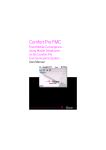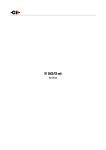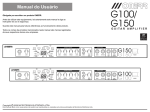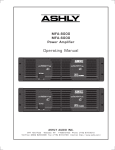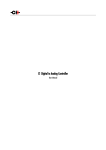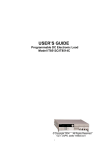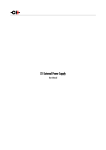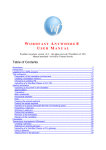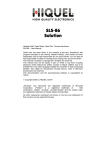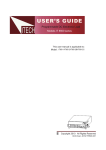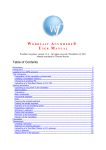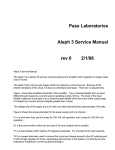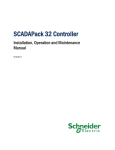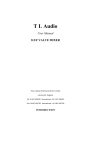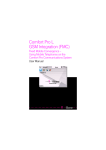Download L1 Dual Monaural Line Preamplifier
Transcript
L1 Dual Monaural Line Preamplifier User Manual Dear Valued Customer, We are honored that you chose the L1 Dual Monaural Line Preamplifier. Our team made every effort to design and manufacture this top quality versatile and future-proof product and is proud to present it to you. We hope your L1 preamplifier will bring you uncountable hours of emotion from your music collection. But before you embark on your musical journey, we kindly request your attention to the information contained in this manual. The L1, as you will discover in the following pages, is a Swiss precision product designed for ultimate performance and flexibility. However, reaching sonic excellence requires your unit to be setup and operated correctly and this what this manual is all about. If you have any questions or require assistance, please don't hesitate to contact your authorized dealer. We hope you will enjoy your L1 preamplifier for many years. The Concert has just begun... Cossy F. Heeb T. FCC-Notice Note: This equipment has been tested and found to comply with the limits for a Class B digital device, pursuant to Part 15 of the FCC Rules. These limits are designed to provide reasonable protection against harmful interference in a residential installation. This equipment generates, uses and can radiate radio frequency energy and, if not installed and used in accordance with the instructions, may cause harmful interference to radio communications. However there is no guarantee that interference will not occur in a particular installation. If this equipment does cause harmful interference to radio or television reception, which can be determined by turning the equipment off and on, the user is encouraged to try to correct the interference by one or more of the following measures: • adjust or relocate the receiving antenna • increase the separation between the equipment and the receiver • connect the equipment into a mains outlet on a circuit different from that to which the receiver is connected • consult the dealer or an experienced ratio/TV technician for help Disposal – Environmental care Directive 2002/96/EG of the European Parliament requires consumer electro-technical appliances to be disposed separately and have to be indicated with the following symbol. Should you dispose this component please do so in conformity with local and global legal and environmental regulations and according to best practices. We strongly encourage you to recycle any batteries used with this component. Table of contents 1 Technical Highlights.............................................................................................................................................................. 8 1.1 Unmatched flexibility.................................................................................................................................................. 9 1.1.1 Configurations.................................................................................................................................................... 9 1.1.2 Input stage....................................................................................................................................................... 10 1.1.3 Volume control................................................................................................................................................. 10 1.1.4 Output stage.................................................................................................................................................... 10 1.2 Advanced DC offset cancellation................................................................................................................................. 10 1.3 Careful Metal Work Construction................................................................................................................................ 10 1.4 Power supply............................................................................................................................................................ 11 2 Read carefully before use................................................................................................................................................... 12 2.1 Package content........................................................................................................................................................ 12 2.2 Safety notice............................................................................................................................................................. 12 2.3 User Manual............................................................................................................................................................. 13 2.4 Mains supply............................................................................................................................................................. 13 2.5 Transport and packaging............................................................................................................................................ 13 2.6 Cleaning................................................................................................................................................................... 13 2.7 Maintenance and Servicing........................................................................................................................................ 13 3 Installation........................................................................................................................................................................ 15 3.1 Unpacking................................................................................................................................................................ 15 3.1.1 Removing the security screw.............................................................................................................................. 15 3.2 Positioning your unit................................................................................................................................................. 15 3.2.1 Unit level adjustment........................................................................................................................................ 15 3.2.2 Shaft covers..................................................................................................................................................... 16 3.3 Connections............................................................................................................................................................... 17 3.3.1 CONTROL Section.............................................................................................................................................. 18 3.3.1.1 USB port.................................................................................................................................................. 18 3.3.1.2 Ethernet port........................................................................................................................................... 18 3.3.2 Single-channel preamplification board............................................................................................................... 19 3.3.3 Power cord receptacle and voltage selection....................................................................................................... 20 3.3.4 External DC Power Supply Connector.................................................................................................................. 20 3.4 Preamplifier Configuration......................................................................................................................................... 20 3.4.1 Dual Monaural configuration............................................................................................................................. 21 3.4.2 True Monaural Configuration............................................................................................................................. 21 3.4.3 True Monaural Extended Configuration.............................................................................................................. 22 4 Operation.......................................................................................................................................................................... 24 4.1 Front panel controls................................................................................................................................................... 24 4.1.1 Front panel...................................................................................................................................................... 24 4.1.2 User control knob............................................................................................................................................. 24 4.2 Operating modes....................................................................................................................................................... 26 4.2.1 Normal mode................................................................................................................................................... 26 4.2.2 Shortcuts.......................................................................................................................................................... 27 4.2.3 Menu mode...................................................................................................................................................... 29 4.3 Configuration............................................................................................................................................................ 32 4.3.1 L1 configuration menu items............................................................................................................................. 33 4.3.1.1 AUDIO SETTING........................................................................................................................................ 33 6 L1 User Manual Rev 1.0 4.3.1.2 DISPLAY SETTING...................................................................................................................................... 35 4.3.1.3 SHORTCUTS.............................................................................................................................................. 36 4.3.1.4 FACTORY SETTING..................................................................................................................................... 37 4.3.1.5 INSTALLED OPTIONS................................................................................................................................. 38 4.3.1.6 NETWORK................................................................................................................................................ 39 4.4 Remote control.......................................................................................................................................................... 40 4.4.1 Remote control operation.................................................................................................................................. 40 4.4.2 Changing the remote control batteries................................................................................................................ 41 4.5 Returning to Factory defaults..................................................................................................................................... 41 5 Firmware update............................................................................................................................................................... 42 5.1 Introduction.............................................................................................................................................................. 42 5.2 Firmware Update procedure....................................................................................................................................... 42 5.2.1 Preparing the firmware image........................................................................................................................... 42 5.2.2 Updating the firmware (Firmware Update procedure)......................................................................................... 43 5.2.3 Emergency Firmware Update procedure............................................................................................................. 43 6 Troubleshooting................................................................................................................................................................. 45 7 Specifications..................................................................................................................................................................... 46 7.1 Specifications............................................................................................................................................................ 46 7.2 Dimensions............................................................................................................................................................... 47 7.3 Factory settings......................................................................................................................................................... 47 Rev 1.0 L1 User Manual 7 1 Technical Highlights CH products are proudly designed and manufactured in Switzerland by CH Precision Sàrl. Our engineers put together all their know-how, expertise and ingeniousness to bring you the L1, a top performance future-proof modular two channel preamplifier with USB flash-drive firmware update and Ethernet control capabilities. Like all CH Precision products, the L1 is highly versatile: 3 configurations are possible: Dual Monaural (the L1 holds two channels in a single chassis), Monaural (two L1s work together, each one processing a single channel, one board in each chassis) and finally the Monaural Extended (two L1s work together, each one processing a single channel, however with two boards in each L1 chassis, allowing twice the amount of inputs). All these configurations can be further enhanced by adding the X1 External power supply. The L1 is a fully symmetrical design, pure Class A discrete transistor based circuitry. This results in ultra low noise, high bandwidth and high slew rate performances. The signal stays in the analog domain all the way through. By default, the L1 is configured for no series capacitor throughout the signal chain. The volume control is based on a discrete 20 bits R-2R resistor network circuit topology, providing a range of 118dB in 0.5 steps. The output stage is designed to be able to deliver ample current to drive heavy loads and/or multiple pieces of equipment simultaneously. The L1 uses tight tolerance, high-grade metal film resistors throughout the audio signal path. Balanced XLR, single-ended RCA and BNC connectors are available at both the input and output. All the inputs can be configured as high-impedance input, or a 600 Ohm load can be engaged on balanced inputs (300 Ohm for single-ended inputs) to reduce reflections as well as to improve external noise immunity, therefore improving the overall signal transmission. L1 main components 8 L1 User Manual Rev 1.0 (1) (2) (3) (4) (5) (6) (7) (8) (9) (10) (11) (12) (13) (14) (15) (16) External power supply input. For X1 optional external power supply only Mains switch and power cord receptacle (on back panel) Adjustment shafts and screws Mains filter board Power supply section Main power transformer Standby power transformer (ensures green mode standby) Front panel power supply board Display (on front panel) Balanced and single-ended outputs Balanced and single-ended inputs Control board (USB plug for firmware update and Ethernet RJ-45 plug for control from Android App) Single-channel preamplification board (one or two per unit) Backplane board Power supply regulation board Dual concentric control knob with pushbutton 1.1 Unmatched flexibility The L1 offers unmatched system integration flexibility. Not only can it be used in multiple configurations (Dual Monaural, Monaural, and Monaural Extended) but it also allows adjustments to match the impedance of the upstream unit, improving the overall signal transmission with the surrounding pieces of equipment. 1.1.1 Configurations A single L1 can be fitted with one or two channel boards, depending on the desired configuration. The following configurations can be realized: • Dual Monaural: In this configuration, a single L1 is used to hold the two channels (Left and Right, Center and Sub or Left and Right surround). Two boards are fitted inside its chassis, each one independently processing a single channel. The mains power supply section is common to both the board, however separate dedicated DC regulation circuits are provided to each board. • True Monaural: In this configuration, two L1s are used to hold a single channel each (Left resp. Right, Center resp. Sub or Left resp. Right surround). One board is fitted inside each chassis, each L1 processing a single audio channel. In this configuration, the entire power supply of the L1 is dedicated to one channel, further enhancing the system performances. • True Monaural Extended: The configuration is identical to the True Monaural configuration, with the addition of a second board in each chassis. The two boards in a chassis work together, as if it was only one board with twice as many inputs (and outputs). This configuration will be used when more inputs are required than the amount a single board can provide. For ultimate results, one/two X1 External Power Supply unit(s) can be connected to the L1(s) in all the above configurations, adding a second stage of power supply regulation to the preamplifiers, further improving the system performances. Rev 1.0 L1 User Manual 9 1.1.2 Input stage The L1 input stage is equipped with both balanced and single-ended types of connections, 4x XLR, 2x RCA and 2x BNC. A high bandwidth, high performances discrete amplifier buffers the signal prior to applying the volume. A DC blocking capacitor can be engaged to remove unwanted DC offset coming from sources connected to the L1's inputs. For more information about this feature, please refer to section 1.2 Advanced DC offset cancellation. 1.1.3 Volume control The L1 volume control is based on a discrete 20 bits R-2R resistor network circuit topology, providing a range of 118dB in 0.5 steps. The volume set by the user from the front panel rotary knob or from the remote control is translated by the main controller into commands that open or close analog switches, creating a different combination of resistors for each of the volume steps, therefore applying the required attenuation. A gain of up to 18dBs is available for sources providing low output levels. A Mute function is also available. 1.1.4 Output stage The L1 output stage is equipped with both balanced and single-ended types of connections, 2x XLR, 1x RCA and 1x BNC. A powerful, high bandwidth, high performances discrete amplifier provides with ample current to drive one or more outputs simultaneously. 1.2 Advanced DC offset cancellation DC (continuous) voltage in an R-2R resistor network circuit topology translates into audible clicks in the audio signal when a volume change is applied. In order to remove the clicks, DC offsets must be canceled. The L1 features an advanced DC offset cancellation system allowing to reduce the DC voltages to insignificant levels, preventing audible clicks from happening. The DC offset cancellation system works in parallel with the audio path. It acts on the DC component of the audio signal only, leaving the audio content unaltered, but DC free. Eight pick up points are measured and corrected in real time throughout the signal path, ensuring all stages including the L1 outputs are DC free. DC offset wise, if there is one thing the L1 cannot control, it is the DC inherited from the pieces of equipment connected to its inputs. Although care has been taken to try and counteract a fair amount of DC offset from upstream pieces of equipment connected the its inputs, if these pieces of equipment exhibit high levels of DC at their outputs, the L1 will reach a state where it can't counteract the inherited DC any more. If this condition happens, clicks might start to become audible when a volume change is applied. The only way to remove the excessive DC offset is to add a capacitor in series with the signal path. The L1 front panel display indicates that it cannot counteract DC any further and recommends to engage the DC blocking capacitor. By default, there is no capacitor in series inside the signal chain, however the large value high-grade polypropylene capacitor can be engaged when excessive DC coming from the upstream piece of equipment has been detected at the input. Please note that engaging the capacitor is a recommendation only, it is up to the user to engage the capacitor or not. It is done from the unit's menu, but in no circumstances will the unit engage the DC blocking capacitor automatically. The DC blocking capacitor is engaged on a single input basis, it is not a global setting for all the inputs. 1.3 Careful Metal Work Construction The L1 preamplifier chassis is made of high grade aluminum alloy with no visible screws on the front, top and side panels. First class mechanical and chemical surface treatments provide the luxury finish of the L1. Pin assembly of all chassis elements enables 10 L1 User Manual Rev 1.0 smooth joints between metal parts while screws every 6cm ensure protection against electromagnetic interferences. Four stainless steel feet support the unit. Each foot ends with an elastomer ring to sit on delicate surfaces but is also equipped with height adjustable hardened steel spikes to fine tune the unit position. Horizontal leveling is accomplished using the provided screwdriver through the four adjustment shafts accessible from the top of the unit. Moreover, the steel spikes serve as vibration evacuation channels in a stack of units. Special covers are provided to interface with the spikes of the unit above. Any vibration from the upper unit is transmitted by the stacking cover to the shaft of the lower unit and from there to the lower unit's feet or spikes, forming a privileged path for vibrations evacuation. 1.4 Power supply The power supply of the L1 is a linear supply with multiple independent local regulations circuits. The largest mains transformer is an oversized toroidal transformer and is used to supply power to the local regulation circuits, which in turns, supply both preamplifier boards. The transformer also supplies power to the digital areas of the amplifier (front panel display, microcontroller and DSPs that control and monitor the unit). Discrete (power-transistor and operational amplifier based) ultra low noise regulators are used throughout the power supply to ensure the purest low noise DC feed possible to the different audio sections. Each preamplifier board enjoys dedicated analog regulators. The second, smaller toroidal transformer inside the L1 is used as the Standby transformer to ensure green Standby mode, meeting the latest energy saving regulations. Both transformers have static shields between primaries and secondaries. They are mounted on a separate steel plate which is isolated from the main base steel plate by silent blocks to prevent vibration transmission to the rest of the unit. Input AC voltage to the power supply can be set to 100V, 115V or 230V AC depending on your local mains voltage. Rev 1.0 L1 User Manual 11 2 Read carefully before use 2.1 Package content Make sure that the package content is complete. If not, please contact your authorized dealer. Your package should contain: • L1 preamplifier • Power cord (located in the Power Cord box) • Accessory box • Adjustment screwdriver (located in the Accessory box) • 4x adjustment steel spikes (located in the Accessory box) • 4x adjustment shafts aluminum top covers (located in the Accessory box) • 4x adjustment shafts steel stacking covers (located in the Accessory box) • User Manual (this manual, located in the Accessory box) Please store the packaging material for future use. Check your L1 preamplifier for any apparent damage. In case of a damage, please contact your authorized dealer. If your L1 preamplifier is still very cold from transport, please let it warm to room temperature in order to avoid condensation inside the unit. 2.2 Safety notice Make sure to observe the following rules: 12 • Install your L1 preamplifier on a stable base • Do not install your L1 preamplifier near water • Always handle with care. The L1 preamplifier is fairly heavy, so have someone to help you when moving it around • Do not expose the unit to any kind of liquid • Do not install it under direct sunlight or near any heat source such as radiators or other apparatus generating heat • Do not install it in a confined space and make sure there is sufficient airflow around the unit, including under the unit. • Do not operate under high ambient temperature (>40°C) or in extremely high humidity conditions • Only use options and accessories specified or recommended by the manufacturer L1 User Manual Rev 1.0 • Do not open the unit nor try to service it by yourself. Always refer to a qualified technician for service, maintenance or upgrades. Failure to do so will void the unit's warranty 2.3 User Manual Please read this manual carefully before making connections or operating your L1 preamplifier. After reading this manual, please store it in an accessible place for future reference. If, after reading this manual, you feel unsure about how to make connections or how to operate the unit, please contact your authorized dealer for assistance. 2.4 Mains supply Before connecting the mains power cord, make sure that the mains voltage selection at the back of the unit matches your local mains voltage. Make sure your L1 preamplifier is disconnected from the AC wall socket in the following cases: • When making connections (it is also recommended to disconnect the rest of the system from the AC wall socket) • When cleaning the unit • During thunderstorms • When unused for a long period of time 2.5 Transport and packaging The L1 preamplifier must always be stored in its original packaging for transportation. Doing so will ensure an optimal level of protection of your unit. Therefore, keep all packaging in a dry and clean place for future use. In addition, the transformer base plate must be secured for transportation to avoid excessive constraints on the silent blocks isolating the chassis from transformer vibrations. This is done with the insertion of the security screw at the bottom of the unit. Please refer to section 3.1.1 for further details. Do not forget to install this screw for transportation and to remove it during the installation of the unit in its new location. Finally we recommend to remove the adjustment spikes and to put them in the accessory box prior transportation. Vibrations during transport may cause the adjustment spikes to move from their fully retracted position. There is risk of scratching the installation base if the spikes are not fully retracted when installing the unit. 2.6 Cleaning Use a soft, dry cloth for cleaning. Never use any solvent or liquids as they may damage the surface or infiltrate the unit. Please use an ultra-soft piece of fabric designed to clean glasses for the front display area. 2.7 Maintenance and Servicing The L1 preamplifier contains no user serviceable parts. Do not try to open, modify or repair your L1 by yourself. This will void any warranty. Your L1 preamplifier must be checked by a qualified technician in any of the following cases: Rev 1.0 L1 User Manual 13 14 • The unit is not functioning properly • The power cords or mains plug at the back of the unit is damaged • The unit was dropped to the floor or presents external damage • The L1 preamplifier has been exposed to liquids or unknown substances L1 User Manual Rev 1.0 3 Installation 3.1 Unpacking Unpack your L1 preamplifier and store the packaging for future use. 3.1.1 Removing the security screw The transformer base plate must be secured during transportation to avoid damage to the isolating silent blocks. The security screw is located at the bottom of the unit. To remove the security screw, tilt the unit on its side and unscrew. Do not tilt the unit on the front or back panels as this may damage the user control knob or the connectors. (1) Security screw location (1) Security screw. Must be mounted for transport and removed at installation 3.2 Positioning your unit Position the L1 unit on a stable and sturdy base. Make sure air is able to flow freely around the unit. For best transmission and immunity to external noise, the L1 input should be connected to the upstream unit using a balanced XLR cable like the CH Balanced Link cable. 3.2.1 Unit level adjustment The L1 preamplifier is equipped with adjustable feet. Each foot has an internal spike which, when correctly adjusted, allows the unit to rest on the spikes and provides a preferred path to evacuate mechanical vibrations. When delivered from factory, the Rev 1.0 L1 User Manual 15 adjustment spikes are located in the accessory box and the L1 sits on elastomer rings to protect the base. Insert the adjustment spikes into each foot. Please use the provided screwdriver to screw the spikes into the feet and make the level adjustments. Optional CH support discs have been designed to optimally couple the spikes with the rack on which the L1 sits, simultaneously ensuring vibration channeling outside the system and decoupling from external vibration sources. Adjustment shafts, feet and spikes (1) (2) (3) (4) Adjustment shafts. Insert the adjustment spikes and use the provided screwdriver to secure and adjust individual spikes Feet Adjustment spike heads (when inserted into the adjustment shafts) Adjustment spike 3.2.2 Shaft covers There are two types of shaft covers delivered with your L1 unit. One type of shaft covers (stacking covers, made of steel) is used when multiple CH units are stacked. This type of cover includes a receptacle to receive the corresponding spike of the unit placed just above it. By doing so, mechanical vibrations are optimally transmitted to ground and minimized inside the units. The second type of shaft cover (top cover, made of aluminum) can be used when units are not stacked or for the top unit when stacked. It covers the shaft and provides a smooth finish to the top unit. Shaft covers are located in the accessory box delivered with your L1 unit. Never stack any component other than CH's on your L1. Never use the aluminum shaft covers (top covers) when another CH component is to be stacked on top of your L1. Shaft covers (left: stacking cover, right: top cover) 16 L1 User Manual Rev 1.0 3.3 Connections This section provides information about how to connect a dual-monaural L1 preamplifier to your system. For details about how to integrate your L1 in a specific setup, please refer to the preamplifier configuration section of this user manual. If you don't feel confident with the connections to be applied, please contact your authorized dealer for assistance. L1 rear panel connections (1) (2) (3) (4) (5) (6) (7) (8) (9) (10) (11) (12) (13) (14) (15) (16) (17) (18) (19) (20) (21) (22) Rev 1.0 RCA 1 left input BNC 1 left input RCA 2 left input BNC 2 left input XLR 1 left input XLR 2 left input XLR 3 left input XLR 4 left input XLR 1 left output XLR 2 left output RCA left output BNC left output Ethernet port for command interface Earth connector. Internally connected to digital ground External power supply connector for X1 power supply option Power on/off switch Power cord receptacle Power fuse and voltage selection Analog ground connector 1.Can be connected to digital ground (Earth) using provided jumper Analog ground connector 2 USB port for software upgrades RCA right output L1 User Manual 17 (23) (24) (25) (26) (27) (28) (29) (30) (31) (32) (33) BNC right output XLR 2 right output XLR 1 right output XLR 4 right input XLR 3 right input XLR 2 right input XLR 1 right input RCA 2 right input BNC 2 right input RCA 1 right input BNC 1 right input 3.3.1 CONTROL Section The CONTROL section provides a USB port for software upgrades and an Ethernet port for controlling the unit over an Ethernet network. The following drawing shows the layout of the CONTROL section of the back panel: CONTROL section of the back panel 3.3.1.1 USB port The USB port on the CONTROL section is dedicated to upgrading the firmware of the L1 unit. Do not use it for any other purposes. For more information on unit firmware update, please refer to the relevant section in this manual. 3.3.1.2 Ethernet port The Ethernet port has two major purposes: 18 • It allows the control of the L1 preamplifier settings through a standard Ethernet network. Connect the L1 Ethernet port to an Ethernet Router using an Ethernet RJ45 Category 5 or better cable. Using the CH Android App, the L1 settings can be accessed and adjusted on the fly via a tablet or smartphone. • In both Monaural and Monaural Extended configurations, two L1 chassis are used. In order to set the volume or to select a new input, the two units must talk to each other. They are set in a Master and Slave arrangement. One unit becomes slave of the other unit and receives commands from it. The two units exchange information using the Ethernet connectors located on the back panel. Both L1s should be connected to a router (that has a DHCP server). The two units must be set L1 User Manual Rev 1.0 to Master, respectively Slave, using the units' set of menus available via the front panel pushbuttons and display. Please refer to section 4 of this manual for more information on how to set up both units. 3.3.2 Single-channel preamplification board The single-channel preamplifier board holds the audio path creating the preamplifier itself. It is a monaural path, one channel can be processed on a single board (Left or Right in stereo configurations, Center, Sub, Left surround or Right surround in multichannel configurations). The preamplifier board contains the input stage, the volume control circuitry and the output buffer. It also holds the DC offset cancellation circuitry, allowing to reduce clicks to near zero levels. It features selectable analog inputs on three different types of connectors: balanced XLR, single-ended RCA and BNC. The inputs can be configured for high-impedance or 600 Ohms load (for balanced inputs) and 300 Ohms (for single-ended inputs). It allows an optimal signal transmission when connected to upstream pieces of equipment with 50 or 75 Ohm output impedance. The 600/300 Ohms load is engaged on a single input basis, it is not a global setting for all the inputs. Connect your sources to the inputs of the single-channel preamplifier board. The name of the inputs displayed on the front panel screen can be customized for better clarity (please refer to section 4 of this manual for more information on how to change the default input names). If more inputs are needed, the True Monaural Extended configuration is the way forward. Please refer to section 1.1.1 of this manual for more information. The outputs are driven by a discrete buffer, capable of supplying ample current to drive even the most demanding amplifier's input stages or long molulation cables all the way to distant monoblocs. The multiple outputs are in parallel, allowing to connect multiple amplifiers in a multi-amplification system. Left Channel Board Layout Right Channel Board Layout Rev 1.0 L1 User Manual 19 Extended Left Channel Board Layout Extended Right Channel Board Layout 3.3.3 Power cord receptacle and voltage selection Make sure that the voltage selection is set to the correct value with respect to the AC voltage in your location. Connect the power cord to the power cord receptacle and plug the power plug to a wall socket only after all other connections have been made. 3.3.4 External DC Power Supply Connector This connector allows to connect the X1External power supply. A custom made interconnect cable delivered with the X1 plugs into this connector, allowing to reach the next step in power supply regulation. At power up, when the L1 detects that the cable has been plugged, it leaves its mains section off and connects to the X1 instead. Please note that the L1 AC socket must remain plugged to the AC wall socket. It is used only when the unit is in standby mode, supplying the standby transformer, consequently allowing the unit to power up. 3.4 Preamplifier Configuration This section describes most standard setups in which one or more L1s can be integrated into. Please note than in any of these configurations, one or more X1 external power supplies can be added to further improve sonic performances. 20 L1 User Manual Rev 1.0 3.4.1 Dual Monaural configuration In this configuration, a single L1 is used to hold two channels (Left and Right, Center and Sub or Left and Right surround). Two boards are fitted inside a single chassis, each one independently processing a single channel. Dual Monaural mode 3.4.2 True Monaural Configuration In this configuration, two L1s are used to hold a single channel each (Left resp. Right, Center resp. Sub or Left resp. Right surround). One board is fitted inside each chassis, each L1 processing a single audio channel. Rev 1.0 L1 User Manual 21 True Monaural configuration 3.4.3 True Monaural Extended Configuration The configuration is identical to the True Monaural configuration, with the addition of a second board in each chassis. The two boards in a chassis work together, as if it was only one board with twice as many inputs (and outputs). This configuration will be used when more inputs are required than the amount a single board can provide. 22 L1 User Manual Rev 1.0 True Monaural Extended configuration Rev 1.0 L1 User Manual 23 4 Operation The L1 preamplifier is operated either from the unit's front panel, from the IR remote control or from the forthcoming Android App. Feedback to the user is provided by a high-definition AMOLED display with customizable colors. Setup operations are handled from the front panel and Android App. 4.1 Front panel controls 4.1.1 Front panel (1) (2) (3) (4) Front panel elements (1) (2) (3) (4) Standby LED User control knob (dual concentric rotatory knob with push function) IR remote control receiver Display area (high-definition display The standby LED lights up when the unit is in standby. It is normally turned off during operation and shortly lights up whenever it receives an IR remote control command. The LED can also be programmed to remain on during operation. The display is a highdefinition panel with very wide viewing angle, high contrast and high brightness ensuring optimal reading comfort. The color and brightness of the display can be configured according to the user's taste. 4.1.2 User control knob The user control knob is the main user input device. It is built around a dual concentric rotatory knob with push function, mounted on a Teflon bearing. Both the central and the external part of the knob can be moved to the left or the right independently, giving four movements: rotate External Rotate Left/Right [<<E]/[E>>] and Central Rotate Left/Right [<<C]/[C>>]. The central part of the knob also supports a push functionality. There are two types of push: Normal Push [NP] and Long Push [LP]. For a Normal Push, just press the central part of the knob and release it immediately. For a Long Push, press and hold the central part of the 24 L1 User Manual Rev 1.0 knob for 2 seconds or more. ( 1) ( 4) ( 2) ( 5) ( 3) User control knob movements (1) (2) (3) (4) (5) External ring rotate Left [<<E] Central knob rotate Left [<<C] Central knob push. There are two types of push: Normal Push [NP] and Long Push [LP] External ring rotate Right [E>>] Central knob rotate Right [C>>] User Action Code Description [<<C] Central Left: Rotate central knob to the left [C>>] Central Right: Rotate central knob to the right [<<E] External Left: Rotate external ring to the left [E>>] External Right: Rotate external ring to the right [NP] Normal Push: push and release central knob [LP] Long Push: push central knob and maintain for 2s before release User Action Codes Rev 1.0 L1 User Manual 25 4.2 Operating modes The L1 preamplifier has two main operating modes: Normal mode and Menu mode. Normal mode is used to access standard preamplifier controls whereas Menu mode is used to configure the unit. The L1 also includes Shortcuts for quick access to selected Menu mode items. Shortcuts are user programmable and most Menu mode items can be selected as Shortcuts. 4.2.1 Normal mode Normal mode is used for standard preamplifier functions. When powered-on, the L1starts in Normal mode. The display looks as follows: Normal mode display elements (1) (2) (3) (4) (5) (6) (7) (8) (9) 26 Handled channel (in true monaural) or channel pair (in dual monaural) Mute indication. If the 7 symbol is present, the output is muted Volume Polarity (phase) indication. If the H symbol is present, polarity is reversed External power supply indication. When an external power supply is connected and engaged, < symbol is displayed and internal power supply is turned off Monaural mode indication. If MONO is displayed, content of both channel are summed up (L+R) and output on both L and R output Impedance termination indication. High-Z is displayed when no termination resistor is engaged, 600 or 300 Ohm when a termination resistor is activated Input coupling state. Direct coupling means there is absolutely no capacitor in the signal path, DC blocking means the selected input goes through a high performance polypropylene capacitor Input source name. Each input source can be renamed through L1's menu L1 User Manual Rev 1.0 Displayed elements depend on the user settings. In the example above, an X1-powered (X1 PSU symbol) L1 is set as a dualmonaural preamplifier (LEFT + RIGHT), input XLR 1 is selected without coupling capacitor (DIRECT COUPLING) nor resistor termination (High-Z). The audio content of both preamplifying boards (left and right) is inverted (H), summed up (MONO) and fed with an attenuation of 18.5 dB to each output (left and right). The output is actually muted (7) so no signal will come out of the L1's outputs. Following table shows the actions of the user control knob in Normal mode. User Control Knob Action Unit State Unit Action [NP] Normal Push STANDBY Any other state Wake from STANDBY Enter Shortcuts mode [LP] Long Push STANDBY Any other state Wake from STANDBY Go to STANDBY [C>>] Center Rotate Right Any state Increase volume (1st by 0.5 dB steps, then faster) [<<C] Center Rotate Left Any state Decrease volume (1st by 0.5 dB steps, then faster) [E>>] External Rotate Right Any state Select next available input [<<E] External Rotate Left Any state Select previous available input User control knob actions in Normal mode 4.2.2 Shortcuts The L1 preamplifier settings are accessible through a set of menus as described in the next sections. However, to allow quick access to the most frequently used configuration menu items, the L1 offers the concept of Shortcuts. Shortcuts are fully programmable and the user may choose almost any configuration parameter as a Shortcut. There are up to 6 user programmable Shortcuts. To learn how to program individual Shortcuts, please refer to the SHORTCUTS menu item in the next section. For a list of Factory default Shortcuts, please refer to the Specifications section. Shortcuts are accessed from Normal mode by a Normal Push [NP]. Additional Normal Push [NP] skips to the next Shortcut. The last Shortcut is always dedicated to entering the Menu mode (SETUP). On this last Shortcut, a Normal Push [NP] will return to Normal Mode and an External Rotate Right [E>>] (or Central Rotate Right [C>>]) will enter the Menu mode. The individual parameter for a given Shortcut is modified using External Rotate Left [<<E] (or Central Rotate Left [<<C]) and/or External Rotate Right [E>>] (or Central Rotate Right [C>>]) . If there is no user action for about 10s the unit will revert to Normal mode. Following table shows the actions of the user control knob for Shortcuts. User Control Knob Action Unit State [NP] Normal Push Shortcut (except last) Skip to next Shortcut Last Shortcut (SETUP) or Exit Shortcuts mode (Normal mode) after current Shortcut has been modified [LP] Long Push Any state As in Normal mode [C>>] Central Rotate Right Shortcuts (except last) Modify parameter up (when available) Rev 1.0 Unit Action L1 User Manual 27 Last Shortcut (SETUP) Enter Menu mode [<<C] Central Rotate Left Shortcuts Modify parameter down (when available) [E>>] External Rotate Right Shortcuts (except last) Last Shortcut (SETUP) Modify parameter up (when available) Enter Menu mode [<<E] External Rotate Left Shortcuts Modify parameter down (when available) User control knob actions for Shortcuts The PHASE POLARITY Shortcut gives a good illustration of how to navigate a Shortcut screen. Navigating other Shortcuts is similar. PHASE POLARITY Shortcut display elements (1) (2) (3) (4) (5) (6) Shortcut title (Parameter, for other Shortcuts, title changes accordingly) Arrow indicating External Rotate Right [E>>] if applies. The item below indicates the next parameter value (up direction) Next Parameter Value if External Rotate Right [E>>] is applied (parameter up) Current Parameter Value (for other Shortcuts the current Value of the Parameter is displayed on this line) Next parameter value if External Rotate Left [<<E] is applied (parameter down) Arrow indicating External Rotate Left [<<E] if applies. The item below indicates the next parameter value (down direction) The last Shortcut (SETUP) is always the same and cannot be removed or altered. It gives access the Menu mode to access the detailed setup of the unit. 28 L1 User Manual Rev 1.0 (1) DETAILED SETUP EXIT (2) C ENTER (3) (4) DETAILED SETUP Shortcut screen (1) (2) (3) (1) Shortcut title. It indicates that Detailed Setup (Menu mode) can be entered at this stage Current value of the parameter. Default action is to exit (go back to Normal mode) Arrow indicating External Rotate Right [E>>] (or Central Rotate Right [C>>]) Next parameter value. If External Rotate Right [E>>] is applied, the unit enters into Menu mode 4.2.3 Menu mode The Menu mode allows the Configuration and Setup of the L1 preamplifier through a set of menus. Menu mode is entered from the last Shortcut item (see above). From Normal mode, enter the Shortcut mode by applying a Normal Push [NP]. By successive Normal Pushes [NP], step to the last Shortcut item (DETAILED SETUP) and apply an External Rotate Right [E>>] to enter the Menu mode. Navigation in Menu mode is based on Central Rotate Left/Right [<<C]/[C>>] to select a given menu item and External Rotate Left/Right [<<E]/[E>>] to change menu level. User Control Knob Action Unit Action [NP] Normal Push Enter next menu level or Validate choice (save setting) [LP] Long Push Puts the unit into Standby [C>>] Center Rotate Right Move to next menu item downward [<<C] Center Rotate Left Move to next menu item upward [E>>] External Rotate Right Enter next menu level [<<E] External Rotate Left Return to previous menu level without saving User control knob actions in Menu mode Rev 1.0 L1 User Manual 29 Following illustration shows the elements of a L1 SETUP Menu page, the entry point to the L1 menu structure. L1 SETUP screen items (1) Menu title. When entering a menu item, the title also shows the parent menu. If the AUDIO SETTING menu is entered, the title line would display L1 SETUP >> AUDIO SETTING. (2) Shows the available parameters when entering the currently highlighted menu item. In this example, AUDIO SETTING is highlighted and the second column shows the parameters available in the AUDIO SETTING menu. (3) The list of items in the current menu. Navigate from one item to the other using Central Rotate Left/Right [<<C]/[C>>]. To enter the highlighted menu item, use External Rotate Right [E>>] (or a Normal Push [NP]). To go to the previous menu level use External Rotate Left [<<E]. In this example, External Rotate Left [<<E] exits the Menu mode and sets the unit back to Normal mode. (4) Once a menu item is selected by External Rotate Right [E>>], parameters for the corresponding menu item can be navigated and accessed. As an example, the following drawing shows the display elements of the L1 SETUP >> AUDIO SETTING sub-menu. L1 SETUP >> AUDIO SETTING menu items 30 L1 User Manual Rev 1.0 (1) Menu title. L1 SETUP >> AUDIO SETTING shows that the parent menu is L1 SETUP. By applying External Rotate Left [<<E], the unit returns to the parent menu. (2) A Parameter Value of '...' indicates that the menu items gives access to one or more further sub-menu(s). Further sub-menus have the same structure as this example. (3) This is the Parameter Value column. For each item in the Parameter column, the Parameter Value item on the same line indicates the current value of the Parameter. (4) This is the Parameter column. The currently active Parameter is highlighted. Use Central Rotate Left/Right [<<C]/[C>>] to navigate from Parameter to Parameter. (5) If the first or last item in the Parameter column is indicated by '...' it means that there are additional Parameters not displayed currently onscreen. Use Central Rotate Left/Right [<<C]/[C>>] to navigate towards the '...' to make the corresponding Parameters appear on screen. (1) Once a terminal Parameter (e.g. a Parameter not giving access to a further sub-menu) is selected by External Rotate Right [E>>], the L1 displays the corresponding Parameter adjustment screen. The following example shows the AUDIO SETTING >> PHASE POLARITY Parameter adjustment screen. Other Parameters are similar but may show more (or less) choices for Parameter value. Once a Parameter is set to the desired value, a Normal Push [NP] saves the new Parameter Value and gets back to the parent level (save and exit). On the other hand, an External Rotate Left [<<E] gets back to the parent menu (in the case of this example: AUDIO SETTING), but possible modifications of the Parameter Value are discarded (exit without saving). (1) AUDIO SETTING >> PHASE POLARITY (4) PHASE POLARITY In phase Out of phase (2) (3) AUDIO SETTING >> PHASE POLARITY menu items (1) Menu title. AUDIO SETTING >> PHASE POLARITY shows that the parent menu is AUDIO SETTING. To access the parent menu, use External Rotate Left [<<E] (2) The current Parameter Value is highlighted. Use Central Rotate Left/Right [<<C]/[C>>] to navigate through Parameter Values (3) Other possible Parameter Value(s). Number of other Parameter Value(s) depends on Parameter (4) Parameter for which the Parameter Value can be modified in the current menu. The following section gives detailed information about the menu structure and the various Parameters. Note that certain Parameter may or may not appear in the menu depending on installed boards. Rev 1.0 L1 User Manual 31 4.3 Configuration Configuration of your L1 preamplifier is accomplished by setting up parameters in the Menu mode (see previous section on how to access the Menu mode and how to navigate through menu items). The following diagram shows the complete menu structure (final items not shown). Grayed menu items are items which depend on installed optional slot-in boards. L1 preamplifier menu structure 32 L1 User Manual Rev 1.0 There are six main menus used to configure the L1: • AUDIO SETTING: Allows to adjust audio related parameters • DISPLAY SETTING: Allows to adjust the front panel display related parameters • SHORTCUTS: Allows to assign and modify Shortcuts for user interface customization • FACTORY SETTING: Indicates the software version and allows to update it. Also allows to return to factory settings • INSTALLED BOARDS: Indicates which boards are loaded and what audio channel they refers to • NETWORK: Provides information about the network setup and enables its configuration 4.3.1 L1 configuration menu items 4.3.1.1 AUDIO SETTING The L1 SETUP >> AUDIO SETTING menu allows the configuration of the audio related Parameters of the unit. Accessible Parameters are: - MUTE: Mutes or unmutes the audio output - PHASE POLARITY: Allows to revert the phase of the audio output - INPUT TYPE: Selects if an input is hidden, and/or volume controlled. - INPUT COUPLING: Sets individual coupling type (DC vs AC) per input - INPUT IMPEDANCE: Sets individual impedance termination per input - INPUT GAIN: Sets individual gain/attenuation per input - INPUT CALIBRATION: Launch individual calibration per input - MONO MODE: Allows to sum both channel inputs to each output - BALANCE: +/-6dB L/R balance correction - CHANNEL GAIN: Apply up to 6dB gain/attenuation on the desired channel - MAX START VOL: Sets maximum allowed volume at startup - MAX VOLUME: Sets maximum allowed volume The following table details the Parameters of the AUDIO SETTING menu: PARAMETER PARAMETER VALUES REQUIRED OPTIONS REMARKS MUTE Muted Unmuted None None PHASE POLARITY In phase Out of phase None None INPUT TYPE Disabled None “Disabled” inputs cannot be selected anymore when Rev 1.0 L1 User Manual 33 (individually selectable for each input) Normal Processor scrolling though inputs (with remote control or encoder). For “Processor” inputs, the L1's volume control is not applied (no attenuation!) Only available inputs (depends on hardware configuration) can be enabled/disabled in the menu INPUT COUPLING (individually selectable for each input) Direct coupling DC-blocking INPUT IMPEDANCE (individually selectable for each input) HighZ (high impedance) None 600/300 Ohm High impedance means the input won't draw any current from the upstream device's output. 600 Ohm (300 Ohm for single-ended inputs) means a termination resistor is activated, increaing the noise immunity of the interconnect while drawing a bit of current from the upstream device's output INPUT GAIN (individually selectable for each input) -24 dB to +24 dB by 0.5 None dB steps Allows all L1's input level to match, even if upstream component have different output levels. INPUT CALIBRATION (individually selectable for each input) Start calibration None Analyzes upstream device's DC level to best adapt its DC-cancellation scheme MONO MODE Stereo Mono Dual-monaural configuration Allows to sum both input channels and output it to all outputs BALANCE Left +6 dB to Right +6 dB by 0.5 dB steps Dual-monaural L+R configuration Adjust the L/R balance CHANNEL GAIN -6 dB to +6 dB by 0.5 dB steps True-monaural, Ls+Rs or Replaces balance setting when multiple L1s are used C+Sub configuration MAX START VOL -50 dB to -20 dB by 10 dB steps None MAX VOLUME -30 dB to 0 dB by 10 dB None steps, or no limitation (up to +18 dB) None Direct coupling means absolutely no capacitor is present on the signal path. DC-cancellation is taken care of by an advanced DSP-controlled analog stage. DC-Blocking means a coupling capacitor is connected to remove excessive DC from the upstream device. The startup volume is the lowest of the following: - Last listening volume before standby - MAX START VOL parameter value Limits the output volume of the L1 Details of the AUDIO SETTING menu 34 L1 User Manual Rev 1.0 4.3.1.2 DISPLAY SETTING The L1 SETUP >> DISPLAY SETTING menu allows configuration of the display related Parameters of the unit. Accessible Parameters are: - DISPLAY TYPE: Selects what is displayed in normal mode - LED ON/OFF: Selects if the LED is turned off or on when L1 is on - INPUT RENAMING: Customizes the name of an input - BRIGHTNESS: Sets the display brightness - COLOR: Selects the display color The following table details the Parameters of the DISPLAY SETTING menu: PARAMETER PARAMETER VALUES REQUIRED OPTIONS REMARKS DISPLAY TYPE Input Off Volume None Allows to chose what to display in normal mode: The input name, nothing, or the volume LED ON/OFF On Off None Allows to select if the LED is off or on when the L1 is on INPUT RENAMING Any string None Used to rename any input in the L1 BRIGHTNESS 10% 20% … 90% 100% None Sets the display brightness COLOR Red Green Blue White Yellow Magenta Cyan Custom color Edit custom color None Selects the display color Custom color is a user definable color. To Edit the custom color select the Edit custom color Value. Submenus allow to individually configure Red, Green and Blue components (RGB) of the custom color. Details of DISPLAY SETTING menu Parameters Rev 1.0 L1 User Manual 35 4.3.1.3 SHORTCUTS The L1 SETUP >> SHORTCUTS menu allows configuration of up to 6 Shortcuts. Accessible Parameters are: - SHORTCUT1: Defines action for Shortcut #1 - SHORTCUT2: Defines action for Shortcut #2 - SHORTCUT3: Defines action for Shortcut #3 - SHORTCUT4: Defines action for Shortcut #4 - SHORTCUT5: Defines action for Shortcut #5 - SHORTCUT6: Defines action for Shortcut #6 Note that unused Shortcuts are not displayed. The first available (e.g. non defined) Shortcut has a Parameter Value of 'None' (the example on the left has 2 defined Shortcuts, hence Shortcut #3 has a Parameter Value of 'None') The following table details the Parameters of the SHORTCUTS menu: PARAMETER PARAMETER VALUES REMARKS SHORTCUT 1 Any Parameter of the AUDIO SETTING If SHORTCUT 1 is not defined, Parameter value for SHORTCUT 1 is and DISPLAY SETTING menus or None set to 'None'. SHORTCUT 2 to 6 are not displayed in this case. SHORTCUT 2 Any Parameter of the AUDIO SETTING If SHORTCUT 2 is not defined, Parameter value for SHORTCUT 2 is and DISPLAY SETTING menus or None set to 'None'. SHORTCUT 3 to 6 are not displayed in this case. SHORTCUT 3 Any Parameter of the AUDIO SETTING If SHORTCUT 3 is not defined, Parameter value for SHORTCUT 3 is and DISPLAY SETTING menus or None set to 'None'. SHORTCUT 4 to 6 are not displayed in this case. SHORTCUT 4 Any Parameter of the AUDIO SETTING If SHORTCUT 4 is not defined, Parameter value for SHORTCUT 4 is and DISPLAY SETTING menus or None set to 'None'. SHORTCUT 5 and 6 are not displayed in this case. SHORTCUT 5 Any Parameter of the AUDIO SETTING If SHORTCUT 5 is not defined, Parameter value for SHORTCUT 5 is and DISPLAY SETTING menus or None set to 'None'. SHORTCUT 6 is not displayed in this case. SHORTCUT 6 Any Parameter of the AUDIO SETTING If SHORTCUT 6 is not defined, Parameter value for SHORTCUT 6 is and DISPLAY SETTING menus or None set to 'None'. Details of SHORTCUTS menu Parameters 36 L1 User Manual Rev 1.0 4.3.1.4 FACTORY SETTING The L1 SETUP >> FACTORY SETTING menu allows to get information about the current L1 firmware version, to update the L1 firmware and to reset the unit to its default configuration (or subset of setting). Accessible Parameters are: - FIRMWARE VERSION: Current firmware version (read only) - UPDATE FIRMWARE: Allows to update the unit's firmware - RESET ALL SETTING: Returns the unit to factory settings - SERIAL NUMBER: Display this L1's serial number - SHORTCUTS: Redefines all Shortcuts to factory default - INPUT ENABLED: Allows to enable all inputs at once - INPUT GAIN: Reset all input gain to 0 dB - INPUT NAMES: Set default names to all inputs - REMOTE CONTROL: Select to which set of RC5 commands the L1 responds - CALIBRATE: Run self-calibration process - NETWORK KNOWLEDGE: Clears all network knowledge in the device The following table details the Parameters of the FACTORY SETTING menu: PARAMETER RELATED ACTION/VALUE REQUIRED OPTIONS REMARKS FIRMWARE VERSION Firmware version None Firmware version indicates the version of the current firmware. Format is x.y. This parameter is read only. UPDATE FIRMWARE Update None Selecting 'Update' launches the L1 firmware update process. A USB flash disc drive with a valid set of firmware must be inserted in the A-shaped USB port RESET ALL SETTING Reset None Selecting 'Reset' returns the L1 to its factory settings. Factory settings are detailed in the Specifications section. SERIAL NUMBER Serial number None Serial number indicates the serial number of the L1. Format is yymm06nn. This parameter is read only. SHORTCUTS Default mapping None Selecting 'Default Mapping' returns the L1's Shortcuts to their factory settings. Factory settings are detailed in the Specifications section. INPUT ENABLE Enable all None Selecting 'Enable all' will enable all available L1inputs. INPUT GAIN Set default gain None Set back the gain/attenuation of all inputs to 0dB. INPUT NAMES Default names None Set back all input names to their default value REMOTE CONTROL None RC5 Pre1 None Selects to which set of RC5 commands the L1 will respond to. Pre1 is the standard RC5 Preamplifier Rev 1.0 L1 User Manual 37 RC5 Pre2 set, Pre2 is an alternate RC5 Preamplifier set (Pre1 corresponds to the set of commands the L1 remote control sends by default and Pre2 to the set of commands the C1 remote control sends by default). When 'None' is selected, the L1 cannot be controlled by a remote control anymore. CALIBRATE Start calibration L1 must be warmed-up Launch automated self calibration to measure and compensate DC at all stages of the L1 signal path. This calibration process is conducted in CH Precision factory prior to packing any L1. In order to avoid overriding these factory measured valued with inaccurate ones, the L1 must be powered for at least 1 hour before this function is available, to ensure the L1 is warmed up and all internal stages have stabilized. NETWORK KNOWLEDGE Reset None Clears the L1's memory of other CH Precision devices it has discovered through the TCP/UDP proprietary protocol. Details of FACTORY SETTING menu Parameters 4.3.1.5 INSTALLED OPTIONS The L1 SETUP >> INSTALLED OPTIONS menu provides read-only information about installed boards. Details are: - TOP SLOT: Board installed in top slot (board type and channel) - BOTTOM SLOT: Board installed in bottom slot (board type and channel) The following table details the Parameters of the INSTALLED BOARD menu: PARAMETER PARAMETER VALUES REMARKS TOP SLOT Left, Right, Left extended, Right extended, Left surround, Right surround, Center or Sub preamp Parameters are Read Only BOTTOM SLOT Details of INSTALLED OPTIONS menu Parameters 38 L1 User Manual Rev 1.0 4.3.1.6 NETWORK The L1 SETUP >> NETWORK menu display the information and allows the customization of the network related Parameters of the unit. Accessible Parameters are: - STATUS: Listing of all CH products detected (product type, IP and MAC addresses) - CONFIGURE: Defines if the L1 should interact with the network as master, slave or not (offline) - ROOM NUMBER: For multiroom applications, define in which room the L1 is The following table details the Parameters of the NETWORK menu: PARAMETER PARAMETER VALUES REQUIRED OPTIONS REMARKS STATUS IP address Product type MAC address Connection to a router via its RJ-45 Ethernet port (on the Control board). List of CH Precision devices and Android remote controls detected by the L1 (product type, IP and MAC addresses) Parameters are Read Only CONFIGURE This L1 is master This L1 is slave This L1 is offline Connection to a router via its RJ-45 Ethernet port (on the Control board). When physically connected to a network, the L1 can ignore this network (offline) or connect to it as being the master (it will broadcast its state for slaves to synchronize) or as a slave (it will ignore IR remote control commands and synchronize to the master instead). There must be no more and no less than one master in a CH network. This networking facility enables information sharing among CH products (such as input selection and volume control for true monaural L1 Left + L1 Right configurations). ROOM NUMBER 1 … 6 Connection to a router via its RJ-45 Ethernet port (on the Control board). Define the room in which the L1 is for multiroom applications Details of NETWORK menu Parameters Rev 1.0 L1 User Manual 39 4.4 Remote control 4.4.1 Remote control operation The L1 controller is delivered with an IR remote to control the unit's basic operations. The provided remote control is not intended to be used to configure the unit. L1 Preamplifier remote control (1) (2) (3) (4) (5) (6) Remote control activity LED Mute/Standby (long push) button Volume up button Volume down button Next input button / Phase polarity inversion (long push) Previous input button / Phase polarity inversion (long push) The remote control activity LED is illuminated while a button is pushed on the remote. The remote control buttons support dual functions by distinguishing Normal Push [NP] and Long Push [LP]. For a Normal Push [NP], the button is released immediately after pressing. A Long Push [NP] requires the button to be pressed for at least 2 seconds before being released. Remote control functions are according to the following table: Remote Control Button Normal Push [NP] Long Push [LP] MUTE Mute/Unmute (also wakes-up from STANDBY) Sets unit into STANDBY or wakes it up VOLUME UP +0.5 dB Increase volume by larger steps VOLUME DOWN -0.5 dB Decrease volume by larger steps NEXT INPUT (6) Select next enabled input Phase inversion PREVIOUS INPUT (5) Select previous enabled input Phase inversion Remote control functions 40 L1 User Manual Rev 1.0 4.4.2 Changing the remote control batteries If the LED does not turn on when pressing a button of the remote, it is likely that the remote control batteries need to be changed. To replace the batteries, remove the back cover of the remote control by removing the screws (M2.5 cross-shaped type, make sure to use appropriate screwdriver). Exchange the batteries for new ones (make sure to respect batteries polarity) and put the back cover back in place and tighten the screws. 2 AAA batteries are required. 4.5 Returning to Factory defaults All unit's settings can be reset to the Factory default values by using the RESET ALL SETTING item from the FACTORY SETTING menu. Specific groups of settings can also individually be reset by corresponding functions accessible from the FACTORY SETTING menu. For a list of Factory default settings, please refer to the Specifications section. Rev 1.0 L1 User Manual 41 5 Firmware update 5.1 Introduction The L1 preamplifier includes multiple programmable circuits. This approach allows the unit to be updated to support new features. It includes a host micro-controller, a display controller and a pair of DSPs for audio monitoring. All these components run firmwares which can be updated when needed, for instance to support additional features or in the event of a bug. The following sections describe how to update the complete firmware of your L1 preamplifier. 5.2 Firmware Update procedure 5.2.1 Preparing the firmware image Before doing the actual firmware update, it is necessary to prepare the firmware update image. Firmware update images are available in the form of compressed .zip files from our website at www.ch-precision.com. The following procedure shows how to prepare the firmware image: 1. Start by downloading the latest L1 firmware image from www.ch-precision.com 2. Prepare a blank, FAT32 formatted USB 2.0 stick. Please note that some USB sticks are not properly detected by the USB interface of the L1. CH Precision recommends the use of Sandisk USB flash drives. 3. Decompress the firmware image .zip file to the root of your USB stick After doing so, your USB stick should contain the following files: • L1_xxx.ds1: Firmware update file for L1 operating conditions monitoring DSPs • L1_xxx.mc1: Firmware update file for L1 Micro-controller • L1_xxx.ol1: Firmware update file for L1 Display controller where 'xxx' indicate the software version number. Make sure all three files are present at the root of your USB stick. Any missing file will make the firmware update procedure fail. 42 L1 User Manual Rev 1.0 5.2.2 Updating the firmware (Firmware Update procedure) Once the USB stick is ready with the appropriate files, the firmware update can take place. To do so, follow the steps below: 1. Connect the USB stick to the A-type USB port of the CONTROL board at the back of your L1 unit. 2. Turn the unit on if it is in standby mode or powered-off. Navigate to the L1_SETUP>>FACTORY_SETTING menu and select the UPDATE_FIRMWARE item. 3. Start the Firmware Update process by pushing the OK (R) button. 4. Once the Firmware Update is complete, the unit automatically goes into Standby. Remove the USB stick and wake up the unit from Standby. The new firmware should now be active. Please note that the unit will perform a Reset (display turning off and back on) during the procedure. 5. To verify that the Firmware Update was effective, navigate to the L1_SETUP>>FACTORY_SETTING menu and select the FIRMWARE_VERSION item. Check that the displayed firmware version number matches the version number of the firmware update image. Note: The Firmware Update process lasts several minutes (about 5 minutes), do NOT interrupt it! When performing a Firmware Update, do NOT press any of the unit's front panel pushbuttons, do NOT unplug the unit from the AC wall socket and do NOT turn the mains power switch off. Interruption of the Firmware Update procedure may result in corrupted firmware and a non functioning unit. In case something has gone wrong during a Firmware Update and the unit is not functioning correctly anymore, apply the Emergency Firmware Update procedure described in the next section. 5.2.3 Emergency Firmware Update procedure Apply the following Emergency Firmware Update procedure if your unit is not functioning correctly after a failed Firmware Update procedure: 1. Turn the unit completely off by setting the Power on/off switch to off. 2. Prepare and insert the USB key with the appropriate firmware image for your unit (make sure all files are present). 3. Push and keep the STANDBY (S) button pushed while powering-up the unit by setting the Power on/off switch to on. Keep the STANDBY (S) button pushed until you hear the internal relay click (about a couple of seconds). 4. The unit will start up in Emergency Firmware Update mode and will update its internal firmware with the firmware images present on the USB stick. Do not interrupt or unplug nor interact with the unit until the Emergency Firmware Update has completed. This will take several minutes. Please note that the unit will perform a quick Reset (display turning off and back on) during this procedure. 5. Once the Emergency Firmware Update is finished, the units goes into Standby mode. Remove the USB stick and wakeup the unit by pushing the STANDBY (S) button. The unit should start-up properly with the new Firmware. Rev 1.0 L1 User Manual 43 6. To verify that the Emergency Firmware Update was effective, navigate to the L1_SETUP>>FACTORY_SETTING menu and select the FIRMWARE_VERSION item. Check that the displayed firmware version matches the version of the firmware update files used for the Emergency Firmware Update procedure. Note: The Emergency Firmware Update process lasts several minutes, do NOT interrupt it! If the Emergency Software Update procedure failed, try to download the latest software images from www.ch-precision.com and rerun the Emergency Software Update procedure (don't forget to prepare the software update files and USB stick accordingly). If the failure persists, contact your authorized dealer for assistance. 44 L1 User Manual Rev 1.0 6 Troubleshooting Error Action No power Check both AC power cords Check the power switch at the back of the unit Check the mains fuses on the AC power cord receptacle No sound (general) Check that your source is playing Check that your amplifier is turned-on and speakers are connected Check that the L1's volume setting is not too low Check that the correct input is selected on your L1 No sound (“7” is displayed) Your L1 is muted (display area 2 7 must be off for the unit to output signal). Unmute using first RC button Lost in the settings? Restore factory setting and start your setup again Software update fails Try Emergency Software Update procedure If it fails, download the latest L1 firmware from www.ch-precision.com, prepare a software update image on a FAT32 formatted USB stick and follow the Emergency Software Update procedure again USB flash drive for firmware update is not detected by L1 Please try another brand of USB flash drive (e.g. Sandisk). Troubleshooting If the error cannot be corrected using the information from the above table, disconnect the unit from AC wall socket and from the rest of your system and contact your authorized dealer for assistance. Rev 1.0 L1 User Manual 45 7 Specifications 7.1 Specifications General User control Dual concentric rotary knob with push function (control knob) Display 480 x 272 24bits RGB AMOLED Power supply Selectable 100V, 115V or 230V AC, 47Hz to 63Hz Power consumption (Standby) < 1W Power consumption (Normal operation) 40W average Operating conditions Temperature: +5C to +35C, humidity: 5% to 85% (no condensation) Dimensions (L x D x H) 440mm x 440mm x 120mm (main body) Weight 20kg Software update / Control USB port for firmware update / Ethernet based system control Analog inputs Balanced inputs 4x XLR connectors per board, 100k or 600 load (user selectable) Single-ended inputs 2x RCA connectors per board, 50k or 300 load (user selectable) 2x BNC connectors per board, 50k or 300 load (user selectable) Maximum input level 16Vrms (balanced), 8Vrms (unbalanced) Analog outputs Balanced outputs 2x XLR connectors per board Single-ended outputs 1x RCA connector per board, 1x BNC connector per board Output level Up to 16Vrms (balanced), Up to 8Vrms (unbalanced) Frequency response (-3dB point) DC-1MHz Signal to Noise Ratio (SNR) 130dB, unity gain and at maximum input level Total Harmonic Distortion + Noise (THD+N) <0.001%, 1kHz, unity gain Remote control Remote control type Infrared. Uses RC5 codes. Range: 10m (line of sight) Remote control batteries 2x AAA type Specifications Design and Specifications are subject to change without notice. Weight and dimensions are approximate Illustrations are informative only and may differ from the actual production model Casing designed by Mana Ishoni 46 L1 User Manual Rev 1.0 7.2 Dimensions L1 preamplifier dimensions 7.3 Factory settings The following table lists the factory settings of your L1 preamplifier: SETTING Value AUDIO SETTING MUTE Unmuted PHASE POLARITY In phase INPUT TYPE All available inputs: normal INPUT COUPLING Direct coupling on all inputs INPUT IMPEDANCE High impedance on all inputs INPUT GAIN 0 dB on all inputs INPUT CALIBRATION - MONO MODE Stereo Rev 1.0 L1 User Manual 47 BALANCE Centered CHANNEL GAIN 0dB MAX START VOL -50 dB MAX VOLUME 0dB DISPLAY SETTING DISPLAY TYPE Input LED ON/OFF Off INPUT RENAMING XLR 1 / 2 / 3 / 4 RCA 1 / 2 BNC 1 / 2 XLR 5 / 6 / 7 / 8 RCA 3 / 4 BNC 3 / 4 BRIGHTNESS 80% COLOR Blue CUSTOM COLOR VFD like SHORTCUTS SHORTCUT1 MUTE SHORTCUT2 PHASE POLARITY SHORTCUT3 None SHORTCUT4 None SHORTCUT5 None SHORTCUT6 None Factory settings 48 L1 User Manual Rev 1.0 Rev 1.0 L1 User Manual 49 CH Precision Sàrl Z.I. Le Trési 6D CH-1028 Préverenges SWITZERLAND www.ch-precision.com [email protected] Made in Switzerland 50 L1 User Manual Rev 1.0