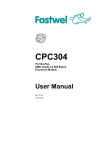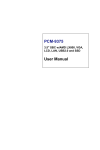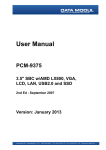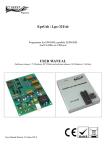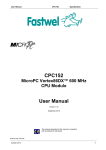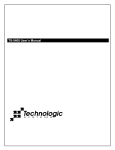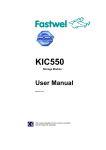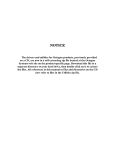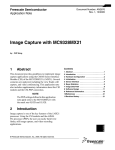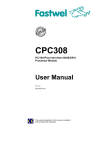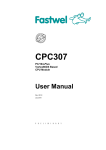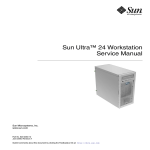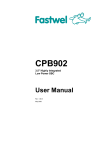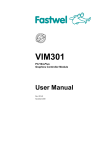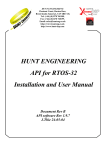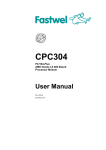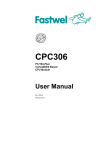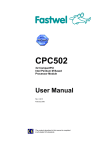Download CPC108 User Manual 001 E
Transcript
CPC108 MicroPC AMD Geode LX 800 Based Processor Module User Manual Rev. 001 E February 2009 Product Title: Document name: Manual version: Ref. doc. v.: CPC108 CPC108 User Manual 001 E 1.2 R (467444.010) Copyright © 2009 Fastwel Co. Ltd. All rights reserved. Revision Record Rev. Index Brief Description of Changes Board Index Date of Issue 001 Initial version CPC108 February 2009 Contact Information Fastwel Co. Ltd Fastwel Corporation US Address: 108 Profsoyuznaya st., Moscow 117437, Russian Federation 45 Main Street, Suite 319 Brooklyn, New York 11201 USA Tel.: +7 (495) 232-1681 +1 (718) 554-3686 Fax: +7 (495) 232-1654 +1 (718) 797-0600 Toll free: E-mail: [email protected] Web: http://www.fastwel.com/ +1 (877) 787-8443 (1-877-RURUGGED) [email protected] CPC108 Table of Contents Table of Contents ..............................................................................................................................................1 List of Tables .....................................................................................................................................................3 List of Figures ....................................................................................................................................................4 Notation Conventions.........................................................................................................................................5 General Safety Precautions................................................................................................................................6 Unpacking, Inspection and Handling...................................................................................................................7 Three Year Warranty..........................................................................................................................................9 1 Introduction.....................................................................................................................................10 1.1 1.2 1.3 1.4 1.5 2 Technical Specifications.................................................................................................................13 2.1 2.2 2.3 2.4 2.5 2.6 3 Module Introduction...............................................................................................................................10 CPC108 Versions..................................................................................................................................11 Delivery Checklist..................................................................................................................................11 Additional Accessories ..........................................................................................................................12 Supplementary Information....................................................................................................................12 1.5.1 Related Documents...............................................................................................................12 General.................................................................................................................................................13 Power Requirements.............................................................................................................................14 Environmental.......................................................................................................................................14 Mechanical ...........................................................................................................................................14 Dimensions and Weight.........................................................................................................................15 MTBF ...................................................................................................................................................15 Functional Description ...................................................................................................................16 3.1 3.2 3.3 CP C1 0 8 Structure and Layout .............................................................................................................................16 Functional Description...........................................................................................................................20 3.2.1 Microprocessor .....................................................................................................................20 3.2.2 SDRAM Memory...................................................................................................................20 3.2.3 Reserved Flash BIOS ...........................................................................................................20 3.2.4 NAND Flash..........................................................................................................................20 3.2.5 CompactFlash Socket ...........................................................................................................21 3.2.6 Disk-on-Chip and Additional Memory Modules .......................................................................22 3.2.7 Video Controller and Connection of Monitors .........................................................................23 3.2.8 Fast Ethernet Interface..........................................................................................................24 3.2.9 USB Interface .......................................................................................................................25 3.2.10 UIDE Interface ......................................................................................................................25 3.2.11 FDD/LPT Port .......................................................................................................................26 3.2.12 Serial Ports...........................................................................................................................27 3.2.12.1 COM1 and COM2 (RS232) ...................................................................................27 3.2.12.2 COM3 and COM4 (RS-485/RS-422)......................................................................27 3.2.13 RTC and Serial FRAM...........................................................................................................29 3.2.14 ACPI Mode Selector (J18).....................................................................................................29 3.2.15 ISA Bus ................................................................................................................................30 3.2.16 Diagnostic LEDs ...................................................................................................................31 3.2.17 Power Supply Connector.......................................................................................................31 KIB981 Interface Expansion Module ......................................................................................................32 3.3.1 Connection of TFT Panels and VGA Monitors ........................................................................33 Us e r M a n u a l 1 © 2 0 0 9 F a s t w e l v . 0 0 1 E CPC108 3.4 3.5 4 External Connections .....................................................................................................................43 4.1 4.2 4.3 5 5.9 BIOS Setup Program. Introduction.........................................................................................................48 Main Menu............................................................................................................................................48 Basic CMOS configuration.....................................................................................................................50 Features Configuration ..........................................................................................................................52 Custom Configuration............................................................................................................................53 PnP Configuration.................................................................................................................................56 Shadow Configuration ...........................................................................................................................57 The Rest Main Menu Commands...........................................................................................................57 5.8.1 Start RS232 Manufacturing Link ............................................................................................57 5.8.2 Reset CMOS to Last Known Values ......................................................................................58 5.8.3 Reset CMOS to Factory Defaults...........................................................................................58 5.8.4 Write to CMOS and Exit ........................................................................................................58 5.8.5 Exit without Changing CMOS ................................................................................................58 Extended BIOS Functions .....................................................................................................................59 5.9.1 ADM706 Supervisor Chip-Based Watchdog Timer Control .....................................................59 5.9.1.1 Using INT 17H BIOS Extension to Control the Watchdog Timer..............................59 5.9.1.2 WDT Control using 20Ch Input/Output Register .....................................................59 5.9.2 SMI Control ..........................................................................................................................60 5.9.3 User LEDs Control ................................................................................................................60 5.9.4 RS 422/485 Transmitters Control (Ports COM3, COM4).........................................................60 Basic Software ................................................................................................................................62 6.1 6.2 6.3 6.4 7 Safety Regulations ................................................................................................................................43 Connection of Peripheral Devices ..........................................................................................................44 4.2.1 CompactFlash Cards Installation ...........................................................................................46 4.2.2 USB Devices Connection ......................................................................................................46 4.2.3 Battery Replacement.............................................................................................................47 Software Installation..............................................................................................................................47 General Software® BIOS ................................................................................................................48 5.1 5.2 5.3 5.4 5.5 5.6 5.7 5.8 6 3.3.2 Connection of PS/2 Keyboard and Mouse..............................................................................33 3.3.3 Connection of Audio Devices.................................................................................................34 KIB985 Interface Expansion Module ......................................................................................................35 3.4.1 Connection of CAN Channels................................................................................................36 3.4.2 Connection of PS/2 Keyboard and Mouse..............................................................................36 3.4.3 Optoisolated Remote Reset...................................................................................................37 Address Mapping ..................................................................................................................................38 3.5.1 Memory Addressing ..............................................................................................................38 3.5.2 I/O Addressing......................................................................................................................39 3.5.3 Interrupt Settings ..................................................................................................................42 3.5.4 DMA Channels......................................................................................................................42 Supplied Software.................................................................................................................................62 Reset CMOS to Factory Defaults from a Remote PC..............................................................................62 BIOS Upgrade with FWFLASH Utility.....................................................................................................63 Manufacturing Link Mode ......................................................................................................................64 Appendices .....................................................................................................................................65 7.1 CP C1 0 8 Jumper Settings by Function .................................................................................................................65 Us e r M a n u a l 2 © 2 0 0 9 F a s t w e l v . 0 0 1 E CPC108 List of Tables Table 1.1: Table 1.2: Table 1.3: Table 1.4: Table 3.1: Table 3.2: Table 3.3: Table 3.4: Table 3.5: Table 3.6: Table 3.7: Table 3.8: Table 3.9: Table 3.10: Table 3.11: Table 3.12: Table 3.13: Table 3.14: Table 3.15: Table 3.16: Table 3.17: Table 3.18: Table 3.19: Table 3.20: Table 3.21: Table 3.22: Table 3.23: Table 3.24: Table 3.25: Table 5.1: Table 5.2: Table 5.3: Table 5.4: Table 7.1: CP C1 0 8 CPC108 Versions...................................................................................................................................11 CPC108 Supplied Set ............................................................................................................................11 CPC108 Additional Accessories..............................................................................................................12 Related Publications...............................................................................................................................12 J14 CompactFlash Socket Pinout ...........................................................................................................21 U19 DOC Socket Pinout.........................................................................................................................22 Recommended Nonvolatile Memory Chips Models..................................................................................23 J21 Header Pinout .................................................................................................................................23 LVDS: J12 Connector Pinout ..................................................................................................................24 J16 IDC10 Connector Pinout ..................................................................................................................25 J19 HDD Connector Pinout.....................................................................................................................25 LPT/FDD J17 Connector Pinout..............................................................................................................26 J10 and J11 Pin Assignments.................................................................................................................27 J18 Pinpad Description...........................................................................................................................29 P4 ISA Connector Pinout........................................................................................................................30 CPC108 Diagnostic LEDs Function.........................................................................................................31 J22 Power Connector Pinout ..................................................................................................................31 KIB981: J2 TFT Connector Pinout ..........................................................................................................33 KIB981: J3 VGA Connector Pinout..........................................................................................................33 KIB981: J4 PS/2 Connector Pinout .........................................................................................................34 KIB981: J6, J7, J8 Audio Connectors Pinout ...........................................................................................34 KIB985: J1 Connector Pinout..................................................................................................................35 Resources of CAN1 and CAN2 Controllers .............................................................................................36 KIB985: J2 CAN Connector Pinout..........................................................................................................36 Memory Address Mapping......................................................................................................................38 I/O Address Space.................................................................................................................................39 System I/O Ports (FPGA) .......................................................................................................................40 Interrupt Settings....................................................................................................................................42 DMA Request Map.................................................................................................................................42 Main Menu Items ...................................................................................................................................49 Basic CMOS Configuration Menu Items ..................................................................................................50 Features Configuration Menu Items ........................................................................................................52 Custom Configuration Menu Items..........................................................................................................53 Jumper Settings by Function ..................................................................................................................65 Us e r M a n u a l 3 © 2 0 0 9 F a s t w e l v . 0 0 1 E CPC108 List of Figures Figure 1.1: Figure 2.1: Figure 3.1: Figure 3.2: Figure 3.3: Figure 3.4: Figure 3.5: Figure 3.6: Figure 3.7: Figure 3.8: Figure 3.9: Figure 3.10: Figure 3.11: Figure 3.12: Figure 3.13: Figure 3.14: Figure 4.1: Figure 4.2: Figure 5.1: Figure 5.2: Figure 5.3: Figure 5.4: Figure 5.5: Figure 5.6: CPC108 Module Appearance .................................................................................................................11 CPC108: Overall and Mounting Dimensions............................................................................................15 CPC108 Block Diagram..........................................................................................................................16 Top Side: Connectors and Main Components Layout ..............................................................................18 Bottom Side: Connectors and Main Components Layout .........................................................................19 Installation of 32- and 28-contact Chips in DOC Socket ...........................................................................22 IDC10 Pins Numbering...........................................................................................................................25 IDC10 Pins Numbering...........................................................................................................................27 J6 and J8 Pinpads..................................................................................................................................27 Point-to-Point Connection of Two Modules in RS-422 Mode ....................................................................28 Connection of Several Devices in RS-485 Mode .....................................................................................28 J22 Power Connector.............................................................................................................................31 KIB981: Connectors Layout....................................................................................................................32 KIB981: Audio Connector .......................................................................................................................34 KIB985: Connectors Layout....................................................................................................................35 KIB985: Reset Input Optoisolation ..........................................................................................................37 External Devices Connection..................................................................................................................44 Cables Connection for Console Operation...............................................................................................46 Main Menu Screen Image.......................................................................................................................49 Basic CMOS Configuration Screen Image...............................................................................................50 Features Configuration Menu Screen......................................................................................................52 Custom Configuration Menu Screen .......................................................................................................53 Plug-n-Play Configuration Menu Screen Image .......................................................................................56 Shadow Configuration Menu Screen Image ............................................................................................57 All information in this document is provided for reference only, with no warranty of its suitability for any specific purpose. This information has been thoroughly checked and is believed to be entirely reliable and consistent with the product that it describes. However, Fastwel accepts no responsibility for inaccuracies, omissions or their consequences, as well as liability arising from the use or application of any product or example described in this document. Fastwel Co. Ltd. reserves the right to change, modify, and improve this document or the products described in it, at Fastwel's discretion without further notice. Software described in this document is provided on an “as is” basis without warranty. Fastwel assumes no liability for consequential or incidental damages originated by the use of this software. This document contains information, which is property of Fastwel Co. Ltd. It is not allowed to reproduce it or transmit by any means, to translate the document or to convert it to any electronic form in full or in parts without antecedent written approval of Fastwel Co. Ltd. or one of its officially authorized agents. Fastwel and Fastwel logo are trademarks owned by Fastwel Co. Ltd., Moscow, Russian Federation. Ethernet is a registered trademark of Xerox Corporation. IEEE is a registered trademark of the Institute of Electrical and Electronics Engineers Inc. Intel is a trademark of Intel Corporation. Geode is trademark of AMD. Microsoft is a trademark of the Microsoft corporation. In addition, this document may include names, company logos and trademarks, which are registered trademarks and, therefore, are property of their respective owners. Fastwel welcomes suggestions, remarks and proposals regarding the form and the content of this Manual. CP C1 0 8 Us e r M a n u a l 4 © 2 0 0 9 F a s t w e l v . 0 0 1 E CPC108 Notation Conventions Warning, ESD Sensitive Device! This symbol draws your attention to the information related to electro static sensitivity of your product and its components. To keep product safety and operability it is necessary to handle it with care and follow the ESD safety directions. Warning! This sign marks warnings about hot surfaces. The surface of the heatsink and some components can get very hot during operation. Take due care when handling, avoid touching hot surfaces! Caution: Electric Shock! This symbol warns about danger of electrical shock (> 60 V) when touching products or parts of them. Failure to observe the indicated precautions and directions may expose your life to danger and may lead to damage to your product. Warning! Information marked by this symbol is essential for human and equipment safety. Read this information attentively, be watchful. Note... This symbol and title marks important information to be read attentively for your own benefit. CP C1 0 8 Us e r M a n u a l 5 © 2 0 0 9 F a s t w e l v . 0 0 1 E CPC108 General Safety Precautions This product was developed for fault-free operation. Its design provides conformance to all related safety requirements. However, the life of this product can be seriously shortened by improper handling and incorrect operation. That is why it is necessary to follow general safety and operational instructions below. Warning! All operations on this device must be carried out by sufficiently skilled personnel only. Warning! When handling this product, special care must be taken not to hit the heatsink (if installed) against another rigid object. Also, be careful not to drop the product, since this may cause damage to the heatsink, CPU or other sensitive components as well. Please, keep in mind that any physical damage to this product is not covered under warranty. Note: This product is guaranteed to operate within the published temperature ranges and relevant conditions. However, prolonged operation near the maximum temperature is not recommended by Fastwel or by electronic chip manufacturers due to thermal stress related failure mechanisms. These mechanisms are common to all silicon devices, they can reduce the MTBF of the product by increasing the failure probability. Prolonged operation at the lower limits of the temperature ranges has no limitations. Caution, Electric Shock! Before installing this product into a system and before installing other devices on it, always ensure that your mains power is switched off. Always disconnect external power supply cables during all handling and maintenance operations with this module to avoid serious danger of electrical shock. CP C1 0 8 Us e r M a n u a l 6 © 2 0 0 9 F a s t w e l v . 0 0 1 E CPC108 Unpacking, Inspection and Handling Please read the manual carefully before unpacking the module or mounting the device into your system. Keep in mind the following: ESD Sensitive Device! Electronic modules and their components are sensitive to static electricity. Even a non-perceptible by human being static discharge can be sufficient to destroy or degrade a component's operation! Therefore, all handling operations and inspections of this product must be performed with due care, in order to keep product integrity and operability: n Preferably, unpack or pack this product only at EOS/ESD safe workplaces. Otherwise, it is important to be electrically discharged before touching the product. This can be done by touching a metal part of your system case with your hand or tool. It is particularly important to observe anti-static precautions when setting jumpers or replacing components. If the product contains batteries for RTC or memory back-up, ensure that the module is not placed on conductive surfaces, including anti-static mats or sponges. This can cause shortcircuit and result in damage to the battery and other components. Store this product in its protective packaging while it is not used for operational purposes. n n Unpacking The product is carefully packed in an antistatic bag and in a carton box to protect it against possible damage and harmful influence during shipping. Unpack the product indoors only at a temperature not less than +15°C and relative humidity not more than 70%. Please note, that if the product was exposed to the temperatures below 0°С for a long time, it is necessary to keep it at normal conditions for at least 24 hours before unpacking. Do not keep the product close to a heat source. Following ESD precautions, carefully take the product out of the shipping carton box. Proper handling of the product is critical to ensure correct operation and long-term reliability. When unpacking the product, and whenever handling it thereafter, be sure to hold the module preferably by the front panel, card edges or ejector handles. Avoid touching the components and connectors. Retain all original packaging at least until the warranty period is over. You may need it for shipments or for storage of the product. Initial Inspection Although the product is carefully packaged, it is still possible that shipping damages may occur. Careful inspection of the shipping carton can reveal evidence of damage or rough handling. Should you notice that the package is damaged, please notify the shipping service and the manufacturer as soon as possible. Retain the damaged packing material for inspection. After unpacking the product, you should inspect it for visible damage that could have occurred during shipping or unpacking. If damage is observed (usually in the form of bent component leads or loose socketed components), contact Fastwel's official distributor from which you have purchased the product for additional instructions. Depending on the severity of the damage, the product may even need to be returned to the factory for repair. DO NOT apply power to the product if it has visible damage. Doing so may cause further, possibly irreparable damage, as well as result in a fire or electric shock hazard. If the product contains socketed components, they should be inspected to make sure they are seated fully in their sockets. CP C1 0 8 Us e r M a n u a l 7 © 2 0 0 9 F a s t w e l v . 0 0 1 E CPC108 Handling In performing all necessary installation and application operations, please follow only the instructions supplied by the present manual. In order to keep Fastwel’s warranty, you must not change or modify this product in any way, other than specifically approved by Faswel or described in this manual. Technical characteristics of the systems in which this product is installed, such as operating temperature ranges and power supply parameters, should conform to the requirements stated by this document. Retain all the original packaging, you will need it to pack the product for shipping in warranty cases or for safe storage. Please, pack the product for transportation in the way it was packed by the supplier. When handling the product, please, remember that the module, its components and connectors require delicate care. Always keep in mind the ESD sensitivity of the product. CP C1 0 8 Us e r M a n u a l 8 © 2 0 0 9 F a s t w e l v . 0 0 1 E CPC108 Three Year Warranty Fastwel Co. Ltd. (Fastwel), warrants that its standard hardware products will be free from defects in materials and workmanship under normal use and service for the currently established warranty period. Fastwel’s only responsibility under this warranty is, at its option, to replace or repair any defective component part of such products free of charge. Fastwel neither assumes nor authorizes any other liability in connection with the sale, installation or use of its products. Fastwel shall have no liability for direct or consequential damages of any kind arising out of sale, delay in delivery, installation, or use of its products. If a product should fail through Fastwel's fault during the warranty period, it will be repaired free of charge. For out of warranty repairs, the customer will be invoiced for repair charges at current standard labor and materials rates. Warranty period for Fastwel products is 36 months since the date of purchase. The warranty set forth above does not extend to and shall not apply to: 1. Products, including software, which have been repaired or altered by other than Fastwel personnel, unless Buyer has properly altered or repaired the products in accordance with procedures previously approved in writing by Fastwel. 2. Products, which have been subject to power, supply reversal, misuse, neglect, accident, or improper installation. Returning a product for repair 1. Apply to Fastwel company or to any of the Fastwel's official representatives for the Product Return Authorization. 2. Attach a failure inspection report with a product to be returned in the form, accepted by customer, with a description of the failure circumstances and symptoms. 3. Carefully package the product in the antistatic bag, in which the product had been supplied. Failure to package in antistatic material will VOID all warranties. Then package the product in a safe container for shipping. 4. The customer pays for shipping the product to Fastwel or to an official Fastwel representative or dealer. CP C1 0 8 Us e r M a n u a l 9 © 2 0 0 9 F a s t w e l v . 0 0 1 E Introduction 1 CPC108 Introduction This document presents general information on CPC108 processor module, the details of its proper and safe installation, configuration and operation. The issues of external devices connection are also considered. 1.1 Module Introduction CPC108 is a compact yet fully x86-compatible SBC in MicroPC format based on AMD Geode LX800 CPU and AMD CS5536 I/O companion, designed for fanless operation in harsh environments. Key system components, such as processor, 256 MB of system memory, and 64 MB solid-state disk are soldered on board, providing high shock and vibration stability and increased efficiency of protective conformal coating. High system reliability and availability are ensured by two independent watchdog timers, reserved BIOS, and optoisolated remote reset capability. CPC108 offers wide choice of standard PC interfaces on-board, such as Fast Ethernet, FDD/LPT port, four COM and four USB ports, PS/2 mouse and keyboard ports, and audio interface. Video controller sharing up to 60 MB of memory with system supports CRT monitors with resolutions up to 1920×1440, and EL, TFT and DSTN flat panels with resolutions up to 1600×1200. Supported color depth is 18 bit via TFT interface, and 24 bit via LVDS interface. Moreover, the board has two isolated CAN field bus channels available, allowing to control a real time distributed system. CPC108 can serve either as a master module controlling two CAN network segments, or as a slave device in data acquisition and processing systems operating in industrial temperature range from –40°C to +85°C. Isolated CAN channels, graphics and audio ports, keyboard and mouse ports as well as isolated reset are available through separately mounted interface expansion modules adding flexibility in system design. CPC108 consumes only 5.5 W, does not require forced cooling. Low heat dissipation allows using CPC108 in closed and hermetically sealed cabinets. It can operate either independently, or together with expansion modules connected via 16-bit ISA bus. Compatibility with most widespread operating systems, such as Windows XP Embedded, CE5, QNX 4.25, 6.3x, RTOS32, FDOS, and Linux makes system development process faster. CP C1 0 8 Us e r M a n u a l 10 © 2 0 0 9 F a s t w e l v . 0 0 1 E Introduction CPC108 Figure 1.1: CPC108 Module Appearance The appearance may vary for different versions of the module. 1.2 CPC108 Versions At the present time the CPC108 module is manufactured in three versions differing in interface capabilities. Table 1.1: CPC108 Versions Version Decimal ID LVDS Dual CAN Ethernet CPC10801 467444.010 + + + CPC10802 467444.010-01 – + – CPC10803 467444.010-02 – – + 1.3 Delivery Checklist Table 1.2: CPC108 Supplied Set Code Decimal ID Description CPC10801 CPC10802 CPC10803 467444.010 467444.010-01 467444.010-02 CPC108 processor module ACS00023 685611.082 DB9F to IDC10 adapter cable for connection to COM1 or COM2 ports ACS00010 685611.051 Cable for connection of 2.5" HDD to 44-contact header CDM02 469535.023 Adapter module for connection of 3.5" HDD or CD-ROM drive KIB981 421459.981 Interface expansion module for connection of TFT panel, VGA monitor, PS/2 keyboard and mouse, audio devices ACS00015 685611.023 Cable for connection of KIB981 interface expansion module to CPC108 – 733-105 Sockets with WAGO terminal blocks for RS 422/485 connection CP C1 0 8 Us e r M a n u a l 11 © 2 0 0 9 F a s t w e l v . 0 0 1 E Introduction CPC108 Code Decimal ID Description – 467369.009 CD ROM with documentation and service software Antistatic bag and consumer carton box Note: Keep the antistatic bag and the original package at least until the warranty period is over. It can be used for future storage or warranty shipments. 1.4 Additional Accessories Peripheral devices are attached to the module directly or via additional accessories and cables listed in the following table. Additional accessories are not supplied with the processor module, are ordered separately. Table 1.3: CPC108 Additional Accessories Name Decimal Code Description ACS00011 685611.021 IDC26 to DB25 adapter cable for connection to LPT CDM01 469535.030 Adapter module for FDD connection ACS00002 685611.016-04 IDC26 – IDC26 cable for FDD connection via CDM01 adapter module KIB985 421459.985 Interface expansion module for connection of CAN, PS/2 keyboard and mouse, and external optoisolated reset ACS00013 685611.016-01 Cable for connection of KIB985 to the CPC108 processor module 1700060202 – PS/2 adapter cable for simultaneous connection of keyboard and mouse (Y-cable) – – Null-modem cable for connection of a remote console to COM1 or COM2 via ACS00023 adapter cable 1.5 Supplementary Information 1.5.1 Related Documents Information related to this product and its components can be found in the following documents: Table 1.4: Related Publications Product Publication CompactFlash cards CF+ and CompactFlash Specification Revision 1.4 Processor AMD Geode™ LX Processor Reference Schematic AMD Geode™ LX Processors Data Book AMD Geode™ CS5536 Companion Device Preliminary Data Book AMD Geode™ LX Processor and CS5535/CS5536 Companion Devices Layout Recommendations Super I/O CP C1 0 8 Winbond W83627 SuperIO Data sheet Us e r M a n u a l 12 © 2 0 0 9 F a s t w e l v . 0 0 1 E Technical Specifications CPC108 2 Technical Specifications 2.1 General n n n n n n n n n n n CP C1 0 8 CPU: AMD Geode LX800 500 MHz § 32-bit x86/x87 compatible § 64-bit coprocessor § 64-bit memory bus § 64 KB L1, 128 KB L2 cache § Integrated FPU supports the Intel MMX™ and AMD 3DNow!™ Technology instruction sets System memory § 256 MB soldered SDRAM § DDR333 Flash BIOS § 2x512 KB, reserved § In-system modification Solid-state disks § 64 MB NAND flash soldered on board § DOC socket: 28- or 32-contact chips support § CompactFlash type II in socket IDE channel § Compact Flash Type I/II socket on board (bottom side) § Support for up to two UltraDMA-100 IDE devices (via a 10 cm cable) FDD § Floppy disk interface Parallel port § SPP/ECP/EPP compatible. Header, shared with FDD controller Serial ports § Four serial ports § High speed NS16C550 compatible § COM1, COM2: RS232, complete, 9 wires, up to 115.2 Kb/s § COM3, COM4: RS422/485, isolated, up to 115.2 Kb/s CAN (except CPC10803) § Two optoisolated CAN ports § Available via KIB985 module USB § Four USB 2.0 channels § Two Type A connectors, two channels available via IDC10 connector § Device mode support (not available for BIOS version 1.2) Ethernet (except CPC10802) § One Fast Ethernet port 10/100 Mb/s § On-board RJ-45 connector Us e r M a n u a l 13 © 2 0 0 9 F a s t w e l v . 0 0 1 E Technical Specifications n n n n n n n 2.2 CPC108 Video controller § 2D accelerator § Video memory 60 MB shared with system § LCD (TFT or DSTN) panels support, resolution up to 1024x768 at 60 Hz § Analog display support, resolution 1600´1200 at 100 Hz, 1920´1440 at 85 Hz, 32-bit § LVDS interface (CPC10801 only) § 18-bit color via TFT interface, 24-bit color via LVDS Audio § AC’97 compatible audio controller § Line in, Line out, Microphone in Watchdog timers § One programmable watchdog timer § One built-in watchdog timer with fixed timeout period § LED indication Safety § System configuration settings stored in CMOS+SFRAM § Optoisolated remote Reset input (through KIB985) RTC § On-board real time clock with Li battery PS/2 § PS/2 keyboard and mouse interface Software Support: § General Software® BIOS § DOS, QNX® 4.25 and 6.3x, Windows CE5, XPe, RTOS32, Linux® Power Requirements The module is powered by an external DC power source providing the following characteristics: n n Voltage: +5 V ±5% (from +4.75 V to +5.25 V) Consumption current (without external devices): 1.3 A The power can also be supplied via ISA bus. 2.3 Environmental n n n 2.4 Operating temperature range: -40°C to +85°C Relative humidity: 5% to 95% at 25°С, noncondensing Storage temperature: -55°C to +90°C Mechanical n n n CP C1 0 8 Vibration – 5g; Single shock, peak acceleration – 100 g; Multiple shock, peak acceleration – 50 g. Us e r M a n u a l 14 © 2 0 0 9 F a s t w e l v . 0 0 1 E Technical Specifications 2.5 CPC108 Dimensions and Weight n Dimensions, not more: 124.5 × 121.6 × 26.7 mm (4.90” × 4.79” × 1.05”) (see also figure below for mounting dimensions) Weight, not more: 0.160 kg (without CompactFlash card) n Figure 2.1: CPC108: Overall and Mounting Dimensions 88.9 106.68 114.3 13.33 7.24 8.5 max ø3.05 81.28 5.08 5.08 114.32 124.48 2.6 MTBF n MTBF for CPC108 is 180000 hours. The value is calculated according to: Telcordia Issue 1 model, Method I Case 3, for continuous operation at a surface location, at normal environmental conditions (Russian State Standard GOST 15150-69, "UHL4" climatic parameters) and at ambient temperature 30°С. CP C1 0 8 Us e r M a n u a l 15 © 2 0 0 9 F a s t w e l v . 0 0 1 E Functional Description CPC108 3 Functional Description 3.1 Structure and Layout Functional diagram of the CPC108 module is shown in Figure 3.1. Figure 3.1: CPC108 Block Diagram PME 2 pin (J6) Discrete In/Out Opto RST/IRQ 9 pin (J5) 2 pin (J27) COM1 COM2 RS232 IDC 10 (J14) RS232 IDC 10 (J15) LPT/FDD IDC 26 (J23) KBD/MS LPC Super I/O Supervisor & WDT (J7) W83627 (Winbond) LVDS PC/104 16-bit ISA 20 pin (J16) ISA BIOS2 BIOS1 SST49LF004A SST49LF004A LVDS Transmitter TFT 18-bit, 30 pin (J17) TFT PCI to ISA Bridge LPC VGA VGA IDC 10 (J18) PME Reset PC/104 32-bit PCI IT8888G (ITE) Buzzer PCI Mic (J8) Sound In/Out AC97 Codec 6 pin (J9) ALC203 LU82551IT (Intel) SYS CS5536 Geode Companion Device IDE IDE IDC 44 (J19) IDC 16 (J4) Ethernet 1, 2 Ethernet Controller 1 AMD Geode LX Processor CF Ethernet Controller 2 LU82551IT (Intel) (J20) PCI IDE to NF DDR SDRAM 256 MB CP C1 0 8 Us e r M a n u a l RS422/485 Transceiver RS422/485 Transceiver COM3 COM4 RS422/485 5 pin (J11) RS422/485 5 pin (J13) 16 FRAM NAND Flash 128MB FM24CL64 USB1 USB2 IDC 10 (J21) Battery (J3) © 2 0 0 9 F a s t w e l v . 0 0 1 E Functional Description CPC108 CPC108 includes the following main functional units: n n n n n n n n n n n n n n n n n n n AMD Geode LX 800 500 MHz microprocessor, including 32-bit x86 core, 64-bit coprocessor, 64-bit SDRAM memory bus; 256 MB soldered DDR SDRAM system memory; Flash memory based reserved BIOS, in-system modification; Onboard flash-disk, 64 MB; IDE port with support for two UltraDMA/100 devices; CompactFlash port; Disk-on-Chip socket Integrated graphics controller: § Video memory up to 60 MB, shared with system; § LCD (TFT or DSTN) panels support, resolution up to 1024´768; § Analog RGB display support; § LVDS interface (only for CPC10801) Fast Ethernet channel 10/100 Mbit/s (except CPC10802); Four USB 2.0 channels; Serial ports: § COM1, COM2: RS232, full control, maximum exchange rate – 115.2 Kbit/s; § COM3, СОМ4: RS422/RS485, isolated, up to 115.2 Kbit/s; Two optoisolated CAN ports (except CPC10803) Two watchdog timers; CMOS+SFRAM for BIOS configuration storage; Real time clock with Li battery backup; PS/2 keyboard/mouse port; FDD/LPT shared header. Universal parallel port supports EPP and ECP modes; AC’97 audio controller Optoisolated remote Reset Some interfaces are available only via interface expansion modules: KIB981 (TFT, VGA, PS/2 mouse and keyboard, audio: Line In, Line Out, Mic In) and KIB985 (two CAN channels, isolated remote reset, PS/2 mouse and keyboard). KIB981 and KIB985 modules description can be found in sections 3.3 and 3.4 respectively. Layouts of main CPC108 components and connectors on top and bottom sides are presented in Figures 3.2 and 3.3 respectively. CP C1 0 8 Us e r M a n u a l 17 © 2 0 0 9 F a s t w e l v . 0 0 1 E Functional Description Figure 3.2: CPC108 Top Side: Connectors and Main Components Layout BIOS (J12) LVDS 21) udio (J GA, A V / T TF ouse, ) Kbd, M / LPT (J17 r (J2) nnecto FDD o C e ic Serv 13) IDE (J 3 (J7) C OM 4 (J9) COM 3) 1, 2 (P ) et (P1 Ethern 6) , 4 (J1 USB 3 USB 36 CS55 ) tor (J1 Selec J4) rved ( Rese ode CF M for ators ermin (J8) T 2 2 5/4 M4 RS48 (J6) & CO 3 CO M n (J5) ansio p x E I/O (J11) CO M 2 ) 1 (J10 CO M (U19) / DO C 18) SRAM ctor (J e Sele d o M ACPI 23) ode (J U19 M Powe 4) ISA (P tsink 16-bit ea H (BZ1) 3) PU & uzzer 800 C B X L ch (J e y Sw it Geod A MD Batter 0 ol (J2 Contr ) 1 ry (BT Batte r (J22 ) ) The layout may slightly differ for various versions of the board. CP C1 0 8 Us e r M a n u a l 18 © 2 0 0 9 F a s t w e l v . 0 0 1 E Functional Description Figure 3.3: CPC108 Bottom Side: Connectors and Main Components Layout D1 (D 6), LE (D 2 D 0), LE ers D17) T ( D2 ontroll (J14) llow) ( odec ), WD C e h 7 C Y s 2 7 (D & la N n ’9 AC actF & CA : IDE (Gree Comp LEDs CA N1 r LED Powe r I/O Flash Supe NAND CPLD 5) S M ve BIO S DRA R ese r DDR The layout may slightly differ for various versions of the board. CP C1 0 8 Us e r M a n u a l 19 © 2 0 0 9 F a s t w e l v . 0 0 1 E Functional Description 3.2 Functional Description 3.2.1 Microprocessor CPC108 The module is based on AMD Geode LX800 microprocessor with 1.8W typical power consumption at 500 MHz, maximum power 3.6W (TDP). The processor includes 32-bit x86 core, 64-bit coprocessor and 64-bit DDR memory bus up to 400 MHz, graphics and video controller with VGA monitors and LCD panels simultaneous operation support. FPU of the processor supports MMX™ and AMD 3DNow!™ technology instruction sets. The CPU is complemented with AMD Geode CS5536 companion device providing support for numerous I/O functions including IDE, USB, audio, and power management interfaces. 3.2.2 SDRAM Memory Four DDR 333 SDRAM memory chips are soldered on the bottom side of the PCB. Total memory size is 256 MB. 3.2.3 Reserved Flash BIOS The CPC108 takes advantage of flash-memory based BIOS. Two Flash BIOS chips storage capacity is 512 KB each. The main (working) copy of BIOS occupies 512 KB on a chip in PLCC32 panel. Reserve BIOS copy is stored on a soldered chip and is used for emergency boot. Switching between the main and reserve BIOS copies is performed automatically. It is possible to upgrade the main copy of BIOS in-system. It is done with the help of fwflash.exe program. The procedure is described in section 6.3. Reserve BIOS can not be upgraded. 3.2.4 NAND Flash The capacity of the on-board NAND flash memory chip is 64 MB. It can be used as a bootable disk or can be disabled in BIOS Setup. FAT16 file system is supported at BIOS level and can be used in MS DOS or FDOS operating systems. To use it in other operating systems, it is necessary to install appropriate driver. The drivers for RTOS32, Windows CE5.0, Windows XPe, Linux 2.6 are supplied with the CPC108 on the compact disk (subject to change). CP C1 0 8 Us e r M a n u a l 20 © 2 0 0 9 F a s t w e l v . 0 0 1 E Functional Description 3.2.5 CPC108 CompactFlash Socket CompactFlash Type I/II cards can be connected to J14 socket on the bottom side of CPC108. The device in this socket shares Primary channel with other IDE devices. When CompactFlash socket is populated, only one IDE device can be connected to CPC108. CompactFlash device can operate as Master or Slave and can be designated as bootable device. The pinout of the J14 socket is presented in the following table. Note! If CPC108 is used in rugged environment, additional fastening of the CF card is strongly recommended. Table 3.1: J14 CompactFlash Socket Pinout Pin # Function Pin # Function 1 GND 26 /CD1 2 D03 27 D11 3 D04 28 D12 4 D05 29 D13 5 D06 30 D14 6 D07 31 D15 7 /CS0 32 /CS1 8 A10 (NC) 33 /VS1 9 /ATA SEL 34 /IORD 10 A09 (NC) 35 /IOWR 11 A08 (NC) 36 /WE 12 A07 (NC) 37 INTRQ 13 VCC (+5V) 38 VCC (+5V) 14 A06 (NC) 39 /CSEL 15 A05 (NC) 40 /VS2 16 A04 (NC) 41 /RESET 17 A03 (NC) 42 IORDY 18 A02 43 /INPACK 19 A01 44 /REG 20 A00 45 /DASP 21 D00 46 /PDIAG 22 D01 47 D08 23 D02 48 D09 24 /IOCS16 49 D10 25 /CD2 50 GND Note: CP C1 0 8 (NC) indicates that this contact is not connected to the module's circuits. This table is subject to future amenments. Us e r M a n u a l 21 © 2 0 0 9 F a s t w e l v . 0 0 1 E Functional Description 3.2.6 CPC108 Disk-on-Chip and Additional Memory Modules The CPC108 module is equipped with the 32-contact DOC socket U19, which can accept 32- or 28-pin chips, as well as SRAM (5V) or FRAM nonvolatile memory modules. Note! FRAM chips are not supported by BIOS version 1.2 J23 jumper switch allows to select DOC socket operation mode: “closed 1-2” position corresponds to 28-contact chip, “closed 3-4” – to 32-contact chip. Figure 3.4: 32 Installation of 32- and 28-contact Chips in DOC Socket 28 When DOC socket is used, it is necessary to set the “Onboard Disk on Chip” parameter to “Enabled” in “Basic CMOS Configuration” section of BIOS Setup utility. U19 socket contacts designation for connecton of DOC or additional memory modules is presented in the table below. Table 3.2: U19 DOC Socket Pinout Pin # Function Pin # Function 1 ISA_A18 17 ISA_D3 2 ISA_A16 18 ISA_D4 3 DOC_A15/AUX_A14 19 ISA_D5 4 ISA_A12 20 ISA_D6 5 ISA_A7 21 ISA_D7 6 ISA_A6 22 CE# 7 ISA_A5 23 ISA_SA10 8 ISA_A4 24 OE# 9 ISA_A3 25 ISA_SA11 10 ISA_A2 26 ISA_SA9 11 ISA_A1 27 ISA_SA8 12 ISA_A0 28 ISA_SA13 13 ISA_D0 29 DOC_A14/AUX_WE# 14 ISA_D1 30 ISA_A17/VCC 15 ISA_D2 31 DOC_WE#/AUX_A15 16 GND 32 VCC DOC modules are supported at BIOS level and can be used in MS DOS or FDOS operating systems. To use it in other operating systems, it is necessary to install appropriate driver. The drivers for RTOS32, Windows CE5.0, Windows XPe, Linux 2.6 are supplied with the CPC108 on the compact disk. CP C1 0 8 Us e r M a n u a l 22 © 2 0 0 9 F a s t w e l v . 0 0 1 E Functional Description CPC108 SRAM/FRAM memory chips are accessed within address range C0000h to DDFFFh (see table 3.21). Recommended address range – C8000h to D7FFFh (64 KB). For large capacity memory chips the page addressing is used (64 KB pages within C8000h to D7FFFh address range) with page selector at 20Fh address of input-output port (see 20Eh and 20Fh ports description in the table 3.23). Maximum capacity of the memory chips – 512 KB. Recommended memory chips models are listed in the table below. Table 3.3: Recommended Nonvolatile Memory Chips Models Model Manufacturer Description 8 KB х 8, 28 contacts, 5 V DS1225AB/AD 32 KB х 8, 28 contacts, 5 V DS1230AB/Y 128 KB х 8, 32 contacts, 5 V Maxim DS1245AB/Y DS1249AB/Y 256 KB х 8, 32 contacts, 5 V DS1250AB/Y 512 KB х 8, 32 contacts, 5 V 3.2.7 Video Controller and Connection of Monitors The module utilizes graphics controller integrated in Geode LX CPU with the following main features: n Video memory size up to 60 MB shared with system; n Supported resolution up to 1024´768 at 60 Hz for TFT or DSTN LCD-panels at 9, 12 or 18 bpp, for LVDS panels – at 24 bpp; n VGA RGB monitors support, resolution up to 1024´768 at 100 Hz, up to 1920´1440 at 85 Hz, 32-bit; Different types of monitors together with audio devices, PS/2 keyboard and mouse are connected to CPC108 via connectors of KIB981 interface expansion module. KIB981 is connected to to J21 header of CPC108 using the ACS00015 (685611.023) 60-thread cable supplied with the processor module. The table below shows J21 header pinout. Detailed description of KIB981 module can be found in section 3.3 of this Manual. Table 3.4: J21 Header Pinout Pin# Signal Pin# Signal Pin# Signal 1 KBD DATA 21 DRGB15 (G5) 41 VGA_BLUE 2 +5V 22 GND 42 GND 3 KBD CLK 23 DRGB18 (R0) 43 VGA_GREEN 4 MOUSE CLK 24 DRGB19 (R1) 44 GND 5 GND 25 DRGB20 (R2) 45 VGA_SDA 6 MOUSE DATA 26 DRGB21 (R3) 46 VGA_HSYNC 7 +5V 27 DRGB22 (R4) 47 VGA_VSYNC 8 +5V 28 DRGB23 (R5) 48 VGA_SCL 9 DRGB2 (B0) 29 GND 49 GND 10 DRGB3 (B1) 30 DOTCLK 50 VCC_AUD 11 DRGB4 (B2) 31 GND 51 LINE_OUT_L CP C1 0 8 Us e r M a n u a l 23 © 2 0 0 9 F a s t w e l v . 0 0 1 E Functional Description CPC108 Pin# Signal Pin# Signal Pin# Signal 12 DRGB5 (B3) 32 DISPEN 52 GND_AUD 13 DRGB6 (B4) 33 GND 53 LINE_OUT_R 14 DRGB7 (B5) 34 HSYNC 54 GND_AUD 15 GND 35 – 55 LINE_IN_L 16 DRGB10 (G0) 36 VSYNC 56 GND_AUD 17 DRGB11 (G1) 37 VDDEN 57 LINE_IN_R 18 DRGB12 (G2) 38 GND 58 GND_AUD 19 DRGB13 (G3) 39 VGA_RED 59 MIC_IN 20 DRGB14 (G4) 40 GND 60 GND_AUD LCD panels with one channel LVDS interface are connected directly to J12 header (Hirose DF13-20DP-1.25V) of CPC108. Recommended mating connector of an interface cable is Hirose DF13-20DS-1.25C with contacts Hirose DF13-2630SCF. The following table presents the J12 pinout. Table 3.5: LVDS: J12 Connector Pinout Pin # Signal Pin # Signal 1 VDD_EN 11 TxOUT2+ 2 DISPEN 12 TxOUT2- 3 TxOUT0+ 13 GND 4 TxOUT0- 14 GND 5 GND 15 TxOUT3+ 6 GND 16 TxOUT3- 7 TxOUT1+ 17 GND 8 TxOUT1- 18 GND 9 GND 19 TxCLK+ 10 GND 20 TxCLK- 3.2.8 Fast Ethernet Interface The CPC108 has one 10Base-TX/100Base-TX Ethernet channel provided by Intel LU82551IT controller. Ethernet port is available via one standard RJ-45 connector (P1, see Figure 4.2), its pinout conforms to IEEE 802.3 Ethernet specification. CP C1 0 8 Us e r M a n u a l 24 © 2 0 0 9 F a s t w e l v . 0 0 1 E Functional Description 3.2.9 CPC108 USB Interface The module is equipped with four USB 2.0 host ports. Each channel has a separate power control circuit. One USB device may be connected to each port. Two USB ports are available through standard Type A connectors (P3) and two ports – via the IDC10 2 mm pitch header J16. Figure 3.5: IDC10 Pins Numbering Recommended mating connector of an interface ribbon cable is Leotronics 2040-3102. The pinout of the J16 onboard IDC10 connector is presented in the table below. Table 3.6: J16 IDC10 Connector Pinout Pin Number Signal Pin Number Signal 1 USB1_+5V 6 USB2_DAT+ 2 USB2_+5V 7 USB1_GND 3 USB1_DAT- 8 USB2_GND 4 USB2_DAT- 9 – 5 USB1_DAT+ 10 USB_ID 3.2.10 UIDE Interface J13 connector of CPC108 (Figure 4.2) allows connection of two UDMA-100 compatible devices (master and slave) to the primary IDE channel when CompactFlash socket (J14) is not populated. J13 connector is a 44-pin 2 mm pitch header. Its pinout is shown in the following table. UDMA-100 is supported with a 10 cm cable only. To enable UDMA-100 mode, set the «Custom Configuration» - «IDE cable type» parameter to «80-wire» in BIOS Setup utility. Table 3.7: J19 HDD Connector Pinout Pin# Signal Pin# Signal Pin# Signal Pin# Signal 1 /RESET 12 DD12 23 /IOW 34 – 2 GND 13 DD2 24 GND 35 DA0 3 DD7 14 DD13 25 /IOR 36 DA2 4 DD8 15 DD1 26 GND 37 /CS1 5 DD6 16 DD14 27 /IOCHRDY 38 /CS3 6 DD9 17 DD0 28 GND 39 DASP 7 DD5 18 DD15 29 /DACK 40 GND 8 DD10 19 GND 30 GND 41 +5V 9 DD4 20 – 31 IRQ 42 +5V 10 DD11 21 DRQ 32 /CS16 43 GND 11 DD3 22 GND 33 DA1 44 – CP C1 0 8 Us e r M a n u a l 25 © 2 0 0 9 F a s t w e l v . 0 0 1 E Functional Description CPC108 The ACS00010 FC44 cable supplied with CPC108 allows direct connection of a 2.5" HDD to the J13 connector. Other IDE devices (3.5" HDD, CD-ROM) having 40-contact 2.5 mm pitch connector can be connected to CPC108 via the CDM02 (469535.023) adapter. This adapter is connected directly to the 40-pin contact connector of the IDE device, and with the ACS00010 FC44 cable is connected to CPC108 J13 connector. For custom cables it is recommended to use Leotronics 2040-3442 mating connector. 3.2.11 FDD/LPT Port J17 is a 26-pin IDC connector shared by LPT and FDD ports. Switching between LPT and FDD ports is performed in BIOS Setup. LPT port of CPC108 supports EPP and ECP operation modes. ECP is the default mode. LPT uses IRQ7 interrupt line, IRQ6 is assigned to FDD port. Interrupts from these ports can be disabled and switched for use by ISA bus devices in BIOS Setup program. A floppy disk drive is connected to J17 header via the 26-thread ACS00002 (685611.016-04) cable and CDM01 (469535.030) transition module, which is installed directly on 34-pin FDD connector. A printer can be connected using ACS00011 (685611.021). The table below describes pin assignments of J17 connector. Table 3.8: LPT/FDD J17 Connector Pinout Pin # LPT1 Signals FDD Signals 1 /STB – 2 /AFD DRVDEN 3 PD0 /INDEX 4 /ERROR /HEAD 5 PD1 /TRACK 6 /INIT /DIR 7 PD2 /WP 8 /SLCTIN /STEP 9 PD3 /RDATA 10 GND GND 11 PD4 /DSKCHG 12 GND GND 13 PD5 – 14 GND GND 15 PD6 /MOA 16 GND GND 17 PD7 /DSA 18 GND GND 19 /ACK /DSB 20 GND GND 21 BUSY /MOB 22 GND GND 23 PE /WD 24 GND GND 25 SLCT /WE 26 +5V +5V CP C1 0 8 Us e r M a n u a l 26 © 2 0 0 9 F a s t w e l v . 0 0 1 E Functional Description 3.2.12 CPC108 Serial Ports The CPC108 is furnished with four serial ports COM1 – COM4. 3.2.12.1 COM1 and COM2 (RS232) Figure 3.6: IDC10 Pins Numbering COM1 and COM2 ports have standard PC AT base addresses. They are routed to J10 and J11 IDC10 connectors (2 mm pitch) respectively and operate as full function 9-wire RS232 interfaces with maximum transfer rate of 115.2 Kb/s. They are fully compatible with UART16550. Both COM1 and COM2 ports can be used for communication with a remote PC. For console operation and file exchange a null-modem cable is needed. COM1 is used for this purpose by default. The following table shows pins designation for J10 and J11 headers. Table 3.9: J10 and J11 Pin Assignments Pin # Signal Pin # Signal 1 DCD 2 DSR 3 RXD 4 RTS 5 TXD 6 CTS 7 DTR 8 RI 9 GND 10 +5V Recommended mating connector for J10 and J11 is Leotronics 2040-3102 ribbon cable socket. 3.2.12.2 COM3 and COM4 (RS-485/RS-422) COM3 and COM4 ports allow data transmission rates up to 115.2 Kb/s and support RS-422/ RS-485 interfaces. These two ports are routed to J7 and J9 WAGO one-row 5-pin on-board connectors. These ports are optoisolated, breakdown voltage is not less than 500 V. The jumpers of the J6 (for COM3) and J8 (for COM4) pinpads connect terminators to RS-485/RS-422 signal lines. The pins of these pinpads have identical designation shown in the following figure. Figure 3.7: J6 and J8 Pinpads 2 1 4 3 RX-/RX+TerminatorEnabled TX-/T X+TerminatorEnabled To use COM3 or COM4 ports in RS-422 or RS-485 mode, do the following: § § CP C1 0 8 Us e r Set jumpers on the pinpad corresponding to the port; Initialize the port by software M a n u a l 27 © 2 0 0 9 F a s t w e l v . 0 0 1 E Functional Description CPC108 Figure below shows two modules connected in RS-422 mode. The jumper connecting terminator is set on receive lines only (lines RX+ and RX-). In RS-485 mode the terminators are connected only on devices at the ends of the line (on the next figure). The terminators' resistance is 120 Ohm. Complete description of other jumpers can be found in section 7.1. Figure 3.8: Point-to-Point Connection of Two Modules in RS-422 Mode J7 / J9 Connector off off 1 TX+ 2 RS-422/RS-485 Converter 120 3 DI Y TX+ DE Z TX- 4 5 TX+ TX- TX- RX+ RX+ RX- RX- GND GND 1 2 RS-422/RS-485 Converter 120 3 4 5 TX+ Y DI TX- Z DE RO A RX+ RX+ A RO H/F B RX- RX- B H/F 120 120 on on Figure 3.9: Connection of Several Devices in RS-485 Mode Terminating Module on RS-422/RS-485 Converter 120 DI Y TX+ DE Z TX- J7 / J9 Connector 1 2 RO A RX+ H/F B RX - TX+ Peripheral Module TX- 3 4 RX - 5 GND RX+ RS-485 Converter 120 RO off D+ DDI DE Terminating Module on RS-422/RS-485 Converter Peripheral Module J7 / J9 Connector 120 DI Y TX+ DE Z TX- 1 2 3 RO A RX+ H/F B RX- 4 5 RS-485 Converter TX+ TXRO RX+ RXGND DI 120 DE off CP C1 0 8 Us e r M a n u a l 28 © 2 0 0 9 F a s t w e l v . 0 0 1 E Functional Description 3.2.13 CPC108 RTC and Serial FRAM The module is equipped with a standard Real Time Clock with the onboard 3 V battery backup. To connect the battery close contacts 1 and 2 on the J3 pinpad, to disconnect – close contacts 3 and 4. For long-term storage of the CPC108 module it is recommended to disconnect RTC battery by closing 3 and 4 contacts of J3 pinpad or by removing the battery from the holder. Serial FRAM is non-volatile memory with I2C serial interface. It serves as a back-up storage for BIOS Setup parameters and for restoration of the CMOS memory if an error is detected. Thus, the processor module can operate without a battery (disconnected or removed). When the power is disconnected, system setup parameters are stored in SFRAM, except current time and date settings. In case of operating system crash and if BIOS Setup program can not be started, BIOS settings can be reset using cmos_rst.com program. It is started under MS DOS 6.22 on a remote PC connected to switched off CPC108 module with a null-modem cable and ACS00023 (685611.082) adapter cable via COM1 port. After this procedure, BIOS settings are reset to default ones on module's power-up. The procedure is described in section 6.2 of this Manual. 3.2.14 ACPI Mode Selector (J18) J18 pinpad is used for selection of ACPI mode. The following table explains the available options. Table 3.10: J18 Pinpad Description Closed Contacts Description [1-3], [2-4] Automatic power sources management enabled, including switching to power saving Sleep mode. Only for operating systems with ACPI support. [3-5], [4-6] In this position the CPU does not control power sources. CP C1 0 8 Us e r M a n u a l 29 © 2 0 0 9 F a s t w e l v . 0 0 1 E Functional Description 3.2.15 CPC108 ISA Bus Being a MicroPC module, CPC108 has 8-bit ISA bus routed to 62-contact edge connector P4. Row A is located on the top side of the module, row B – on the bottom side. P4 contacts designation is presented in the table below. Table 3.11: P4 ISA Connector Pinout Contact Signal In / Out Contact Signal In / Out A1 /IOCHK – B1 GND Power A2 SD7 In / Out B2 RESET Out A3 SD6 In / Out B3 +5V Power A4 SD5 In / Out B4 IRQ9 In A5 SD4 In / Out B5 -5V Power A6 SD3 In / Out B6 DRQ2 In A7 SD2 In / Out B7 -12V Power A8 SD1 In / Out B8 0WS In A9 SD0 In / Out B9 +12V Power A10 IOCHRDY In B10 GND Power A11 AEN Out B11 /SMEMW Out A12 SA19 Out B12 /SMEMR Out A13 SA18 Out B13 /IOW Out A14 SA17 Out B14 /IOR Out A15 SA16 Out B15 /DACK3 Out A16 SA15 Out B16 DRQ3 In A17 SA14 Out B17 /DACK1 Out A18 SA13 Out B18 DRQ1 In A19 SA12 Out B19 /REFRESH Out A20 SA11 Out B20 BCLK Out A21 SA10 Out B21 IRQ7 In A22 SA9 Out B22 IRQ6 In A23 SA8 Out B23 IRQ5 In A24 SA7 Out B24 IRQ4 In A25 SA6 Out B25 IRQ3 In A26 SA5 Out B26 /DACK2 Out A27 SA4 Out B27 TC Out A28 SA3 Out B28 BALE Out A29 SA2 Out B29 +5V Power A30 SA1 Out B30 OSC Out A31 SA0 Out B31 GND Power “Power” – The module receives power via these contacts being installed into a MicroPC crate. CP C1 0 8 Us e r M a n u a l 30 © 2 0 0 9 F a s t w e l v . 0 0 1 E Functional Description 3.2.16 CPC108 Diagnostic LEDs CPC108 has five diagnostic LEDs (D7, D20, D6, D5, D17 – in the order presented in Figure 3.3) on the bottom side of the module. The following table describes the function of these LEDs. Table 3.12: CPC108 Diagnostic LEDs Function LED Color Function D7 Orange IDE activity D20 Yellow Processor reset by WDT. This LED lights up when the processor was reset on WDT timeout expiry. It should not lit during normal operation. D6 Green User LED 2 D5 Green User LED 1 D17 Green/Yellow Power LED. Green – normal operation mode, yellow – Sleep mode. User LEDs D5 and D6 are controlled via 20Eh port bits. Description of I/O ports can be found in Table 3.23. Samples of user LEDs programming are presented in subsection 5.9.3 of this Manual. 3.2.17 Power Supply Connector If CPC108 is installed in a MicroPC crate, the power (+5V, -5V, +12V, -12V) is supplied to the module via the P4 ISA connector (row B). Figure 3.10: J22 Power Connector If CPC108 is used as a stand-alone module, the power (+5V ±5%) is supplied via the dedicated J22 onboard connector. The following table gives J22 contacts' assignments. 1 2 Table 3.13: 3 4 J22 Power Connector Pinout Pin Assignment 1 +5 V 2 GND 3 GND 4 NC In stand-alone operation mode the power voltage monitoring is enabled. Depending on jumper position on the J20 pinpad, when the +5 V voltage is reduced below 4.75 V either the module reset occurs (J20 contacts 2 and 4 closed) or Power Failure flag is set (J20 4-6 closed). See also 20Ch I/O port (FPGA) description, table 3.23. For operation of the module (without external devises) the power supply unit should provide 2 ... 2.5 A consumption current. When building a system, it is necessary to take into account the external devices (HDD, CDROM drive) total consumption current. CP C1 0 8 Us e r M a n u a l 31 © 2 0 0 9 F a s t w e l v . 0 0 1 E Functional Description 3.3 CPC108 KIB981 Interface Expansion Module KIB981 (421459.981) is used to connect a number of devices to CPC108 – TFT panels, VGA monitors, PS/2 keyboard and mouse, audio devices. 60-thread ACS00015 (685611.023) cable supplied with the processor module is used to connect J1 header at KIB981 and J21 header at CPC108 (table 3.4). Connectors layout of KIB981 is presented below. Figure 3.11: KIB981: Connectors Layout 2) 8 (J1) TFT (J To CPC10 Mic In CP C1 0 8 Us e r M a n u a l (J8) ) n (J 7) ut (J6 Line I Line O J3) VGA ( 32 e Mous Kbd + (J4) © 2 0 0 9 F a s t w e l v . 0 0 1 E Functional Description 3.3.1 CPC108 Connection of TFT Panels and VGA Monitors J2 header of KIB981 is used for connection of different types of TFT panels. Its pinout is presented in the table below. Table 3.14: KIB981: J2 TFT Connector Pinout Pin# Signal Pin# Signal 1 GND 18 DRGB15 (G5) 2 DOT_CLK 19 GND 3 HSYNC 20 DRGB2 (B0) 4 VSYNC 21 DRGB3 (B1) 5 GND 22 DRGB4 (B2) 6 DRGB18 (R0) 23 DRGB5 (B3) 7 DRGB19 (R1) 24 DRGB6 (B4) 8 DRGB20 (R2) 25 DRGB7 (B5) 9 DRGB21 (R3) 26 GND 10 DRGB22 (R4) 27 DISPEN 11 DRGB23 (R5) 28 +5V 12 GND 29 +5V 13 DRGB10 (G0) 30 – 14 DRGB11 (G1) 31 – 15 DRGB12 (G2) 32 – 16 DRGB13 (G3) 33 – 17 DRGB14 (G4) 34 – VGA monitors are connected to J3 standard 15-contact D-Sub connector of KIB981. Its pinout is presented in the table below. Table 3.15: KIB981: J3 VGA Connector Pinout Pin# Signal Pin# Signal Pin# Signal 1 VGA_RED 6 GND 11 – 2 VGA_GREEN 7 GND 12 VGA_SDA 3 VGA_BLUE 8 GND 13 VGA_HSYNC 4 – 9 – 14 VGA_VSYNC 5 GND 10 – 15 VGA_SCL 3.3.2 Connection of PS/2 Keyboard and Mouse J4 is a standard 6-contact PS/2 connector located on KIB981 interface expansion module. It allows connection of PS/2 keyboard and mouse. For simultaneous connection of PS/2 devices use separately ordered “Y-cable” adaptor (1700060202). J4 pinout is shown in the table below. CP C1 0 8 Us e r M a n u a l 33 © 2 0 0 9 F a s t w e l v . 0 0 1 E Functional Description Table 3.16: CPC108 KIB981: J4 PS/2 Connector Pinout Pin# Signal Pin# Signal Pin# Signal 1 KBD DATA 3 GND 5 KBD CLK 2 MOUSE DATA 4 +5V 6 MOUSE CLK 3.3.3 Connection of Audio Devices CPC108 has AC’97 compatible audio controller supporting 16-bit sound synthesis and OPL3 mode emulation. KIB981 interface module bears three audio connectors – stereo line out (J6), stereo line in (J7), and microphone input (J8). Figure 3.12: KIB981: Audio Connector 1 4 3 5 2 1 2 3 4 5 Table 3.17: KIB981: J6, J7, J8 Audio Connectors Pinout Pin# J6 Signal J7 Signal J8 Signal 1 GNDA GNDA GNDA 2 OUTL LIN_IN_L MIC_IN 3 – GNDA – 4 OUTR LIN_IN_R – 5 – GNDA – CP C1 0 8 Us e r M a n u a l 34 © 2 0 0 9 F a s t w e l v . 0 0 1 E Functional Description 3.4 CPC108 KIB985 Interface Expansion Module KIB985 (421459.985) interface expansion module allows connection of two CAN channels, PS/2 keyboard and mouse, and external remote reset source. J1 header at KIB985 (table 3.18 below) and J5 header at CPC108 are connected with the 14-thread ACS00013 (685611.016-01) cable. KIB985 module and ACS00013 cable are not supplied with the processor module, they are ordered separately. The figure below shows layout of KIB985. Figure 3.13: KIB985: Connectors Layout e (J3) Mous (J1) Kbd + C108 To CP 2 (J2) , CA N 1 N A C JP1 C AN H Table 3.18: G ND 2 1 C A NL1 G ND 1 2 C AN L 2 C AN H te Re m o (J4) Reset r Powe LED (D 1) KIB985: J1 Connector Pinout Pin# Signal Pin# Signal 1 – 8 MOUSE CLK 2 GND 9 – 3 OPT_RESET 10 GND 4 +5V 11 CAN1 TX 5 KBD DAT 12 CAN2 TX 6 KBD CLK 13 CAN1 RX 7 MOUSE DAT 14 CAN2 RX CP C1 0 8 Us e r M a n u a l 35 © 2 0 0 9 F a s t w e l v . 0 0 1 E Functional Description 3.4.1 CPC108 Connection of CAN Channels CPC108 is equipped with two SJA1000 CAN 2.0b compatible controllers providing two independent CAN channels. These CAN controllers support software reset. The controllers’ resources are listed in the table below. Table 3.19: Resources of CAN1 and CAN2 Controllers CAN1 Controller CAN2 Controller Description DF000h – DF0FFh DF200h – DF2FFh Control area addresses DF100h – DF1FFh DF300h – DF3FFh Reset area addresses. The CAN controller is reset on accessing addresses within this area. IRQ10 IRQ11 Interrupt lines Two independent CAN channels are connected to CPC108 via J2 terminal block mounted on KIB985 interface module. 1000 V optoisolation of CAN ports is realized on KIB985. 120 ohm pull-down resistors are connected independently to CAN channels by closing contacts on JP1 pinpad of KIB985: closed 1-2 for CAN1, closed 3-4 for CAN2. Table 3.20: KIB985: J2 CAN Connector Pinout Pin# Signal Pin# Signal 1 CAN1+ 4 CAN2+ 2 CAN1- 5 CAN2- 3 GND1 6 GND2 3.4.2 Connection of PS/2 Keyboard and Mouse J3 is a standard 6-contact PS/2 connector located on KIB985 interface module. It allows connection of PS/2 keyboard and mouse. For simultaneous connection of PS/2 devices use separately ordered “Y-cable” adaptor (1700060202). J3 pinout is identical to the one of J4 connector of KIB981 module (see table 3.16 above). CP C1 0 8 Us e r M a n u a l 36 © 2 0 0 9 F a s t w e l v . 0 0 1 E Functional Description 3.4.3 CPC108 Optoisolated Remote Reset The remote reset source is connected to CPC108 via J4 connector of KIB985. Optoisolation of remote reset input is realized on KIB985 as illustrated by the following circuit diagram. Figure 3.14: KIB985: Reset Input Optoisolation KIB985 S1 3 1, 3 To J5 connector of CPC108 E J4 J1 470 3 ... 5 V 2, 4 2, 10 WAGO Terminal Block The discrete input is enabled by closing contacts 1 and 3 of the J20 pinpad at CPC108. CP C1 0 8 Us e r M a n u a l 37 © 2 0 0 9 F a s t w e l v . 0 0 1 E Functional Description CPC108 3.5 Address Mapping 3.5.1 Memory Addressing Table 3.21: Memory Address Mapping Address Range Size Description 00000h – 09FFFh 640 KB System memory A0000h – BFFFFh 128 KB Video memory C0000h – С7FFFh 32 KB Display BIOS memory / external bus memory or additional memory in U19 socket C8000h – D7FFFh 64 KB External bus memory or additional memory in U19 socket D8000h – DBFFFh 16 KB DOC or additional memory in U19 socket DF000h – DF1FFh 512 B CAN1 DF200h – DF3FFh 512 B CAN2 E0000h – FFFFFh 128 KB System BIOS area 255 MB Extended system memory. Upper address area is allocated for use as video memory depending on BIOS setting (see section 5.5) 512 KB ROM BIOS 100000h – XXXXXXXh XXXXXXXh – FFFFFFFh FFFFFFFFh – 10007FFFFh CP C1 0 8 Us e r M a n u a l 38 © 2 0 0 9 F a s t w e l v . 0 0 1 E Functional Description 3.5.2 CPC108 I/O Addressing Table 3.22: I/O Address Space Address Range Function Note 0000h – 001Fh DMA1 – 0020h – 0021h PIC Master – 0022h – 0023h LX Configuration – 0028h – 002Fh Local Bus – 0040h – 005Fh Timer – 0060h – 006Fh POST, Keyboard shadow registers – 0070h – 007Fh CMOS, NMI Mask Control Registers – 0080h – 009Fh DMA Page Registers – 00A0h – 00BFh Slave PIC – 00C0h – 00DFh DMA2 – 00F0h – 00FFh Numeric Coprocessor – 0100h – 016Fh External ISA bus External bus access 0170h – 0177h Reserved – 0180h – 01EFh External ISA bus External bus access 01F0h – 01F7h Primary IDE – 0200h – 020Bh External ISA bus External bus access 020Ch – 020Fh CPC108 control registers See Table 3.23 0210h – 026Fh External ISA bus External bus access 0270h – 027Fh Reserved – 0280h – 02E7h External ISA bus External bus access 02E8h – 02EFh COM4 RS422/485 02F8h – 02FFh COM2 RS232 0300h – 0301h CPC108 FFD See Table 3.23 0302h – 036Fh External ISA bus External bus access 0370h – 0377h Reserved – 0378h – 037Fh LPT1 – 0380h – 03AFh Reserved – 03B0h – 03DFh Video – 03E8h – 03EFh COM3 RS422/485 03F0h – 03F5h FDD controller – 03F6h Reserved – 03F7h FDD controller – 03F8h – 03FFh COM1 RS232 0400h – FFFFh External ISA bus External bus access 0CF8h – 0CFFh Host PCI controller configuration registers – CP C1 0 8 Us e r M a n u a l 39 © 2 0 0 9 F a s t w e l v . 0 0 1 E Functional Description CPC108 System I/O ports (FPGA) within ranges from 020Ch to 020Fh and from 0300h to 0301h are nonstandard and are used for the module resource management. They are described in the following table. Attention! System I/O ports description is intended for system programmers use only! User application programs are not allowed to address these ranges! Note! Cell shadowing in the following table marks values after power up. Table 3.23: System I/O Ports (FPGA) Port (hex) Bit Read Write 0 Yes Yes 1 Yes No 2 Yes Yes 3 Yes No 4 No 5 6 7 20C 0 1 20E CP C1 0 8 2 Value Comment 0 WDT off 1 WDT on. WDT is reset by reading port 20C 0 WDT trigger indicator bit: 0 – No one WDT triggered, 1 – At least one WDT triggered 1 0 1 This bit resets the WDT trigger indicator bit to “0”. Reset is done on 0 → 1 transition front 0 SV_PFO# signal: Power failure 1 SV_PFO# signal: Power in normal state No – – No No – – No No – – No No – – 0 USER_LED1 – on 1 USER_LED1 – off 0 USER_LED2 – on Yes Yes Yes Yes Yes Yes 1 USER_LED2 – off 0 External ISA bus A18… A16 address lines control (U19 DOC/SRAM socket): 0 – Address lines are controlled by ISA bus, 1 – Address lines are controlled by port 20F selector (bits 6 ... 4) 1 3 No No – – 4 No No – – 5 No No – – 6 No No – – 7 No No – – Us e r M a n u a l 40 © 2 0 0 9 F a s t w e l v . 0 0 1 E Functional Description Port (hex) CPC108 Bit Read Write 0 Yes No 1 No 2 No Value 0 “Main BIOS copy in use” indicator 1 Reserve BIOS copy in use after triggering of WDT. No – – No – – 0 Additional memory (SRAM) or Disk On Chip in U19 socket access control bit: 0 – Access to additional memory disabled (only Disk On Chip is accessible) 1 – Access to additional memory enabled; it is available within range from C8000 to DDFFF (88 KB) 3 Yes Yes 4 Yes Yes 5 Yes Yes 6 Yes Yes 7 No No 0 Yes Yes 1 Yes Yes 2 Yes Yes 3 Yes Yes 1 20F 300 0 1 0 1 U19 socket memory page (64 KB) selector 0 1 – – 0 1 0 1 0 1 0 1 0 NAND flash: read/write data, write address, write commands 4 Yes Yes 5 Yes Yes 6 Yes Yes 7 Yes Yes 0 Yes No 0 1 Yes No 0 – 0 FL_RB line status reading (NAND Flash availability status): 0 – NAND Flash is not ready for the next operation, 1 – NAND Flash is ready for the next operation 2 Yes No 3 Yes Yes 4 Yes Yes 5 Yes No 301 CP C1 0 8 Comment 6 Yes Yes 7 Yes Yes Us e r M a n u a l 1 0 1 0 1 0 1 1 – 0 /CE NAND Flash line set to 0 (NAND Flash selection) 1 /CE NAND Flash line set to 1 0 /WP NAND Flash line set to 0 (write/erase operations disabled) 1 /WP NAND Flash line set to 1 (write/erase operations enabled) 0 Reserved. Permanent logic “0” 0 ALE NAND Flash line set to 0 1 ALE NAND Flash line set to 1 0 CLE NAND Flash line set to 0 1 CLE NAND Flash line set to 1 41 © 2 0 0 9 F a s t w e l v . 0 0 1 E Functional Description 3.5.3 CPC108 Interrupt Settings By default, interrupt requests are generated by the devices belonging to the CPC108 module. Among the alternative interrupt generating devices are: expansion modules on ISA system bus or optoisolated Reset input. Table below presents interrupt settings. Interrupt request configuration is performed in BIOS Setup. Table 3.24: Interrupt Settings IRQ Default Source Alternative Source IRQ0 System timer – IRQ1 Keyboard – IRQ2 8259 cascaded interrupt – IRQ3 COM2 IRQ3 line of external ISA bus IRQ4 COM1 IRQ4 line of external ISA bus IRQ5 Ethernet / USB / Audio – IRQ6 FDD IRQ6 line of external ISA bus IRQ7 LPT IRQ7 line of external ISA bus IRQ8 RTC – IRQ9 Ethernet / USB / Audio – IRQ10 CAN1 IRQ3 line of external ISA bus IRQ11 CAN2 IRQ4 line of external ISA bus IRQ12 Mouse – IRQ13 Reserved for math. coprocessor – IRQ14 HDD, CompactFlash – IRQ15 COM3, COM4 – 3.5.4 DMA Channels Table 3.25: DMA Request Map DMA Channel Main Function Alternative Source 0 Reserved – 1 LPT DRQ1 line of external ISA bus 2 FDD – 3 DRQ3 line of external ISA bus – 4 Slave controller – 5 – – 6 – – 7 – – CP C1 0 8 Us e r M a n u a l 42 © 2 0 0 9 F a s t w e l v . 0 0 1 E External Connections 4 CPC108 External Connections The following precautions must be observed to ensure proper installation and to avoid damage to the module, other system components, or harm to personnel. 4.1 Safety Regulations The following safety regulations must be observed when installing or operating the module. Fastwel assumes no responsibility for any damage resulting from infringement of these rules. Warning! When handling or operating the module, special attention should be paid to the heatsink, because it can get very hot during operation. Do not touch the heatsink when installing or removing the module. Moreover, the module should not be placed on any surface or in any kind of package until the module and its heatsink have cooled down to ambient temperature. ESD Sensitive Equipment! This product comprises electrostatically sensitive components. Please follow the ESD safety instructions to ensure module's oparability and reliability: n n Use grounding equipment, if working at an anti-static workbench. Otherwise, discharge yourself and the tools in use before touching the sensitive equipment. Try to avoid touching contacts, leads and components. Extra caution should be taken in cold and dry weather. CP C1 0 8 Us e r M a n u a l 43 © 2 0 0 9 F a s t w e l v . 0 0 1 E External Connections 4.2 CPC108 Connection of Peripheral Devices External devices are connected to CPC108 directly or via KIB981 and KIB985 interface expansion modules. Please, see the legend and explanations on the next page. Figure 4.1: External Devices Connection CRT Display PS/2 Mouse PS/2 Keyboard PS/2 Mouse PS/2 Keyboard LineOut LineIn MicIn 1 TFT J4 J3 Computer J6 J7 J8 J2 S1 1 4 E KIB981 J1 3...5 V Ethernet 3 10/100 Isolated RS422/485 USB 1, 2 Isolated CAN1, CAN2 P3 Type A P1 IDE (J13) RJ-45 USB 3, 4 J16 J3 J4 Kbd/Ms/TFT/VGA/Audio J21 J2 LVDS (J12) J5 CS5536 8 J1 KIB985 LPT/FDD (J17) SRAM DOC (U19) Remote PC RS232 AMD Geode LX800 CPU & Heatsink 9 10 Battery BT1 Power Supply Power J22 +5 V 2 Printer 6 5 CD ROM LVDS 2.5” HDD CP C1 0 8 Us e r M a n u a l 44 © 2 0 0 9 F a s t w e l v . 0 0 1 E External Connections CPC108 Legend: – Supplied with CPC108 – Ordered separately (additional accessories) – Third party hardware 1– PS/2 adaptor cable (Y-cable) 2– Cable for connection of 2.5" HDD to 44-contact header (681611.051) 3– Cable for connection of KIB981 interface expansion module to CPC108 (ACS00015) 4– KIB981 interface expansion module 5– CDM02 adapter module for connection of 3.5" HDD or CD-ROM drive 6– IDC26 to DB25 adapter cable for connection to LPT (ACS00011) 7– KIB985 interface expansion module 8– Cable for connection of KIB985 to the CPC108 processor module (ACS00013) 9– DB9F to IDC10 adapter cable for connection to COM1 or COM2 ports (ACS00023) 10 – Null-modem cable The following devices are necessary to put the module into operation: n n n Power supply unit with +5 V and not less than 2 A (2.5 A) output to be connected to J22 power connector in case of standalone operation of CPC108. For checkout and adjustment purposes the AT or ATX power supply units are recommended. If the module is intended for operation in a MicroPC crate, the system power supply must provide the required consumption current. The following devices may be connected to the module to serve as a display unit: § Monitor of a remote PC (console operation) connected via DB9F – IDC10 adapter cable and a null-modem cable to J10 (J11) connector; § SVGA monitor directly connected to VGA connector of KIB981 interface expansion module; § LCD panel connected to J12 connector (LVDS) of CPC108 or TFT panel connected via KIB981 module; Y-cable allowing to connect a mouse and a keyboard to the PS/2 connector of either KIB981 or KIB985 interface expansion modules. The module is shipped with disconnected RTC battery (contacts 3-4 closed on the J3 pinpad). Before starting the operation of CPC108, it is necessary to connect the battery by closing contacts 1-2 on the J3 pinpad. The module is supplied with preinstalled FDOS 6.22 operating system (MS DOS 6.22 compatible). The operating system is loaded from the on-board NAND Flash memory. Operating system on this flash-disk is supplemented with service utilities. FAT16 file system is supported at BIOS level and can be used with MS DOS or FDOS. Other operating systems will require installation of an appropriate driver. The CD supplied with CPC108 contains the drivers for RTOS32, Windows CE 5.0, Windows XPe, and Linux 2.6 operating systems. To connect a remote PC to CPC108 for console operation use the IDC10 – DB9F adapter cable (ACS00023) and a null-modem cable. The ACS00023 adapter cable is connected to J10 or J11 connector at CPC108, the null-modem cable is connected to the COM-port of the remote PC. CP C1 0 8 Us e r M a n u a l 45 © 2 0 0 9 F a s t w e l v . 0 0 1 E External Connections Figure 4.2: CPC108 Cables Connection for Console Operation DB9 To PC COM-port DB9 DB9 6 7 1 2 3 8 9 4 5 TXD RXD GND 7 1 2 3 8 9 4 5 6 IDC10 To CPC108 Connector J10 or J11 IDC10-DB9 Adapter Cable Null-Modem Cable The Hyperterminal program running on the PC to support console operation should have the following settings: Transfer rate – Data bits – Stop bits – Parity check – 4.2.1 115200 bit/s 8 1 Off CompactFlash Cards Installation CompactFlash socket of CPC108 (J14) supports 5 V CompactFlash ATA type I/II cards. Carefully slide in the correctly oriented card and gently press to engage the contacts completely. Note: Connection of the CompactFlash cards while the power is on may damage your system. CompactFlash socket description can be found in Subsection 3.2.5. 4.2.2 USB Devices Connection CPC108 can accept Plug&Play connection of USB 2.0 computer peripheral devices (printers, keyboards, mice, etc.) All USB devices may be connected or disconnected while the host power is on. Direct USB devices connection is possible via J16 onboard header (two ports) or through standard Type A sockets (P3). CP C1 0 8 Us e r M a n u a l 46 © 2 0 0 9 F a s t w e l v . 0 0 1 E External Connections 4.2.3 CPC108 Battery Replacement The lithium battery must be replaced with the battery of the same type. The expected life of a 190 mAh battery is about 5 years. However, this typical value may vary because battery life depends on the operating temperature and the shutdown time of the system in which the battery is installed. Note... I It is recommended to replace the battery after approximately 4 years to be sure it is operational. Important: Replacing the battery, make sure the polarity is correct. Dispose of used batteries according to the local regulations. 4.3 Software Installation The installation of the peripheral drivers is described in the accompanying information files. For details on installation of an operating system, please refer to the relevant software documentation. CP C1 0 8 Us e r M a n u a l 47 © 2 0 0 9 F a s t w e l v . 0 0 1 E General Software® BIOS 5 CPC108 General Software® BIOS The General Software® BIOS in CPC108 is an adapted version of a standard BIOS for IBM PC AT-compatible personal computers equipped with Intel®x86 and compatible processors. BIOS provides low-level support for the central processing, memory, and I/O system units. 5.1 BIOS Setup Program. Introduction With the BIOS Setup program, you can modify BIOS settings and control special features of the module. The Setup program offers a convenient menu interface to modify basic system configuration settings and switching between the subsystems operation modes. These settings are stored in a dedicated battery-backed memory, CMOS RAM, that keeps the information when the power is switched off. 5.2 Main Menu To start the BIOS Setup program switch on the power or restart the system. By default the startup screen looks like this: General Software Embedded BIOS (R) 2000 Revision 5.3 Copyright (C) 2005 General Software, Inc. All rights reserved Fastwel adaptation for board CPC108. Revision 1.2 Copyright (C) 2007 Fastwel Co., Ltd. Hit <Del> if you want to run SETUP. 00000640K Low Memory 00244736K Ext Memory Fastwel Flash Disk (FFD) Version 3.5 Copyright (C) 1999-2007 Fastwel, Inc. FDOS Version 6.22 Copyright (C) 2000, 2001 Fastwel, Inc. C:\> To start BIOS Setup, press "Del" key on a keyboard while the message "Hit <Del> if you want to run SETUP" is seen on the screen. This will lead you to the Main Menu screen, shown in Figure below. Attention! In remote console mode the BIOS Setup utility is started by using «ctrl+c» combination on the keyboard of a remote PC. CP C1 0 8 Us e r M a n u a l 48 © 2 0 0 9 F a s t w e l v . 0 0 1 E General Software® BIOS Figure 5.1: CPC108 Main Menu Screen Image ╔══════════════════════════════════════════════════════════════════════════════╗ ║ System BIOS Setup - Utility v5.3 ║ ║ (C) 2005 General Software, Inc. All rights reserved ║ ╠══════════════════════════════════════════════════════════════════════════════╣ ║ ║ ║ ║ ║ ║ ║ ║ ║ >Basic CMOS Configuration ║ ║ Features Configuration ║ ║ Custom Configuration ║ ║ PnP Configuration ║ ║ Shadow Configuration ║ ║ Start RS232 Manufacturing Link ║ ║ Reset CMOS to last known values ║ ║ Reset CMOS to factory defaults ║ ║ Write to CMOS and Exit ║ ║ Exit without changing CMOS ║ ║ ║ ║ ║ ║ ║ ╠══════════════════════════════════════════════════════════════════════════════╣ ║ ↑/↓/<Tab> to select. <Esc> to continue (no save) ║ ║ www.gensw.com www.fastwel.ru ║ ╚══════════════════════════════════════════════════════════════════════════════╝ The Main Menu items and their functions are described in the table below. Table 5.1: Main Menu Items Menu Item Purpose Basic CMOS Configuration This item lead you to the menu which allows you to setup the main system parameters, such as System date and time; Disk drives types definition and letter assignments, Boot sequence and others. Features Configuration This item allows to set such system features as Ultra DMA mode, ACPI support, and boot options. Custom Configuration This item opens a menu screen, where you can setup DMA and interrupt levels, I/O ports base addresses, select console I/O devices, set video memory size, LCD panel parameters, adjust CPU and system memory settings. The screen also provides important system information, such as CPU, system memory, and PCI frequencies, CPU and system chipset versions. PnP Configuration This menu item gives you access to Plug-and-Play related IRQ and DMA settings. Shadow Configuration Shadow memory configuration item allows you to select BIOS extensions memory blocks to copy into RAM on module initialization. Start RS232 Manufacturing Link This menu item starts the service mode, which allows to explore the disk drives of the CPC108 from a remote PC using a RS232 link between the module and a remote PC (see section 5.8.1). Reset CMOS to last known values This menu command allows you to reset the BIOS configuration parameters to the values, with which the system has switched on last time, and continue with BIOS Setup. Reset CMOS to factory defaults This command allows you to reset the BIOS configuration parameters to the values set by the manufacturer. Write to CMOS and Exit This command lets you write the configuration parameters into CMOS memory and exit BIOS Setup. Exit without changing CMOS This command allows you to exit the Setup program without writing any possible changes into the CMOS memory, thus keeping intact the previously saved configuration. Use "Up" and "Down" cursor keys or <Tab> key to move between menu items. <Enter> selects the item and allows to proceed with the command or opens the submenu screen. CP C1 0 8 Us e r M a n u a l 49 © 2 0 0 9 F a s t w e l v . 0 0 1 E General Software® BIOS 5.3 CPC108 Basic CMOS configuration On selection of this Main menu item the following screen is shown: Figure 5.2: Basic CMOS Configuration Screen Image ╔══════════════════════════════════════════════════════════════════════════════╗ ║ System BIOS Setup - Basic CMOS Configuration ║ ║ (C) 2005 General Software, Inc. All rights reserved ║ ╠══════════════════════════════════════════════════════════════════════════════╣ ║ IDE DRIVE GEOMETRY: Sect Hds Cyls ║ ║ Date:>Oct 08, 2007 Master: Not installed ║ ║ Time: 00 : 23 : 29 Slave: Not installed ║ ║ ║ ║ ║ ║ Onboard DiskOnChip: Enabled ║ ║ Onboard Flash Disk: Enabled ║ ║ First Boot From : C: ║ ║ F1 Error Wait : Enabled 1st Disk (Disk C:) IDE Master ║ ║ NumLock : Disabled ║ ║ Typematic Rate : 30.0 cps Floppy Disk Drive: Not installed ║ ║ Typematic Delay : 0.25 s ║ ║ ║ ║ ║ ║ Memory ║ ║ Base : 553KB ║ ║ Ext. : 235MB ║ ╠══════════════════════════════════════════════════════════════════════════════╣ ║ ↑/↓/→/<CR>/<Tab> to select or <PgUp>/<PgDn>/+/- to modify ║ ║ <Esc> to return to main Menu ║ ╚══════════════════════════════════════════════════════════════════════════════╝ Use arrow keys, <Tab> key and <Enter> to move between items and for selection. <PgUp>, <PgDn>, <+> or <-> are used to change the selected parameter (<Space> in console operation). <Esc> – to return to the Main Menu. The following table presents explanations on "Basic CMOS Configuration" menu screen Table 5.2: Basic CMOS Configuration Menu Items Menu Item Function Date Time These items allow you to set system date and time. First Boot From Selection of disk name to boot from first. Choice set: A:, C:, CDROM: F1 Error Wait Enables or disables waiting for pressing of <F1> key on error NumLock Allows to control the numeric keypad state after boot Enabled – NumLock On; Disabled – NumLock Off Typematic Rate Keyboard: autorepeat rate setting in characters per second (2...30) Typematic Delay Sets typematic delay of the keyboard in seconds (0.25...1) Onboard DiskOnChip Enables or disables the use of a DiskOnChip (DOC) installed in U19 socket. The item is not available, if DOC is not installed in the socket. Onboard Flash Disk Enables or disables the onboard flash disk (64 MB) CP C1 0 8 Us e r M a n u a l 50 © 2 0 0 9 F a s t w e l v . 0 0 1 E General Software® BIOS CPC108 Menu Item Function IDE DRIVE GEOMETRY: Master Slave IDE disk drive geometry selection for Primary Master (Master) and Primary Slave (Slave). Options: Not installed – disk drive not connected; User Type – user selects custom parameters; Autoconfig, Normal – automatic geometry detection without disk parameters translation; Autoconfig, LBA – automatic geometry detection with translation of disk parameters into linear address; Autoconfig, Large – disk parameters translation us1ing Phoenix algorithm; CDROM – CDROM drive installed 1st Disk (Disk C:) Selection of a disk drive to assign "C:" Choice set: IDE Master; IDE Slave; On Board Flash Disk Onboard DiskOnChip (available if DOC is installed in U19) Floppy Disk Drive FDD (Floppy 0) type selection. Options: Not Installed – FDD is not connected 360 KB, 5.25”; 1.2 MB, 5.25”; 720 KB, 3.5”; 1.44 MB, 3.5”; 2.88 MB, 3.5” Memory: Base: Ext: Indication of Base and Extended memory size available for applications CP C1 0 8 Us e r M a n u a l 51 © 2 0 0 9 F a s t w e l v . 0 0 1 E General Software® BIOS 5.4 CPC108 Features Configuration Features Configuration menu screen is shown on the following figure: Figure 5.3: Features Configuration Menu Screen ╔══════════════════════════════════════════════════════════════════════════════╗ ║ System BIOS Setup - Features Configuration ║ ║ (C) 2005 General Software, Inc. All rights reserved ║ ╠═══════════════════════════════════════╤══════════════════════════════════════╣ ║ ACPI 1.0 : Enabled │ Advanced Power Management: Enabled ║ ║ POST Memory Manager : Disabled │ System Management BIOS : Enabled ║ ║ IDE UDMA : Disabled │ ║ ║ │ ║ ║ │ ║ ║ │ ║ ║ │ ║ ║ │ ║ ║ │ ║ ║ │ ║ ║ │ ║ ║ │ ║ ║ │ ║ ║ │ ║ ║ │ ║ ║ │ ║ ║ │ ║ ╠═══════════════════════════════════════╧══════════════════════════════════════╣ ║ <CR>/<Tab> to select or <PgUp>/<PgDn>/+/- to modify ║ ║ <Esc> to return to main menu ║ ╚══════════════════════════════════════════════════════════════════════════════╝ Features Configuration menu items are described in the table below. Table 5.3: Features Configuration Menu Items Menu Item Options Description ACPI 1.0 Enabled Disabled ACPI features support (for OS Windows, Linux) POST Memory Manager Disabled Enabled POST procedures skipped POST enabled IDE UDMA Disabled Enabled Enables/disables UltraDMA mode for Primary IDE channel Advanced Power Management Enabled Disabled APM support (advanced power supply units management) System Management BIOS Enabled Disabled Access to manufacturer and current system information (for testing software) Remember! Wrong or incorrect settings may lead to abnormal system performance. To correct possible errors, restart the BIOS Setup program and restore manufacturer's settings by selection of “Reset CMOS to factory defaults” command in Main menu. CP C1 0 8 Us e r M a n u a l 52 © 2 0 0 9 F a s t w e l v . 0 0 1 E General Software® BIOS 5.5 CPC108 Custom Configuration Custom Configuration menu screen is shown on the following figure: Figure 5.4: Custom Configuration Menu Screen ╔══════════════════════════════════════════════════════════════════════════════╗ ║ System BIOS Setup - Custom Configuration ║ ║ (C) 2005 General Software, Inc. All rights reserved ║ ╠═══════════════════════════════════════╤══════════════════════════════════════╣ ║ PCI INT A Assignment : Auto │ Legacy USB support : Auto ║ ║ PCI INT B Assignment : Auto │ USB Port 4 Function : HOST ║ ║ PCI INT C Assignment : Auto │ IDE cable type : 40-Wire ║ ║ PCI INT D Assignment : Auto │ CPU/GLIU speed : 500/333 MHz ║ ║ Geode LX graphics : 16 MB │ On-board LPT/FDC : Disabled ║ ║ Video device mode : Disabled │ IRQ3 : COM2 ║ ║ Video refresh rate : 60 Hz │ IRQ4 : COM1 ║ ║ Video panel type : TFT │ IRQ10 : CAN1 ║ ║ Console Input : COM+KBD │ IRQ11 : CAN2 ║ ║ Console Output : COM+VGA │ Console/MFG link : COM1 ║ ║ Periodic SMIs : Enabled │ COM3, COM4 : Disabled ║ ║ │ ║ ╠═══════════════════════════════════════╪══════════════════════════════════════╣ ║ Core CPU Frequency : 500 MHz │ PCI bus Frequency : 33 MMz ║ ║ Memory Frequency : 333 MHz DDR │ LX Rev. Number : C0 ║ ║ CAS Latenency : 3 CLKS │ CS5536 Rev. Number : B0 ║ ║ │ ║ ╠═══════════════════════════════════════╧══════════════════════════════════════╣ ║ ↑/↓/→/<CR>/<Tab> to select or <PgUp>/<PgDn>/+/- to modify ║ ║ <Esc> to return to main menu ║ ╚══════════════════════════════════════════════════════════════════════════════╝ Custom Configuration menu items are described in the table below. Table 5.4: Custom Configuration Menu Items Menu Item Options Description PCI INT A Assignment, PCI INT B Assignment, PCI INT C Assignment, PCI INT D Assignment Auto, IRQ5, IRQ9 Interrupt assignment for PCI devices using INT A, INT B, INT C, and INT D lines: Automatic interrupt assignment, IRQ5 or IRQ9 Geode LX Graphics 4...60 Disabled System memory size intended for use by CPU graphics core, MB; CPU graphics subsystem is switched off Video device mode Disabled 320x240, 640x480, 800x600, 1024x768 LCD panel is not used; Resolution of the LCD panel in use. Video refresh rate 60, 70, 75, 85, 100 LCD panel video refresh rate, Hz Video panel type TFT, LVDS LCD panel interface Console Input COM KBD CP C1 0 8 Us e r M a n u a l Console input (INT 16h BIOS) options: Input via COM (default); the number of COM-port is selected in «Custom Configuration» => «Console/MFG link» Input via PS/2 keyboard port; 53 © 2 0 0 9 F a s t w e l v . 0 0 1 E General Software® BIOS Menu Item CPC108 Options Description COM+KBD Input via PS/2 keyboard port and COM-port. Terminal setting should be: 115200, n, 8, 1 Console Output COM VGA COM+VGA Console output (INT 10h BIOS) options: Output to COM (default); the number of COM-port is selected in «Custom Configuration» => «Console/MFG link» Output to video-controller; Output to COM and video-controller. Transmission parameters: 115200, n, 8, 1 Periodic SMIs Enabled, Disabled Enables/disables periodic SMI generation Legacy USB support Enabled, Disabled, Auto Legasy USB devices support USB Port 4 Function HOST, DEVICE, USB port 4 operates in Host Mode; USB port 4 operates in Device Mode, not supported in BIOS version 1.2; USB port 4 disabled Disabled IDE cable type 40-wire, 80-wire IDE cable type selection: 40 (44) or 80-wire (for UDMA/100) cable CPU/GLIU speed 300/266, 333/333, 400/266, 400/333, 500/333, 500/400 Microprocessor / GeodeLink™ Interface Unit operating frequency selection On-board LPT/FDC FDC LPT Disabled J17 connector device selection. When "Disabled" is selected, the LPT and FDD address ranges can be used by other interface devices. IRQ3 COM2, ISA IRQ3 IRQ3 interrupt source selection IRQ4 COM1, ISA IRQ4 IRQ4 interrupt source selection IRQ10 CAN1, ISA IRQ3 IRQ10 interrupt source selection IRQ11 CAN2, ISA IRQ4 IRQ11 interrupt source selection Console/MFG link COM1, COM2 Serial port number selection for operation in the console or Manufacturing Link modes. COM3, COM4 Enabled, Disabled COM3 and COM4 serial ports control. For BIOS version 1.2 it is necessary to disable COM3 and COM4 ports when using the operating systems with ACPI support (Windows, Linux). CP C1 0 8 Us e r M a n u a l 54 © 2 0 0 9 F a s t w e l v . 0 0 1 E General Software® BIOS Menu Item CPC108 Options Description System information area Core CPU Frequency Displays current microprocessor core frequency in MHz Memory Frequency Displays the system memory frequency in MHz CAS Latency Displays the memory timing parameter PCI bus Frequency PCI bus operating frequency LX Rev. Number Microprocessor revision number CS5536 Rev. Number CS5536 I/O Companion revision number Remember! Wrong or incorrect settings may lead to abnormal system performance. To correct possible errors, restart the BIOS Setup program and restore manufacturer's settings by selection of “Reset CMOS to factory defaults” command in the Main menu. CP C1 0 8 Us e r M a n u a l 55 © 2 0 0 9 F a s t w e l v . 0 0 1 E General Software® BIOS 5.6 CPC108 PnP Configuration This BIOS Setup section provides access to Plug-and-Play related IRQ and DMA assignments. The menu screen is shown in the figure below. Figure 5.5: Plug-n-Play Configuration Menu Screen Image ╔══════════════════════════════════════════════════════════════════════════════╗ ║ System BIOS Setup - Plug-n-Play Configuration ║ ║ (C) 2005 General Software, Inc. All rights reserved ║ ╠═══════════════════════════════════════╤══════════════════════════════════════╣ ║ Enable PnP Support :>Enabled │ Enable PnP O/S : Enabled ║ ║ │ ║ ║ Assign IRQ0 to PnP : Disabled │ Assign IRQ8 to PnP : Disabled ║ ║ Assign IRQ1 to PnP : Enabled │ Assign IRQ9 to PnP : Disabled ║ ║ Assign IRQ2 to PnP : Enabled │ Assign IRQ10 to PnP : Disabled ║ ║ Assign IRQ3 to PnP : Enabled │ Assign IRQ11 to PnP : Enabled ║ ║ Assign IRQ4 to PnP : Disabled │ Assign IRQ12 to PnP : Enabled ║ ║ Assign IRQ5 to PnP : Enabled │ Assign IRQ13 to PnP : Enabled ║ ║ Assign IRQ6 to PnP : Disabled │ Assign IRQ14 to PnP : Enabled ║ ║ Assign IRQ7 to PnP : Disabled │ Assign IRQ15 to PnP : Enabled ║ ║ │ ║ ║ Assign DMA0 to PnP : Disabled │ Assign DMA4 to PnP : Enabled ║ ║ Assign DMA1 to PnP : Disabled │ Assign DMA5 to PnP : Enabled ║ ║ Assign DMA2 to PnP : Disabled │ Assign DMA6 to PnP : Disabled ║ ║ Assign DMA3 to PnP : Enabled │ Assign DMA7 to PnP : Enabled ║ ║ │ ║ ║ │ ║ ╠═══════════════════════════════════════╧══════════════════════════════════════╣ ║ ↑/↓/→/←/<CR>/<Tab> to select or <PgUp>/<PgDn>/+/- to modify ║ ║ <Esc> to return to main menu ║ ╚══════════════════════════════════════════════════════════════════════════════╝ All items allow to choose between the two options – “Enabled” or “Disabled”. Use arrow keys, <Tab> key and <Enter> to move between items and for selection. <PgUp>, <PgDn>, <+> or <-> are used to change the selected parameter, <Esc> – to return to the Main Menu. CP C1 0 8 Us e r M a n u a l 56 © 2 0 0 9 F a s t w e l v . 0 0 1 E General Software® BIOS 5.7 CPC108 Shadow Configuration The figure below presents the Shadow Configuration menu screen. Figure 5.6: Shadow Configuration Menu Screen Image ╔══════════════════════════════════════════════════════════════════════════════╗ ║ System BIOS Setup - Shadow/Cache Configuration ║ ║ (C) 2005 General Software, Inc. All rights reserved ║ ╠══════════════════════════════════════╤═══════════════════════════════════════╣ ║ Shadowing : Chipset │ Shadow 16KB ROM at C000 : Enabled ║ ║ Shadow 16KB ROM at C400 : Enabled │ Shadow 16KB ROM at C800 : Disabled ║ ║ Shadow 16KB ROM at CC00 : Disabled │ Shadow 16KB ROM at D000 : Disabled ║ ║ Shadow 16KB ROM at D400 : Disabled │ Shadow 16KB ROM at D800 : Disabled ║ ║ Shadow 16KB ROM at DC00 : Disabled │ Shadow 16KB ROM at E000 : Enabled ║ ║ Shadow 16KB ROM at E400 : Enabled │ Shadow 16KB ROM at E800 : Enabled ║ ║ Shadow 16KB ROM at EC00 : Enabled │ Shadow 16KB ROM at F000 : Enabled ║ ║ │ ║ ║ │ ║ ║ │ ║ ║ │ ║ ║ │ ║ ║ │ ║ ║ │ ║ ║ │ ║ ║ │ ║ ║ │ ║ ╠══════════════════════════════════════╧═══════════════════════════════════════╣ ║ ↑/↓/→/←/<CR>/<Tab> to select or <PgUp>/<PgDn>/+/- to modify ║ ║ <Esc> to return to main menu ║ ╚══════════════════════════════════════════════════════════════════════════════╝ The «Shadowing» parameter can be either «Chipset» or «None». All other items allow to choose between the two options – “Enabled” or “Disabled”. Use arrow keys, <Tab> key and <Enter> to move between items and for selection. <PgUp>, <PgDn>, <+> or <-> are used to change the selected parameter, <Esc> – to return to the Main Menu. If "Enabled" is selected, Shadow Configuration menu items allow to copy extension modules' BIOS into operating memory by 16 KB blocks on initialization of the processor module. 5.8 The Rest Main Menu Commands 5.8.1 Start RS232 Manufacturing Link Manufacturing Link mode allows to mofify the flash-based BIOS of the CPC108 module (with fwflash.exe utility) or to exchange files between the module and a remote PC via RS232 link. To exchange files the driver remdisk.sys should be loaded into PC memory, it is described in section 6.4 of this document; fwflash.exe utility operation is described in section 6.3. The COM port number for operations in Manufacturing Link mode is set by «Console/MFG link» parameter in «Custom Configuration» (see section 5.5 of this Manual). CP C1 0 8 Us e r M a n u a l 57 © 2 0 0 9 F a s t w e l v . 0 0 1 E General Software® BIOS 5.8.2 CPC108 Reset CMOS to Last Known Values If you changed your mind and decided not to write the changes you have made in BIOS Setup program and have not yet saved the values in CMOS memory, you may select this command to return to the last saved parameters (i.e. to those with which the system was successfully booted last time) and continue with BIOS Setup. On selection of this command the following message appears: Reset CMOS to last known values? (Y/N): Pressing “Y” resets the parameters in CMOS memory and returns you to the Main menu, “N” – returns you to the Main menu without making any changes. 5.8.3 Reset CMOS to Factory Defaults To reset the BIOS parameters to the values defined by the manufacturer, select this Main menu command. The program responds with this message: Reset CMOS to factory defaults? (Y/N): Pressing “Y” resets the values stored in CMOS to the factory defaults and returns you to the Main menu, “N” returns you to the Main menu without changing anything. 5.8.4 Write to CMOS and Exit After making your changes on the BIOS Setup menus, always select "Write to CMOS and Exit" to store the selections displayed in the menus in CMOS (short for "battery-backed CMOS RAM") a special section of nonvolatile memory that stays on after you power down your system. The next time you boot your computer, the BIOS configures your system according to the Setup parameters stored in CMOS memory. On selection of this Main menu command, the program displays this message: Save changes and exit? (Y/N): If you choose “Y”, the program saves the BIOS Setup parameters to CMOS, exits BIOS Setup and reboots the system. “N” returns you to the Main menu without making any changes. During boot up, General Software® BIOS attempts to load and use the values stored in CMOS. If system does not boot with those values, reboot and press <Del> to enter BIOS Setup. In Setup, you can try to change the parameters that caused the boot failure or get the Factory Default Values. 5.8.5 Exit without Changing CMOS Use this option to exit Setup without storing in CMOS any changes you may have made. The previous parameters remain in effect. The program displays this message: Exit without changing CMOS? (Y/N): “Y” confirms exiting without saving any changes, closes Setup and reboots the system, “N” – returns you to the Main menu without making any changes. CP C1 0 8 Us e r M a n u a l 58 © 2 0 0 9 F a s t w e l v . 0 0 1 E General Software® BIOS CPC108 5.9 Extended BIOS Functions 5.9.1 ADM706 Supervisor Chip-Based Watchdog Timer Control After completion of POST (Power On Self Test) ADM706 Supervisor chip-based watchdog timer is disabled. User can control this WDT in one of the two ways: n n Using INT 17H BIOS extension; Using 20Ch input/output register. Attention! For correct programming of the SuperIO W83627HG based watchdog timer, please, refer to the SuperIO datasheet (W83627.pdf) on the CD supplied with the module. 5.9.1.1 Using INT 17H BIOS Extension to Control the Watchdog Timer Input/Output Input: WDT enable Output: Input: WDT disable Output: Input: WDT strobing Output: WDT status request Input: Output: Assembler Code AH AL DX No DFh 01h FFFFh mov ax, 0FD01h mov dx, 0FFFFh int 17h AH AL DX No DFh 03h FFFFh mov ax, 0FD03h mov dx, 0FFFFh int 17h AH AL DX No DFh 02h FFFFh mov ax, 0FD02h mov dx, 0FFFFh int 17h AH AL DX AL DFh 04h FFFFh 0/1 mov ax, 0FD04h mov dx, 0FFFFh int 17h “0” – WDT not triggered “1” – WDT triggered 5.9.1.2 WDT Control using 20Ch Input/Output Register To enable WDT, write “1” to 20Ch. C code sample: outportb (0x20C, 1); To disable the WDT, write “0” to 20Ch: outportb (0x20C, 0); To strobe the WDT, read from 20Ch: inportb (0x20C); CP C1 0 8 Us e r M a n u a l 59 © 2 0 0 9 F a s t w e l v . 0 0 1 E General Software® BIOS 5.9.2 CPC108 SMI Control It is possible to temporarily disable SMI, for example, for manipulations with precise timing diagrams. User can control SMI using INT 17H BIOS extension. Input/Output Input: SMI disable Output: Input: SMI enable Output: 5.9.3 Assembler Code AX DX No D000h FFFFh mov ax, 0D000h mov dx, 0FFFFh int 17h AX DX No D001h FFFFh mov ax, 0D001h mov dx, 0FFFFh int 17h User LEDs Control USER_LED1 and USER_LED2 user LEDs are switched on and off by writing logical 0 or 1 respectively to bits 0 and 1 of the 20Eh system input-output port (FPGA) accordingly (see Table 3.23). Sample LED control program code fragments are given below. outport(0x20E, outport(0x20E, outport(0x20E, outport(0x20E, 5.9.4 (inport(0x20E)|0x01)); (inport(0x20E)^0x01)); (inport(0x20E)|0x02)); (inport(0x20E)^0x02)); //Switch //Switch //Switch //Switch USER_LED1 USER_LED1 USER_LED2 USER_LED2 on off on off RS 422/485 Transmitters Control (Ports COM3, COM4) Ports COM3 and COM4 RS 422/485 transmitters are controlled via GPIO5 and GPIO6 channels of CS5536 companion. To switch RS 422/485 transmitters on and off it is necessary to set these channels to logical “1” or “0” respectively. Please, find the GPIO control functions program code fragments below. //Function: void gpio_low_out_en(BYTE gpio_num) //Purpose: Sets the given GPIO to output mode //Parameters: gpio_num – GPIO number //-----------------------------------------------------------------void gpio_low_out_en(BYTE gpio_num) { DWORD val; val = inpd(gpio_ba+4); val|=(((DWORD)1)<<gpio_num); val&=(~(((DWORD)1)<<(gpio_num+16))); outpd(gpio_ba+4,val); } //Function: void gpio_low_set_value(BYTE gpio_num,BOOL value) //Purpose: Switches GPIO with specified number on/off //Parameters: gpio_num - GPIO number //-----------------------------------------------------------------void gpio_low_set_value(BYTE gpio_num,BOOL value) { DWORD val; val = inpd(gpio_ba); CP C1 0 8 Us e r M a n u a l 60 © 2 0 0 9 F a s t w e l v . 0 0 1 E General Software® BIOS CPC108 if(value) { val|=(((DWORD)1)<<gpio_num); val&=(~(((DWORD)1)<<(gpio_num+16))); } else { val&=(~(((DWORD)1)<<gpio_num)); val|=(((DWORD)1)<<(gpio_num+16)); } outpd(gpio_ba,val); } For the above program code samples, the parameter gpio_ba should be described this way: UINT gpio_ba=0xF000; Attention! When developing applications using COM3 and COM4 ports, remember, that these ports use 03E8h and 02E8h addresses respectively and IRQ15 interrupt. CP C1 0 8 Us e r M a n u a l 61 © 2 0 0 9 F a s t w e l v . 0 0 1 E Basic Software CPC108 6 Basic Software 6.1 Supplied Software The module is supplied ready for operation with the pre-installed FDOS 6.22 operating system compatible with MS DOS 6.22. FDOS and some service utilities (FWFLASH) are located at the onboard flash-disk. FAT16 file system is supported by BIOS, so MS DOS or FDOS operating systems can be run with no additional software. To use the module with other operating systems, the appropriate drivers should be installed. The compact disk supplied with the module contains necessary service software utilities (such as CMOS_RST, FWFLASH) and drivers (remdisk.sys and others) including the drivers necessary to run the supported operating systems. 6.2 Reset CMOS to Factory Defaults from a Remote PC If current BIOS parameters do not provide normal operation of the module, and the BIOS Setup program can not be started to change incorrect settings, use CMOS_RST (cmos_rst.com) software utility, which allows to reset the BIOS setup parameters stored in CMOS memory to factory defaults from a remote PC. To do so, follow the procedure below. 1. Connect COM1 port (J10) of the switched off CPC108 to a PC COM port with a null-modem cable and ACS00023 (685611.082) adapter cable; 2. Start cmos_rst.com on a remote PC using MS DOS with the parameter: CMOS_RST.COM COM2 where COM2 is a name of a PC COM port, to which the module is connected. The following message is displayed on the PC monitor: Remote CMOS Reset Version 2.1 Copyright (C) 2000, 2005 Fastwel Inc. sending "reset" sequence through COM2. press a key to abort ; 3. Switch on the module power. The PC monitor should display the following message: “Reset acknowledged” BIOS Setup parameters are now reset to factory defaults. Now you can start BIOS Setup utility on the module to make necessary settings. CP C1 0 8 Us e r M a n u a l 62 © 2 0 0 9 F a s t w e l v . 0 0 1 E Basic Software 6.3 CPC108 BIOS Upgrade with FWFLASH Utility The CPC108 has two Flash BIOS chips with storage capacity of 512 KB each. The main (working) copy of BIOS occupies 512 KB on a chip in PLCC32 panel. Reserve BIOS copy is stored on a soldered chip and is used for emergency boot. It is possible to upgrade the main copy of BIOS in-system. It is done with the help of fwflash.exe utility program, which is located on the onboard flash-disk and on the CD supplied with the module. Reserve BIOS can not be upgraded. This utility can be run both on the module itself, and at a remote PC in console operation mode. For example, to run this utility on the module, enter the following : fwflash.exe biosXXX.bin where biosXXX.bin – BIOS image binary file name. BIOS can be upgraded via RS232 (COM1, COM2) serial port in console operation mode. To do so, connect COM ports of the module and of a remote PC with null-modem cable and ACS00023 (685611.082) adapter cable, enable the RS232 Manufacturing Link mode in BIOS Setup, and run fwflash.exe utility at a remote PC with the following parameters: fwflash.exe biosXXX.bin 1 where biosXXX.bin – BIOS image binary file name 1 – PC COM port number (COM1) The message "Mission complete" indicates that the process is successfully finished. Note! fwflash.exe is a software utility operating under MS DOS or FDOS operating systems only. Important! If an error message appears during or after the BIOS upgrade, run the FWFLASH utility once again with the module power switched on. Do not switch the power off! It is possible to abort the FWFLASH operation by pressing <Esc> at PC keyboard only before the first BIOS file segment (64 KB) is transmitted. Important! It is not allowed to use BIOS files other than explicitly specified by Fastwel as suitable for this purpose. CP C1 0 8 Us e r M a n u a l 63 © 2 0 0 9 F a s t w e l v . 0 0 1 E Basic Software 6.4 CPC108 Manufacturing Link Mode Manufacturing Link mode allows to exchange files between the module and a remote PC via RS232 link. The COM port number for operations in Manufacturing Link mode is set by «Console/MFG link» parameter in «Custom Configuration» (see section 5.5 of this Manual). To exchange files the driver remdisk.sys should be loaded into PC memory. In this case the disk drives of the CPC108 become available at the PC as logical units. The config.sys initialization string for loading remdisk.sys into PC memory should look like this: DEVICE= C:\remdisk.sys COMn XXXX where: COMn – PC COM port number – COM1 (default) , COM2; XXXX – Data transfer rate – 9600 or 115200 (default) Mbit/s After initialization of the driver remdisk.sys and selection of “Start RS232 Manufacturing Link” command in BIOS Setup, a new logical device “D:” appears at the PC, corresponding to C: drive of the module. Manufacturing Link mode can also be used for formatting of the CPC108 disks and transferring of MS DOS or FDOS 6.22 operating systems. To format a CPC108 disk and to transfer MS DOS operating system: 1) 2) Boot a PC with the operating system, which is to be transferred onto a CPC108 disk, and start the Manufacturing link mode at the module; On the PC enter the command FORMAT Z: /S where Z: is a CPC108 drive name, /s – operating system transfer option. 3) Wait until the message "System transferred" appears. To format a CPC108 disk and to transfer FDOS 6.22 operating system: 1) Establish a connection between CPC108 and a PC in Manufacturing Link mode; 2) If Windows is running on the PC, enter the following command LOCK Z: where Z: stands for a CPC108 disk name 3) From FDOS system directory (file attributes “System” and “Hidden” removed) on the PC enter the next command SYS Z: /F:. /C where Z: is a CPC108 drive name, /F:. – FDOS 6.22 operating system files transfer option; /C – command.com transfer option 4) CP C1 0 8 Us e r Wait until the messages "System transferred" and "COMMAND.COM transferred" appear. M a n u a l 64 © 2 0 0 9 F a s t w e l v . 0 0 1 E Appendices CPC108 7 Appendices 7.1 Jumper Settings by Function Table 7.1: Jumper Settings by Function Function Compact Flash mode RTC battery connection – Jumper Short Description J1: [1-2] Reserved J1: [3-4] Compact Flash in “Master” mode J1: [3-4] (open) Compact Flash in “Slave” mode J3: [1-2] The battery is connected J3: [3-4] The battery is disconnected J4 Not used J6: [1-2] Enable terminator between TX+ и TX- lines of COM3 port in RS422 mode or between D+ and D- lines of COM3 port in RS485 mode J6: [3-4] Enable terminator between RX+ and RX- lines of COM3 port in RS422 mode J8: [1-2] Enable terminator between TX+ and TX- lines of COM4 port in RS422 mode or between D+ and D- lines of COM4 port in RS485 mode J8: [3-4] Enable terminator between RX+ and RX- lines of COM4 port in RS422 mode J18: [1-3], [2-4] Automatic power sources management enabled, including switching to power saving Sleep mode. Only for operating systems with ACPI support. J18: [3-5], [4-6] In this position the CPU does not control power sources J20: [1-3] Optoisolated Reset enabled J20: [3-5] Not used J20: [2-4] Reboot on power voltage drop below 4.75 V J20: [4-6] Power Failure flag is set on power voltage drop below 4.75 V J23: [1-2] DOC socket (U19) is set for 28-pin chip J23: [3-4] DOC socket (U19) is set for 32-pin chip COM3 Terminator COM4 Terminator Power source management Service functions DOC socket chip type selection CP C1 0 8 Us e r M a n u a l 65 © 2 0 0 9 F a s t w e l v . 0 0 1 E