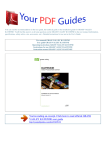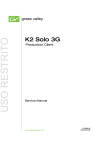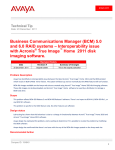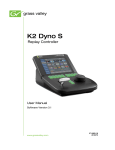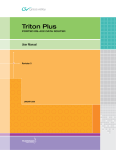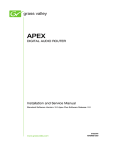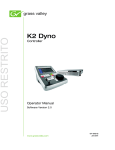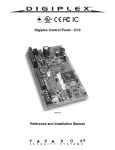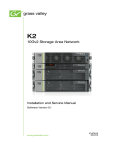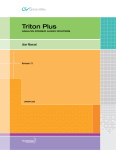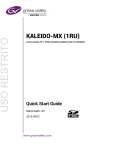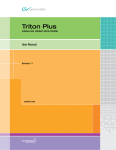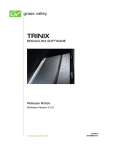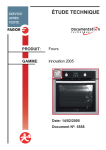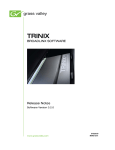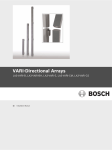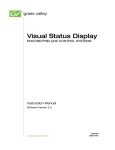Download K2 Dyno S Replay Controller Installation & Service Manual v 3.0
Transcript
K2 Dyno S Replay Controller Installation & Service Manual Software Version 3.0 071888500 DECEMBER 2012 CERTIFICATE Certificate Number: 510040.001 The Quality System of: Grass Valley USA, LLC and its Grass Valley Affiliates Headquarters: 400 Providence Mine Road Nevada City, CA 95945 United States 15655 SW Greystone Ct. Beaverton, OR 97006 United States Kapittelweg 10 4827 HG Breda The Nederlands 2300 So. Decker Lake Blvd. Salt Lake City, UT 84119 United States Including its implementation, meets the requirements of the standard: ISO 9001:2008 Scope: The design, manufacture and support of video and audio hardware and software products and related systems. This Certificate is valid until: This Certificate is valid as of: Certified for the first time: June 14, 2015 June 14, 2012 June 14, 2000 H. Pierre Sallé President DEKRA Certification, Inc The method of operation for quality certification is defined in the DEKRA General Terms And Conditions For Quality And Environmental Management Systems Certifications. Integral publication of this certificate is allowed. DEKRA Certification, Inc. 4377 County Line Road Chalfont, PA 18914 Ph: (215)997-4519 Fax: (215)997-3809 CRT 001 042108 Accredited By: ANAB K2 Dyno S Replay Controller Installation & Service Manual Software Version 3.0 071888500 DECEMBER 2012 Contacting Grass Valley International France United States/Canada +800 8080 2020 or +33 1 48 25 20 20 Support Centers 24 x 7 24 x 7 Asia +1 800 547 8949 or +1 530 478 4148 Hong Kong, Taiwan, Korea, Macau: +852 2531 3058 Indian Subcontinent: +91 22 24933476 Southeast Asia/Malaysia: +603 7492 3303 Southeast Asia/Singapore: +65 6379 1313 China: +861 0660 159 450 Japan: +81 3 5484 6868 Local Support Australia and New Zealand: +61 1300 721 495 Central/South America: +55 11 5509 3443 Centers (available Middle East: +971 4 299 64 40 Near East and Africa: +800 8080 2020 or +33 1 48 25 20 20 during normal Belarus, Russia, Tadzikistan, Ukraine, Uzbekistan: +7 095 2580924 225 Switzerland: +41 1 487 80 02 business hours) S. Europe/Italy-Roma: +39 06 87 20 35 28 -Milan: +39 02 48 41 46 58 S. Europe/Spain: +34 91 512 03 50 Europe Benelux/Belgium: +32 (0) 2 334 90 30 Benelux/Netherlands: +31 (0) 35 62 38 42 1 N. Europe: +45 45 96 88 70 Germany, Austria, Eastern Europe: +49 6150 104 444 UK, Ireland, Israel: +44 118 923 0499 Copyright © Grass Valley USA, LLC. All rights reserved. This product may be covered by one or more U.S. and foreign patents. Grass Valley Web Site The http://www.grassvalley.com/support web site offers the following: Online User Documentation — Current versions of product catalogs, brochures, data sheets, ordering guides, planning guides, manuals, and release notes in .pdf format can be downloaded. FAQ Database — Solutions to problems and troubleshooting efforts can be found by searching our Frequently Asked Questions (FAQ) database. Software Downloads — Download software updates, drivers, and patches. K2 Dyno S Replay Controller 4 December 2012 4 Installation & Service Manual Contents Safety Summaries ..............................................................................................7 Certifications and compliances ......................................................................17 ESD Protection ....................................................................................................19 Chapter 1 Product description About this manual ....................................................................................................21 Introduction ..............................................................................................................21 System overview......................................................................................................21 Dyno-Pack System .............................................................................................22 Dyno S Controller and K2 Solo Media Server System........................................23 K2 Summit/Solo system requirements ................................................................23 Dyno S Controller and K2 SAN System ..............................................................24 Dyno S Controller general specifications .................................................................25 Chapter 2 Dyno S Controller Installation Unpack and check Dyno S Controller contents .......................................................27 Gather additional items ............................................................................................28 System cabling ........................................................................................................28 Cable Dyno S Controller .....................................................................................28 Cable K2 Summit 3G Client ................................................................................29 Cable K2 Solo .....................................................................................................29 ChannelFlex option .............................................................................................30 Software installation.................................................................................................30 System startup.........................................................................................................30 Start up K2 system..............................................................................................30 Start up Dyno S Controller ..................................................................................31 Default IP Network Configuration ............................................................................31 Stand alone.........................................................................................................31 Dyno-Pack Default IP Addresses........................................................................31 Configure to facility network ................................................................................31 LAN connector indicator codes ...........................................................................32 Configure K2 system channels ................................................................................32 Monitor K2 system video channels ..........................................................................33 K2 system computer display monitoring .............................................................33 External video monitors ......................................................................................34 Chapter 3 Service procedures Initial troubleshooting ...............................................................................................35 Isolating functional problems ...................................................................................35 About Dyno Controller modes..................................................................................36 Access maintenance mode .................................................................................36 Launch Dyno application from maintenance mode .............................................37 Hardware diagnostics ..............................................................................................37 System startup, shutdown problems........................................................................38 Windows startup .................................................................................................38 System shutdown................................................................................................39 Checking external equipment ..................................................................................39 Keyboard and mouse problems ..........................................................................39 Checking Dyno components ....................................................................................39 LCD touch screen problems ...............................................................................39 Thermal problems ...............................................................................................40 Power supply problems.......................................................................................40 Using recovery disk images .....................................................................................40 About the recovery disk image process ..............................................................40 Creating a recovery disk image ..........................................................................41 K2 Dyno S Replay Controller 4 December 2012 5 Installation & Service Manual Contents Restoring from a system-specific recovery disk image .......................................42 Restoring from a generic recovery disk image....................................................43 Replacing a K2 Dyno S Replay Controller ...............................................................44 Chapter 4 Dyno S Controller FRUs FRU locations ..........................................................................................................46 FRU functional descriptions .....................................................................................47 Base chassis .......................................................................................................47 Plastic cover........................................................................................................47 Top assembly......................................................................................................47 Motherboard........................................................................................................47 UI card ................................................................................................................47 Jog knob assembly .............................................................................................47 T-bar lever assembly ..........................................................................................47 Fan......................................................................................................................48 Power supply ......................................................................................................48 Jog knob maintenance.............................................................................................48 Jog knob and bearing assembly removal ...........................................................48 Job knob replacement.........................................................................................49 Jog knob encoder removal..................................................................................49 T-bar lever maintenance ..........................................................................................50 T-bar lever handle removal .................................................................................50 T-bar lever assembly removal.............................................................................50 Open chassis ...........................................................................................................51 Close chassis...........................................................................................................53 Fan removal .............................................................................................................53 Power supply removal .............................................................................................55 UI board removal .....................................................................................................55 Plastic cover removal...............................................................................................57 Index ......................................................................................................................59 K2 Dyno S Replay Controller 4 December 2012 6 Installation & Service Manual Safety Summaries Read and follow the important safety information below, noting especially those instructions related to risk of fire, electric shock or injury to persons. Additional specific warnings not listed here may be found throughout the manual. WARNING: Any instructions in this manual that require opening the equipment cover or enclosure are for use by qualified service personnel only. To reduce the risk of electric shock, do not perform any servicing other than that contained in the operating instructions unless you are qualified to do so. Safety terms and symbols Terms in this manual Safety-related statements may appear in this manual in the following form: WARNING: Warning statements identify conditions or practices that may result in personal injury or loss of life. CAUTION: Caution statements identify conditions or practices that may result in damage to equipment or other property, or which may cause equipment crucial to your business environment to become temporarily non-operational. Terms on the product These terms may appear on the product: DANGER — A personal injury hazard is immediately accessible as you read the marking. WARNING — A personal injury hazard exists but is not immediately accessible as you read the marking. CAUTION — A hazard to property, product, and other equipment is present. Symbols on the product The following symbols may appear on the product: Indicates that dangerous high voltage is present within the equipment enclosure that may be of sufficient magnitude to constitute a risk of electric shock. Indicates that user, operator or service technician should refer to product manual(s) for important operating, maintenance, or service instructions. This is a prompt to note fuse rating when replacing fuse(s). The fuse referenced in the text must be replaced with one having the ratings indicated. K2 Dyno S Replay Controller 4 December 2012 7 Installation & Service Manual Safety Summaries Identifies a protective grounding terminal which must be connected to earth ground prior to making any other equipment connections. Identifies an external protective grounding terminal which may be connected to earth ground as a supplement to an internal grounding terminal. Indicates that static sensitive components are present which may be damaged by electrostatic discharge. Use anti-static procedures, equipment and surfaces during servicing. Warnings The following warning statements identify conditions or practices that can result in personal injury or loss of life. Dangerous voltage or current may be present — Disconnect power and remove battery (if applicable) before removing protective panels, soldering, or replacing components. Do not service alone — Do not internally service this product unless another person capable of rendering first aid and resuscitation is present. — Prior to servicing, remove jewelry such as rings, watches, and other metallic objects. Remove jewelry Avoid exposed circuitry — Do not touch exposed connections, components or circuitry when power is present. Use proper power cord Ground product — Use only the power cord supplied or specified for this product. — Connect the grounding conductor of the power cord to earth ground. Operate only with covers and enclosure panels in place — Do not operate this product when covers or enclosure panels are removed. Use correct fuse — Use only the fuse type and rating specified for this product. Use only in dry environment — Do not operate in wet or damp conditions. Use only in non-explosive environment — Do not operate this product in an explosive atmosphere. High leakage current may be present — Earth connection of product is essential before connecting power. Dual power supplies may be present — Be certain to plug each power supply cord into a separate branch circuit employing a separate service ground. Disconnect both power supply cords prior to servicing. Double pole neutral fusing Use proper lift points — — Disconnect mains power prior to servicing. Do not use door latches to lift or move equipment. Avoid mechanical hazards — Allow all rotating devices to come to a stop before servicing. Cautions The following caution statements identify conditions or practices that can result in damage to equipment or other property K2 Dyno S Replay Controller 4 December 2012 8 Installation & Service Manual Safety Summaries Use correct power source — Do not operate this product from a power source that applies more than the voltage specified for the product. Use correct voltage setting — If this product lacks auto-ranging power supplies, before applying power ensure that the each power supply is set to match the power source. Provide proper ventilation — To prevent product overheating, provide equipment ventilation in accordance with installation instructions. Use anti-static procedures — Static sensitive components are present which may be damaged by electrostatic discharge. Use anti-static procedures, equipment and surfaces during servicing. — If you suspect product damage or equipment failure, have the equipment inspected by qualified service personnel. Do not operate with suspected equipment failure — If mains switch is not provided, the power cord(s) of this equipment provide the means of disconnection. The socket outlet must be installed near the equipment and must be easily accessible. Verify that all mains power is disconnected before installing or removing power supplies and/or options. Ensure mains disconnect Route cable properly — Route power cords and other cables so that they ar not likely to be damaged. Properly support heavy cable bundles to avoid connector damage. Use correct power supply cords — Power cords for this equipment, if provided, meet all North American electrical codes. Operation of this equipment at voltages exceeding 130 VAC requires power supply cords which comply with NEMA configurations. International power cords, if provided, have the approval of the country of use. Use correct replacement battery — This product may contain batteries. To reduce the risk of explosion, check polarity and replace only with the same or equivalent type recommended by manufacturer. Dispose of used batteries according to the manufacturer’s instructions. — Circuit boards in this product are densely populated with surface mount technology (SMT) components and application specific integrated circuits (ASICS). As a result, circuit board repair at the component level is very difficult in the field, if not impossible. For warranty compliance, do not troubleshoot systems beyond the board level. Troubleshoot only to board level K2 Dyno S Replay Controller 4 December 2012 9 Installation & Service Manual Safety Summaries Sicherheit – Überblick Lesen und befolgen Sie die wichtigen Sicherheitsinformationen dieses Abschnitts. Beachten Sie insbesondere die Anweisungen bezüglich Brand-, Stromschlag- und Verletzungsgefahren. Weitere spezifische, hier nicht aufgeführte Warnungen finden Sie im gesamten Handbuch. WARNUNG: Alle Anweisungen in diesem Handbuch, die das Abnehmen der Geräteabdeckung oder des Gerätegehäuses erfordern, dürfen nur von qualifiziertem Servicepersonal ausgeführt werden. Um die Stromschlaggefahr zu verringern, führen Sie keine Wartungsarbeiten außer den in den Bedienungsanleitungen genannten Arbeiten aus, es sei denn, Sie besitzen die entsprechende Qualifikationen für diese Arbeiten. Sicherheit – Begriffe und Symbole In diesem Handbuch verwendete Begriffe Sicherheitsrelevante Hinweise können in diesem Handbuch in der folgenden Form auftauchen: WARNUNG: Warnungen weisen auf Situationen oder Vorgehensweisen hin, die Verletzungs- oder Lebensgefahr bergen. VORSICHT: Vorsichtshinweise weisen auf Situationen oder Vorgehensweisen hin, die zu Schäden an Ausrüstungskomponenten oder anderen Gegenständen oder zum zeitweisen Ausfall wichtiger Komponenten in der Arbeitsumgebung führen können. Hinweise am Produkt Die folgenden Hinweise können sich am Produkt befinden: GEFAHR – Wenn Sie diesen Begriff lesen, besteht ein unmittelbares Verletzungsrisiko. WARNUNG – Wenn Sie diesen Begriff lesen, besteht ein mittelbares Verletzungsrisiko. – Es besteht ein Risiko für Objekte in der Umgebung, den Mixer selbst oder andere Ausrüstungskomponenten. VORSICHT Symbole am Produkt Die folgenden Symbole können sich am Produkt befinden: Weist auf eine gefährliche Hochspannung im Gerätegehäuse hin, die stark genug sein kann, um eine Stromschlaggefahr darzustellen. Weist darauf hin, dass der Benutzer, Bediener oder Servicetechniker wichtige Bedienungs-, Wartungs- oder Serviceanweisungen in den Produkthandbüchern lesen sollte. Dies ist eine Aufforderung, beim Wechsel von Sicherungen auf deren Nennwert zu achten. Die im Text angegebene Sicherung muss durch eine Sicherung ersetzt werden, die die angegebenen Nennwerte besitzt. K2 Dyno S Replay Controller 4 December 2012 10 Installation & Service Manual Safety Summaries Weist auf eine Schutzerdungsklemme hin, die mit dem Erdungskontakt verbunden werden muss, bevor weitere Ausrüstungskomponenten angeschlossen werden. Weist auf eine externe Schutzerdungsklemme hin, die als Ergänzung zu einem internen Erdungskontakt an die Erde angeschlossen werden kann. Weist darauf hin, dass es statisch empfindliche Komponenten gibt, die durch eine elektrostatische Entladung beschädigt werden können. Verwenden Sie antistatische Prozeduren, Ausrüstung und Oberflächen während der Wartung. Warnungen Die folgenden Warnungen weisen auf Bedingungen oder Vorgehensweisen hin, die Verletzungs- oder Lebensgefahr bergen: – Schalten Sie den Strom ab, und entfernen Sie ggf. die Batterie, bevor sie Schutzabdeckungen abnehmen, löten oder Komponenten austauschen. Gefährliche Spannungen oder Ströme Servicearbeiten nicht alleine ausführen – Führen Sie interne Servicearbeiten nur aus, wenn eine weitere Person anwesend ist, die erste Hilfe leisten und Wiederbelebungsmaßnahmen einleiten kann. – Legen Sie vor Servicearbeiten Schmuck wie Ringe, Uhren und andere metallische Objekte ab. Schmuck abnehmen Keine offen liegenden Leiter berühren – Berühren Sie bei eingeschalteter Stromzufuhr keine offen liegenden Leitungen, Komponenten oder Schaltungen. Richtiges Netzkabel verwenden – Verwenden Sie nur das mitgelieferte Netzkabel oder ein Netzkabel, das den Spezifikationen für dieses Produkt entspricht. Gerät erden – Schließen Sie den Erdleiter des Netzkabels an den Erdungskontakt an. Gerät nur mit angebrachten Abdeckungen und Gehäuseseiten betreiben – Schalten Sie dieses Gerät nicht ein, wenn die Abdeckungen oder Gehäuseseiten entfernt wurden. Richtige Sicherung verwenden – Verwenden Sie nur Sicherungen, deren Typ und Nennwert den Spezifikationen für dieses Produkt entsprechen. Gerät nur in trockener Umgebung verwenden – Betreiben Sie das Gerät nicht in nassen oder feuchten Umgebungen. Gerät nur verwenden, wenn keine Explosionsgefahr besteht – Verwenden Sie dieses Produkt nur in Umgebungen, in denen keinerlei Explosionsgefahr besteht. Hohe Kriechströme – Das Gerät muss vor dem Einschalten unbedingt geerdet werden. – Schließen Sie die beiden Anschlußkabel an getrennte Stromkreise an. Vor Servicearbeiten sind beide Anschlußkabel vom Netz zu trennen. Doppelte Spannungsversorgung kann vorhanden sein Zweipolige, neutrale Sicherung – Schalten Sie den Netzstrom ab, bevor Sie mit den Servicearbeiten beginnen. Fassen Sie das Gerät beim Transport richtig an – Halten Sie das Gerät beim Transport nicht an Türen oder anderen beweglichen Teilen fest. K2 Dyno S Replay Controller 4 December 2012 11 Installation & Service Manual Safety Summaries – Warten Sie, bis der Lüfter vollständig zum Halt gekommen ist, bevor Sie mit den Servicearbeiten beginnen. Gefahr durch mechanische Teile Vorsicht Die folgenden Vorsichtshinweise weisen auf Bedingungen oder Vorgehensweisen hin, die zu Schäden an Ausrüstungskomponenten oder anderen Gegenständen führen können: Gerät nicht öffnen – Durch das unbefugte Öffnen wird die Garantie ungültig. – Betreiben Sie das Gerät nicht an einer Spannungsquelle, die eine höhere Spannung liefert als in den Spezifikationen für dieses Produkt angegeben. Richtige Spannungsquelle verwenden – Um eine Überhitzung des Geräts zu vermeiden, müssen die Ausrüstungskomponenten entsprechend den Installationsanweisungen belüftet werden. Legen Sie kein Papier unter das Gerät. Es könnte die Belüftung behindern. Platzieren Sie das Gerät auf einer ebenen Oberfläche. Gerät ausreichend belüften Antistatische Vorkehrungen treffen – Es gibt statisch empfindliche Komponenten, die durch eine elektrostatische Entladung beschädigt werden können. Verwenden Sie antistatische Prozeduren, Ausrüstung und Oberflächen während der Wartung. – Die CF-Karte ist speziell formatiert. Die auf der CF-Karte gespeicherte Software könnte gelöscht werden. CF-Karte nicht mit einem PC verwenden Gerät nicht bei eventuellem Ausrüstungsfehler betreiben – Wenn Sie einen Produktschaden oder Ausrüstungsfehler vermuten, lassen Sie die Komponente von einem qualifizierten Servicetechniker untersuchen. – Verlegen Sie Netzkabel und andere Kabel so, dass Sie nicht beschädigt werden. Stützen Sie schwere Kabelbündel ordnungsgemäß ab, damit die Anschlüsse nicht beschädigt werden. Kabel richtig verlegen – Wenn Netzkabel mitgeliefert wurden, erfüllen diese alle nationalen elektrischen Normen. Der Betrieb dieses Geräts mit Spannungen über 130 V AC erfordert Netzkabel, die NEMA-Konfigurationen entsprechen. Wenn internationale Netzkabel mitgeliefert wurden, sind diese für das Verwendungsland zugelassen. Richtige Netzkabel verwenden Richtige Ersatzbatterie verwenden – Dieses Gerät enthält eine Batterie. Um die Explosionsgefahr zu verringern, prüfen Sie die Polarität und tauschen die Batterie nur gegen eine Batterie desselben Typs oder eines gleichwertigen, vom Hersteller empfohlenen Typs aus. Entsorgen Sie gebrauchte Batterien entsprechend den Anweisungen des Batterieherstellers. Das Gerät enthält keine Teile, die vom Benutzer gewartet werden können. Wenden Sie sich bei Problemen bitte an den nächsten Händler. K2 Dyno S Replay Controller 4 December 2012 12 Installation & Service Manual Safety Summaries Consignes desécurité Il est recommandé de lire, de bien comprendre et surtout de respecter les informations relatives à la sécurité qui sont exposées ci-après, notamment les consignes destinées à prévenir les risques d’incendie, les décharges électriques et les blessures aux personnes. Les avertissements complémentaires, qui ne sont pas nécessairement repris ci-dessous, mais présents dans toutes les sections du manuel, sont également à prendre en considération. AVERTISSEMENT: Toutes les instructions présentes dans ce manuel qui concernent l’ouverture des capots ou des logements de cet équipement sont destinées exclusivement à des membres qualifiés du personnel de maintenance. Afin de diminuer les risques de décharges électriques, ne procédez à aucune intervention d’entretien autre que celles contenues dans le manuel de l’utilisateur, à moins que vous ne soyez habilité pour le faire. Consignes et symboles de sécurité Termes utilisés dans ce manuel Les consignes de sécurité présentées dans ce manuel peuvent apparaître sous les formes suivantes : AVERTISSEMENT: Les avertissements signalent des conditions ou des pratiques susceptibles d’occasionner des blessures graves, voire même fatales. MISE EN GARDE: Les mises en garde signalent des conditions ou des pratiques susceptibles d’occasionner un endommagement à l’équipement ou aux installations, ou de rendre l’équipement temporairement non opérationnel, ce qui peut porter préjudice à vos activités. Signalétique apposée sur le produit La signalétique suivante peut être apposée sur le produit : DANGER — risque de danger imminent pour l’utilisateur. AVERTISSEMENT MISE EN GARDE — Risque de danger non imminent pour l’utilisateur. — Risque d’endommagement du produit, des installations ou des autres équipements. K2 Dyno S Replay Controller 4 December 2012 13 Installation & Service Manual Safety Summaries Symboles apposés sur le produit Les symboles suivants peut être apposés sur le produit : Signale la présence d’une tension élevée et dangereuse dans le boîtier de l’équipement ; cette tension peut être suffisante pour constituer un risque de décharge électrique. Signale que l’utilisateur, l’opérateur ou le technicien de maintenance doit faire référence au(x) manuel(s) pour prendre connaissance des instructions d’utilisation, de maintenance ou d’entretien. Il s’agit d’une invite à prendre note du calibre du fusible lors du remplacement de ce dernier. Le fusible auquel il est fait référence dans le texte doit être remplacé par un fusible du même calibre. Identifie une borne de protection de mise à la masse qui doit être raccordée correctement avant de procéder au raccordement des autres équipements. I dentifie une borne de protection de mise à la masse qui peut être connectée en tant que borne de mise à la masse supplémentaire. Signale la présence de composants sensibles à l’électricité statique et qui sont susceptibles d’être endommagés par une décharge électrostatique. Utilisez des procédures, des équipements et des surfaces antistatiques durant les interventions d’entretien. Avertissements Les avertissements suivants signalent des conditions ou des pratiques susceptibles d’occasionner des blessures graves, voire même fatales : — Mettez hors tension, débranchez et retirez la pile (le cas échéant) avant de déposer les couvercles de protection, de défaire une soudure ou de remplacer des composants. Présence possible de tensions ou de courants dangereux — Ne réalisez pas une intervention d’entretien interne sur ce produit si une personne n’est pas présente pour fournir les premiers soins en cas d’accident. Ne procédez pas seul à une intervention d’entretien Retirez tous vos bijoux — Avant de procéder à une intervention d’entretien, retirez tous vos bijoux, notamment les bagues, la montre ou tout autre objet métallique. Évitez tout contact avec les circuits exposés — Évitez tout contact avec les connexions, les composants ou les circuits exposés s’ils sont sous tension. Utilisez le cordon d’alimentation approprié — Utilisez exclusivement le cordon d’alimentation fourni avec ce produit ou spécifié pour ce produit. Raccordez le produit à la masse — Raccordez le conducteur de masse du cordon d’alimentation à la borne de masse de la prise secteur. Utilisez le produit lorsque les couvercles et les capots sont en place — N’utilisez pas ce produit si les couvercles et les capots sont déposés. Utilisez le bon fusible — Utilisez exclusivement un fusible du type et du calibre spécifiés pour ce produit. K2 Dyno S Replay Controller 4 December 2012 14 Installation & Service Manual Safety Summaries Utilisez ce produit exclusivement dans un environnement sec — N’utilisez pas ce produit dans un environnement humide. Utilisez ce produit exclusivement dans un environnement non explosible — N’utilisez pas ce produit dans un environnement dont l’atmosphère est explosible. Présence possible de courants de fuite — Un raccordement à la masse est indispensable avant la mise sous tension. Deux alimentations peuvent être présentes dans l’équipement — Assurez vous que chaque cordon d’alimentation est raccordé à des circuits de terre séparés. Débranchez les deux cordons d’alimentation avant toute intervention. Fusion neutre bipolaire — Débranchez l’alimentation principale avant de procéder à une intervention d’entretien. Utilisez les points de levage appropriés — Ne pas utiliser les verrous de la porte pour lever ou déplacer l’équipement. Évitez les dangers mécaniques — Laissez le ventilateur s’arrêter avant de procéder à une intervention d’entretien. Mises en garde Les mises en garde suivantes signalent les conditions et les pratiques susceptibles d’occasionner des endommagements à l’équipement et aux installations : N’ouvrez pas l’appareil — Toute ouverture prohibée de l’appareil aura pour effet d’annuler la garantie. Utilisez la source d’alimentation adéquate — Ne branchez pas ce produit à une source d’alimentation qui utilise une tension supérieure à la tension nominale spécifiée pour ce produit. — Pour éviter toute surchauffe du produit, assurez une ventilation de l’équipement conformément aux instructions d’installation. Ne déposez aucun document sous l’appareil – ils peuvent gêner la ventilation. Placez l’appareil sur une surface plane. Assurez une ventilation adéquate Utilisez des procédures antistatiques - Les composants sensibles à l’électricité statique présents dans l’équipement sont susceptibles d’être endommagés par une décharge électrostatique. Utilisez des procédures, des équipements et des surfaces antistatiques durant les interventions d’entretien. N’utilisez pas la carte CF avec un PC — La carte CF a été spécialement formatée. Le logiciel enregistré sur la carte CF risque d’être effacé. N’utilisez pas l’équipement si un dysfonctionnement est suspecté — Si vous suspectez un dysfonctionnement du produit, faites inspecter celui-ci par un membre qualifié du personnel d’entretien. — Acheminez les câbles d’alimentation et les autres câbles de manière à ce qu’ils ne risquent pas d’être endommagés. Supportez correctement les enroulements de câbles afin de ne pas endommager les connecteurs. Acheminez les câbles correctement Utilisez les cordons d’alimentation adéquats — Les cordons d’alimentation de cet équipement, s’ils sont fournis, satisfont aux exigences de toutes les réglementations régionales. L’utilisation de cet équipement à des tensions dépassant les 130 V en c.a. K2 Dyno S Replay Controller 4 December 2012 15 Installation & Service Manual Safety Summaries requiert des cordons d’alimentation qui satisfont aux exigences des configurations NEMA. Les cordons internationaux, s’ils sont fournis, ont reçu l’approbation du pays dans lequel l’équipement est utilisé. Utilisez une pile de remplacement adéquate — Ce produit renferme une pile. Pour réduire le risque d’explosion, vérifiez la polarité et ne remplacez la pile que par une pile du même type, recommandée par le fabricant. Mettez les piles usagées au rebut conformément aux instructions du fabricant des piles. Cette unité ne contient aucune partie qui peut faire l’objet d’un entretien par l’utilisateur. Si un problème survient, veuillez contacter votre distributeur local. K2 Dyno S Replay Controller 4 December 2012 16 Installation & Service Manual Certifications and compliances Canadian certified power cords Canadian approval includes the products and power cords appropriate for use in the North America power network. All other power cords supplied are approved for the country of use. FCC emission control This equipment has been tested and found to comply with the limits for a Class A digital device, pursuant to Part 15 of the FCC Rules. These limits are designed to provide reasonable protection against harmful interference when the equipment is operated in a commercial environment. This equipment generates, uses, and can radiate radio frequency energy and, if not installed and used in accordance with the instruction manual, may cause harmful interference to radio communications. Operation of this equipment in a residential area is likely to cause harmful interference in which case the user will be required to correct the interference at his own expense. Changes or modifications not expressly approved by Grass Valley can affect emission compliance and could void the user’s authority to operate this equipment. Canadian EMC Notice of Compliance This digital apparatus does not exceed the Class A limits for radio noise emissions from digital apparatus set out in the Radio Interference Regulations of the Canadian Department of Communications. Le présent appareil numérique n’émet pas de bruits radioélectriques dépassant les limites applicables aux appareils numériques de la classe A préscrites dans le Règlement sur le brouillage radioélectrique édicté par le ministère des Communications du Canada. EN55103 1/2 Class A warning This product has been evaluated for Electromagnetic Compatibility under the EN 55103-1/ 2 standards for Emissions and Immunity and meets the requirements for E4 environment. This product complies with Class A (E4 environment). In a domestic environment this product may cause radio interference in which case the user may be required to take adequate measures. FCC emission limits This device complies with Part 15 of the FCC Rules. Operation is subject to the following two conditions: (1) This device may not cause harmful interference, and (2) this device must accept any interference received, including interference that may cause undesirable operation. Laser compliance Laser safety requirements This product may contain a Class 1 certified laser device. Operating this product outside specifications or altering its original design may result in hazardous radiation exposure, and may be considered an act of modifying or new manufacturing of a laser product under U.S. regulations contained in 21CFR Chapter 1, subchapter J or CENELEC regulations in HD K2 Dyno S Replay Controller 4 December 2012 17 Installation & Service Manual Certifications and compliances 482 S1. People performing such an act are required by law to recertify and reidentify this product in accordance with provisions of 21CFR subchapter J for distribution within the U.S.A., and in accordance with CENELEC HD 482 S1 for distribution within countries using the IEC 825 standard. Laser safety Laser safety in the United States is regulated by the Center for Devices and Radiological Health (CDRH). The laser safety regulations are published in the “Laser Product Performance Standard,” Code of Federal Regulation (CFR), Title 21, Subchapter J. The International Electrotechnical Commission (IEC) Standard 825, “Radiation of Laser Products, Equipment Classification, Requirements and User’s Guide,” governs laser products outside the United States. Europe and member nations of the European Free Trade Association fall under the jurisdiction of the Comité Européen de Normalization Electrotechnique (CENELEC). Safety certification This product has been evaluated and meets the following Safety Certification Standards: Standard Designed/tested for compliance with: ANSI/UL 60950-1 Safety of Information Technology Equipment, including Electrical Business Equipment (Second edition 2007). IEC 60950-1 with CB cert. Safety of Information Technology Equipment, including Electrical Business Equipment (Second edition, 2005). CAN/CSA C22.2 No. 60950-1 Safety of Information Technology Equipment, including Electrical Business Equipment (Second edition 2007). BS EN 60950-1 Safety of Information Technology Equipment, including Electrical Business Equipment 2006. K2 Dyno S Replay Controller 4 December 2012 18 Installation & Service Manual ESD Protection Electronics today are more susceptible to electrostatic discharge (ESD) damage than older equipment. Damage to equipment can occur by ESD fields that are smaller than you can feel. Implementing the information in this section will help you protect the investment that you have made in purchasing Grass Valley equipment. This section contains Grass Valley’s recommended ESD guidelines that should be followed when handling electrostatic discharge sensitive (ESDS) items. These minimal recommendations are based on the information in the “Sources of ESD and Risks” area. The information in “Grounding Requirements for Personnel” on page 20 is provided to assist you in selecting an appropriate grounding method. Recommended ESD Guidelines Follow these guidelines when handling Grass Valley equipment: • Only trained personnel that are connected to a grounding system should handle ESDS items. • Do not open any protective bag, box, or special shipping packaging until you have been grounded. Note: When a Personal Grounding strap is unavailable, as an absolute minimum, touch a metal object that is touching the floor (for example, a table, frame, or rack) to discharge any static energy before touching an ESDS item • Open the anti-static packaging by slitting any existing adhesive tapes. Do not tear the tapes off. • Remove the ESDS item by holding it by its edges or by a metal panel. • Do not touch the components of an ESDS item unless it is absolutely necessary to configure or repair the item. • Keep the ESDS work area clear of all nonessential items such as coffee cups, pens, wrappers and personal items as these items can discharge static. If you need to set an ESDS item down, place it on an anti-static mat or on the anti-static packaging. Sources of ESD and Risks The following information identifies possible sources of electrostatic discharge and can be used to help establish an ESD policy. Personnel One of the largest sources of static is personnel. The static can be released from a person’s clothing and shoes. Environment The environment includes the humidity and floors in a work area. The humidity level must be controlled and should not be allowed to fluctuate over a broad range. Relative humidity (RH) is a major part in determining the level of static that is being generated. For example, at 10% - 20% RH a person walking across a carpeted floor can develop 35kV; yet when the relative humidity is increased to 70% - 80%, the person can only generate 1.5kV. K2 Dyno S Replay Controller 4 December 2012 19 Installation & Service Manual ESD Protection Static is generated as personnel move (or as equipment is moved) across a floor’s surface. Carpeted and waxed vinyl floors contribute to static build up. Work Surfaces Painted or vinyl-covered tables, chairs, conveyor belts, racks, carts, anodized surfaces, Plexiglas covers, and shelving are all static generators. Equipment Any equipment commonly found in an ESD work area, such as solder guns, heat guns, blowers, etc., should be grounded. Materials Plastic work holders, foam, plastic tote boxes, pens, packaging containers and other items commonly found at workstations can generate static electricity. Grounding Requirements for Personnel The information in this section is provided to assist you in selecting a grounding method. This information is taken from ANSI/ESD S20.20-2007 (Revision of ANSI/ESD S20.20-1999). Product Qualification Personnel Grounding Technical Requirement Test Method Required Limits Wrist Strap System* ANSI/ESD S1.1 (Section 5.11) < 3.5 x 107 ohm Flooring / Footwear System – Method 1 ANSI/ESD STM97.1 < 3.5 x 107 ohm Flooring / Footwear System – Method 2 (both required) ANSI/ESD STM97.1 < 109 ohm ANSI/ESD STM97.2 < 100 V Product qualification is normally conducted during the initial selection of ESD control products and materials. Any of the following methods can be used: product specification review, independent laboratory evaluation, or internal laboratory evaluation. Compliance Verification Personnel Grounding Technical Requirement Test Method Required Limits Wrist Strap System* ESD TR53 Wrist Strap Section < 3.5 x 107 ohm Flooring / Footwear System – Method 1 ESD TR53 Flooring Section and ESD TR53 Footwear Section < 3.5 x 107 ohm Flooring / Footwear System – Method 2 (both required) ESD TR53 Flooring Section and ESD TR53 Footwear Section < 1.0 x 109 ohm * For situations where an ESD garment is used as part of the wrist strap grounding path, the total system resistance, including the person, garment, and grounding cord, must be less than 3.5 x 107 ohm. K2 Dyno S Replay Controller 4 December 2012 20 Installation & Service Manual Chapter 1 Product description About this manual This Installation & Service manual provides procedures for installing and servicing the K2 Dyno S Replay Controller to the field-replaceable unit level. Use this manual to perform an initial installation, isolate problems to a board or module, and to make repairs through module exchange. Introduction The K2 Dyno S Replay Controller is a compact slow-motion controller designed for sports and other live event production. It features a touch-screen interface, and plays using industry standard files. It connects to video server (K2 Summit Production Client, K2 Solo Media Server, or K2 SAN) for media storage. The Dyno S Controller supports a networked environment using standard Gigabit Ethernet networks for file sharing. The Dyno S Controller provides a variety of features including speed, editing, effects, multi-user operation, an efficient user interface, and immediate content packaging. Interface tools include thumbnail icons, status indicators, specialized windows, and drag-and-drop operations for speedy and easy use. Refer to the K2 Dyno S Replay Controller User Manual for descriptions of features, controls, applications, and subsystems. WARNING: The Dyno S Controller power standby switch does not turn off power to the system. To turn power off the system must be disconnected from the power source. System overview A Dyno S Controller can be shipped as part of a Dyno-Pack, that includes a K2 Summit as part of the package, or it can be shipped stand alone for connection to a separately acquired K2 Summit, Solo, or SAN system. K2 Dyno S Replay Controller 4 December 2012 21 Installation & Service Manual Chapter 1 Product description Dyno-Pack System Dyno-Pack System A Dyno-Pack system consists of a K2 Summit, a Dyno S Controller, video and audio cabling and monitoring, and system communications interconnections. AppCenter Pro on K2 Summit Production Client SDI in (A ) C1 C3 C2 C4 Record ) n (B i SDI P1 PGM t (C) ou SDI Play K2 Summit 3G Client SDI P2 PVW Ethernet connection out (D) Video/audio monitoring K2 Dyno S Replay application computer output K2 Dyno S Replay Controller K2 Dyno S Replay Controller 4 December 2012 22 Installation & Service Manual Chapter 1 Product description Dyno S Controller and K2 Solo Media Server System Dyno S Controller and K2 Solo Media Server System A Dyno S Controller can also operate with the smaller K2 Solo Server. A typical configuration has one channel input and one channel output. AppCenter Pro on K2 Summit Production Client SDI in C1 C2 Record SDI out Video/audio monitoring Play K2 Solo Ethernet connection K2 Dyno S Replay application computer output K2 Dyno S Replay Controller K2 Summit/Solo system requirements To support connection to a K2 Dyno S Replay Controller, your K2 Summit Production Client or K2 Solo Media Server must meet requirements as follows. Refer to compatibility information in release notes for complete and updated requirements. • K2 Summit Production Client with internal storage, direct-connect storage, or shared K2 SAN storage. • All K2 Summit systems controlled by a Dyno S Controller on a K2 SAN must have their timecode synchronized to house timecode • Depending on media formats required, a K2 Summit Production Client must have appropriate licenses and/or hardware installed. • The version of K2 system software must be compatible with the version of Dyno S Controller software. Refer to release notes. • AppCenter Pro license is required. On K2 Solo Media Server, the license is standard. On K2 Summit Production Client, the license must be installed, if not already present. • If using ChannelFlex Suite features, the K2 Summit Production Client or K2 Solo Media Server requirements are as follows: • Compatible K2 system software • AppCenter Elite license • Super Slo-Mo also requires the HD license K2 Dyno S Replay Controller 4 December 2012 23 Installation & Service Manual Chapter 1 Product description Dyno S Controller and K2 SAN System Dyno S Controller and K2 SAN System Dyno S Controllers can also operate with a K2 SAN system. A typical system is shown, but many different configurations are possible. K2 Dyno S Replay application computer output AppCenter Pro on K2 Summit Production Client K2 Dyno S Replay Controller K2 Summit 3G Client K2 Summit 3G Client K2 Dyno S Replay application computer output K2 Dyno S Replay Controller K2 Summit 3G Client K2 Dyno S Replay Controller 4 December 2012 24 Installation & Service Manual Chapter 1 Product description Dyno S Controller general specifications Dyno S Controller general specifications Characteristic Specification Power 100 - 240 VAC, 50 - 60 Hz, and 2.5A Dimensions Dimensions: length = 15.1 in. (383 mm); width = 10.0 in. (254 mm); height = 6.4 in.(64 mm) (All approx.) Weight 4.75 kg (10.5 lbs.) Temperature range Operating: 0°C to 40°C (32°F to 104°F); Storage: -20°C to 60°C (-4°F to 140°F) Humidity range 10% to 90% (relative humidity) Fuse (internal) 1.1A 20V Self Resetting - This fuse is mounted on the CPU Carrier board, on the 12V rail, and is intended to prevent over current to the LCD Panel. While this fuse is installed, it is not used with the currently approved LCD panel on the K2 Dyno S. K2 Dyno S Replay Controller 4 December 2012 25 Installation & Service Manual Chapter 1 Product description K2 Dyno S Replay Controller 4 December 2012 Dyno S Controller general specifications 26 Installation & Service Manual Chapter 2 Dyno S Controller Installation This section explains installation of the K2 Dyno S Replay Controller, which operates in conjunction with a K2 system. Refer to the separate K2 documentation set for specific installation information about the K2 Summit, K2 Solo, or K2 SAN. Unpack and check Dyno S Controller contents Find the following items in the packaging for the Dyno S Controller. Item Description K2 Dyno S Replay Controller Power Cord Recovery Flash Drive (stored on rear panel) which contains: -Software and disk images. -Dyno S Documentation Keyboard and Mouse DisplayPort to DVI Adapter (passive) Licenses and Warranties NOTE: Do not lose the Recovery Flash Drive. It contains the recovery disk image for this specific K2 Dyno S system. K2 Dyno S Replay Controller 4 December 2012 27 Installation & Service Manual Chapter 2 Dyno S Controller Installation Gather additional items Gather additional items To complete a typical K2 Dyno S Replay System, as referenced in this Quick Start Guide, you must provide the following items: • Two computer monitors (1280 x 1024 x 32 or greater) and cables. The Summit has a VGA connector, and the Dyno has DisplayPort connectors. • Ethernet cables, either crossover or straight-through. • USB keyboard and mouse, for use with Summit. • Video monitors and cables, or if equipped with the App Center Pro license the Summit computer monitor can be used to monitor video in and out. • Audio monitoring (headphones or speakers). System cabling Cable Dyno S Controller Make Dyno S Controller cable connections as illustrated. DisplayPort (use adapter if connecting to a DVI or VGA monitor) Keyboard Mouse Stereo Audio Out (1/8 in.) Power Standby 8681_02 Ethernet (control) Power Cord The Ethernet connection between the K2 Summit Client and the Dyno S Controller can be via direct connect cable or via an Ethernet switch. K2 Dyno S Replay Controller 4 December 2012 28 Installation & Service Manual Chapter 2 Dyno S Controller Installation Cable K2 Summit 3G Client Cable K2 Summit 3G Client For a K2 Summit Client system, a typical basic installation can use the cable connections as illustrated. Channels (C1, C2, C3, C4) are bi-directional Use C1 as record channel. Connect C1 SDI in 1 Keyboard and mouse (2 USB) Use C2 as record channel. Connect C2 SDI in 1 Use C4 as play channel. Connect C4 SDI out 1 Use C3 as play channel. Connect C3 SDI out 1 AES audio (1 for each channel) Optional: Ethernet media (FTP) connection Power cord VGA Reference Loop monitor Ethernet control connection Power cord NOTE: For Ethernet control, use the lower left port (as viewed from the rear). If a ChannelFlex option is present, additional cabling options are available. For complete cabling instructions, refer to the K2 System Guide. Cable K2 Solo A K2 Solo system is essentially half of a K2 Summit, with two bidirectional channels. A typical installation for use with a Dyno S Controller are illustrated. Channels (C1, C2) are bi-directional Use C1 as record channel. Connect SDI in SDI IN1 SDI IN2 SDI IN3 AES AUDIO Use C2 as play channel. Connect SDI out SDI OUT1 SDI OUT2 LTC I/O SDI IN1 SDI IN2 SDI IN3 SDI OUT1 SDI OUT2 AES AUDIO RS422 RS422 C1 C2 USB/1394 100BT/1000BT 100-240 V4-2A, 60-50Hz Power cord LTC I/O Keyboard and mouse VGA Ethernet control connection GPI Optional: Ethernet media (FTP) connection REF. LOOP THROUGH AES audio VGA monitor If a ChannelFlex option is present, additional cabling options are available. For complete cabling instructions, refer to the K2 System Guide. NOTE: For Ethernet control, use the lower left port (as viewed from the rear). K2 Dyno S Replay Controller 4 December 2012 29 Installation & Service Manual Chapter 2 Dyno S Controller Installation ChannelFlex option ChannelFlex option A variety of cabling options are available when ChannelFlex is available. Multi-Cam Recorder Video 1 SDI IN1 Super Slo-Mo Recorder Video 2 SDI IN2 SDI IN3 Phase 1 SDI OUT1 AES AUDIO SDI OUT2 LTC I/O SDI IN1 RS422 Phase 2 SDI IN2 Phase 3 SDI IN3 SDI OUT1 AES AUDIO SDI OUT2 LTC I/O RS422 1 3D/Video + Key Recorder Video or Left eye SDI IN1 3D/Video + Key Player Key or Right eye SDI IN2 SDI IN3 AES AUDIO Video or Left eye SDI OUT1 SDI OUT2 SDI IN1 LTC I/O RS422 SDI IN2 SDI IN3 AES AUDIO SDI OUT1 Key or Right eye SDI OUT2 LTC I/O RS422 For complete cabling instructions, refer to the K2 System Guide. Software installation Dyno S Controllers are shipped from the factory with the current software version installed. No software installation is required. However, the version of software running on the Dyno S Controller must be compatible with the software running on the K2 system it will connect to. For version compatibility information, and for Dyno S Controller software update procedures, refer to the appropriate version of the K2 Dyno Controller Release Notes. System startup Start up K2 system 1. Press the Standby button on the K2 frame to activate the unit. 2. Power up the computer monitor connected to the K2 system. 3. Log on to the K2 system with the default Windows administrator account: • Username: Administrator • Password: adminGV! (The password is case sensitive) 4. At first startup, End User License Agreements appear on the K2 system screen. Accept the agreements to continue. The Power LED goes on and stays on. The Service LED stays off. Startup processes complete in approximately two minutes and the K2 system is ready for connection and operation. K2 Dyno S Replay Controller 4 December 2012 30 Installation & Service Manual Chapter 2 Dyno S Controller Installation Start up Dyno S Controller Start up Dyno S Controller 1. Press the Standby button on the rear of the Dyno S Controller to activate the unit. 8681_04 Press Standby 2. Power up the computer monitor connected to the Dyno S Controller. The Dyno S Controller does not require a login, and by default will boot to the Dyno UI screen. If the network configuration is correct, you can follow the standard startup procedures to connect to the K2 system. 3. Select a Server on the list, or touch Add Server and type the name of the Server. 4. Select Connect or Reconnect. Default IP Network Configuration The K2 Dyno S Replay Controller IP network addressing is configured differently, depending on whether it ships stand alone, or ships paired with a K2 Summit as a Dyno-Pack. Stand alone A stand alone Dyno S Controller is configured by default to use DHCP. This permits automatic connection to a network that is running a DHCP network address server. Dyno-Pack Default IP Addresses A Dyno-Pack, consisting of a Dyno S Controller paired with a K2 Summit(3G)/Solo(3G), ships with static IP network addressing Device Default Static IP Address Subnet Dyno S Controller 192.168.40.155 255.255.255.0 K2 Summit 192.168.40.156 255.255.255.0 Configure to facility network The Dyno-Pack default IP addresses will work if the K2 Summit and Dyno S Controller operate on an isolated network. These values will probably need to be changed to be compatible with your facility’s existing network. Use standard Windows operating system procedures on both the K2 Summit and the Dyno S Controller to configure each with a static IP address on the same subnet. You can also configure a host name if desired. K2 Dyno S Replay Controller 4 December 2012 31 Installation & Service Manual Chapter 2 Dyno S Controller Installation LAN connector indicator codes LAN connector indicator codes The motherboard of the Dyno S Controller has two RJ-45 LAN connectors that include integrated status LEDs. The LEDs are oriented as follows: Green Green/Yellow/Orange Configure K2 system channels The K2 system channels may need to be configured for your required formats and resolutions. This example uses a four channel K2 Summit. 1. If necessary, open AppCenter, either by clicking on its icon on the desktop or selecting the application in the Windows Start menu. 2. Logon to the AppCenter application with the administrator account. If a licensing message appears, refer to K2 Release Notes. The default K2 administrator account is the same as the Windows logon: • Username: Administrator • Password: adminGV! (The password is case sensitive) 3. Click System / Configuration.The Configuration System pane appears. The Configuration menus have tabs, scrollbars, dropdown lists, and buttons that are used to navigate to and choose various settings (video input format, video output format, audio, etc.). For this initial setting four Player Recorder channels will be configured. K2 Dyno S Replay Controller 4 December 2012 32 Installation & Service Manual Chapter 2 Dyno S Controller Installation Monitor K2 system video channels 4. Click Channel, select the C1 tab, ensure the Player/Recorder type is selected, and then scroll down and make video and audio settings as appropriate for your input and output. 5. Repeat the above step for tabs C2, C3, and C4 so that all four channels are set to Player/Recorder with appropriate settings. 6. Click OK to exit the Configuration menu. Selecting which channels will be used for recording and playback is accomplished when a Dyno session is created. If using ChannelFlex™ features, refer to the K2 AppCenter User Manual. Monitor K2 system video channels Record and playback video can be viewed on the K2 Summit computer monitor, or can be viewed using external video monitors. K2 system computer display monitoring On the VGA monitor connected to the K2 Summit Client, you can monitor four video channels. This requires an AppCenter Pro or Elite license. Switching between views can be accomplished in two ways. K2 Dyno S Replay Controller 4 December 2012 33 Installation & Service Manual Chapter 2 Dyno S Controller Installation External video monitors • In AppCenter, click View/Video Monitor to display multi-view video. • Alternatively, at any time you can double-click on a monitor area in the multi-view or control screen to switch between views. External video monitors Using a facility routing system or video DAs, route duplicates of the K2 Summit video inputs and outputs to external monitors. K2 Dyno S Replay Controller 4 December 2012 34 Installation & Service Manual Chapter 3 Service procedures Initial troubleshooting If you think there is something wrong with your K2 Dyno S Replay Controller, perform the following initial troubleshooting steps: 1. Check configurations • Many times what appears to be a K2 Dyno S Replay Controller fault is actually an easy-to-fix configuration problem. Check settings in the K2 Summit Production Client Configuration Manager and the Dyno Replay application Config tab and verify that the system is configured as you expect. 2. Check software versions. • The K2 server and Dyno controller must be running compatible software versions. Confirm that the software versions match those indicated in the Release Notes. 3. Check connections and external equipment • Loose or improperly connected cables are the most likely source of problems for the system. A quick check of all the cable connections can easily solve these problems. Refer to the troubleshooting topic “Checking external equipment” on page 39 if you suspect a failure in a connected device. 4. Isolate functional problems. See “Isolating functional problems” on page 35 5. Run hardware diagnostics. See “Hardware diagnostics” on page 37 Isolating functional problems If you have a problem with a particular function but you are not sure of the source of a problem, do the following: 1. Verify that you can view functions on the following components. Connect or power up as appropriate: • The Dyno controller control panel (buttons, T-bar lever, jog knob) • The Dyno controller integrated touch screen • The external computer display connected to the Dyno controller • The computer display connected to the K2 Summit Production Client. 2. Compare functions between components. Determine if the problem appears on some components but not other components. K2 Dyno S Replay Controller 4 December 2012 35 Installation & Service Manual Chapter 3 Service procedures About Dyno Controller modes 3. Use the following table to isolate the problem. If the problem appears on these components… Dyno Panel Dyno Touch Screen Dyno Ext. Display 1 Dyno Ext. Display 2 It indicates the cause and corrective actions are as follows: Summit Display x Faulty control panel. Replace control panel UI board. x x Faulty software. Reimage Dyno. x x x x x x Faulty software or motherboard. Reimage Dyno. If problem remains, replace motherboard. x Faulty network connection or video/audio feed. Check network and video/audio source. x Faulty software or LCD touch screen. Reimage Dyno. If problem remains, replace LCD screen x x x x Faulty software. Reimage Dyno. x Faulty video/audio feed. Check video/audio source. x Faulty computer display connection or monitor. Check connections and monitor. If using a DVI or VGA monitor, check DisplayPort adapter. x An active DisplayPort adapter is required when using two External displays. Two passive adapters (like the one provided) will not work. Use a passive and active DisplayPort adapter, or two active DisplayPort adapters. x Summit problem. Check connections. Reimage Summit. About Dyno Controller modes The Dyno Controller operates in the following modes: • Dyno mode – The Dyno application is automatically launched at startup. • Maintenance mode – The Dyno application is closed and the Windows operating system desktop is available for system tasks such as network configuration, software update, and determining Windows Operating System version. By default, the K2 Dyno Replay Controller is in the Dyno mode. You must manually put the unit in the maintenance mode, which requires a restart. Access maintenance mode 1. Touch the HOME or CONFIG tab on the touchscreen to access one of these screens. 2. Press the Dyno Controller SHIFT button and then touch Exit on the touchscreen. 3. Touch the Shutdown Mode button to select Maintenance. K2 Dyno S Replay Controller 4 December 2012 36 Installation & Service Manual Chapter 3 Service procedures Launch Dyno application from maintenance mode 4. Touch Restart to go to the Windows OS desktop. Launch Dyno application from maintenance mode When in maintenance mode, you can relaunch the Dyno application by double touching the Dyno Replay Controller icon on the desktop. Hardware diagnostics The K2 Dyno S Replay Controller has a built-in hardware diagnostics tool available for testing hardware. To run the hardware diagnostics, you need to start up the K2 Dyno S Replay Controller in Maintenance mode. With the K2 Dyno S Replay Controller diagnostics, you can check if the hardware is operating normally as to whether: • the buttons are illuminated in corresponding colors • the T-Bar position information is correct • the hardware responds to the JOG operations properly • the touch panel detects correct positions 1. While in a regular Dyno software session, touch Config | Exit and select the option for Maintenance mode. The Windows desktop displays. K2 Dyno S Replay Controller 4 December 2012 37 Installation & Service Manual Chapter 3 Service procedures System startup, shutdown problems 2. Go to Windows Start and select Dyno Diagnostic Tool (S). The Diagnostics screen appears. 3. Perform hardware operation checks. NOTE: Any changes made in the diagnostics, such as button brightness changes, will be disabled when you exit the diagnostics.Changes, such as brightness changes and lever position adjustments, must be made in a calibration. 4. When finished, click the Exit button at the lower right side. 5. When you exit the diagnostics, you are returned to the Windows desktop. To re-start the Dyno software, click on the Dyno icon on the desktop. System startup, shutdown problems Windows startup After the BIOS startup processes complete the Windows operating system starts up. Normally the Windows operating system completes its processes automatically without the need to press keys or respond to messages. If the Windows startup screen does not proceed automatically or if a message appears that requires your input, it indicates a problem at the operating system level. If the problem cannot be corrected with a supported procedure (such as networking), the Windows operating system is not operating as it should. To correct problems of this nature, restore the system drive image. Refer to “Using recovery disk images” on page 40. K2 Dyno S Replay Controller 4 December 2012 38 Installation & Service Manual Chapter 3 Service procedures System shutdown System shutdown If the K2 Dyno S Replay Controller is inoperable due to a software error it can affect the operation of the standby button. If pressing the power button does not shut down the K2 Dyno S Replay Controller, press and hold the button for eight seconds. This forces the K2 Dyno S Replay Controller to execute a hard power down. If that doesn’t work, disconnect the power cable. Checking external equipment This section provides troubleshooting procedures for external devices that connect to the K2 Dyno S Replay Controller. Before using these procedures, first check connections, as in “Check connections and external equipment” on page 35. Keyboard and mouse problems The keyboard and mouse are detected during BIOS startup. There should be a very brief message displayed indicating detection of input devices connected to USB ports Problem Possible Causes Corrective Actions The K2 Dyno S Replay Controller does not respond correctly when one or more of the keys on the keyboard are pressed or the mouse is used. The keyboard or mouse is faulty. Replace the keyboard or mouse. K2 Dyno S Replay Controller system settings have been tampered with. Restore default settings by restoring the system drive image from a recent backup image. Checking Dyno components LCD touch screen problems Problem Possible Causes Corrective Actions Screen turns on, but nothing from K2 Dyno S Replay Controller is displayed K2 Dyno S Replay Controller system settings have been tampered with. Restore default settings by restoring the system drive image from a recent backup image. Internal connector or LCD touch screen is faulty. Replace Top Assembly. K2 Dyno S Replay Controller 4 December 2012 39 Installation & Service Manual Chapter 3 Service procedures Thermal problems Thermal problems Problem Possible Causes Corrective Actions The fans are noisy or otherwise run erratically. The K2 Dyno S Replay Controller overheats. This can be accompanied by a message indicating a temperature or fan problem. Airflow is blocked. Ensure adequate airflow around the K2 Dyno S Replay Controller. A fan is not operating correctly. Listen/look at the chassis fan and the power supply fan to verify proper operation. If the fans are not operating correctly, replace the fan or power supply. Problem Possible Causes Corrective Actions The K2 Dyno S Replay Controller will not power on or power fails while the unit is in operation. This can be accompanied by a message indicating a power supply problem prior to the failure. The power source is faulty. Make sure your power source is reliable. The power cord is faulty. Try another power cord. The unit is too hot. The built-in overtemperature protection can shut down the power supply. Check for thermal problems. Cool the K2 Dyno S Replay Controller. The power supply is faulty. Replace the power supply Power supply problems Using recovery disk images About the recovery disk image process You can create a disk image of the K2 Dyno S Replay Controller system drive and restore from the image. This simplifies the process of rebuilding a system in a disaster-recovery scenario. NOTE: This process is not intended as a means to backup and restore media. When you receive your K2 Dyno S Replay Controller new from the factory, you a receive a system-specific disk image for that particular K2 Dyno S Replay Controller. This factory image is stored on a bootable USB Recovery Flash Drive. Also on the Recovery Flash Drive is the Acronis True Image software necessary to create and restore a disk image. After your K2 Dyno S Replay Controller is installed, configured, and running in your system environment, you should create new recovery disk images to capture settings changed from default. These “first birthday” images are the baseline recovery image for the K2 Dyno S Replay Controller in its life in your facility. There is enough disk space on the Recovery Flash Drive to store the first birthday image along with the factory image. You should likewise create a new recovery disk image after completing any process that changes system software or data, such as a software upgrade. In this way you retain the ability to restore your K2 Dyno S Replay Controller to a recent “last known good” state. K2 Dyno S Replay Controller 4 December 2012 40 Installation & Service Manual Chapter 3 Service procedures Creating a recovery disk image NOTE: The recovery disk image process is an “off-line” process. Do not attempt this process while media access is underway. The recovery disk image process that you should follow is summarized in the following steps. At the K2 Dyno S Replay Controller first birthday… 1. Boot from the Recovery Flash Drive. 2. Create a recovery disk image for the K2 Dyno S Replay Controller. At milestones, such as software upgrades… 1. Boot from the Recovery Flash Drive. 2. Create a recovery disk image for the K2 Dyno S Replay Controller. 3. Copy the disk image to another location, such as a network drive. If you need to restore the K2 Dyno S Replay Controller… 1. Boot from the Recovery Flash Drive. 2. Read the disk image from the Recovery Flash Drive or from the location that you stored the disk image. Use the following procedures to implement the recovery disk image process as necessary. Creating a recovery disk image Do the following at the local K2 Dyno S Replay Controller to create a disk image: 1. Make sure that media access is stopped. 2. If you have not already done so, connect keyboard, monitor, and mouse to the K2 Dyno S Replay Controller. 3. Insert the Recovery Flash Drive into a USB port and restart the machine. The machine boots from the Flash drive. The Acronis True Image program loads. 4. In the Acronis True Image main window, click Backup. The Create Backup Wizard opens. 5. On the Welcome page, click Next. The Partitions Selection page opens. 6. Select the (C:) partition and then click Next. If a “…choose full backup mode…” message appears, click OK. The Backup Archive Location page opens. 7. In the tree view select Removable Drive (A:) as the location to which you are writing the disk image. 8. Enter the name of the image file you are creating. Create the file name using the K2 Dyno S Replay Controller hostname and the date. Name the file with the .tib extension. For example, if the hostname is Dyno1, in the File name field you would have E:\Dyno1_20091027.tib. Click Next. K2 Dyno S Replay Controller 4 December 2012 41 Installation & Service Manual Chapter 3 Service procedures Restoring from a system-specific recovery disk image The Select Backup Mode page opens. 9. Select Create a new full backup archive. Click Next. The Backup Creation Options page opens. 10.Do not change any settings on this page. Click Next. The Archive Comment page opens. 11.If desired, enter image comments, such as the date, time, and software versions contained on the image you are creating. Click Next. The “…ready to proceed…” page opens. 12.Verify that you are creating an image from the C: drive and writing to the A:\ drive. Click Proceed. If a “…insert next volume…” message appears, click OK. The Operation Progress page opens and displays progress. 13.When a “Backup archive creation has been successfully completed” message appears, click OK. 14.Click Operations | Exit to exit the Acronis True Image program. The K2 Dyno S Replay Controller restarts automatically. 15.Remove the Recovery Flash Drive while the K2 Dyno S Replay Controller is shutting down. Restoring from a system-specific recovery disk image Use this procedure to access an image created from a specific system and restore that image to the same specific system from which it was created. This can be the factory image stored on the bootable USB Recovery Flash Drive or an image you created to capture settings changed from default. Before restoring from a recovery disk image, make sure that the K2 Dyno S Replay Controller has access to the image from which you are restoring. You can restore from an image on the Recovery Flash Drive, from a network connected drive, or from another connected USB drive. 1. Make sure that media access is stopped. 2. If you have not already done so, connect keyboard, monitor, and mouse to the K2 Dyno S Replay Controller. 3. Insert the Recovery Flash Drive in a USB port and restart the machine. If there is a problem restarting, hold the standby button down for eight seconds to force a hard shutdown. Then press the standby button again to startup. The machine boots from the Flash drive. The Acronis True Image program loads. 4. In the Acronis True Image main window, click Recovery. The Restore Data Wizard opens. 5. On the Welcome page, click Next. The Archive Selection page opens. 6. In the tree view do one of the following: K2 Dyno S Replay Controller 4 December 2012 42 Installation & Service Manual Chapter 3 Service procedures Restoring from a generic recovery disk image • Expand the node for Removable Drive (A:). This is the Recovery Flash Drive. Select the image file. The file for the image supplied by the Grass Valley factory is named with the serial number of the K2 Dyno S Replay Controller. • Navigate to the location of the image file from which you are restoring. An image file has a .tib file name extension. 7. Click Next: The Restoration Type Selection page opens. 8. Select Restore disks or partitions and then click Next. The Partition or Disk to Restore page opens. 9. Select FAT32 (C:) and then click Next. The Restored Partition Location page opens. 10.Select FAT32 (C:) and then click Next. The Restored Partition Type page opens. 11.Leave the selection at Active and then click Next. The Restored Partition File System page opens. 12.Select FAT32 and then click Next. The Restored Partition Size page opens. 13.Leave settings at their defaults. The size reported in the upper pane is the size detected of the actual C: partition. This should be the same as that reported in the Partition size field in the middle of the page. Free space before and Free space after should both be reported at 0 bytes. Click Next. The Next Selection page opens. 14.Select No, I do not and then click Next. The Restoration Options page opens. 15.Do not change any settings on this page. Click Next. 16.Click Proceed. The Operation Progress page opens and displays progress. 17.When a “The data was successfully restored” message appears, click OK. 18.Click Operations | Exit to exit the Acronis True Image program. The K2 Dyno S Replay Controller restarts automatically. 19.Remove the Recovery Flash Drive while the K2 Dyno S Replay Controller is shutting down. Restoring from a generic recovery disk image Use this procedure to restore from a generic baseline image that does not apply to any specific system. Use this procedure only as directed by release notes or by Grass Valley support. 1. Perform step 1 on page 42 through step 19 above to restore the K2 Dyno S Replay Controller to a generic image. K2 Dyno S Replay Controller 4 December 2012 43 Installation & Service Manual Chapter 3 Service procedures Replacing a K2 Dyno S Replay Controller 2. When restart completes, you are prompted to rename the computer. Enter a name for the K2 Dyno Replay Controller and click Next. The name assigned by default by the factory is the serial number of the unit. 3. Set NIC names as follows: - Set rear panel Ethernet port 1 to GB1 - Set rear panel Ethernet port 2 to GB2 4. Install Dyno Client software as instructed in release notes. When installing software, if prompted to enter the serial number, leave the serial number field blank. Do not enter the serial number. Replacing a K2 Dyno S Replay Controller To correct some system faults Grass Valley Support sends you a replacement K2 Dyno S Replay Controller. Contact Grass Valley Support if you think you need a replacement K2 Dyno S Replay Controller. K2 Dyno S Replay Controller 4 December 2012 44 Installation & Service Manual Chapter 4 Dyno S Controller FRUs Field Replaceable Units (FRUs) are modular hardware components that can be serviced without disturbing other components in the system. The following topics show how to disassemble K2 Dyno S Replay Controller FRUs. Unless otherwise documented, re-assembly is the reverse. WARNING: The K2 Dyno S Replay Controller power standby switch does not turn off power to the system. To turn power off the system must be disconnected from the power source. WARNING: To avoid serious injury from high currents, turn off the K2 Dyno S Replay Controller and disconnect AC power before opening the top cover or removing any internal parts. CAUTION: This system contains board-level components that must be protected from static discharge and physical shock. Wear a wrist strap grounded through one of the system's ESD Ground jacks when handling system components. NOTE: Only Grass Valley components are supported. Do not attempt to use components procured from a different source. NOTE: Do not discard any hardware unless specifically instructed to do so. K2 Dyno S Replay Controller 4 December 2012 45 Installation & Service Manual Chapter 4 Dyno S Controller FRUs FRU locations FRU locations The following illustration shows the location of Field Replaceable Units (FRUs) and other components in the K2 Dyno S Replay Controller. Top cover plastic Top assembly (includes UI card, Jog knob and T-bar assemblies) UI card Jog knob top Jog knob bearing Jog knob assembly Jog knob base Fan assembly T-bar lever assembly Chassis base K2 Dyno S Replay Controller 4 December 2012 8702_01 Power supply 46 Installation & Service Manual Chapter 4 Dyno S Controller FRUs FRU functional descriptions FRU functional descriptions Base chassis The base chassis includes the K2 Dyno S Replay Controller product serial number, and so cannot be replaced as a FRU. For some serious system faults or for mechanical damage, the entire K2 Dyno S Replay Controller can be replaced. Plastic cover The plastic top cover provides the finished work surface with access holes for controls. Top assembly This assembly provides the front control panel user interface for the K2 Dyno S Replay Controller, including the following functionality: • LCD touch screen and controller • CPU/Carrier The following components, included in the Top assembly FRU, can also be replaced separately: • UI card • Jog knob • T-bar lever Motherboard The motherboard hosts the CPU and other components that provide the basic computer functionality for the controller. It has rear panel connectors as follows: • 2 Giga-bit Ethernet • 2 USB 3.0/2.0 ports • 4 USB 2.0 ports, and • 2 DisplayPorts • 1 stereo headphone jack (1/8 in.) UI card The UI card contains backlit, tri-color, momentary contact tactile buttons. Jog knob assembly The jog knob is 60mm, weighted, and rubber encased with tactile relief. This assembly includes several parts, including the encoder bearing. T-bar lever assembly The T-bar level assembly is the complete mechanism which includes the front panel T-bar lever and the unit in which it is housed. K2 Dyno S Replay Controller 4 December 2012 47 Installation & Service Manual Chapter 4 Dyno S Controller FRUs Fan Fan The fan provides cooling for the K2 Dyno S Replay Controller chassis. The fan is installed in the rear of the chassis and is temperature controlled. Power supply The K2 Dyno S Replay Controller power supply has protection for over voltage, over current, over temperature, and short circuits. Jog knob maintenance The K2 Dyno S Replay Controller jog knob and bearings can be removed from the top without opening the chassis. Servicing the jog knob’s internal encoder requires opening the chassis. Jog knob and bearing assembly removal 1. Loosen set screw. Use 2mm Allen wrench. 2. Lift off jog knob. 3. Disassemble washer and bearing components as shown. A B E Only remove D, E, and F if the encoder will also be removed. F 8702_05 C D K2 Dyno S Replay Controller 4 December 2012 48 Installation & Service Manual Chapter 4 Dyno S Controller FRUs Job knob replacement Bearing assembly components are listed below in the correct stacking order. Identifier Component A Jog knob B Small washer C Bearing D Nut E Toothed washer F Large washer Notes Removing D, E, and F will cause the encoder to loosen and possibly fall into the chassis. 4. Store all the components in a container to ensure parts are not misplaced. Job knob replacement When replacing the job knob, replace washers and bearings in the correct stacking order, then align the knob’s set screw with the flat surface on the shaft. Jog knob encoder removal 1. Remove jog knob and bearing assembly (see “Jog knob and bearing assembly removal” on page 48). 2. Open chassis so the top is upside-down on the padded work surface (see “Open chassis” on page 51). WARNING: To avoid serious injury from high currents, turn off the K2 Dyno S Replay Controller and disconnect AC power before opening the top cover or removing any internal parts. 8702_06 3. Identify the red encoder wire orientation, and then disconnect the cable from encoder. K2 Dyno S Replay Controller 4 December 2012 49 Installation & Service Manual Chapter 4 Dyno S Controller FRUs T-bar lever maintenance 4. Remove 4 locking hex nuts, using a 1/4 in. wrench, and lift the encoder out of the top of the chassis. T-bar lever maintenance The K2 Dyno S Replay Controller T-bar handle can be removed from the top without opening the chassis. Servicing the T-bar lever’s internal assembly requires opening the chassis. T-bar lever handle removal 8702_07 1. Unscrew the small half of the handle. It turns counter-clockwise if installed on the right (as facing the front of the panel), and clockwise if installed on the left. Only one side can be unscrewed. 2. Remove the exposed hex head screw. Use 1.5mm Allen wrench. 3. Lift the larger half of the handle off the arm. NOTE: The Allen screw threads into the arm, not into the other half of the handle. 4. Place the two halves of the handle and the Allen screw into a container to ensure parts are not misplaced. T-bar lever assembly removal 1. Remove T-bar lever handle (see “T-bar lever handle removal” on page 50). K2 Dyno S Replay Controller 4 December 2012 50 Installation & Service Manual Chapter 4 Dyno S Controller FRUs Open chassis 2. Open chassis so the top is upside-down on the padded work surface (see “Open chassis” on page 51). WARNING: To avoid serious injury from high currents, turn off the K2 Dyno S Replay Controller and disconnect AC power before opening the top cover or removing any internal parts. 8702_08 3. Remove cable from T-bar assembly. 4. Remove 4 locking hex nuts, using a 1/4 in. wrench, and lift out the T-bar assembly. Open chassis The K2 Dyno S Replay Controller chassis can be opened to access internal hardware. WARNING: To avoid serious injury from high currents, turn off the K2 Dyno S Replay Controller and disconnect AC power before opening the top cover or removing any internal parts. 1. Turn off the unit and unplug the unit’s AC power cord. 2. Place padding or a cloth onto the work surface to protect the top surface of the unit. K2 Dyno S Replay Controller 4 December 2012 51 Installation & Service Manual Chapter 4 Dyno S Controller FRUs Open chassis 8702_02 3. Remove 14 bottom and rear screws, using a T15 Torx. 8702_03 4. Lift and turn over the chassis base. K2 Dyno S Replay Controller 4 December 2012 52 Installation & Service Manual Chapter 4 Dyno S Controller FRUs Close chassis Close chassis When replacing the top, install the two center top (A) and two center side (B) screws first, and then replace the remaining screws in any order. A B B 8702_04 A Fan removal 1. Open chassis so the top is upside-down on the padded work surface (see “Open chassis” on page 51). WARNING: To avoid serious injury from high currents, turn off the K2 Dyno S Replay Controller and disconnect AC power before opening the top cover or removing any internal parts. K2 Dyno S Replay Controller 4 December 2012 53 Installation & Service Manual Chapter 4 Dyno S Controller FRUs Fan removal 8702_09 2. Disconnect fan cable from inside the top of the chassis, cutting tie wraps as needed. 8702_10 3. Remove the 4 screws (#2 Phillips) and the fan screen from the outside rear of the chassis bottom. 4. Remove fan from inside chassis. K2 Dyno S Replay Controller 4 December 2012 54 Installation & Service Manual Chapter 4 Dyno S Controller FRUs Power supply removal Power supply removal 1. Open chassis (see “Open chassis” on page 51). WARNING: To avoid serious injury from high currents, turn off the K2 Dyno S Replay Controller and disconnect AC power before opening the top cover or removing any internal parts. 8702_11 2. Disconnect 3 power cables from the power supply. 3. Remove 4 screws, using a T15 Torx, and then lift out the power supply. UI board removal 1. Open chassis so the top is upside-down on the padded work surface (see “Open chassis” on page 51). WARNING: To avoid serious injury from high currents, turn off the K2 Dyno S Replay Controller and disconnect AC power before opening the top cover or removing any internal parts. 2. Disconnect the UI board power cable (A) and T-bar assembly cable (B) from the UI K2 Dyno S Replay Controller 4 December 2012 55 Installation & Service Manual Chapter 4 Dyno S Controller FRUs UI board removal board. 8702_12 A B C 3. Identify the orientation of the red wire on the jog knob encoder cable (C), and then disconnect the cable from the UI board. 8702_12 4. Remove 13 screws, using a T15 Torx, and then lift the UI board out of the chassis top. K2 Dyno S Replay Controller 4 December 2012 56 Installation & Service Manual Chapter 4 Dyno S Controller FRUs Plastic cover removal Plastic cover removal 1. Remove jog knob and bearing assembly and T-Bar handle (see individual instructions). 2. Open chassis so the top is upside-down on the padded work surface (see “Open chassis” on page 51). WARNING: To avoid serious injury from high currents, turn off the K2 Dyno S Replay Controller and disconnect AC power before opening the top cover or removing any internal parts. 8702_14 3. Remove 8 screws, using a T15 Torx. 4. Lift the top assembly out of the plastic top. K2 Dyno S Replay Controller 4 December 2012 57 Installation & Service Manual Chapter 4 Dyno S Controller FRUs K2 Dyno S Replay Controller 4 December 2012 Plastic cover removal 58 Installation & Service Manual Index B fan description 48 removal 53 fan module troubleshooting 40 FAQ database 4 Field Replaceable Units (FRUs) 45 frequently asked questions 4 FRUs exploded diagram 46 functional descriptions 47 locations 46 warnings 45 functional descriptions FRUs 47 functional problems isolating 35 base chassis description 47 C cabling ChannelFlex option 30 Dyno S 28 K2 Solo 29 Summit 3G Client 29 channel configuration K2 system 32 ChannelFlex option cabling 30 chassis closing 53 opening 51 computer display monitoring K2 system 33 G Grass Valley web site 4 D I DHCP 31 documentation online 4 Dyno Diagnostic Tool 38 Dyno mode 36 Dyno Replay Controller desktop icon 37 Dyno S cabling 28 contents 27 system description 21 Dyno-Pack system 22 initial troubleshooting 35 IP addresses default 31 J jog knob encoder removal 49 replacement 49 jog knob assembly description 47 removal 48 E Ethernet connection 28 external equipment troubleshooting 39 external monitors on K2 system 34 K K2 SAN system 24 K2 Solo cabling 29 K2 Solo Media Server system 23 K2 Summit/Solo system requirements 23 F facility network configuration 31 K2 Dyno S Replay Controller 4 December 2012 59 Installation & Service Manual Index K2 system channel configuration 32 computer display monitoring 33 external video monitors 34 user name and password 30 video monitoring 33 keyboard problems 39 description 48 removal 55 troubleshooting 40 power supply problems 40 R recovery disk image creating 41 restoring 42 restoring generic 43 recovery disk images 40 recovery flash drive 27 replacing a Dyno S 44 RJ-45 LAN connector LEDs 32 L LCD touch screen problems 39 LEDs NIC 32 logon K2 system 30 M S maintenance mode 36 accessing 36 launch Dyno application 37 modes of operation 36 monitoring 34 motherboard description 47 mouse problems 39 shutdown troubleshooting 39 software compatibility 30 software download from web 4 software installation 30 software update 30 specification general 25 start Dyno application from maintenance mode 37 startup troubleshooting 38 Summit 3G Client cabling 29 system overview 21 system requirements K2 Summit/Solo system 23 system startup 30 N network configuration 31 NIC indicator codes 32 O online documentation 4 operating modes 36 T P T-bar lever handle removal 50 T-bar lever assembly description 47 removal 50 temperature, troubleshooting 40 thermal problems 40 password K2 system 30 plastic cover description 47 removal 57 power supply K2 Dyno S Replay Controller 4 December 2012 60 Installation & Service Manual Index top assembly description 47 top cover removal 51, 53 troubleshooting external equipment 39 initial 35 shutdown 39 startup 38 troubleshooting table 36 U UI board removal 55 UI card description 47 user name K2 system 30 V video monitoring K2 system 33 W web site documentation 4 web site FAQ database 4 web site Grass Valley 4 web site software download 4 Windows startup troubleshooting 38 K2 Dyno S Replay Controller 4 December 2012 61 Installation & Service Manual Index K2 Dyno S Replay Controller 4 December 2012 62 Installation & Service Manual