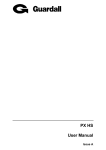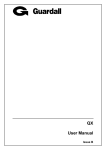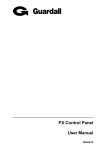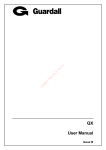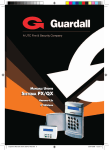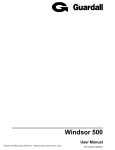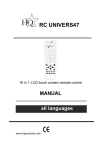Download PX User Manual - LanckerWolters
Transcript
PX User Manual Issue D PX User Manual – Issue D Contents CONTENTS ............................................................................................................................................ 2 INTRODUCTION..................................................................................................................................... 4 EVENT LOG ........................................................................................................................................... 4 AREAS & SET GROUPS .......................................................................................................................... 4 CIRCUITS............................................................................................................................................... 4 USER, SET GROUP AND CIRCUIT IDENTIFICATION ..................................................................................... 4 USER CODES......................................................................................................................................... 4 OPERATOR CONTROLS AND DISPLAYS .......................................................................................... 5 SYSTEM KEYPADS.................................................................................................................................. 5 Electronic Keys ................................................................................................................................ 5 KEYSWITCH ........................................................................................................................................... 5 Proximity Cards/Fobs ...................................................................................................................... 5 DUAL USER CODE OPERATION ............................................................................................................... 5 USING THE SYSTEM............................................................................................................................. 6 EASY SET (PX18/34)............................................................................................................................. 6 HELP ..................................................................................................................................................... 6 REMOTE SERVICE .................................................................................................................................. 7 INCORRECT CODES ................................................................................................................................ 7 SET ......................................................................................................................................................... 8 SETTING FROM A KEYPAD ....................................................................................................................... 8 KEYSWITCH SETTING ............................................................................................................................. 8 AUTOMATIC SETTING ............................................................................................................................. 9 Aborting The Setting Procedure ...................................................................................................... 9 SETTING WITH WARNINGS ...................................................................................................................... 9 EASY SET .............................................................................................................................................. 9 SETTING FAULTS ................................................................................................................................. 10 SETTING RESTRICTIONS (PX 80/500)................................................................................................... 10 UNSET .................................................................................................................................................. 11 UNSETTING METHODS .......................................................................................................................... 11 Unsetting from a keypad................................................................................................................ 11 Unsetting from a keyswitch............................................................................................................ 12 Automatic Unsetting....................................................................................................................... 12 UNSETTING WARNINGS ........................................................................................................................ 12 UNSETTING RESTRICTIONS (PX80/500)................................................................................................ 12 RESET .................................................................................................................................................. 13 MANAGED RESET................................................................................................................................. 13 TEST ..................................................................................................................................................... 14 ENGINEER ........................................................................................................................................... 15 CODE .................................................................................................................................................... 15 USER .................................................................................................................................................... 16 NAME .................................................................................................................................................. 16 CODE .................................................................................................................................................. 16 AUTHORITY .......................................................................................................................................... 17 ACM AUTHORITY (PX80/500) .............................................................................................................18 SCHEDULE (PX80/500) ....................................................................................................................... 18 LOCKOUT (PX80/500) ......................................................................................................................... 18 EXPIRY DATE (PX80/500) ...................................................................................................................18 TEL NUMBER....................................................................................................................................... 19 -2- PX User Manual – Issue D LOGS .................................................................................................................................................... 20 TIME...................................................................................................................................................... 20 HOLIDAY .............................................................................................................................................. 21 SCHEDULE (PX18/34) ......................................................................................................................... 21 SCHEDULE (PX80/PX500) .................................................................................................................. 22 SET GROUP ......................................................................................................................................... 22 LATE WORK (PX80/500) ..................................................................................................................... 22 BYPASS................................................................................................................................................ 23 CHIME................................................................................................................................................... 24 PRINT TEXT ......................................................................................................................................... 24 PRINT HOLS. ....................................................................................................................................... 24 IDENTIFY USER................................................................................................................................... 25 COPY USER ......................................................................................................................................... 25 COPY A/USER (PX80/500) .................................................................................................................. 25 CCT STATUS ....................................................................................................................................... 26 ACCESS FEATURES........................................................................................................................... 27 SECURITY SYSTEM INTEGRATION .......................................................................................................... 27 ADD A/USER........................................................................................................................................ 28 DELETE USER ..................................................................................................................................... 28 DOOR UNLOCK ................................................................................................................................... 29 DOOR LOCKOUT................................................................................................................................. 29 ACM TEXT ............................................................................................................................................ 29 APPENDIX A – USER AUTHORITIES................................................................................................. 30 APPENDIX B – EDITING TEXT ........................................................................................................... 31 APPENDIX C - LOG MESSAGES........................................................................................................ 31 APPENDIX D - MENU RESTRICTIONS .............................................................................................. 35 APPENDIX E - LOG ON MESSAGES ................................................................................................. 36 APPENDIX F - SYSTEM DETAILS ...................................................................................................... 37 KEYPADS ............................................................................................................................................. 37 SET GROUPS ....................................................................................................................................... 37 CIRCUITS............................................................................................................................................. 38 USERS ................................................................................................................................................ 39 -3- PX User Manual – Issue D Introduction The PX Electronic Intruder Alarm System is designed to provide secure protection for the installation. The system comprises a main control panel, normally located out of sight in a secure area, and at least one keypad. The panel has a wide range of features, which are programmed by the engineer on installation, to suit the security requirements of the particular installation. Some of the features may be reprogrammed, edited, or viewed as required by an authorised user. Feature Max. Panel Users Max. Access Users Tel Numbers Schedules Holidays Security Log Size Access Log Size Access Control Modules PX18 20 20 4 4 500 1000 2 PX34 40 40 4 4 14 500 1000 2 PX80 100 1000 8 16 14 1000 1000 16 PX500 200 1000 8 32 14 1000 1000 32 Event Log The event log will record all events, for example, user log-on times and user numbers, keypad numbers, setting and unsetting times, alterations made to programmed settings, fault conditions, etc. When the event log is full, the oldest event will be automatically removed when the next event occurs. All log events are date and time stamped and may be viewed, or printed if a printer is fitted to the system. Areas & Set Groups For protection purposes, the premises may be divided into a number of areas. Individual areas may be grouped together into a setting group which provides the user with a convenient way of setting and unsetting more than one area at the same time. The installation company engineer will have configured your system for the appropriate number of areas and groups to comply with your specific security requirements. Where more than one group is incorporated in the system, a group(s) can be configured by the installation engineer as a common group. A common group will automatically set if all other areas of the system are set and will automatically unset if any one of the other areas is unset. Circuits Each detector or sensor in the installation is allocated a unique circuit number. The installation engineer will have programmed each circuit to respond in a certain way when the circuit is activated, when the area is set and unset. The way in which the circuit is programmed to respond will depend on the type of circuit and its location and purpose. If a circuit is faulty, the alarm response may be turned off by an authorised user. This process is referred to as bypassing. User, Set group and Circuit Identification Each user, set group, circuit, concentrator and access control module can be programmed with a text description. User Codes Each user of the system is identified by a unique code. This code can be a PIN code, an electronic key or proximity card or fob. An electronic key can only be used on a keypad variant with an electronic key interface. A proximity card or fob can only be used on a keypad variant with a proximity interface. The default PIN code for user 2 is 0202. Throughout this manual user codes are only referred to as codes. -4- PX User Manual – Issue D Operator Controls and Displays System Keypads 2 x 16 character LCD backlit display Mains indicator Optional electronic key socket The operator keypad unit incorporates a backlit liquid crystal display (LCD) comprising 2 lines of 16 characters, and a backlit keypad to gain access to the system and to perform all authorised user functions. The backlighting will be turned on during the entry time, during code entry and while a user is logged on. It may also be turned on using any button except and and turned off using the or buttons. Keypads may be fitted with an electronic key socket or an internal proximity reader. The keypad incorporates a mains power indicator. This indicator will flash if the system is operating on standby battery power. Electronic Keys A user PIN code can be replaced by an electronic key. To use the facility at least one keypad in the system must have the optional electronic key interface fitted. All Guardall electronic keys are manufactured with a unique code and duplicate keys cannot be obtained. Spare or replacement keys can be obtained from the installation company. Keyswitch As an alternative method of setting and unsetting, a simple On/Off keyswitch may be fitted to the system. Proximity Cards/Fobs A user PIN code can be replaced by a proximity card or fob if the keypad is fitted with the optional proximity reader. All Guardall proximity cards and fobs are manufactured with a unique code and duplicate cards or fobs cannot be obtained. Spare or replacement cards or fobs can be obtained from the installation company. Dual User Code Operation Where a higher level of security is required a keypad may have been programmed to require two user codes to be entered before logging a user on to the system. Both user codes must be authorised and are logged by the system. The authority of the second user code entered is used by the system. The second user code must be entered within 2 minutes of the first user code. -5- PX User Manual – Issue D Using the System The LCD keypad will normally display the time, date and company name. If a valid code is entered the user menu will normally be displayed. The default manager code is 02021. Enter this code followed by the button to log on. 12:00 Mon 27 Sep Guardall 0 2 02=Set 04=Test 05=Engineer 06=Code 07=User 08=Tel Number 10=Log-Full 11=Log-Cct 12=Log-User 13=Log-KP 14=Log-Date 15=Log-Alarm 20=Time 24=Holiday 25=Schedule 26=Group Text 28=Late Work 30=Bypass 32=Chime 52=Identify User 71=Copy User 89=Cct Status 0 2 =Confirm LogOff Enter the 2 digit code to select an option Use the Press and buttons to change the displayed options to move quickly through the menu. The menu options shown are for a manager user on a system without access control. The actual menu options available to a user will depend on the user authority, the system configuration and the current system status. Refer to appendix A for details. Only 2 options are visible on the display but any available option can be selected by entering the 2-digit code without viewing the actual option number. Each menu option is discussed in detail in this manual. If no option is selected the user will be automatically logged off after 2 minutes. If a chosen option is not available a reason will be displayed. Refer to appendix D for details. Information about the system may be displayed when logging on. Refer to appendix E for details. Easy Set (PX18/34) If your system is programmed with the easy set option then all PIN codes are 4 digits long and PIN codes can be entered without confirming with the button. A proximity card or fob may still be used in place of a PIN when easy set is programmed. Help When the main user menu is on display press the help button (?) to display information about the system. There are 3 options. 1 It is recommended that the manager code is changed from the default as soon as possible. -6- PX User Manual – Issue D Option Remote Service Contract Product Info Description Select to connect to a remote service operator. Your alarm company may not support this feature. The customer contract number is a 6-digit number programmed by the installation engineer that uniquely identifies your system. The product info option displays the control panel order code and firmware version number and, if fitted the SmartDial version number. An authorised user can change some of the system parameters. When changing an item the help button can be used to display the allowed values. Remote Service Before using the remote service option you must obtain a number from your alarm company. When you need to use the remote service, you will be prompted to enter this number, and the panel will dial the alarm company. The alarm company will then be able to check the condition of your system and identify and resolve problems. 02=Set 04=Test ? 0=Remote Service 1=Contract 2=Product Info 0 Remote Service Number _ 1 Rmt.Serv-1 =Dial Service not available on entered number You will now be logged off and the system will now connect to the remote service centre. 12:00 Mon 27 Sep Guardall Incorrect Codes If Easy Set is not programmed and an incorrect user code is entered, the incorrect code message will be displayed for a few seconds or until another key is pressed. The installation engineer will have programmed a limit on the number of incorrect code attempts that can be made. If more than the programmed number of code attempts are made to enter a valid user code, the keypad will be locked out and the display will show Out of Service for a period of 5 minutes. Any attempt to enter a user code during the locked out period will extend the period by another 5 minutes. 12:00 Mon 27 Sep Guardall 2 0 2 5 Min. Delay 0 12:00 Mon 27 Sep Enter- **** Maximum Code attempts 12:00 Mon 27 Sep Incorrect Code -7- 12:00 Mon 27 Sep Out Of Service PX User Manual – Issue D Code-02 Set The system can be partitioned into a number of parts called set groups, each of which can be individually set. The programmed user authority level must allow setting and the programmed user area access will determine which set groups are available to a user. Setting can be started by: 1. 2. 3. 4. 5. A user request on a keypad A user activating a keyswitch Automatically by a timer schedule Remotely from a PC using the Guardall GuardStation software A user request on an ACM Proximity Reader. Setting modes include: 1. 2. 3. 4. Instant, where setting is completed immediately Timed, where setting is completed at the end of the programmed exit time Exit point, where setting is completed by opening and closing the final exit circuit Push button, where setting is completed by pushing the external PB circuits after opening and closing the final exit circuit Your installation engineer should advise which of the above options have been programmed on your system. Setting from a keypad 12:00 Mon 27 Sep Guardall 0 2 Log off after set programmed 0 Log on set programmed, one group available and no problems or warnings to display Log on set programmed 12:00 Mon 27 Sep Enter- **** 02=Set 04=Test 2 0 2 1=Workshop 2=Office 1 Workshop Setting Workshop Seconds Left-005 Exit time expired Workshop Set Log off after set not programmed Keyswitch Setting As an alternative to setting and unsetting from a keypad, your system may be fitted with an optional keyswitch, which permits setting and unsetting of a group by operating a keyswitch. The keyswitch may be configured for any set mode. -8- PX User Manual – Issue D Automatic Setting The system may have been programmed by the installation engineer to automatically set all or parts of the system according to a pre-programmed schedule. The schedule will have been programmed to take into account the normal closing time, non-working days and holidays. The schedule may be configured for any set mode. Aborting The Setting Procedure The setting procedure can be aborted at any time during the exit time by pressing on the keypad that was used to start setting, logging on to any other keypad or turning a keyswitch to the unset position. Setting with Warnings The system will automatically display any conditions that the user should be aware of before setting the system. These conditions are described as set warnings and do not prohibit the user from setting the system in the normal way. 1=Workshop 2=Office The set warnings include: 1 Loading Door Isolated 1. Bypassed circuit(s) 2. Circuit(s) on soak test has failed (a special circuit test mode set up by the installation engineer) 3. Isolated circuit(s) 4. Line Fault (only when setting with telephone line fault is allowed) 5. Shunted circuit(s) =Set Workshop Seconds Left-005 Easy Set If easy set mode 1 is programmed then the system will start to part set when you log on. During the part set exit time, if the exit door circuit is opened and closed, the system will full set. Pressing the key during the setting time will cancel setting. If easy set mode 2 is programmed then the system can be set without logging on to a keypad. Up to 8 parts can be set in this way (depends on the control panel type). For example to set part 1 of your system from 1 + . The system can be set by entering 0 + . -9- PX User Manual – Issue D Setting Faults If the group cannot set a message will be displayed. This can occur at the start of setting or at the end of the exit time depending on how your system is set up and when the fault occurs. If a fault occurs during the exit time the exit tone will change to a warning tone. The external sounder may also have been programmed by the installation engineer to activate in the event of a failure to set. 1=Workshop 2=Office 1 Cannot Set Cct Fault PIR in Hall =Force Set After the setting fault(s) is displayed the force set option may be presented (if programmed by the installation engineer). The force set option will attempt to automatically bypass all faults. The circuit(s) with the fault must be programmed to allow bypass. PIR in Hall Bypassed =Set Workshop Seconds Left-005 Setting Restrictions (PX 80/500) The selected group is programmed with a set level and a lower level set group(s) has not been set. If a user attempts to set a high level set group when a lower level is not set then a warning message will be displayed. - 10 - PX User Manual – Issue D Code-01 Unset The system will have been partitioned by the installation engineer into a number of set groups. The user authority will determine the choice of groups, which can be unset. There are several methods of unsetting available to the user which are discussed in the following section. Unsetting can be started by: 1. 2. 3. 4. 5. A user request on a keypad A user activating a keyswitch Automatically by a timer schedule Remotely from a PC using the Guardall GuardStation software A user request on an ACM Proximity Reader. Your installation engineer should advise which of the above options have been programmed on your system. Unsetting Methods If a set group incorporates an entry route in the unsetting procedure then opening a final entry door to the area will start a pre-programmed entry timer. The user must proceed directly to the keypad or keyswitch via a pre-determined entry route and unset the group as described. If the group is not unset before the entry time has expired a warning period, equivalent to 50% of the programmed entry time, will be allowed. This is to warn the user that an alarm condition will occur if the group is not unset by the end of the warning period. If the group is not unset by the time that the total entry time and warning time has expired, an alarm condition will be initiated. To comply with the requirements of DD243 (2002), during the entry time, all alarms in the unsetting area(s) are ignored. Unsetting from a keypad Your installer may have set up your system to allow automatic unset when your user code is entered. The diagram shows all 3 possible unset scenarios when a user logs on to a keypad when area(s) are set. 12:00 Mon 27 Sep Guardall 0 2 Log off after unset programmed 0 2 Log on unset programmed 12:00 Mon 27 Sep Enter- **** 01=Unset 04=Test 0 1 1 1=Workshop 2=Office Workshop Unset Log off after unset not programmed 02=Set 04=Test - 11 - PX User Manual – Issue D Unsetting from a keyswitch To unset an area from a keyswitch, turn the keyswitch to the unset position. The area under the control of the keyswitch will immediately unset. Automatic Unsetting The system may have been programmed by the installation engineer to automatically unset all or parts of the system according to a pre-programmed schedule. The schedule will have been programmed to take into account the normal opening time, non-working days and holidays. Unsetting Warnings When unsetting from a keypad, the user is informed on the display of any warnings, e.g. circuits isolated or on soak. The warning display will appear for approximately 4 seconds during the unsetting procedure. If more than one warning exists, the display will automatically scroll through the list of warnings. Workshop Unset The unset warnings are: PIR in Store Isolated 1. Bypassed circuit(s) (the circuit must have a 24hr response) 2. Circuit(s) on soak test has failed (a special circuit test mode set up by the installation engineer) 3. Isolated circuit(s) 4. Line Fault (only when setting with telephone line fault is allowed) 5. Shunted circuit(s) 6. Circuit has reached the programmed multiple alarm limit 02=Set 04=Test Unsetting Restrictions (PX80/500) The selected group is programmed with a set level and a higher level set group(s) has not been unset. If a user attempts to unset a high level set group when a lower level is set then a warning message will be displayed. - 12 - PX User Manual – Issue D Code-03 Reset The resetting method programmed by the alarm company engineer for each area and the system will depend on the particular security requirements of the area or system. There are 3 types of reset: 1. Customer reset, where the customer can reset any alarm 2. Engineer reset, where the alarm company engineer must reset all alarms 3. Managed reset, where the customer can reset an alarm after reporting the event to the alarm company Workshop Unset Alarm PIR in Office Alarm cannot be reset =Reset 01313333802 Code:123456 02=Set 04=Test If your system is programmed for engineer reset a telephone number and code will be displayed. Call this number and quote your code. if your system is configured for managed reset you will be given a code to reset your system. This code can only be used once. If an engineer reset is required, it will not be possible to set the system. Managed Reset If the system is programmed for managed reset and an engineer reset is required contact the alarm installation company. You will be issued with a special 6-digit PIN code. This PIN code can be used only once to reset the system. Enter the PIN to clear the engineer reset condition. 12:00 Mon 27 Sep Guardall reset code + 12:00 Mon 27 Sep Enter- ***** Reset OK - 13 - PX User Manual – Issue D Code-04 Test Each area of the system can be tested individually or all areas can be tested at the same time. The test time is limited to 1 hour. If the user does not end the test by the end of the test time then the panel will exit test mode automatically. 04=Test 0 4 Area Number _ Enter Area Number 1=Sounder 2=Strobe 3=Audio 4=Walk Test 5=Comms Test 1 Sounder On 2 Strobe On 3 Audio On 4 PIR in Hall Not Tested Front Door Not Tested Untested circuits will be displayed 5 Tel Number 1 Please Wait . . . Tel Number 2 Please Wait . . . Acknowledge received Walk Test All Tested All circuits tested All numbers Tested The panel records all activations from sensors during the unset period. When walk test is selected the panel will display all circuits which have not alarmed since the panel was last unset. If all circuits are to be tested then select walk test, then press the button and select walk test a second time. When the panel exits walk test mode, either manually or automatically at the end of the test time then: 1. Any fire sensor still in alarm will give a normal alarm response. 2. Circuits with a 24-hour response, which are still in alarm, will be temporarily bypassed. 3. A warning will be displayed if any PA sensor is still in alarm. If the comms test is selected then the panel will make a test call to all telephone numbers that have been programmed for test by the installation engineer. - 14 - PX User Manual – Issue D Code-05 Engineer The Eng option will only be available if the system is configured for user authorised engineer access. This option applies to both local and remote engineer access. When the Eng option is selected the system will prompt for the engineer PIN code to be entered. 05=Engineer 0 5 When an engineer logs on to a keypad, all other keypads in the system will be inoperable and the display will show Out of Service. Engineer Guardall or time out (2 minutes) 12:00 Mon 27 Sep Guardall Once logged on the engineer working time is limited to 8 hours. Code-06 Code All users on the system are identified by a code. A user code can be a PIN code (4-6 digits), an electronic key or proximity card or fob. To change user code, log on to the keypad using your current code and choose the code option. Then follow the display prompts. All user code changes are recorded in the system event log. If the code option is not available this means that the system has been programmed to prevent you from changing your user code, and a new code must be allocated by the security system manager. If a suitable keypad is used then the user code may be changed to either an electronic key or proximity card or fob. If you are changing code to an electronic key then insert the key when the system prompts for a code. If you are changing code to proximity card or fob then present the card or fob when the system prompts for a code. When using a proximity card or fob you will not be prompted to re-enter the code. In the example shown the user changes code to 1234. 06=Code Proximity token presented 0 Code OK 6 New Code Enter- 1 2 3 Code not unique 4 Re-enter Code EnterCode not the same New Code Not Available New Code Does not Match If another user on the system already uses the chosen PIN code then that user will be alerted when next logging on to the system. The user whose PIN is known must change PIN code to avoid seeing the warning message on every log on. - 15 - PX User Manual – Issue D Code-07 User A manager user can change the name, user code and authority for any user except the engineer. To modify a user’s details enter the user number in the range 2-max users. In the programming example user 3 is used. 07=User 0 7 User Number ____ 3 1=Name 2=Code 3=Authority 4=ACM Authority 5=Schedule 6=Lockout 7=Expiry Date The user 2 configuration may only be changed by user 1 or user 2. Access system users can be added quickly using the “Add User” menu option (50). User Menu Code-1 Name When the name option is selected the current user descriptor will be displayed and can be edited. Refer to appendix B for details. User names can be up to 10 characters long. User Menu Code-2 Code For details of changing a code refer to the main menu code change option. The default user codes are shown in the table. Default Codes User Number PIN 2 0202 3-last user Off 1=Name 2=Code 3=Authority 4=ACM Authority 5=Schedule 6=Lockout 7=Expiry Date 2 New Code Enter- 1 2 3 4 Proximity token presented Code not unique New Code Not Available Re-enter Code EnterCode not the same New Code Does not Match - 16 - Code OK PX User Manual – Issue D User Menu Code-3 Authority Users can be programmed with a number of options including authority level, group access and timed access. The available menu options are dependent on the programmed user authority. Refer to the menus options section for details of the menu options available to each authority level Option Code Change Range On/Off LogOnSet On/Off Schedule 1, 2 On/Off Set group 1, max ACM 1, 2 On/Off On/Off 1=Name 2=Code 3=Authority 4=ACM Authority 5=Schedule 6=Lockout 7=Expiry Date Description Some user types are allowed by default to change their own code (refer to authority table). This feature can be disabled for any user without manager authority. If this option is on, a set prompt will be displayed in place of the normal log on menu, when the user logs on. If the user has only the set option available then either a list of the groups, which can be set, will be displayed when logging on or, if there is only one set group available, setting will start when the user logs on. This is a PX18/34 option only. A user can be programmed with schedule 1 and/or schedule 2 to control access times. The timer and holiday schedules may also be programmed. A user can be programmed any combination of set groups. This is a PX18/34 only option. If ACMs are fitted to the system then a user can be authorised for access through ACM doors 1 and/or 2. 3 User-3 User Name ? User-3 Off 0 2 User-nnnn Ordinary Code Change-Off LogOn/Set-Off Schedule 1-Off Schedule 2-Off Group 1-Off Group 2-Off … Group 32-Off ACM 1-Off ACM 2-Off - 17 - 0=Off 1=Manager 2=Ordinary 3=Set/Uns 4=Set 5=Unset 6=Cleaner 7=Access 8=Reset 9=Duress PX User Manual – Issue D User Menu Code-4 ACM Authority (PX80/500) This option will only be available if at least one ACM is fitted to the system. Option Enable ACM 1 maximum Challenged Range On/Off On/Off On/Off Description If this option is off no user ACM options will be displayed. A user can be authorised for access through any combination of ACM doors. If a user is programmed as challenged then the ACM door release and open times will be automatically doubled for the user. 4 1=Name 2=Code 3=Authority 4=ACM Authority 5=Schedule 6=Lockout 7=Expiry Date 1 User-3 Enable-On ACM 1-Off ACM 2-Off ... ACM 32-Off Challenged-Off User Menu User-3 Enable-Off Code-5 Schedule (PX80/500) A user can be programmed with a schedule to control access times. Program 00 to allow 24hr access. The schedules can be programmed using option 25. User Menu Code-6 Lockout (PX80/500) This option will only be available if at least one ACM is fitted to the system. If the lockout option is on for a user then the user code will be ignored until the lockout is turned off. User Menu Code-7 Expiry Date (PX80/500) Expiry dates can be programmed for all users (panel and access users). 7 1=Name 2=Code 3=Authority 4=ACM Authority 5=Schedule 6=Lockout 7=Expiry Date Expiry Date Off Expiry Date Enter DDMMYYYY 0 1 0 1 2 0 0 Expiry Date Thu 01 Jan 2004 To delete an expiry date, enter the day and month of 0000 and the current year. - 18 - 4 PX User Manual – Issue D Tel Number Code-08 An authorised user can change any telephone number that has been programmed to use the speech format. This format is only available if SmartDial Speech dialler is fitted to the system. A telephone number of up to 16 digits can be programmed. This number can include pause digits. Pause digits can be entered using the Ï button. This will be displayed as a “,” character. Each pause digit represents a 1 second delay. Pauses may be required if you are signalling via a PABX or if the call is routed through an old exchange. Enter a single zero to turn off a telephone number. 08=Tel Number 0 8 Tel Number Number _ the number is not used for speech messages 1 Tel Number-1 01313332900 Not Available No Authority enter the telephone number+ Tel Number-1 01313333802 - 19 - PX User Manual – Issue D Logs The panel logs all events that occur in the system. All events stored in the event log are numbered in the range 0-65535 (the event index). The event index will be reset to 0 when more than 65535 events have been recorded. There are 2 logs, the security log and, if an ACM(s) is fitted, an access log. Each log can be viewed in full or filtered form on a keypad and printed if a printer is connected to the system. Options 16-18 will only be displayed if there is at least one ACM on the system. 10=Log-Full 11=Log-Cct 12=Log-User 13=Log-KP 14=Log-Date 15=Log-Alarm 16=A/Log Full 17=A/Log User 18=A/Log Door 1 0 1 1 1 1=Display 2=Print PIR in Hall Bypassed Circuit Number-___ ? 12:00:00 Cct1 Bypassed 1 2 User Number-____ 1 3 Keypad Number-__ 1 4 1 5 Filter Date Enter-DDMMYYYY 1 6 1 7 1 8 ? Fri 3 Jan 2003 00071 ? U2 Cct1 Bypassed ? User Number-____ Door Number-__ Use the ? button to change the display view of an event and the buttons to change the event being displayed. When an event is printed all the event data is printed. 2 00001 Mon 07 Apr 2003 00:00:02 User 2 (Mr Smith) Logged On on KP 0 Event index Event date Event time Event details Refer to the appendix C for details of all log messages. Code-20 Time Some users have the authority to change the time by up to 75 minutes from the time set by the engineer if the user clock edit option is programmed. Time changes are recorded in the event log. 20=Time 2 0 Time 12:00 Change greater than 75 minutes Time Enter HH:MM 1 Time 13:00 - 20 - Out of Range 3 0 0 PX User Manual – Issue D Code-24 Holiday The programmed holidays are used in conjunction with the programmable schedules. The holiday date format is day and month only. No year is entered therefore the entered date will remain programmed as a holiday for all years, or until it is removed from the holiday schedule. It is not possible to program a holiday period that starts in December and ends in January. To achieve this 2 holiday periods must be programmed. 24=Holiday 2 4 Holiday Number __ 0 Holiday 1 Start-Off 1 Holiday 1 Enter DDMM End-Off Set Group-00 To disable a holiday enter a date of 00:00. The start and end dates must be in chronological order. Holidays may be optionally programmed to apply to individual set groups Code-25 Schedule (PX18/34) A schedule can be used to: 1. 2. 3. 4. Auto set and unset parts of the system Control outputs Enable/disable keypads Enable/disable user access If the holiday option is on, then the schedule operation will be suspended on dates that are programmed as holidays. 25=Schedule 2 Schedule Number _ 5 1 Schedule 1 Start Time-00:00 Stop Time-00:00 Mon-Off Tue-Off Wed-Off Thu-Off Fri-Off Sat-Off Sun-Off Hol-Off - 21 - Schedule 1 Enter HH:MM PX User Manual – Issue D Code-25 Schedule (PX80/PX500) A schedule consists of 4 times for each day of the week and 4 times for days which are holidays. A schedule can be used to: 1. 2. 3. 4. Auto set and unset parts of the system Control outputs Enable/disable keypads Enable/disable user access 25=Schedule 2 5 0 1 Schedule Number __ 1=Mon 2=Tue 1 3=Wed 4=Thu 5=Fri 6=Sat 7=Sun 8=Hol Schedule 1 Mon Start 1-00:00 Schedule 1 Mon Enter HH:MM Stop 1-00:00 Start 2-00:00 Stop 2-00:00 Code-26 Set Group A descriptor of up to 10 characters may be entered for each set group. Refer to appendix B for details of how to change a descriptor. Code-28 Late Work (PX80/500) The late working option will only be displayed if at least one set group is programmed with a schedule and late working has not been already selected. When the late working option is selected a list of all available set groups will be displayed. The late work time can be any time, including times after midnight. All late working actions are logged. 28=Late Work 2 8 1=Perimeter 2=Vault 1 Late Work 00:00 Late Work Enter HH:MM 1 Late Work 19:00 - 22 - 9 0 0 PX User Manual – Issue D Code-30 Bypass The bypass option will only be available if a circuit(s) has been programmed as bypassable by the installation engineer. The bypass circuit option allows the user to bypass a circuit that is in a fault condition. When bypassed the alarm condition of a circuit is ignored. When a circuit is bypassed it is ignored until the bypass is automatically removed when the circuit is next unset or until a user removes the bypass. All bypass actions are stored in the event log. A bypass limit will have been programmed by the installation engineer to limit the number of circuits that can be bypassed at any one time. The system will display an error message if you try to exceed this limit. 30=Bypass 3 0 ? Circuit Number ___ Enter circuit number 0 Circuit Limit 1 to max 1 Circuit was not bypassed Circuit cannot be bypassed Cct-01 Bypassed Not Available No Authority Circuit was bypassed Cct-01 Normal Max. Number of circuits already bypassed Cct-01 Normal Not Available At Bypass Limit - 23 - PX User Manual – Issue D Code-32 Chime Certain circuit types can be selected as chime circuits when unset. To select the chime function for a circuit, enter the circuit number. In the example chime is turned on for circuit 1. 32=Chime 3 2 Circuit Number ___ 0 1 Circuit-1 Front Door Press any button Circuit-1 Chime-Off 1 Circuit-1 Chime-On Print Text Code-40 This option will only be available if a printer is connected to the system. The print text option will print all text descriptors. Print Hols. Code-42 This option will only be available if a printer is connected to the system. The print holiday option will print all holiday periods. - 24 - PX User Manual – Issue D Identify User Code-52 This option allows a user to be identified by presenting the card/fob. 52=Identify User 5 2 Present Card/Fob User 3 fob presented Unused card/fob presented Code Not Used User 3 J Smith User 20 fob presented User 20 J Black Copy User Code-71 71=Copy User 7 1 Copy User ___ ___-___ Enter the user to copy here. Enter the first and last user in the copy range here. To copy a single user, enter the same user number as the first and last. Copy A/User (PX80/500) This option will only be available if at least one ACM is fitted to the system. 73=Copy A/User 7 3 Copy A/User ____ ____-____ Enter the user to copy here. Enter the first and last user in the copy range here. To copy a single user, enter the same user number as the first and last. - 25 - Code-73 PX User Manual – Issue D Cct Status 89=Cct Status 8 Cct Status Normal 9 Cct 1 Bypassed When the Cct Status option is selected the circuits that are on soak test, bypassed, isolated or shunted will be scrolled on the display. - 26 - Code-89 PX User Manual – Issue D Access Features The number of ACMs that can be connected depends on the panel variant: The table shows the access features across the panel range. Feature ACMs Panel Users Access Users User expiry dates Challenged user option User lock out from keypad ACM Door lock/unlock from keypad Programmable unlock time Programmable Aux. relay time Anti pass back Access log events Access log real time print Set & unset PX18 2 20 20 1000 PX34 2 40 40 1000 PX80 16 100 1000 1000 PX500 32 200 1000 1000 Note: The panel users must be the first users in the system. For example on the PX 500 users 2-200 may be access or panel users, users 201-1000 can only be access users and user 1 is always the engineer. The PX access control system can be configured through a security system keypad or a PC running GuardStation™ Access. Guardall PX proximity cards or fobs may only be introduced to the system through a PX keypad with an integrated proximity reader. The ACM door input may be programmed as a circuit. Refer to the Input Map option for details. Access System Security System Integration 1. The ACM door contact may be programmed as a security panel entry/exit circuit or be given any other circuit response. 2. An access control user can be programmed as a security system user. 3. The ACM door may not be unlocked while the ACM area(s) is set. 4. All ACM doors may be programmed to open if a fire alarm is reported from the security system. 5. The ACM set group may be set and unset from a Proximity reader. 6. Outputs on the security system may be programmed to follow the state of an ACM door circuit. - 27 - PX User Manual – Issue D Add A/User Code-50 This option will only be available if at least one ACM is fitted to the system. 50=Add A/User 5 0 User 3 Present Card/Fob The first free user number is displayed The user number is automatically incremented when a valid card/fob is presented. Valid Card/Fob read User 4 Present Card/Fob The user authority is automatically set to Access for all ACM doors and the user text descriptor will be defaulted. If required the user authority can be changed using the edit user option. Delete User Code-51 This option will only be available if at least one ACM is fitted to the system. In the example shown user 3 is deleted from the system. 51=Delete Users 5 1 Delete Users ____-____ 3 Enter the range of users to delete. To delete a single user, enter the user number twice. User numbers can be entered without leading zeros. Delete Users 3___-____ 3 Delete Users 3___-3___ - 28 - PX User Manual – Issue D Door Unlock Code-53 This option will only be available if at least one ACM is fitted to the system. An ACM door can be manually locked/unlocked from a keypad. An optional unlock time of up to 255 minutes can be programmed. If a time of zero is programmed the door will remain unlocked until the unlock option is turned off. While a door is locked it can still be opened by presenting a valid user card. 53=Door Unlock 5 3 Door Number _ 1 Door 1 Door Unlock-Off 1 Door 1 Door Unlock-On Unlock Time-000 Door Lockout Code-54 This option will only be available if at least one ACM is fitted to the system. The locked out ACM door will remain locked and will refuse all access attempts until the lockout is removed. The ACM door lockout can only be removed through this programming option. The ACM door lockout will over-ride any user/ACM schedule permissions or otherwise immediately, and for the applied duration. Upon removal the ACM door will be returned to its previous state (if that state still applies). Proximity reader LED’s will show the ACM door as locked out for the applied duration. 54=Door Lockout 5 4 Door Number _ 1 Door 1 Door Lockout-Off ? 0=Off 1=On 1 Door 1 Door Lockout-On ACM Text Code-55 A descriptor of up to 10 characters may be entered for each ACM. Refer to the appendix B for details of how to change a descriptor. - 29 - PX User Manual – Issue D Appendix A – User Authorities 01 02 03 04 05 06 07 08 10 11 12 13 14 15 16 17 18 20 24 25 26 27 28 30 32 40 42 50 51 52 53 54 55 71 73 89 Unset Set Reset Test Engineer Code User Tel Number Log-Full Log-Cct Log-User Log-KP Log-Date Log-Alarm A/Log-Full A/Log-User A/Log-ACM Time Holiday Schedule Group Text Minutes Left Late Work Bypass Chime Print Text Print Hols. Add A/User Delete User Identify User Door Unlock Door Lockout ACM Text Copy User Copy A/User Cct Status 1 3 7 4 5 5 6 6 6 6 6 1 2 3 4 1 2 1 2 2 Bank Reset Log ATM Duress Reset Access Cleaner Unset Set Set/Uns Ordinary Code Menu Option Manager All user options with the appropriate authority level are shown in the table. Notes: 1. The Engineer option is not available to a user if the panel is programmed to allow the engineer to log on without user authorisation. 2. The code option for some users will only be available if configured as part of the user authority. 3. The time can only be changed by a user if programmed by the engineer. User time changes are limited to +/- 75 minutes. 4. The bypass option is only available if at least one circuit has been programmed to allow bypass. 5. The print options are only available of a printer is connected to the system. 6. The access options are only available if an ACM is fitted to the system 7. The schedule option is only available if programmed by the engineer. - 30 - PX User Manual – Issue D Appendix B – Editing Text A number of text descriptors may be changed by an authorised user. All changes to descriptors are logged. Item User Set group Access control module User Number-03 J Smith User Number-03 K Smith 1 A 1 a 4 1 7 M 2 m 5 9 8 save clear move 0 Max. Length 10 10 10 When a descriptor is displayed the character being edited will be flashing (this is shown as a grey character in the diagram). Z 3 z 6 space Default User xx Group x ACM x You can change a character using the numeric keys and/or ? 9 use the and buttons to move through the text character set. User Number-03 A Smith The allowed characters are: User Number-03 A Smith ABCDEFGHIJKLMNOPQRSTUVWXYZabcdefghijklmnopqrstuvwxyz .-/ +#%^&*@<>:!$?_0123456789 Appendix C - Log Messages Log Text Alarm Anti mask Bat.Monitor Fail Battery Low Comm Fail Entry Alarm Fire Panel Tamper Personal Attack Rmt.Auth Fail Sndr Tamper Tamper Tamper Tamper Tamper Tamper Tamper Alarm & Event Log messages Additional Data Display Text Event Description Circuit nnn Cctnnn A Circuit alarm Circuit nnn Cctnnn A Circuit program with the antimask option has alarmed NONE (see note) NONE Battery voltage is low or not present during a battery test NONE (see note) NONE The battery has reached the low volts threshold (after a mains fail) NONE NONE Control panel comm fail input active. Area n An The area is not unset before the end of the entry warning period Circuit nnn Cctnnn A fire type circuit alarm NONE NONE Panel case or off the wall tamper Circuit nnn Cctnnn A PA type circuit alarm NONE NONE Repeated attempt to log on by a remote host NONE NONE Panel sounder tamper n n Concentrator Tamper Circuit nnn Cctnnn A circuit tamper Keypad n KPn A keypad tamper SM n SMn A serial module tamper OM n OMn An output module tamper ACM n ACMn An ACM tamper - 31 - PX User Manual – Issue D Log Text 230v Fault 230v OK A/Set Fault Active Circuit Alarm (master shunt) Alarm Abort Auto Check Fail Auto Check OK Bypass Cannot set Cct Tested Changed Code Changed Code Changed Time Check Fuse Check Fuse Check Fuse Check Fuse Clear Clear Code Clash Comm Acknowledge Comm Fail Comm Test Date Changed Dorm Confirm Dorm Init. Duress Alarm Engineer Reset Entry Started Expiry Date Ext.Time Failed Auto Set Fault Fault Fault Fault Fault Fault Fire Door Open First code Event log only messages Additional Data Display Text NONE (see note) NONE NONE (see note) NONE Usnn, Area m Usnn, Am Circuit nnn Cctnnn Circuit nnn Cctnnn User nn, Keypad m Usnn, KPm Circuit nnn Cctnnn Event Description Mains supply failed Mains supply restored An area auto set with faults User selected active circuit test Master shunt type circuit alarms Alarm abort signal transmitted. A Circuit has failed to activate during the auto check period. NONE NONE Circuit Auto Check was OK User nn, Circuit mmm Usnn Cctmmm Circuit bypassed User nn, Area m Usnn, Am User was not able to set an area Circuit nnn Cctnnn Circuit responded in walk test User nn, Keypad m Usnn, KPm User changes own code User nn, User mm Usnn, Usmm Manager or GSR user changes code for another user User nn, Keypad m Usnn, KPm Time modified, old time and new time are logged n N Panel fuse number Conc n Conc n Concentrator fuse OPM n OPM n Output module fuse ACM n ACM n ACM fuse Circuit nnn Cctnnn Master shunt type circuit clears Circuit nnn Cctnnn A Circuit alarm has cleared. User nn, User mm Usnn, Usmm User has chosen a new code which is the same as another user n N Central station acknowledge alarm report n N Central station fails to acknowledges alarm report User nn, Keypad m Usnn, KPm User or the panel tested the communicator(s) Usnn Usnn Date changed (manual or auto) Circuit nnn Cctnnn Dormitory circuit confirmed Circuit nnn Cctnnn Dormitory circuit first activation User nn, Keypad m Usnn, KPm User enters a duress code Circuit nnn Cctnnn Engineer reset type circuit alarms Circuit nnn Cctnnn Entry circuit opens Usnn Usnn Config change: User expiry date change. User nn, Keypad m Usnn, KPm ATM user selected a time extension User nn, Area m Usnn, Am Event programmer failed to auto set due to circuits in alarm Circuit nnn Cctnnn A Circuit short circuit when unset Keypad n KPn Failed poll when unset Conc nn Conc nn Failed poll when unset OPM nn OPM nn Failed poll when unset SM n SM n Failed poll when unset ACM nn ACM nn Failed poll when unset Circuit nnn Cctnnn Fire door open when unset User nn, Keypad m Usnn, KPm User entered code on Dual code keypad - 32 - PX User Manual – Issue D Log Text Head Count Isolate Isolate Knock Late Working Line Block Line Fault Event log only messages Additional Data Display Text Event Description Number Number of activations of all circuits programmed with the head count option while the panel was unset. User nn, Circuit mmm Usnn Cctmmm Circuit isolated by user User nn, Concm Usnn, m Concentrator isolated by user Circuit nnn Cctnnn Circuit first knock Usnn, Area m Usnn, Am Late working has been selected for the area NONE NONE SmartDial has reported a line blocked condition 1 - 50 volts not present NONE Communicator has reported a 2 - Line block test failure line fault 3 - No acknowledge from central station 4 - Main PCB LF input 5- SmartDial Fault Lockout Logged Off Logged On Managed Rst Marginal Mult. Alarm Normal Normal Not Unset PC Access Power Fail Reprogrammed Reprogrammed Reset Reset Restored Code(s) Set Set Set Req. Set Req. Shunt Off Shunt On Soak Alarm Soak Failed Soak Off Soak On Keypad n KPn Incorrect code attempt limit reached on the keypad User nn, Keypad m Usnn, KPm User logged off keypad User nn, Keypad m Usnn, KPm User logged on keypad Keypad m KPm Managed reset code entered Circuit nnn Cctnnn A Circuit is marginal Circuit nnn Cctnnn Circuit has alarmed up to the multiple alarm limit User nn, Concm Usnn, m Isolate removed from a concentrator User nn, Circuit mmm Usnn Cctmmm Bypass or isolate removed from a circuit Area n An A set group was not unset by the schedule close time User 00 Usnn A GSR user has logged on remotely. NONE (see note) NONE Supply voltage has fallen to the power fail threshold User nn, Keypad m Usnn, KPm A configuration option(s) has been changed Refer to table Refer to table Item menu description plus optional number (see note) Circuit nnn User nn, Area m User nn, Keypad m Cctnnn Usnn, Usnn Usnn, KPm An area has been reset An area has been reset All codes have been restored to default User nn, Area m Usnn Am Area has been set by a user User nn, Group m Usnn m Group has been set by a user Circuit nnn Cctnnn Key type circuit alarms User nn, Keypad m Usnn, KPm A user requested set on a keypad (dual set programmed) User nn, Circuit mmm Usnn Cctmmm Shunted removed from circuit User nn, Circuit mmm Usnn Cctmmm Shunt applied to circuit Circuit nnn Cctnnn A circuit on soak test has alarmed Circuit nnn Cctnnn At the end of the soak period any circuit which has alarmed is logged as failed Circuit nnn Cctnnn A circuit has been taken off soak Circuit nnn Cctnnn A circuit has been put on soak - 33 - PX User Manual – Issue D Log Text Software Error Temp Bypass TX Off TX On Unset Unset Unset Req. Unset Req. Verify Alm Watchdog Event log only messages Additional Data Display Text Event Description N N A software error has been logged Circuit nnn Cctnnn A circuit has been temporarily (until clear) bypassed N N TX channel N off N N TX channel N on User nn, Area m Usnn Am A user has unset the area User nn, Group m Usnn m Group has been unset by a user Circuit nnn Cctnnn Key type circuit clears User nn, Keypad m Usnn, KPm A user requested unset on a keypad (dual unset or unset delay programmed) Area n An A verified alarm has occurred NONE NONE Software watchdog active Note: If the software versions supports auxiliary PSUs then the following messages will be logged with a number: • • • • • Battery Low 230v Fault 230v OK Power Fail Bat.Monitor Fail The number represents the PSU device: Logged Number 0 1-max concs 1 - max ACMs Log Text Access Denied Set Req. Unset Req. Exit Door Open Forced Unlock Lock Pending RTE Device Control Panel Concentrator number ACM number Access Control log only messages Additional Data Display Text Event Description User nn, ACM m Usnn, ACMm User accessed ACM m User nn, ACM m Usnn, ACMm User denied access ACM m User nn, ACM m Usnn, ACMm User request to set from ACM m User nn, ACM m Usnn, ACMm User request to unset from ACM m User nn, ACM m Usnn, ACMm User exit by ACM m ACM m ACMm ACM door held open ACM m ACMm ACM door forced open ACM m ACMm ACM door unlocked ACM m ACMm ACM door lock ACM m ACMm Schedule unlock pending ACM m ACMm ACM Door RTE button active - 34 - PX User Manual – Issue D Appendix D - Menu Restrictions If a menu number is entered and the option is not available, then a reason will be displayed. For example if no area is set and you select unset the panel will prompt with the reason the unset option is not available. Not Available No Set Area This indicates that there is no set area available to the user. There are many reasons why an option is not available. If you think an option should be available but the prompt is not on display then enter the menu number and the panel will display an appropriate message. The following table shows the reasons why a menu option is not available: Not Available Message Where Used At Bypass Limit User attempts to bypass a circuit when the number of bypassed circuits is at the programmed bypass limit. Call Engineer User attempts to set when an engineer reset is required. High Level Set User attempts to unset a lower level group without unset higher levels Isolated User attempts to bypass a circuit that is isolated. Key Not Used The key (button) which has been pressed is never used in the current menu. Keypad Busy User attempts to turn off a keypad that is being used. Low Level Unset User attempts to set a higher level group without setting lower levels No Authority User tries to select an option that is not allowed with their programmed authority level. No Set Area User selects unset when all areas that can be unset from the keypad are already unset. No Unset Area User selects set when all areas that can be set from the keypad are already set. Not Applicable User attempts, for example, to reset when there are no alarms logged. Not Programmed The option selected is not programmed. Option in Use User selects an option, such as test, which is in being used by another user. Printer Busy User attempts to print and the printer is in use. Set Area User attempts to access test when an area is set. System Not Unset User attempts to access an option that is only available when the system is unset, for example the event log. Test in Progress User attempts to set an area that is being tested (on another keypad). Test System Circuit check fail has occurred and the user has selected set Timer Control On User attempts to log on outwith the schedule times. Unset Area User attempts to unset an unset area. - 35 - PX User Manual – Issue D Appendix E - Log On Messages When a user logs on, the system may display a special message(s) before the normal menu is displayed. The special messages are shown in the table. Message Alarm Abort Call Engineer Cannot Set Code Known Group Unset Mult.Alarm Reset OK Setting Stopped Soak Cct Fails Unset Alarm Reason User logs on within the alarm abort period (programmable option) You should call the installation company. The details will then be displayed. The system cannot set, the reason(s) will then be displayed. Another user has chosen your code. You will then be given the option of immediately changing your code. This message will always be displayed on log on until the code is changed. A group(s) is set and is programmed to automatically unset when a user logs on. A circuit(s) has alarmed the maximum number of times allowed (programmable). The circuit details will then be displayed. A managed reset code has been accepted User logs on during the setting exit period Circuits which have been put on special test by the installation engineer have alarmed. An unset alarm has occurred, the details will then be displayed. - 36 - PX User Manual – Issue D Appendix F - System Details Number of Areas Number of keypads Number of Circuits Number of Users Service Number Contract Number Keypads Number Location 1 2 3 4 5 6 7 8 Set Groups Number Description 1 1 2 3 4 5 6 7 8 - 37 - 2 3 Areas 4 5 6 7 8 PX User Manual – Issue D Circuits Number Description Location Cct 1 Cct 2 Cct 3 Cct 4 Cct 5 Cct 6 Cct 7 Cct 8 Cct 9 Cct 10 Cct 11 Cct 12 Cct 13 Cct 14 Cct 15 Cct 16 Cct 17 Cct 18 Cct 19 Cct 20 Cct 21 Cct 22 Cct 23 Cct 24 Cct 25 Cct 26 Cct 27 - 38 - PX User Manual – Issue D Number Description Location Cct 28 Cct 29 Cct 30 Cct 31 Cct 32 Cct 33 Cct 34 Users Number Description 1 2 3 4 5 6 7 8 - 39 - Areas 2 3 4 Guardall Limited Lochend Industrial Estate Newbridge Edinburgh EH28 8PL Tel: 0131-333-2900 FAX: 0131-333-4919 Technical Hotline: 0131-333-3802 Part Number: 320680-0D