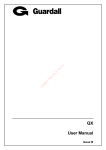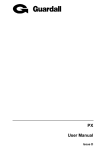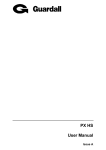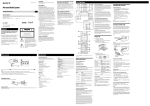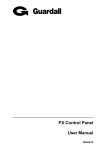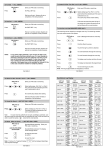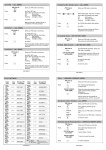Download QX User Manual - CCTV Installers Kent and Alarm Installers Kent
Transcript
QX User Manual Issue B QX User Manual – Issue B Contents CONTENTS .......................................................................................................................................................... 3 INTRODUCTION ................................................................................................................................................ 5 EVENT LOG ......................................................................................................................................................... 5 AREAS & SET GROUPS ........................................................................................................................................ 5 CIRCUITS ............................................................................................................................................................. 5 USER, SET GROUP AND CIRCUIT IDENTIFICATION ................................................................................................ 5 USER CODES........................................................................................................................................................ 5 OPERATOR CONTROLS AND DISPLAYS.................................................................................................... 6 SYSTEM KEYPADS ............................................................................................................................................... 6 KEYSWITCH ......................................................................................................................................................... 6 PROXIMITY CARDS/FOBS..................................................................................................................................... 6 USING THE SYSTEM......................................................................................................................................... 7 EASY SET ............................................................................................................................................................ 8 HELP ................................................................................................................................................................... 8 REMOTE SERVICE ................................................................................................................................................ 8 INCORRECT CODES .............................................................................................................................................. 9 SET ...................................................................................................................................................................... 10 SETTING FROM A KEYPAD .................................................................................................................................. 10 Easy Set ........................................................................................................................................................ 10 Cancelling Setting......................................................................................................................................... 11 KEYSWITCH SETTING ........................................................................................................................................ 11 AUTOMATIC SETTING ........................................................................................................................................ 11 SETTING WITH WARNINGS ................................................................................................................................. 11 SETTING FAULTS ............................................................................................................................................... 12 UNSET................................................................................................................................................................. 13 UNSETTING METHODS ....................................................................................................................................... 13 Unsetting from a keypad............................................................................................................................... 13 Unsetting from a keyswitch........................................................................................................................... 14 Automatic Unsetting ..................................................................................................................................... 14 UNSETTING WARNINGS ..................................................................................................................................... 14 RESET................................................................................................................................................................. 15 MANAGED RESET .............................................................................................................................................. 15 TEST.................................................................................................................................................................... 16 ENGINEER......................................................................................................................................................... 17 CODE .................................................................................................................................................................. 17 USER ................................................................................................................................................................... 18 NAME ................................................................................................................................................................ 18 CODE ................................................................................................................................................................. 18 AUTHORITY ....................................................................................................................................................... 19 TEL NUMBER ................................................................................................................................................... 20 LOGS................................................................................................................................................................... 21 TIME ................................................................................................................................................................... 22 SET GROUP ....................................................................................................................................................... 22 -3- QX User Manual – Issue B CHIME ................................................................................................................................................................ 22 PRINT TEXT...................................................................................................................................................... 22 IDENTIFY USER............................................................................................................................................... 23 CCT STATUS ..................................................................................................................................................... 23 APPENDIX A – USER AUTHORITIES.......................................................................................................... 24 APPENDIX B – EDITING TEXT..................................................................................................................... 25 APPENDIX C - SYSTEM DETAILS ............................................................................................................... 26 KEYPADS ........................................................................................................................................................... 26 USERS................................................................................................................................................................ 26 CIRCUITS ........................................................................................................................................................... 27 SET GROUPS ...................................................................................................................................................... 27 -4- QX User Manual – Issue B Introduction The QX Electronic Intruder Alarm System is designed to provide secure protection for the installation. The system comprises a main control panel, normally located out of sight in a secure area, and at least one keypad. The panel has a wide range of features, which are programmed by the engineer on installation, to suit the security requirements of the particular installation. Some of the features may be reprogrammed, edited, or viewed as required by an authorised user. Feature Panel Users Tel Numbers Schedules Event Log Size QX18/18i 15 4 4 250 QX34/34i 30 4 4 250 Event Log The event log will record all events, for example, user log-on times and user numbers, keypad numbers, setting and unsetting times, alterations made to programmed settings, fault conditions, etc. When the event log is full, the oldest event will be automatically removed when the next event occurs. All log events are date and time stamped and may be viewed, or printed if a printer is fitted to the system. Areas & Set Groups For protection purposes, the premises may be divided into a number of areas. Individual areas may be grouped together into a setting group which provides the user with a convenient way of setting and unsetting more than one area at the same time. The installation company engineer will have configured your system for the appropriate number of areas and groups to comply with your specific security requirements. Where more than one group is incorporated in the system, a group(s) can be configured by the installation engineer as a common group. A common group will automatically set if all other areas of the system are set and will automatically unset if any one of the other areas is unset. Circuits Each detector or sensor in the installation is allocated a unique circuit number. The installation engineer will have programmed each circuit to respond in a certain way when the circuit is activated, when the area is set and unset. The way in which the circuit is programmed to respond will depend on the type of circuit and its location and purpose. If a circuit is faulty, the alarm response may be turned off by an authorised user. This process is referred to as bypassing. User, Set group and Circuit Identification Each user, set group, circuit and concentrator can be programmed with a text description. User Codes Each user of the system is identified by a unique code. This code can be a PIN code, an electronic key or proximity card or fob. An electronic key can only be used on a keypad variant with an electronic key interface. A proximity card or fob can only be used on a keypad variant with a proximity interface. The default PIN code for user 2 is 0202. Throughout this manual user codes are only referred to as codes. -5- QX User Manual – Issue B Operator Controls and Displays System Keypads 2 x 16 character LCD backlit display Mains indicator Optional electronic key socket The operator keypad unit incorporates a backlit liquid crystal display (LCD) comprising 2 lines of 16 characters, and a backlit keypad to gain access to the system and to perform all authorised user functions. The backlighting will be turned on during the entry time, during code entry and while a user is logged on. It may also be turned on using any button except ✔ and ✗ and turned off using the ✔ or ✗ buttons. Keypads may be fitted with an electronic key socket or an internal proximity reader. The keypad incorporates a mains power indicator. This indicator will flash if the system is operating on standby battery power. Keyswitch As an alternative method of setting and unsetting, a simple On/Off keyswitch may be fitted to the system. Proximity Cards/Fobs A user PIN code can be replaced by a proximity card or fob if the keypad is fitted with the optional proximity reader. All Guardall proximity cards and fobs are manufactured with a unique code and duplicate cards or fobs cannot be obtained. Spare or replacement cards or fobs can be obtained from the installation company. -6- QX User Manual – Issue B Using the System The LCD keypad will normally display the time, date and company name. If a valid code is entered the user menu will normally be displayed. The default manager code is 02021. Enter this code followed by the ✓ button to log on. 12:00 Mon 27 Sep Guardall 0 2 02=Set 04=Test 05=Engineer 06=Code 07=User 08=Tel Number 10=Log-Full 11=Log-Cct 12=Log-User 13=Log-KP 14=Log-Date 15=Log-Alarm 20=Time 26=Group Text 32=Chime 40=Print Text 52=Identify User 71=Copy User 89=Cct Status ✓ 0 2 ✕ ✓ ✔=Confirm LogOff Enter the 2 digit code to select an option Use the Press and buttons to change the displayed options ✓ to move quickly through the menu. All possible user menu options are shown. The actual menu options available to a user will depend on the user authority, the system configuration and the current system status. Refer to appendix A for details. Only 2 options are visible on the display but any available option can be selected by entering the 2-digit code without viewing the actual option number. Each menu option is discussed in detail in this manual. If no option is selected the user will be automatically logged off after 2 minutes. If a chosen option is not available a reason will be displayed. 1 It is recommended that the manager code is changed from the default as soon as possible. -7- QX User Manual – Issue B Easy Set If your system is programmed with the easy set option then all PIN codes are 4 digits long and PIN codes can be entered without confirming with the ✔ button. A proximity card or fob may still be used in place of a PIN when easy set is programmed. Help When the main user menu is on display press the help button (?) to display information about the system. There are 3 options. Option Remote Service Contract Product Info Description Select to connect to a remote service operator. Your alarm company may not support this feature. The customer contract number is a 6-digit number programmed by the installation engineer that uniquely identifies your system. The product info option displays the control panel order code and firmware version number and, if fitted the SmartDial version number. An authorised user can change some of the system parameters. When changing an item the help button can be used to display the allowed values. Remote Service Before using the remote service option you must obtain a number from your alarm company. When you need to use the remote service, you will be prompted to enter this number, and the panel will dial the alarm company. The alarm company will then be able to check the condition of your system and identify and resolve problems. 02=Set 04=Test ✕ ? 0=Remote Service 1=Contract 2=Product Info ✕ 0 Remote Service Number _ 1 Rmt.Serv-1 ✔=Dial ✓ Service not available on entered number You will now be logged off and the system will now connect to the remote service centre. 12:00 Mon 27 Sep Guardall -8- QX User Manual – Issue B Incorrect Codes If Easy Set is not programmed and an incorrect user code is entered, the incorrect code message will be displayed for a few seconds or until another key is pressed. The installation engineer will have programmed a limit on the number of incorrect code attempts that can be made. If more than the programmed number of code attempts are made to enter a valid user code, the keypad will be locked out and the display will show Out of Service for a period of 5 minutes. Any attempt to enter a user code during the locked out period will extend the period by another 5 minutes. 12:00 Mon 27 Sep Guardall 2 0 2 5 Min. Delay 0 ✓ 12:00 Mon 27 Sep Enter- **** Maximum Code attempts 12:00 Mon 27 Sep Incorrect Code -9- 12:00 Mon 27 Sep Out Of Service QX User Manual – Issue B Code-02 Set The system can be partitioned into a number of parts called set groups, each of which can be individually set. The programmed user authority level must allow setting and the programmed user area access will determine which set groups are available to a user. Setting can be started by: 1. 2. 3. 4. A user request on a keypad A user activating a keyswitch Automatically by a timer schedule Remotely from a PC using the Guardall GuardStation software Setting modes include: 1. 2. 3. 4. Instant, where setting is completed immediately Timed, where setting is completed at the end of the programmed exit time Exit point, where setting is completed by opening and closing the final exit circuit Push button, where setting is completed by pushing the external PB circuits Your installation engineer should advise which of the above options have been programmed on your system. Setting from a keypad 12:00 Mon 27 Sep Guardall 0 2 Log off after set programmed 0 Log on set programmed, one group available and no problems or warnings to display Log on set programmed 12:00 Mon 27 Sep Enter- **** 02=Set 04=Test ✓ 2 0 2 1=Workshop 2=Office 1 Workshop Setting Workshop Seconds Left-005 Exit time expired Workshop Set Log off after set not programmed Easy Set If easy set mode 1 is programmed then the system will start to part set when you log on. During the part set exit time, if the exit door circuit is opened and closed, the system will full set. Pressing the ✘ key during the setting time will cancel setting. If easy set mode 2 is programmed then the system can be set without logging on to a keypad. Up to 8 parts can be set in this way (depends on the control panel type). For example to set part 1 of your system press 1 + ✔. The system can be set by entering 0 + ✔. - 10 - QX User Manual – Issue B Cancelling Setting The setting procedure can be cancelled at any time during the exit time by pressing ✗ on the keypad that was used to start setting, logging on to any other keypad or turning a keyswitch to the unset position. Keyswitch Setting As an alternative to setting and unsetting from a keypad, your system may be fitted with an optional keyswitch, which permits setting and unsetting of a group by operating a keyswitch. The keyswitch may be configured for any set mode. Automatic Setting The system may have been programmed by the installation engineer to automatically set all or parts of the system according to a pre-programmed schedule. The schedule will have been programmed to take into account the normal closing time, non-working days and holidays. The schedule may be configured for any set mode. Setting with Warnings The system will automatically display any conditions that the user should be aware of before setting the system. These conditions are described as set warnings and do not prohibit the user from setting the system in the normal way. 1=Workshop 2=Office ✕ The set warnings include: 1 Loading Door Isolated 1. Bypassed circuit(s) 2. Circuit(s) on soak test has failed (a special circuit test mode set up by the installation engineer) 3. Isolated circuit(s) 4. Line Fault (only when setting with telephone line fault is allowed) 5. Shunted circuit(s) ✔=Set ✓ Workshop Seconds Left-005 - 11 - QX User Manual – Issue B Setting Faults If the group cannot set a message will be displayed. This can occur at the start of setting or at the end of the exit time depending on how your system is set up and when the fault occurs. If a fault occurs during the exit time the exit tone will change to a warning tone. The external sounder may also have been programmed by the installation engineer to activate in the event of a failure to set. 1=Workshop 2=Office 1 Cannot Set Cct Fault PIR in Hall ✔ =Force Set ✓ After the setting fault(s) is displayed the force set option may be presented (if programmed by the installation engineer). The force set option will attempt to automatically bypass all faults. The circuit(s) with the fault must be programmed to allow bypass. PIR in Hall Bypassed ✔ =Set ✓ Workshop Seconds Left-005 - 12 - QX User Manual – Issue B Code-01 Unset The system will have been partitioned by the installation engineer into a number of set groups. The user authority will determine the choice of groups, which can be unset. There are several methods of unsetting available to the user which are discussed in the following section. Unsetting can be started by: 1. 2. 3. 4. A user request on a keypad A user activating a keyswitch Automatically by a timer schedule Remotely from a PC using the Guardall GuardStation software Your installation engineer should advise which of the above options have been programmed on your system. Unsetting Methods If a set group incorporates an entry route in the unsetting procedure then opening a final entry door to the area will start a pre-programmed entry timer. The user must proceed directly to the keypad or keyswitch via a pre-determined entry route and unset the group as described. If the group is not unset before the entry time has expired a warning period, equivalent to 50% of the programmed entry time, will be allowed. This is to warn the user that an alarm condition will occur if the group is not unset by the end of the warning period. If the group is not unset by the time that the total entry time and warning time has expired, an alarm condition will be initiated. To comply with the requirements of DD243 (2002), during the entry time, all alarms in the unsetting area(s) are ignored. Unsetting from a keypad Your installer may have set up your system to allow automatic unset when your user code is entered. The diagram shows the 2 possible unset scenarios when a user logs on to a keypad when area(s) are set. 12:00 Mon 27 Sep Guardall 0 2 Log off after unset programmed 0 ✓ 2 Log on unset programmed 12:00 Mon 27 Sep Enter- **** 01=Unset 04=Test 0 1 1=Workshop 2=Office 1 Workshop Unset Log off after unset not programmed 02=Set 04=Test - 13 - QX User Manual – Issue B Unsetting from a keyswitch To unset an area from a keyswitch, turn the keyswitch to the unset position. The area under the control of the keyswitch will immediately unset. Automatic Unsetting The system may have been programmed by the installation engineer to automatically unset all or parts of the system according to a pre-programmed schedule. The schedule will have been programmed to take into account the normal opening time, non-working days and holidays. Unsetting Warnings When unsetting from a keypad, the user is informed on the display of any warnings, e.g. circuits isolated or on soak. The warning display will appear for approximately 4 seconds during the unsetting procedure. If more than one warning exists, the display will automatically scroll through the list of warnings. Workshop Unset The unset warnings are: PIR in Store Isolated 1. Bypassed circuit(s) (the circuit must have a 24hr response) 2. Circuit(s) on soak test has failed (a special circuit test mode set up by the installation engineer) 3. Isolated circuit(s) 4. Line Fault (only when setting with telephone line fault is allowed) 5. Shunted circuit(s) 6. Circuit has reached the programmed multiple alarm limit 02=Set 04=Test - 14 - QX User Manual – Issue B Code-03 Reset The resetting method programmed by the alarm company engineer for each area and the system will depend on the particular security requirements of the area or system. There are 3 types of reset: 1. Customer reset, where the customer can reset any alarm 2. Engineer reset, where the alarm company engineer must reset all alarms 3. Managed reset, where the customer can reset an alarm after reporting the event to the alarm company Workshop Unset Alarm PIR in Office Alarm cannot be reset ✔=Reset ✓ 01313333802 Code:123456 ✕ 02=Set 04=Test If your system is programmed for engineer reset a telephone number and code will be displayed. Call this number and quote your code. if your system is configured for managed reset you will be given a code to reset your system. This code can only be used once. If an engineer reset is required, it will not be possible to set the system. Managed Reset If the system is programmed for managed reset and an engineer reset is required contact the alarm installation company. You will be issued with a special 6-digit PIN code. This PIN code can be used only once to reset the system. Enter the PIN to clear the engineer reset condition. 12:00 Mon 27 Sep Guardall reset code + ✓ 12:00 Mon 27 Sep Enter- ***** Reset OK - 15 - QX User Manual – Issue B Code-04 Test Each area of the system can be tested individually or all areas can be tested at the same time. The test time is limited to 1 hour. If the user does not end the test by the end of the test time then the panel will exit test mode automatically. 04=Test 0 ✕ 4 Area Number _ ✕ Enter Area Number 1=Sounder 2=Strobe 3=Audio 4=Walk Test 5=Comms Test 1 Sounder On ✕ 2 Strobe On ✕ 3 Audio On ✕ 4 PIR in Hall Not Tested Front Door Not Tested Untested circuits will be displayed 5 Tel Number 1 Please Wait . . . Tel Number 2 Please Wait . . . Acknowledge received Walk Test All Tested All circuits tested All numbers Tested The panel records all activations from sensors during the unset period. When walk test is selected the panel will display all circuits which have not alarmed since the panel was last unset. If all circuits are to be tested then select walk test, then press the ✗ button and select walk test a second time. When the panel exits walk test mode, either manually or automatically at the end of the test time then: 1. Any fire sensor still in alarm will give a normal alarm response. 2. Circuits with a 24-hour response, which are still in alarm, will be temporarily bypassed. 3. A warning will be displayed if any PA sensor is still in alarm. If the comms test is selected then the panel will make a test call to all telephone numbers that have been programmed for test by the installation engineer. - 16 - QX User Manual – Issue B Code-05 Engineer The Eng option will only be available if the system is configured for user authorised engineer access. This option applies to both local and remote engineer access. When the Eng option is selected the system will prompt for the engineer PIN code to be entered. 05=Engineer 0 5 When an engineer logs on to a keypad, all other keypads in the system will be inoperable and the display will show Out of Service. Engineer Guardall ✕ or time out (2 minutes) 12:00 Mon 27 Sep Guardall Once logged on the engineer working time is limited to 8 hours. Code-06 Code All users on the system are identified by a code. A user code can be a PIN code (4-6 digits), an electronic key or proximity card or fob. To change user code, log on to the keypad using your current code and choose the code option. Then follow the display prompts. All user code changes are recorded in the system event log. If the code option is not available this means that the system has been programmed to prevent you from changing your user code, and a new code must be allocated by the security system manager. If a suitable keypad is used then the user code may be changed to either an electronic key or proximity card or fob. If you are changing code to an electronic key then insert the key when the system prompts for a code. If you are changing code to proximity card or fob then present the card or fob when the system prompts for a code. When using a proximity card or fob you will not be prompted to re-enter the code. In the example shown the user changes code to 1234. 06=Code Proximity token presented 0 Code OK 6 New Code Enter- 1 2 3 Code not unique 4 ✓ Re-enter Code EnterCode not the same New Code Not Available New Code Does not Match If another user on the system already uses the chosen PIN code then that user will be alerted when next logging on to the system. The user whose PIN is known must change PIN code to avoid seeing the warning message on every log on. - 17 - QX User Manual – Issue B Code-07 User A manager user can change the name, user code and authority for any user except the engineer. To modify a user’s details enter the user number in the range 2-15. In the programming example user 3 is used. 07=User 0 ✕ 7 User Number ____ 3 ✕ ✓ 1=Name 2=Code 3=Authority The user 2 configuration may only be changed by user 1 or user 2. User Menu Code-1 Name When the name option is selected the current user descriptor will be displayed and can be edited. Refer to appendix B for details. User names can be up to 10 characters long. User Menu Code-2 Code For details of changing a code refer to the main menu code change option. The default user codes are shown in the table. Default Codes User Number PIN 2 0202 all other users Off 1=Name 2=Code 3=Authority 2 New Code Enter- 1 2 3 4 Proximity token presented Code not unique New Code Not Available ✓ Re-enter Code EnterCode not the same New Code Does not Match - 18 - Code OK QX User Manual – Issue B User Menu Code-3 Authority Users can be programmed with a number of options including authority level, group access and timed access. The available menu options are dependent on the programmed user authority. Refer to the menus options section for details of the menu options available to each authority level Option Code Change Range On/Off LogOnSet On/Off Schedule 1, 2 On/Off Set group 1-4 On/Off 1=Name 2=Code Description Some user types are allowed by default to change their own code (refer to authority table). This feature can be disabled for any user without manager authority. If this option is on, a set prompt will be displayed in place of the normal log on menu, when the user logs on. If the user has only the set option available then either a list of the groups, which can be set, will be displayed when logging on or, if there is only one set group available, setting will start when the user logs on. A user can be programmed with schedule 1 and/or schedule 2 to control access times. The timer and holiday schedules may also be programmed. A user can be programmed for any combination of set groups. 3 User-3 User Name 3=Authority ? User-3 Off 0 2 User-nnnn Ordinary Code Change-Off LogOn/Set-Off Schedule 1-Off Schedule 2-Off Group 1-Off Group 2-Off Group 3-Off Group 4-Off - 19 - 0=Off 1=Manager 2=Ordinary 3=Set/Uns 4=Set 5=Unset 6=Cleaner 7=Access 8=Reset 9=Duress QX User Manual – Issue B Tel Number Code-08 An authorised user can change any telephone number that has been programmed to use the home beep format. A telephone number of up to 16 digits can be programmed. This number can include pause digits. Pause digits can be entered using the Ï button. This will be displayed as a “,” character. Each pause digit represents a 1 second delay. Pauses may be required if you are signalling via a PABX or if the call is routed through an old exchange. Enter a single zero to turn off a telephone number. 08=Tel Number ✕ ✕ 0 8 Tel Number Number _ the number is not used for speech messages 1 Tel Number-1 01313332900 Not Available No Authority enter the telephone number+ ✓ Tel Number-1 01313333802 An alarm in the home beep format is transmitted as a series of DTMF tones. For example if channel 3 was active the transmitted message would be: 3 3 3 < 2s delay> 3 3 3 < 2s delay > 3 3 3 < 2s delay> 3 3 3 < 2s delay >3 3 3 Where ‘3’ is the tone pair for DTMF digit 3. The channel information is repeated a maximum of 5 times during a call - 20 - QX User Manual – Issue B Logs The panel logs all events that occur in the system. All events stored in the event log are numbered in the range 0-65535 (the event index). The event index will be reset to 0 when more than 65535 events have been recorded. The log can be viewed in full or filtered form on a keypad and printed if a printer is connected to the system. 10=Log-Full 11=Log-Cct 12=Log-User 13=Log-KP 14=Log-Date 15=Log-Alarm 1 0 1 1 1=Display 2=Print 1 PIR in Hall Bypassed Circuit Number-___ ? 12:00:00 Cct1 Bypassed 1 2 User Number-____ 1 3 Keypad Number-__ 1 4 1 5 Filter Date Enter-DDMMYYYY ? Fri 3 Jan 2003 00071 ? U2 Cct1 Bypassed ? 2 Use the ? button to change the display view of an event and the buttons to change the event being displayed. When an event is printed all the event data is printed. 00001 Mon 07 Apr 2003 00:00:02 User 2 (Mr Smith) Logged On on KP 0 Event index Event date Event time Event details - 21 - QX User Manual – Issue B Code-20 Time Some users have the authority to change the time by up to 75 minutes from the time set by the engineer if the user clock edit option is programmed. Time changes are recorded in the event log. 20=Time 2 0 Time 12:00 Change greater than 75 minutes ✓ Time Enter HH:MM Out of Range 1 ✕ 3 0 0 Time 13:00 Code-26 Set Group A descriptor of up to 10 characters may be entered for each set group. Refer to appendix B for details of how to change a descriptor. Code-32 Chime Certain circuit types can be selected as chime circuits when unset. To select the chime function for a circuit, enter the circuit number. In the example chime is turned on for circuit 1. 32=Chime ✕ ✕ 3 2 Circuit Number ___ 0 1 Circuit-1 Front Door Press any button Circuit-1 Chime-Off 1 Circuit-1 Chime-On Print Text Code-40 This option will only be available if a printer is connected to the system. The print text option will print all text descriptors. - 22 - QX User Manual – Issue B Identify User Code-52 This option allows a user to be identified by presenting the card/fob. 52=Identify User ✕ 5 2 Present Card/Fob User 3 fob presented Unused card/fob presented Code Not Used User 3 J Smith User 20 fob presented User 20 J Black Cct Status 89=Cct Status ✕ ✕ 8 Cct Status Normal 9 Cct 1 Bypassed When the Cct Status option is selected the circuits that are on soak test, bypassed, isolated or shunted will be scrolled on the display. - 23 - Code-89 QX User Manual – Issue B Appendix A – User Authorities 01 02 03 04 05 06 07 10 11 12 13 14 15 20 25 26 32 40 52 71 89 Unset Set Reset Test Engineer Code User Log-Full Log-Cct Log-User Log-KP Log-Date Log-Alarm Time Schedule Group Text Chime Print Text Identify User Copy User Cct Status ✓ ✓ ✓ ✓ 1 ✓ ✓ ✓ ✓ ✓ ✓ ✓ ✓ 3 5 ✓ ✓ 4 ✓ ✓ ✓ ✓ ✓ ✓ ✓ 1 2 ✗ ✗ ✗ ✗ ✗ ✗ ✗ 3 ✗ ✗ ✓ ✗ ✗ ✗ ✗ ✓ ✓ ✓ ✗ 1 2 ✗ ✗ ✗ ✗ ✗ ✗ ✗ ✗ ✗ ✗ ✗ ✗ ✗ ✗ ✗ ✗ ✓ ✗ ✗ 1 2 ✗ ✗ ✗ ✗ ✗ ✗ ✗ ✗ ✗ ✗ ✗ ✗ ✗ ✗ ✗ ✓ ✗ ✗ ✗ ✗ ✗ ✗ ✗ ✗ ✗ ✗ ✗ ✗ ✗ ✗ ✗ ✗ ✗ ✗ ✗ ✗ ✓ ✓ ✗ ✗ ✗ ✗ ✗ ✗ ✗ ✗ ✗ ✗ ✗ ✗ ✗ ✗ ✗ ✗ ✗ ✗ ✗ ✗ ✗ ✗ ✗ ✗ ✗ ✗ ✗ ✗ ✗ ✗ ✗ ✗ ✗ ✗ ✗ ✗ ✗ ✗ ✗ ✗ ✗ ✗ ✓ ✗ ✗ ✗ ✗ ✗ ✗ ✗ ✗ ✗ ✗ ✗ ✗ ✗ ✗ ✗ ✗ ✗ ✗ Duress Reset Access Cleaner Unset Set Set/Uns Ordinary Code Menu Option Manager All user options with the appropriate authority level are shown in the table. ✓ ✗ ✓ ✗ ✗ 2 ✗ ✗ ✗ ✗ ✗ ✗ ✗ ✗ ✗ ✗ ✗ ✗ ✗ ✗ ✗ Notes: 1. The Engineer option is not available to a user if the panel is programmed to allow the engineer to log on without user authorisation. 2. The code option for some users will only be available if configured as part of the user authority. 3. The time can only be changed by a user if programmed by the engineer. User time changes are limited to +/- 75 minutes. 4. The print options are only available of a printer is connected to the system. 5. The schedule option is only available if programmed by the engineer. - 24 - QX User Manual – Issue B Appendix B – Editing Text A number of text descriptors may be changed by an authorised user. Item User Set group User Number-03 J Smith User Number-03 K Smith 1 Max. Length 10 10 A 1 a 4 1 7 M 2 m 5 9 8 save clear move ✕ 0 ✓ When a descriptor is displayed the character being edited will be flashing (this is shown as a grey character in the diagram). Z 3 z 6 space Default User xx Group x You can change a character using the numeric keys and/or ? 9 use the and buttons to move through the text character set. User Number-03 A Smith The allowed characters are: ✓ ✓ User Number-03 A Smith ABCDEFGHIJKLMNOPQRSTUVWXYZabcdefghijklmnopqrstuvwxyz .-/ +#%^&*@<>:!$?_0123456789 All changes to descriptors are logged. - 25 - QX User Manual – Issue B Appendix C - System Details Number of Areas Number of Keypads Number of Circuits Number of Users Service Number Contract Number Keypads Number Location 1 2 3 4 Users Number Description 1 2 3 4 5 6 7 8 - 26 - Areas 2 3 4 QX User Manual – Issue B Circuits Number Description Location Cct 1 Cct 2 Cct 3 Cct 4 Cct 5 Cct 6 Cct 7 Cct 8 Cct 9 Cct 10 Set Groups Number Description 1 1 2 3 4 - 27 - Areas 2 3 4 Guardall Limited Lochend Industrial Estate Newbridge Edinburgh EH28 8PL Tel: 0131-333-2900 FAX: 0131-333-4919 Technical Hotline: 0131-333-3802 Part Number: 320863-0B