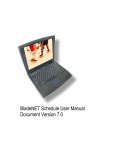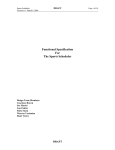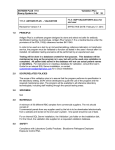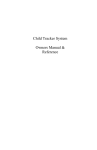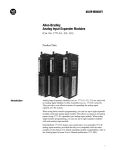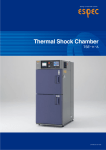Download BladeNET Scores User Manual Document Version 7.0
Transcript
BladeNET Scores User Manual Document Version 7.0 Copyright Information The use of the information contained within this manual is restricted to educational and not-for-profit purposes unless prior written permission has been obtained from BladeNET Hockey Council. For more information, contact: BladeNET Hockey Council 130 Dundas Street East, Suite 500 Mississauga, ON L5A 3V8 e-mail: [email protected] Last update : 8/14/2003 Our Commitment To create the best Knowledge Network for Amateur Hockey in the World Our Mission • Leveraging the power of the Internet to address the needs of the Amateur Hockey Community • Creating a direct link between the business community and amateur sports that benefits all stakeholders • Creating a value added network of products and services for our sponsors and the Amateur Sports Community iii Contents Log-on and Password to the Browser ................................................................. 5 Enter Game Scores -1 ........................................................................................... 6 Enter Game Scores – 2 ......................................................................................... 7 Print your schedules ............................................................................................. 8 Change Venues or date and time......................................................................... 9 View Standings .................................................................................................... 10 News : Link to your website news ..................................................................... 11 iv Log-on and Password to the Browser Your ID and Password will be setup in the schedule application. Select the URL for your association. If you do not know your URL, Call BladeNET Admin at 1-905-681-1172 or email [email protected]. Your LOGON is … Your PASSWORD is … First time logins will be prompted for a new password and logon. 5 Enter Game Scores -1 Select start date, end date, then division and/or venue and hit GO. Games will appear in a listed by date. Enter the scores for each game in the empty. Note: only games played with have score update capability. Enter Scores & Penalty minutes 6 Enter Game Scores – 2 You can do single entry if you select score . Select score Enter scores & Penalty minutes 7 Print your schedules Login to the scores Application Select start date, end date, division and/or venue, select GO. Select the Print button. 8 Change Venues or date and time Login to the scores Application Select start date, end date, division and/or venue, select GO. Select edit beside the game number. Select date, time or new venue. 9 View Standings Drop down the division you wish to display Select Standings button 10 News : Link to your website news Ensure you have entered the website URL in the association application. News is displayed when you select the NEWS button. 11