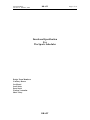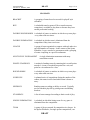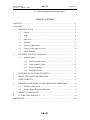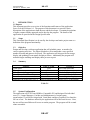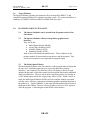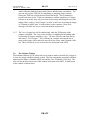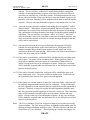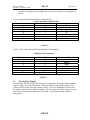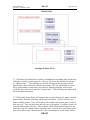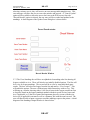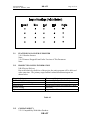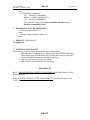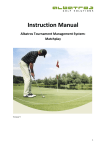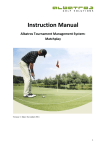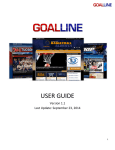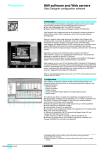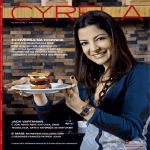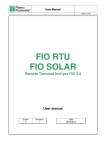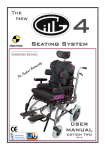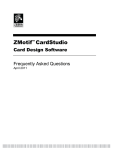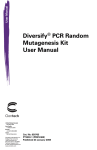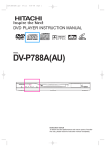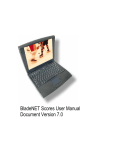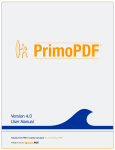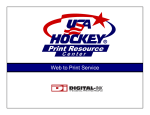Download Functional Specification For The Sports Scheduler
Transcript
Sports Scheduler Version 1.0 March 6, 2000 DRAFT Functional Specification For The Sports Scheduler Design Team Members: Courtney Brown Joe Massei Lou Poirier Patty Stack Warren Vartanian Shari Vietry DRAFT Page 1 of 18 Sports Scheduler Version 1.0 March 6, 2000 DRAFT Page 2 of 18 ABSTRACT This document describes the functions and features of a software application created for Software Design Strategies CS552B. The application is titled Sports Scheduler Release 1.0. This document is intended to give the reader an overview of the application with details provided in the Design Specification. DRAFT DRAFT Sports Scheduler Version 1.0 March 6, 2000 Page 3 of 18 GLOSSARY BRACKET A grouping of teams based on records for playoff style schedules. BYE A scheduled round or game off for a team because no competitor is available to play them or because they have earned preferential seeding. DOUBLE ROUND ROBIN A schedule of games or matches in which every team plays every other team two times. DOUBLE ELIMINATION A schedule in which a team is eliminated from the competition if they incur two losses. LEAGUE A group of teams organized to compete with each other in a specified number of contests. In the context of the Sports Scheduler, league can also be synonymous with a grouping of teams competing in a specific tournament. MULTILEVEL TOURNAMENT A single elimination tournament with many consolation rounds. POINTS STANDINGS A method of ranking teams by summing their overall points awarded. A team is awarded two points for a win, one point for a tie and none for a loss. ROUND ROBIN A schedule of games or matches in which every team plays every other team one time. SCHEDULE A planned series of competitions listing the number of the contest, the teams involved and which team is home or away. SEEDINGS Ranking teams according to ability or record. Typically used to schedule playoffs by pairing teams and making brackets. STANDINGS A list of teams arranged according to their record of play. SINGLE ELIMINATION A schedule in which the losing team of every game is eliminated from the competition. TEAM A group of players entered for competition in a league. In the Sports Scheduler, for single person competitions, can DRAFT Sports Scheduler Version 1.0 March 6, 2000 DRAFT Page 4 of 18 be used interchangeably with single player. TABLE OF CONTENTS ABSTRACT…………………………………………………………………………...….2 GLOSSARY………………………………………………………………………………3 1. 2. INTRODUCTUION………………………………………………………………6 1.1 Purpose……………………………………………………………………6 1.2 Scope……………………………………………………………………...6 1.3 Objectives…………………………………………………………………6 1.4 Summary………………………………………………………………….6 1.5 System Configurations……………………………………………………6 1.6 System Architecture Overview……………………………………………6 1.7 Target Platform……………………………………………………………7 FEATURES AND FUNCTIONALITY…………………………………………..7 2.1 System Features…………………………………………………………..7 2.1.1 Master Schedule Games………………………………………….8 2.1.2 Team Schedule Games…………………………………………...8 2.1.3 League Standings ………………………………………………..8 2.1.4 Team and Players………………………………………………...9 3. FEATURES NO LONGER SUPPORTED………………………………………9 4. PROJECT PLANNING INFORMATION……………………………………….9 5. COMPATABILITY………………………………………………………………9 6. PROBLEMS AND DESIGN CHANGE REQUESTS ADDRESSED…………...9 6.1 Problems Addressed In……………………………………………………9 6.2 Design Change Requests Addressed………………………………………9 7. PRODUCT COMPLIANCE………………………………………………………9 8. FUTURE FUNCTIONALITY…………………………………………………….9 REFERENCES…………………………………………………………………………..10 DRAFT Sports Scheduler Version 1.0 March 6, 2000 DRAFT Page 5 of 18 LIST OF FIGURES 2-1 GAME RESULTS INPUT SCREEN…………………………………………..8 2-2 STANDINGS OUTPUT SCREEN…………………………………………….8 LIST OF TABLES 2-1 SUMMARY TABLE………………………………………………………..6 2-2 MASTER SCHEDULE OUTPUT FORMAT………………………………7 2-3 INDIVIDUAL TEAM SCHEDULE………………………………………...7 4-1 PROJECT PLANNING INFORMATION…………………………………..9 DRAFT Sports Scheduler Version 1.0 March 6, 2000 DRAFT Page 6 of 18 1. INTRODUCTION 1.1 Purpose This document provides an overview of the functions and features of the application Sports Scheduler Release 1.0. The purpose of this document is to provide a basic description of the application to both the user and the developer. It contains descriptions of inputs, outputs and the approach used to develop the program. The details of the application are provided in the Design Specification 1.1 Scope This Functional Specification is to be used by the developer and entire project team as a definition of the program functionality. 1.3 Objective Design and develop a software application that will schedule games or matches for various sporting activities. The Sports Scheduler will accommodate a user specified number of teams and games to be played. The application will also provide for storage, display and updating of team names and player names. Additionally the program will maintain league standings and display them per user request. 1.4 Summary INPUTS Team Name Player Name No. of Teams in League No. of Games Each Team Plays Game Results Standings type Win/Loss/Tie or % INPUT TYPE Text Text Numeric Numeric Text Drop Down Menu-Text OUTPUT List Team Name and associated players Schedule of games listed team number, ex. 1 Vs 2 Descending standings by team Win/Loss/Tie or percentage Table 2-1 1.5 System Configuration The application will be PC based (IBM or Compatible PC) and designed for individual users (i.e., League Managers, Coaches and Administrators of various sports organizations). It will be developed with Visual Basic and have Graphical User Interface for ease of use. The database utilized by the application will be Microsoft Access. Note, the user will not need Microsoft Access to run the program. The program will be a stand alone executable. DRAFT Sports Scheduler Version 1.0 March 6, 2000 DRAFT Page 7 of 18 1.6 Target Platform The Sports Scheduler operating environment will be developed for IBM PC’s and compatibles running Windows 95 or higher operating system. The system should have a minimum of 32MB of RAM and 5MB of available hard drive space. 2.0 FEATURES AND FUNCTIONALITY 2.1 The Sports Scheduler can be started from Programs section of the Start menu. 2.2 The Sports Scheduler will have four primary graphical user interfaces. They will be the: • Main Option Window (MOW) • League Entry Window (LEW) • Schedule Window (SCW) • Standings Window (STW) Each of these is detailed individually below. These windows are the primary method of interaction between the user and the program. They are the access points for user input and for program output. 2.3 The Main Option Window The Main Option Window is the first interface of the program when it begins that the user sees. It includes input choices to access the other three primary interfaces. The Graphical User Interface (GUI) will display a choice for each option with the name of the choice and a brief description based on the additional detail provided below. The user will be able to input their choice by clicking on it. The default option will be the League Entry choice (LEW). When a choice is made, the Main Option Window (MOW) will close and the window associated with the choice will open. Appropriate marketing graphics, including the name of the product (i.e., “Sports Scheduler”), and other relevant product data will also be displayed in this window. The user will also be able to select an “Exit” option to close the program. A draft diagram of the MOW is shown below. DRAFT Sports Scheduler Version 1.0 March 6, 2000 DRAFT Page 8 of 18 Main Option Window (MOW) 2.4 League Entry Window The League Entry Window allows the user to input league name, team names, player names and the team standings method. The Team Name Entry (TNE) section of the window will be initially disabled for entry. Only the New League Entry (NLE) box and the View a League (VAL) box will be enabled. The user will have a close button to go back to the MOW. A draft layout of the window is shown below. DRAFT Sports Scheduler Version 1.0 March 6, 2000 DRAFT Page 9 of 18 League Entry Window (LEW) 2.5 The New League Entry The NLE will allow the user to enter the name of the new league they wish to schedule, the league’s method of calculating standings (either winning percentage or win-tie-loss points) and confirmation they are ready to add the league. DRAFT Sports Scheduler Version 1.0 March 6, 2000 DRAFT Page 10 of 18 2.5.1 The league name can contain up to 75 characters. The name will be entered in a simple text box. The default choice will be in the league name box. 2.5.2 The user will have an option to calculate standings by winning percentage or by win-tie-loss points. One and only one, of the choices must be checked before confirming the addition of the league. The choice can be selected by clicking on it. Selecting one will cause the other to deselect. 2.4.4 The user will make an entry to confirm addition of the new league. There will also be a cancel option if the user chooses not to add the league. If the user attempts to confirm addition of a league when the league name is invalid, they will receive an error message indicating this error. If they attempt to confirm addition of a league when the league name is a duplicate, they will receive an error message indicating this. Also, if they fail to select a standings calculation method, they will receive an error message. These error messages will allow the user to correct the mistake and proceed. 2.5 Team Name Entry Once the user has input a correct new league entry, the Team Name Entry (TNE) portion of the window will be enabled and the league entry portion and view a league options will be disabled. This is to prevent entry errors as the user enters new teams for the league. The TNE box will allow the user to enter the names of the teams in the league, to confirm each addition, see a running list of teams they have added, and to indicate when they have entered all of the teams for the league. 2.5.1 The team name can contain up to 50 characters. The name will be entered in a simple text box. The default starting point for the user will be in the team name box. 2.5.2 The user will need to make an entry to confirm the addition of the new team. If the user attempts to confirm addition of a team when the team name is invalid, they will receive an error message indicating this error. Also, if they attempt to confirm addition of a team when the team name is a duplicate, they will receive an error message. Both error messages will allow the user to correct the mistake and proceed. 2.5.3 The running list of teams already added will be updated after each confirmed entry. This output will appear to the side of the entry area. The user will be able to scroll the list if the length exceeds the visible space. The teams listed will be sorted in ascending alphabetical order. 2.5.4 The user will need to make a confirmation entry that all teams have been entered. The user will be asked to confirm that they have entered all teams or to indicate they wish to continue. The user will also have an option to cancel league creation DRAFT Sports Scheduler Version 1.0 March 6, 2000 DRAFT Page 11 of 18 which will delete both the league entered above and the teams entered here. The user can only exit the TNE box by completing or canceling league creation. Exiting the TNE box will put the user back at the MOW. This is intended to prevent team entry errors. If the user attempts to confirm completion of a league with one or no teams, they will receive an error message indicating this error and asking if they wish to “Cancel League Creation” to back out of creating the league or “Continue to Add Teams” to indicate they wish to continue. These error messages will allow the user to correct the mistake and proceed. 2.5.5 The View a League box will be enabled only when the TNE portion of the window is disabled. The view section will have an alphabetical ascending order list showing all leagues available to view. The user will select one from the list and enter to “View League.” This will bring up a window showing the list of teams in the league with a choice the user can select if they want a printout of the list. There will also be a way to close the view and return to the LEW. 2.6 The Schedule Window The Schedule Window (SCW) allows the user to input to make a schedule for a league or to view any league schedules already created. The two components associated with these options are the Make a Schedule (MAS) box and the View a Schedule (VAS) box. The user will also be able to back out of this window and return to the MOS. A draft layout of the window is shown below. DRAFT Sports Scheduler Version 1.0 March 6, 2000 DRAFT Page 12 of 18 Scheduling Window (SCW) 2.6.1 The MAS box is where the user inputs the league they wish to build a schedule for, the method they wish to use and then confirms their choice. The method of scheduling and confirmation of choice will be disabled until a league is selected. 2.6.2 The MAS has a list box showing all of the possible leagues to make a schedule for sorted alphabetically ascending. It will include all leagues that do not already have a schedule on record. If the user wants to make another schedule for a league, they will need to enter the league a second time under a different name. This is to ensure the user does not overwrite an existing schedule and standings. The user will select the league and “Okay” to confirm which league they wish to schedule. 2.6.3 Once the user selects a league to schedule, they will also have the option to input the type of schedule to build. This option will be enabled once a league is DRAFT Sports Scheduler Version 1.0 March 6, 2000 DRAFT Page 13 of 18 selected. The user will have a choice of a round-robin or double round-robin schedule, or entering the number of games to be played by each team. The user can select one, and only one, of the three options. Selecting an option will cause the any others to deselect. If the user chooses to enter the number of games to be played by each team, data entry will be enabled to allow them to enter the number of games. The user can enter the number of games as any integer from 1 to 300. 2.6.4 Once the user has selected a method of scheduling, they can input to “Confirm Make Schedule”. When this is selected and entered, the user will either receive a confirmation or an error if they made an invalid input for method of scheduling. The confirmation will show the name of the league to schedule and the method of scheduling. The user will have two options: “Okay” or “Cancel.” Okay will make the schedule; cancel will return them to the point of method selection. Any entry errors will be reported to the user via an error message dialog box and they will be able to correct them. 2.6.5 Once the user has input the necessary information, the program will build a schedule for the league based on the rules listed below. Each game will be assigned a unique integer identification number for each league and will be associated with the two teams playing. Which team is the home team and which team is the away team will be recorded. 2.6.5.1 If the choice is round-robin, each team will be scheduled to play each other team exactly once. The games will be in random order. Which games are home or away will be randomly selected to allow an even number of home and away games. (Except in the case of an odd number of games. In this case, each team will be randomly assigned either one-half minus one or one-half plus one of their games to be home games). 2.6.5.2 If the choice is double round-robin, each team will be scheduled to play each other team exactly twice. The games will be in random order. Each team will have one home game and one away game with each opponent. 2.6.5.3 If the choice is a selected number of games for each team to play, each team will be randomly assigned another team to play for each game. A team will not play the same opponent a second time until they have played all possible opponents at least once. Similarly, a team will not play the same opponent a third time until they have played all possible opponents at least twice, and so on. Home and away status will be randomly selected to allow an even number of home and away games. (Except in the case of an odd number of games. In this case, each team will be randomly assigned either one-half minus one or one-half plus one of their games to be home games). 2.6.6 The View a Schedule (VAS) box accepts user input to see or print a previously created schedule. The VAS section will have an alphabetical ascending order list showing all league schedules available to view. The user will select one from the list and enter to “View Schedule.” This will bring up a window showing the list DRAFT Sports Scheduler Version 1.0 March 6, 2000 DRAFT Page 14 of 18 of teams in the league with an option the user can select if they want a printout of the list. 2.6.6.1 A draft of the Master Schedule is shown below. Master Schedule Output Format Game Number Home Team 1 1 2 3 3 5 4 7 5 2 6 4 Etc. Etc. Away Team 2 4 6 8 3 5 Etc. Table 2-2 2.6.6.2 A draft of the Individual Team Schedule is shown below. Individual Team Schedule Game Number 1 2 3 4 5 6 Etc. Team #6 Versus 1 2 3 4 5 7 Etc. Location for Team #6 Home Home Away Home Away Away Etc. Table 2-3 2.7 The Standings Window The Standings Window (STW) allows the user to input game results and output standings either by league or by individual team. The Enter Game Results (EGR) section of the window will be used to enter the results of games. The View Standings (VS) section of the window will be used to output standings. The user will also be able to input to cancel to back out of this window and return to the MOS. A draft layout of the window is shown below. DRAFT Sports Scheduler Version 1.0 March 6, 2000 DRAFT Page 15 of 18 Standings Window (STW) 2.7.1 The Enter Game Results box will have an alphabetical ascending order list showing all leagues available to enter results for. The user will select one from the list and enter to “Update League.” This will bring up a window showing the list of games with the game number, home team name and away team name. The user will be able to sort the list by game number or team name. Once the user finds the game they wish to enter results for, they will select it and enter "Update Game". This will bring up a display with the actual game information. 2.7.2 The Update Game display will output to the user the following: the master schedule game number, the home team name and the away team name. The user will have two inputs available to them. They will be able to enter which team won the game or enter if there was a tie. They can check one, and only one, of the options. Checking a result will cause the other results to deselect. The tie option will be disabled if the league does not allow ties so the user cannot make an erroneous entry. Once the user selects their option, they will be able to enter “Record Result". If the user attempts to record results without DRAFT Sports Scheduler Version 1.0 March 6, 2000 DRAFT Page 16 of 18 selecting a winner or a tie, they will receive an error message indicating this error. This error message will allow the user to correct the mistake and proceed. A "Cancel Update" option will be available to allow the user to back out to the EGR screen. Once the "Record Results" option is selected, the user entry will be recorded and updated to the standings. A draft diagram of the Update Game dialog box is shown below. Record Results Window 2.7.3 The View Standings box will have an alphabetical ascending order list showing all leagues available to view. There will also be two initially disabled options. The first will be to view by league standings. The second will be to view by team individual game results. The user will select one league from the list and enter to “View League.” This will enable the options. The user will then input which format they wish to view. This will bring up a window showing either: 1) the list of teams in the league sorted from first to last place based on the league standings method with their record of wins, losses and ties, if applicable, or 2) the list of games and opponents played by a team with the win, loss or tie (if applicable) outcome as well as a summary line with the team's record. The user will then be able to input a request to send the standings report to the printer. A draft diagram of the Standings Output Window is shown below. DRAFT Sports Scheduler Version 1.0 March 6, 2000 DRAFT Page 17 of 18 2.9 FEATURES NO LONGER SUPPORTED 2.10.1 Obsolete features None 2.10.2 Features Dropped From Earlier Versions of This Document None 2.11 PROJECT PLANNING INFORMATION 2.11.1 Project Delivery Due to the relatively small size of the project, the entire program will be delivered at the same time. The primary stages and their related documents/outputs are shown below. Stage/Activity Research/Feasibility System and Software Design Detail Design System Testing Operation & Maintenance Documents/Outputs Resource References/Similar Projects Functional Specification Design Specification-Programming/Coding Test Plan Support- User Manual Table 4-1 2.12 COMPATABILITY 2.12.1 Compatibility With Other Products DRAFT Sports Scheduler Version 1.0 March 6, 2000 DRAFT Page 18 of 18 None 2.12.2 Backward Compatibility 2.2.1 Hardware Compatibility IBM PC’s or IBM compatible PC’s 2.2.2 Database Compatibility This is the first release of the Sports Scheduler and there are no database compatibility issues. 3 PROBLEMS AND DCRS ADDRESSED 3.2 Problems addressed here-in None 3.3 Design Change Requests Addressed None 4 PRODUCT COMPLIANCE Not applicable 5 FUTURE FUNCTIONALITY The following items have been identified for future enhancements: 1. Add other types of scheduling, in addition to the Round Robin Scheduling. These include play-off scheduling with seedings and brackets, single and double elimination tournaments, multilevel and byes. 2. Add team and individual statistics tracking. 3. Add calendar location and officials scheduling. REFERENCES Bly, J.; ORGANIZING SUCCESSFUL TOURNAMENTS (Second Edition), (1999), Human Kinetics Mull, R.; RECREATIONAL SPORT MANAGEMENT (Third Edtion), pp101-145, (1997), Human Kinetics DRAFT