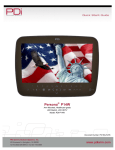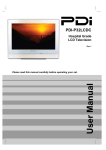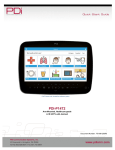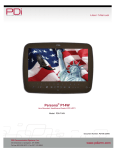Download PD251-031 - PDi Communication Systems
Transcript
PD251-031A Android Module Kit for ELED Televisions Document Number PD196-292R3 PD196-292R3 PD251-031A Android Module Kit Copyright, Trademarks, and Disclaimer Copyright,Trademarks © 2014 PDi Communication Systems, Inc. All rights ® reserved. PDi-TAB is a registered trademark of PDi Communication Systems, Inc. Product logos, brands and other trademarks displayed within PDi’s products are the property of their respective trademark holders, who are not affiliated with, endorsing, or sponsoring PDi Communication Systems, Inc. or our products. Disclaimer The author and publisher have used their best efforts in preparing this manual. PDi Communication Systems, Inc. makes no representation or warranties with respect to the accuracy or completeness of the contents of this manual and specifically disclaims any implied warranties or merchantability or fitness for any particular purpose and shall in no event be liable for any loss of profit or Page 2 of 8 any other damages. The information contained herein is believed accurate, but is not warranted, and is subject to change without notice or obligation. Regulatory Information FCC This equipment has been tested and found to comply with the limits for a Class A digital device, pursuant to part 15 of the FCC Rules. These limits are designed to provide reasonable protection against harmful interference when the equipment is operated in a commercial environment. This equipment generates, uses, and can radiate radio frequency energy and, if not installed and used in accordance with the instruction manual, may cause harmful interference to radio communications. Operation of this equipment in a residential area is likely to cause harmful interference in which case the user will be required to correct the interference at his own expense . SAFETY INSTRUCTIONS CAUTION: THIS INSTALLATION SHOULD BE MADE BY A QUALIFIED SERVICE PERSON AND SHOULD CONFORM TO ALL LOCAL CODES. READ AND FOLLOW THE SAFETY INSTRUCTIONS BEFORE ATTEMPTING THIS INSTALLATION. 1. To avoid the hazards of fire or electrical shock, DO NOT expose this module to rain or moisture. 2. Do not use in oxygen tent or oxygen chamber. 3. Do not use this apparatus near water. 4. Clean only with dry cloth. 5. Refer all servicing to qualified service personnel. Servicing is required when the apparatus has been damaged in any way, such as power-supply cord or plug is damaged, liquid has been spilled or objects have fallen into the apparatus, the apparatus has been exposed to rain or moisture, does not operate normally, or has been dropped. Android Module Connections PDi Communication Systems, Inc. 40 Greenwood Lane Springboro, Ohio 45066 USA PH 1-800-628-9870 FX 937-743-5664 PD251-031A Android Module Kit PD196-292R3 Page 3 of 8 Installation Installations of the Android Modules are shown with compatible PDi brackets. Use of any other bracket may require modification of installation. Contact PDi for compatible PDi bracket information. Tool List: 1. Safety glasses/goggles 2. P1 or P2 Phillips screwdriver Safety Steps: 1. Always wear safety glasses/goggles to prevent injury from debris. 2. Follow the installation/removal instructions for your existing products. Parts List PART NUMBER PD251-030 PD106-750 PD106-779 PDIPPHMSM4X710 PDISEMS44025 PDIFW6 QTY 1 1 1 2 2 2 DESCRIPTION ANDROID MODULE HDMI MALE TO MALE 17” CABLE 15 PIN TO 26 PIN ANDROID CABLE M4 X .7 X 10MM PHILLIPS HEAD SCREW (FOR 24” TV ONLY) 4-40 X 1/4” SEMS SCREW (FOR 42” TV ONLY) #6 FLAT WASHERS (FOR 42” TV ONLY) 24” LED TV Step 1: On the back of the TV, remove and discard the (2) M4X76 screws from the back of the PD181-596 bracket. (Bracket purchased separately as part of PD168-103 kit) Insert (2) PDIPPHMSM4X710 screws supplied with kit but do NOT tighten. Step 2: Place PD251-029 Android Module over the screws and slide down into place. Tighten screws. Step 3: Connect cables PD106-750 HDMI and PD106-779 15 to 26 pin cable to television as shown. *The PD106-750 must to be connected to the HDMI 2 port on the television. Step 4: Mount the television per manufacturer’s installation instructions for your product. PDi Communication Systems, Inc. 40 Greenwood Lane Springboro, Ohio 45066 USA PH 1-800-628-9870 FX 937-743-5664 PD196-292R3 PD251-031A Android Module Kit Page 4 of 8 29”LED TV Shown with PD168-051 mounting kit (Purchased separately) Step 1: On the back of the TV, loosen the (2) PDIPPHMSM5X810 screws from the back of the existing plate. Step 2: Slide Android module over screws and retighten. Step 3: Connect cables PD106-750 HDMI and PD106779 15 to 26 pin cable to television as shown. *The PD106-750 must to be connected to the HDMI 2 port on the television. Step 4: Mount the television per manufacturer’s installation instructions for your product. 32”LED TV Shown with PD168-051 mounting kit (Purchased separately) Step 1: On the back of the TV, loosen the (2) PDIPPHMSM6X110 screws from the back of the existing plate. Step 2: Slide Android module over screws and retighten. Step 3: Connect cables PD106-750 HDMI and PD106-779 15 to 26 pin cable to television as shown. *The PD106-750 must to be connected to the HDMI 2 port on the television. Step 4: Mount the television per manufacturer’s installation instructions for your product. PDi Communication Systems, Inc. 40 Greenwood Lane Springboro, Ohio 45066 USA PH 1-800-628-9870 FX 937-743-5664 PD196-292R3 PD251-031A Android Module Kit Page 5 of 8 42” LED TV Shown with PD168-033 mounting kit (Purchased Separately) Step 1: Loosen (2) M6 screws on the PD168-033 kit plate and insert Android module between plate and TV. Tighten (2) M6 screws. Step 2: Place flat washers PDIFW6 and PDISEMS44025 screws to plate and through android module and tighten to secure Step 3: Connect cables PD106-750 HDMI and PD106779 15 to 26 pin cable to television as shown. *The PD106-750 must to be connected to the HDMI 2 port on the television. Step 4: Remount the television per manufacturer’s installation instructions for your product. Enabling/Disabling Android Module and Picture Configuration A programming remote control is required to perform all setup operations for the television. The programming remote (Part Number PD108-420) must be ordered separately. The following instructions assume you have a programming remote and have correctly installed the Android Module. You must enable the Android - Module portion of the TV and disable the HDMI overscan on the TV for the module to function. Note: Please disable all of the TV’s AV sources that are not to be used. A TV that is switched to a non-connected source generates nuisance hospital maintenance calls of TV Not Working, when in fact the TV does work, but has been set to an inactive AV source. Enable Android 1. From the SETUP menu, enter Sources. 2. Enter Source Enable. 3. Press ▲ or ▼ to highlight Android-module. 4. Press ◄ or ► to change the source status to Enabled. 5. Press SETUP to return to the previous menu. To exit, press SETUP until the programming menus disappear. Disable HDMI Overscan 1. From the SETUP menu, enter Picture 2. Press ▲ or ▼ to highlight PC Analog/HDMI Picture 3. Press ◄ or ► to PC Analog/HDMI Picture sub-menu. 4. Press ▼ to highlight HDMI Overscan and Press ► to Disable 5. Press SETUP to return to the previous menu. To exit, press SETUP until the programming menus disappear. Note: Sources that are grayed out are not installed in the TV. For the TV source, Enabled/APO means the TV will turn off if there is no video. Keyboard You should have the PD161-004 PDi wireless keyboard (purchased separately) or other compatible keyboard to use this module. If you are using the PDi wireless keyboard PD161-004, it will function as any 83 key QWERTY keyboard with several “Hot” keys. Hot Keys Fn/Pair Esc Fn/Home Function Pair with Module Back one screen Home screen PDi Communication Systems, Inc. 40 Greenwood Lane Springboro, Ohio 45066 USA PH 1-800-628-9870 FX 937-743-5664 PD196-292R3 PD251-031A Android Module Kit Page 6 of 8 Android Setup *Each change in user requires a device cleanup to wipe away any user data from the device. 1. Turn on TV. 2. On remote press “TV/AV” or “Input” button until you reach Android-module. 3. Choose ►I’m a new user in the password screen. The new user may enter their name or accept the default name of “Patient” 4. Choose Continue (new user). 5. You may be asked to confirm permissions for the setup program. Choose “activate”. 6. This will be a “New User Screen” where you will be asked to create a pin number. This number must be at least 4 digits. 7. Confirm pin. This will take you to the home screen. Pull Down Panels By pressing the mouse and scrolling down from the top, you can reveal two different information panels. • Quick settings panel. This is on the right side of a screen and gives you direct entry into different areas of the settings app, depending on which icon you choose. • Notification panel. This is on the left side of a screen and provides you with system notifications. Selecting one of these notifications can take you directly to the app responsible for it. Settings After confirming your pin, you will enter the Settings screen where you can adjust network, sound, and account settings, among many others. Do this by moving the cursor to the All Apps icon on the lower center screen, then clicking the mouse or Left button on the Keyboard. Then, click the Settings app. PDi Communication Systems, Inc. 40 Greenwood Lane Springboro, Ohio 45066 USA PH 1-800-628-9870 FX 937-743-5664 PD196-292R3 PD251-031A Android Note: Not all apps or settings will be enabled for patient use. Module Kit Page 7 of 8 Connect To Wi-Fi Networks This is only available to the Owner/Admin account. It will not be visible to restricted profile users. 1. Slide the Wi-Fi switch to the On position. (If not already set to “on”) 2. The module scans for available Wi-Fi networks and displays the names of those it finds. Secured networks are indicated with a locked icon . 3. If the module finds a network that you connected to previously, it connects to it. 4. Select a network name to see more details or connect to it, and type a security code if necessary. Hard Reset Information If the TV becomes unresponsive, a hard reset will resolve most problems. • Hold the power button for eight seconds. Additional Information Additional information is available in the user manual, document number PD196-293. You can access this information online at http://www.pdiarm.com. For instructional installation video go to www.youtube.com/pdiuniversity Appendix The default password for the App Locker application is 45066. PDi Communication Systems, Inc. 40 Greenwood Lane Springboro, Ohio 45066 USA PH 1-800-628-9870 FX 937-743-5664 PD196-292R3 PD251-031A Android Module Kit Page 8 of 8 Limited Warranty PDi Communication Systems Inc., (“PDi”) warrants, to the original purchaser only, that the product will be free from defects in materials and workmanship, under normal use, for 2 years from the date of original purchase. This warranty does not cover any other equipment that may have been included with PDi’s shipment of this product. After receipt of written notice of a defect or malfunction occurring during the warranty period, PDi will repair or replace goods returned to its Springboro, Ohio location, at its discretion, the whole or any component part of any product manufactured by PDi and found by PDi to be defective. If the decision is made to replace the product, PDi will exchange the model for the same model or a model similar in form and function. As a condition to obtaining warranty service, written notification of the defective product must be received by PDi within ten (10) days of noticing the defect. Repair of said product requires it to be shipped to the PDi factory in Springboro, Ohio. All shipments shall be F.O.B. Springboro, Ohio, and all shipping and freight charges to PDi’s factory shall be paid by the customer. For information regarding authorized servicing and all other information pertaining to this warranty, please contact PDi COMMUNICATION SYSTEMS at 40 Greenwood Lane, Springboro, Ohio 45066 or phone 800-628-9870 and ask for Service. This warranty gives specific legal rights and you may also have other rights which vary from state to state. Exclusions from Warranty • • • • • • • • • • • • Products damaged by any catastrophe, accident, or from neglect, misuse, fault, improper assembly, improper maintenance, inadequate return packaging, or negligence by the customer or any third party. They will be treated as out of warranty for external cause to the Products, such as, but not limited to, failure of or faulty electric power, air conditioning, operator error, failure or malfunction of any data communications system. Such conditions will be determined by PDi at its sole unfettered discretion. Service and repair of accessories, apparatus, attachments or any other devices which are not PDi products or options. Defacing of product, revision control and PDi labeling (label alterations, serial number missing, serial number no longer discernible and serial number invalid). All serial numbers are recorded and tracked for warranty purposes. Unauthorized changes, modifications or alterations in or to the Products not installed by PDi. Damage to or loss of any programs, data, or removable storage media. Damage incurred during installation, relocation or removal of the Products or any accessories, apparatus, attachments or other devices. Normal wear. The furnishing of accessories or supplies. Damage by shipping carrier. Incompatibility issues. Damages of any kind including, but not limited to, direct or indirect damages, lost profits, lost saving, or other special incidental, exemplary or consequential damages whether for breach of contract, tort or otherwise, or whether arising out of the use of or inability to use the product, even if PDi or any distributor, dealer, or authorized service provider has been advised of the possibility of such damages, or any claim by any other party Damage caused by any software or application not installed at the factory. PDi’s liability under this warranty is limited to repair or replacement of defective products and parts as provided above. PDi shall not be liable for incidental or consequential damages.* The warranty contained herein is in lieu of all other expressed or implied warranties, including any implied warranty of merchantability or fitness for any particular purpose. PDi neither assumes nor authorizes any person to assume, on its behalf, any other obligation or liability. *Some states do not allow the exclusion of limitation of incidental or consequential damages or a disclaimer of warranties implied by law, so the above limitation or exclusion may not apply. The information and technical data in this manual is believed accurate, but is not warranted and is subject to change without notice or obligation. PDi reserves the right to change this policy without advance notice. PDi Communication Systems, Inc. 40 Greenwood Lane Springboro, Ohio 45066 USA PH 1-800-628-9870 FX 937-743-5664