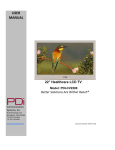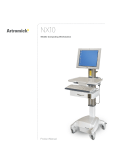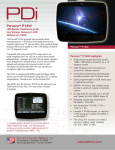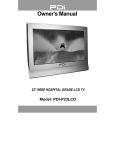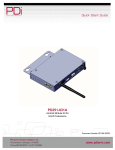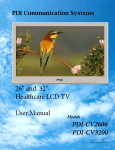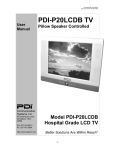Download Quick Start Guide - PDi Communication Systems
Transcript
Quick Start Guide P19 Hospital Grade television Model: PDI-P19LCDC Communication Systems, Inc. 40 Greenwood Lane Springboro, Ohio 45066 PH: 937-743-6010 FX: 937-743-5664 http://www.pdiarm.com Better Solutions Are Within Reach® Document Number: PD196-126R2.DOC Communication System Inc. Better Solutions Are Within ReachTM MODEL NUMBER: PDI-P19LCDC Quick Start Guide Document Number: PD196-126R2 Page 2 of 15 WARNINGS To reduce the risk of electric shock, DO NOT perform any servicing other than what is contained in the operating instructions, unless you are qualified to do so. This symbol is intended to alert the user of the presence of un-insulated ‘dangerous voltage’ within the product’s enclosure that may be of sufficient magnitude to constitute a risk of electric shock to persons. This symbol is intended to alert the user of the presence of important operating and maintenance (servicing) instructions in the literature accompanying the appliance. NOTE TO CABLE TV INSTALLER This reminder is provided to call the cable TV system installer’s attention to Article 820-40 of the National Electrical Code. The code provides guidelines for proper grounding and, in particular, specifies that the cable ground shall be connected to the grounding system of the building, as close to the point of the cable entry as practical. SAFETY INSTRUCTIONS IMPORTANT SAFETY INSTRUCTIONS 1. Read these instructions. 2. Keep these instructions. 3. Heed all warnings. 4. Follow all instructions. 5. Do not use this apparatus near water. 6. Clean only with dry cloth. 7. Do not block any ventilation openings. Install in accordance with the manufacturer’s instructions. 8. Do not install near any heat source such as radiators, heat registers, stove, or other apparatus (including amplifiers) that produces heat. 9. Do not defeat the safety purpose of the polarized or grounding-type plug. A polarized plug has two blades with one wider than the other. A grounding type plug has two blades and a third grounding prong. The wide blade or the third prong are provided for your safety. If the provided plug does not fit into your outlet, consult an electrician for replacement of the obsolete outlet. 10. Protect the power cord from being walked on or pinched particularly at plugs, convenience receptacles, and the point where they exit from the apparatus. 11. Only use attachments/accessories specified by the manufacturer. 12. Use only with the cart, stand, tripod, bracket or table specified by the manufacturer, or sold with the apparatus. When a cart is used, use caution when moving the cart / apparatus combination to avoid injury from tip-over. 13. Unplug this apparatus during lightning storms or when unused for log period of time. 14. Refer all servicing to qualified service personnel. Servicing is required when the apparatus has been damaged in any way, such as power-supply cord or plug is damaged, liquid has been spilled or objects have fallen into the apparatus, the apparatus has been exposed to rain or moisture, does not operate normally, or has been dropped. 15. Use only PDI mounts and appropriate hardware. Failure to do so could cause the set to fall and subsequent injury or death. MAINTENANCE AND SERVICING Servicing is required when the TV has been damaged in any way, such as the power-supply cord or plug is damaged, liquid has been spilled or objects have fallen into the TV, the TV has been exposed to rain or moisture, does not operate normally, or has been dropped. Never remove the back cover of the TV; this can expose you to high voltage and other hazards. If the TV does not operate properly, unplug it and call an authorized service center or PDI. CAUTION: These servicing instructions are for use by qualified service personnel only. POWER CORD Protect the power cord from being walked on or pinched particularly at the plugs, convenience receptacles, and the point where they exit from the apparatus. To avoid any malfunctions of the unit and unwanted electric shock or fire accidents, please observe the following: Hold the plug firmly when connecting or disconnecting the AC power cord to/from an outlet. DO NOT connect or disconnect the AC power cord when your hands are wet. Keep the AC power cord away from heating appliances. Never put any heavy objects on the AC power cord. DO NOT attempt to repair or reconstruct the AC power cord in any way under any circumstance. Remove dust, dirt, etc. from the plug periodically. If the unit has been dropped or otherwise damaged, turn off the power and disconnect the AC power cord from the outlet. If smoke, odors or noises are emitting from the unit, disconnect the AC power cord immediately. PDi Communication Systems, Inc. 40 Greenwood Lane Springboro, Ohio 45066 USA PH +1-937-743-6010 FX +1-937-743-5664 Communication System Inc. Better Solutions Are Within ReachTM MODEL NUMBER: PDI-P19LCDC Quick Start Guide Document Number: PD196-126R2 Page 3 of 15 PLACEMENT Avoid placing the unit in surroundings with: Direct sunlight or heat sources, like radiators or ovens. High temperature (over 40 C) or high humidity (over 90%). Excessive dust. Electro-static effect. Vibration, impact, or tilted surfaces. Otherwise the internal parts may be damaged. NON-USE PERIODS Turn off the power when the unit is not used. It should be unplugged from the AC outlet when the unit is idle for a long period of time. DVD PLAYER Because of high voltage inside the unit, touching internal parts is dangerous and may lead to serious damage to the unit and even personal injury. DO NOT attempt to disassemble this unit under any circumstance. Only put a DVD or CD into the slot. CAUTION: Disconnect TV main AC cord from the wall before plugging in the DVD cable. STACKING Place the unit in a horizontal place, and DO NOT lay anything heavy on it. CONDENSATION Moisture may condense on the lens if placed in a steamy or very humid room or if moved from a cold environment to a warm one. If moisture appears inside this unit, it may not operate normally. In this case, unplug the power cord and wait for about 1 hour to let it dry. CAUTION: DO NOT defeat the safety of the polarized or grounding-type plug. A polarized plug has two blades with one wider than the other. A grounding-type plug has two plates and a third grounding prong. The wide blade or the third prong is provided for your safety. If the plug does not fit into your outlet, consult an electrician. RAIN AND MOISTURE WARNING: To avoid the hazards of fire or electrical shock, DO NOT expose this TV to rain or moisture. INSTALLATION DO NOT block any ventilation openings. DO NOT install near any heat source such as radiators, heat registers, stoves, or other apparatus that produce heat. WET LOCATION The TV SHOULD NOT be exposed to dripping or splashing. Objects filled with liquids, such as vases, SHOULD NOT be placed on the TV. OXYGEN ENVIRONMENT WARNING: DO NOT use in an oxygen tent or an oxygen chamber. Such use can cause a fire hazard. CLEANING AND DISINFECTION Clean the exterior of this TV by removing dust with a lint-free cloth. CAUTION: DO NOT use abrasive or chemical cleaning agents. Clean only with a dry cloth. PRODUCT MODIFICATION DO NOT attempt to modify this product in any way without written authorization. Unauthorized modification could void the user’s authority to operate this product. OVERHEAD FALLING HAZARD WARNING: To prevent injury, this apparatus must be securely attached to the wall in accordance with the installation instructions. TVs can pose a striking hazard when mounted at an elevated position. OTHER EQUIPMENT Use only with the cart, stand, tripod, bracket or table specified by the manufacturer or sold with the TV. Use caution when moving the cart. WARNING: To reduce the chance of fire or electric shock, only utilize the accessories recommended by the manufacturer. PDi Communication Systems, Inc. 40 Greenwood Lane Springboro, Ohio 45066 USA PH +1-937-743-6010 FX +1-937-743-5664 Communication System Inc. Better Solutions Are Within ReachTM MODEL NUMBER: PDI-P19LCDC Quick Start Guide Document Number: PD196-126R2 Page 4 of 15 FCC, Copyright, Disclaimer, and Trademarks FCC This equipment has been tested and found to comply with the limits for a Class B digital device, pursuant to part 15 of the FCC Rules. These limits are designed to provide reasonable protection against harmful interference when the equipment is operated in a residential or commercial installation. If this equipment does cause harmful interference to radio or TV reception, which can be determined by turning the equipment off and on, the user is encouraged to try to correct the interference by one or more of the following measures: Reorient or relocate the receiving antenna. Increase the separation between the equipment and receiver. Connect the equipment into an outlet on a circuit different from that to which the receiver is connected. Consult the dealer or an experienced radio/TV technician for help. Copyright PDI Communication Systems, Inc. claims proprietary right to the material disclosed in this user manual. This manual is issued for user information only and may not be used to manufacture anything shown herein. Copyright 2009-2011 by PDI Communication Systems, Inc. All rights reserved. Disclaimer The author and publisher have used their best efforts in preparing this manual. PDI Communication Systems, Inc. makes no representation or warranties with respect to the accuracy or completeness of the contents of this manual and specifically disclaims any implied warranties or merchantability or fitness for any particular purpose and shall in no event be liable for any loss of profit or any other damages. The information contained herein is believed to be accurate, but is not warranted, and is subject to change without notice or obligation. Trademarks Manufactured under license from Dolby Laboratories. Dolby and the double-D symbol are trademarks of Dolby Laboratories. All other brand names and product names used in this manual are trademarks, registered trademarks, or trade names of their respective holder. PDI and Better Solutions Are Within Reach are registered trademarks of PDI Communication Systems, Inc., Springboro, Ohio. PDi Communication Systems, Inc. 40 Greenwood Lane Springboro, Ohio 45066 USA PH +1-937-743-6010 FX +1-937-743-5664 Communication System Inc. Better Solutions Are Within ReachTM MODEL NUMBER: Document Number: PDI-P19LCDC Quick Start Guide PD196-126R2 Page 5 of 15 Wall Mounting With PD168-005 Standard Wall Bracket (Not supplied with TV) 1. Refer to Figure 1. Select a location on the wall approximately 5 inches below the ceiling. NOTE: DO NOT locate AC, Across-Room Wiring, and CATV Signal outlets below the Wall Bracket’s location as it will cause clearance issues and interfere with the TV’s cabinet when mounted to the bracket. Position the Wall Bracket and locate two mounting holes. Secure the bracket to the wall (mounting hardware is not included). 2. Refer to Figure 2. The TV can be mounted with 4 mm hardware (not provided) using a compatible mount. Position the Back Mount on the LCD TV cabinet. Attach with four M4 x 6mm screws provided with the mount. 3. Mate the Back Mount to the Wall Bracket making sure the pivot pins are retained in the “U” shaped slot. Using the pilfer security driver packed with the hardware, secure with two 10x32 pilfer screws. 4. Connect the AC power cord, Pillow Speaker Jumper Cable, and CATV Coax Cable. 5. The TV’s tilt can be adjusted by loosening both Pilfer Screws, adjusting tilt, and then tightening the screws. 5” Figure 2 18.0” 13.0” Unit Weight w/DVD: 12.5 lbs Unit Weight w/o DVD: 11.5 lbs 2.75” PDi Communication Systems, Inc. 40 Greenwood Lane Springboro, Ohio 45066 USA PH +1-937-743-6010 FX +1-937-743-5664 Communication System Inc. Better Solutions Are Within ReachTM MODEL NUMBER: Document Number: PDI-P19LCDC Quick Start Guide PD196-126R2 Page 6 of 15 Across Room Wiring A ¼” stereo style pillow speaker (pendant control) jack is located on the TV’s connector panel. This TV is designed to work with either a digital pillow speaker that generates digital-style control codes or a singlebutton analog (switch-style) pillow speaker. A rear panel mounted switch allows use of different brands of pillow speakers and supports Zenith, Philips, and RCA compatible pillow speakers. To Wall Plate Pillow Speaker Connection WARNING: DO NOT connect the pillow speaker circuit Common to earth ground. Grounding of the Common will defeat the isolation circuitry of the TV and possibly expose the patient to harmful shock currents should a wiring fault occur. NOTE: A Jumper Cable is NOT supplied with the TV and must be ordered separately. SPEAKER ¼” to 6-Pin Jumper Cable PD106-416 ¼” to ¼” Jumper Cable PD106-417 DATA / SWITCH SPEAKER COMMON COMMON DATA / SWITCH ACROSS-ROOM WIRING PDi Communication Systems, Inc. 40 Greenwood Lane Springboro, Ohio 45066 USA PH +1-937-743-6010 FX +1-937-743-5664 Communication System Inc. Better Solutions Are Within ReachTM MODEL NUMBER: PDI-P19LCDC Quick Start Guide Document Number: PD196-126R2 Page 7 of 15 Antenna “ANT” Connection An “F” style jack is located on the TV’s connector panel. CAUTION: Some hospital cable systems provide power voltage on the coaxial cable. This TV is NOT designed to be powered via a coaxial cable. DO NOT connect to a powered coaxial cable. Damage will result to the TV. Hospital Coax Cable AC Power A right-angled AC power cord is attached to each TV. Connect the AC power cord to a powered outlet. PDi Communication Systems, Inc. 40 Greenwood Lane Springboro, Ohio 45066 USA PH +1-937-743-6010 FX +1-937-743-5664 Communication System Inc. Better Solutions Are Within ReachTM MODEL NUMBER: Document Number: PDI-P19LCDC Quick Start Guide PD196-126R2 Page 8 of 15 Product Accessories (Not Included with TV) Patient Remote Control PD108-421 75mm VESA Wall Mount PD168-005 Programming Remote Control PD108-420 ¼” to 6-Pin Jumper Cable PD106-416 Patient Remote Control PD108-427 ¼” to ¼” Jumper Cable PD106-417 (*Remote comes with DVD module) (*For TV’s without DVD module) Programming The remote control (PD108-420) is used to perform all setup operations for the TV. NOTE: The following instructions assume you have correctly mounted the TV, wired an external pillow speaker, connected an RF coax cable signal, and powered the TV on. Channels The TV offers three different programmable Service Levels (Free, Basic, and Premium). Only one Service Level is available at a time. Setup Mode ■ ■ ■ ■ ■ ■ ■ ■ Service Level Picture Sound Channel Setup Features OSD Language Sources FM RADIO Setup ■ Cloning Position: ▲▼ Exit: SETUP 1. 2. 3. Channel Setup Free ► ► ► ► English ► ► ► Next: ◄► ■ Signal ■ Auto Program ■ Add/Delete Channels ■ Clear Service Level ■ Copy Service Level ■ Parental Control ■ Power On Channel ■ Channel Lock ■ Channel Memory Override Position: ▲▼ Exit: SETUP Cable STD ► ► ► ► ► ► Disabled Enabled Next: ◄► Press the SETUP button on the remote control. Press ▲ or ▼ to highlight Channels. Press ► to enter the Channels sub-menu. Signal Four different tuning types are available depending upon the healthcare facility’s signal type. Selection of the correct signal type is required for the TV to recognize all possible channels and before any channel programming can begin. 1. 2. 3. From the Channels menu, press ▲ or ▼ to highlight Signal. Press ◄ or ► to select Air, Cable STD, Cable IRC, or Cable HRC. NOTE: Most hospitals use the Cable STD signal style. Go to Auto Program on the next page. PDi Communication Systems, Inc. 40 Greenwood Lane Springboro, Ohio 45066 USA PH +1-937-743-6010 FX +1-937-743-5664 Communication System Inc. Better Solutions Are Within ReachTM MODEL NUMBER: Document Number: PDI-P19LCDC Quick Start Guide PD196-126R2 Page 9 of 15 Auto Program The TV automatically scans each available channel for activity. Channels that display activity are memorized into the selected Service Level. Channel Setup ■ ■ ■ ■ ■ ■ ■ ■ ■ Signal Auto Program Add/Delete Channels Clear Service Level Copy Service Level Parental Control Power On Channel Channel Lock Channel Memory Override Position: ▲▼ Exit: SETUP 1. 2. 3. 4. 5. 6. 7. 8. 9. Auto Program Cable ► STD ► ► ► ► ► Disabled Enabled Next: ◄► ■ Mode ■ Channel Sequence ■ Additional Digital ■ Free Signal ■ Basic ■ Premium Position: ▲▼ Exit: SETUP Analog Only Interleave A+D None Blank ► Blank ► Blank ► Next: ◄► After setting Signal, press ▲ or ▼ to highlight Auto Program. Press ► to select it. On Mode, press ◄ or ► to select the scope of channel scanning. Analog Only: TV searches for analog channels only. Digital Only: TV searches for digital channels only. Analog and Digital: TV searches for both analog and digital channels. Press ▲ or ▼ to highlight Channel Sequence. Press ◄ or ► to select the Channel Sequence in which the channels are displayed. Interleave A+D: Channels are displayed in the order of channel number. All A then D: All digital channels are displayed after all analog channels. Press ▲ or ▼ to highlight the Service Level (Free, Basic, or Premium) you wish to program. The menu displays the current programming status of each level as either Programmed or Blank. NOTE: A programmed Service Level can also be reprogrammed if desired. Press ► to start auto programming. A confirmation menu will appear before proceeding. Press ▲ to start auto programming. Press ▼ to cancel the operation. The TV now will search all available channels. Auto programming requires several minutes to complete. NOTE: Digital channel auto programming may take longer than 10 minutes to complete. Press the SETUP button to return to normal TV viewing. Cloning and Firmware Cloning allows quick programming of a TV from a USB Flash Drive. The operation involves first downloading setup information from a programmed host TV to a USB Flash Drive and then uploading the setup information to another TV. Cloning can also be used to re-program a programmed TV. You can also upload to the latest version of firmware. Firmware and Cloning instructions can be found on the PDi Communication web site: http://www.pdiarm.com/support/ Click on the Firmware and Driver link and follow the on-screen instructions to find your TV model. PDi Communication Systems, Inc. 40 Greenwood Lane Springboro, Ohio 45066 USA PH +1-937-743-6010 FX +1-937-743-5664 Communication System Inc. Better Solutions Are Within ReachTM MODEL NUMBER: Document Number: PDI-P19LCDC Quick Start Guide PD196-126R2 Page 10 of 15 Cloning Save Settings to USB Flash Drive 1. 2. 3. Press SETUP on the programming remote, PD108-420. From the SETUP menu, press ▲ or ▼ to highlight Cloning. Press ► to select it. Setup Mode ■ ■ ■ ■ ■ ■ ■ ■ Service Level Picture Sound Channel Setup Features OSD Language Sources FM RADIO Setup Free ► ► ► ► English ► ► ■ Cloning ► Position: ▲▼ Exit: SETUP 4. 5. 6. 7. 8. Next: ◄► Cloning menu will appear Follow prompts on Cloning menu Cloning Main Menu will appear after approximately 15 seconds. Press ▲ or ▼ to highlight Save Settings to USB Disk. Press ► to display Save Settings to USB Disk Menu Cloning Cloning Main Menu Insert USB Flash Drive into TV Cloning Port. Press Channel Up (Yes) to Continue. ■ Download ■ Save Setting Firmware to TV to ■ Restore USB Disk Setting to TV ► ► ► The TV requires 15 seconds to perform the Clone operation. Wait for the Clone menu to reappear. Position: ▲▼ Exit: SETUP 9. ■ ■ ■ ■ ■ ■ ■ ■ ■ ■ ■ ■ Next: ◄► Exit: SETUP Press ▲ or ▼ to highlight the file for the P19LCDC. Save Settings to USB Disk Model: P19LCDC P19LCDC P19X P22LCDC_P P32LCDE P26LCDE P15X P40LCDE TH15 CV2200M CV2600M CV3200M CV3600M ► ► ► ► ► ► ► ► ► ► ► ► Position: ▲▼ Exit: SETUP Yes: No: PDi Communication Systems, Inc. 40 Greenwood Lane Springboro, Ohio 45066 USA PH +1-937-743-6010 FX +1-937-743-5664 Communication System Inc. Better Solutions Are Within ReachTM MODEL NUMBER: Document Number: PDI-P19LCDC Quick Start Guide PD196-126R2 Page 11 of 15 10. Press ► to download the TV’s setup to the USB Disk. (Screen will turn black and LCD light will flash red during this process. Once process is complete LED light will change to blue and TV will return to the Cloning Main Menu with verification of “Successfully saved”.) Cloning Main Menu ■ Download Firmware to ■ TVSave Setting to USB ■ Restore Setting to TV Disk ► ► ► Successfully saved Position: ▲▼ Exit: SETUP Next: ◄► 11. Remove the USB Flash Drive and press SETUP to return to normal TV operation. Restore Setting to TV Cloning Main Menu ■ Download Firmware to ■ TVSave Setting to USB ■ Restore Setting to TV Disk Restore Settings to TV ► ► ► Model: P19LCDC ■ P19LCDC ■ P19X ■ P22LCDC_P ■ P32LCDE ■ P26LCDE ■ P15X ■ P40LCDE ■ TH15 ■ CV2200M ■ CV2600M ■ CV3200M Position: ■ CV3600M ▲▼ Exit: SETUP ► ► ► ► ► ► ► ► ► ► ► ► Yes: No: Position: ▲▼ Exit: SETUP Next: ◄► : ◄► 1. Press SETUP on the programming remote, PD108-420. 2. From the SETUP menu, press ▲ or ▼ to highlight Cloning. 3. Press ► to select it. 4. Cloning menu will appear 5. Follow prompts on Cloning menu 6. Cloning Main Menu will appear after approximately 15 seconds. 7. Press ▲ or ▼ to highlight Restore Settings to TV. 8. Press ► to display a list of previously stored TV setups on the USB Disk. 9. Press ▲ or ▼ to highlight the file for the P19LCDC. 10. Press ► to select it. (The TV will shut off and turn back on automatically; this takes about 15 seconds). 11. Press ► to restore the settings to the TV. (Screen will turn black and LCD light will flash red during this process. Once process is complete LED light will change to blue and TV will return to the Cloning Main Menu with verification of “Successful cloning”.) Cloning Main Menu ■ Download Firmware to ■ TVSave Setting to USB ■ Restore Setting to TV Disk ► ► ► Successful cloning Position: ▲▼ Exit: SETUP Next: ◄► 12. Remove the USB Flash Drive and press SETUP to return to normal TV operation. PDi Communication Systems, Inc. 40 Greenwood Lane Springboro, Ohio 45066 USA PH +1-937-743-6010 FX +1-937-743-5664 Communication System Inc. Better Solutions Are Within ReachTM MODEL NUMBER: Document Number: PDI-P19LCDC Quick Start Guide PD196-126R2 Page 12 of 15 Firmware The firmware for the model PDI-P19LCDC TV is field upgradeable, but normally does not require this process and should be performed by the hospital technician. A special data file is required from the PDI factory to complete this process. The file is posted on PDI Communication’s web site: http://www.pdiarm.com/support/ Firmware files are written to the root directory of a blank USB Flash Drive, connected to the TV’s Cloning port, and updated using the TV’s menus. Once complete, the TV settings must be reprogrammed. 1. 2. 3. 4. 5. 6. 7. Press SETUP on the programming remote, PD108-420. From the SETUP menu, press ▲ or ▼ to highlight Cloning. Press ► to select it. Cloning Main Menu will appear. Insert the USB Flash Drive into the cloning port of the P19LCDC. When the cloning menu appears, press ▲ or ▼ to highlight Download Firmware to TV. Press ► and Download Firmware to TV menu will appear. Cloning Main Menu ■ Download Firmware to ■ TVSave Setting to USB ■ Restore Setting to TV Disk Position: ▲▼ Exit: SETUP 8. 9. 10. 11. 12. 13. 14. 15. Download Firmware to TV ► ► ► Next: ◄► ■ ■ ■ ■ ■ Upgrade All Upgrade Main FW to M Upgrade I/O to K Upgrade Wireless Audio to W Custom Upgrade ► No No No ► Position: ▲▼ Exit: SETUP Yes: Press ▲ or ▼ to highlight Upgrade Main FW to M., Upgrade I/O to K, and Upgrade Wireless Audio toNo: W. Press ► to select YES or NO. Press ▲ or ▼ to highlight Custom Upgrade. Press ► to select. OR press ▲ or ▼ to highlight Upgrade All. Press ► to select it. The (Screen will turn black and LCD light will flash red during this process. Once red light stops flashing, press the Power button on the SETUP remote to reboot the TV. The process is complete LED light will change to blue and TV will return to the Cloning Main Menu. Press Setup to return to normal TV function. PDi Communication Systems, Inc. 40 Greenwood Lane Springboro, Ohio 45066 USA PH +1-937-743-6010 FX +1-937-743-5664 Communication System Inc. Better Solutions Are Within ReachTM MODEL NUMBER: PDI-P19LCDC Quick Start Guide Document Number: PD196-126R2 Page 13 of 15 Optional DVD Module Operation Optional DVD Module Operation CAUTION: Disconnect the TV’s AC Power Cord from the wall outlet before installing the DVD module. Failure to do so may result in catastrophic damage to the module and/or the TV. DVD Module Installation NOTE: The PD251-005 DVD Module is designed for installation in the model PDI-P19LCDC TV. Installation in any other model TV is not supported. Refer to the illustration below and follow the procedures below to install the DVD Module onto the LCD TV. 1. Disconnect the TV’s AC Power Cord from the wall outlet. 2. Remove the Security Screw from the Filler Module. 3. Slide the filler Module out and remove it from the TV. 4. Locate the DVD Interface Ribbon Cable inside the TV’s Cabinet. Extend the Ribbon Cable and attach to the PD251-005 DVD Module’s recessed connector port located beneath the mounting ear. 5. Slide the DVD module into position taking care to insert the module’s mounting feet into the keyed openings. PDi Communication Systems, Inc. 40 Greenwood Lane Springboro, Ohio 45066 USA PH +1-937-743-6010 FX +1-937-743-5664 Communication System Inc. Better Solutions Are Within ReachTM MODEL NUMBER: Document Number: PDI-P19LCDC Quick Start Guide PD196-126R2 Page 14 of 15 6. Secure the DVD module in place with the Security Screw. 7. Connect the TV’s AC Power Cord. 8. Turn the TV on, and with the PD108-427 remote control (packed with DVD module), activate the Setup Menu. Enable DVD Module Now that you have the DVD Module installed, it needs to be enabled by using the programming menus. After the DVD Module is enabled, it is ready for use. Setup Mode ■ ■ ■ ■ ■ ■ ■ ■ Service Level Picture Sound Channel Setup Features OSD Language Source Setup FM RADIO Setup ■ Cloning Position: ▲▼ Exit: SETUP 1. 2. 3. 4. 5. 6. 7. 8. Source Setup Free ► ► ► ► English ► ► ► Next: ◄► ■ ■ ■ ■ ■ TV Composite Video S-Video Component HDMI ■ PC-Analog ■ FM Radio ■ Slot 1 ■ Power On Source Position: ▲▼ Exit: SETUP Enabled/APO Disabled Disabled Disabled Disabled Disabled Enabled Enabled TV Next: ◄► Plug the Power Cable into the wall outlet. Turn on the TV. Press SETUP on the programming remote, PD108-420. From the SETUP menu, press ▲ or ▼ to highlight Sources. Press ► to select it. Press ▼ to highlight SLOT 1. Press ◄ or ► to change the source status to Enable. To exit, press SETUP until the programming menus disappear. PDi Communication Systems, Inc. 40 Greenwood Lane Springboro, Ohio 45066 USA PH +1-937-743-6010 FX +1-937-743-5664 Communication System Inc. Better Solutions Are Within ReachTM MODEL NUMBER: PDI-P19LCDC Quick Start Guide Document Number: PD196-126R2 Page 15 of 15 Disc Playback Patients may use a compatible pillow speaker or a user remote (PD108-427). NOTE: Some pillow speakers may not have all the DVD control functions that are listed below. (Consult the pillow speaker manual for the model that will be attached to this unit.) 1. Press the TV/AV button on the TV, pillow speaker (if available) or remote to select Slot 1 DVD mode, until Slot 1 DVD appears on screen. 2. Gently insert the disc into the slot, with the label side facing the same direction as the front of the TV. 3. The disc will be drawn into the unit and loaded automatically. Label side 4. Press the Play button to start playback. NOTE: Playback might start automatically when the disc is inserted. 5. During playback, press the ■Stop button once to stop playback and then press the Play button to resume. Press the ■Stop button twice to stop playback completely. 6. During playback, press the Pause button once to pause the playback; press it repeatedly to start step-by-step playback and press the Play button to resume normal playback. 7. During playback, press the button to go to the next chapter. Press the button once to return to the beginning of the current chapter; press it twice to go to the previous chapter. 8. During playback, press the button to activate fast forward playback; press the button to activate fast backward playback. During fast playback, press the Play button to resume normal playback. NOTE: The FFD/RWD speeds are x2, x4, x8, x16, or x32. 9. On the PD108-127 remote, the OK button and the directional buttons that surround it can be used to select the menu item choices on a DVD. (e.g. Scene Selection and Bonus Features.). Use the four directional buttons to move to the desired menu item, and press the OK button to select it. Additional Information Additional information is available in the user manual, Document Number: PD196I149.doc. Please visit the company web site at www.pdiarm.com or contact PDI. PDi Communication Systems, Inc. 40 Greenwood Lane Springboro, Ohio 45066 USA PH +1-937-743-6010 FX +1-937-743-5664