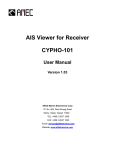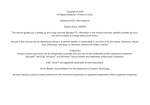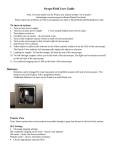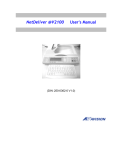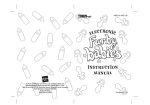Download CHECK OUT MORE GREAT GAMES @viva-media.com
Transcript
CHECK OUT MORE GREAT GAMES @viva-media.com Pet Vet 3D Animal Hospital Calling all animal lovers! Have tons of fun running your very own pet vet clinic. Pet Vet 3D Down Under Cuddle and play with lots of exciting animals, including sleek dolphins and bouncy kangaroos! Race 07: Official WTCC Game Real cars, real racing. That’s what it’s all about in RACE 07. Enjoy 9 different racing classes, each with its own distinctive character. The Immortals of Terra Help Perry Rhodan rescue the galaxy, in an adventure through the Perryverse! Crazy Machines 2 Get ready for explosive action and building fun using 100 awesome & wacky parts — including bottle rockets, cannons, bombs, and robots. Fritz X Play to win when you train with Fritz. It’s no secret that Fritz is the most popular chess game used by the world’s top professional players. Play in true 3D! Welcome to Contents USER GUIDE Installation Requirements......................................................... Hardware requirements............................................................ Software requirements............................................................. Installation................................................................................ Installing Rock’em Sock’em Fish............................................. Uninstalling Rock’em Sock’em Fish........................................ Opening and Closing Rock’em Sock’em Fish......................... Opening Rock’em Sock’em Fis................................................ Closing Rock’em Sock’em Fish................................................ 3 3 3 3 3 3 4 4 4 Basic Controls.......................................................................... Mini aquarium.......................................................................... PDA control panel.................................................................... Aquatic Pet Shop..................................................................... 4 4 5 7 Caring for your Fighting Fish................................................... 11 Switching mini aquariums....................................................... 12 Quick view............................................................................... 12 Feeding your fighting fish........................................................ 12 Maintaining water quality......................................................... 13 Petting your fighting fish......................................................... 13 Vitality..................................................................................... 13 Fish Mood............................................................................... 14 Sickness and treating your fighting fish.................................. 14 Accumulating money.............................................................. 15 Warning!.................................................................................. 15 Personality.............................................................................. 15 Training your fighting fish........................................................ 15 Fighting attributes .................................................................. 15 Enhancing strength ................................................................ 16 Enhancing defense ................................................................ 17 Enhancing agility ................................... ............................... 17 Combat .................................................................................. 18 Versus Combat Menu ........................................................... 18 Starting combat ..................................................................... 19 Combat essentials ................................................................. 21 Personalizing interface........................................................... 23 Game options ........................................................................ 23 Tips for running Rock’em Sock’em Fish..................................24 Production crew...................................................................... 25 Tech Support.......................................................................... 26 End User License Agreement................................................. 27 Installation Requirements Before installing Rock’em Sock’em Fish, please make sure that your system meets the following requirements: Hardware Requirements CPU: Intel Pentium 200 or higher; or compatible processors Memory: 32MB 3D-accelerator: 8MB onboard memory, supports DirectX 7.0 Sound card: 16-bit sound card, supports DirectX 7.0 CD-ROM: 4x Free space: 50MB Software Requirements Microsoft Windows 95/98/ Me/2000/XP Microsoft DirectX 7.0 or higher (DirectX 7.0 is included in the Rock’em Sock’em Fish Installation CD) Installation Installing Rock’em Sock’em Fish CD Version: Put the Rock’em Sock’em Fish Installation CD into the CD-ROM drive. The auto execution file on the disc will run the installation 3 automatically. Software Version: Run the Rock’em Sock’em Fish installation program and follow the instructions on the screen to finish the installation. Uninstalling Rock’em Sock’em Fish Either of the following methods will uninstall Rock’em Sock’em Fish from your system: From Windows Start menu: Start => Programs => Rock’em Sock’em Fish=>Uninstall Rock’em Sock’em Fish or From Windows Control Panel: Control Panel=>Add/Remove Programs=>Rock’em Sock’em Fish WARNING: All saved profiles will be deleted after Rock’em Sock’em Fish is uninstalled from your system! PDA CONTROL PANEL The PDA control panel is the main control panel for Rock’em Sock’em Fish. The information displayed on the panel provides important reference material and is indispensable for caring for your fighting fish. The following section is a quick guide to the features on the PDA control panel. Please refer to the Caring for your Fighting Fish sections for details. Opening and Closing Rock’em Sock’em Fish Opening Rock’em Sock’em Fish After installing Rock’em Sock’em Fish on your system, you can run the game by double-clicking on the Rock’em Sock’em Fish icon on your desktop, or from the Windows Start menu: Start=>Rock’em Sock’em Fish=>Rock’em Sock’em Fish Closing Rock’em Sock’em Fish To close Rock’em Sock’em Fish: Click on the button on the top right corner of your PDA control panel, or, press the Alt+F4 keys 1) Hide PDA control panel: This button hides the control panel in the taskbar. You can click on the icon on the taskbar to pull up the PDA control panel again. 2) Close Rock’em Sock’em Fish: After closing Rock’em Sock’em Fish, changes will be saved in the program automatically. 3) About Rock’em Sock’em Fish: Displays technical support and copyright information for Rock’em Sock’em Fish. 4) Feed Button: Changes the cursor into a container of fish food. Allows you to drop food into the mini aquarium to feed your fighting fish. 5) Medication Button: Changes the cursor into a container of medicine. Allows you to add medication to the mini aquarium to treat a sick fighting fish. 6) Hammer Button: Changes the cursor into a hammer. Allows you to punish your fighting fish when it has been bad. Also can be used to force your fighting fish to eat. 7) Fight Training: Enters the sand bag training site. Here you can train your fish to be stronger. 8) Agility Training: Enters the drop bait training site. Here you can train your fish to be more agile. 9) Cleanser Tool: Changes the cursor to a dropper. Allows you to clean up impurities in the water of the mini aquarium. 10) Fish Viewer: Allows you to view the status of different fighting fish by scrolling through them (see below for details). Basic Controls MINI AQUARIUM The mini aquarium is the home of your fighting fish. Many actions are performed here such as feeding your fish, petting your fish, giving your fish medicine, and cleaning your fish’s tank. 1) Cursor: The shape of the cursor changes according to the function you’ve selected. You can pet, feed, medicate, or punish your fighting fish with the cursor. 2) Fighting Fish: The size and behavior of your fighting fish evolves, depending on how you treat it as it grows older. 3) Swimming area: This is the area in which your fighting fish lives, eats, and swims. The swimming area and the physical structure of each mini aquarium is different. You can move the location of the physical structure of the mini aquarium by clicking on the base and dragging it with the mouse. 4 5 MENU ICONS 1) Versus Combat menu: Open this menu to fight the computer or import another player’s fish for combat. 2) Aquatic Pet Shop menu: Buy, import, and export fighting fish and mini aquariums from this menu. 3) Visit the online forum. 4) Show/hide additional mini aquariums. 5) Choose Layout 6) Setup menu: Allows you to change settings for Rock’em Sock’em Fish. 11) Switch Fish/Aquarium: Pulls up different fighting fish and mini aquariums on the desktop. 12) Money: Shows the total amount of money accumulated. 13) Fish Information: Displays the current attributes of the selected fighting fish. 14) Menu Icons: Opens corresponding function menu. FISH INFORMATION 1) Hunger meter: Shows how hungry your fighting fish is. 2) Vitality meter: Shows the vitality of your fighting fish. Your fighting fish will die when its vitality reaches zero. 3) Familiarity meter: How familiar your fighting fish is with you. 4) Strength meter: Displays the current and maximum strength of your fighting fish. The red bar displays your fish’s current strength and the orange bar shows the maximum strength your fish can accumulate without upgrading. 5) Defense meter: Displays the current and maximum defense of your fighting fish. The red bar displays your fish’s current defense and the orange bar shows the maximum defense your fish can accumulate without upgrading. 6) Agility meter: Displays the current and maximum agility of your fighting fish. The red bar displays your fish’s current agility and the orange bar shows the maximum agility your fish can accumulate without upgrading. 7) Mood and Health icon: Displays the mood of your fighting fish in three levels from good to bad. The sick emoticon also appears when your fighting fish is ill or dead. 8) Name: Displays the name of your fighting fish. You can change it anytime. 9) Age: Displays the age of your fighting fish by day. 6 AQUATIC PET SHOP Press this button on the PDA control panel to enter the Aquatic pet shop. 1) Money: Displays how much money you have. 2) Fighting Fish Showcase: Displays fighting fish that you can purchase. 3) Mini Aquarium Showcase: Displays mini aquariums that you can purchase. 4) Product Showcase: Displays the kinds of fighting fish or mini aquariums available for purchase. If there are more than five items, click on the left scroll button or the right scroll button to view other items. Click on the fish or aquarium to see its stats and how much it costs. 5) Product Icon: Displays the selected product. 6) Price: Displays the price of the selected product. If it is a product from the pet shop owner, it is the price players must pay when purchasing the product. If it is a product from another player, it is the price that the player has set for the product. 7) Product Description: Displays details about selected product. 8) Buy: see informatin below 9) Sell: See information below 7 Tips for Buying/Selling Fighting Fish 10) Import: Imports a fighting fish previously exported by another player. 11) Export: Exports the selected fighting fish and its mini aquarium into a file. 12) Items: Displays the fighting fish and mini aquariums that you currently own. 13) Exit: Leave the Aquatic Pet Shop and return to the PDA control panel. BUYING AN ITEM SELLING AN ITEM 1) Click on the fighting fish button or the mini aquarium button with the mouse to select the type of product you wish to buy. Available products are in the product showcase. 2) Select the item you wish to purchase with the mouse. Price and details are displayed in the Product Description area. Click on the left or right scroll button to view other items available for purchase. 3) After selecting the desired item, double click on the item or click on the buy button in the Product Description area to purchase. The game will automatically deduct the amount from your account. 1) Select the item you wish to sell from the items that you own. The icon, selling price, and details of the selected item will be displayed in the Product Description area. Click on the left or right scroll button to view other items on the list. 2) After selecting the item you’d like to sell, double click on the item or click on the sell button in the Product Description area to sell the product. The game will automatically add the amount to your account. 8 The general condition of a fighting fish is displayed when you right-click on the icon in the product showcase. This tells you how difficult it will be to raise it. Generally, it is easier to raise a fish with higher starting stats. However, this means that the price will also be higher. Although fighting fish with poorer starting stats are more difficult to raise, you can make more money from raising them. Mini aquarium You must raise every fighting fish in an individual mini aquarium. When you leave the store, it will force you to return any fighting fish that do not have a mini aquarium to live in. Money is nonrefundable.That is, you will lose your money if you forget to buy a mini aquarium. Collecting fighting fish When you sell a fighting fish to the Pet Shop, you won’t get paid. More importantly, the fighting fish will disappear forever; you will be unable to buy it back in the future. Therefore, think twice before selling to the store. NAMING YOUR FIGHTING FISH The store will automatically assign a name to a fighting fish when you purchase it. After you leave the store, click on the name of the fish in the PDA control panel in order to give it a new name. You can change your fish’s name at anytime. 9 Tips for Buying/Selling Mini Aquariums Series by style Mini aquariums are available in three styles: crystal, world scenery, and cultural. You can buy or replace a mini aquarium for your fighting fish according to your preferences and finances. Depreciation A mini aquarium begins to depreciate in value as soon as it’s used. You can check the depreciation rate of a mini aquarium in the Product Description area. The longer you use it, the greater the depreciation. This means when you try to sell it, the money you can get for it will be less than what you paid. SWITCHING AQUARIUMS In the Items area you can switch which fighting fish lives in which aquarium. Click on either the fighting fish or the mini aquarium and drag the icon to the position you desire. A fighting fish lives in the aquarium that is positioned directly below it on the screen. EXPORT FIGHTING FISH Why should you export your fighting fish? Rock’em Sock’em Fish is designed with a fighting fish combat function. This allows players to fight their fish against the fighting fish of other players. Players can use the Export Fighting Fish function to export their fighting fish into a file. This way, they can send their “fighting fish” anywhere and have a fish fight with other players! 1) Select the fighting fish you wish to export 2) Click on the Export button in the Product Description area; the Export Fighting Fish dialog box will pop up. 3) Select the location and file name you want, then click on the Save button to save the data for your fighting fish. IMPORT FIGHTING FISH 1) Click on the Import button in the Product Description area. The file selection menu will pop up. 2) Select a Rock’em Sock’em Fish compatible file and click on the Open button to import data from the selected file. Precautions for exporting and importing fighting fish data 1) The selected fighting fish and its aquarium will disappear from the player’s list after being exported. 2) Fighting fish can only be imported from the Versus Combat Fight mode on the system of other players, and it cannot be raised there. 3) After importing a fighting fish for a fight, all information concerning the fish will also be updated in the file. Players should pay close attention to their fighting fish when exporting them toa file to prevent the death of the fish. CARING FOR YOUR FIGHTING FISH Switching Mini Aquariums When you have more than one mini aquarium, you will need to switch from one to the other in order to take care of all of your fish. You can click on the up and down buttons on the left 10 11 MAINTAINING WATER QUALITY The water in the aquarium will become foul as the impurities inside increase. To clean the water: 1) Click on the cleanser tool button on the PDA menu. 2) Move the cursor to the mini aquarium and the shape of the cursor will change into a hand holding a dropper. 3) Locate the impurities and left-click the mouse to clean up until the water becomes clear again. 4)Click on the cleanser tool button again, and the cursor will change back into its original shape. side of the PDA control panel to switch from one aquarium to another. 1) Click on the Fish Viewer button and a transparent panel will pop up. 2) Click on the up and down buttons on the panel to view the current status of the mini aquariums and fighting fish. 3) Click on the transparent panel to minimize the panel and switch back to the regular display. If you have more than one mini aquarium and fighting fish, the transparent panel is a very convenient way for you to view them at a glance. PETTING YOUR FIGHTING FISH Familiarity will affect the interactions between you and your fighting fish. The higher the familiarity between you and your fighting fish, the more active and friendly your fighting fish will be. You can show your affection by petting your fighting fish with the cursor. The fighting fish will react by trying to get away from you if it’s not familiar with you, or by happily swimming under your hand if it is familiar with you. By continuing to pet it you can establish familiarity with your fighting fish. Instructions: 1) Move the cursor to the mini aquarium without selecting any function. The cursor will maintain its shape as a big hand. If the cursor changes into other shapes, right click the mouse to switch to the normal cursor 2) Bring the cursor over to the fighting fish and pet the fighting fish with the cursor by moving your hand back and forth over the fish. Step 1: Step 2 Step 3 FEEDING YOUR FIGHTING FISH To feed your fighting fish follow these instructions: 1) Click on the food button on the PDA control panel. 2) Move the cursor to the mini aquarium; the cursor will change into a hand holding a can of feed. 3) Select a suitable location and left-click the mouse to pour out some fish feed. 4) Press the food button on the PDA control panel again, and the cursor will change back to its original shape. Food costs money, so do not over feed your fish. This will result in a waste of money and contamination of the water. VITALITY When vitality reaches zero, your fighting fish will die. Your fighting fish will die more quickly if it is extremely hungry or when the water quality is very impure. Your fighting fish will regain vitality if you give it a good environment to live in. Feeding your fighting fish and maintaining water quality are the only ways to maintain the health of your fighting fish. 12 13 FISH MOOD The emoticon displayed on the PDA control panel indicates the current emotional status of your fighting fish. When your fighting fish is ill, the red emoticon will appear. The moods are: Very happy. Normal mood. Very upset. Sick! SICKNESS AND TREATING YOUR FIGHTING FISH Your fighting fish can get sick at any time. You can maintain a good environment for it in order to reduce the chances of it getting sick. When your fighting fish is sick, the sick emoticon will appear on the PDA control panel. Your fish will become weak and inactive. When your fighting fish is ill, its vitality begins to drop. Medication must be given to your fish immediately or it will die. You can give medication to your fighting fish by following these instructions: 1) Click the medication button on the PDA control panel. 2) Move the cursor to the mini aquarium, and the cursor will change into a hand holding a can of medicine. 3) Select a suitable location and left click the mouse to pour out a capsule. You will have to pay for the capsule. The amount will be deducted automatically from your account. 4) Press the medication button on the PDA control panel again, and the cursor will change back to its normal shape. You must give your fish medication until it recovers. 14 ACCUMULATING MONEY Money is a very important resource in the game. Money accumulates automatically as you take care of your fighting fish. If you take good care of it, then the money in your account accumulates faster. If you raise more than one fighting fish, money will stop accumulating immediately if any of them are extremely hungry or if the water in any of their mini aquariums is very impure, it will begin again when living conditions have improved. WARNING! Fighting fish grow continually, and will continue to grow even if you close the Rock’em Sock’em Fish program or turn off your PC. Therefore, you must pay close attention to its living condition; otherwise, your fighting fish will die. The icon indicates the age of your fighting fish (expressed in days). PERSONALITY After feeding your fish for a few days, it will grow up and become an adult fish. Its personality may change dramatically at this point depending on the environment it was brought up in. A happy and active fighting fish will be a better fighter and more loving than one that is weak and sick all the time. A fighting fish with a gloomy personality will be less sociable and will ignore you. It will often act untamed, cruel, and rude. Splashing water and wasting food are typical behaviors of a rebellious fighting fish. You must pay attention to the way you raise and treat your fish in order to raise an ideal fighting fish. TRAINING YOUR FIGHTING FISH FIGHTING ATTRIBUTES “Strength”, “Defense”, and “Agility” are the three distinct features that affect the performance of your fighting fish. Please refer to the Combat section for details. These features are measured by meters on the PDA control panel: 15 ENHANCING DEFENSE 1) Click on a second mini aquarium button on the PDA control panel. Your second mini aquarium and fighting fish will appear on your desktop. By working with the Switching Mini Aquarium function, you can select the two mini aquariums you wish to use. The orange color in the meter represents the current maximum level of that attribute. Combat can improve the fighting experience of your fish and can increase the maximum level of individual attributes. The red color in the meter represents the current level of that attribute. The fighting skills of your fighting fish will decrease as time goes by. Regular training can keep your fighting fish in the best condition for all attributes. ENHANCING STRENGTH 1) Click on the boxing glove button on the PDA control panel to switch to the “training bowl” aquarium. Training costs money, so the required amount of money will be automatically deducted from your account. 2) There are three sand bags inside the training bowl. Press the up, left, and right arrow keys to instruct your fighting fish to hit the upper, left, or right sand bag. If you hit the sand bag when it is illuminated, you’ll score points. 3) Each training session lasts for one minute. The higher your score, the more strength your fish gains. 16 2) Put both mini aquariums close together and you will discover that both fighting fish will see each other and make threatening gestures and move fast to show off their power. By doing this you can develop their courage in order to improve their defensive power. 3) After looking at one another for some time, your fish will stop making threatening gestures and moving fast because they are tired. Press the second mini aquarium button again to hide the second mini aquarium in order to give your fighting fish a break (about two to three minutes) before another session. ENHANCING AGILITY 1) Click on the bomb button on the PDA control panel to switch to the “training bowl” aquarium. Training costs money, so the required amount of money will be automatically deducted from your account. 2) A dispenser in the training bowl will dispense bait, gems, and 17 bombs continuously. Press the left and right arrow keys to direct your fighting fish to hide from the bombs and to catch the bait and gems. Bombs lower your score, so watch out! 3) Each training session lasts for one minute. The higher your score, the more agility your fish gains, up to the maximum potential of your fish. fish from the fighting fish files exported by other players. Click on the button and the file menu will pop up. Select the path where the fighting fish files are located and import a fish as your opponent. 6) Fighting modes: Selects a combat mode. Click on the button to switch from: Friendly combat mode to Serious combat mode 7) Battle: Press the start button to enter the ring. 8) Exit: Leaves the Versus Combat menu and returns to the PDA control panel. Versus Combat Click on the Versus Combat button on the PDA menu to open the Versus Combat menu. Friendly and Serious modes The Versus Combat function provides two combat modes: Friendly combat and Serious combat. Friendly combat mode is for practicing. In Friendly combat mode you are not charged for the fight and your fish won’t lose any strength, but you won’t receive any combat experience. In Serious combat mode you are charged for the fight and your fish will loose strength after the battle, but you will receive combat experience. 1) Fish info: Displays the physical and psychological status of your fighting fish. 2) Opponent’s fish info: Displays the physical and psychological status of your opponent’s fighting fish. 3) Select your fish: Click on the left or right scroll buttons to select which of your fish you wish to fight. 4) Select opponent’s fish: The computer will generate a fighting fish at random to fight your fighting fish. Every time you click on the button the game will generate a new fighting fish. 5) Select opponent from file: Selects your opponent’s fighting STARTING COMBAT Combat screens After entering combat mode, the game will switch to the dynamic full-screen display: 1) Vitality Meter: Shows the current vitality of the fighting fish. Vitality will drop when a fish is successfully attacked. The fish with the most vitality at the end of the match is the winner! 2) Strength Meter: When a fighting fish is attacked or when it launches an attack, its strength decreases. Strength is regained slowly during the battle. 3) Name: Displays the name of your fighting fish and the name of your opponent’s fighting fish. 4) Timer: Each fight lasts for 60 seconds. When time runs out, the fish with the most vitality is the winner! COMBAT Fighting is the expression of the courageous nature of fighting fish. Well-trained fighting fish will perform well in the arena! 18 19 in a good position, the fighting fish will launch a full attack automatically. 5) Arena: Fighting fish can swim anywhere within the combat space. 6) Fighting fish: Your and your opponent’s fighting fish. Controlling your fighting fish When entering combat mode, your fighting fish will automatically decide when to attack, defend, or dodge. If you are confident, however, you can control the combat on your own. Group 1 keys: • Use the arrow keys to move your fighting fish left and right and up and down. • Press the 5 or End key to dash forward a short distance. If it is in a good position, the fighting fish will launch an attack automatically. • Press the Enter key to dash forward a long distance. If it is in a good position, the fighting fish will launch a full attack automatically. Group 2 keys: • Press the G, J, Y, and H keys to move the fighting fish left and right and up and down. • Press the T or U key to dash forward a short distance. If it is in a good position, the fighting fish will launch an attack automatically. • Press the Space bar to dash forward a long distance. If it is 20 COMBAT ESSENTIALS Attributes The strength, defense, and agility of fighting fish are the key to success in a combat. A fish needs excellent strength to attack your opponent, defense to resist an attack, and agility to dash and dodge. In a combat situation, the health, hunger, mood, and familiarity conditions of fighting fish will affect its performance. A physically and mentally healthy fighting fish will display its full potential in combat and has a greater chance of winning.Therefore, it is necessary for you to fully develop the combat ability of your fighting fish in all areas in order to raise an excellent warrior. Effective attack In a fish fight, fighting fish often bite the body or fins of the enemy. In automatic combat mode, the fighting fish will automatically move to the ideal position for attack. In player-control combat mode, you will need to move your fighting fish to a favorable position for attack and to avoid attacks from your opponent. When the fighting fish is in a good position, it will launch an attack automatically if its strength allows it to do so. Strength consumption When a fighting fish launches an attack, it uses some of its strength. When it has no more strength left, it will be unable to attack. Your fish needs a break to regain strength for the next attack. Aimless attacks will result in a waste of strength. When the fighting fish has used up its strength, other fighting fish can attack it at anytime. Therefore, launching an effective attack at the right time is the only way to win the battle. Full attack! Press the Enter key (Group 1) or the Space bar (Group 2) to make the fighting fish dash forward and launch a full attack. A full attack is dangerous. Players must carefully find the right position at the right time. If the attack fails, your fish will lose a lot of strength, and the attack will be a failure. However, if the 21 attack succeeds, your opponent will be badly hurt! Post-combat care The health of a fighting fish will be low after combat. Pay attention to the health of your fighting fish after combat! When a fighting fish loses all of its vitality during combat, the fight is over. sign to add points. Obtaining combat experience PERSONALIZING INTERFACE Press the option setup button on the PDA control panel to open the personalizing interface menu. After combat, each fish will get scored on their performance and receive combat experience. How much combat experience is received is measured by the difference in the level between the fighting fish and by combat performance. Defeating a fighting fish that’s a higher level than your fish will result in more combat experience. By contrast, if a fighting fish wins a battle against a smaller and weaker fighting fish, the amount of combat experience received will be lower. Combat experience received increases the more your fish fights. Upgrading attributes! After accumulating a certain amount of combat experience you can upgrade your fighting fish. After quitting the full-screen combat mode, the Growth Dial menu will pop up if you have enough combat experience for an upgrade. Upgrading your fighting fish: 1) Click on the Stop button to stop the spinning ball. 2) The area that the ball stops in shows the amount of points you will receive for the upgrade. 3) Select the attributes you wish to improve and click on the plus 22 1) Select interface: Click on the left or right buttons to switch interfaces. 2) Apply interface: Applies the selected interface to Rock’em Sock’em Fish. 3) Interface preview: Displays the selected interface. 4) Exit: Quits the interface menu and returns to the PDA control panel. GAME OPTIONS Click on the option setup button on the PDA control panel to open the game option setup menu. 1) Show/change player: Allows users to change their name anytime. 2) Run at Windows startup: After checking this box,the game will run automatically every time Windows starts up. 23 3) Top window: After checking this box, Rock’em Sock’em Fish will be displayed on the top of your desktop; no other window will cover it. 4) Sound effects: Checking this box turns the sound effects on. 5) Music: Checking this box turns on the background music. 6) Initialization: Click on this button and the system will restart the game. After initializing the game, all previous records will be deleted, and the fighting fish and mini aquariums that have been exported will be unable to be imported back into the game. 7) Exit: Quits the option setup menu and returns to the PDA control panel. TIPS FOR RUNNING ROCK’EM SOCK’EM FISH • After opening Rock’em Sock’em Fish, your system will automatically load the game. • Rock’em Sock’em Fish will always save your game when it is terminated. • Your fighting fish will dance and sing occasionally if it is well cared for. Sometimes it will welcome you. For example, it will dance or play hide and seek with the cursor. • A bad-tempered fighting fish will lose its temper very easily when it is in a bad mood. Click on the hammer button on the PDA control panel to punish your fish. However, this will make your fighting fish cruel in the long run. • A fighting fish will hide itself and spit out food and medication when it is in a bad mood. Instead of punishing it with the hammer, you can pet it instead. A fighting fish will usually take food or medication after being petted. • Can your fighting fish break the sand bag? If it can attack the sand bag without missing ten times in a row, the sand bag will break. If you manage this, you can obtain a very high score! • Does your fighting fish keep shaking its head, refusing any training? It may be ill. Give it some medication immediately. If it is in a bad condition or mood, the training effect will be undesirable! 24 PRODUCTION CREW Production director: Yang Ruei-ming Product manager: Guo Shih-hong 3D/VR core technology: Huang Sen-yuan, Guo Shih-hong, Liu Ho-jun, Lo Guo-rong Programming: Liu Ho-jun, Huang Sen-yuan, Guo Shih-hong, Lo Guo-rong Product planning: Shieh Shin-hong 3D scenes: Deng Bo-shu, Lin Ming-shing, Feng Jia-hui 3D models: Deng Bo-shu, Lin Ming-shing, Feng Jia-hui, Ding Kuei-ping GUI design: Deng Bo-shu, Lin Ming-shing, Feng Jia-hui、Shieh Shin-hong Website implementation: Shieh Shin-hong, Feng Jia-hu, Chen Jien-hong Visual design: Chiu Ruei-mei, Feng Jia-hui Music: Lei Yao-wen (DigiDoll Studio) Sound effect: Shieh Shin-hong User manual: Shieh Shin-hong, Chiu Ruei-mei, Fish information: Shieh Shin-hong, Feng Jia-hui Advertisement design: Feng Jia-hui, Huang Jun-wei, Shieh Shin-hong Product testing: Zo Jia-hua, He Cheng-jia, Gao Siao-jiu, Shieh Shin-hong, Huang Jun-wei Guo Shih-hong, Huang Sen-yuan, Liu Ho-jun, Lo Guo-rong, Huang Li-wan, Lin Ming-shing, Feng Jia-hui, Ding Kuei-ping FOR THE NORTH AMERICAN EDITION Director: Eve Seber Project Management: Ting Lam Editorial: Ashley Collins Testing: Joaquin Liguas, Ting Lam Package design: Ann Marie Burkel Manual layout: Andrea Chen and Ashley Collins 25 Formosoft International, Inc. © Published under license by Viva Media, LLC 2008 The SYSTEM tab will display the operating system, the amount of memory that is available, and the version of DirectX being used as well as the Operating system you are using. Noting the Operating system is important for tech support when applying solutions, installing patches to your PC for games, or updating video and sound drivers for your PC. TECH SUPPORT Customer Service For technical support issues it is imperative you send us information about your current system so we can assist you with your tech support issue. To obtain your system specifications please follow the below steps. The DISPLAY tab is vital to check as it shows information regarding the particular Video Card being used. It will show what type of card is being used, the amount of memory that the card has, and the current driver that is being used. - Go to the START menu at the bottom right of the screen. - Select RUN, type DXDIAG, and hit return. - You will see a program come up with the specs of your PC. - Click on the SAVE ALL INFORMATION button and save the file, Dxdiag.txt, to your hard disc. The SOUND tab will display the type of sound card being used and the current driver being used. Please attach this file when sending your email to: [email protected]. Basic Troubleshooting Tips Make sure that your PC specifications meet the titles requirements. Information about the title can be found either on the side or at the back of every game box or inside the game manual. To ensure that your PC meets the minimum specs, you should open up the Direct X Diagnostic Tool which will show enough information to determine if the title is suitable. To open this program, click on START > RUN > then type DXDIAG and click OK. Once it is open, it will display a list of tabs that show the system specifications. The only tabs that contain the necessary information are the SYSTEM, DISPLAY, and SOUND tab. 26 THIS SOFTWARE END USER LICENSE AGREEMENT (“License Agreement”) IS A LEGAL AGREEMENT BETWEEN YOU AND VIVA MEDIA LLC. PLEASE READ IT CAREFULLY BEFORE USING THE SOFTWARE. IT PROVIDES A LICENSE TO USE THE SOFTWARE AND CONTAINS WARRANTY INFORMATION, RESTRICTIONS AND LIABILITY DISCLAIMERS. BY INSTALLING AND USING THIS SOFTWARE, YOU CONFIRM YOUR ACCEPTANCE OF THE SOFTWARE AND AGREE TO BE BOUND BY THE TERMS OF THIS AGREEMENT. IF YOU DO NOT AGREE TO BE BOUND BY THESE TERMS, YOU MAY NOT INSTALL THE SOFTWARE AND YOU MUST RETURN IT TO THE STORE YOU BOUGHT IT FROM OR TO VIVA MEDIA FOR A REFUND. 1. License. (a) Viva Media LLC licenses the application(s), demonstrations, data files, graphic images, and other software accompanying this License Agreement, whether on disk, compact disc, in read-only memory, or on any other media (the “Software”), and the related documentation to you. (b) You own the media on which the Software is recorded but Viva Media LLC and it’s licensors retain all rights to the Software and related documentation. 27 (c) This License Agreement allows you to use the Application Software on a single computer. (d) Provided that another party reads and agrees to accept the terms and conditions of this License Agreement you may transfer all your license rights in the Application Software, the related documentation and a copy of this License to another party. 3. Termination. (a) This License is effective until terminated. (b) This License will terminate immediately without notice from Viva Media LLC if you fail to comply with any provision of this License. (c) You may terminate this License at any time by destroying the Software and all copies of the Software and related documentation thereof. (d) Upon termination you must destroy the Software and all copies of the Software and the related documentation thereof. 2. Restrictions. (a) In order to protect the owners, licensees and licensors of copyrighted material, trade secrets and other proprietary material contained in the Software you may not reverse engineer, decompile, disassemble or otherwise reduce the Software in any way. (b) You may not create, rent, lease or distribute derivative works based upon the Software in whole or in part or electronically transmit the Application Software or parts of the Software from one computer to another over the Internet or any other kind of network. 3. Warranty and Limitation of Liability (a) Viva Media LLC warrant the media (CD-ROM) to be free from material physical defects for a period of 6 month after the date of purchase. If such a defect is found, return the media (CD-ROM) along with the dated proof of purchase to Viva Media LLC for replacement. This warranty is not applicable to normal wear and tear, and shall be void if the defect in the product is found to be as a result of abuse, unreasonable use, mistreatment or neglect of the product. (b) Except as provided above, the Software is provided “as is” without any express or implied warranty of any kind including warranties of merchantability or fitness for a particular purpose. (c) Viva Media shall not be liable to you or any third party direct, indirect, special, incidental, punitive, cover or consequential damages (including but not limited to, damages for the inability to use equipment or access data, loss of business, loss of profits, business interruption or the like), arising out of the use of, or the inability to use, the Software and based on any theory of liability including breach of contract. (d) The foregoing limitations on liability are intended to apply to all aspects of this License Agreement. (e) Some states do not allow limitations on certain warranties and/or limitations of incidental or consequential damages, so the foregoing limitations and/or exclusions of liability may not apply to you. You may also have other rights that vary from state to state. 28 4. Governing Law. (a) This License Agreement is construed under and shall be governed by the laws of the State of New York. (b) If for any reason a court of competent jurisdiction finds any provision of this License Agreement or portion thereof to be unenforceable, the remainder of this License Agreement shall continue in full force and effect. The unenforceable provision shall be replaced by an enforceable provision of the content as close as possible to the intent of the unenforceable provision. 5. Complete Agreement. This License Agreement constitutes the entire agreement between the parties with respect to the use of the Software and the related documentation, and supersedes all prior understandings or agreements, written or oral, regarding such subject matter. Any amendment to or modification of this License Agreement will be binding only if made in writing and signed by an authorized representative of Viva Media LLC. 29




















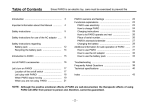
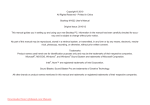

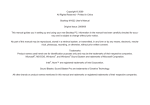

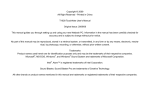
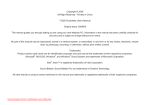

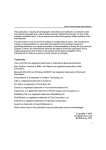
![[1 ] Oracle® Enterprise Manager](http://vs1.manualzilla.com/store/data/005669073_1-0396df232df5e560fdd03210f5126330-150x150.png)