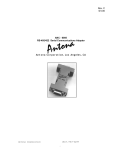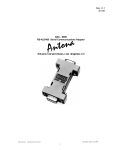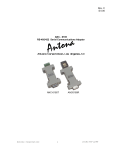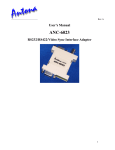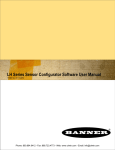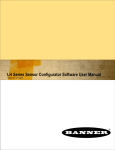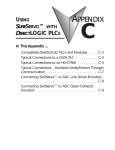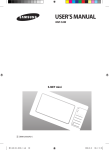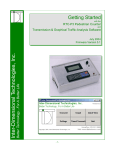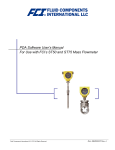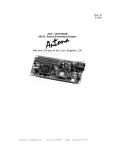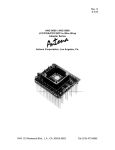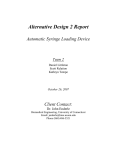Download PDF User Manual - Antona Corporation
Transcript
Rev. B $ 5.00 ANC – 6204 USB to RS-232, RS-485/422 and TTL Serial Communications Adapter Antona Corporation, Los Angeles, CA Antona Corporation i (818)783-4299 Antona Corporation Copyright Copyright (c) 2009 by Antona Corporation. All rights reserved. No part of this publication may be reproduced, transmitted, transcribed, stored in a retrieval system, or translated into any language or computer language, in any form or by any means, electronic, mechanical, magnetic, optical, chemical, manual or otherwise, without the prior written permission of the Antona Corporation of Los Angeles, California. Warranty Antona Corporation products are warranted to be free from defects in materials and workmanship for a period of one (1) year from the date of original shipment to customer. This warranty is limited to the replacement or repair of parts not subjected to misuse, neglect, unauthorized repair, alteration (except card options), accident, or failure due to the effects of static electricity discharge. In no event shall Antona Corporation be liable to the purchaser for loss of use, profit, or consequential damages, or damages of any kind, including, but not limited to, accidental loss or damage to other equipment, arising out of use of Antona Corporation equipment, whether or not said equipment was used properly. Antona products are not suitable for any critical or life support functions. Customers may use Antona's products in office, industrial or commercial applications where a failure of the Antona product does not precipitate other damages. The designer is responsible for the determining the suitability and use of the product. This warranty is in lieu of any other warranty, expressed, implied, or statutory, including, without limitation, any implied warranty or merchantability or fitness for a particular purpose. No amendment of this warranty may be effected except in writing by an officer of the Antona Corporation. All repair services shall be performed at the Antona Corporation plant in Los Angeles, Ca. THE PURCHASER MUST OBTAIN A RETURN AUTHORIZATION FROM THE ANTONA CORPORATION PRIOR TO RETURNING ANY PIECE OF EQUIPMENT. Shipment to the Antona Corporation will be at the expense of the purchaser, return shipment will be at the expense of the Antona Corporation for all warranty repairs. Antona Corporation 1 (818)783-4299 TABLE OF CONTENTS FEATURES......................................................................................................................................................................................................... 3 OVERVIEW........................................................................................................................................................................................................ 3 MECHANICAL SPECIFICATIONS ........................................................................................................................................................................... 3 ELECTRICAL SPECIFICATIONS............................................................................................................................................................................. 3 ADAPTER JUMPER OPTIONS....................................................................................................................................................................... 4 Figure 1 - ANC-6204 jumper locations ................................................................................................................................................... 4 OPENING THE PLASTIC ENCLOSURE.................................................................................................................................................................... 4 TRANSMIT AND RECEIVE CONTROL – JP1 AND JP3............................................................................................................................................. 5 Figure 2 – transmit/receive control.......................................................................................................................................................... 5 Transmit Enable – JP1................................................................................................................................................................................. 5 Photo 1 – Auto Transmit Operation......................................................................................................................................................... 6 RECEIVE ENABLE - JP3 ...................................................................................................................................................................................... 6 RS-232 HANDSHAKE – JP2 ............................................................................................................................................................................... 6 Figure 3 – RS-232 RTS/CTS................................................................................................................................................................... 6 TTL INPUT / OUTPUT – JP4............................................................................................................................................................................... 7 Figure 4 –TTL I/O jumpering.................................................................................................................................................................. 7 LOGIC LEVEL RESPONSE .................................................................................................................................................................................... 7 CABLE TERMINATION – JP5 ............................................................................................................................................................................... 7 Figure 5 – terminating resister jumpering................................................................................................................................................ 7 TX - RX PIN REVERSE JUMPERS – JP6/JP7 ......................................................................................................................................................... 8 Figure 6 –Tx/Rc reversing jumpers ......................................................................................................................................................... 8 RECEIVE DATA SOURCE – JP8/JP9..................................................................................................................................................................... 8 Figure 7 – USB receive source jumpers .................................................................................................................................................. 8 2 –WIRE / 4 – WIRE INTERFACE – JP10/JP11...................................................................................................................................................... 9 Figure 8 – 2/4 wire interfacing ................................................................................................................................................................ 9 LED INDICATOR ENABLE – JP12 ....................................................................................................................................................................... 9 Figure 9 – LED enable ............................................................................................................................................................................ 9 ADAPTER INSTALLATION OVERVIEW .................................................................................................................................................................. 9 ADAPTER CONNECTOR INTERFACING ................................................................................................................................................. 10 ANC-6204 RS-232 CONNECTIONS (MALE DB-9) ..................................................................................................................................... 10 DB9 TO DB25 PIN TO PIN CHART - FOR USE OF ADAPTER ON A DB25 TYPE CONNECTOR .................................................................................... 10 RS-422 CONNECTIONS TO THE ANC-6204 .............................................................................................................................................. 10 DB9 FEMALE RS-422 SIGNALS FOR SERVER (MULTIMEDIA CONTROLLER) ...................................................................................................... 11 DB9 FEMALE RS-422 SIGNALS FOR CLIENT (RECEIVE FROM SERVER).............................................................................................................. 11 RS-485 TWO AND FOUR WIRE INTERFACING ...................................................................................................................................... 11 2-WIRE RS-485................................................................................................................................................................................................ 11 DB9 RS-485 SIGNALS (MULTIPLE CLIENTS - MULTIDROP) ................................................................................................................................ 12 Photo 2 – 2-wire interface example ....................................................................................................................................................... 12 4-WIRE RS-485............................................................................................................................................................................................... 12 TTL INTERFACE PIN OUTS ............................................................................................................................................................................... 12 APPENDIX A – ANC-6204 SOFTWARE DRIVER / VIRTUAL COM PORT (VCP) .............................................................................. 14 APPENDIX B – ANC-6204 TROUBLESHOOTING GUIDE ...................................................................................................................... 16 Loopback Test ............................................................................................................................................................................................ 16 CABLING (most common problem) ........................................................................................................................................................... 16 Pin Signal Definitions / Setting.................................................................................................................................................................. 16 Data Direction Jumpers............................................................................................................................................................................. 17 Data Control Jumpers................................................................................................................................................................................ 17 Cable Termination ..................................................................................................................................................................................... 17 Powering.................................................................................................................................................................................................... 18 Program Operation.................................................................................................................................................................................... 18 Serial Equipment........................................................................................................................................................................................ 18 Now What?................................................................................................................................................................................................. 18 APPENDIX C – ANC-6204 - TRANSMIT / RECEIVE LEDS ..................................................................................................................... 19 APPENDIX D -CIRCUIT BOARD SCHEMATIC........................................................................................................................................ 20 Antona Corporation 2 (818)783-4299 Features General ♦ USB 1.1 and USB 2.0 compatible ♦ Powered from port – No external power supply ♦ Baud rates to 921.6Kbaud (tested to 1.2Mbps) ♦ RoHS Compliant – Lead Free parts, PCB and construction ♦ LED transmit and receive status indicators RS-422/RS-485 ♦ Meets or beats EIA-485 and EIA-422 signal level specifications ♦ SMPTE pin compatible (female DB-9) ♦ Transmit data at distances up to 4,000 feet (1,219.2 m) ♦ 4 wire full duplex or 2 wire half duplex operation ♦ Operate in multidrop (RS-485) or multipoint (RS-422) applications ♦ Selectable data loopback or echo suppression ♦ Choice of fixed or auto controlled transmit and receive (AutoXmit) ♦ Terminate resistor jumper (120 ohms) on input RS-232 ♦ Meets or beats EIA-232 signal level specifications ♦ Pin compatible to a PC comport (DCE, male DB-9) TTL ♦ Input / Output jumper for USB to TTL serial interfacing Overview The ANC-6204 adapter converts the USB (Universal Serial Bus) port transmit/receive signal on a personal computer (PC) or Apple computer (equipped with a USB type interface) into an RS232 serial comport, a differential noise immune RS-422/485 compatible port or a TTL level signal. The RS-422 interface pin outs on the DB-9F connector follow the SMPTE format used by many types of multimedia equipment manufactures (Sony, Grass Valley, etc.). The adapter interface voltage levels produced meet the EIA-232, TIA-232, RS-485 and RS-422 signals. The adapter finds wide use in high-speed long distance serial communications, multidropped 2-wire interfaces or to interface a PC with equipment that uses an RS-485 or RS422 type input/output. The adapter also provides an RS-232 comport, with optional handshaking signals on CTS and RTS for use with legacy serial equipment. In the lab, one additional mode allows connection of TTL level signals for product design and debug. The adapter is powered by the host USB port which eliminates the need for an external power supply. There is a 3 foot USB cable included with the adapter to connect from a type A USB port to the OTG type B mini receptacle on the ANC-6204 adapter. Mechanical Specifications Adapter case size: 2.9" X 1.3" Connectors: Male DB9 for PC RS-232 serial comport emulation Female DB9 for SMPTE RS485/422 and TTL interfacing Electrical Specifications Power requirements = 50 ma for short cable, non-terminated applications 100 ma for long and/or terminated cable applications Voltage = +5v from USB port Antona Corporation 3 (818)783-4299 RS-485/422 output drive= short proof output, non-terminated operation to 150 feet, terminated operation with external power supply to 4,000 feet. RS232 output drive=short proof output, under worse case conditions, ±5v switching to exceed ±3v EIA RS232 specification Adapter Jumper Options Figure 1 - ANC-6204 jumper locations All references below to ‘horizontal’ and ‘vertical’ are in respect to figure 1 above. The circuit board (PCB) is silk screened with letters or a single letter close to the 2mm jumper posts due to space limitations. The silk screened letter(s) describe the function or setting. Except for JP2 (‘HS’ Handshake) and JP9 (‘CM’ Comport), the jumpers effect the RS422, RS485 and TTL interface only. Only the JP12 (‘LD’ LED indicators) requires cutting the vertical trace between the 2 pads on the back side of the PCB to disable the LEDs. Normally the LEDs are enabled and draw very little current, but some environments require no sources of extraneous light so disabling the indicators would be desirable. Figure 1 also shows the jumper positions when the adapter is shipped. Additional 2mm jumpers are on the adapter to enable JP5, JP10 and JP11. These three jumpers are in the ‘keeper’ position over 1 of the 2 pins used to enable a feature. The schematic on the last page of this manual, gives another view of each jumper showing the settings on isolated block drawings of each jumper function referenced to the circuit. When shipped, the ANC-6204 is set for transmit (JP1) and receive (JP3) enabled always. RTS is connected to CTS (JP2) to enable the handshaking lines of RS-232. TTL output (JP4) on the DB-9 female connector is disabled. The terminating resister (JP5) is disconnected and the output pins (JP6/7) are set for ‘server’ (sometimes referred to as ‘master’ in older literature). Both serial interface ports are receive enabled (JP8/9) and 4wire interfacing is connected (JP10/11). Jumper 12, silk screened ‘LD’ on the PCB, is used to enable powering of the Tx and Rc LED indicators (enabled when shipped). Opening the Plastic Enclosure To open the enclosure hood use a small flat blade screwdriver and carefully pry the plastic latches on one side of the enclosure and gently separate the sides slightly (about .020”). Antona Corporation 4 (818)783-4299 Place a paper clip or coin between the separated side of the enclosure to keep it from re-latching shut while you repeat the process on the two plastic latches on the other side of the hood. The two sides of the hood should now come apart. Leave the enclosure off the adapter while jumper changes are made and adapter is being tested in operation. To reassemble the enclosure hood around the adapter electronics, place the circuit board into the enclosure half that has the 2 holes for the LEDs with the LEDs aligned through them and the back of the enclosure with the larger arrowhead icon by the “RS485/422/TTL” designation toward the adapter end closest to the LEDs (the female DB-9 connector end). Transmit and Receive Control – JP1 and JP3 Figure 2 – transmit/receive control Transmit Enable – JP1 For single adapter 4-wire setups where the ANC-6204 is controlling one piece of equipment, JP1 is set in the position for the transmit data RS-422 driver lines are always on. This is how the adapter is shipped because it is the most commonly used mode – jumpers between the silk screened TO and RO (Transmit On, Receive On) on the PCB as noted in fig 2 above (4-wire mode). In applications where a 2-wire RS-485 type interface is required, the adapter needs to turn off the transmit driver lines (+Tx and –Tx) to allow the reception of data by the adapter over the same 2 wires. This also may be important to save current when there is no data being transmitted in battery operated computers or even in 4 wire RS-422 type interfaces. Set jumper JP1 between the AT to enable Auto Transmit. When using the auto transmit feature, the adapter automatically enables the driver output only when data out is sensed. The lower 2 pin position MUST be set and JP3, also pictured in figure 2, and described below should be set for the desired receive control. See figure 1 above or the schematic for the location of JP1 and JP3. Photo 1 below shows a dual scope trace demonstrating how the AutoXmit feature works. The upper trace is +Tx on the adapter and the lower trace is the ‘AT’ pin of jumper 1. Note the lower trace enables the transmit lines only when data is being sent. Antona Corporation 5 (818)783-4299 Photo 1 – Auto Transmit Operation Receive Enable - JP3 The JP3 vertical 3-pin jumper can be set to enable receiving RS-485/422 data always (as shipped) when the 2mm shunt is on the lower and middle pin (labeled RO – Receive On). JP3 can be set on the upper and middle pin (labeled AT – Auto Receive) to turn receive data off whenever the transmit driver is active. See figure 1 or the schematic for the location of JP3. On a 2-wire interface if data is being transmitted and the receiver is also enabled, anything transmitted will be ‘looped-back’ into the serial port. Since the echoed signal is the actual data that was transferred to the interface cable, being able to see the transmitted data echoed back may be of use for testing, diagnostics or authenticating of the data output. Receiving back any other data but the transmitted data would indicate that another device connected to the RS-485 network had transmitted at the same time (a contingency problem). RS-232 Handshake – JP2 Figure 3 – RS-232 RTS/CTS Two jumpers of JP2 are used to enable external operation of CTS and RTS. This feature is only of interest to users of the RS-232 interface port. The jumpers should stay in the horizontal ‘no handshaking’ position unless the user is connecting an older piece of RS232 equipment that supports hardware handshaking to control data flow. See figure 3 above or the schematic for the location of JP2. Antona Corporation 6 (818)783-4299 TTL Input / Output – JP4 Figure 4 –TTL I/O jumpering The ANC-6204 adapter can also be used in applications where a low voltage TTL serial signal is needed for input and output. In addition to enabling JP4 (by removal), the user needs to enable JP5 described below (by installing) to complete the TTL level circuitry. The input must be negative true (the most common serial input sense), but both polarities of output digital signal are available. This feature is probably most useful for the product designer, electronics experimenter or in an electronics lab. If you enable AutoXmit (JP1) and set JP10/11 for 2-wire interfacing, you can use 1 wire to transmit and receive TTL data. The adapter can be directly interfaced with a microcontroller component or special purpose interface chip by enabling this TTL input and output feature. Logic Level Response The table below gives the user an idea of how the adapter responds to TTL input, and the corresponding output voltage levels. These values may vary by ±20%. TTL Input Low < = +1.9v High > = +2.6v Comment Inverted logic level Inverted logic level TTL Output +4.9v typical +.1v typical Comment TTL output high TTL output low Cable Termination – JP5 Figure 5 – terminating resister jumpering For cable lengths greater than 150 feet, resister termination across the remote receive pair end of the cable may be necessary to dampen out a reflected data signal. The ANC-6204 has a ½W 120 ohm termination resister built in that can be placed across the receive wire pair by setting jumper 5 (JP5) located over the transmit/receive setting jumpers (JP6/7). See figure 5 above or the schematic for the physical location. . Antona Corporation 7 (818)783-4299 Tx - Rx Pin Reverse Jumpers – JP6/JP7 Figure 6 –Tx/Rc reversing jumpers These two jumper sets, designated JP6 and JP7 on the ANC-6204 schematic, allow the designer to swap the transmit and receive pairs on the RS-422 side of the adapter. The jumpers ONLY change what signals go to what pins on the DB-9 female connector – nothing more. The jumpers only matter when a 4-wire RS-422 interface is involved and it is desired that the adapter appear to be an RS-422 ‘client’. The configuration as shipped from Antona is set for ‘server’. Figure 1 shows the jumper locations on the ANC-6204 circuit board and figure 6 above shows an isolated view of the jumper settings. The user can move all four jumpers on the card from the horizontal ‘server’ (controller) configuration to the vertical ‘client’ (remote) configuration. The four jumpers must be either all horizontal or all vertical for adapter operation. For the most common RS-422 interfacing, use the default jumpering of JP6/7 as shipped. The only difference between the server and client function are the jumper positions of JP6 and JP7. The electronics are exactly the same, the 2 transmit and 2 receive signal lines are exchanged on the RS-485/422 side of the adapter by changing these 4 shunts. Receive Data Source – JP8/JP9 Figure 7 – USB receive source jumpers These jumpers offer a limited, but useful feature to the designer. The adapter will always transmit data to both the RS232 male DB-9 and RS422/485 DB-9 female connector. For receive data, JP8/9 allows the designer to receive data from both interfaces or disconnect the receive signal from either of the sources. When shipped both interfaces are set to receive data input into the USB port. The adapter can only input data from one source at time. There are some installations where disabling the unused port interface might be required. Note that the letters ‘DF’ are near to the Differential RS422/485 jumper 8, and that ‘CM’ is lettered near the jumper 9 Comport RS232 interface. Antona Corporation 8 (818)783-4299 2 –Wire / 4 – Wire Interface – JP10/JP11 Figure 8 – 2/4 wire interfacing These two 2-pin jumpers connect the TX lines to the RC lines for configuring the ANC6204 for 2-wire multidrop interfacing. The jumpers are disabled when shipped for use with separate transmit and receive wire pairs typical of 4-wire interfaces. Setting both jumpers to the vertical position shown labeled ‘2-wire’ in figure 8 above, shorts +Tx to +Rc and –Tx to –Rc. The user then connects pin 3 for +Data (+D) and pin 8 for –Data (-D) on the RS-485 multidrop network. Be sure to set the transmit output jumper JP1 to ‘AT’ to automatically turn off the transmit lines when using this interface mode and set JP3 for automatic turn on or always on as needed. LED Indicator Enable – JP12 Figure 9 – LED enable The LED transmit and receive indicators have been enabled by default. The 2 pads located near the LD silk screened on the PCB may be used to enable or disable their operation. Many times after the interface is installed and working, the LED indicators are not needed and in some applications, a source of illumination within the work room or factory floor is not desired. See Appendix C for more details on the LED circuit operation. Adapter Installation Overview Download the software drivers, un-zip them to a subdirectory before plugging in the adapter. This is just the opposite of the usual instructions for adapter installations. Plugging in the Antona USB adapter tells the PC or Apple operating system that a new peripheral has been attached and needs a software driver installed. The adapter can be plugged into any type ‘A’ USB receptacle. Follow the prompts to complete the driver installation. The procedure for downloading the software, and installation instructions, is detailed in Appendix A. After the ANC-6204 is installed and working with the driver software, power down the PC and power down the remote equipment to be connected to the ANC-6204. Attach the cable required for the end application – RS322, RS422, RS485 or TTL between the peripheral and the ANC-6204 adapter then re-power the computer and the attached equipment. A common Antona Corporation 9 (818)783-4299 example would be connecting a male-to-male DB9 6’ cable from the adapter to a Sony video tape deck that uses an RS422 SMPTE interface. The adapter may be attached to a type “A” extension cable from the computer or USB hub to the Antona adapter. The USB cable extension should not exceed 12 feet. Adapter Connector Interfacing There are 3 distinct serial modes the ANC-6204 can be used in – noise immune differential RS422/485, unipolar RS232 (PC ComPort) and TTL low voltage level interfacing for use in prototyping and test application. The following pages detail the connector and pin connections for each type. ANC-6204 RS-232 connections (male DB-9) Signal DCD RX TX DTR GND DSR RTS CTS RI Function Data Carrier Detect RECEIVE DATA TRANSMIT DATA Data Term Ready GROUND Data Set Ready Ready to Send Clear to Send Ring Indicator DB-9 Pin # 1 2 3 4 5 6 7 8 9 Comment Not connected RS-232 level input RS-232 level output Tied to pin 6 Signal ground Tied to pin 4 See jumper 2 See jumper 2 Not connected Data Direction input to adapter output from adapter output from adapter ground input to adapter output from adapter input to adapter DB9 to DB25 pin to pin chart - for use of adapter on a DB25 type connector Signal DCD/RLSD RX TX DTR GND DSR RTS CTS RI Function DB-9 Pin # DB-25 Pin 1 2 3 4 5 6 7 8 9 8 3 2 20 7 6 4 5 22 Data Carrier Detect RECEIVE DATA TRANSMIT DATA Data Term Ready GROUND Data Set Ready Ready to Send Clear to Send Ring Indicator Comment RS-232 level input RS-232 level output +v to power adapter signal ground tied to DTR (pin 4) +v to power adapter RS-422 connections to the ANC-6204 For a standard RS422, or multimedia interfacing, this is the mode the ANC-6204 is shipped for. A 9-pin male to 9-pin male cable wired pin-to-pin is used to connect to the multimedia device. For other interfaces, the user hand-wires a 9-pin cable assembly from the RS-485/422 piece of equipment to the Antona adapter. The only difference between the server and client tables below is the jumper positions of JP6 and JP7 within the adapter. The electronics are exactly the same, only the 2 transmit and 2 receive signal lines are exchanged on the RS-485/422 side of the adapter. Antona Corporation 10 (818)783-4299 DB9 Female RS-422 Signals for Server (Multimedia Controller) DB9 female CONN (J2) 1 2 3 4 5 6 7 8 9 FUNCTION IDENTIFICATION GROUND RCTX+ GROUND ground for RS-485/422 RS-485/422 minus side input RS-485/422 plus side output ground for RS-485/422 -not usedground for RS-485/422 RS-485/422 plus side input RS-485/422 minus side output Connector shield ground GROUND RC+ TXSHIELD DB9 Female RS-422 Signals for Client (Receive from server) DB9 female CONN (J2) 1 2 3 4 5 6 7 8 9 FUNCTION GROUND TXRC+ GROUND GROUND TX+ RCSHIELD IDENTIFICATION ground for RS-485/422 RS-485/422 minus side output RS-485/422 plus side input ground for RS-485/422 -not usedground for RS-485/422 RS-485/422 plus side output RS-485/422 minus side input Connector shield ground RS-485 Two and Four Wire Interfacing 2-wire RS-485 One of the key uses of a controlled transmit adapter, like the ANC-6204, is for applications using multidrop 2-wire interfacing RS-485 type equipment. A two wire interface with multiple peripherals uses a ‘polled-response’ half-duplex software protocol where each device has a unique device code. The designer should use twisted pair wire with an impedance of 100 to 120 ohms. Plain low-cost CAT-5 UTP (Unshielded Twisted Pair) wire works fine. Change the JP1 jumper as detailed in the Adapter Jumper Options for ‘AT’ (Auto Transmit). JP3 gives the user the option to echo the data being transmitted (RO) or disable receiving when transmitting (AR). The user must also set the JP10/11 jumpers (TX+ to RC+, TX- to RC-) to link the transmit lines to the receive lines. The 2 conductor cable which connects to the outside world is then wired to the ANC-6204 adapter’s TX+ (+DATA) and to TX- (-DATA). Match TX+ to the +DATA, or +D, and TX- to –DATA, or –D, of the RS-485 compatible peripheral. Lastly, the JP5 jumper may be needed to enable the 120 ohm terminating resistor across the data lines to dampen reflected noise. Antona Corporation 11 (818)783-4299 DB9 RS-485 Signals (multiple clients - multidrop) DB9 female CONN (J2) 1 2 3 4 5 6 7 8 9 FUNCTION GROUND TXGROUND GROUND TX+ SHIELD IDENTIFICATION ground for RS-485/422 -DATA, RS-485 minus input/output -not usedground for RS-485/422 -not usedground for RS-485/422 +DATA, RS-485 plus input/output -not usedConnector shield ground Photo 2 below shows a typical transmission and reception sequence over an RS-485 2-wire interface using the ‘AutoTransmit’ adapter feature. The top trace shows the data transmitted with a scope probe on the TX+/RC+ (+DATA) combined line. The 2nd group of noisy looking characters is the response received back from a remote device about 4 ms after the last character is sent. The lower trace (#2) shows the signal after being cleaned up by the adapter. The ‘AutoTransmit’ feature was used to perform the control in transmitting/receiving the 9600 baud data depicted through a MODCOM polledresponse protocol industrial controller. Photo 2 – 2-wire interface example 4-Wire RS-485 A 4-wire RS-485 interface uses 2-wires to transmit to all connected peripheral receive data lines. While 2 additional wires are connected from all peripheral controlled transmit pairs back to the server’s receive wire pair. In such an arrangement, the server can does not need to use a ‘polled-response’ protocol. The client and server do not have to wait for a specific polling message. Only one connected client device can transmit at a time, so the software must determine if two or more devices have transmitted at the same time (collisions - detected as receive errors by the server) and then signal the clients to stagger their transmissions. For systems where there are many clients that only occasionally transmit to the server, this arrangement has the shortest latency between a client transmit to the transmission of server data. Follow the “RS422 Connections to ANC-6204” table for pin connections. TTL Interface Pin outs The table below shows the signal pins for TTL use. Pin definitions per the factory set jumpers except for removing JP4 and installing JP5 to enable TTL input. Antona Corporation 12 (818)783-4299 Pin # Function RS422 Designation 7 Inverted TTL input to adapter RC+ 3 8 Inverted TTL output adapter TTL output from adapter TX- 1 Ground from TX+ ground Comment Inverted RS232 level input Inverted RS232 level TTL output In-phase RS232 level TTL output Signal ground reference The author has used the TTL interface and notes there is one additional mode the ANC-6204 offers if JP1 and JP3 are set for AutoXmit as described above. The user can then multiplex both TTL transmit and receive over a single wire (plus ground line). Antona Corporation 13 (818)783-4299 Appendix A – ANC-6204 Software Driver / Virtual Com Port (VCP) Unlike other serial adapters that Antona manufactures, the ANC-6204 requires software to be loaded to complete the installation. The installation and application of the software is, in most cases, straightforward and a one-time operation. Note that if you attach multiple adapters to a system, a separate driver must be installed for each. You will be prompted to do this whenever you install a new adapter or swap an adapter. This is because each adapter has a unique serial number so the driver software can determine which serial device the user is interfacing to on the USB port. The user may have one adapter directing output to an RS232 printer and another adapter running an RS422 SMPTE compatible tape deck. Separate drivers insure that the data is being routed to the proper serial device. Remember also that if you do a system restore to a date before the USB drivers were installed, they will have to be re-installed for operation. The process is: 1. Download and un-ZIP the appropriate driver and virtual comport (VCP) for your system. 2. Plug in the ANC-6204 to a USB port connected to your system directly or through a USB hub. 3. The computer will detect the new hardware and prompt you through the software installation. 4. Set up your application software to direct serial communication through the new USB adapter. For the most common use - using the adapter in an application where it emulates a serial port, you need to install the driver software and then install the comport software (VCP). 1. Select the software driver based on your operating system The latest driver and VCP (Virtual Com Port) software is available at: http://www.ftdichip.com/FTDrivers.htm On the FTDI website, most operating systems offer two types of driver software, a virtual COM Port (VCP) drivers and direct (D2XX) drivers. The VCP driver emulates a standard PC serial port such that the USB device may be communicated with as a standard RS232 device. The D2XX driver allows direct access to a USB device via a DLL interface. To locate the drivers you want to install for a device, select which of the driver types you wish to use (VCP or D2XX) and then locate the appropriate operating systems. With the exception of Windows 98 and Windows ME, all devices are supported in each driver package. Create a subdirectory on your system’s hard drive, download the appropriate software into it and then un-zip the files. 2. Plug the ANC-6204 adapter into a type ‘A’ receptacle on the PC, Mac or attached USB hub. This should cause the system to detect and prompt you through the software installation. If you are not prompted after plugging in the adapter, check the USB cable connections and insure that you have not previously installed the software on the system. 3. Installation guides for the various software drivers are available at: http://www.ftdichip.com/Documents/InstallGuides.htm Download the appropriate guide in PDF format and follow the instructions as detailed. Be sure to make copies of the software and user guides then archive them for future reference. Antona Corporation 14 (818)783-4299 4. Locate the ‘device manager‘ by pressing ‘start’, ‘settings’ then ‘control panel’. Double click ‘system’, click on the ‘hardware’ tab, then click on the ‘device manager’ button. Locate the ‘ports (COM & LPT)’ entry and click on the ‘+’ sign in front of that heading. The window should display something like this: Look for the ‘USB Serial Port (COMx) line to determine what comport the ANC-6204 has been assigned to. In the example highlighted above, the adapter has been set for COM8. The user needs to go into the specific user application (set up or menu item), and redirect the serial I/O to the comport assigned by the software driver. This process will vary according to the user application software, but usually means clicking on a ‘settings’ or ‘preferences’ tab within the application software in Windows. The user can set up a simple test using ‘HyperTerminal’ on a Windows based system to check the adapter for operation. 5. Bring up HyperTerminal (or the equivalent MAC program for serial communication) and set the ‘connect using’ drop down menu to select the USB comport assignment (COM8 in this example). Set the baud rate, parity, etc., click ‘OK’ and then type on the keyboard. The Tx LED on the ANC-6204 should blink as you type if the adapter and software are working correctly. Both LEDs will blink if the adapter’s JP3 jumper is set for ‘RO’ and the JP10/11 jumpers have been set for 2 wire RS485 operation. Antona Corporation 15 (818)783-4299 Appendix B – ANC-6204 Troubleshooting Guide RS232 and RS422/RS485 Serial Interfaces Here are the most common sources of interfacing problems and tests you can make to diagnose your interface: Loopback Test You can verify that the Antona adapter is working by doing a simple loopback test. Set JP10/11 for a 2-wire interface, as described in the manual. That will set TX+ to TX- and RC+ to RC- ‘looping back’ the transmitted data as received data. Put the signal control jumpers (JP1/3) back to the ‘as shipped’ position if they have been moved to insure that transmit and receive are enabled always. If there is any question that the adapter powering may be causing a problem, now would be a good time to read the paragraph below on POWERING. Use a simple terminal program to test that characters sent out the serial port are echoed back through the adapter. If you use a different terminal program and that the program is set to control the serial port the adapter is addressed for. This is a very simple test of the adapter. The adapter operation in loopback does not rely on baud rate, parity, stop bits - but the actual application program you are using will (see PROGRAM OPERATION below). CABLING (most common problem) If one of the interface wires is not connected (open) or shorted, the whole interface will appear not to be working. Try using another cable, or try the loopback test described above at the end of the cable to verify operation. If you can not get the loopback test to work through the cable, it will not work in your application. Even cables purchased with molded ends can be damaged. Pin Signal Definitions / Setting RS-422 (4-wire interfaces) Make sure that the JP6/7 jumpers are set for desired interfacing per the manual’s jumper option section. Take a look at the manual of the RS422/485 equipment that you are trying to control. Be sure that the pin definitions on the equipment tell you the signal names, not what they are suppose to connect to. This sounds simple, but unless you know which direction the pinouts are defined from, you will connect TX+ to TX+ which is incorrect in RS422 interfacing. Make sure that you have the TX+ on the Antona adapter connected to the RC+ on the RS422 equipment and TX- connected to RC- (same for the signal coming back from the RS422 side - make sure that the Antona adapter's RC+ is connected to the TX+ and that the RC- is connected to the TX- on the RS422 equipment side. Pin 1 on the adapter should be connected to the ground of the RS422/485 equipment. Multidrop Cabling RS-485 (2-wire interface) JP1 MUST be set to the ‘AT’ position when using a 2-wire interface. That jumper function enables the transmit function on/off control – and the adapter transmit pair must be turned off in order to receive data through the adapter in 2-wire installations. Check to make sure you have connected the ‘plus’ signal lines to the ‘plus’ (+D, +Data) signal lines and ditto for the ‘negative’ to the ‘negative’ (-D, -Data) signals. This is the opposite of the 4-wire interface above. Try connecting just one piece of equipment to the adapter for debugging both the cabling and the software interfacing. Make sure that the JP10/11 jumpers are set for 2-wire interfacing as described in the manual’s jumper option section. Remember that multidropped peripherals must each be assigned a unique ‘device code’. Check with the specific equipment’s Antona Corporation 16 (818)783-4299 User’s Manual for setting this, along with protocol, baudrate, character length, parity and stop bits to match your PC’s application software. RS-232 Serial Interfacing Pin signal definition is important – the ANC-6204 schematic and the “ANC-6204 RS-232 connections” table shows the signals as defined coming from the adapter. Tx from the adapter is connected to RECEIVE on the attached equipment (and Rc is connected to the equipment TRANSMIT). Any RS232 device that plugs into a PC comport will work with the adapters pinouts. The two HS (HandShake) jumpers of JP2 are set for no hardware handshaking, but older or specialized equipment may require enabling the RS232 signals CTS (Clear To Send) and RTS (Ready To Send) signals for synchronization of transmit and receive. Data Direction Jumpers When shipped the Antona adapter is set for a SERVER (sometimes called MASTER or CONTROLLER) interface. Connector pin outs are shown in this manual for both SERVER and CLIENT mode, so be sure you are looking at the correct table. You may also want to open the adapter enclosure to verify the jumpers JP6/7 are set for the mode you desire. All 4 jumpers should be installed, they represent each of the 4 signals being transmitted and received. The Schematic Appendix (last page of this manual) shows how and where these jumpers are located. Data Control Jumpers There are two main jumpers – JP1 and JP3 that control the operation of the signal switching on the ANC-6204 for transmit and receive enabling. Double check that you have set the jumpers correctly for your application. Both jumpers must be installed for the adapter to work properly and it is possible to have one set incorrectly cause the adapter to be nonoperational. Check the adapter jumper settings against the schematic. As a baseline, restore all jumper settings to the factory defaults shown on the schematic and do a loopback test. Cable Termination Reflected signal produced by cabling that is not terminated properly will cause data transmission errors. A terminated cable matched to the impedance of the cable wire produces the maximum signal transfer and dampens the ringing of a reflected signal. Cable with nominal 120 ohm impedance will work the best (low cost UTP CAT-5 works good). If you are using the adapter to interface with one piece of equipment, a short cable run (under 150 feet), in an electrically clean environment (like an office) then you probably do not need the cable to be terminated. If you are using the ANC-6204 to interface with 2 or more RS-485 devices in an industrial environment with hundreds of feet of cable – terminating both ends of the cable at the end points would be required. The adapter has a jumper enabled 120 ohm resister (JP5 near R on the PCB) that takes care of the adapter end of the cable termination. The user must connect a similar resister at the far end of the cable run. An unterminated cable will not work generally with long cable runs, and baud rates above 19.2Kbaud. The best way to determine if termination is causing your interface not to work is to enable the ANC-6204 terminating resister and install a 120 ohm resister onto the last piece of RS-485 equipment on the cable. Check also, that you have not over-terminated the cable by having more than two resisters installed other than one at each end of the cable run. Access one end of the cable and use a multimeter set to the 200 ohm scale. You should measure about 60 ohms if there are two 120 ohm resisters in parallel across the cable. If you are using multiple Antona adapters, only one at each end of the cable run should have JP5 enabled. Likewise, check any other piece(s) of equipment on the cable (if they contain termination resisters) to make sure that only one of them is enabled at the ends of the cable run. Antona Corporation 17 (818)783-4299 Powering Be sure that the USB port or USB hub connected to the adapter is powered. Many newer laptop, portable or notebook computers have battery power saving modes that turn off USB ports if no activity is detected. Check to be sure that the USB port or USB hub is being powered for adapter operation. Program Operation The application program you are using will need some setup performed - selecting the serial comport, baud rate, parity, number of data bits, stop bits and setting the level of the handshaking signals. Usually, for multimedia type interfaces, the baud rate is 38.4 Kbaud, Odd parity, 8 data bits and 1 stop bit. For many RS-485 multidrop industrial control applications, the baud rate is much slower, like 9600, no parity, 8 data bits and 1 stop bit. Here again, if the program is not setup right, the adapter will appear not to be working at all. Serial Equipment Try to verify the operation of the target equipment independent of the Antona adapter by using another setup - a different cable connected to another RS422/485 signal generating device would be the best. Using a different computer with the Antona adapter would also be a good test. Now What? If none of the above seems to fix the problem, but the loopback test works, the adapter is working. You now need to connect an oscilloscope up to examine and monitor the RS422/485 signals or the RS232 signals being generated by the adapter with the plastic cover removed, running with your device and program. Refer to the schematic, Appendix D in this manual. It is easy to put a scope probe onto the tops of the 4 jumpers (JP6/7) and verify that RS422/485 signals are coming and going to the adapter. Test the +power to the adapter by attaching a probe to the +lead of the 4.7uf capacitor near the +5v FET. Look for excess noise on any of the lines that might be fouling up the transmissions. If the loopback test does not work, check the adapter on another computer. Each adapter is tested prior to shipment with every combination of character transmitted and received at 38.4 Kbaud, but like everything, occasionally they can go bad. Of the thousands we have shipped, there have been around 20 that arrived non-operational. Damaged in shipping or infant component burnout, but most returns have incorrect jumper settings. We do warranty our adapters, so if it still does not work, call Antona and we will work out an adapter exchange. We can not ship out a replacement adapter before receiving back an adapter. You can have us ship a replacement adapter, charge your credit card and then charge back the credit card for the original adapter purchase price (shipping can not be refunded). Antona Corporation 18 (818)783-4299 Appendix C – ANC-6204 - Transmit / Receive LEDs The LED transmit (Tx) and receive (Rc) indicators help in setting up and debugging initial installations of the ANC-6204 adapter by providing a quick visual check of data flow. In both 4wire and 2-wire applications, the LEDs will read the individual transmit and receive states. The added LED circuitry is very simple consisting of 2 ultra bright LEDs and 2 – 10K current limiting resisters that monitor the transmit and receive electronics. At 5V, each LED draws about 100 microamps (.0001 Amp). The light produced is easy to see in a normally lighted room with the plastic enclosure on or off the adapter. Sending or receiving a single character at 38.4 Kbaud would normally be hard to see due to the very brief LED flash produced. The adapter stretches the LED ‘on’ time to make even one character sent or received visible to the user. The LED jumper (JP12 or LD - described in the jumper option section) allows disabling the LEDs if desired after the installation process is complete. The current savings is not important, but may be desired on portable or battery powered installations. Some locations restrict sources of illumination due to specific environmental or operational requirements. The following (JP12 enabled) table will help in interpreting the LEDs: Indication Meaning This is the most useful indication of adapter operation. Tx LED pulsing on/off Normal indication for transmit data. Tx LED always on Check wiring, jumper settings and the attached equipment for operation and connection. Unplug the adapter, and plug back in to reset. Check that the USB serial port is powered – hub powered, etc. Check the driver, virtual comport and application software for correct settings and the serial port through the VCP software. Normal indication for receive data Check that the Rc+ and Rc- polarity of the attached equipment is correct and check attached device(s). Check wiring, jumpers settings and that the connected device(s) is transmitting to the adapter at the proper baud rate, parity, data bits, etc. Tx LED always off – when transmitting Rc LED pulsing on/off Rc LED always on Rc LED always off – when receiving Antona Corporation 19 (818)783-4299