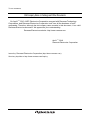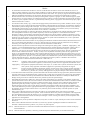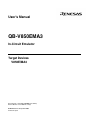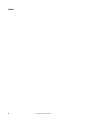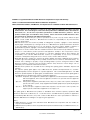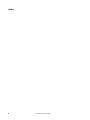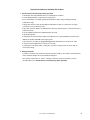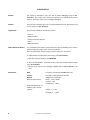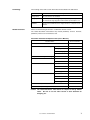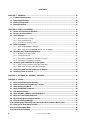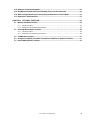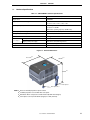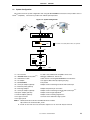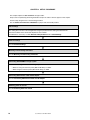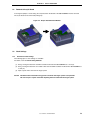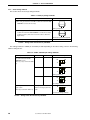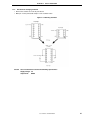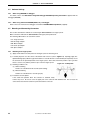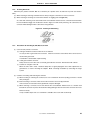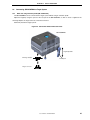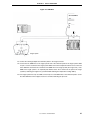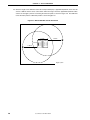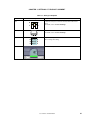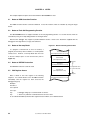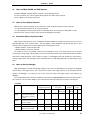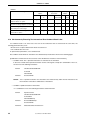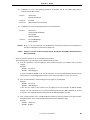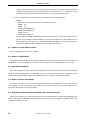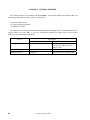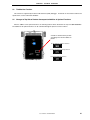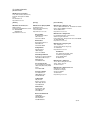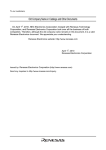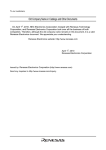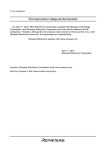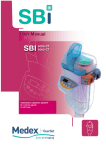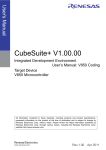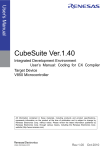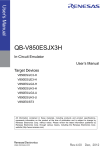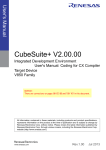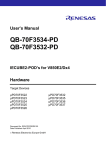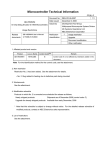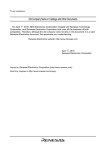Download QB-V850EMA3 In-Circuit Emulator UM
Transcript
To our customers, Old Company Name in Catalogs and Other Documents On April 1st, 2010, NEC Electronics Corporation merged with Renesas Technology Corporation, and Renesas Electronics Corporation took over all the business of both companies. Therefore, although the old company name remains in this document, it is a valid Renesas Electronics document. We appreciate your understanding. Renesas Electronics website: http://www.renesas.com April 1st, 2010 Renesas Electronics Corporation Issued by: Renesas Electronics Corporation (http://www.renesas.com) Send any inquiries to http://www.renesas.com/inquiry. Notice 1. 2. 3. 4. 5. 6. 7. All information included in this document is current as of the date this document is issued. Such information, however, is subject to change without any prior notice. Before purchasing or using any Renesas Electronics products listed herein, please confirm the latest product information with a Renesas Electronics sales office. Also, please pay regular and careful attention to additional and different information to be disclosed by Renesas Electronics such as that disclosed through our website. Renesas Electronics does not assume any liability for infringement of patents, copyrights, or other intellectual property rights of third parties by or arising from the use of Renesas Electronics products or technical information described in this document. No license, express, implied or otherwise, is granted hereby under any patents, copyrights or other intellectual property rights of Renesas Electronics or others. You should not alter, modify, copy, or otherwise misappropriate any Renesas Electronics product, whether in whole or in part. Descriptions of circuits, software and other related information in this document are provided only to illustrate the operation of semiconductor products and application examples. You are fully responsible for the incorporation of these circuits, software, and information in the design of your equipment. Renesas Electronics assumes no responsibility for any losses incurred by you or third parties arising from the use of these circuits, software, or information. When exporting the products or technology described in this document, you should comply with the applicable export control laws and regulations and follow the procedures required by such laws and regulations. You should not use Renesas Electronics products or the technology described in this document for any purpose relating to military applications or use by the military, including but not limited to the development of weapons of mass destruction. Renesas Electronics products and technology may not be used for or incorporated into any products or systems whose manufacture, use, or sale is prohibited under any applicable domestic or foreign laws or regulations. Renesas Electronics has used reasonable care in preparing the information included in this document, but Renesas Electronics does not warrant that such information is error free. Renesas Electronics assumes no liability whatsoever for any damages incurred by you resulting from errors in or omissions from the information included herein. Renesas Electronics products are classified according to the following three quality grades: “Standard”, “High Quality”, and “Specific”. The recommended applications for each Renesas Electronics product depends on the product’s quality grade, as indicated below. You must check the quality grade of each Renesas Electronics product before using it in a particular application. You may not use any Renesas Electronics product for any application categorized as “Specific” without the prior written consent of Renesas Electronics. Further, you may not use any Renesas Electronics product for any application for which it is not intended without the prior written consent of Renesas Electronics. Renesas Electronics shall not be in any way liable for any damages or losses incurred by you or third parties arising from the use of any Renesas Electronics product for an application categorized as “Specific” or for which the product is not intended where you have failed to obtain the prior written consent of Renesas Electronics. The quality grade of each Renesas Electronics product is “Standard” unless otherwise expressly specified in a Renesas Electronics data sheets or data books, etc. “Standard”: 8. 9. 10. 11. 12. Computers; office equipment; communications equipment; test and measurement equipment; audio and visual equipment; home electronic appliances; machine tools; personal electronic equipment; and industrial robots. “High Quality”: Transportation equipment (automobiles, trains, ships, etc.); traffic control systems; anti-disaster systems; anticrime systems; safety equipment; and medical equipment not specifically designed for life support. “Specific”: Aircraft; aerospace equipment; submersible repeaters; nuclear reactor control systems; medical equipment or systems for life support (e.g. artificial life support devices or systems), surgical implantations, or healthcare intervention (e.g. excision, etc.), and any other applications or purposes that pose a direct threat to human life. You should use the Renesas Electronics products described in this document within the range specified by Renesas Electronics, especially with respect to the maximum rating, operating supply voltage range, movement power voltage range, heat radiation characteristics, installation and other product characteristics. Renesas Electronics shall have no liability for malfunctions or damages arising out of the use of Renesas Electronics products beyond such specified ranges. Although Renesas Electronics endeavors to improve the quality and reliability of its products, semiconductor products have specific characteristics such as the occurrence of failure at a certain rate and malfunctions under certain use conditions. Further, Renesas Electronics products are not subject to radiation resistance design. Please be sure to implement safety measures to guard them against the possibility of physical injury, and injury or damage caused by fire in the event of the failure of a Renesas Electronics product, such as safety design for hardware and software including but not limited to redundancy, fire control and malfunction prevention, appropriate treatment for aging degradation or any other appropriate measures. Because the evaluation of microcomputer software alone is very difficult, please evaluate the safety of the final products or system manufactured by you. Please contact a Renesas Electronics sales office for details as to environmental matters such as the environmental compatibility of each Renesas Electronics product. Please use Renesas Electronics products in compliance with all applicable laws and regulations that regulate the inclusion or use of controlled substances, including without limitation, the EU RoHS Directive. Renesas Electronics assumes no liability for damages or losses occurring as a result of your noncompliance with applicable laws and regulations. This document may not be reproduced or duplicated, in any form, in whole or in part, without prior written consent of Renesas Electronics. Please contact a Renesas Electronics sales office if you have any questions regarding the information contained in this document or Renesas Electronics products, or if you have any other inquiries. (Note 1) “Renesas Electronics” as used in this document means Renesas Electronics Corporation and also includes its majorityowned subsidiaries. (Note 2) “Renesas Electronics product(s)” means any product developed or manufactured by or for Renesas Electronics. User’s Manual QB-V850EMA3 In-Circuit Emulator Target Devices V850E/MA3 Document No. U18218EJ1V0UM00 (1st edition) Date Published June 2006 NS CP(K) © NEC Electronics Corporation 2006 Printed in Japan [MEMO] 2 User’s Manual U18218EJ1V0UM IECUBE is a registered trademark of NEC Electronics Corporation in Japan and Germany. PC/AT is a trademark of International Business Machines Corporation. MULTI, Green Hills Software, TimeMachine, and SuperTrace are trademarks of Green Hills Software, Inc. • The information in this document is current as of June, 2006. The information is subject to change without notice. For actual design-in, refer to the latest publications of NEC Electronics data sheets or data books, etc., for the most up-to-date specifications of NEC Electronics products. Not all products and/or types are available in every country. Please check with an NEC Electronics sales representative for availability and additional information. • No part of this document may be copied or reproduced in any form or by any means without the prior written consent of NEC Electronics. NEC Electronics assumes no responsibility for any errors that may appear in this document. • NEC Electronics does not assume any liability for infringement of patents, copyrights or other intellectual property rights of third parties by or arising from the use of NEC Electronics products listed in this document or any other liability arising from the use of such products. No license, express, implied or otherwise, is granted under any patents, copyrights or other intellectual property rights of NEC Electronics or others. • Descriptions of circuits, software and other related information in this document are provided for illustrative purposes in semiconductor product operation and application examples. The incorporation of these circuits, software and information in the design of a customer's equipment shall be done under the full responsibility of the customer. NEC Electronics assumes no responsibility for any losses incurred by customers or third parties arising from the use of these circuits, software and information. • While NEC Electronics endeavors to enhance the quality, reliability and safety of NEC Electronics products, customers agree and acknowledge that the possibility of defects thereof cannot be eliminated entirely. To minimize risks of damage to property or injury (including death) to persons arising from defects in NEC Electronics products, customers must incorporate sufficient safety measures in their design, such as redundancy, fire-containment and anti-failure features. • NEC Electronics products are classified into the following three quality grades: "Standard", "Special" and "Specific". The "Specific" quality grade applies only to NEC Electronics products developed based on a customerdesignated "quality assurance program" for a specific application. The recommended applications of an NEC Electronics product depend on its quality grade, as indicated below. Customers must check the quality grade of each NEC Electronics product before using it in a particular application. "Standard": Computers, office equipment, communications equipment, test and measurement equipment, audio and visual equipment, home electronic appliances, machine tools, personal electronic equipment and industrial robots. "Special": Transportation equipment (automobiles, trains, ships, etc.), traffic control systems, anti-disaster systems, anti-crime systems, safety equipment and medical equipment (not specifically designed for life support). "Specific": Aircraft, aerospace equipment, submersible repeaters, nuclear reactor control systems, life support systems and medical equipment for life support, etc. The quality grade of NEC Electronics products is "Standard" unless otherwise expressly specified in NEC Electronics data sheets or data books, etc. If customers wish to use NEC Electronics products in applications not intended by NEC Electronics, they must contact an NEC Electronics sales representative in advance to determine NEC Electronics' willingness to support a given application. (Note) (1) "NEC Electronics" as used in this statement means NEC Electronics Corporation and also includes its majority-owned subsidiaries. (2) "NEC Electronics products" means any product developed or manufactured by or for NEC Electronics (as defined above). M8E 02. 11-1 User’s Manual U18218EJ1V0UM 3 [MEMO] 4 User’s Manual U18218EJ1V0UM General Precautions for Handling This Product 1. Circumstances not covered by product guarantee • If the product was disassembled, altered, or repaired by the customer • If it was dropped, broken, or given another strong shock • Use at overvoltage, use outside guaranteed temperature range, storing outside guaranteed temperature range • If power was turned on while the AC adapter, USB interface cable, or connection to the target system was in an unsatisfactory state • If the cable of the AC adapter, the USB interface cable, the extension probe, or the like was bent or pulled excessively • If an AC adapter other than the supplied product was used • If the product got wet • If this product is connected to the target system when there is a potential difference between the GND of this product and GND of the target system. • If the connectors or cables are plugged/unplugged while this product is in the power-on state. • If excessive load is applied to the connectors or sockets. • If a metal part of the power switch, cooling fan, or another such part comes in contact with an electrostatic charge 2. Safety precautions • If used for a long time, the product may become hot (50°C to 60°C). Be careful of low temperature burns and other dangers due to the product becoming hot. • Be careful of electrical shock. There is a danger of electrical shock if the product is used as described above in 1. Circumstances not covered by product guarantee. User’s Manual U18218EJ1V0UM 5 INTRODUCTION Readers This manual is intended for users who wish to perform debugging using the QBV850EMA3. The readers of this manual are assumed to be familiar with the device functions and usage, and to have knowledge of debuggers. Purpose This manual is intended to give users an understanding of the basic specifications and correct usage of the QB-V850EMA3. Organization This manual is divided into the following sections. • General • Setup procedure • Settings at product shipment • Notes • Optional functions How to Read This Manual It is assumed that the readers of this manual have general knowledge in the fields of electrical engineering, logic circuits, and microcontrollers. This manual describes the basic setup procedures and how to set switches. To understand the overall functions and usages of the QB-V850EMA3 → Read this manual according to the CONTENTS. To know the manipulations, command functions, and other software-related settings of the QB-V850EMA3 → See the user’s manual of the debugger (supplied with the QB-V850EMA3) to be used. Conventions Note: Footnote for item marked with Note in the text Caution: Information requiring particular attention Remark: Supplementary information Numeric representation: Binary ... xxxx or xxxxB Decimal ... xxxx Hexadecimal ... xxxxH Prefix indicating power of 2 (address space, memory capacity): K (kilo): 210 = 1,024 M (mega): 220 = 1,0242 6 User’s Manual U18218EJ1V0UM Terminology The meanings of the terms used in this manual are described in the table below. Term Meaning Target device This is the device to be emulated. Target system This is the system to be debugged (system provided by the user). This includes the target program and the hardware provided by the user. IECUBE TM Generic name for NEC Electronics’ high-performance, compact in-circuit emulator. Related Documents Please use the following documents in combination with this manual. The related documents listed below may include preliminary versions. However, preliminary versions are not marked as such. Documents Related to Development Tools (User’s Manuals) Document Name Document Number QB-V850EMA3 In-Circuit Emulator CA850 Ver. 3.00 C Compiler Package This manual Operation U17293E C Language U17291E Assembly Language U17292E Link Directives U17294E ID850QB Ver. 3.20 Integrated Debugger Operation U17964E SM+ System Simulator Operation U18010E User Open Interface U18212E Basics U13430E Installation U17419E Technical U13431E Task Debugger U17420E Basics U13773E Installation U17421E Technical U13772E Task Debugger U17422E RX850 Ver. 3.20 Real-Time OS RX850 Pro Ver. 3.20 Real-Time OS AZ850 Ver. 3.30 System Performance Analyzer U17423E PM+ Ver. 6.20 Project Manager U17990E Caution The related documents listed above are subject to change without notice. Be sure to use the latest version of each document for designing, etc. User’s Manual U18218EJ1V0UM 7 CONTENTS CHAPTER 1 GENERAL........................................................................................................................... 10 1.1 Hardware Specifications.............................................................................................................. 11 1.2 System Specifications ................................................................................................................. 12 1.3 System Configuration .................................................................................................................. 13 1.4 Package Contents ........................................................................................................................ 15 CHAPTER 2 SETUP PROCEDURE ........................................................................................................ 16 2.1 Names and Functions of Hardware ............................................................................................ 17 2.2 Removal of Acrylic Board............................................................................................................ 19 2.3 Clock Settings............................................................................................................................... 19 2.4 2.5 2.6 2.7 2.8 2.3.1 Overview of clock settings ..................................................................................................................19 2.3.2 Clock setting methods ........................................................................................................................20 2.3.3 Procedure for changing oscillator .......................................................................................................21 Software Settings ......................................................................................................................... 22 2.4.1 When using ID850QB as debugger ....................................................................................................22 2.4.2 When using other than ID850QB (MULTI, etc.) as debugger .............................................................22 Mounting and Connecting Connectors ...................................................................................... 22 2.5.1 Mounting TC to target system.............................................................................................................22 2.5.2 Inserting EA into TC ...........................................................................................................................23 2.5.3 Precautions for handling TC, EA, MA, CA, and SA ............................................................................23 2.5.4 Precautions for mounting IC using MA ...............................................................................................24 Connecting QB-V850EMA3 to Target System ........................................................................... 25 2.6.1 When not using extension probe (QB-144-EP-02S) ...........................................................................25 2.6.2 When using extension probe (QB-144-EP-02S) .................................................................................26 Connecting USB Interface Cable and AC Adapter.................................................................... 30 Switching Power On and Off ....................................................................................................... 30 CHAPTER 3 SETTINGS AT PRODUCT SHIPMENT............................................................................ 31 CHAPTER 4 NOTES................................................................................................................................ 32 4.1 Notes on ROM Correction Function ........................................................................................... 32 4.2 Notes on Flash Self Programming Function ............................................................................. 32 4.3 Notes on Non-map Break............................................................................................................. 32 4.4 Notes on DBTRAP Instruction .................................................................................................... 32 4.5 PSC Register Access ................................................................................................................... 32 4.6 Notes on DBPC, DBPSW, and ECR Registers........................................................................... 33 4.7 Notes on Trace Display Sequence.............................................................................................. 33 4.8 Restrictions When Using External Bus...................................................................................... 33 4.9 Notes on Starting Debugger........................................................................................................ 33 4.10 Simultaneously Executing Two Instructions When Hardware Break Is Set .......................... 34 4.11 Notes on On-Chip Debug Function ............................................................................................ 36 4.12 Notes on Standby Mode............................................................................................................... 36 4.13 Operation during Break ............................................................................................................... 36 8 User’s Manual U18218EJ1V0UM 4.14 4.15 4.16 4.17 Notes on Current Consumption...................................................................................................36 Bug Related to Mask Setting for Watchdog Timer Overflow Interrupts..................................36 When an Illegal Break Occurs during Program Execution in Internal RAM ...........................37 Notes on AC Characteristics........................................................................................................37 CHAPTER 5 OPTIONAL FUNCTIONS ...................................................................................................38 5.1 Memory Emulation Function ........................................................................................................39 5.2 5.3 5.4 5.5 5.1.1 Functional outline ...............................................................................................................................39 5.1.2 Differences from hardware specifications...........................................................................................39 Coverage Measurement Function ...............................................................................................40 5.2.1 Functional outline ...............................................................................................................................40 5.2.2 Differences from hardware specifications...........................................................................................40 TimeMachine Function .................................................................................................................41 Changes to Top Side of Product Consequent to Addition of Optional Functions.................41 How to Add Optional Functions ..................................................................................................42 User’s Manual U18218EJ1V0UM 9 CHAPTER 1 GENERAL The QB-V850EMA3 is an in-circuit emulator for emulating the V850E/MA3. Hardware and software can be debugged efficiently in the development of systems in which the V850E/MA3 is used. This manual descries basic setup procedures, hardware specifications, system specifications, and how to set switches. 10 User’s Manual U18218EJ1V0UM CHAPTER 1 GENERAL 1.1 Hardware Specifications Table 1-1. QB-V850EMA3 Hardware Specifications Parameter Specification Target device V850E/MA3 VDD = 2.5 V, EVDD = CVDD = AVDD0 = AVDD1 = 3.3 V Target system interface voltage VSS = EVSS = CVSS = AVSS0 = AVSS1 = 0 V Clock-through mode: 5 to 25 MHz Operating frequency PLL mode: 5 to 80 MHz (External bus operating frequency: 50 MHz max.) Operating temperature range 0 to 40°C (No condensation) Storage temperature range −15 to 60°C (No condensation) External dimensions See Figure 1-1 Power AC adapter 15 V, 1 A consumption Target system power supply Same level or lower than target device Weight Approximately 400 g Host interface USB interface (1.1, 2.0) Figure 1-1. External Dimensions 112.7 mm Note 1 104 mm Note 2 68 mm Note 3 Rear spacer Note 4 Front spacer Notes 1.Does not include projection of power switch 2.Includes projection of screw that fixes rear spacer 3.Dimension when rear spacer is made shortest (98 mm when longest) 4.Front spacer can vary from 20 mm (longest) to 5 mm (shortest) User’s Manual U18218EJ1V0UM 11 CHAPTER 1 GENERAL 1.2 System Specifications This section shows the QB-V850EMA3 system specifications. Table 1-2. QB-V850EMA3 System Specifications Parameter Specification Emulation memory Internal ROM capacity Internal RAM 60 KB max. External memory 16 MB max. (optional) (mapping possible in 1 MB units) Program execution Real-time execution function Go, Start from Here, Go & Go, Come Here, Restart, Return Out functions Non-real-time execution function Step In, Next Over, Slowmotion Break functions Hardware break Execution: 10 points 1 MB max. Access: 6 points Trace functions Software break 2000 points Fail-safe break Non-map, I/O illegal, write protect Other Trace full break, forced break, timer overflow break Trace data types Branch-source PC, branch-destination PC, all PCs, all execution data, access data, access address, R/W status, time stamp, DMA point (start/end) Trace modes Real-time trace, Complete trace Trace events Delay trigger, section, qualify Memory capacity 256K frames Real-time RAM monitoring function 256 bytes × 8 points Time measurement Measurement clock Measurement-dedicated clock functions Measurement objects Beginning through end of program execution Start event through end event Maximum measurement time Approximately 195 hours (When using measurement-dedicated clock) Minimum resolution 20 ns Number of timers for measurement 8 Measurement results Execution time (Start through end of execution) Maximum, minimum, average, pass count (between events) Other Coverage function Detection of execution or pass (optional) Measured range Other functions Timer overflow break function (1 point) Internal ROM space + arbitrary 1 MB space Mapping function, event function, register manipulation function, memory manipulation function Caution 12 Depending on the debugger, some functions are not supported. User’s Manual U18218EJ1V0UM CHAPTER 1 GENERAL 1.3 System Configuration This section shows the system configuration when using the QB-V850EMA3 connected to a PC (PC-9821 series or PC/AT TM compatible). Connection is possible even without optional products. Figure 1-2. System Configuration <5> <1> <3> <4> <2> <6> <7> : Products enclosed by broken lines are optional. <8> <9> <11> <10> <12> <1> <2> <3> <4> <5> <6> <7> <8> <9> <10> <11> <12> <13> Host machine: ID850QB Disk/Accessory DiskNote 1: USB interface cable: AC adapter: QB-V850EMA3: Check pin adapter (optional): Extension probe (optional) Exchange adapter: Check pin adapter (optional): Space adapter (optional): Mount adapter (optional): Target connector: Target system <13> PC-9821 series, IBM PC/AT compatible can be used Debugger, USB drivers, manual, etc. Cable used for connecting QB-V850EMA3 to host machine Can support 100 to 240 V by replacing AC plug This product Adapter used for monitoring waveforms with oscilloscope Adapter that performs pin conversion Note 2 Adapter used for monitoring waveforms with oscilloscope Note 2 Adapter used for height adjustment Adapter used for mounting target device Connector to be soldered to target system Notes 1. Download the device file from the NEC Electronics website. http://www.necel.com/micro/index_e.html 2. If both <9> and <10> are used, connection sequence of <9> and <10> may be reversed. User’s Manual U18218EJ1V0UM 13 CHAPTER 1 GENERAL Table 1-3. List of Probe/Connector No. Order Name Name V850E/MA3 (144-Pin GJ) <6> Check pin adapter QB-144-CA-01 (sold separately) <7> Extension probe QB-144-EP-02S (sold separately) <8> Exchange adapter QB-144GJ-EA-02S (sold separately) <9> Check pin adapter QB-144-CA-01S (sold separately) <10> Space adapter QB-144-SA-01S (sold separately) <11> Mount adapter QB-144GJ-MA-01S (sold separately) <12> Target connector QB-144GJ-TC-01S (sold separately) Note Note Note These accessories are supplied depending on the part number ordered. • If QB-V850EMA3-ZZZ is ordered The exchange adapter and target connector are not supplied. • If QB-V850EMA3-S144GJ is ordered The QB-144GJ-EA-02S and QB-144GJ-TC-01S are supplied. Remark For notes on target system design and package drawings, refer to [Related Information] on the following webpage. URL: http://www.necel.com/micro/english/iecube/index.html 14 User’s Manual U18218EJ1V0UM CHAPTER 1 GENERAL 1.4 Package Contents The following items have been placed in the QB-V850EMA3 packing box. Please check the contents. Products supplied with QB-V850EMA3-ZZZ 1: QB-V850EMA3 2: AC adapter 3: USB interface cable 4: ID850QB Disk (CD-ROM) 5: Accessory Disk (CD-ROM) 6: IECUBE Setup Manual (J/E) 7: User registration (Guarantee card and software contract in one) 8: Simplified flash programmer (PG-FPL or QB-MINI2) 9: Probe holder Products supplied with QB-V850EMA3-S144GJ 1 to 9 10: Exchange adapter QB-144GJ-EA-02S 11: Target connector QB-144GJ-TC-01S User’s Manual U18218EJ1V0UM 15 CHAPTER 2 SETUP PROCEDURE This chapter explains the QB-V850EMA3 setup procedure. Setup can be completed by performing installation/setup in the order in which it appears in this chapter. Perform setup along the lines of the following procedure. See 2.1 Names and Functions of Hardware for jumper and clock board positions. Clock settings The setting does not have to be changed when using the product with the clocks generated from the resonator/oscillator that is mounted at shipment for the oscillator. If modification is necessary, see 2.2 Removal of Acrylic Board and 2.3 Clock Settings. Software settings See 2.4 Software Settings. Mounting and connecting connectors See 2.5 Mounting and Connecting Connectors. Connecting QB-V850EMA3 to target system See 2.6 Connecting QB-V850EMA3 to Target System. • When not using the extension probe (QB-144-EP-02S): see 2.6.1. • When using the extension probe (QB-144-EP-02S): see 2.6.2. Connecting USB interface cable and AC adapter See 2.7 Connecting USB Interface Cable and AC Adapter. Switching power on and off See 2.8 Switching Power On and Off 16 User’s Manual U18218EJ1V0UM CHAPTER 2 SETUP PROCEDURE 2.1 Names and Functions of Hardware Figure 2-1. Names of Parts of QB-V850EMA3 Top View Bottom View Power switch Connector for parts board CN8 JP1 POWER TARGET CN3 CN2 CN1 User’s Manual U18218EJ1V0UM 17 CHAPTER 2 SETUP PROCEDURE (1) CN1, CN2, CN3 These connectors are used to connect the exchange adapter or extension probe. (2) Parts board connector (for clock) This parts board is used to mount the resonator. (For details, refer to 2.3 Clock Settings.) (3) JP1 This jumper is used to set the clock. Pins 1-2 are left open, 3-4 are shorted, and 5-6 are left open at shipment. (For details, refer to 2.3 Clock Settings.) (4) CN8 This jumper is used for delivery inspection. All the pins of this jumper are open at shipment. Other settings are prohibited. (5) POWER (Red LED) This is an LED that shows whether or not the power supply of the QB-V850EMA3 is switched on. LED State QB-V850EMA3 State Lit Power switch ON Not lit Power switch OFF or AC adapter not connected to QB-V850EMA3 Blinking Internal error occurred (Contact an NEC Electronics sales representative or distributor) (6) TARGET (Green LED) This is an LED that shows whether or not the power supply of the target system is switched on. LED State Target System State Lit Target system power supply ON Not lit Target system power supply OFF or target system not connected (7) Power switch This is the power switch of the QB-V850EMA3. It is OFF at shipment. 18 User’s Manual U18218EJ1V0UM CHAPTER 2 SETUP PROCEDURE 2.2 Removal of Acrylic Board To change the jumper or clock setting, the acrylic board on the bottom of the QB-V850EMA3 must be removed. The acrylic board can be removed by lifting it up. Figure 2-2. Acrylic Board Removal Method 2.3 2.3.1 Clock Settings Overview of clock settings The following types of clock settings are available. For details, see 2.3.2 Clock setting methods. (1) Using a clock generated from an 8 MHz oscillator mounted in the QB-V850EMA3 as a clock (fx). (2) Using a clock generated from an oscillator other than the 8 MHz oscillator mounted in the QB-V850EMA3 as a clock (fx). (3) Input a square wave clock from the target system. Caution Emulation with an oscillator using pins X1 and X2 on the target system is not possible. Be sure to input a square wave when inputting the main clock from the target system. User’s Manual U18218EJ1V0UM 19 CHAPTER 2 SETUP PROCEDURE 2.3.2 Clock setting methods This section shows the clock (fx) settings methods. Table 2-1. Clock (fx) settings methods Type of Clock Used Parts Board (1) The clock generated from an 8 MHz oscillator mounted in the QBV850EMA3 is used as the clock (fx) Setting at shipment. (2) The clock generated from an oscillator other than the 8 MHz oscillator mounted in the QB-V850EMA3 is used as the clock (fx) (oscillator frequency that can be used is the same as that of the target device) Mounted on parts board supplied (3) Input a square wave clock from the target system. Caution Not mounted Settings other than above are prohibited. The settings methods of CKSEL pin and PSEL pin differ depending on the above setting. Refer to the following table for setting the JP1. Table 2-2. CKSEL and PSEL pin settings methods Type of Clock Used The clock mounted in the QB- CKSEL Pin L PSEL Pin L V850EMA3 is used (When (1) or (2) is selected in Table 2-1) L H JP1 Setting 2 6 1 5 2 6 1 5 Setting at shipment H x 2 6 1 5 5-6 setting is arbitrary. Input a square wave clock from the Settings of pins CKSEL and target system. PSEL on the target system are (When (3) is selected in Table 2-1) valid. 2 6 1 5 3-4 and 5-6 setting is arbitrary. Caution 20 Settings other than above are prohibited. User’s Manual U18218EJ1V0UM CHAPTER 2 SETUP PROCEDURE 2.3.3 Procedure for changing oscillator • Remove the oscillator etc. from the parts board. • Make pin 1 of the parts board and pin 1 of the oscillator match. Figure 2-3. Mounting Oscillator 14-pin type 8-pin type (socket) Caution Use an oscillator that satisfies the following specifications. Supply voltage: 5 V Output level: CMOS User’s Manual U18218EJ1V0UM 21 CHAPTER 2 SETUP PROCEDURE 2.4 2.4.1 Software Settings When using ID850QB as debugger For details, refer to the V850 Series Integrated Debugger ID850QB Operating Precautions supplied with the debugger (ID850QB). 2.4.2 When using other than ID850QB (MULTI, etc.) as debugger Refer to the user’s manual of the debugger used and the V850 IECUBE Setup Manual (supplied). 2.5 Mounting and Connecting Connectors This section describes the methods for connecting the QB-V850EMA3 to the target system. Make connections with both the QB-V850EMA3 and target system powered off. The following abbreviations are used in this section. • TC: Target connector • EA: Exchange adapter • MA: Mount adapter • CA: Check pin adapter • SA: Space adapter 2.5.1 Mounting TC to target system (1) Apply cream solder to the foot pattern of the target system for mounting an IC. (2) A circular projection is at the center of the bottom side of the TC (refer to Figure 2-4). Sparingly apply twoliquid hardening epoxy adhesive (type that hardens in 15 to 30 minutes is recommended) to temporarily secure the connector at the specified position on the target system. At this time, match the position of pin 1 (position where a corner is cut) with the position of pin 1 from the target system. (3) Soldering condition of TC Figure 2-4. TC Projection (a) Reflow soldering At 245°C for a maximum of 20 seconds (main heating) (b) Manual soldering At 320°C for a maximum of 5 seconds (per pin) (4) Precautions on flux splatter If the solder flux splatters when the connector is soldered, faulty contact may occur. Be sure to cover the upper part of the connector with aluminum foil. Do not clean the connector because the flux solvent may remain inside the connector. 22 User’s Manual U18218EJ1V0UM CHAPTER 2 SETUP PROCEDURE 2.5.2 Inserting EA into TC Match the pin 1 position of the EA, MA, CA, or SA to the pin 1 position of the TC and insert it (corner cuts match in both). (a) When inserting or removing, hold down the TC with your fingers so that there is no force on the TC. (b) When inserting or removing, be careful of the direction of wiggling (refer to Figure 2-5). As a tool when removing, insert some kind of thin non-conductive material such as a wooden stick in between the TC and EA and wiggle it in the direction shown in Figure 2-5 while slowly removing. Be careful since the connector will be damaged if this is done in the wrong direction. Figure 2-5. Inserting and Removing SA TC 2.5.3 Precautions for handling TC, EA, MA, CA, and SA (1) Cause of faulty contact of connector (a) If flux gets inside the connector when the TC is soldered It is easy for flux to get inside of the connector. Clean the connector several times with a solvent such as alcohol if flux gets inside. If conduction is still unstable, repeat cleaning. (b) If dust gets inside the connector Faulty contact occurs if dust such as a thread gets inside the connector. Remove dust with a brush. (c) Cautions on using the CA or SA When the CA or SA is used, a fractional delay time of signal propagation and a little capacitance are generated as a result of inserting the adapter. Make a thorough evaluation by connecting the target system. (2) Cautions on inserting and removing the connector (a) When inserting or removing the connector, be sure to hold down the lower (mating) connector or board with your fingers. (b) Before inserting a connector, make sure that the connectors are correctly positioned. If the connector is inserted incorrectly positioned, it may be damaged. (c) When removing a connector, insert some kind of thin non-conductive material such as a wooden stick beneath the connector to protect the board from being damaged. Do not remove the connector all at once. Remove it slowly. If only a metallic object such as a screwdriver is available, wind a soft cloth around its tip. User’s Manual U18218EJ1V0UM 23 CHAPTER 2 SETUP PROCEDURE 2.5.4 Precautions for mounting IC using MA (1) Confirm that there is no weld flash in the resin (sealant part) of the IC. If there is weld flash, remove it using a knife or the like. (2) Confirm that there is no weld flash breaking or bending of IC leads. In particular, confirm the planarity of IC leads. If there is abnormality in the planarity, correct that portion. (3) Viewing the contact pins on the bottom of the MA (IC mounting part) from the top, if there are foreign bodies on them, remove them using a brush or the like. After confirming (1) to (3), fit the IC to the bottom of the MA. Also fit the top (cover) of the MA. (4) Put the supplied M2 × 6 mm screws in the four accessory holes on the top (cover) of the MA and fasten the screws in opposite corners. At that time, use either the dedicated screwdriver that is supplied or a torque driver to fasten them equally in turn with a tightening torque of 0.054 Nm (MAX.). Since the contact is poor if tightening is too great, once you have lightly fastened the screws on the top of the MA, tighten them again. (5) Depending on the use environment, when starting up a device that has been left for a long time, starting it may be difficult. In this case, loosen the screws slightly and then retighten them. (6) If startup still is difficult after (5) above, check (1) to (3) again. (7) Tightening the screws on the top of the MA too much may give rise to cracks in the molded part of the MA (plastic part) and bend the mold into a bowed shape, making contact poor. (8) After soldering the MA, do not perform cleaning by flux immersion or vapor. 24 User’s Manual U18218EJ1V0UM CHAPTER 2 SETUP PROCEDURE 2.6 2.6.1 Connecting QB-V850EMA3 to Target System When not using extension probe (QB-144-EP-02S) The QB-V850EMA3 can be connected to the target system without using an extension probe. Adjust the height by using the spacer at the rear part of the QB-V850EMA3, so that no stress is applied to the exchange adapter, the target connector, and other connectors. Sufficiently insulate the target system. Figure 2-6. Connection without Extension Probe QB-V850EMA3 Height adjustable Exchange adapter Rear spacer Target connector User’s Manual U18218EJ1V0UM 25 CHAPTER 2 SETUP PROCEDURE 2.6.2 When using extension probe (QB-144-EP-02S) When using the extension probe (QB-144-EP-02S), connect the QB-V850EMA3 to the target system using the following procedure. (a) Connecting probe holder Use the probe holder (supplied with the QB-V850EMA3) to connect the extension probe to the QB-V850EMA3, as shown below. Figure 2-7. Using Probe Holder <1> Connect the QB-V850EMA3 to the probe. Extension probe holder Probe holder Insert QB-V850EMA3 <2> Insert the probe holder into the QB-V850EMA3. Insert the probe holder into the QB-V850EMA3 until you hear a click (note the direction). (b) Connection of extension probe GND wire There are three GND wires in the extension probe. Connect them to the QB-V850EMA3 and target system. <1> Fasten the GND wire on the QB-V850EMA3 side of the extension probe to the nut on the bottom of the QB-V850EMA3 using a #0 or #1 Phillips precision screwdriver (connection of B to A in Figure 2-8). <2> Next insert the connector on the top of the extension probe into the connector at the opening on the bottom of the QB-V850EMA3 from below being careful of the insertion direction (connection of C in Figure 2-8 to QB-V850EMA3). 26 User’s Manual U18218EJ1V0UM CHAPTER 2 SETUP PROCEDURE Figure 2-8. GND Wire QB-V850EMA3 (A) (B) (C) (D) (D) (D) (G) (H) Target system <3> Connect the exchange adapter and extension probe to the target connector. <4> Connect the two GND wires on the target system side of the extension probe to the target system GND. If a pin or screw is fastened to the target system GND, remove the transparent terminal cover on the end of the GND wire and fasten the Y terminal of the GND wire to the target system (G in Figure 2-8). If the GND on the target system is an exposed pad, likewise fasten the Y terminal to the pad on the target system by soldering (H in Figure 2-8) (recommended soldering iron temperature setting: 300°C). <5> If the target system has only one GND, connect only one of the GND wires of the extension probe. Cut off the other GND wires with a nipper or leave it as is without removing the pin cover. User’s Manual U18218EJ1V0UM 27 CHAPTER 2 SETUP PROCEDURE <6> Since the length of the GND wire below the head (insulated part) is approximately 60 mm, there must be at least a GND to which it can be connected to within the range of the three approximately 60 mm radius sections of the target system for connecting the extension probe, as shown in Figure 2-9. The GND wire of the extension probe is soldered to positions J and K in Figure 2-9. Figure 2-9. Where GND Wire Can Be Connected 34.3 mm K L = 60 mm 24.7 mm L = 60 mm J Target system 28 User’s Manual U18218EJ1V0UM CHAPTER 2 SETUP PROCEDURE (c) Ensuring isolation When connecting the target system to the QB-V850EMA3 using an extension probe, adjust the height using the front spacer or rear spacer of the QB-V850EMA3 to ensure isolation from the target system. Figure 2-10. Connection Using Extension Probe QB-V850EMA3 Extension probe Exchange adapter Rear spacer (Height adjustable) Front spacer (Height adjustable) Target connector (d) Cautions related to extension probe The following cautions pertain to using the extension probe. <1> Be careful that stress of the extension probe is not placed on the target connector. Moreover, when removing the extension probe, remove it slowly while holding down on the exchange adapter with a finger so that there is no stress on the target connector. <2> Be sure to connect the GND wire of the extension probe to the QB-V850EMA3 and the target system. If not, the impedance of the cable becomes unstable, resulting in the lowering of signal transmission characteristics or distortion of the output waveform for an input waveform. <3> When using the external bus interface with the extension probe, add a data wait state by increasing the set value of the DWC register by one. User’s Manual U18218EJ1V0UM 29 CHAPTER 2 SETUP PROCEDURE 2.7 Connecting USB Interface Cable and AC Adapter Plug the USB interface cable supplied with the QB-V850EMA3 into the USB connector of the host machine, and plug the other side into the USB connector on the rear of the QB-V850EMA3. Plug the AC adapter supplied with the QB-V850EMA3 into a receptacle and plug the other side into the power supply connector on the rear of the QB-V850EMA3. For QB-V850EMA3 connector positions, see Figure 2-11. By replacing the AC plug, the AC adapter can support the voltage from 100 to 240 V. The AC plug for 100 V is attached when shipped. Replace it with the AC plug for 220 or 240 V (supplied with the QB-V850EMA3) when the AC adapter is used at 220 or 240 V. Figure 2-11. Connector Positions Power supply connector (Connect AC adapter) USB connector (Connect USB interface cable) 2.8 Switching Power On and Off Be sure to switch the power on and off according to the following procedures. • Switching power on • Switching power off <1> QB-V850EMA3 power on Note <1> Debugger termination Note <2> Target system power on <2> Target system power off <3> Debugger startup <3> QB-V850EMA3 power off Note In the procedures, <2> is unnecessary if the target system is not connected. Caution 30 If the wrong sequence was used for the operation, the target system or QB-V850EMA3 may fail. User’s Manual U18218EJ1V0UM CHAPTER 3 SETTINGS AT PRODUCT SHIPMENT Table 3-1. Settings at Shipment Item JP1 Setting Remarks 2 6 1 5 1 and 2 are left open, 3 and 4 are shorted, and 5 and 6 are left open. For details, refer to 2.3 Clock Settings. An 8 MHz oscillator is mounted. Parts board For details, refer to 2.3 Clock Settings. All pins are left open. CN8 6 4 2 Power switch 5 3 1 Do not change this setting. Set to OFF at shipment. User’s Manual U18218EJ1V0UM 31 CHAPTER 4 NOTES This chapter explains the points to be noted when the QB-V850EMA3 is used. 4.1 Notes on ROM Correction Function The ROM correction function cannot be emulated. To use this function, make an evaluation by using the target device. 4.2 Notes on Flash Self Programming Function The QB-V850EMA3 does not support emulation of the self programming function. To use this function, make an evaluation by using an on-chip debug emulator or the target device. Note that the debugger may support a pseudo-emulation function. Refer to the documents supplied with the debugger for the target devices, usage, and restrictions. 4.3 Notes on Non-map Break Figure 4-1. Break at Fetching Unused Area If a program is fetched from an area not used by a program (unused area) with an emulator, a non-map break usually occurs. However, a non-map break does not occur Used area (Non-map break does not occur) in the first 16-byte space of each unused area (refer to Unused area (Non-map break occurs) Figure 4-1). 4.4 16 bytes Notes on DBTRAP Instruction Used area (Non-map break does not occur) The DBTRAP instruction cannot be used. 4.5 Non-map break does not occur in this area Unused area (Non-map break occurs) PSC Register Access 16 bytes Data is written to the PSC register in the following sequence. If a software break is set to the NOP instruction Used area (Non-map break does not occur) immediately after the register has been accessed, the debugger hangs up. Example: mov 0x2,r1 st.b r1,prcmd st.b r1,psc nop ← Debugger hangs up if a software break is set here. nop ← There is no problem if a software break is set here or later. To set a break immediately after the PSC register has been written, use a hardware break. 32 User’s Manual U18218EJ1V0UM CHAPTER 4 NOTES 4.6 Notes on DBPC, DBPSW, and ECR Registers The DBPC, DBPSW, and ECR registers cannot be accessed during a break. If a value is written to any of these registers during a break, the written value is ignored. If these registers are read, 0 is always read. 4.7 Notes on Trace Display Sequence When the trace mode that displays the access history is used, the display sequence may be reversed. • If read and write instructions are successively executed • If a bit manipulation instruction that executes read-modify-write is executed (such as SET, NOT, or CLR) In both the cases, the trace results of write and read are displayed in that order. 4.8 Restrictions When Using External Bus When using an external bus to access an SRAM or an external ROM, it is normally necessary to insert one or more programmable waits such as shown below. This also applies to both multiplexed and separate bus cycles. This restriction does not apply, however, when a WAIT pin is used during wait control. • 50 MHz operation: at least two data waits • 40 MHz operation: at least one data wait The number of waits is not uniformly set because they depend on factors of the target system such as memory characteristics, wiring length, and capacitance. Since the measurement results above were obtained in the evaluation environment of NEC Electronics, refer to them as an index. For debugging, which also includes the characteristics, mount the target device onto the target system, and debug with the on-chip debug emulator or by operating the actual device. 4.9 Notes on Starting Debugger When the debugger is started, the following warning or error may occur depending on the setting of the debugger and the status of the target system. This is because the status of the target system is not in accordance with the setting of the debugger. If a warning or error occurs, check the status of the target system or the setting of the debugger. It is recommended that the conversion adapter be connected to the QB-V850EMA3 even when the target system is not connected. If the conversion adapter is not connected, the value of the input port may not be correctly read. • ID850QB Error No. Error Message “Target” Field of ID850QB Target System Exchange Target System Configuration Window Connection Adapter Power Connect Not Connect Connected Not Connected Ff606 Used Not ON OFF Used Check connection with the target and turn on power to √ √ the target. Wf607 Check the connection of the conversion adapter. Ff608 Disconnect the target. Ff609 Turn off power to the target and disconnect the target. √ √ √ √ √ √ √ User’s Manual U18218EJ1V0UM √ √ 33 CHAPTER 4 NOTES • MULTI Error Message “-tc” of 850eserv Start Target System Exchange Target System Option Connection Adapter Power With -tc Without Connected -tc Check the target power on. Not Used Connected Not ON √ Or please delete “-tc” option. √ √ Check the exchange adapter is connected. Remove the target. Or please add “-tc” √ option and power on the target. Power off and remove the target. Or √ √ √ √ √ please add “-tc” option. OFF Used √ √ 4.10 Simultaneously Executing Two Instructions When Hardware Break Is Set If a hardware break is set at the first or the next of two instructions that are executed at the same time, the following phenomena may occur. • Break occurs at a place different from where it has been set. • The set break does not occur. To prevent these phenomena, set a software break. The conditions under which two instructions are simultaneously executed are shown on the following pages. [Combination of instructions for the occurrence of the simultaneous execution of two instructions] • Condition where “mov + operation instruction” are executed as one instruction If dst of mov and dst of the operation instruction are the same register, except r0, in combination of “mov src, dst” and one of the following instructions: Format I satsubr/satsub/satadd/mulh or/xor/and subr/sub/add Format II Remark shr/sar/shl/mulh “mov + operation instruction” are executed as one instruction only when the mov instruction is the first instruction of the above combinations of instructions. • Condition of parallel execution of instructions <1> Combination of one of the following instructions and br instruction Format I nop/mov/not/sld satsubr/satsub/satadd/mulh or/xor/and/tst subr/sub/add/cmp Format II mov/satadd/add/cmp Format IV sld.b/sst.b/sld.h/sst.h/sld.w/sst.w shr/sar/shl/mulh 34 User’s Manual U18218EJ1V0UM CHAPTER 4 NOTES <2> Combination of one of the following instructions (instructions that do not update flags) and bcc instruction except br instruction Format I nop/mov/sld Format II mov/mulh Format IV sld.b/sst.b/sld.h/sst.h/sld.w/sst.w mulh/sxb/sxh/zxb/zxh <3> Combination of one of the following instructions and sld instruction Format I nop/mov/not satsubr/satsub/satadd/mulh or/xor/and/tst subr/sub/add/cmp Format II mov/satadd/add/cmp shr/sar/shl/mulh Remark Of <1> to <3>, two instructions are simultaneously executed only when the second instruction of the above combinations of instructions is br/brcc/sld Caution Formats I, II, and IV are the instruction formats described in the V850E1 Architecture User’s Manual (U14559E). • Cases in which two instructions are not simultaneously executed In the following cases, two instructions are not simultaneously executed. (a) If the first instruction is the first instruction after execution branches to an address that is not word aligned. Example 0x1006 mov r10,r12 0x1008 sld.b 0x8[ep],r11 If a branch to address 0x1006 occurs, the two instructions are not executed simultaneously because the first instruction is not word aligned (because the lower 1 byte of the address is not 0, 4, 8, A, or C). (b) If the second instruction is sld and writing to the ep register is not completed. Example 0x1004 mov r10,ep 0x1006 sld.b 0x8[ep],r11 In this case, the value of r10 is written to the ep register by the mov instruction at address 0x1004. However, the two instructions are not executed simultaneously because WB (writeback) of the mov instruction is not completed when the sld.b instruction at address 0x1006 is executed. (c) If the second instruction is bcc (conditional branch instruction) and a flag hazard occurs (the instruction immediately before or the instruction before that instruction may update the flags). Example 0x1004 cmp r0,r10 0x1006 bn 0xf0 User’s Manual U18218EJ1V0UM 35 CHAPTER 4 NOTES The bn instruction that references the S flag and branches must wait for execution of the cmp instruction at address 0x1004 because the S flag is changed by the cmp instruction. As a consequence, the bn instruction causes a flag hazard and the two instructions are not executed simultaneously. (d) If the second instruction is sld and both of the load buffers are in the WB wait status. Example Suppose that the following instructions are located in the memory. 0x1000 nop 0x1002 nop 0x1004 ld.w 0x3000[r10],r11 0x1008 ld.w 0x3004[r10],r12 0x100c mov r8,r9 0x100e sld.b 0x10[ep],r13 If ld.w at addresses 0x1004 and 0x1008 accesses the external memory, several clocks of wait states are inserted. If the instruction at address 0x100e is executed, then the load buffer is in the “WB wait” status because WB of the ld.w instructions at addresses 0x1004 and 0x1008 is not completed, and the two instructions at address 0x100c and 0x100e are not simultaneously executed. 4.11 Notes on On-Chip Debug Function The on-chip debug function cannot be emulated. 4.12 Notes on Standby Mode The IDLE and software STOP set/release timings differ in the target device and the in-circuit emulator. When the standby mode is set, the timing difference is within 1 clock, and when it is released, the difference is 2 to 3 clocks. 4.13 Operation during Break Since various peripheral functions operate even during breaks in the in-circuit emulator, interrupts due to peripheral functions, generated during breaks, are suspended and, when re-executing after the breaks, execution may occur after processing of suspended interrupts. The watchdog timer counter, however, stops during the breaks. 4.14 Notes on Current Consumption The current consumption of the in-circuit emulator differs from that of the target device. This is because the incircuit emulator uses the target system power supply only for detection and it uses the power supply which is generated in the emulator for the actual operation. 4.15 Bug Related to Mask Setting for Watchdog Timer Overflow Interrupts Interrupts are generated even when overflow interrupts of the watchdog timer are masked by the debugger mask function. When using the ID850QB, overflow interrupts are generated, even when NMI1 in the MASK column of the configuration window is checked. 36 User’s Manual U18218EJ1V0UM CHAPTER 4 NOTES 4.16 When an Illegal Break Occurs during Program Execution in Internal RAM An illegal break may occur when a peripheral I/O register is accessed during program execution in the internal RAM. A non-map break occurs if all of the following conditions are satisfied, even if the program itself is correct. • A program is executed in the internal RAM area. • Data access for the internal RAM area is performed twice in succession. • An execution branches to the internal ROM area using a JR or JARL instruction immediately after the above successive data access, or one NOP instruction after the above successive data access. In order not to generate the break, cancel the fail-safe break setting for the internal RAM in the debugger. <When using ID850QB> Click the [Detail] button in the Fail-safe Break field in the Configuration window and clear the check in the check box for “Internal RAM”. <When using MULTI> Cancel the fail-safe break for “ramgrd” and “ramgrdv” using the Target flsf command. 4.17 Notes on AC Characteristics When the in-circuit emulator is used, emulation results of the functions installed in target devices are similar to those of the functions when the on-chip emulator or actual device is used. However, slight differences in the emulation results of the pin I/O characteristics arise. For debugging, which also includes the characteristics, mount the target device onto the target system, and debug with the on-chip debug emulator or by operating the actual device. User’s Manual U18218EJ1V0UM 37 CHAPTER 5 OPTIONAL FUNCTIONS The following functions can be added to the QB-V850EMA3. This chapter explains the functional outline and specifications of the optional functions, and how to obtain them. • Memory emulation function • Coverage measurement function • TimeMachineTM function The support status of each optional function differs depending on the debugger used. The following table lists the support statuses as of June 2006. If you have any questions regarding the support status, consult an NEC Electronics sales representative or distributor. Function Support Status ID850QB Memory emulation function Supported in V2.90, V3.10 and later MULTI Supported in 850eserv V2.233 and later and earlier than V3.000, as well as in 850eserv V3.233 38 Coverage measurement function Supported in V2.90, V3.10 and later Support under consideration TimeMachine function Not supported Supported in 850eserv2 V1.000 and later User’s Manual U18218EJ1V0UM CHAPTER 5 OPTIONAL FUNCTIONS 5.1 Memory Emulation Function This section explains the functional outline of the memory emulation function and differences in specifications that occur after the addition of this function. 5.1.1 Functional outline Using the memory emulation function, the QB-V850EMA3 can be substituted for the external memory on the target system, so that programs and data can be allocated to the QB-V850EMA3. This function was designed for use in cases such as the following. • Development of the target system is delayed, so program development for external spaces cannot be started. Through memory substitution, program development can be started in advance. • Writing to the flash memory on the target system takes too much time and thus development is inefficient. Through memory substitution, the program development efficiency can be improved. Refer to the user’s manual for the debugger for details on use of the memory emulation function. 5.1.2 Differences from hardware specifications After addition of the memory emulation function, differences from the hardware specifications described in this manual are as follows. • External dimensions The height increases by 9 mm. 68 mm 77 mmNote Note When the rear spacer is adjusted to the lowest height (107 mm max.) • Weight The weight increases by approximately 70 g. User’s Manual U18218EJ1V0UM 39 CHAPTER 5 OPTIONAL FUNCTIONS 5.2 Coverage Measurement Function This section explains the functional outline of the coverage measurement function and differences in specifications that occur after the addition of this function. 5.2.1 Functional outline The coverage measurement function is used to measure the percentage of the executed code in a load module, section, or other such area. After the addition of this function, the Code Coverage window will be added and the Source and Assemble windows will be modified in the debugger ID850QB, as follows. • Code Coverage window Displays the coverage (%) of the executed code for total code in a load module. Displays the coverage (%) of the executed code separately by functions, sections and vectors. • Source window and Assemble window The executed lines are highlighted. Refer to the user’s manual for the debugger for details on use of the coverage measurement function. 5.2.2 Differences from hardware specifications After addition of the coverage measurement function, differences from the hardware specifications described in this manual are as follows. • External dimensions The height increases by 9 mm. 68 mm Note When the rear spacer is adjusted to the lowest height (107 mm max.) • Weight The weight increases by approximately 70 g. 40 User’s Manual U18218EJ1V0UM 77 mmNote CHAPTER 5 OPTIONAL FUNCTIONS 5.3 TimeMachine Function This function is supported by the Green Hills Software (GHS) debugger. For details on the functional outline and specifications, consult a GHS tool distributor. 5.4 Changes to Top Side of Product Consequent to Addition of Optional Functions After the addition of the optional functions, the following stickers will be attached to the top of the QB-V850EMA3. The addition of the optional functions can be confirmed through the presence of these stickers. A sticker is attached to this position according to the function added, as follows. For the memory emulation function: For the coverage measuring function: For the TimeMachine function: QB-V850EMA3 Top View User’s Manual U18218EJ1V0UM 41 CHAPTER 5 OPTIONAL FUNCTIONS 5.5 How to Add Optional Functions To add the optional functions, the option board corresponding to each function, as listed in the following, must be mounted. Function Option Board Required for Adding Function Memory emulation function Emulation memory board Coverage measurement function Coverage memory board TimeMachine function SuperTrace Note 1 TM Probe board Notes 1, 2 Notes 1. Either the coverage memory board or the SuperTrace Probe board can be added, but not both. 2. To use the TimeMachine function, the SuperTrace Probe (Green Hills Software (GHS)) must be mounted in the QB-V850EMA3, in addition to the SuperTrace Probe board. For details on specifications and purchases, consult a GHS tool distributor. The following two methods have been provided for mounting the option boards. For more information on ordering, price and schedule, consult an NEC Electronics sales representative or distributor. • New purchase By adding one of the following suffixes at the end of the ordering code, you can purchase the QB-V850EMA3 with the corresponding option board mounted. -M: Emulation memory board mounted -C: Coverage memory board mounted -S: SuperTrace Probe board mounted -CM: Coverage memory board and emulation memory board mounted -SM: SuperTrace Probe board and emulation memory board mounted Part number examples: QB-V850EMA3-S144GJ-M QB-V850EMA3-S144GJ-CM • System upgrade Using this method, the option board can be mounted in your QB-V850EMA3. 42 User’s Manual U18218EJ1V0UM For further information, please contact: NEC Electronics Corporation 1753, Shimonumabe, Nakahara-ku, Kawasaki, Kanagawa 211-8668, Japan Tel: 044-435-5111 http://www.necel.com/ [America] [Europe] [Asia & Oceania] NEC Electronics America, Inc. 2880 Scott Blvd. Santa Clara, CA 95050-2554, U.S.A. Tel: 408-588-6000 800-366-9782 http://www.am.necel.com/ NEC Electronics (Europe) GmbH Arcadiastrasse 10 40472 Düsseldorf, Germany Tel: 0211-65030 http://www.eu.necel.com/ NEC Electronics (China) Co., Ltd 7th Floor, Quantum Plaza, No. 27 ZhiChunLu Haidian District, Beijing 100083, P.R.China TEL: 010-8235-1155 http://www.cn.necel.com/ Hanover Office Podbielski Strasse 166 B 30177 Hanover Tel: 0 511 33 40 2-0 NEC Electronics Shanghai Ltd. Room 2509-2510, Bank of China Tower, 200 Yincheng Road Central, Pudong New Area, Shanghai P.R. China P.C:200120 Tel: 021-5888-5400 http://www.cn.necel.com/ Munich Office Werner-Eckert-Strasse 9 81829 München Tel: 0 89 92 10 03-0 Stuttgart Office Industriestrasse 3 70565 Stuttgart Tel: 0 711 99 01 0-0 United Kingdom Branch Cygnus House, Sunrise Parkway Linford Wood, Milton Keynes MK14 6NP, U.K. Tel: 01908-691-133 Succursale Française 9, rue Paul Dautier, B.P. 52180 78142 Velizy-Villacoublay Cédex France Tel: 01-3067-5800 Sucursal en España Juan Esplandiu, 15 28007 Madrid, Spain Tel: 091-504-2787 NEC Electronics Hong Kong Ltd. 12/F., Cityplaza 4, 12 Taikoo Wan Road, Hong Kong Tel: 2886-9318 http://www.hk.necel.com/ Seoul Branch 11F., Samik Lavied’or Bldg., 720-2, Yeoksam-Dong, Kangnam-Ku, Seoul, 135-080, Korea Tel: 02-558-3737 NEC Electronics Taiwan Ltd. 7F, No. 363 Fu Shing North Road Taipei, Taiwan, R. O. C. Tel: 02-2719-2377 NEC Electronics Singapore Pte. Ltd. 238A Thomson Road, #12-08 Novena Square, Singapore 307684 Tel: 6253-8311 http://www.sg.necel.com/ Tyskland Filial Täby Centrum Entrance S (7th floor) 18322 Täby, Sweden Tel: 08 638 72 00 Filiale Italiana Via Fabio Filzi, 25/A 20124 Milano, Italy Tel: 02-667541 Branch The Netherlands Limburglaan 5 5616 HR Eindhoven The Netherlands Tel: 040 265 40 10 G05.12A