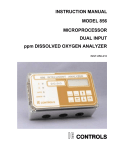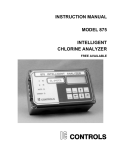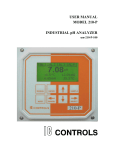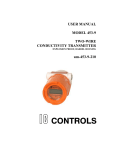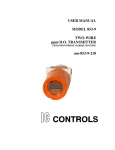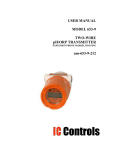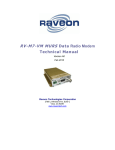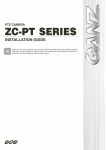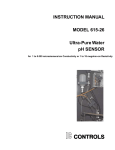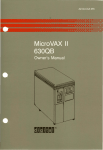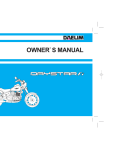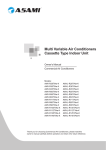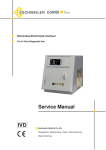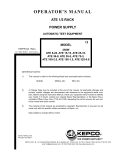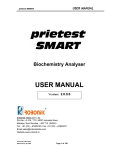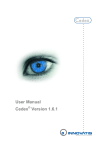Download User Manual - IC Controls
Transcript
INSTRUCTION MANUAL MODEL 869 Portable ppb Dissolved Oxygen Analyzer Note: computer shown on front cover is not part of the 869 analyzer package. Computer equipment and software are supplied by customer. INST869-120 CONTENTS GENERAL INFORMATION Introduction . . . . . . . . Principles of Measurement Principles of Calibration . . Sample Requirements . . . . . . . . . . . . . . . . . . . . . . . . . . . . . . . . . . . . . . . . . . . . . . . . . . . . . . . . . . . . . . . 3 3 3 4 4 . . . . . . . . . . . . . . . . . . . . 32 32 32 32 33 INSTRUMENT MAINTENANCE . . . . . Weekly Visual Check . . . . . . . . . . . Monthly Calibration Check . . . . . . . . . Yearly Maintenance . . . . . . . . . . . . Cleaning the 869 housing . . . . . . . . . Assembly of the Dissolved Oxygen Sensor Re-Inserting the Sensor into the Flowcell . Recommended Supplies . . . . . . . . . . . . . . . . . . . . . . . . . . . . . . . . . 34 34 34 34 34 35 35 35 TROUBLESHOOTING . . . . . . . . Error Messages and Codes . . . . . . Error Messages for Dissolved Oxygen Error Messages for Temperature . . . Error Messages for Pressure . . . . . Dissolved Oxygen Tips . . . . . . . . Error Messages for Battery . . . . . . DO Sensor Chemical Cleaning . . . . . . . . . . . . . . . . . . . . . . . . . . . . 36 36 36 37 37 38 38 39 . . . . . . . . . . . . 40 NOTICE OF COMPLIANCE . . . . . . . . . . . 41 INDUSTRIAL PRODUCTS WARRANTY . . . . 42 APPENDIX A: PARTS LIST . . . . . . . . . . 43 APPENDIX B: DEFAULT SETTINGS . . . . . 44 APPENDIX C: SATURATED DO VALUES . . 45 APPENDIX D: DISPLAY PROMPTS . . . . . . 46 APPENDIX E: RESETTING COMPUTER . . . 47 System Event Tags . . . . . . . . . . . . . . . 27 APPENDIX F: UNIT CONVERSION . . . . . . 48 869 CALIBRATION . . . . . . . . . . . . Removal of the Dissolved Oxygen Sensor Calibrat ion Procedure . . . . . . . . . . Inserting the Sensor into the Flowcell . . . Output Hold during Cal. . . . . . . . . . . Zero Testing the DO Sensor . . . . . . . Temperature Compensation . . . . . . . Barometric Pressure Compensation . . . Range: Automatic (or Manual)? . . . . . APPENDIX G: ELECTRONIC ALIGNMENT . . Electronic Hardware . . . . . . . . . . . . . . . 49 49 APPENDIX H DRAWINGS . . . . . . . . . . . Wiring Diagram . . . . . . . . . . . . . . . . . Mounting Dimensions . . . . . . . . . . . . . . 51 51 52 APPENDIX I: SPECIFICATIONS . . . . . . . . 53 INDEX . . . . . . . . . . . . . . . . . . . . . . 54 Description of Model 869 Analyzer . . . . . . . 5 Mounting, Plumbing, and Wiring of Analyzer . . . 6 Assembly of the Dissolved Oxygen Sensor . . . . 7 INSTRUMENT OPERATION . . . . . . . . Description of Basic Unit Controls . . . . . . Menu picture . . . . . . . . . . . . . . . . 869 Set-Up and Operation . . . . . . . . . “Easy to use” Menu . . . . . . . . . . . . . Arrow Keys . . . . . . . . . . . . . . . . . Edit Mode . . . . . . . . . . . . . . . . . . Metric or Imperial Units . . . . . . . . . . . Real-Time Clock . . . . . . . . . . . . . . . Error Messages . . . . . . . . . . . . . . . Shutdown and Start-up Procedure . . . . . Standby Mode . . . . . . . . . . . . . . . . Battery Operation . . . . . . . . . . . . . . Voltage Output Signal . . . . . . . . . . . . RS232 COMMUNICATIONS . . . . . . . . Example: Windows 3.1 Terminal Program . Example: Windows 95/98/NT Hyperterminal Example: Load Log File in Excel . . . . . . Example: Load Log File in Quattro Pro . . . . . . . . . . . . . . . . . . . . . . . . . . . . . . . . . . . . . . . . . . . . . . . . . . . . . . . . . . . . 8 8 9 11 11 12 12 13 13 14 15 15 15 16 18 19 19 20 20 Grab Sample Measurements . . . . . . . . . . 22 Data Logging . . . . . . . . . . . . . . . . . . . 24 Automatic Logging . . . . . . . . . . . . . . . . 24 Internal Data Logging . . . . . . . . . . . . . . . 25 869 Instructions . . . . . . . . . . . . . . . . . . . . . . . . . . . . . . . . . . . . 28 28 28 29 29 29 30 30 31 SECURITY . . . . . Password Security . . Access Levels . . . . Enabling Security . . Entering a Password . . . . . REPAIR AND SERVICE . . . . . . . . . . . . . . . . . . . . . . . . . . . . . . . . . . . . . . . . . . . . . . . . . . . . . . . . . . . . . Page 1 IC CONTROLS Note: Angle mounting is recommended to encourage any bubbles in the sample to rise to the exit and be swept to drain. Drain Inlet Figure 1 Block Diagram of Sample Flow Flow meter Note: Additional sample stream components are recommended where high pressure or entrained solids may be encountered. A bypass filter helps to protect the electrode membrane, extending its lifetime, by bypassing some rust and other solids to drain. Flow valve Pressure reducing valve Bypass filter Inlet valve Bypass valve Drain Figure 2 Optional: Dirty and Pressure Applications Page 2 869 Instructions IC CONTROLS GENERAL INFORMATION GENERAL INFORMATION Introduction Dissolved oxygen is a measure of the amount of oxygen, usually thought of as a gas, that is dissolved in a liquid such as water. Oxygen is essential to life and is the most common element found taking part in corrosion reactions. It is this corrosion reaction that provides the main need for the 869 Dissolved Oxygen Analyzer, which is designed to run normally at low part per billion (ppb) levels. Voltom eter G old cathode O2 + 2H 2O + 4e- -> 4O H - Lead anode Pb -> Pb2-+ 2e- Mechanically hard and porous metal oxide deposits have little strength and form rapidly in the presence of water and oxygen. Rapid corrosion will occur inside an industrial utility boiler system unless dissolved oxygen can be virtually eliminated. Corrosion results in expensive repairs or equipment failures and subsequent replacement. The 869 is designed to measure the oxygen in flowing boiler water samples. The operating range of 1 ppb to 10 ppm allows measurement of samples from condensers, valves and fittings, with low level precision to show the performance of oxygen removal equipment and chemical scavengers. Designed for portable use with quick disconnects for flowing sample hookup, to minimize oxygen inleakage to the sample, plus sample results logging capability. Other considerations include an easy-to-use, simple and accurate calibration approach, and capability to communicate with RS 232 to download logging results to your computer. Electrolyte solution Figure 4 Basic Galvanic Cell Principles of Measurement The 869 trace dissolved oxygen measuring sensor is an electrochemical cell similar to a battery that produces a current when oxygen is present. By using carefully selected electrodes, in contact with an appropriate electrolyte, a chemical reaction occurs that uses electrons gained from oxygen molecules to produce a galvanic current directly proportional to the concentration of oxygen present. Also, unlike an electrolytic cell in which a flow of current produces the chemical reaction, there is no zero- current as galvanic G old cathode Teflon m em brane Lead anode KO H fillsolution S ensorbody Insulator Figure 3 Galvanic Dissolved Oxygen Sensor 869 Instructions Page 3 GENERAL INFORMATION current naturally is zero when zero oxygen is present. This is a big advantage for trace ppb level operation. The 869 uses a galvanic cell separated from the sample by an oxygen permeable PTFE membrane. The cell has a gold cathode in close contact with the PTFE membrane where oxygen gains electrons (is reduced ) to become hydroxyl ions, and a lead anode that produces a fixed potential regardless of oxygen concentration, to complete the circuit. The chemical reactions within the cell are; At the cathode: O2 +2H2O + 4e- = 4OHAt the anode: 2Pb = 2Pb2+ + 4eOverall: O2 + 2H2O + 2Pb = 2Pb2OH. The advanced electrode design permits fast and accurate measurements on both rising and falling dissolved oxygen. Principles of Calibration At any given temperature and barometric pressure the partial pressure of oxygen in water-saturated air is exactly the same as it is in air-saturated water. Thus a sensor can be calibrated in water-saturated air, using the 20.9 % oxygen available in air as the full-scale standard, and it will correctly read dissolved oxygen in water samples. Both temperature and barometric pressure affect the partial pressure of oxygen in air saturated with water vapor. The 869 has microprocessor memory programmed with all the values, as well as automatic temperature and barometric pressure sensors, so it can automatically obtain the correct data, look up the dissolved oxygen table, compute the correct gain, and calibrate the analyzer. The operator need only remove the cell and suspend it over a beaker of water. This calibration technique will give a 100 % saturation reading for the temperature and pressure which the 869 will display as ppm dissolved oxygen. IC CONTROLS Sample Requirements The IC CONTROLS ppb dissolved oxygen sensor has been designed to give fast stable readings at low levels of dissolved oxygen. The sensor is able to return to service quickly after sample interruptions, such as are encountered on portable multiple sample applications. Sample inlet connection - recommended sample delivery tubing is 316SS with quality tube fittings to eliminate diffusion of oxygen through the sample system tube walls and leaks at fittings. Use of clear flexible PVC sample tubing for easy sample hook-up is acceptable but may result in longer rinse down times and /or leaks. These phenomena show up as slow downward drift and/or a higher than expected low DO reading. Upstream sample system components should have as few components and/or chambers as possible to limit d i s s o lv ed o x y g e n hi de o u t lo c at io n s w it h accompanying long rinse down times. However, if the sample will contain rust etc., or hydrocarbons, a filter should be installed upstream in the sample delivery system to protect the membrane from puncture. See Figure 2. Flow rate - 100-200 mL/min recommended. Lower sample flows will result in slower response to ppb dissolved oxygen changes. Temperature - Sample should be cooled to between 10 and 35°C, maximum 45°C, minimum + 1°C. Hotter samples to 90°C can be measured with special sensors. Pressure - should be low, as the flowcell effluent should discharge to atmospheric drain. Sample supply at 5 to 15 PSIG works well and with 100 to 200 mL/min flow the sensor exhibits no response to flow changes. With low supply pressure, the large nut on the flowcell can be hand tightened to provide an airtight seal. To calibrate the sensor, simply suspend the probe above water and let the analyzer auto calibrate. Page 4 869 Instructions IC CONTROLS Description of Model 869 Analyzer Description of Model 869 Analyzer Numbers in the description refer to Figure 5 Dissolved oxygen sensor and lead (1) - senses ppb oxygen in sample stream and produces a current dependent on sample concentrations. Equipped with attached 2 ft. cable, with internal shield and double shielded cable for stable low ppb signals. Contact IC CONTROLS for customized cable lengths up to 30 feet. Hand seal gland nut (2) - provides easy removal of sensor and pressure seal. CPVC flow cell (3) - contains dissolved oxygen sensor, stainless steel sample delivery and close contact sample flow path. O-Ring seal (4) - inlet fitting, special 1/4" tube fitting to provide oxygen-tight inlet seal. mounting bracket (5) - securely mounts flowcell at 60 degrees from horizontal to easily let bubbles pass. RS 232 Connector (6) - enables hookup of 869 to your computer for data exchange. 869 Dissolved Oxygen Analyzer electronics (7) handles all signal manipulation, results, digital logging of samples and computer communications. LED display (8) - provides digital readout of concentration, temperature, error codes, etc. Keypad (9) - consists of scroll keys; mode keys: sample, cal, and error. AC power adaptor jack (10) - connects DC output of AC adapter to electronics for battery recharge or continuous service. ON-OFF Switch (11) - turns the 869 electronics on or off. Output (12) - the 869 0 to 1 VDC output lead access. 869 M IC R O PR O C ESSO R A N A LYZER ppb D .O . Figure 5 Major Components of Dissolved Oxygen Monitor 869 Instructions Page 5 Description of Model 869 Analyzer IC CONTROLS Mounting, Plumbing, and Wiring of Analyzer The 869 comes pre-mounted on a stand for portable use with necessary plumbing to the sensor and quick disconnects for easy use. Nominal input power for the 869 microprocessor analyzer is two 9V DC batteries. Also included is an AC power adapter for 115/230 VAC ±10%, single phase 50/60 Hz. The AC power adapter automatically adjusts to either 115 or 230 VAC. The power input jack is located on the bottom right of the 869 housing. An ON-OFF switch is located beside the power jack. There is a 0.5 inch liquid tight cable connector in the bottom of the instrument enclosure for the sensor and a second for the 0 to 1V DC output. The basic wiring scheme for all IC CONTROLS sensors is shown in Figure 6. The sensor at 1 ppb dissolved oxygen produces less than 1 microamp. It is recommended that the sensor be located as near as possible to the dissolved oxygen transmitter to TB201 (WHT) (RED) minimize any effects of ambient electrical noise interference. The portable configuration with 2 foot sensor cable easily meets this requirement. For alarm, RS232, or output wiring see the alarm, serial communications, or output section. Flowcell Mounting 1. There are mounting clamps around the body of the cell, held in by socket head cap screws. 2. The flowcell is arranged for up-flow to the inlet at the bottom, with the cell at an angle from vertical. This up-flow arrangement will encourage entrained bubbles in the sample flow to pass through the sample system with minimum dissolved oxygen upset. Ensure the O-ring seal fitting at the cell inlet is fully sealed and no oxygen in leakage is occuring. Note: Over tightening this fitting may deform plastic parts, causing air leaks and erratic readings. -TEMP +TEMP TB200 (COM CTR) (GRN) input D.O. + D.O. SHIELD D.O. - (COM SHD) Figure 6 Sensor wiring Page 6 AC power adapter 869 Instructions IC CONTROLS Description of Model 869 Analyzer membrane module installed, in an upright position, fill with electrolyte until the center cavity is full. Tilt at about 60° and add an extra 1/8 inch of electrolyte, observing that the crack around the membrane module fills with electrolyte. Assembly of the Dissolved Oxygen Sensor This procedure should be done over a sink. Wear thin plastic or rubber gloves as the electrolyte is a caustic solution. Wash hands thoroughly with lots of water if the electrolyte comes in contact with the skin. Rinse until the slippery feel of the caustic disappears. 1. Remove the protective cap exposing the coils and silver tip. Inspect the electrode to ensure the coils are clean and the silver electrodes are bright and not tarnished. If tarnished, wipe in the direction of the coils with a lint free paper towel. 4. Note: Ensure brown ‘O’-ring is mounted against ledge in cap before membrane is installed. Hold the cap like a cup, and slowly lower the electrode coils vertically down into the cap until the threads touch. Rotate the sensor body until you can see the flat area through the threads. Slowly rotate the cap on, allowing the excess electrolyte and bubbles to overflow up the flat. Continue to slowly rotate the cap until a firm stop is reached. Warning: Do not force the cap beyond the stop. The parts are plastic and may break. 5. Flat for bubble release Dry the sensor and blot the tip. Examine the tip—the membrane should be smooth with no wrinkles or cuts and the surface contours of the silver electrode should be clear. There should be no lines from trapped bubbles between the membrane and the silver electrode. If there are no visible problems as described here, then the sensor is ready to be put into service. Inserting the Sensor into the Flowcell 60 degree angle Figure 7 D.O.cell assembly 2. Install a membrane module in the cap with the membrane facing down so that it covers the open end of the cap. 3. Flush the coils of the electrode with electrolyte solution. Then holding the electrode cap with 869 Instructions 1. Inspect the inside of the flowcell for any foreign matter and wipe out if necessary. It should appear clean and clear. 2. Insert the assembled sensor through the nut and seal ring. Rock back and forth to pass the O’ring. 3. Press slowly all the way down until the sensor firmly contacts the flowcell bottom. 4. By hand, tighten the nut firmly to get a good seal. This should be good for 15 to 90 psig. Warning: Do not use a large wrench to tighten the nut. The plastic parts could be broken or deformed. Page 7 INSTRUMENT OPERATION IC CONTROLS INSTRUMENT OPERATION Description of Basic Unit Controls LCD display - Displays four-and-one-half digit and plus/minus sign used to read dissolved oxygen concentration, temperature, error messages, logged data, as well as the entire menu used to control the analyzer. Up and Down arrow keys - Moves up and down in the menu. In edit mode, adjusts blinking digit or selects an item from the list. Refer to description of edit mode. Cancel/left arrow key - Moves left in the menu. In edit mode, moves left one digit or cancels edit. Refer to description of edit mode. Select/right arrow key - Moves right in the menu. In edit mode, moves right one digit. Refer to description of edit mode. Enter key - Enters edit mode when displaying an editable value. In edit mode, accepts the displayed setting. Refer to description of edit mode. Sample key - From anywhere in the menu, press the sample key to return to displaying the dissolved oxygen measurement. Cal key - From anywhere in the menu, starts the 869 analyzer into calibrate mode. Error key - If flashing ERR shows in display, then pressing the error key causes the LCD to display an error code. If no error condition has been encountered, the LCD will show [NONE]. LED’s - Not implemented in the portable version of the ppb D.O. analyzer to conserve battery life. Figure 8 Front panel keypad Page 8 869 Instructions IC CONTROLS INSTRUMENT OPERATION Menu picture Figure 9 Main menu 869 Instructions Page 9 INSTRUMENT OPERATION IC CONTROLS Figure 10 Internal data logging menu Figure 12 Configuration menu Figure 13 Serial communications menu Page 10 Figure 11 Output menu 869 Instructions IC CONTROLS INSTRUMENT OPERATION 869 Set-Up and Operation “Easy to use” Menu 1. Set the Model 869 Analyzer on a stable base, a bench, mobile cart, or the floor will do. The layout of the program is shown in the menus found in Figure 9 and following. 2. Hook-up a line from the sample out quick disconnect to an atmospheric drain. Then hook-up sample flow at the sample inlet quick disconnect. 3. Turn on the 869 analyzer. 4. The startup procedure will begin by alternately flashing [ tESt] and [ ——] while performing the memory tests. The analyzer remembers where home base is. It remembers which areas of the menu you used last, and it will loop around columns in the menu for you. You can explore the menu with the arrow keys to find any capability and simply press SAMPLE to return to home base. Then use the Right arrow key to return to exactly where you were. 5. The analyzer will display in sequence the analyzer number, in this case [ 869 ], and the program version number, e.g., P1.10. 6. The display test lights each of the implemented display segments in turn. 7. If the analyzer passes all the tests, then the hardware is functioning properly, and the analyzer will proceed to display dissolved oxygen. 8. If the analyzer displays +Err, this indicates that the dissolved oxygen input is offscale. +Err on start up is common and may disappear after a few minutes. Press the Error key to see what errors have been detected by the analyzer. 9. After completing the above steps, the analyzer is now in normal operational mode. Analyzer settings and parameters can be viewed and/or changed at any time using the keypad. Refer to the menus starting with Figure 9. The areas shaded in dark gray indicate program settings which can be changed by the user. Menu areas shaded in light gray are view-only menus. Initial Instrument Set-Up Refer to Appendix B for a listing of factory default settings used by the analyzer. Before putting the analyzer into operation, verify the analyzer’s settings to ensure that they agree with the intended set-up. For a more detailed description of any setting, refer to the appropriate section of this instruction manual. 1. Change defaults for the output. Set input (D.O., temperature, or pressure), high limit, low limit, and on/off switch. The output can be calibrated and configured for 0-1 V or 0-100 mV. 2. Set preferences for metric or imperial units in [ CONF ] [ unit ]. 3. If desired, install password security. 869 Instructions Home Base—Press Sample The SAMPLE key’s f u n c t i on is t o provide a known s t a r tin g po in t displaying the home sample or home input . The SAMPLE k e y is usable from anywhere in the menu. T h e d iss o lve d oxygen display is the default home base display for the analyzer. The analyzer’s Figure 14 Home base inputs dissolved oxygen, temperature, and pressureare arranged underneath each other at the left-hand side of the menu. Use the Up or Down arrow key to display each of the readings in turn. From anywhere in the menu the SAMPLE key can be used to return to the dissolved oxygen or home sample display. The program will safely abort whatever it was doing at the time and return to display the dissolved oxygen sample. Features 1. The analyzer has a built-in timer which returns the program to displaying the home base if no key has been pressed for 15 minutes. This time-out has the same effect as pressing the SAMPLE key. If security has been enabled, as well, the timeout will change the access level back to 0 or 1 automatically, which gives the user read-only access. The user will have to enter an appropriate password to go to a higher access level. If output hold for dissolved oxygen is in Page 11 INSTRUMENT OPERATION effect, the same timer will release the output hold. 2. When displaying the home base, you can press Left to show which of the samples is displayed. Pressing Right displays the same sample again. 3. If the temperature or pressure input does not show up in the menu and cannot be selected, then it has been turned off in the configuration step. The temperature and pressure inputs can be turned off and thereby effectively “disappear” from the menu if they are turned off in the configuration menu. Arrow Keys The four arrow keys on the keypad are used to move around the menu. The same keys can have other functions as well, e.g., see Edit Mode, but when moving from frame to frame in the menu these keys work as expected. Example: Press SAMPLE to make sure that you are at home base. Press the Right arrow key. One of the prompts in the main menu will be displayed. Use the Up or Down arrow keys to display the prompt above or below. If the prompt at the top or the bottom is displayed the program will loop around. Press the Up or Down key until [ out ] is displayed. Press the Left key to return to the dissolved oxygen display. Press the Right key again and [ out ] will be displayed. IC CONTROLS Edit Mode Edit mode is used to change a numeric value or to select between different options. The values and settings which can be edited are identified by the darker shading in the menus. Any frame which has a white background cannot be modified by going into edit mode, but can be viewed. Editing by Selecting a Setting Examples of selecting a value are on/off settings and switching between different alarm types. Editing a value is like picking an option from a list. You can see only one item on the list at a time. Example: T u r n o f f th e o u t pu t . F r o m t h e m e n u s e lect [ out ] [ ON.OF ]. The analyzer will now display either [ on ] or [ OFF ], which are the two choices. To change the setting, press ENTER to go into edit mode. The display will start blinking. Use the up or down arrow key to switch between the possible options, which in this case are [ on ] and [ OFF ]. When [ OFF ] is displayed, press ENTER again to accept the new setting and leave edit mode. Editing a Numeric Value Numeric values such as an alarm setpoint are adjusted by going into edit mode and then adjusting each digit until the new value is displayed. Use the left and right arrow keys to move between digits and use the up and down arrow keys to adjust each digit. When you press ENTER to go into edit mode two things will happen. First, the last digit will start blinking to show that this digit can be changed. Second, any blank spaces will change to zeros and a plus or minus sign will appear. Now each digit can be accessed. Change between positive and negative numbers by switching between plus and minus sign using the up or down arrow key when the plus/minus segment is blinking. Press ENTER again to leave edit mode. Now before the new value is changed, the analyzer will check the new value to make sure that it is within range. If the new value is lower than the lowest value allowed for that frame, then the analyzer will use the lowest allowable value instead of the new value you entered. Likewise if the new value you entered is higher than allowable, then the highest allowable value is used instead. The analyzer will display whatever value it has stored in memory. Example: Change the output HIGH setting from 100 to 200. From the menu select [ out ] [ HI ]. The current setting (e.g. [ 100 ]) will be displayed. Press ENTER to enter edit Page 12 869 Instructions IC CONTROLS mode. The display will change to [ + 0100] and the last digit will start blinking. Press CANCEL twice to move left two digits. The third digit from the end will now be blinking. Press the up arrow key to change the ‘1’ to ‘2’. Press ENTER again and the display will change from [ + 0200] to [ 200 ] indicating that the new value has been stored in memory. The output HI setting has now been changed from 100 to 200. Press the left arrow key to display [ HI ], [out ] etc. Summary of Key Functions in Edit Mode INSTRUMENT OPERATION Input On/Off Switch The temperature and pressure inputs have been provided with an on/off switch. The most common use of this feature is to “turn off” the temperature input if no temperature compensator or temperature sensor has been installed. Turning off the temperature input will make the temperature [ °C ] or [ °F ] display at the left side of the menu disappear, as if it did not exist. Refer to Figure 12 for the configuration menu. Metric or Imperial Units Enters edit mode. The entire display or a single digit will blink to indicate that the analyzer is in edit mode. Press the Enter key again to leave edit mode and accept the new value. Adjusts blinking digit upward or selects the previous item from the list. If a ‘9’ is displayed then the digit will loop around to show ‘0’. Adjusts blinking digit downward or selects the next item from the list. If a ‘0’ is displayed then the digit will loop around to show ‘9’. Numeric Values only: move to the right one digit. If blinking is already at last digit, display will loop to the +/- sign on the left. Numeric Values: move left one digit. If blinking is at the +/- sign, then blinking goes to the last character. Settings: restore the initial value if it was changed. Otherwise leave edit mode without doing anything. By default the analyzer will use metric units. This means that temperature will be displayed using degrees Celsius and that the prompt for the temperature input will be [ °C ]. Using metric units, the pressure is displayed as kPa. The analyzer can also be made to use imperial units. Using imperial units, temperature will be displayed using degrees Fahrenheit and the prompt for the first temperature input will be °F instead of °C. Pressure will be displayed as PSI throughout the program. For practical reasons, the temperature input is always identified as °C throughout this instruction manual and in the menus. To select imperial units for the analyzer, select [ unit] from the configuration menu, then go into edit mode and change the [ °C ] prompt to [ °F ]. Since this is a global setting, both the units used for temperature and for pressure will change. Real-Time Clock The 869 analyzer has an internal date/time clock which allows the analyzer to maintain the date and time even when the analyzer is powered off. The date and time are needed to accurately date/time stamp grab samples, system events, and data logging. To set the real-time clock, select [CONF] [ rtc ] from the menu. Set the year, month, date (day of the month), hour, minute, and second. The [hund] frame displays hundreds of a second but cannot be edited. 869 Instructions Page 13 INSTRUMENT OPERATION Error Messages To display errors and cautions detected by the analyzer, press the error key or select [ Err ] from the main menu. If there are no error and caution messages, [NONE] will be displayed; otherwise scroll through the list using the Up and Down arrow keys Error messages are numbered. Errors are identified as [ En.e] where n is the input number and e is the error number. For example, E1.1 is error 1 for the dissolved oxygen input. Message numbers 6 through 9 are less serious and are identified as cautions instead of errors, e.g. [CAn.6]. Off-scale errors are not numbered and are identified as [+Err] and [- Err], depending on whether the input is at the top or the bottom of the scale. The off-scale error is displayed instead of the sample reading and does not show up in the error menu with the numbered error messages, if any. Errors cannot be removed from this list directly, but each error/caution will be removed automatically when appropriate, e.g. errors associated with improper calibration will be cleared after a successful calibration. If no electrode or sensor is attached to an input, it may be most convenient to “turn off” the input. For example, if there is no temperature input, the temperature display would consistently be off-scale without a resistor across the input terminals, resulting in an error message E2.2 always showing in the error menu. Page 14 IC CONTROLS Error Codes Error Code Meaning +Err D.O. reading off scale (high). - Err D.O. reading off scale (low) E1.1 D.O. electrode has not stabilized after 5 minutes of calibration E1.2 D.O. sensor efficiency would be more than 500%. Previous setting retained. E1.3 D.O. sensor efficiency would be less than 30 %. Previous setting retained. E 1.4 Pressure compensator for dissolved oxygen not working properly. E1.5 Temperature compensator for dissolved oxygen not working properly. CA 1.7 D.O. input greater than 9999 ppb, cannot display on LCD. E2.1 Temperature reading off scale (low) E2.2 Temperature reading off scale (high) E3.1 Pressure reading off scale (low) E3.2 Pressure reading off scale (high) E 9.1 Battery low 869 Instructions IC CONTROLS INSTRUMENT OPERATION Shutdown and Start-up Procedure Standby Mode Shutdown and Seal Flowcell Standby mode can be selected from the main menu. In standby mode the output will go to 0 VDC. When SAMPLE is pressed both the inputs will show [ StbY ] instead of the normal input measurement. 1. Shut off sample flow by removing the sample line at the sample inlet quick disconnect. 2. Shut off drain from flowcell and seal the flowcell to stop oxygen entering by removing the sample outlet line from its quick disconnect. 3. Leave power on. 4. The analyzer will not resume normal operations until it is taken out of standby mode. While in standby mode the entire menu and all settings are accessible to the operator, as before. None of the settings will take effect until the analyzer is returned to normal operation. The flowcell should be full of ppb dissolved oxygen The standby feature is protected by security level 2. water. If the flowcell is full of other sample, consideration should be given to flushing it out Battery Operation with pure water to avoid formation of gummy or biological deposits. The 869 analyzer has two rechargeable 9V DC batteries. Whenever external power to the analyzer is 5. Since the sensor consumes small quantities of removed, the analyzer will continue to operate using dissolved oxygen, it will store for months in a battery power. The batteries will automatically sealed flowcell if the power is on or if the cell recharge when external power to the analyzer is leads are shorted. restored using the AC power adapter. 6. If the Dissolved Oxygen reading from the sealed When battery power is running low, the analyzer will flowcell is steady or falling slowly there appears show error 9.1 in the error menu. Also, while the to be no DO leaks. So the sensor should store analyzer is in the sample menu, the display will well. Turn off the power if the 869 analyzer will alternately show the sample reading and the [ -bAt ] not be used for an hour or more.. message to indicate that battery power is running low. NOTE: If Model 869 analyzer power will be unused The battery voltage can be monitored by selecting for more than a month, it is desirable to remove the [ CONF ] [ bAt.v ] from the menu. membrane module and store dry in order to maximize sensor lifetime. 1. With 869 still operating, remove white electrode cap and membrane module anf dump the fill solution. 2. Rinse electrode with pure water and wipe dry to remove any trace of internal fill solution. The 869 display should fall to 1 ppB or less when all fill solution is gone. 3. Rinse membrane module, carefully blot dry, and store in original plastic case in which it was shipped. 4. Replace white electrode cap on DO sensor to protect the lead coils, and turn 869 off.. Start-up, if Stored in a Sealed Flowcell 1. Turn on power to the 869. 2. Reconnect drain at the outlet quick disconnect. 3. Connect new sample at the inlet quick disconnect. 4. Read ppb dissolved oxygen. Start-up, if Stored Disassembled and Dry 1. See INSTRUMENT MAINTENANCE, Assembly of the Dissolved Oxygen Sensor section in this manual. 869 Instructions Page 15 INSTRUMENT OPERATION Voltage Output Signal One assignable 0-1 V output channel is provided. The user may configure the analyzer to determine which input signal will be transmitted the output channel. The output channel can be configured to transmit a dissolved oxygen, temperature, or pressure signal. IC CONTROLS or 0 V output, and set [ HI ] to correspond to the high end of the scale or 1 V output. The analyzer will automatically scale the output according to the new settings. Practically any combination of output settings can be set. Reversing the Output The low scale setting will normally be lower than the high scale setting. It is possible to reverse the output or “flip the window” by reversing the settings of the low and high scale. Example: Define an output window from 0 to 100 ppb dissolved oxygen with 100 ppb corresponding to 0 V output and 0 ppb corresponding to 1 V output. Set [ LO ] to 100 and set [ HI ] to 0. Figure 15 Output wiring The output channel has an on/off switch and adjustable low- and high span adjustments. Output settings are selected from the [out] menu. Wiring and Calibration Refer to Figure 15 for wiring instructions for the output. The factory default is to calibrate the output for 0-1 VDC output. The output can also be calibrated for 0-100 mVDC output. For calibration, refer to C a l i b r a t io n of O u t pu t in th e TROUBLESHOOTING section. To make the program display of the current output, i.e. [out] [ VDC], agree with the calibrated output, the program configuration needs to agree with the hardware calibration. The setting in [CONF] [ out ] can be changed to 0-1 or 0-0.1 VDC to agree with the hardware calibration of the output. Output Span Adjustment To adjust the output span or output “window”, set [ LO ] to correspond to the low end of the scale Page 16 Figure 16 Output menu 869 Instructions IC CONTROLS INSTRUMENT OPERATION Unit Selection The output module will be using different units for its high and low settings, depending on the input selected. Select [ unit ] from the output menu to display the units in use for this output. The D.O. input allows the user to select between ppm and ppb units. Edit the unit setting to choose the desired units for the HI and LO settings. The temperature and pressure inputs will use different units depending on whether metric or imperial units are selected in the configuration menu. Temperature uses Celsius for metric and Fahrenheit for imperial units. Pressure uses kilopascal for metric and PSI for imperial units. Figure 17 Typical output response of D.O. electrode The choice between metric or imperial units is made in the configuration menu. See Figure 12 on page 10. Testing With Simulated 0 to 1 V Output Select [ cur ] from the output menu to display the signal currently transmitted by the output channel. The signal is displayed in V for the [ 0-1 ] configuration or in mV for the [ 0-0.1 ] configuration.. The display will be updated as the output signal changes based on the input signal and the output settings. To simulate a different output signal press ENTER to enter edit mode. Use the Up or Down key to display the desired signal needed for testing the output signal. Press ENTER to have the displayed value take effect. The output signal will change to transmit the displayed value. This process can be repeated as often as necessary. The output signal is held at the displayed level until the program leaves this part of the menu. Troubleshooting and Servicing S e e a ls o th e TROUBLESHOOTING, Electronic Hardware Alignment section for troubleshooting and servicing procedures. 869 Instructions Page 17 INSTRUMENT OPERATION RS232 COMMUNICATIONS Serial communications give the analyzer the ability to send data to any computer which can capture serial data using an RS232 serial port. No special software is needed on computer to receive the ASCII data that can be sent out by the 869. Captured data can be stored on disk and other programs available to the user can be used to store the data or for further analysis. A host computer analyzer supervisor program is available from IC Controls which will communicate directly with the analyzer. This graphical program runs under Windows 3.1 or higher. This program can be used to operate the analyzer in a network of other analyzers, display and log each analyzer’s inputs graphically. As well the IC CONTROLS host gives direct control of each analyzer from your computer, plus access to the analyzers to other programs running on the same computer, or to other computers networked with the host. See parts list ordering information on the IC CONTROLS analyzer host program. Connecting to a Computer The 869 comes supplied with a RS232 cable with a round water-tight connector on one end and a standard 9-pin connector on the other end. Use only the cable supplied with the analyzer. IC CONTROLS 1. It is good practice to first turn off the analyzer and the computer before connecting the serial cable. 2. Plug the round, black end of the cable into the analyzer. Refer to Figure 18. 3. Plug the 9-pin connector end of the serial cable into the port on the back of your computer. If you have a 25-pin serial port, you must obtain a 25-pin adapter to connect the cable. If all RS232 ports on the computer are in use you will need to disconnect the cable from one of the ports and connect the analyzer cable. 4. Turn on the analyzer and the computer. 5. Configure the analyzer for the desired baud rate. Select [ SEr ] [ baud ] from the menu. Baud rates from 1200 to 38400 baud can be selected, the default is 9600 baud. The 869 analyzer uses 8 data bits, no parity, and 1 stop bit, this part is not configurable. 6. To enable serial transmission by the analyzer, set the serial ON/OFF switch to ON. Serial communications are on by default. See Figure 22. Format of Analyzer Output Data transmitted by the analyzer is in simple ASCII format. Each line of data is terminated by a LINEFEED/NEWLINE. Most output consists of a line number, a date/time field, followed by the data fields separated by commas. Comma-separated fields are designed to make it easy to import the data into other programs for analysis, for example into a spreadsheet. round serial port connector at analyzer end Figure 18 Serial communications wiring Page 18 869 Instructions IC CONTROLS INSTRUMENT OPERATION Example: Windows 3.1 Terminal Program Example: Windows 95/98/NT Hyperterminal To illustrate the capturing of data on a computer, following is the description for loading and setting up the TERMINAL program which is part of the standard Windows 3.1 operating system. 1. Load Windows 3.1, then switch to the program manager. To illustrate the capturing of data on a computer, following is the description for loading and setting up the Hyperterminal program, versions of which come with Windows 95, Windows 98, and Windows NT. 1. From the Start menu select Programs | Accessories | Communications | Hyperterminal (Win95/98) or Programs | Accessories | Hypterterminal (WinNT), then click on the Hyperterminal program icon. 2. From the accessories group double-click on the “Terminal” icon. 3. From the menu select Settings | Communications... 2. Set the communications settings as shown in figure 19. The Connector setting in the figure is set to COM1, match this setting to reflect the 3. In the “Connect To” dialog box click on the “Connect using:” list and select the COM port to which the 869 is connected, e.g., select COM1. 4. In the “COM1 Properties” dialog box use the following settings: Bits per second: 9600 (baud rate) Data bits: 8 Parity: None Stop bits: 1 Flow control: None Click on OK. To return to this dialog box later, for example to change the baud rate, select File | Properties from the menu, then click on the “Configure...” button. 5. To capture data into a file, select Transfers | Capture text... from the menu. Specify the file name and location (Example: c:\logs\log01.dat) or use the Browse button to select an existing file to append to. The hyperterminal program will now store any ASCII data sent out by the analyzer into the specified file. 6. To pause or resume data collecting to the specified file, select Transfers | Capture text..., then Stop or Resume. Figure 19 Communications settings connection on your computer. 4. 5. To capture data into a file, select Transfers | Receive text file... from the menu. Specify the file name and location (Example: c:\logs\log01.dat). The terminal program will now store any ASCII data sent out by the analyzer into the specified file. To stop or pause data collecting, use the buttons at 7. the bottom left of the window. 8. 869 Instructions For a new communications setup, you will be prompted for the name of the connection. Give the connection a descriptive name, e.g., “869 analyzer”, then click on OK. To finish the collecting of data, select Transfers | Capture text... | Stop from the menu. When exiting the program, a dialog box will ask: Do you want to save session 869 analyzer? If you respond Yes, the next time you select Hyperterminal from the Start menu, you will be able to select the “869 analyzer” settings. Page 19 INSTRUMENT OPERATION Example: Load Log File in Excel The following example illustrates how to load a log file into Microsoft Excel 5.0. 1. By default, the IC Net Access program uses the .DAT extension for its log files. Excel prefers .TXT, .PRN, or .CSV. You can keep the .DAT extension or use .TXT or .CSV. 2. Open Excel, then select File | Open from the menu. 3. Navigate to the log file. If you used the .PRN, .TXT, or .CSV extension for the log file, you may want to change “List Files of Type” to “Text Files”, otherwise use All Files (*.*). Select the log file, then click on OK. IC CONTROLS Example: Load Log File in Quattro Pro The following example illustrates how to import a log file into Quattro Pro for Windows. 1. By default, the IC Net Access program uses the .DAT extension for its log files. Quattro Pro prefers .TXT or .PRN. You can keep the .DAT extension or use .TXT 2. Open Quattro Pro and start with a new, empty notebook, or open an existing notebook to which the data log should be added. 3. Select Notebook | Text Import... from the menu. 4. Under Option select “Only Commas”. 4. The “Text Import Wizard” dialog box should open. In “Original Data Type” select Delimited, then click the “Next >” button. 5. Navigate to the log file. You may want to change filename from *.TXT to *.* to be able to ‘see’ the log file. 5. Under Delimiters select “Comma”. 6. Click on OK to import the log file into Quattro Pro. 6. Click the “Finish” button to laod the log file into Excel. 7. 7. The date/time stamp will be loaded in column A, and the input values will be loaded in columns B, C, etc. The date/time stamp will be treated as text, while the input values will be treated as numeric values that can be graphed, manipulated, etc. The date/time stamp will be loaded in column A, and the input values will be loaded in columns B, C, etc. The date/time stamp will be treated as text, while the input values will be treated as numeric values that can be graphed, manipulated, etc. Figure 20 Excel spreadsheet Page 20 Figure 21 Quattro Pro spreadsheet 869 Instructions IC CONTROLS INSTRUMENT OPERATION Date/Time Formats The different types of data that the analyzer can send out all support date/time stamping. In the respective menus the date/time format is selected in the [ da.ti ] frame, and is entered as a simple number. Following are examples of the date/time formats available and the format numbers that need to be specified to select a particular date/time format: Date/Time Formats: 1: 2: 3: 4: Sun Sep 16 01:03:52 1973 15-Dec-1997 01:03:52 mm/dd/yy 01:03:52 dd.mm.yy 01:03:52 Time-only Formats: 10: 13:03:52 11: 1:03:52 pm The different date/time formats are fixed-length, so that each part of the time or date will line up on the printout. This will make it easier to parse the date/time field if it is being imported into another program for further analysis. The analyzer is designed to be year-2000 compliant, it will correctly handle years beyond 1999. Figure 22 Serial communications menu 869 Instructions Page 21 Grab Sample Measurements IC CONTROLS Grab Sample Measurements The 869 analyzer will store up to 150 dissolved oxygen values as grab samples. The analyzer can be taken from location to location, and at each point a numbered grab sample can be stored in the analyzer memory for later retrieval. Each grab sample measurement is individually date/time stamped by the analyzer. Grab sample measurements can be displayed from the analyzer, but the serial communications link is used to retrieve the complete list of date/time stamped grab sample measurements that were taken. Storing a grab sample measurement 1. Properly hook up the analyzer to the sample stream that is to be measured so that the measurement that will be stored will be accurate. 2. When ready to store a sample, select [ GrAb ] from the main menu. 3. From the grab sample menu select [ Stor ]. Refer to figure 23. 4. Press Enter to specify the grab sample number that needs to be stored. With the display flashing, use the arrow keys to adjust the sample number. Press the Enter key again when finished. 5. Press the Select (right arrow) key again to show a D.O. reading. The display will be blinking to indicate that the analyzer is ready to accept the displayed reading. 6. When you are satisfied with the displayed D.O. measurement, press Enter to store the grab sample measurement in the analyzer’s memory. The measurement will automatically be time/date stamped internally. 7. Press the Sample key to return to normal measurement operation or use the left arrow key to return to the grab sample menu. 8. If desired, the same grab sample measurement number can be repeated. When the same sample number is used, the previous measurement and date/time stamp will be overwritten. Viewing a Grab Sample Measurement The analyzer can display a D.O. measurement from a grab sample measurement which has already taken. 1. Select [ GrAb ] [ GEt ] from the menu to get a measurement from the analyzer menu. 2. Press Enter to specify the grab sample number that needs to be retrieved. With the display flashing, use the arrow keys to adjust the sample number. Press the Enter key again when finished. 3. Press the Select (right arrow) key again to show the D.O. measurement. From this display the measurement can only be viewed, not edited. If you have selected a grab sample number that is erased, the display will show [ —— ] instead of a D.O. measurement. Figure 23 Grab sample menu Page 22 869 Instructions IC CONTROLS Grab Sample Measurements Clearing Grab Samples from Memory Grab samples can be cleared (erased) from the analyzer memory. It is not possible to erase a single grab sample, the only option is to erase all grab samples or to simply reuse the same grab sample numbers over again. To erase ALL grab samples from analyzer memory: 1. Select [ GrAb ] [ CLr ] from the menu. 2. With the display flashing [ do ], press Enter. Note: there is no way to restore grab sample measurements once memory is cleared. Be very sure that you do want to clear grab sample memory before pressing Enter. Sending Grab Samples using Serial Port Sample output of grab samples using the serial port: 1, Thu Dec 18 17:48:00 1997, 0.86, 25.0 2, Thu Dec 18 17:50:00 1997, 1.20, 25.1 The first number is the grab sample number, followed by the date/time stamp. The sample above used format 1. Refer to the RS232 COMMUNICATIONS, Date/Time Formats section for specific date/time formats. The first number following the date/time is the D.O. measurement in ppb D.O. The units for ppb are always D.O., regardless of the units setting in [ d.o. ] [ unit ] used by the sample display. The last number is the temperature at which the grab sample was taken. The units used here respect the metric/imperial setting in [ CONF ] [ unit ]. To send serial grab sample data from the analyzer, 1. Connect the analyzer to the computer using the supplied serial cable. 2. Set up the communications program as outlined in the RS232 COMMUNICATIONS section. 3. Select the desired date/time format from [ GrAb ] [ da.ti ]. 4. Select [ GrAb ] [ SEnd ] from the display, then press Enter on the flashing [ do ]. The analyzer will only send out grab samples that have been stored. The display will rapidly display the numbers 1 through 150 while it is sending or checking each grab sample in turn. 869 Instructions Page 23 Data Logging IC CONTROLS Data Logging The 869 analyzer provides two methods for logging information to be sent out using the serial port: 4. — automatic, continuous output at specified intervals of the 4 measurements available to the analyzer: D.O., temperature, pressure, and internal battery voltage. Note: the analyzer resets the on/off setting to OFF whenever [ SEnd ] is selected from the menu to send other types of data, e.g. grab sample data. To restart automatic, continuous logging after sending other data, you must change the [ SEr ] [ Auto ] [ ON.OF ] [ OFF ] setting to [ ON ] again. — i n t e r n a l l o g g i n g o f a p p r o x im a t el y 1 0 0 0 measurements, for later sending using the serial port. Only one inputs can be logged at a time, typically this will be the D.O. input. Select [ SEr ] [ Auto ] [ ON.OF ] from the display. Change the on/off setting from OFF to ON. Automatic Logging Sample output of automatic, continuous logging using the serial port with frequency set to 1 second intervals: Thu Thu Thu Thu Dec Dec Dec Dec 18 18 18 18 17:51:10 17:51:11 17:51:12 17:51:13 1997, 1997, 1997, 1997, 1.00, 1.00, 1.01, 1.01, 25.0, 25.1, 25.1, 25.1, 101.3. 101.3. 101.3. 101.3. 8.01 8.01 8.01 8.00 The first part of each line is the date/time stamp. The sample above used format 1. Refer to the RS232 COMMUNICATIONS, Date/Time Formats section for available date/time formats. The first number following the date/time is the D.O. measurement in ppb D.O. The units for ppb are always D.O., regardless of the units setting in [ d.o. ] [ unit ] used by the sample display. The second number is the current temperature of the sample. The units used for temperature respect the metric/imperial setting in [ CONF ] [ unit ]. The third number is the current pressure of the sample. The units used for pressure respect the metric/imperial setting in [ CONF ] [ unit ]. The last number is the internal battery voltage of the sample. The units used for pressure respect the metric/imperial setting in [ CONF ] [ unit ]. To send continuous data from the analyzer, 1. Connect the analyzer to the computer using the supplied serial cable. 2. Set up the communications program as outlined in the RS232 COMMUNICATIONS section. 3. Select the desired date/time format from [ SEr ] [ Auto ] [ da.ti ]. 4. Select [ SEr ] [ Auto ] [ FrEq ] from the display. This number is the output frequency, specified in seconds. For 1-second intervals use 1, for 1-minute intervals use 60, or for 1-hour intervals use 3600. Any interval from 1 to 9999 seconds can be specified. Page 24 869 Instructions IC CONTROLS Internal Data Logging Data Logging Setup for Data Logging The 869 analyzer will log approximately 1000 dissolved oxygen values internally, storing readings at a specified interval. The analyzer can be left to log data at a particular location and store the readings internally. Later the logged data can be sent to a computer for storage and/or further analysis. 1. Select [ iLOG ] [ FrEq ] from the display. This number is the logging frequency, specified in seconds. For 1-second intervals use 1, for 1-minute intervals use 60, or for 1-hour intervals use 3600. Any interval from 1 to 9999 seconds can be specified. Internal logging data is date/time stamped by the analyzer. The data log cannot be displayed directly f r o m t h e a n a l y z e r , b u t in s t ea d t he s er i al communications link is used to retrieve the complete data log of date/time stamped D.O. data that was logged. 2. Select [ iLOG ] [ in ] from the menu. Select one of the available inputs for logging. Only one input can be logged internally at any one time. In addition to the D.O., temperature, and pressure inputs, the battery voltage can also be logged. 3. Select [ iLOG ] [ FULL ] from the menu. This setting specifies what the analyzer should do when the logging buffer has been filled. Set to [ cont ] to continue logging when the buffer is full. In this case each new data point that is stored in the log will erase the oldest data point. Set to [ StOP ] to stop logging when the buffer is full. In this case the analyzer will fill up the data logging memory (approximately 1000 data points), and then simply stop logging, preserving all data points that have been taken. 3. When you are ready to start logging, select [ iLOG ] [ StAr ] from the menu. Press Enter when the flashing [ do ] is displayed. The analyzer will briefly display [ donE ] to indicate that it has completed the desired action (starting the data log). At this point the logging menu will change somewhat, to indicate the options available while logging is in progress. Refer to figure 24. Figure 24 Internal data log menu 869 Instructions Page 25 Data Logging IC CONTROLS Sending the Logged Data Displaying Logging Status Sample output of internally logged using the serial port: From the menu select [ iLOG ] [ cnt ]. This count number shows the number of data points that have been logged. While the analyzer is logging, you will be able to see this number incrementing. The data point count will be 0 after the data log has been cleared from memory. Also, the [ cnt ] frame must show 0 before a new data log can be started. The [ StAr ] frame won’t be in the menu while the analyzer is actively logging data. 1, Thu Dec 18 17:48:00 1997, 0.00 The first number is the data point number. Data points are sequentially numbered from 1. The next part of each line is the date/time stamp. The sample above u s e d f o r m a t 1 . R e f e r t o t he R S 2 3 2 COMMUNICATIONS, Date/Time Formats section for specific date/time formats. The number following the date/time is the D.O. measurement in ppb D.O. The units for ppb are always D.O., regardless of the units setting in [ d.o. ] [ unit ] used by the sample display. To send the logged data to the computer, 1. Connect the analyzer to the computer using the supplied serial cable. 2. Set up the communications program as outlined in the RS232 COMMUNICATIONS section. 3. Select the desired date/time format from [ iLOG ] [ da.ti ]. 4. Select [ iLOG ] [ SEnd ] from the display, then press Enter on the flashing [ do ]. The analyzer will only send out the D.O. data points that have been logged. The display will rapidly display the numbers 1 through 1000 (or however many D.O. data points have been logged) while it is sending each data point. Ending a Data Log To end a data log, e.g. to stop logging more points, select [ StOP ] from the logging menu. Press Enter when the analyzer displays the blinking [ do ]. The analyzer will briefly display [ donE ] to indicate that it has stopped the logging operation. Data logging will stop automatically if the [ FULL ] setting is set to [ StOP ] and the entire logging buffer has been filled. Clearing the Data Log from Memory The data log can be cleared (erased) from the analyzer memory. The menu will not allow you to start a new log until the existing log has been explicitly erased. This is a safety feature to ensure that you don’t accidentally wipe out an existing log when starting the next log. To erase the data log from memory: 1. Select [ iLOG ] [ CLr ] from the menu. 2. With the display flashing [ do ], press Enter. Note: there is no way to recover a data log once memory is cleared. Be very sure that you do want to clear the log from memory before pressing Enter. Page 26 869 Instructions IC CONTROLS System Event Tags System Event Tags The analyzer stores important system events in an internal log. The system events are automatically tagged with a date/time stamp. The analyzer stores the last 40 event tags in memory. Each new event will erase the oldest event. System events are the following: 1. Analyzer turned OFF 2. Analyzer turned ON 3. An error or caution message (error/caution message number stored) display will rapidly display the numbers 1 through 40 while it is sending each data point. 4. The analyzer is calibrated. (calibration parameters stored: D.O., % efficiency, temperature, pressure) Event tags cannot be displayed using the analyzer display capability, but must be sent out using the serial connection. Event Tag Format Sample output of event tags: 1, Thu Dec 18 14:50:47 1997, ANALYZER OFF 2, Thu Dec 18 17:47:30 1997, ANALYZER ON 3, Thu Dec 18 17:47:30 1997, E1.5 4, Thu Dec 18 17:47:31 1997, E2.2 5, Thu Dec 18 18:05:22 1997, CAL, 8240, 100.0, 25.0, 101.3 The first number is a sequential number. The next part of each line is the date/time stamp. The sample above u s e d f o r m a t 1 . R e f e r t o t he R S 2 3 2 COMMUNICATIONS, Date/Time Formats section for specific date/time formats. The last part of each line describes each event tag, either ANALYZER OFF, ANALYZER ON, En.n/CAn.n, or CAL. For cal parameters, the numbers represent ppb D.O., % efficiency, temperature in °C, and pressure in kPa. If imperial units are selected in the configuration section, temperature will display in °F and pressure will display in PSI. To send event tags from the analyzer, 1. Connect the analyzer to the computer using the supplied serial cable. 2. Set up the communications program as outlined in the RS232 COMMUNICATIONS section. 3. Select the desired date/time format from [ SEr ] [ ETAG ] [ da.ti ]. 4. Select [ SEr ] [ EtAG ] [ SEnd ] from the display, then press Enter on the flashing [ do ]. The analyzer will send all the event tags. The 869 Instructions Page 27 869 CALIBRATION IC CONTROLS 869 CALIBRATION Removal of the Dissolved Oxygen Sensor 1. 2. Stop the sample flow to the dissolved oxygen sensor by disconnecting at the sample quick connector. Calibrat ion Procedure When executing the calibration procedure the analyzer will adjust the efficiency constant for the D.O. cell. 1. Remove sensor from flowcell. 2. Dry the tip carefully with a tissue, making sure there are no water drops on the membrane, and then take the sensor and suspend it above water. See Figure 25. 3. Press the Cal key. The analyzer will show the dissolved oxygen reading. The display will be blinking to indicate that the analyzer is calibrating. Press the ENTER key when the electrode reading has stabilized, the analyzer will calibrate using the current dissolved oxygen reading. Leave the drain connection to atmosphere in place (outlet). CAUTION: Removal of the dissolved oxygen sensor from a sealed flowcell will vacuum stretch the thin dissolved oxygen sensing membrane. Stretching the membrane will cause slow response and higher readings at low ppb levels. Splitting the membrane will cause dissolved oxygen sensor failure. 3. Release the large nut on the top of the flowcell a few turns. It should only be hand tight. 4. Gently rock the dissolved oxygen sensor back and forth to ease the O’ring seal in the compression throat. This also lets air enter the flowcell and breaks any vacuum that would form. 5. Back the large nut off the rest of the threads and gently lift the sensor. 5. Slowly remove the sensor, allowing air to enter the flowcell. NOTE: The calibration is automatic from here on. the display will stop flashing and the new sensor efficiency constant will be calculated. 4. When the reading stops blinking, the calibration has been completed. The reading will be displayed using the new calibration value. 5. Press the SAMPLE key to return to normal operation. If this key is not pressed, the analyzer will return to the sample display after the 15 minute timeout. 6. Output hold will be in effect until it is turned off or until no key has been pressed for 15 minutes. 7. Seal nut acts as holder Credit card After a successful calibration, select [ d.o. ] [ EFF ] from the menu to inspect the new calibration value. This value is used internally to determine the analyzer gain. It is possible to speedup the automatic operation of the analyzer. Also, the calibration may be redone or started over at any time. Press CANCEL to display the [ CAL ] frame, then press SELECT to restart the calibration. The calibration setting will be based on the temperature used for temperature compensation and the pressure used for pressure compensation. The proper ppm dissolved oxygen reading is obtained from an internal table. See Appendix C for a table of values used by the 869 analyzer. Beaker Keep about 1/4 to 1/2 inch above water Figure 25 D.O. sensor calibration Page 28 869 Instructions IC CONTROLS 869 CALIBRATION Error Checking Zero Testing the DO Sensor If the analyzer detects a problem during calibration, an error message will appear. If an error has been detected then the calibration was not successful and the previous calibration has been retained. Press any key to acknowledge the error message. Take corrective action and redo the calibration. Consult the Troubleshooting section of the manual for details. The best way to zero check at the point of use in the plant, is to use IC CONTROLS Zero Dissolved Oxygen Standard, part number A1100193. Alternately a slower approximate zero can be obtained using a solution of sodium sulfite in water. Press any key to resume normal operation after an error message has appeared. Inserting the Sensor into the Flowcell 1. Inspect the inside of the flowcell for any foreign matter and wipe out if necessary. It should appear clean and clear of any particles. 2. Insert the assembled and calibrated sensor through the nut and O’ring. Rock back and forth to pass the O’ring. 3. Press slowly all the way down until the sensor firmly contacts the flowcell bottom. 4. By hand, tighten the nut firmly to get a good seal. This should be good for 15 to 90 psig. Warning: Do not use a large wrench to tighten the nut. The plastic parts of the sensor could be broken or deformed. Submerge the dissolved oxygen sensor in a deep beaker so that it is 2 to 3 inches below the surface of the zero standard. See Figure 26. Provide gentle mixing to ensure the oxygen present is consumed. Then cover the beaker with parafilm to preserve product integrity. Let sit for five minutes The sensor should rapidly fall to low ppb levels, thus confirming operation of the sensor. Discard used zero standard after use, as exposure to air will rapidly exhaust it. Tightly reseal the storage bottle for the same reason. Preparation of Sodium Sulfite Solution: To 1 liter of distilled water add 20 grams of Na2SO3 and mix thoroughly. Ensure that the solution is used within 8 hours because the oxygen scavenger will be used up quickly with exposure to air. Use of sodium sulfite to get a zero is similar to use described above for zero standard but it may take a while to get to low ppb levels and/or zero may never be reached. Output Hold during Cal. The 869 analyzer allows the user to hold the output for dissolved oxygen. Output hold affects both output and alarm if and when these monitor the dissolved oxygen input. Enable output hold by changing the [ d.o. ] [ HOLd ] setting to [ YES ]. Output hold has the following effect: — 0 to 1 VDC output signal transmitting dissolved oxygen is frozen at the current level — alarm monitoring D.O. will maintain existing on/off condition. The output hold remains in effect until the operator changes the [ d.o. ] [ HOLd ] setting to [ no ], or until no key has been pressed for 15 minutes. The 15-minute timeout ensures that output hold for dissolved oxygen will not remain in effect for longer than 15 minutes if the analyzer is left unattended. If it is desired to freeze the outputs for longer outages, use standby mode in the main menu. Figure 26 DO sensor zero 869 Instructions Page 29 869 CALIBRATION Temperature Compensation Almost all industrial applications encounter fluctuating temperature and need rapidly responding automatic compensation. IC CONTROLS dissolved oxygen sensors have a TC built into the dissolved oxygen sensor. The TC is wired to the analyzer, allowing the 869 analy zer to provide digital temperature compensation. Selecting Manual Temperature Compensation To see the current temperature compensation method used by the 869 analyzer during calibration, select [d.o.] [ t.c. ] from the menu. See Figure 27. At this point either [ Auto] (for automatic temperature compensation), or [ SEt ] (for manual temperature compensation setpoint) will be displayed, depending on the current setting. To change the setting from [ Auto] to [ SEt ] press ENTER to edit the current setting. The display will start blinking, indicating that a selection needs to be made. Use the Up or Down arrow key to display [ SEt ]. Press ENTER to select manual temperature compensation. With [ SEt ] still displayed, press SELECT to display and/or adjust the temperature setting to be used with manual temperature compensation. If the current value needs to be changed, press ENTER to edit the current setting. The display will start blinking. Use the Up or Down arrow key to display the desired temperature for manual temperature compensation. Press ENTER to accept the displayed value. IC CONTROLS Barometric Pressure Compensation The 869 analyzer uses a pressure sensor inside the analyzer case to measure the atmospheric pressure. If the atmospheric pressure rises or falls, and/or if the pressure in the analyzer room differs from the local b a r o m e t r i c p r e s s u r e , t h e 8 6 9 a n a ly z e r w ill automatically read the correct pressure. The 869 will also compensate for the correct altitude to give accurate dissolved oxygen partial pressures during c a l i b r a t i o n . W h i l e t h e b a r o m et r ic pr e s s u r e measurement only affects the 100 % saturation reading at calibration, its use eliminates calibration errors that may cause all readings to be off by as much as 5 % or more. The 869 analyzer can also be used as a handy atmospheric pressure transmitter. Selecting Manual Pressure Compensation To see the current pressure compensation method used by the 869 analyzer during calibration, select [d.o.] [ Pr.C. ] from the menu. See Figure 27. At this point either [ Auto] (for automatic pressure compensation), or [ SEt ] (for manual pressure compensation setpoint) will be displayed, depending on the current setting. To change the setting from [ Auto] to [ SEt ] press ENTER to edit the current setting. The display will start blinking, indicating that a selection needs to be made. Use the Up or Down arrow key to display [ SEt ]. Press ENTER to select manual pressure compensation. With [ SEt ] still displayed, press SELECT to display and/or adjust the pressure setting to be used with manual pressure compensation. If the current value needs to be changed, press ENTER to edit the current setting. The display will start blinking. Use the Up or Down arrow key to display the desired pressure for manual pressure compensation. Press ENTER to accept the displayed value. When metric units are selected (the default), pressure is displayed in kPa. When imperial units are selected, PSI is used. Figure 27 Dissolved oxygen menu Page 30 869 Instructions IC CONTROLS Range: Automatic (or Manual)? Refer to Figure 28. The 869 dissolved oxygen analyzer is an auto-ranging analyzer. The analyzer has four ranges and will automatically switch between these ranges to avoid going off-scale. Under normal operating conditions the analyzer will always be configured to switch between ranges automatically. The input ranges described here are part of the D.O. measuring circuitry. You can determine the input range which the D.O. measuring circuit is currently using by selecting [ CONF] [ in ] [ d.o. ] [ rANG ]. If the analyzer is using manual ranging for the D.O. measurement then you can go into edit mode and switch ranges. If the analyzer is using automatic ranging then this setting can be viewed only. 869 CALIBRATION Manual Ranging By default the analyzer is configured to automatically switch between ranges. The automatic switching capability can be disabled in the configuration menu by changing the setting of [CONF] [ in ] [ d.o. ] [ AUtO ] from [ YES ] to [ no ]. Once automatic ranging has been disabled you can manually adjust the range by changing the setting in [ CONF] [ in ] [ d.o. ] [ rANG ]. Displayed Range The measuring range of the instrument, e.g. 0 to 10 000 ppb dissolved oxygen, is determined by the gain used by the analyzer itself and the cell current of the dissolved oxygen sensor. The displayed measuring range is determined by multiplying the cell current by the analyzer range gains. Figure 28 Configuration menu for D.O. input 869 Instructions Page 31 SECURITY IC CONTROLS SECURITY Password Security As part of the installation procedure you need to decide whether password security is to be implemented or not. The factory default is no security. No password security should be necessary if you are the only user and no protection of settings is needed. Password security should be implemented for critical applications where program settings may only be changed by authorized personnel. For minimal security IC CONTROLS advises that the user set a level 2 password. Leaving the level 1 password at “000" gives the operator complete access to all areas of the program but does not allow him to change program settings in the configuration menu. W i t h m i n i m a l s e cur ity in plac e y ou pr event unauthorized users from enabling password security. Access Levels access-level description 0 View-only access to all settings 1 Access to all settings except for configuration menu. Usage: operator access. no changes can be made to configuration and passwords cannot be changed. 2 Access to all settings. This gives you the same access to the program as when password security is not enabled. Passwords can be changed. Usage: installation, management. Having security disabled gives you the same access to the program as being at access-level 2 at all times. You can press SAMPLE at any time to safely cancel password entry. Press ENTER to enter the password into memory and to enable password security. The analyzer program automatically returns to the configuration menu. With only password 2 set to a non-zero value, level 2 ac ces s is required to make changes in the configuration menu but all other settings are unprotected. Effectively the user will always have at least level 1 access. At this point password 1 is still “000.” You may optionally enable operator access control or level 1 security by changing the level 1 password from “000" to a non-zero value. Change the password by selecting [ CONF ] [ PAS.1 ] from the menu, then entering an appropriate 3-digit password. You may want to write down the passwords you set and store them in a secure place. Once a password has been set there is no way to redisplay it. Since passwords are set in the configuration menu, level 2 access is required to change either password. If you have forgotten the level 2 password, there is no simple way to regain access to the analyzer. Contact IC CONTROLS if you find yourself locked out of the analyzer. Disabling Password Security Password security can be disabled by setting the level 2 password to “0000.” In order to change the password you must first have level 2 access to the program. Select [ CONF ] [ PAS.2 ] from the menu, then press ENTER when the program displays [ 0000 ]. Both passwords 1 and 2 are set to “0000" and security is now disabled. The main menu will be changed to exclude the [ PASS ] frame , and the configuration menu will no longer have the [ PAS.1 ] frame. With security enabled any operator can view settings anywhere in the program. When you do not have proper access rights, the program will display [ PASS ] for 2 seconds, indicating that you must first enter a proper password before you are allowed to proceed. Password Example—a Quick Tour Enabling Security Select [ PASS ] from the main menu. Press Enter with [ 0000 ] displayed. The analyzer will display [ ACC.0 ] to indicate we are now at access level 0. When security is disabled both password 1 and password 2 are set to “0000.” Security is enabled by setting password 2 to a non-zero value. Select [ CONF ] [ PAS.2 ] from the menu. The analyzer will display [ 0000 ]. Use the arrow keys to change the display to the desired password for level 2. Page 32 With security disabled, select [ CONF ] [ PAS.2 ] from the menu. Set the level 2 password to “0002". Select [ CONF ] [ PAS.1 ] from the menu. Set the level 1 password to ”001." Security is now enabled. Try changing the output 1 low setting. Select [ out ] [ out1 ] [ LO ] from the menu. The current value will display. Press Enter to go into edit mode. The analyzer will display [ PASS ] for 2 seconds because 869 Instructions IC CONTROLS we need to enter a password first. Level 1 security is needed to change this setting. Select [ PASS ] from the main menu again. Change the displayed value to [ 0001 ], which is the level 1 password. Press Enter. The analyzer will display [ good ], followed by [ ACC.1 ], indicating that the password is valid and that we now have level 1 access. Try changing the output 1 low setting again. You will find that this time we can go into edit mode unhindered. Select [ PASS ] from the main menu again. Enter the level 2 password, which is “0002.” We are going to set the level 2 password to “0000” again to disable password security. Password 2 is found in the configuration menu and therefore requires level 2 a c c e s s b e f o r e it c a n b e a c c es s e d . S e le c t [ CONF ] [ PAS.2 ] from the menu. Press Enter with [ 0000 ] displayed. Both passwords are set to “0000” again and password security is disabled. SECURITY Entering a Password With security enabled, the operator will need to enter a password to gain full access to all analyzer functions. To enter a password, select [ PASS ] from the main menu. The analyzer will display [ 0000 ]. Use the arrow keys to display your level 1 or level 2 password, then press ENTER . The program will display [ good ], followed by your access level before returning to the main menu. If an incorrect password was entered the program displays [ bAd ] instead. Refer to the chart at left to determine how the program validates a password. You will now have level 1 or level 2 access for as long as you are working with the analyzer. The access level will automatically be restored to level 0 after no key has been pressed for 15 minutes. This 15-minute timeout will also redisplay the main sample. It is good practice to return the analyzer to level 0 access (or level 1 if password 1 is set to “000”) when you have finished using the analyzer. Do this by selecting [ PASS ] from the main menu, then pressing Enter with [ 0000 ] displayed. Passwords—A Quick Tour Assuming that password 1 is defined and we are at access level 0, try changing the output 1 low setting. Select [ out ] [ out1 ] [ LO ] from the menu. The current value will display. Press Enter to go into edit mode. The analyzer will display [ PASS ] for 2 seconds because we need to enter a password first. Level 1 security is needed to change this setting. Select [ PASS ] from the main. Change the displayed value to the level 1 password, then press Enter. The analyzer will display [ good ], followed by [ ACC.1 ], indicating that the password is valid and that we now have level 1 access. Try changing the output 1 low setting again. You will find that this time we can go into edit mode unhindered. Before walking away from the analyzer, we should disable level 1 access to prevent unauthorized users from using the analyzer. Select [ PASS ] from the menu again, then press Enter with [ 0000 ] displayed. The analyzer will display [ ACC.0 ] indicating that we have returned to the lowest access level. Figure 29 Password validation 869 Instructions Page 33 INSTRUMENT MAINTENANCE IC CONTROLS INSTRUMENT MAINTENANCE The dissolved oxygen sensors provided by IC CONTROLS are designed for simple maintenance. The sensors are robust and will withstand difficult applications when properly applied and maintained. Follow instructions in this section to promote proper operation. 5. Place the electrode back into sample and run one hour prior to calibration. If the response time is still slow, the membrane module may need replacement. Follow Yearly Maintenance procedure. Use of an inlet filter upstream of sensor will prolong membrane life. 6. Calibrate and return the sensor to service. Table 1 Recommended Maintenance Schedule Frequency Operation Yearly Maintenance Weekly Check flow rate Visual inspection Replacement of Membrane Module and Electrolyte Monthly Inspection of sensor calibration 1. Unscrew the electrode cap and dump the contents. 2. Flush the cell internals with demineralized water and rinse with electrolyte. 3. Examine the lead coils for black or red discoloration or heavy grey coating. Such coatings should be removed for best performance, (caution the lead coils are soft metal, never use force in cleaning). 4. Clean light fouling by wiping in the direction of the coils, until a shine appears. Heavier foulings may come off with a toothbrush, worked along the coils so the bristles get down in the cracks, followed by rinse and wiping to achieve a dull shine. 5. Remove the old membrane module from the cell and replace with a new one. Follow procedure under “Assembly of DO Sensor.” Place electrode back into sample and run at least one hour prior to calibration. 6. Calibrate, and place in service. Yearly Replace Membrane Module Replace Electrolyte Weekly Visual Check 1. Remove sensor from flowcell and check for clean internals and smooth membrane. 2. Inspect flowcell and sample lines for leakage. 3. Check that there are no error indications and displayed concentration is reasonable. Monthly Calibration Check Certain applications may require occasional sensor cleaning. 1. Do a visual examination of the sensor cell area. If needed a soft wipe can be used to blot, plus detergent and water to remove any deposits. 2. After cleaning, rinse the sensor cell area thoroughly with demineralized water. 3. Perform a calibration and return analyzer to service. Refer to the CALIBRATION section for step-by-step instructions. 4. Black or red discoloration inside the sensor cap may cause problems. If after calibration the electrode response is slow, replace the electrolyte and wipe the coils lightly using a soft wipe to try and remove the deposits. Recharge with fresh electrolyte. Cleaning the 869 housing 1. For light dust, use demin water on a lint-free wiper, wipe LCD window first, then other areas of the enclosure. 2. For heavy dirt, use methyl hydrate on a lint-free wiper, wipe LCD window first, then other parts of the enclosure. Black or red discoloration may be accompanied by very slow response that does not go away with standard maintenance. Refer to the TROUBLESHOOTING section. Page 34 869 Instructions IC CONTROLS INSTRUMENT MAINTENANCE Slowly rotate the cap on, allowing the excess electrolyte and bubbles to overflow up the flat area. Continue to slowly rotate the cap until a firm stop is reached. Assembly of the Dissolved Oxygen Sensor This procedure should be done over a sink. Warning: The electrolyte solution is caustic. Wear thin plastic or rubber gloves. Wash hands thoroughly with lots of water if the electrolyte comes in contact with the skin. Rinse until the slippery feel of the caustic disappears. 1. Remove the protective cap exposing the coils and silver tip. Inspect the electrode to ensure the coils are clean and the silver electrodes are bright and not tarnished. If tarnished, wipe with a lint-free wiper. 2. 3. 4. Install a membrane module in the cap with the membrane facing down so that it covers the center hole in the cap. Flush the coils of the electrode with electrolyte solution. Then holding the electrode cap with membrane module installed, in an upright position, fill with electrolyte until the center cavity is full. Tilt at about 60° and add an extra 1/8 inch of electrolyte, observing that the crack around the membrane module fills with electrolyte. Hold the cap like a cup, and slowly lower the electrode coils vertically down into the cap until the threads touch. Rotate the sensor body until you can see the flat area through the threads. Flat for bubble release Warning: Do not force the cap beyond the stop. The parts are plastic and may break. 5. Dry the sensor and blot the tip. Examine the tip—the membrane should be smooth with no wrinkles or cuts and the surface contours of the silver electrode should be clear. There should be no lines from trapped bubbles between the membrane and the silver electrode. If there are no visible problems as described here, then the sensor is ready to be put into service. Re-Inserting the Sensor into the Flowcell Refer to the step-by-step instructions in the CALIBRATION section. Recommended Supplies Table 2 Recommended Supplies Cat. No. Item A2103013 Fill Solution Kit contains Fast Response membrane module, O-ring, and electrode internal fill solution. A1100193 Zero dissolved oxygen standard A1100192 Deionized water rinse solution A2103009 Replacement dissolved oxygen electrode for A2103010 CPVC flowcell 60 degree angle Figure 30 D.O. cell assembly 869 Instructions Page 35 TROUBLESHOOTING IC CONTROLS TROUBLESHOOTING The following section covers troubleshooting that can be performed, mostly without special tools or skills. In Canada and the U.S., IC CONTROLS service personnel can be consulted for troubleshooting advice at 1-800-265-9161 or call 519-941-8161. In other countries contact your IC CONTROLS national distributor. Error Messages and Codes To display errors detected by the analyzer, press the error button or select [ Err ] from the main menu. If there are no error messages, [NONE] will be displayed; otherwise scroll through the error list using the Up and Down arrow keys Refer to the INSTRUMENT OPERATION, “Error Messages” section for further information on error messages and codes. Error Messages for Dissolved Oxygen Error Description Causes Remedy + Err Dissolved oxygen is beyond measuring capability of range. Switch to automatic range switching or select higher range in [ CONF] [ in ][ d.o. ] [ rANG ]. Sensor reading is below measuring capability of analyzer. Open circuit— sensor not connected. Open circuit. Sensor not connected or bad connection. 0.00 Reading off scale. No dissolved oxygen measurement. New sensor needed or analyzer needs electronic range adjustment. Contact Service Department. Manual range switching in effect and analyzer needs to be on lower range. E1.1 Electrode has not stabilized after 5 minutes of calibration Poor electrode performance; sample is not stable;interference. Check electrode and setup until stable reading is achieved, then redo calibration E1.2 Electrode efficiency would be more than 500 %. Previous setting retained. Improper electrode setup assembly, or electrode failure. Recharge and re-assemble the electrode, setup up electrode again, then redo calibration. Also refer to TROUBLESHOOTING section. Rip or puncture in membrane. Replace membrane module. Sensor efficiency would be less than 33%. Previous setting retained. No D.O. signal, or sensor signal is very weak. Check electrode connection, then redo calibration. E1.3 Wrong membrane module Replace membrane module. in usemembrane is too thick. Black or red coloring in sensor. Sensor needs servicehas seen long exposure to high D.O. Refer to Dissolved Oxygen Troubleshooting in the TROUBLESHOOTING section. Manual range switching in Change to automatic range switching or change effect and analyzer is on range to range 4. low range. Page 36 869 Instructions IC CONTROLS TROUBLESHOOTING E1.4 Pressure compensator is off-scale. Process outside of pressure operating range of 75 to 130 kPa E1.5 Temperature compensator is off-scale. Process outside of TC Use manual temperature compensation or refer to operating range of -5°C to error messages for temperature input. 105°C TC not connected. CA 1.7 Use manual pressure compensation or refer to error messages for pressure input. Check TC connections or install TC. Display shows Dissolved oxygen +Err, reading is too displayed using ppb units high for display. and dissolved oxygen > 9999 ppb. Display dissolved oxygen using ppm units. Select [d.o.] [unit] from the menu, then set to [ 1E-6] to display ppm dissolved oxygen. Error Messages for Temperature Error Description Causes Remedy E2.1, - Err Temperature reading off-scale. Temperature less than -5°C. Temperature less than -5°C. Verify process and sensor location. Electronic calibration necessary. Follow procedure in APPENDIX G, Electronic Hardware section. Temperature reading off-scale. Temperature greater than 105°C. Temperature compensator not attached. Attach temperature compensator. E2.2, + Err Turn off temperature input. Follow Input On/Off Switch procedure in INSTRUMENT OPERATION section. Connect resistor to TC terminals to simulate a constant temperature. Refer to APPENDIX G, Electronic Hardware section Temperature greater than 105°C. Verify process and sensor location. Electronic calibration necessary. Follow procedure in APPENDIX G, Electronic Hardware section. Error Messages for Pressure Error Description Causes E3.1, - Err Pressure reading off-scale. Pressure less than 75 kPa. Pressure less than 75 Turn off pressure input. Follow Input On/Off Switch kPa. procedure in INSTRUMENT OPERATION section. Use manual pressure compensation. 869 Instructions Electronic calibration necessary. Remedy Follow procedure in APPENDIX G, Electronic Hardware section. Page 37 TROUBLESHOOTING E3.2, + Err Pressure reading off-scale. Pressure greater than 130 kPa. IC CONTROLS Pressure greater than Turn off pressure input. Follow Input On/Off Switch 130 kPa. procedure in INSTRUMENT OPERATION section. Use manual pressure compensation. Electronic calibration necessary. Follow procedure in APPENDIX G, Electronic Hardware section. Error Messages for Battery Error Description Causes Bat E9.1 Battery low. Batteries are almost Analyzer run-time is spent. limited and analyzer may no longer perform to published specifications. Remedy Replace the two 9 V NI-CAD batteries. If NI-CAD’s are not available, switch SW2 to alkaline position and use Alkaline 9 V instrument batteries. Use the AC power adapter. Dissolved Oxygen Tips Slow Response — typically due to excessive sample line length and low flow, thus producing long sample transport lags. Resolve by adding a fast-flow loop with the sensor in a short side stream, or by shortening the line. Slow response can also be caused by a buildup of dirt in the sample line. In this case the problem may be alleviated by changing the take-off point or by installing a knock-out pot or sintered stainless steel filter. Consult IC CONTROLS for specific solutions. Readings drop fast after calibration but hang up well above expected level, then fall slowly typically due to an air bubble trapped in the sample system. See tip for clearing air bubble, below. Readings go high or off scale and won’t come down. Also the efficiency goes high typically the signature of a pinhole or rip in the membrane. Replace the membrane module with a new one. Readings consistently low or spike low — characteristic of wiring problems between the analyzer and the sensor, an open circuit in the field wiring will result in zero cell current and a reading less than 1 ppb. Review the installation instructions in the INSTRUMENT PREPARATION section. Page 38 Readings gradually falling — the analyzer can no longer be calibrated properly. This problem is typical of sludge/slime deposits on the sensor face. The sensor will need to be cleaned. Refer to the yearly maintenance procedure in the INSTRUMENT MAINTENANCE section. Black or red color in D.O. sensor not necessarily a problem, especially when seen as orange. Caused by long use or long exposure to air, producing red lead oxide. May go away gradually if left running in a low ppb D.O. sample for several days and the speed of response will improve as well. a) Correct by disassembling the cell and wiping away deposits using a rag or using a toothbrush. b) If cell response remains slow, chemically clean and restore using IC CONTROLS P/N A1100194 Dissolved Oxygen Sensor Renew Solution. Replace the membrane module and return to service. Readings trend where expected but spike high — This problem is typical of air bubbles in the sample line. If a bubble hangs up in the D.O. flow cell, you may see a high surge that slowly falls over some hours. Correct by finding air in-leakage point and stopping leak. TIP: How to clear an air bubble You can clear an air bubble stuck in the flow cell by loosening the cell retaining nut, and letting the cell rise up a bit, then pressing it back in until it bottoms. Another way to clear an air bubble is to temporarily increase the sample flow. 869 Instructions IC CONTROLS TROUBLESHOOTING DO Sensor Chemical Cleaning Recover of failing DO. sensors can sometimes be achieved with p/n A1100194, DO. sensor cleaning solution. This procedure should be done over a sink. Wear plastic or rubber gloves as the solution is acidic. Wash hands thoroughly with lots of water if the solution comes in contact with the skin. 1. Remove the protective cap exposing the coils and gold tip. 2. Immerse in cleaning solution as shown (Figure 31) for 5 to 10 minutes, or until deposits disappear. 3. Remove and rinse in Distilled or Demin water, use wiping or toothbrush to speed removal. 4. Repeat 2 & 3 until coils and tip look clean and have a grey shine, then re-assemble DO. sensor with new membrane and fill solution, calibrate and check efficiency is above 50 percent. 5. Repeat 2 to 4 as necessary to get at least 50 percent efficiency. If not possible DO. sensor should be replaced. Figure 31 Chemical clean 869 Instructions Page 39 REPAIR AND SERVICE IC CONTROLS REPAIR AND SERVICE Field Service is dispatched in Canada from the home office of IC CONTROLS. In North America, call 1-800-265-9161, or call 519-941-8161. Outside of North America consult your authorized IC CONTROLS distributor, or: IC CONTROLS Ltd. 29 Centennial Road Orangeville, Ontario CANADA FAX 519-941-8161 email: [email protected] Page 40 869 Instructions IC CONTROLS NOTICE OF COMPLIANCE NOTICE OF COMPLIANCE This meter may generate radio frequency energy and if not installed and used properly, that is, in strict accordance with the manufacturer’s instructions, may cause interference to radio and television reception. It has been type-tested and found to comply with the limits for a Class A computing device in accordance with specifications in Part 15 of FCC Rules, which are designed to provide reasonable protection against such interference in an industrial installation. However, there is no guarantee that interference will not occur in a particular installation. If the meter does cause interference to radio or television reception, which can be determined by turning the unit off and on, the user is encouraged to try to correct the interference by one or more of the following measures: — Reorient the receiving antenna, — Relocate the meter with respect to the receiver — Move the meter away from the receiver — Plug the meter into a different outlet so that the meter and receiver are on different branch circuits 869 Instructions If necessary, the user should consult the dealer or an experienced radio/television technician for additional suggestions. The user may find the following booklet prepared by the Federal Communications Commission helpful: “How to Identify and Resolve Radio-TV Interference Problems.” This booklet is available form the U.S. Government Printing Office, Washington, D.C. 20402 Stock No. 004-000-00345-4. This digital apparatus does not exceed the Class A limits for radio noise emissions from digital apparatus set out in the Radio Interference Regulations of the Canadian Department of Communications. “Le present appareil numérique n’ émet pas de bruits radioélectriques depassant les limites applicables aux appareils numériques (de la class A) prescrites dans le Règlement sur le brouillage radioélectrique édicté par le ministère des Communications du Canada.” Page 41 INDUSTRIAL PRODUCTS WARRANTY IC CONTROLS INDUSTRIAL PRODUCTS WARRANTY Industrial instruments are warranted to be free from defects in material and workmanship for a period of twelve (12) months from the date of installation or eighteen (18) months from the date of shipment from IC CONTROLS whichever is earlier, when used under normal operating conditions and in accordance with the operating limitations and maintenance procedures in the instruction manual, and when not having been subjected to accident, alteration, misuse, or abuse. This warranty is also conditioned upon calibration and consumable items (electrodes and all solutions) being stored at temperatures between 5°C and 45°C (40°F and 110°F) in a non-corrosive atmosphere. IC CONTROLS consumables or approved reagents must be used or performance warranty is void. Accessories not manufactured by IC CONTROLS are subject to the manufacturer’s warranty terms and conditions. Limitations and exclusions: Industrial electrodes, and replacement parts, are warranted to be free from defects in material and workmanship for a period of three (3) months from the date of installation or eighteen (18) months from the date of shipment when used under normal operating conditions and in accordance with the operating limitations and maintenance procedures given in the instruction manual and when not having been subjected to accident, alteration, misuse, abuse, freezing, scale coating, or poisoning ions. Chemical solutions, standards or buffers carry an “out-of-box” warranty. Should they be unusable when first “out-of-box” contact IC CONTROLS immediately for replacement. To be considered for warranty, the product shall have an RA (Return Authorization) number issued by IC CONTROLS customer service department for identification and shall be shipped prepaid to IC CONTROLS at the above address. In the event of failure within the warranty period, IC CONTROLS, or its authorized dealer will, at IC CONTROLS option, repair or replace the product non-conforming to the above warranty, or will refund the purchase price of the unit. The warranty described above is exclusive and in lieu of all other warranties whether statutory, express or implied including, but not limited to, any implied warranty of merchantability or fitness for a particular purpose and all warranties arising from the course of dealing or usage of trade. The buyer’s sole and exclusive remedy is for repair, or replacement of the non-conforming product or part thereof, or refund of the purchase price, but in no event shall IC CONTROLS (its contractors and suppliers of any tier) be liable to the buyer or any person for any special, indirect, incidental or consequential damages whether the claims are based in contract, in tort (including negligence) or otherwise with respect to or arising out of the product furnished hereunder. Representations and warranties made by any person, including its authorized dealers, distributors, representatives, and employees of IC CONTROLS, which are inconsistent or in addition to the terms of this warranty shall not be binding upon IC CONTROLS unless in writing and signed by one of its officers. Page 42 869 Instructions IC CONTROLS APPENDIX A: PARTS LIST APPENDIX A: PARTS LIST Part No. Description Dissolved Oxygen Analyzer, Model 869 (1 ppb to 10,000 ppb) 869 Low-level dissolved oxygen analyzer Includes electronic housing with large character display, one voltage output, RS232 serial link, oxygen electrode complete with housing and attached 2 ft. shielded cable, maintenance kit (includes membrane module, O-ring, and fill solution), CPVC flow cell, and one instruction manual. Wired for 115/220V, 50/60 Hz, 50 watts. A2103009 Replacement dissolved oxygen electrode for A2103010 flowcell with attached 2 ft. double shielded cable and fill solution kit which includes membrane module, O-ring and internal fill solution. A2103013 Fill solution kit includes fast response membrane module, O-ring, and internal fill solution. A1100192 Deionized water rinse solution for cleaning sensor internals A1100192-6P Six-pack of deionized water rinse solution for cleaning sensor internals, six 500 mL bottles. A1100193 zero dissolved oxygen standard, 500 mL bottle A1100193-6P Six-pack of zero dissolved oxygen standard A1100194 Dissolved oxygen electrode renew solution, 500 mL bottle A2103102 ppb D.O. terminal program for 869 on 3.5 inch diskette A2103010 CPVC flowcell assembly A2103020 Assy CPVC nut and electrode push sleeve for A2103010 flowcell A2103021 Replacement ppb DO electrode cap for P/N A2103009 DO sensor A2103022 Flowcell mounting clamp and screws for A2103010 flowcell A7201490 Stainless steel inlet fittings and O-ring A9551054 O-ring for inlet fitting A7201415 Stainless steel Quick Connector Bulkhead fitting A7211415 Stainless steel Insert Stem for quick connector sample lines A7221415 Stainless steel Insert Plug for quick connector A9201030 Serial cable, watertight to DB9, 10 feet A9201015 Sub assembly inter-board connector A9051032 Replacement ppb D.O. power board 869, complete A9051031 Replacement ppb D.O. display board 869, complete A9141021 Assembly, 869 case with keypad A9190011 Power supply, UNIVERSAL 95-250 VAC 869 Instructions Page 43 APPENDIX B: DEFAULT SETTINGS IC CONTROLS APPENDIX B: DEFAULT SETTINGS The following program settings are the default settings for the analyzer. New analyzers will have these settings unless the setup has already been customized for your application. Global units Metric units, Temperature in degrees Celsius, Pressure in kPa. Output Input to be transmitted D.O. Low setting 0 ppb High setting 100 ppb Units ppb ON/OFF switch ON Security Not enabled. Temperature compensation Automatic TC using temperature input. Pressure compensation Automatic pressure compensation using pressure input. Input on/off configuration The temperature input is on and will show up in the sample menu. Serial Communications On/off switch = OFF, baud rate 1200. Page 44 869 Instructions IC CONTROLS APPENDIX C: SATURATED DO VALUES APPENDIX C: SATURATED DO VALUES The table below lists shows the concentration of dissolved oxygen in water over a range of temperature and pressure. Dissolved oxygen values are reported °C/kPa 94 100 as parts per million. During calibration the 869 analyzer uses the table below to determine the efficiency of the cell. 101 101.3 102 103 104 105 106 95 96 97 98 99 0 13.51 13.65 13.80 13.94 14.09 14.23 14.37 14.52 14.57 14.67 14.81 14.95 15.10 15.25 1 13.15 13.29 13.43 13.57 13.71 13.85 13.99 14.13 14.17 14.27 14.41 14.56 14.70 14.84 2 12.79 12.93 13.06 13.20 13.34 13.48 13.61 13.75 13.79 13.88 14.02 14.16 14.30 14.43 3 12.46 12.59 12.72 12.86 12.99 13.13 13.26 13.39 13.43 13.52 13.66 13.79 13.93 14.06 4 12.13 12.25 12.38 12.52 12.65 12.77 12.90 13.04 13.08 13.17 13.29 13.42 13.56 13.69 5 11.82 11.95 12.07 12.20 12.33 12.45 12.58 12.71 12.74 12.83 12.96 13.09 13.21 13.34 6 11.52 11.64 11.76 11.89 12.01 12.13 12.25 12.38 12.42 12.50 12.62 12.75 12.87 13.00 7 11.23 11.36 11.48 11.60 11.72 11.84 11.96 12.08 12.11 12.20 12.32 12.44 12.56 12.68 8 10.95 11.07 11.19 11.30 11.42 11.54 11.66 11.77 11.81 11.89 12.01 12.13 12.25 12.37 9 10.69 10.81 10.93 11.04 11.15 11.27 11.39 11.50 11.53 11.61 11.73 11.85 11.96 12.08 10 10.44 10.55 10.66 10.77 10.89 11.00 11.11 11.22 11.26 11.34 11.45 11.56 11.67 11.79 11 10.20 10.31 10.42 10.52 10.64 10.75 10.86 10.96 10.99 11.08 11.19 11.30 11.40 11.52 12 9.96 10.07 10.17 10.28 10.39 10.50 10.60 10.71 10.74 10.82 10.93 11.03 11.14 11.24 13 9.74 9.84 9.95 10.05 10.16 10.26 10.37 10.47 10.50 10.58 10.68 10.79 10.89 11.00 14 9.52 9.62 9.72 9.83 9.93 10.03 10.13 10.24 10.27 10.34 10.44 10.54 10.65 10.75 15 9.31 9.41 9.52 9.62 9.72 9.81 9.92 10.02 10.05 10.12 10.22 10.32 10.42 10.52 16 9.11 9.21 9.31 9.41 9.51 9.60 9.70 9.80 9.83 9.90 10.00 10.10 10.20 10.28 10.08 17 8.92 9.02 9.12 9.21 9.31 9.41 9.50 9.60 9.63 9.70 9.79 9.89 9.99 18 8.74 8.83 8.92 9.02 9.12 9.21 9.30 9.40 9.43 9.50 9.59 9.68 9.78 9.87 19 8.56 8.66 8.75 8.84 8.93 9.03 9.12 9.21 9.24 9.31 9.40 9.49 9.58 9.67 20 8.39 8.48 8.57 8.66 8.75 8.84 8.93 9.03 9.06 9.12 9.21 9.30 9.39 9.47 21 8.23 8.32 8.41 8.50 8.59 8.67 8.76 8.85 8.88 8.95 9.04 9.13 9.21 9.30 22 8.07 8.15 8.24 8.33 8.42 8.51 8.59 8.68 8.71 8.77 8.86 8.95 9.03 9.12 23 7.92 8.00 8.09 8.18 8.26 8.35 8.44 8.52 8.55 8.61 8.70 8.79 8.87 8.96 24 7.77 7.85 7.94 8.02 8.11 8.19 8.28 8.36 8.39 8.45 8.53 8.62 8.70 8.79 25 7.63 7.71 7.80 7.88 7.96 8.04 8.13 8.21 8.24 8.30 8.38 8.47 8.55 8.64 26 7.49 7.57 7.65 7.73 7.82 7.90 7.98 8.06 8.09 8.15 8.23 8.31 8.39 8.48 27 7.36 7.44 7.52 7.60 7.68 7.76 7.84 7.92 7.95 8.01 8.09 8.17 8.25 8.33 28 7.23 7.31 7.38 7.46 7.55 7.63 7.70 7.78 7.81 7.87 7.95 8.02 8.10 8.18 29 7.10 7.18 7.26 7.34 7.42 7.50 7.57 7.65 7.68 7.73 7.81 7.89 7.97 8.05 30 6.98 7.06 7.13 7.21 7.29 7.37 7.44 7.52 7.55 7.60 7.68 7.76 7.84 7.91 31 6.87 6.94 7.02 7.09 7.17 7.25 7.32 7.40 7.42 7.48 7.55 7.63 7.71 7.78 32 6.75 6.83 6.90 6.98 7.05 7.13 7.20 7.28 7.30 7.35 7.43 7.50 7.58 7.65 33 6.64 6.71 6.79 6.86 6.94 7.01 7.09 7.16 7.18 7.23 7.31 7.38 7.46 7.53 34 6.53 6.60 6.67 6.75 6.82 6.90 6.97 7.05 7.07 7.12 7.19 7.26 7.34 7.41 35 6.42 6.49 6.57 6.64 6.71 6.79 6.86 6.93 6.95 7.00 7.07 7.15 7.22 7.30 36 6.32 6.39 6.46 6.53 6.60 6.68 6.75 6.82 6.84 6.89 6.96 7.03 7.11 7.18 37 6.22 6.28 6.36 6.43 6.50 6.57 6.64 6.71 6.73 6.78 6.85 6.92 7.00 7.07 38 6.12 6.18 6.25 6.33 6.40 6.46 6.53 6.61 6.63 6.68 6.74 6.81 6.89 6.95 39 6.02 6.09 6.16 6.23 6.30 6.36 6.43 6.50 6.52 6.57 6.64 6.71 6.78 6.85 40 5.93 5.99 6.06 6.13 6.20 6.26 6.33 6.40 6.42 6.47 6.53 6.60 6.68 6.74 41 5.83 5.90 5.97 6.03 6.10 6.16 6.23 6.30 6.32 6.37 6.43 6.50 6.57 6.64 42 5.74 5.80 5.87 5.94 6.00 6.06 6.13 6.20 6.22 6.27 6.33 6.40 6.47 6.53 43 5.64 5.71 5.78 5.84 5.91 5.97 6.04 6.10 6.13 6.17 6.24 6.30 6.37 6.43 44 5.55 5.61 5.68 5.75 5.82 5.88 5.94 6.01 6.03 6.08 6.14 6.20 6.27 6.33 45 5.46 5.53 5.59 5.66 5.72 5.79 5.85 5.91 5.94 5.98 6.05 6.11 6.17 6.24 46 5.38 5.44 5.50 5.57 5.63 5.69 5.76 5.82 5.84 5.89 5.95 6.01 6.08 6.14 47 5.29 5.35 5.41 5.48 5.54 5.60 5.67 5.73 5.75 5.79 5.86 5.92 5.98 6.05 48 5.20 5.26 5.32 5.39 5.45 5.51 5.57 5.64 5.66 5.70 5.76 5.83 5.89 5.95 49 5.12 5.18 5.24 5.30 5.36 5.42 5.49 5.55 5.57 5.61 5.67 5.74 5.80 5.86 50 5.03 5.09 5.15 5.21 5.27 5.33 5.40 5.46 5.48 5.52 5.58 5.64 5.70 5.77 869 Instructions Page 45 APPENDIX D: DISPLAY PROMPTS IC CONTROLS APPENDIX D: DISPLAY PROMPTS [ 1E-6 ] [ 5VDC] [ACC.n ] [ Auto ] [ bAt.v ] [bAud] [ °C ] [CAn.n ] [ dEv] [ CAL ] [CLSd ] [CONF] [ cur ] [ d.o. ] [ EFF ] [Err ] [Er.94 ] [En.n ] [ °F ] [ FLt ] Part per million D.O. unit selection in scientific notation. Diagnostic to display 0-5 VDC raw input voltage for D.O. input. Access level for security. Displayed after password entered by user. Automatic ranging for D.O. circuit: yes/no switch. Battery voltage Baud rate for serial communications. Temperature in degrees Celsius; use metric units. Numbered caution message in error menu. Deviation alarm. Calibrate analyzer. Normally closed alarm contact. Configuration of program to match hardware. Signal output in mA, or current. Dissolved oxygen input. D.O. cell efficiency constant, as % efficiency. Adjusted by calibration. Error or caution number. Numbered messages 1 through 5 are errors, messages 6 through 9 are cautions. Startup condition: RAM checksum failed. Some settings may be lost. Numbered error message in error menu. Temperature in degrees Fahrenheit ; use imperial units. Fault alarm Page 46 [ HI ] [ Hold] [ iLOG ] [ in ] [ kPa ] [ LO ] [ OFF ] [ OFFS ] [ on ] [ON.OF] [ out ] [ out 1] [ PAS.1] [ PAS.2] [ PASS] [ Pr.C. ] [ PrES] [ PSI ] [ rANG] [ r ES ] [ rNG.n ] [ SEr ] [ SE t ] [ StbY ] [ t.c. ] [ unit ] High alarm; high limit for 0 to 1 VDC output window Output hold. Internal data log. Input menu or setting. kPa units for pressure. Low alarm; low limit for 0 to 1 VDC output window. off. Offset. on. On/off setting. output menu first o to 1 VDC analog output channel Set password 1, operator access. Set password 2, complete access. Enter password to change access level. Pressure compensation setting. Pressure. PSI units for pressure. Analyzer D.O. input range selection. Reset calibration settings. Range number for D.O. measuring circuit. Serial communications menu. Setpoint; select manual temperature compensation. Standby mode for analyzer. Temperature compensation setting. Unit display or selection. 869 Instructions IC CONTROLS APPENDIX E: RESETTING COMPUTER APPENDIX E: RESETTING COMPUTER Occasionally it may be desirable to reinitialize all of the program’s settings to bring them back to defaults. Executing the initialization procedure will cause the analyzer to reset all the program variables and settings to factory defaults and then proceed with the normal startup display. A listing of factory-default settings is found in APPENDIX B. CAUTION: Do not use the initialization procedure unless you are absolutely sure that you want to r e s t o r e t h e a n a l y z e r t o f a c t o r y d e f a ul t configuration. All user settings will be lost. 869 Instructions After the analyzer program has been initialized you will need to re-enter the output signal settings, alarm settings, as well as the program configuration if it was different from the factory default settings. For your convenience the analyzer will remember your most recent menu selections. Select [CONF] [ init ] [ALL] from the menu. The display will flash [ do ]. Nothing will happen if at this point you press Cancel or one of the escape keys Sample, Cal, or Error. The 869 analyzer will be re-initialized when the user presses Enter. Page 47 APPENDIX F: UNIT CONVERSION IC CONTROLS APPENDIX F: UNIT CONVERSION Dissolved Oxygen Units ppm = parts per million Pressure Units ppb = parts per billion 1 kilopascal = 0.145 PSI 1 PSI = 6.895 kilopascal – 1 ppm is approximately 1 mg/L. Some variation 1 atmosphere = 101.3 kilopascal occurs because the density of water varies slightly with temperature. 1 atmosphere 1 ppm = 1000 ppb 1 ppb = 0.001 ppm = 14.70 psi – % Saturation is directly related to the temperature and pressure of the system. A given ppb will give a different %saturation value depending on the variation in temperature and pressure. See table in appendix C. Temperature Units °C = °F = ( Page 48 5 (°F − 32) 9 1 atmosphere = 1.01325 bar 1 atmosphere = 760 mm Hg 1 mm Hg = 1 Torr 1 bar = 100 kilopascal 9 × °C) + 32 5 869 Instructions IC CONTROLS APPENDIX G: ELECTRONIC ALIGNMENT APPENDIX G: ELECTRONIC ALIGNMENT Electronic Hardware 2. Set up a precision multimeter, Fluke 8051A or equivalent, to read VDC. Alignment of Dissolved Oxygen Detection Circuit 3. Use the “- TEMP” sensor connection, TB201-2, as common. See wiring diagram. Place a 100 ohm 1 % resistor across T+ and T- . Adjust blue trimpot VR201, located top left of board, for a reading of 0.200 V at TP202. Refer to wiring diagram for component locations. 4. Place a 138.5 ohm 1 % resistor across T+ and T-. Adjust blue trimpot VR202, located top left of board, for a reading of 4.85 V at TP202. Refer to wiring diagram for component locations. 5. Close case and press Sample key followed by the Down key to display the temperature reading. 6. Re-insert the 100 ohm 1 % resistor and adjust as in step 3 until the display reads 0.0 ± 0.1 °C. 7. Re-insert the 138.5 ohm 1 % resistor and adjust as in step 4 above until the display reads 100.0 ± 0.1°C. 1. Set up a precision multimeter, Fluke 8051A or equivalent, to read VDC. 2. Use the “D.O.+” sensor connection, TB200-1, and “D.O.-” sensor, TB200-3, as common. See wiring diagram 3. Place analyzer on manual range selection by selecting [CONF] [ in ] [ d.o.] [Auto] from the menu and editing the setting to read [ no ]. 4. Set the d.o. input range to range 4 by selecting [CONF] [ in ] [ d.o.][rANG] from the menu and editing the setting to read [rNG.4]. 5. 6. 7. Set the D.O. efficiency constant to 100% by selecting [d.o.] [ EFF ] from the menu and editing the value to read 100.0%. Adjust the electronic standardize with blue trimpot VR200, located mid-board above the D.O. terminal block. Adjust the trimpot to a reading of 2.50V at TP201 while inputting 0.120 VDC through a 10K 1% resistor. 0.120 VDC simulates 8240 ppb D.O. at approx 100 % efficiency under above conditions. Return analyzer to automatic range selection by selecting [CONF] [ in ] [ d.o.] [ Auto] from the menu and editing the setting to read [ YES ]. Software Calibration To do a software calibration of the temperature input, the correct temperature needs to be known. 1. Select [ CONF ][ in ] [ °C ] [ CAL ] from the menu. The actual temperature as measured by the temperature sensor will be shown. Edit the displayed value to the known, correct temperature. Press ENTER to leave edit mode, then SELECT to start the calibration. 2. Alignment of Temperature Input Circuit The temperature input can be adjusted both by making electronic adjustments and/or by having the program compensate for differences in offset. Adjusting Electronic Calibration 1. Remove any offset calculated by a previous software calibration of the temperature input. Select [CONF] [ in] [ °C] [ OFFS] from the menu and edit the offset to read 0.0. 869 Instructions The current temperature will be shown using a flashing display. When it looks like the input is stable, press ENTER to set the new temperature. The software offset for the temperature input will be adjusted automatically. 3.The calculated offset in degrees Celsius can be viewed by selecting [CONF] [ in ] [ °C ] [ OFFS ] from the menu. Whenever the hardware alignment is ‘correct’, the offset will be 0.0. The displayed offset can be edited. Page 49 APPENDIX G: ELECTRONIC ALIGNMENT Alignment of Pressure Input Circuit The pressure input can be adjusted both by making electronic adjustments and/or by having the program compensate for differences in offset. Both procedures are described below. Adjusting Electronic Calibration 1. Obtain the current barometric pressure from your local weather station or from a barometer. 2. Remove any offset calculated by a previous software calibration of the pressure input. Select [CONF] [ in] [ PrES] [ OFFS] from the menu and edit the offset to read 0.0. 3. Set up a precision multimeter, Fluke 8051A or equivalent, to read VDC. 4. Use the “TEMP-” sensor connection, TB201-2, as common. See wiring diagram. Adjust blue trimpot VR203, located at top of board, for a reading of 2.50 V at TP204. Refer to wiring diagram for component locations. 5. Close the case and press the SAMPLE key followed by two down arrow keys to display the pressure reading. Reading should be within 0.1 kPa of the pressure obtained in step 1. Software Calibration 1. Obtain the current barometric pressure from your local weather station or from a barometer. 2. Select [ CONF ][ in ] [ PrES ] [ CAL ] from the menu. The actual pressure as measured by the pressure sensor will be shown. Edit the displayed value to the known, correct pressure. Press ENTER to leave edit mode, then SELECT to start the calibration. 3. The current pressure will be shown using a flashing display. When it looks like the input is stable, press ENTER to set the new pressure. The software offset for the pressure input will be adjusted automatically. 4. The calculated offset in kPa can be viewed by selecting [CONF] [ in ] [ PrES ] [ OFFS ] from the menu. Page 50 IC CONTROLS Calibration of Output. Use one of the following two approaches to get the analyzer to output the desired voltage level, and then make electronic adjustments to calibrate the output. Approach 1: Simulated 0-1 V Output (Self Calibration) 1. Select [ VDC ] from the output 1 menu to display the present output in V for [0-1] or in mV for [0-0.1] configuration. The display will be updated as the output changes based on the input signal and the program settings. 2. To simulate a different 0-1 V output signal, press ENTER to enter edit mode. Use the arrow keys to display the desired output needed for testing the output signal. Press ENTER to select the displayed value. The output signal will be adjusted to put out the desired current. This process can be repeated as often as necessary to output different signal levels. 3. The output signal is held at the displayed level until the program leaves this menu selection. Make calibration adjustments while the analyzer shows the output at 1.00 V. Approach 2: Use Voltage Source to Adjust Input This faster calibration approach requires a voltage source for the input. 1. To calibrate the output, set [ in ] = [ °C ], Input a low enough signal to cause analyzer to indicate [- Err]; the analyzer will output 0.00 V. Reverse the polarity or input a high enough signal to cause the analyzer to indicate [+ Err]; analyz er will output 1.00 V. Adjusting 0 to 1 V Electronic Calibration 1. The voltage output is factory set and should not require calibration. However the circuit does allow the user to zero the output. 2. Place voltmeter terminals across TB303, black to V O/P + and Red to V O/P -. 3. Change analyzer output to 0.00 using [ OUT} -> [VDC] -> 0.25 in output VDC frame. 4. Adjust VR 300 for a 0.00 Volt reading. 5. Since the analyzer has a fixed span controlled by the micro processor, no adjustment is necessary. 869 Instructions IC CONTROLS APPENDIX H DRAWINGS APPENDIX H DRAWINGS Wiring Diagram 869 Instructions Page 51 APPENDIX H DRAWINGS IC CONTROLS Mounting Dimensions Page 52 869 Instructions IC CONTROLS APPENDIX I: SPECIFICATIONS APPENDIX I: SPECIFICATIONS Response Time 90% within 2 minutes, function of flow Measuring Range 1 to 10,000 ppb Dissolved Oxygen Display Four and one half LCD digits for concentration, temperature, pressure, efficiency, error codes, prompts and diagnostic information. Signal Outputs continuous assignable programmable 0 to 1 VDC. RS-232 Bidirectional Serial Data Port Accuracy Standard deviation ± 2% of reading or whichever is greater. ± 1 ppb, Precision Standard deviation ± 2% of reading or whichever is greater. ± 1 ppb, Sample Conditions Temperature: 2 to 45°C (35 to 113°F) Sample flow: 50 mL/min minimum, 200 mL/min maximum Pressure: less than 400 kPa (60 PSIG, 4 Bar) pH: greater than 4 Sample Inlet 1/4" tube Quick Connector fitting Sample Outlet 1/4" tube Quick Connector fitting Calibration In water vapour saturated air / monthly Environment Temperature: 5 to 45°C Humidity: 95% relative max, non-condensing; splashproof IP65 Dimensions , Monitor 30.5 x 35.5 x 30.5 cm (w, h, d) 12 x 14 x 12 in (w, h, d) Weight 19.8 lbs/9 kg Shipping Weight 22 lbs/10 kg Electrical Requirements Two (2) only 9 VDC batteries AC power adaptor for 115/230 VAC 10%, 50/60 Hz, 50 Watts 0.5 Amp single phase Specifications subject to change without notice. 869 Instructions Page 53 INDEX IC CONTROLS INDEX +Err 11, 14, 36 - 38 -Err 14, 37 869 analyzer description 5-7 maintenance 34 ordering information 43 parts list 43 specifications 53 warranty 42 Air bubbles Automatic temperature compensation selecting 38 30 Barometric pressure Battery 30 15 Cal key 8, 28 Calibration 34, 45 D.O. 4, 28 output hold 28 - 29 pr inciple s 4 pressure input circuit 50 temperature input circuit 49 troubleshooting 38 zero oxygen standard 29 Caution messages 14 SEE ALSO Error codes Celsius 13 SEE ALSO Units Configuration 47 def aults 47 input on/off switch 13 Program 47 units 13 D.O. applications 3 calibration 4, 28, 45 introduction 3 measuring circuit 31, 49 output 16 output hold 28 - 29 pressure compensation 45 principles of measurement 3 sample requirements 4 temperature compensation 45 Page 54 D.O. sensor SEE Electrode Default settings Diagnostics memory test startup procedure 44 11 11 Edit mode change settings 12 key functions 13 numeric values 12 Efficiency constant 28 Electrode 3-electrode design 4 assembly 7, 35 maintenance 34 Electronic alignment 49 Enter key 8, 12, 28 Error codes 11, 14, 29, 36 +Err 11, 36 CA 1.7 14 E 1.1 14, 36 E 1.2 14, 36 E 1.3 14, 36 E 1.4 14, 37 E 1.5 14, 37 E 2.1 14, 37 E 2.2 14 E 3.1 14 E 3.2 14 E 9.1 14, 38 error key 8 meaning of 46 Error key 8, 14 Excel spreadsheet 20 Fahrenheit SEE ALSO Units Flowcell mounting Front panel 29 6 8 Galvanic cell 4 Home base 11 Imperial units Input 11, 13 on/off switch Installation flowcell mounting sensor wiring 12, 14 47 6 7 6 Keypad arrow keys kPa SEE ALSO Units 8 12 13 LED 8 Maintenance 34 monthly 34 weekly 34 yearly 34 Manual pressure compensation setpoint 30 Manual temperature compensation selecting 30 setpoint 30 Membrane module 35 Memory test 11 Menu 11 adaptive 12, 14 edit settings 12 home base 11 layout 11 Metric units 11, 13 Mounting dimensions 52 Ordering information Output reversing settings span wiring Output hold timeout Outputs default settings output hold set-up simulated standby mode units 43 16 16 16 16 28 - 29 11 44 29 11 17 15 17 869 Instructions IC CONTROLS INDEX Parts 43 recommended supplies 35 Password 32 entering 33 Pressure 38, 45, 50 measuring circuit 50 units 13, 17 Pressure compensation 28, 30, 45 selecting type 30 setting 30 Principles of Calibration 4 Principles of measurement 3 Prompts 46 PSI 13 SEE ALSO Units Quattro Pro spreadsheet Range switching D.O. measuring circuit Repair and service Resetting computer RS232 20 31, 49 40 47 18 Sample key 8, 11 - 12, 28 Sample menu 11 Sample requirements 4 Security 32 access level 32 - 33 disabling 32 enabling 32 password 32 password 1 32 password 2 32 set-up 11 standby mode 15 timeout 11 869 Instructions Sensor maintenance 34 removal 28 troubleshooting 38 wiring 6 Serial communication data formats 18 default settings 44 enabling 18 Service 36, 40 maintenance 34 - 35 parts 43 recommended supplies 35 trou bleshooti ng 50 troubleshooting 36 - 39, 49 - 50 Shutdown 15 Simulated current output 17 Specifications 53 Standby mode 15 Start-up 15 diagnostics 11 initial startup 11 Program Initialization 47 Troubleshooting 36 - 39 black or red discoloration36, 38 response 38 spikes 38 Temperatu re units 13 Temperature 45, 49 measuring circuit 49 output 16 units 17 Temperature compensation 28, 30, 45 selecting type 30 Timer 15 minute timeout 11 output hold timeout 11 security timeout 11 Units Celsius conversion default settings Fahrenheit kPa metric or imperial ppb ppm pressure PSI temperature 17, 48 13 48 44 13 13 11, 13 3, 48 48 13 13 13 Version Voltage output displaying simulating 11 Warranty Windows Hyperterminal terminal program Wiring output power sensor serial communications wiring diagram 42 19 19 6 16 6 6 18 51 Zero oxygen standard Zero test technique 29 29 50 50 Page 55