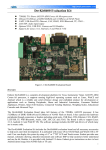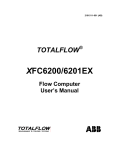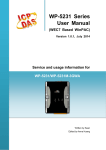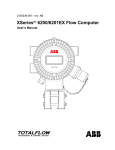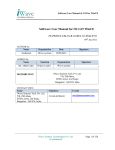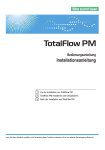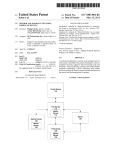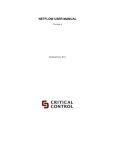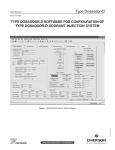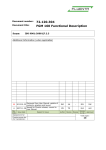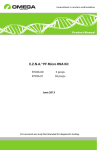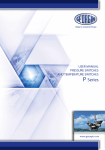Download FICHA TÉCNICA DE PRODUTO PRODUCT DATASHEET
Transcript
FICHA TÉCNICA DE PRODUTO PRODUCT DATASHEET HMI – Automação e Instrumentação, Lda. Rua Dr. Oliveira Salazar, nº 88 4780-453 Santo Tirso PORTUGAL Web: www.hmi.pt Tel. +351 252 809 124 Fax. +351 252 859 298 Email: [email protected] Intellectual Property & Copyright Notice ©2011 by ABB Inc., Totalflow Products (“Owner”), Bartlesville, Oklahoma 74006, U.S.A. All rights reserved. Any and all derivatives of, including translations thereof, shall remain the sole property of the Owner, regardless of any circumstances. The original US English version of this manual shall be deemed the only valid version. Translated versions, in any other language, shall be maintained as accurately as possible. Should any discrepancies exist, the US English version will be considered final. ABB is not liable for any errors and omissions in the translated materials. Notice: This publication is for information only. The contents are subject to change without notice and should not be construed as a commitment, representation, warranty, or guarantee of any method, product, or device by Owner. Inquiries regarding this manual should be addressed to ABB Inc., Totalflow Products, Technical Communications, 7051 Industrial Blvd., Bartlesville, Oklahoma 74006, U.S.A. Introduction NOTE: The µFLOG4 Flow Computer Startup Guide does not address any requirements for installation in a classified hazardous location. Refer to the ABB installation drawing that is indicated on the unit’s name plate and local and national electrical codes for installation requirements in classified hazardous locations. This is a quick start guide designed for typical installations only. Installations must be performed by personnel knowledgeable with the ABB Totalflow® µFLOG4 flow computer, the µFLOG4 User’s Manual and with the installation requirements per local and national electrical codes. The user needs to read and understand the contents of this startup guide prior to beginning installation of the equipment. If there are questions that are not answered in this guide or other provided documentation, call the local ABB Totalflow representative or call the number listed on the back page of this guide. Assumptions As the µFLOG4 was designed for adaptability in a multitude of different scenarios, there can be several different installation configurations that can be performed and are based on the user’s specific site needs. For the purpose of this guide, the following will look at one possible standard configuration that is based on a common site scenario. If the presented scenario differs from the user’s specific site needs, please reference the µFLOG4 User’s Manual for additional scenario information. AC Adapter G4 µFLO High Input (H) Low Input (L) To Customer Supplied AC Power Source RTD Probe Orifice Fitting Meter Run Basic Installation Step 1 Unpacking and Inspection G4 The µFLO and RTD are shipped separately in specially designed shipping cartons that contain all of the relevant parts needed for installation. Carefully remove the items from each carton. Inspect for damage or missing or incorrect parts. Step 2 Mounting the Unit There are multiple ways to mount the unit. The following will cover a pipe mount, wall mount and a direct mount. 2A Pipe Mount Installation 1) Position the pipe mount on the meter run. The location needs to be close to the lines and allows for easy access. Temporarily attach the saddle to the meter run pipe using the associated hardware. 1 2) Screw the 2” by 40” mounting pipe into the saddle. Vertically align. Upon alignment, tighten the mounting pipe into the saddle. 3) Position the µFLOG4 on the 2” mounting pipe. Secure in place with associated hardware. Position the µFLOG4 high enough to allow slope from the externally mounted manifold to the tap valves. 2B Wall Mount Installation 1) Drill the mounting holes in the wall supports. Upon completion, install the wall-mounting brackets onto the back of the µFLOG4. 2) Lift and align the µFLOG4 wall-mounting brackets with the holes that were drilled into the wall. Insert the associated bolts through the µFLOG4’s mounting brackets and into the wall. 3) Securely tighten all the bolts to attach the unit to the wall. Position the µFLOG4 high enough to allow slope from the externally mounted manifold to the tap valves. 2C Direct Mount Installation 1) Attach the Integral Multi-Variable (IMV) to the manifold. Before alignment, ensure that the Teflon seal rings are in place around the two process ports. 2) Using the components supplied with the manifold, secure the IMV to the manifold. 2 Step 3 Installing and Wiring the RTD RTD kits are available through ABB Totalflow. If the user orders the RTD but provides their own thermowell, the U-length must be provided. Various sizes of thermowells are available from ABB Totalflow, but the U-length or insertion depth is required. The following procedure assumes an ABB Totalflow kit was provided. Note: Electrical wiring must be installed according to requirements for the area classification. For further information, refer to the certification drawing indicated on the device’s name tag and national and local codes. Note: Power should be removed from the µFLOG4 before performing any field wiring. 3A Install the thermowell into the meter run. Using the appropriate equipment, adjust the probe length until it is spring loaded against the bottom of the thermowell. Screw the probe connector into the thermowell. 3B Remove the nut from the cord connector. Leave the sealing ring in place. On the µFLOG4, remove the hole plug from the unit, and insert the wires into the unit. Allow enough RTD cable to extend into the µFLOG4 for connecting the wires to the RTD termination block. 3C On the RTD probe wire, remove the spade lugs, and trim the wire ends back ¼”. Remove the associated terminal block from the µFLOG4 board (J3). Loosen the securing screws, insert the wire and then retighten. 3 3D Reinstall the terminal block with the wires attached. Secure the cable to the meter run pipe with the plastic tie-wraps. Do not wrap the cable around the meter run pipe. Supplying Power The user has two powering options with the µFLOG4: Battery/Solar or External. Steps 4 and 5 detail the Battery/Solar option. Step 6 details the external scenario. Step 4 Battery Pack A battery pack provides the µFLOG4 with its operating power. The battery is packed and shipped separately. Before installation, inspect the power cables where they terminate on the battery pack and the connectors for breakage. 4A Open the µFLOG4’s hinged door. Insert the battery pack into the compartment. Ensure that the battery terminals are not touching either the keeper lip on the shelf or any metal surface inside of the unit. 4B Connect the battery pack connector to the µFLOG4 board’s battery connection, J15. Verify that the jumper at J16 is across pins 1 & 2 (default). Observe the LCD. Verify the LCD is on and scrolling through the diagnostics sequence. Step 5 Solar Panel The solar panel is designed for outdoor mounting on a 2” extension pipe and is installed on the upper end of the µFLOG4 40” mounting pipe. The solar panel must be mounted within 12 feet of the µFLOG4. If the µFLOG4 is wall-mounted, the solar panel can be mounted on the top or side of the meter house. 4 Note: Electrical wiring must be installed according to requirements for the area classification. For further information, refer to the certification drawing indicated on the device’s name tag and national and local codes. Note: Do not connect the solar panel power cable to the µFLOG4 unless the main battery pack has been connected to J15 and the J16 jumper has been set across pins 1 and 2. 5A Attach the 2-inch pipe to the top end of the µFLOG4 mounting pipe. Securely tighten. Install the pipe extension into the coupling. Upon completion, tighten. 5B Install the solar panel onto the mounting bracket with the corresponding hardware. Attach the mounting plate to the top end of the extension pipe. Do not tighten until the solar panel has been correctly positioned. For northern hemispheres, position the solar panel facing south. For southern hemispheres, position the solar panel facing north. Note: Do not connect the other end of the solar panel to the µFLOG4 until instructed to do so. 5C Remove the CHGR Input terminal block (J17) from the µFLOG4 board. Insert the solar panel power cable through the access hole. Allow enough cable for field wiring to the CHGR Input +/terminations on J17. Trim the wire ends back ¼”. 5D Loosen the terminal block securing screws, and insert the wire. Upon completion, retighten. Connect the solar panel (+) lead to the (+) terminal and the (-) wire to the (-) terminal. Verify the main battery pack is connected and that the J16 jumper is set to pins 1 & 2. Reinstall the terminal block with the wires attached. 5E Secure the cable to the extension pipe and the mounting pipe cable with plastic tie-wraps. 5 Step 6 External Power to the µFLOG4 Board (9-30 Vdc) Note: Electrical wiring must be installed according to requirements for the area classification. For further information, refer to the certification drawing indicated on the device’s name tag and national and local codes. Note: If a battery is connected to J15, 30 Vdc should not be applied to J17. 6A Set the jumper at J16 to pins 2 & 3. Wire the external power source to the µFLOG4 board, J17. Observe the LCD. The display should be on and scrolling through the startup diagnostics sequence. BAT J15 EXT Step 7 (+) 1 (-) 2 1 J17 J16 Lithium Battery The following are the steps for installing and verifying the connection on the lithium battery. The lithium battery is disabled when shipped from the factory. The user will need to connect the battery before continuing. 7A 6 Open the enclosure. The lithium connector (J18) is located on the µFLOG4 board. On the µFLOG4 board, the lithium (+) red is the top (pin 1), and the (-) black is on the bottom (pin 4). Attach the lithium battery connector to J18. Step 8 µFLOG4 Board, Pinouts and Communication ON OFF LITH The following represents the µFLOG4 board and designated pinouts. 1 2 13 14 7 Com 1 (J10) Pin RS-232 RS-485 RS-422 Pin 1 VBATT VBATT VBATT Pin 2 Ground (GND) Ground (GND) Ground (GND) Pin 3 Switched (SW VBATT) Switched (SW VBATT) Switched (SW VBATT) Pin 4 Operate (OPER) Operate (OPER) Operate (OPER) Pin 5 N/A Remote Request to Send (RRTS) Remote Request to Send (RRTS) Pin 6 Request to Send (RTS) Transmit Bus + (TBUS +) Transmit Bus + (TBUS +) Pin 7 Transmit Data (TXD) Transmit Bus – (TBUS -) Transmit Bus – (TBUS -) Pin 8 Receive Data (RXD) N/A Receive Bus + (RBUS +) Pin 9 Clear to Send (CTS) N/A Receive Bus - (RBUS -) Step 9 PCCU32 Configuration The following information details the steps necessary for the user to set up the parameters within PCCU32. 9A Note: Connect the laptop running PCCU32 to the unit. Start PCCU32. Upon completion, move into Entry mode. The user will need to establish the following minimum required entries in the Station Setup tab: • Station ID – The station identifier should uniquely identify one station from that of others. • Device ID/Application ID – On a µFLOG4, the identifier code should uniquely identify one µFLOG4 from that of others and will be the same as the Station ID. • Location – The host software, WinCCU, has a Location field that can hold up to 24 alphanumeric characters used to describe it. An example would be the country name or road number. There are additional fields stored in WinCCU for uniquely identifying the meter, including fields for entering the lease holder, producer, operator and buyer. These fields reside on the host computer and not the µFLOG4. • 8 Date/Time – The µFLOG4 date and time should be set before other tube parameters are entered. This ensures that events are properly dated and time tagged. The µFLOG4 date and time must be set correctly and should agree with the collection equipment. PCCU32 or WinCCU can be used to update the date and time of the device. General Information The following information pertains to the communication between the µFLOG4 and the host (typically WinCCU). To communicate with the host, the µFLOG4 uses the remote communications port (COM 1) that can function as RS-232 or RS-485. After installation of the µFLOG4, and with the communications path complete, the user needs to enter the appropriate communication parameters. In most instances, the µFLOG4 was shipped with COM 1 set up for Totalflow (TF) Remote Protocol. If not, select the protocol using PCCU32. The protocol must be selected first for the appropriate communication parameters to be displayed. A blinking telephone poll symbol, , in the annunciator position, A8 (default), indicates that the COM 1 port is active. The symbol may not be visible if the baud rate is above 2400. See the Alarms and Status section within this guide for a full description of the alarm characters, locations and descriptions. Other Communication Options After selecting the protocol, verify the other communication parameters. All communication parameters, with the exception of modems, are found on the Setup and Advanced tabs. Modem parameters have their own tab. Systems are shipped with default settings for communications but may need fine tuning. The Schedule tab parameters are only required if the user wants to power up the communication port and communication device on and off at designated times to conserve power. Standard Displays The single tube µFLOG4 comes from the factory with a set of default displays. By default, each display item remains on the display for five (5) 9 seconds. The user has the ability to change this default to zero (item not displayed) or any value from 1 to 255 seconds. The user is also able to change the engineering units and data format for display purposes. All display items and item groups can be programmed by the user and may be displayed by user-defined parameters. Description Standard Display Station STATION ID DATE/TIME ID of the unit MM/DD/YY HH:MM:SS Current date and time, 24-hour clock CHARGER Input voltage of the charging unit BATTERY VOLTAGE Battery voltage as supplied by the external unit LITHIUM BACKUP Display showing conditions of the lithium battery Tube TUBE # ID ID of the tube TUBE # ORIFICE DIAMETER N.NNN INCHES Size of the orifice plate NNN.N.IN. H2O Differential pressure, inches H2O TUBE # SP TUBE # DP TUBE # TEMPERATURE TUBE # FLOW RATE Static pressure absolute, PSIA NN.N DEG F NNNNNN.N SCF/HR TUBE # LAST CALC TUBE # YEST VOL TUBE # ACCUM VOL Flowing temperature, °F Current flow rate, programmable SCF, MCF or MMCF Last calculated volume NNNN.N MCF NNNNNN.NN MCF Yesterday’s volume, programmable SCF, MCF or MMCF Total accumulated volume, programmable SCF, MCF or MMCF DP HIGH (Optional) Percentage of the day that the DP spent in a high status DP LOW (Optional) Percentage of the day that the DP spent in a low status Visual Alarm and Status Codes After the µFLOG4 completes recording the volume and operational records, the LCD displays any alarm conditions that have occurred. Whenever an alarm occurs, the µFLOG4 records it in the appropriate log period flow record. The status and alarm codes are user-programmable. This allows the user to program each annunciator to reflect custom status information for different applications or tube types. 10 Indicator Description System L L L Low Lithium Battery Alarm: When LL (low lithium) is displayed, the lithium battery voltage is below 2.5 Vdc. A new lithium battery measures approximately 3.6 Vdc. C Low Charger: Displayed if the µFLOG4 battery charging voltage is (+) 0.4 Vdc or is less than or equal to the battery voltage. Communication Protocols → Transmitting Data: Sending a response. ← Receiving Data: Processing request. ! Nak: Negative acknowledgement with packet list. + Ack: Positive acknowledgement of receipt of request. Waiting for Ack: Waiting for response after transmission. ? Exception Alarm Processing ID Recognized: Recognized and receiving request. Listen Cycle: Flashes if this remote port is active and running Totalflow Remote Protocol. Flashes in sync with the listening cycle that occurs at 1, 2 or 4 second intervals. May not be visible if the baud rate is faster than 2400. Annunciator will remain on listening cycle if the listen cycle is set to zero. M MODBUS ASCII: MODBUS ASCII protocol selected for the port assigned to this annunciator. m MODBUS RTU: MODBUS RTU protocol is selected for the port assigned to this annunciator. L Local Protocol: Displayed when PCCU port is active and running Totalflow Local Protocol. ¥ ID Recognized: The ID has been recognized but is waiting for sync. Measurement Applications BF Back Flow Condition: Visible only when DP variable is displayed. Z Zero Flow Condition: Visible only when the flow rate is displayed. H Hold: Displayed when PCCU32 has entered hold. A Alarm Condition: Need to view alarm. The user may need to compare application limits to the current values to determine where the alarm condition is present. A D A to D Failure: Displayed if the A to D Converter’s absolute differential pressure, absolute static pressure or temperature readings exceed the maximum counts or are less than the minimum counts. 11 Display Applications 1 A number represents the Display Group number currently being displayed. ↑ The displayed item’s value is above the Data High Limit value that is specified on the display Item Setup screen. ↓ The displayed item’s value is below the Data Low Limit value specified on the display Item Setup screen. If the Display Does Not Scroll as Expected When the power is first applied, the unit should quickly move through its startup routine and begin cycling through the pre-programmed display items. If the display does not scroll after startup and or looks similar to the following (part numbers are example only): microFLOG4 Prom 2100917-001 (Copyright) Disconnect the main power. Once accomplished, re-connect it. The user should see something similar to the following: Verify Flashing or XXXX Checksum = Passed Verify Passed COLD FLASH Flash 2100917-001 microFLOG4 Flash 2100917-001 (COPYRIGHT) If the display still does not scroll, try disconnecting the power and reconnecting it again. If still unsuccessful, perform the following: • With PCCU32, connect to the unit. Establish communications such as Connect to Totalflow, Entry mode, etc. Move into Terminal mode, and type: 0.0.0=COLD. The unit should initate a cold start and begin scrolling. If this does not occur, it may be necessary to call an ABB Totalflow representative for additional assistance. Refer to the telephone number on the back of this guide. Communication Troubleshooting A new radio or modem system that does not communicate is difficult to troubleshoot because proper operation has never been proven. As a result, all initial hardware and software settings are suspect, and more than one problem can be present. This causes component replacement to be an inadequate troubleshooting technique. The following is a checklist to serve as an aid in pinpointing potential causes: • 12 Does the “ ” symbol flash (Totalflow Remote Protocol) with the Listen Cycle time in the A8 display (default postion)? If no: Note: The user may not see the “ ” symbol flashing where baud rates are set higher than 2400. The user may need to set the baud rate to 1200 to see if the port is active and then set it back to the preferred baud rate. The protocol needs to be selected in PCCU32 Entry mode. Inadequate DC voltage (9 V minimum) or as specified by the user in the Station Setup within PCCU32 Entry mode. Ensure that the base radio is working for other locations. Verify the Station ID and the Device ID matches with WinCCU and is the only device with that ID. Verify baud rate, stop bits, security code and listen cycle time are the same as in WinCCU. Verify that WinCCU is using packet protocol. The µFLOG4 supports DB2 protocol only. Verify wiring from the µFLOG4 board to the radio and a cable from the radio to the antenna. o o • • • • • Note: To check for wiring shorts or opens with two or more wire connections, use a multimeter set on continuity (resistance). Check two wires at a time from one device to another. If the black and white wires are to be tested, disconnect both at both ends. Place one probe on black and the other on white. The meter should read OL or OFL (over range) if there are no shorts. Jumper the two wires at the other end. The meter should read a low resistance if there are no opens. This method requires only one end of the wiring to be tested, no matter how far the devices are apart. If a radio is used, verify the directional antenna with the correct frequency range is pointed towards the base +6°. The antenna should be mounted vertically with the vanes perpendicular to the ground. Verify that the radio is good with the same frequencies used to the base radio and the remote. • If a modem is used, verify the dial tone online at the telephone company’s termination box by checking Tip and Ring. Check the wiring from the phone company’s box to the dial-up modem. If cellular, check for proper Tip and Ring voltage availability. Ensure the phone number is correct in the µFLOG4 and WinCCU. Note: The telephone company uses a 48 Volt power supply. As a result, the typical on-hook voltage between the Tip and Ring wires should be something less than 48 Volts. Measuring a different way, Tip to ground is approximately 0 Volts. Ring to ground is approximately -48 Volts. In the off-hook condition, Tip to ground is approximately -20 Volts, while Ring to ground is approximately -28 Volts or approximately 8 Volts between Tip and Ring. 13 Our offering: Actuators and Positioners Device Management, Fieldbus and Wireless Force Measurement Natural Gas Measurement Analytical Instruments Flow Measurement Level Measurement Pressure Measurement Recorders and Temperature Controllers Measurement HMI – Automação e Instrumentação, Lda. Rua Dr. Oliveira Salazar, nº 88 4780-453 Santo Tirso PORTUGAL Web: www.hmi.pt Tel. +351 252 809 124 Fax. +351 252 859 298 Email: [email protected] ABB Inc. Totalflow Products 7051 Industrial Blvd. Bartlesville, Oklahoma 74006 Tel: USA (800) 442-3097 International 001-918-338-4880