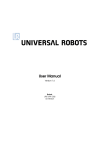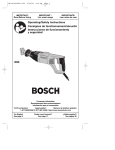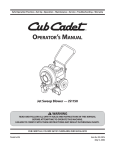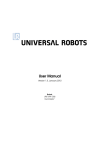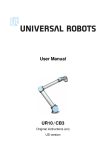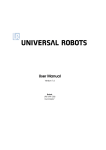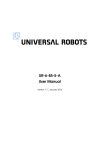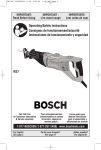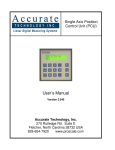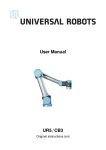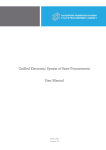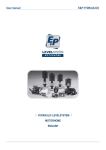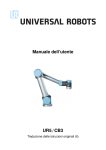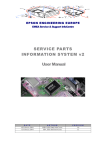Download User Manual
Transcript
User Manual February 1, 2013 Robot: UR10 US Version SN UR10: SN CB2: The information contained herein is the property of Universal Robots A/S and shall not be reproduced in whole or in part without prior written approval of Universal Robots A/S. The information herein is subject to change without notice and should not be construed as a commitment by Universal Robots A/S. This manual is periodically reviewed and revised. Universal Robots A/S assumes no responsibility for any errors or omissions in this document. c Copyright 2012 by Universal Robots A/S The Universal Robots logo is a registered trademark of Universal Robots A/S. All Rights Reserved 2 UR10 Contents 1 Safety 1.1 Introduction . . . . . . . . . . . . . . . . . 1.2 General warnings and cautions . . . . . 1.3 Statutory requirements . . . . . . . . . . . 1.4 Risk assessment . . . . . . . . . . . . . . . 1.5 Emergency stop . . . . . . . . . . . . . . . 1.6 Emergency movement of the robot arm . . . . . . . . . . . . . . . . . . . . . . . . . . . . . . . . . . . . . . . . . . . . . . . . . . . . . . . . . . . . . . . . . . . . . . . . . . . . . . . . . . . . . . . . . . . . . . . . 5 . 5 . 6 . 8 . 9 . 10 . 11 2 Getting started 2.1 Introduction . . . . . . . . . . . . . . . . . 2.1.1 The Robot . . . . . . . . . . . . . . 2.1.2 Programs . . . . . . . . . . . . . . . 2.1.3 Risk assessment . . . . . . . . . . . 2.2 Transportation . . . . . . . . . . . . . . . . 2.3 Turning On and Off . . . . . . . . . . . . . 2.3.1 Turning on the Controller Box . . . 2.3.2 Turning on the Robot . . . . . . . . 2.3.3 Initializing the Robot . . . . . . . . 2.3.4 Shutting Down the Robot . . . . . 2.3.5 Shutting Down the Controller Box 2.4 Quick start, Step by Step . . . . . . . . . 2.5 Mounting Instructions . . . . . . . . . . . 2.5.1 The Workspace of the Robot . . . 2.5.2 Mounting the Robot . . . . . . . . 2.5.3 Mounting the Tool . . . . . . . . . 2.5.4 Mounting the Controller Box . . . 2.5.5 Mounting the Teach Pendant . . 2.5.6 Connecting Cables . . . . . . . . . . . . . . . . . . . . . . . . . . . . . . . . . . . . . . . . . . . . . . . . . . . . . . . . . . . . . . . . . . . . . . . . . . . . . . . . . . . . . . . . . . . . . . . . . . . . . . . . . . . . . . . . . . . . . . . . . . . . . . . . . . . . . . . . . . . . . . . . . . . . . . . . . . . . . . . . . . . . . . . . . . . . . . . . . . . . . . . . . . . . . . . . . . . . . . . . . . . . . . . . . . . . . . . . . . . . . . . . . . . . . . . . . . . . . . . . . . . . . . . . . . . . . . . . . . . . . . . . . . . . . . . . . . . . . . . . . . . . . . . . . . . . . . . . . . . . . . . . . . . . . . . . . . . . . . . . . . . . . . . . . . . 13 13 14 14 15 15 15 15 15 16 16 16 17 18 18 19 21 21 21 21 3 Electrical Interface 3.1 Introduction . . . . . . . . . . . . . . . . . . . . . . 3.2 The Safety Interface . . . . . . . . . . . . . . . . . 3.2.1 The Emergency Stop Interface . . . . . . . 3.2.2 The Safeguard Interface . . . . . . . . . . 3.2.3 Automatic continue after safeguard stop 3.3 Controller I/O . . . . . . . . . . . . . . . . . . . . . 3.3.1 Digital Outputs . . . . . . . . . . . . . . . . 3.3.2 Digital Inputs . . . . . . . . . . . . . . . . . . 3.3.3 Analog Outputs . . . . . . . . . . . . . . . . 3.3.4 Analog Inputs . . . . . . . . . . . . . . . . . 3.4 Tool I/O . . . . . . . . . . . . . . . . . . . . . . . . . 3.4.1 Digital Outputs . . . . . . . . . . . . . . . . . . . . . . . . . . . . . . . . . . . . . . . . . . . . . . . . . . . . . . . . . . . . . . . . . . . . . . . . . . . . . . . . . . . . . . . . . . . . . . . . . . . . . . . . . . . . . . . . . . . . . . . . . . . . . . . . . . . . . . . . . . . . . . . . . . . . . . . . . . . . . . . . 25 25 27 27 30 31 32 33 34 35 36 37 38 3 Contents 3.4.2 Digital Inputs . . . . . . . . . . . . . . . . . . . . . . . . . . . . . . 39 3.4.3 Analog Inputs . . . . . . . . . . . . . . . . . . . . . . . . . . . . . 39 4 Warranties 41 4.1 Product Warranty . . . . . . . . . . . . . . . . . . . . . . . . . . . . . . . 41 4.2 Disclaimer . . . . . . . . . . . . . . . . . . . . . . . . . . . . . . . . . . . 41 5 Applied standards 43 5.1 List of used standards . . . . . . . . . . . . . . . . . . . . . . . . . . . . 43 A Certifications All Rights Reserved 45 4 UR10 Chapter 1 Safety 1.1 Introduction This manual gives a short introduction to the statutory requirements and important information about the risk assessment, followed by a section concerning emergency stop and emergency movement of the robot arm. All mounting instructions in section 2.5 shall be followed. Technical specifications of the electrical safety interface, including performance level and safety categories, are found in section 3.2. Special attention shall be paid to the texts marked with warning symbols. The following symbols are used throughout the manual and can be found on the product. DANGER: This indicates an imminently hazardous electrical situation which, if not avoided, could result in death or serious injury. DANGER: This indicates an imminently hazardous situation which, if not avoided, could result in death or serious injury. WARNING: This indicates a potentially hazardous electrical situation which, if not avoided, could result in injury or major damage to the equipment. WARNING: This indicates a potentially hazardous situation which, if not avoided, could result in injury or major damage to the equipment. WARNING: This indicates a potentially hazardous hot surface which, if touched, could result in injury. CAUTION: This indicates a situation which, if not avoided, could result in damage to the equipment. 5 1.2. General warnings and cautions Make sure to read and understand the PolyScope manual for the specific software version on your robot. This manual is intended for integrators with a technical understanding of mechanics and electronics. The guidance provided in the manual assumes that the integrator is based in United States of America (US) and that the robot is to be installed within the US. Contact your supplier if guidance for other countries is needed. The robot and the documentation are designed for industrial applications. Do not use the robot for medical or terror purposes. 1.2 General warnings and cautions This section contains some general warnings and cautions. Some of which are repeated or explained in different parts of the manual. Other warnings and cautions are present throughout the manual. DANGER: 1. Make sure to install the robot and all electrical equipment according to the specifications and warnings found in the sections ”mounting instructions” and ”electrical interface”. WARNING: 1. Make sure the robot arm and tool are properly and securely bolted in place. 2. Make sure the robot arm has ample space to operate freely. 3. Make sure that safety measures (e.g. guardrail, rope or safety screen) has been set up around the robot operating area to protect both the operator and bystandards. 4. Do not enter the safety range of the robot or touch the robot when the system is in operation. Before approaching the robot make sure the robot arm is powered off. 5. Do not wear loose clothing or jewelry when working with the robot. Make sure long hair is tied back when working with the robot. All Rights Reserved 6 UR10 1.2. General warnings and cautions WARNING: 6. Never use the robot if it is damaged. 7. If the software prompts a fatal error, immediately activate emergency stop, write down the conditions that lead to the error, find the corresponding error codes on the log screen, and contact your supplier. 8. Do not connect any safety equipment to normal I/O. Use the emergency stop and safeguard stop interfaces only. 9. Make sure to use the correct installation sittings (e.g. Robot mounting angle, weight in TCP, TCP offset). Save and load the installations file along with the program. 10. The teach function (Impedance/backdrive) shall only be used in installations where the risk assessment allows it. Tools and obstacles shall not have sharp edges or pinch points. Make sure that all people have their heads and faces kept outside the reach of the robot. 11. The robot force limitation does not give protection against momentum. Any collision will release high portions of kinetic energy which are significantly higher at high speeds and with high payloads. (Kinetic Energy = Mass * Speed2 ) 12. Combining different machines might increase hazards or create new hazards. Always make an overall risk assessment for the complete installation. When different safety and emergency stop performance levels are needed, always choose the highest performance level. Always read and understand the manuals for all equipment used in the installation. 13. Never modify the robot. A modification might create hazards that are unforeseen by the integrator. All authorized reassembling shall be done according to the newest version of all relevant service manuals. UNIVERSAL ROBOTS DISCLAIMS ANY LIABILITY IF THE PRODUCT IS CHANGED OR MODIFIED IN ANY WAY. 14. If the robot is purchased with an extra module (e.g. euromap67 interface) then look up that module in the respective manual. The module manual is usually attached as an appendix to this user manual. All Rights Reserved 7 UR10 1.3. Statutory requirements WARNING: 1. The robot and controller box generate heat during operation. Do not handle or touch the robot while in operation or immediately after operation. To cool the robot down, power off the robot and wait one hour. 2. Never stick fingers behind the internal cover of the controller box. CAUTION: 1. When the robot is combined with or working with machines capable of damaging the robot, then it is highly recommended to test all functions and the robot program separately. It is recommended to test the robot program using temporary waypoints outside the workspace of other machines. Universal Robots cannot be held responsible for any damages caused to the robot or to other equipment due to programming errors or malfunctioning of the robot. 2. Do not expose the robot to permanent magnetic fields. Very strong magnetic fields can damage the robot. 1.3 Statutory requirements The robot is a component in a robot installation. It cannot be considered a complete machine because it requires an installation including a tool. When a specific robot installation is constructed it is very important to make a risk assessment of the complete robot installation. Guidance on risk assessment is given in the next sub-chapter 1.4. The integrator shall ensure that all personnel are protected against all serious hazards. OSHA (Occupational Safety & Health Administration) is an agency of the United States Department of Labor and OSHA makes rules and standards for machine safety. Two OSHA standards relevant for safety of robot installations are listed below: 1. OSHA 29 CFR 1910.333, Selection and Use of Work Practices 2. OSHA 29 CFR 1910.147, The Control of Hazardous Energy (Lockout/Tagout) All electrical installations shall be constructed to prevent electrical shock and the complete robot installation shall have a lockout/tagout function. Lockout/tagout refers to when all power to the machinery in the robot installation can be disconnected and that the disconnecting switch can be locked in the off position; preventing other people from re-powering the system. The integrator is responsible for installing the lockout/tagout function. For more information go to http://www.osha.gov Other safety standards exist besides the OSHA standards: 1. ANSI/RIA 15.06-2012 ”American national standard - Safety requirements” All Rights Reserved 8 UR10 1.4. Risk assessment 2. ISO 10218-1:2011 ”Robots and robotic devices - Safety requirements for industrial robots - Part 1: Robot” 3. ISO 10218-2:2011 ”Robots and robotic devices - Safety requirements for industrial robots - Part 2: Robot systems and integration” Note that these standards describe what is normally done to sufficiently reduce hazards. For hazardous and complex robot installations it is recommended to follow the relevant guidelines of R15.06-2012. The integrator is always responsible for the following: 1. Making a risk assessment of the complete robot installation. 2. Installing a lockout/tagout function for the complete robot installation. 3. Writing a user manual for the customer and/or operators. 4. Providing a warning for any foreseeable (imaginable) dangers. 5. Installing the robot in accordance with the recommendations of the manufacturer. 6. Knowing and applying all relevant national and regional requirements. 1.4 Risk assessment One of the most important things that an integrator needs to do is to conduct a risk assessment. A risk assessment is explained as below. 1. A risk assessment is: The overall process comprising a risk analysis and a risk evaluation. 2. A risk analysis is: The combination of the specification of the limits of the machine, hazards identification and defining likely severity of harm and probability of it occurrence. This includes foreseeable misuse. 3. A risk evaluation is: The judgment, on the basis of risk analysis, of whether the risk reduction objectives have been achieved. More guidance on risk assessment is found in the international standard ISO 12100:2010 and at http://www.osha.gov. The risk assessment shall be documented for future reference. Universal Robots has identified the potential significant hazards listed below as hazards which shall be considered by the integrator. Note that other significant hazards might be present in a specific robot installation. 1. Fingers caught between robot mounting flange and base (joint 0). 2. Fingers caught between the robot arm and robot wrist (joint 4). 3. Penetration of skin by sharp edges and sharp points on tool or tool connector. 4. Penetration of skin by sharp edges and sharp points on obstacles near the robot track. All Rights Reserved 9 UR10 1.5. Emergency stop 5. Bruising due to stroke from the robot. 6. Sprain or bone fracture due to strokes between a heavy payload and a hard surface. 7. Items falling out of tool. E.g. due to a poor grip or power interruption. 8. Electrical shock or fire due to malfunction of power supplies if the mains connection is not protected by a main fuse, a residual current device and a proper connection to earth. 9. Mistakes due to different emergency stop bottons for different machines. Use common emergency stop function as described in section 3.2.1. However, the UR10 is a very safe robot due to the following reasons: 1. Control system conforms to ISO 13849-1 performance level d. 2. The control system of the robot is redundant so that all dangerous failures forces the robot to enter a safe condition. 3. High level software generates a protective stop if the robot hits something. This stop force limit is lower than 150N . 4. Low level software limits the torque generated by the joints, permitting only a small deviation from the expected torque. 5. The software prevents program execution when the robot is mounted differently than specified in the setup. 6. The weight of the robot is less than 28kg. 7. The robot shape is smooth, to reduce pressure (N/m2 ) per force (N ). 8. It is possible to move the joints of an unpowered robot. See section 1.6 The fact that the robot is very safe opens the possibility of either saving the safety guards or using safety guards with a low performance level, depending on the robot installation. As a help for the integrator when he is conducting the risk assessment, the robot has been third party certified by the Danish Technological Institute (TI). TI is a Notified Body under the Machinery Directive in EU. This means that TI has the highest authority within EU to certifying machines. This third party certification can also be used when conducting risk assessment for installations within US. The TI certification concludes that the UR robots cannot exceed a force of more than 150N . The certification is performed in accordance with the international ISO 10218 standards and thereby also in accordance with the R15.06-2012. Find the certificate in the chapter A. 1.5 Emergency stop To immediately abort all running programs and stop all robot movement, press the EMERGENCY STOP button. The emergency stop function is a separate circuit only intended for emergency situations. The function is not intended to be a part of a normal routine. Emergency stop shall be tested after installation and after any service. Periodic All Rights Reserved 10 UR10 1.6. Emergency movement of the robot arm tests of emergency stop and other safety functions shall be scheduled according to regional and national recommendations. Emergency stop shall be shared between all machines at a work station such that a push on a random emergency stop button stops all machines. Extra emergency stop buttons shall be placed at the work station according to the risk assessment. All emergency stop buttons shall be marked with the text ”Emergency Stop” or ”E-STOP”. All individuals in the facility shall be instructed on how to activate emergency stop. Emergency stop and other safety equipment shall be connected redundantly. All relays shall be monitored and the system shall enter a safe condition if a relay fails. The circuitry shall confirm to specifications in section 3.2. DANGER: 1. Make sure to install a sufficient number of emergency stop buttons and to place them carefully. Failure to locate an emegency stop button in the event of an emergency could result in serious injury or death. 1.6 Emergency movement of the robot arm In the unlikely event of an emergency situation where one or more robot joints needs to be moved and robot power is either not possible or unwanted, there are three different ways to force movements of the robot joints without powering the motors of the joints: 1. Active backdriving: If possible, power on the robot by pushing the ”ON” button on the initializing screen. Instead of pushing the ”brake release” button to power up the joint motors, push the teach button on the backside of the teach pendant. A special backdrive mode is entered and the robot will loosen its brakes automatically while the robot is hand guided. Releasing the teach button re-locks the brakes. 2. Forced backdriving: Force a joint to move by pulling hard in the robot arm. Each joint break has a friction clutch which enables movement during high forced torque. Forced backdriving is intended for urgent emergencies only and might damage the joint gears and other parts. 3. Manual brake release: Remove the joint cover by removing the few M3 screws that fix it. Release the break by pushing the plunger on the small electromagnet as shown in the picture below. WARNING: 1. Beware of gravity and heavy payloads. The robot can collapse with full weight. Do not turn any joints more than necessary. All Rights Reserved 11 UR10 1.6. Emergency movement of the robot arm All Rights Reserved 12 UR10 Chapter 2 Getting started 2.1 Introduction Congratulations on the purchase of your new Universal Robot, UR10. The robot is a machine that can be programmed to move a tool, and communicate with other machines using electrical signals. Using our patented programming interface, PolyScope, it is easy to program the robot to move the tool along a desired trajectory. PolyScope is described in the PolyScope Manual. The reader of this manual is expected to be technically minded, to be familiar with the basic general concepts of programming, be able to connect a wire to a screw terminal, and be able to drill holes in a metal plate. No special knowledge about robots in general or Universal Robots in particular is required. The rest of this chapter is an appetizer for getting started with the robot. 13 2.1. Introduction 2.1.1 The Robot The robot itself is an arm composed of extruded aluminum tubes and joints. The joints are named A:Base, B:Shoulder, C:Elbow and D,E,F:Wrist 1,2,3. The Base is where the robot is mounted, and at the other end (Wrist 3) the tool of the robot is attached. By coordinating the motion of each of the joints, the robot can move its tool around freely, with the exception of the area directly above and directly below the robot, and of course limited by the reach of the robot (1300mm from the center of the base). 2.1.2 Programs A program is a list of commands telling the robot what to do. The user interface PolyScope, described in the PolyScope manual, allows people with only little programming experience to program the robot. For most tasks, programming is done entirely using the touch panel without typing in any cryptic commands. Since tool motion is such an important part of a robot program, a way of teaching the robot how to move is essential. In PolyScope, the motions of the tool are given using a series of waypoints. Each waypoint is a point in the robot’s workspace. Waypoints A waypoint is a point in the workspace of the robot. A waypoint can be given by moving the robot to a certain position, or can be calculated by software. The robot performs a task by moving through a sequence of waypoints. Various options regarding how the robot moves between the waypoints can be given in the program. Defining Waypoints, Moving the Robot. The easiest way to define a waypoint is to move the robot to the desired position. This can be done in two ways: 1) By simply pulling the robot, while pressing the ’Teach’ button on the screen (see the PolyScope manual). 2) By using the touch screen to drive the tool linearly or to drive each joint individually. Blends. Per default the robot stops at each waypoint. By giving the robot freedom to decide how to move near the waypoint, it is possible to drive through the desired path faster without stopping. This freedom is given by setting a blend radius for the waypoint, which means that once the robot comes within a certain distance of the waypoint, the robot can decide to deviate from the path. A blend radius of 5-10 cm usually gives good results. All Rights Reserved 14 UR10 2.2. Transportation Features Besides moving through waypoints, the program can send I/O signals to other machines at certain points in the robot’s path, and perform commands like if..then and loop, based on variables and I/O signals. 2.1.3 Risk assessment A complete robot installation (Robot system / robot application / robot integration) is a machine. Since the robot cannot operate without being installed and without having a specific tool, it is not considered as a complete machine. A risk assessment shall be performed during each installation of the robot, see chapter 1.1. 2.2 Transportation Transport the robot in the original packaging. Save the packaging material in a dry place; you may need to pack down and move the robot later on. Lift both tubes of the robot arm at the same time when moving it from the packaging to the installation place. Hold the robot in place until all mounting bolts are securely tightened at the base of the robot. The controller box shall be lifted by the handle. WARNING: 1. Make sure not to overload your back or other bodyparts when the equipment is lifted. Use proper lifting equipment. All regional and national guidelines for lifting shall be followed. Universal Robots cannot be held responsible for any damage caused by transportation of the equipment. 2. Make sure to mount the robot according to the mounting instructions in section 2.5. 2.3 Turning On and Off How to turn the different parts of the robot system on and off is described in the following subsections. 2.3.1 Turning on the Controller Box The controller box is turned on by pressing the power button, at the front side of the teach pendant. When the controller box is turned on, a lot of text will appear on the screen. After about 20 seconds, the Universal Robot’s Logo will appear, with the text ’Loading’. After around 40 seconds, a few buttons appear on the screen and a popup will force the user to go to the initialization screen. 2.3.2 Turning on the Robot The robot can be turned on if the controller box is turned on, and if all emergency stop buttons are not activated. Turning the robot on is done at the initialization screen, by touching the ’ON’ button at the screen, and then pressing All Rights Reserved 15 UR10 2.3. Turning On and Off Figure 2.1: The initialization screen ’Start’. When a robot is started, a noise can be heard as the brakes unlock. After the robot has powereded up, it needs to be initialized before it can begin to perform work. 2.3.3 Initializing the Robot After the robot is powered up, each of the robot’s joints needs to find its exact position, in order to do so the joints need to move. The amount of motion needed depends on the joint position and type. Small joints need to move between 22.5◦ and 45◦ , large joints need to move half as much, the direction of rotation is unimportant. The Initialization screen, shown in figure 2.1, gives access to manual and semi-automatic driving of the robot’s joints. The robot cannot automatically avoid collision with itself or the surrounds during this process. Therefore, caution should be exercised. The Auto button near the top of the screen drives all joints until they are ready. When released and pressed again, all joints change drive direction. The Manual buttons permit manual driving of each joint. A more detailed description of the initialization screen is found in the PolyScope manual. 2.3.4 Shutting Down the Robot The power to the robot can be turned off by touching the ’OFF’ button at the initialization screen. Most users do not need to use this feature since the robot is automatically turned off when the controller box is shutting down. 2.3.5 Shutting Down the Controller Box Shut down the system by pressing the green power button on the screen, or by using the ’Shut Down’ button on the welcome screen. All Rights Reserved 16 UR10 2.4. Quick start, Step by Step Shutting down by pulling the power cord out of the wall socket may cause corruption of the robot’s file system, which may result in robot malfunction. 2.4 Quick start, Step by Step To quickly set up the robot, perform the following steps: 1. Unpack the robot and the controller box. 2. Mount the robot on a sturdy surface strong enough to withstand at least 10 times the full torque of the base joint and at least 5 times the weight of the robot arm. The surface shall be vibration free. 3. Place the controller box on its foot. 4. Plug on the robot cable between the robot and the controller box. 5. Plug in the mains plug of the controller box. 6. Press the Emergency Stop button on the front side of the teach pendant. 7. Press the power button on the teach pendant. 8. Wait a minute while the system is starting up, displaying text on the touch screen. 9. When the system is ready, a popup will be shown on the touch screen, stating that the emergency stop button is pressed. 10. Touch the OK button at the popup. 11. Unlock the emergency stop buttons. The robot state then changes from ’Emergency Stopped’ to ’Robot Power Off’. 12. Step outside the reach (workspace) of the robot. 13. Touch the On button on the touch screen. Wait a few seconds. 14. Touch the Start button on the touch screen. The robot now makes a noise and moves a little while unlocking the breaks. 15. Touch the blue arrows and move the joints around until every ”light” at the right side of the screen turns green. Be careful not to drive the robot into itself or anything else. 16. All joints are now OK. Touch the OK button, bringing you the Welcome screen. 17. Touch the PROGRAM Robot button and select Empty Program. 18. Touch the Next button (bottom right) so that the <empty> line is selected in the tree structure on the left side of the screen. 19. Go to the Structure tab. 20. Touch the Move button. 21. Go to the Command tab. 22. Press the Next button, to go to the Waypoint settings. All Rights Reserved 17 UR10 2.5. Mounting Instructions 23. Press the Set this waypoint button next to the "?" picture. 24. On the Move screen, move the robot by pressing the various blue arrows, or move the robot by holding the Teach button, placed on the backside of the teach pendant, while pulling the robot arm. 25. Press OK. 26. Press Add waypoint before. 27. Press the Set this waypoint button next to the "?" picture. 28. On the Move screen, move the robot by pressing the various blue arrows, or move the robot by holding the Teach button while pulling the robot arm. 29. Press OK. 30. Your program is ready. The robot will move between the two points when you press the ’Play’ symbol. Stand clear, hold on to the emergency stop button and press ’Play’. 31. Congratulations! You have now produced your first robot program that moves the robot between the two given positions. WARNING: 1. Tipping hazard. If the robot is not securely placed on a sturdy surface, the robot can fall over and cause an injury. 2. Do not drive the robot into itself or anything else as this may cause damage to the robot. 3. Only stretch your arm inside the reach (workspace) of the robot. Do not place fingers where they can be caught. 4. This is only a quick start guide to show how easy it is to use a UR robot. It assumes a harmless environment and a very careful user. Do not increase the speed or acceleration above the default values. Always conduct a risk assessment before placing the robot into operation. 2.5 Mounting Instructions The robot consists essentially of six robot joints and two aluminum tubes, connecting the robot’s base with the robot’s tool. The robot is built so that the tool can be translated and rotated within the robot’s workspace. The next subsections describes the basic things to know when mounting the different parts of the robot system. 2.5.1 The Workspace of the Robot The workspace of the UR10 robot extends to 1300 mm from the base joint. The workspace of the robot is shown in figure 2.2. It is important to consider the cylindrical volume directly above and directly below the robot base when a All Rights Reserved 18 UR10 2.5. Mounting Instructions Front Tilted Figure 2.2: The workspace of the robot. The robot can work in an approximate sphere (Ø260cm) around the base, except for a cylindrical volume directly above and directly below the robot base. mounting place for the robot is chosen. Moving the tool close to the cylindrical volume should be avoided if possible, because it causes the robot joints to move fast even though the tool is moving slowly, causing the robot to work inefficiently and the conduction of the risk assessment to be difficult. 2.5.2 Mounting the Robot The robot is mounted using 4 M8 bolts, using the four 8.5mm holes on the robot’s base. If very accurate repositioning of the robot is desired, two Ø8 holes are provided for use with a pin. Also an accurate base counterpart can be purchased as accessory. Figure 2.3 shows where to drill holes and mount the screws. Mount the robot on a sturdy surface strong enough to withstand at least 10 times the full torque of the base joint and at least 5 times the weight of the robot arm. Furthermore the surface shall be vibration free. If the robot is mounted on a linary axis or a moving platform then the acceleration of the moving mounting base shall be very low. A high acceleration might cause the robot to stop, thinking it bumped into something. DANGER: 1. Make sure the robot arm is properly and securely bolted in place. The mounting surface shall be sturdy. CAUTION: 1. If the robot is bathed in water over an extended time period it might be damaged. The robot should not be mounted in water or in a wet environment. All Rights Reserved 19 UR10 2.5. Mounting Instructions 170 ±0,5 2x 8 10 ±0,5 + - 0 0,0 ,0 15 10 2x 5 ±1 0,05 120 ±0,5 4x 4 5° ± 0 4x 8, 5 / M 8 ,5° Figure 2.3: Holes for mounting the robot, scale 1:2. Use 4 M8 bolts. All measurements are in mm. All Rights Reserved 20 UR10 2.5. Mounting Instructions 2.5.3 Mounting the Tool The robot tool flange has four holes for attaching a tool to the robot. A drawing of the tool flange is shown in figure 2.4. DANGER: 1. Make sure the tool is properly and securely bolted in place. 2. Make sure that the tool is constructed such that it cannot create a hazardous situation by dropping a part unexpectedly. 2.5.4 Mounting the Controller Box The controller box can be hung on a wall, or it can be placed on the ground. A clearance of 50mm on each side allows for sufficient airflow. DANGER: 1. Make sure that the controller box and cables do not come into contact with liquids. A wet controller box could cause death. 2.5.5 Mounting the Teach Pendant The teach pendant can be hung on a wall or on the controller box. Extra fittings can be bought. Make sure that no one can trip over the cable. 2.5.6 Connecting Cables Use only the original robot cable to connect the robot to the controller box. Ensure that the connectors are properly secured in place. All electrical connections to the tool or the interface inside the controller box shall conform to the specifications in section 3.1. Never connect or disconnect any cables when the power is enabled or if any connector is wet. All electrical equipment in the robot installation shall be connected to earth. Use the screw connection marked with earth symbol inside the controller box when potential equalization with other machines is required. The mains supply shall be equiped with the following as a minimum: 1. A correct sized fuse. 2. A residual current device (RCD). 3. A correct connection to earth. Mains input specifications are shown below. The shown power specifications are averages taken over one minute under normal conditions. Power consumption peaks during high accelerations at high speeds with high payloads. All Rights Reserved 21 UR10 30,5 6,5 6 6,5 6,2 14,5 2.5. Mounting Instructions 40,2 90 4x M6 90 63 H8 50 31,5 H7 A +0,046 0 A +0,025 0 Lumberg RKMW 8-354 6 H7 +0,012 0 6 A-A 45° 4x 90° Figure 2.4: The tool output flange, ISO 9409-1-50-4-M6. This is where the tool is mounted at the tip of the robot. All measures are in mm. All Rights Reserved 22 UR10 2.5. Mounting Instructions Parameter Input voltage External fuse (@ 100-200V) External fuse (@ 200-240V) Input frequency Stand-by power Nominal operating power Min 100 15 8 47 90 Typ 250 Max 240 16* 16* 63 0.5 500 Unit VAC A A Hz W W *NOTE: The fuse shall not be higher than the lowest current rating of the specific country plug and socket. DANGER: 1. Lockout and tagout all power for the complete robot installation during service. Other equipment shall not supply voltage to the robot I/O when the system is locked out. 2. Make sure that the robot is grounded correctly (Electrical connection to earth). Use the unused bolts associated with grounding symbols inside the controller box to create common grounding of all equipment in the system. The grounding conductor shall have at least the current rating of the highest current in the system. 3. Make sure that the input power to the controller box is protected with a RCD (Residual Current Device) and a correct fuse. 4. Make sure that all cables are connected correctly before the controller box is powered. Always use an original and correct power cord. 5. Use original cables supplied with the robot only. Do not use the robot for applications where the cables will be subjected to flexing. Contact your supplier if longer or flexible cables are needed. 6. Make sure that all equipment not rated for water exposure remains dry. If water comes inside the product, lockout and tagout all power and then contact your supplier. 7. Never stick fingers behind the internal cover of the controller box. The cover protects against high voltages. High voltage can still be present inside the controller box, even though it is locked out. 8. Care must be taken when installing interface cables to the robot I/O. The metal plate in the bottom is intended for interface cables and connectors. Remove the plate before drilling any holes. Make sure that all shavings are removed before reinstalling the plate. Remember to use correct gland sizes. All Rights Reserved 23 UR10 2.5. Mounting Instructions All Rights Reserved 24 UR10 Chapter 3 Electrical Interface 3.1 Introduction The robot is a machine that can be programmed to move a tool around in the robots workspace. Often, it is desired to coordinate robot motion with nearby machines or equipment on the tool. The most straightforward way to achieve this is often by using the electrical interface. There are electrical input and output signals (I/Os) inside the controller box and at the robot tool flange. This chapter explains how to connect equipment to the I/Os. Some of the I/Os inside the controller box are dedicated to the robot safety functionality, and some are general purpose I/Os for connecting with other machines and equipment. The general purpose I/Os can be manipulated directly on the I/O tab in the user interface, see section ??, or by the robot programs. In this chapter, all unspecified voltage and current data are in DC. For additional I/O, Modbus units can be added via the extra Ethernet connector in the controller box. 25 3.1. Introduction DANGER: 1. Never connect a safety interface to a PLC which is not a safety PLC with the correct safety level. Failure to follow this warning could result in serious injury or death as the safety stop function could be overridden. It is important to keep safety interface signals seperated from the normal I/O interface signals. 2. Every minus connection (0V) is referred to as GND, and is connected to the shield of the robot and the controller box. All mentioned GND connections are only for powering and signaling. For PE (Protective Earth) use the M6 sized screw connections marked with earth symbols inside the controller box. The grounding conductor shall have at least the current rating of the highest current in the system. If FE (Functional Earth) is needed use one of the M3 screws close to the screw terminals. 3. Make sure that the mounting instructions are followed, see section 2.5. 4. Use original cables supplied with the robot only. Do not use the robot for applications where the cables will be subjected to flexing. Contact your supplier if longer or flexible cables are needed. 5. Make sure that all equipment not rated for water exposure remains dry. If water comes inside the product, lockout and tagout all power and then contact your supplier. 6. Care must be taken when installing interface cables to the robot I/O. The metal plate in the bottom is intended for interface cables and connectors. Remove the plate before drilling the holes. Make sure that all shavings are removed before reinstalling the plate. Remember to use correct gland sizes. CAUTION: 1. The robot has been tested according to international IEC standards for EMC (ElectroMagnetic Compatibility). Disturbing signals with levels higher than those defined in the specific IEC standards can cause unexpected behavior of the robot. Very high signal levels or excessive exposure can damage the robot permanently. EMC problems are found to happen usually in welding processes and are normally prompted by error messages in the log. Universal Robots cannot be held responsible for any damages caused by EMC problems. 2. According international IEC standards for EMC cables going from the controller box to other machinery and factory equipment may not be longer than 30m, unless extended tests are performed. All Rights Reserved 26 UR10 3.2. The Safety Interface 3.2 The Safety Interface Inside the controller box there is a panel of screw terminals. The leftmost part, in black above, is the safety interface. The safety interface can be used to connect the robot to other machinery or protective equipment, to make sure the robots stops in certain situations. The safety interface is comprised of two parts; the emergency stop interface and the safeguard stop interface, further described in the following sections. The table below summarizes their differences: Robot stops moving Initiations Program execution Brakes Motor power Reset Use frequency Requires re-initialization EN/IEC 60204 and NFPA 79 Performance level 3.2.1 Emergency Stop Yes Manual Stops Active Off Manual Infrequent Brake release only Stop category 1 ISO 13849-1 PLd Safeguard Stop Yes Manual or automatic Pauses Not active Limited Automatic or manual Every cycle to infrequent No Stop category 2 ISO 13849-1 PLd The Emergency Stop Interface [TA] [TB] [EO1] [EO2] [EO3] [EO4] [EA] [EB] [EEA] [EEB] [24V] [GND] Test Output A Test Output B Emergency Stop Output Connection 1 Emergency Stop Output Connection 2 Emergency Stop Output Connection 3 Emergency Stop Output Connection 4 Robot Emergency Stop Input A (Positive) Robot Emergency Stop Input B (Negative) External Emergency Stop Input A (Positive) External Emergency Stop B (Negative) +24V supply connection for safety devices 0V supply connection for safety devices The Emergency Stop interface has two inputs, the Robot Emergency Stop input and the External Emergency Stop input. Each input is doubled for redundancy due to the safety performance level d. The Robot Emergency Stop interface will stop the robot, and will set the Emergency Stop output, intended for use by safety equipment near the robot. The External Emergency Stop will also stop the robot, but will not affect the Emergency Stop output, and is only intended for connecting to other machines. All Rights Reserved 27 UR10 3.2. The Safety Interface The Simplest Emergency Stop Configuration The simplest configuration is to use the internal emergency stop button as the only component to generate an emergency stop. This is done with the configuration shown above. This configuration is the default when the robot leaves the factory, and thereby the robot is ready to operate. However, the emergency configuration shall be changed if required by the risk assessment, see section 1.1. Connecting an External Emergency Stop Button In almost every robot installation, the integrator is required, according to the risk assessment conducted, to connect one or more external emergency stop buttons. Doing so is simple and easy. An example of how to connect one extra button is shown above. Connecting Emergency Stop to Other Machinery When the robot is used together with other electro-mechanical machinery, it is often required to set up a common emergency stop circuit. This ensures that if a dangerous situation arises, the operator does not need to think about which buttons to use. It is also often preferable for every part of a sub-function in a product line to be synchronized, since a stop in only one part of the product line can lead to a dangerous situation. An example with two UR robots emergency stopping each other is shown below. An example where multiple UR robots share their emergency stop function is shown below. Connect more robots as robot number 2 is connected. This example uses 24V which works with many other machines. Make sure to comply with all electrical specifications when UR robots share emergency stop with other machinery. All Rights Reserved 28 UR10 3.2. The Safety Interface Electric Specifications A simplified internal schematic of circuitry is shown below. It is important to notice that any short circuit or lost connection will lead to a safe stop, as long as only one error appears at a time. Failure and abnormal behavior of relays and power supplies results in an error message in the robot log and prevents the robot from powering up. Below: Specifications of the Emergency Stop Interface. Parameter [TA-TB] Voltage [TA-TB] Current (Each output) [TA-TB] Current protection [EA-EB][EEA-EEB] Input voltage [EA-EB][EEA-EEB] Guaranteed OFF if [EA-EB][EEA-EEB] Guaranteed ON if [EA-EB][EEA-EEB] Guaranteed OFF if [EA-EB][EEA-EEB] ON Current (10-30V) [EO1-EO2][EO3-EO4] Contact Current AC/DC [EO1-EO2][EO3-EO4] Contact Voltage DC [EO1-EO2][EO3-EO4] Contact Voltage AC Min 10.5 -30 -30 10 0 7 0.01 5 5 Typ 12 400 - Max 12.5 120 30 7 30 3 14 6 50 250 Unit V mA mA V V V mA mA A V V DANGER: 1. The robot installation shall conform to these specifications. Failure to do so could result in serious injury or death as the safety stop function could be overridden. The two emergency stop inputs EA-EB and EEA-EEB are potential free inputs conforming to IEC 60664-1 and EN 60664-1, pollution degree 2, overvoltage category II. The emergency stop outputs EO1-EO2-EO3-EO4 are relay contacts conforming to IEC 60664-1 and EN 60664-1, pollution degree 2, over-voltage category III. All Rights Reserved 29 UR10 3.2. The Safety Interface 3.2.2 The Safeguard Interface [TA] [TB] [SA] [SB] [A] [R] [24V] [GND] Test Output A Test Output B Safeguard Stop Input A (Positive) Safeguard Stop Input B (Negative) Automatic continue after safeguard stop Reset safeguard stop +24V supply connection for safety devices 0V supply connection for safety devices The Safeguard Interface is used to pause the robot movement in a safe way. The Safeguard Interface can be used for light guards, door switches, safety PLCs etc. Resuming from a safeguard stop can be automatic or can be controlled by a pushbutton, depending on the safeguard configuration. If the Safeguard Interface is not used then enable automatic reset functionality as described in section 3.2.3. Connecting a door switch Connecting a door switch or something comparable is done as shown above. Remember to use a reset button configuration if the robot should not start automatically when the door is closed again. Connecting a light guard How to connect a light guard is shown above. It is also possible to use a category 1 (ISO 13849-1 and EN 954-1) light guard if the risk assessment allows it. When connecting a category 1 light guard use TA and SA and then connect TB and SB with a wire. Remember to use a reset button configuration so that the safeguard stop is latched. All Rights Reserved 30 UR10 3.2. The Safety Interface Connecting a reset button How to connect a reset button is shown above. It is not allowed to have a permanently pushed reset button. If the reset button is stuck a safeguard stop is generated and an error message will appear on the log screen. 3.2.3 Automatic continue after safeguard stop The safeguard interface can reset itself when a safeguard stop event is gone. How to enable automatic reset functionality is shown above. This is also the recommended configuration if the safeguard interface is not used. However, it is not recommended to use automatic reset if a reset button configuration is possible. Automatic reset is intended for special installations and installations with other machinery. Electric Specifications To understand the safeguard functionality, a simplified internal schematics of the circuitry is shown below. Any failure in the safety system will lead to a safe stop of the robot and an error message on the log screen. All Rights Reserved 31 UR10 3.3. Controller I/O Parameter 24V Voltage tolerance Current available from 24V supply Overload protection [TA-TB][A↑][R↑] Voltage [TA-TB][A↑][R↑] Current [TA-TB][A↑][R↑] Current protection [SA-SB] Input voltage [SA-SB] Guaranteed OFF if [SA-SB] Guaranteed ON if [SA-SB] Guaranteed OFF if [SA-SB] ON Current (10-30V) [A↓][R↓] Input voltage [A↓][R↓] Input guaranteed OFF if [A↓][R↓] Input guaranteed ON if [A↓][R↓] Guaranteed OFF if [A↓][R↓] ON Current (10-30V) Min -15% 10.5 -30 -30 10 0 7 -30 -30 10 0 6 Typ 1.4 12 400 - Max +20% 1.2∗ 12.5 120 30 7 30 3 14 30 7 30 5 10 Unit A A V mA mA V V V mA mA V V V mA mA The safeguard stop input SA-SB is a potential free input conforming to IEC 60664-1 and EN 60664-1, pollution degree 2, over-voltage category II. Note that the yellow 24V connections is sourced by the same internal 24V power supply as the 24V connections of the normal I/O, and that the maximum of 1.2 A is for both power sources together. 3.3 Controller I/O Inside the controller box there is a panel of screw terminals with various I/O parts, as shown above. The rightmost part of this panel is general purpose I/O. [24V] [GND] [DOx] [DIx] [AOx] [AG] [Ax+] [Ax-] +24V supply connection 0V supply connection Digital output number x Digital input number x Analog output number x plus Analog output GND Analog input number x plus Analog input number x minus The I/O panel in the controller box has 8 digital and 2 analog inputs, 8 digital and 2 analog outputs, and a built in 24V power supply. Digital inputs and outputs are pnp technology and constructed in compliance with IEC 61131-2 and EN 61131-2. 24V and GND can be used as input for the I/O module or output as a 24V power supply. When the controller box is booting it checks if voltage is applied to the 24V connection from an external power supply, and if not, it automatically connects the internal 24V power supply. All Rights Reserved 32 UR10 3.3. Controller I/O Electrical specifications of the internal power supply Parameter Internal 24V voltage tolerance Current from internal 24V supply Overload protection External power supply voltage Min -15% 10 Typ 1.4 - Max +20% 1.2∗ 30 Unit A A V Note that the safeguard (yellow) 24V connections are sourced by the same internal 24V power supply as the 24V connections of the normal I/O, and that the maximum of 1.2 A is for both power sources together. If the current load of the internal 24V power supply is exceeded, an error message is printed on the log screen. The power supply will automatically try to recover after a few seconds. 3.3.1 Digital Outputs Parameter Source current per output Source current all outputs together Voltage drop when ON Leakage current when OFF 0 Min 0 0 0 0 Typ - Max 2 4 0.2 0.1 Unit A A V mA The outputs can be used to drive equipment directly e.g. pneumatic relays or they can be used for communication with other PLC systems. The outputs are constructed in compliance with all three types of digital inputs defined in IEC 61131-2 and EN 61131-2, and with all requirements for digital outputs of the same standards. All digital outputs can be disabled automatically when a program is stopped, by using the check box “Always low at program stop” on the I/O Name screen (see section ??). In this mode, the output is always low when a program is not running. CAUTION: 1. The digital outputs are not current limited and overriding the specified data can cause permanent damage to them. However, it is not possible to damage the outputs if the internal 24V power supply is used due to its current protection. 2. The controller box and the metal shields are connected to GND. Never send I/O current through the shields or earth connections; it might damage to the I/Os. The next subsections show some simple examples of how the digital outputs could be used. Load Controlled by Digital Output All Rights Reserved 33 UR10 3.3. Controller I/O This example illustrates how to turn on a load. Load Controlled by Digital Output, External Power If the available current from the internal power supply is not enough, simply use an external power supply, as shown above. 3.3.2 Digital Inputs Parameter Input voltage Input guaranteed OFF if Input guaranteed ON if Guaranteed OFF if ON Current (10-30V) Min -30 -30 10 0 6 Typ - Max 30 7 30 5 10 Unit V V V mA mA The digital inputs are implemented as pnp which means that they are active when voltage is applied to them. The inputs can be used to read buttons, sensors or for communication with other PLC systems. The inputs are compliant with all three types of digital inputs defined in IEC 61131-2 and EN 61131-2, which means that they will work together with all types of digital outputs defined in the same standards. Technical specifications of the digital inputs are shown below. Digital Input, Simple Button The above example shows how to connect a simple button or switch. Digital Input, Simple Button, External Power The above illustration shows how to connect a button using an external power source. All Rights Reserved 34 UR10 3.3. Controller I/O Signal Communication with other Machinery or PLCs If communication with other machinery or PLCs is needed they must use pnp technology. Remember to create a common GND connection between the different interfaces. An example where two UR robots (A and B) are communicating with each other is illustrated above. 3.3.3 Analog Outputs Parameter Valid output voltage in current mode Valid output current in voltage mode Short-circuit current in voltage mode Output resistance in voltage mode Min 0 -20 - Typ 40 43 Max 10 20 - Unit V mA mA ohm The analog outputs can be set for both current mode and voltage mode, in the range of 4-20mA and 0-10V respectively. To illustrate clearly how easy it is to use analog outputs, some simple examples are shown. Using the Analog Outputs This is the normal and best way to use analog outputs. The illustration shows a setup where the robot controller controls an actuator like a conveyor belt. The best result is accomplished when using current mode, because it is more immune to disturbing signals. Using the Analog Outputs, Non-Differential Signal All Rights Reserved 35 UR10 3.3. Controller I/O If the controlled equipment does not take a differential input, an alternative solution can be made as shown above. This solution is not very good in terms of noise, and can easily pick up disturbing signals from other machinery. Care must be taken when the wiring is done, and it must be kept in mind that disturbing signals induced into analog outputs may also be present on other analog I/O. 3.3.4 Analog Inputs Parameter Common mode input voltage Differential mode input voltage* Differential input resistance Common mode input resistance Common mode rejection ratio Min -33 -33 75 Typ 220 55 - Max 33 33 - Unit V V kohm kohm dB The analog inputs can be set to four different voltage ranges, which are implemented in different ways, and therefore can have different offset and gain errors. The specified differential mode input voltage is only valid with a common mode voltage of 0V. To make it clear how easy it is to use analog outputs, some simple examples are shown. Using Analog Inputs, Differential Voltage Input The simplest way to use analog inputs. The equipment shown, which could be a sensor, has a differential voltage output. Using Analog Inputs, Non-differential Voltage Input If it is not possible to achieve a differential signal from the equipment used, a solution could look something like the setup above. Unlike the non-differential analog output example in subsection 3.3.3, this solution would be almost as good as the differential solutions. All Rights Reserved 36 UR10 3.4. Tool I/O Using Analog Inputs, Differential Current Input When longer cables are used, or if it is a very noisy environment, current based signals are preferred. Also, some equipment comes only with a current output. To use current as inputs, an external resistor is needed as shown above. The value of the resistor would normally be around 200 ohms, and the best result is accomplished when the resistor is close to the screw terminals of the controller box. Note that the tolerance of the resistor and the ohmic change due to temperature must be added to the error specifications of the analog inputs. Using Analog Inputs, Non-differential Current Input If the output of the equipment is a non-differential current signal, a resistor must be used as shown above. The resistor should be around 200 ohms and the relationship between the voltage at the controller input and the output of the sensor is given by: Voltage = Current x Resistance Note that the tolerance of the resistor and the ohmic change due to temperature must be added to the error specifications of the analog inputs. 3.4 Tool I/O At the tool end of the robot there is a small connector with eight connections. All Rights Reserved 37 UR10 3.4. Tool I/O Color Red Gray Blue Pink Yellow Green White Brown Signal 0V (GND) 0V/12V/24V (POWER) Digital output 8 (DO8) Digital output 9 (DO9) Digital input 8 (DI8) Digital input 9 (DI9) Analog input 2 (AI2) Analog input 3 (AI3) This connector provides power and control signals for basic grippers and sensors, which may be present on a specific robot tool. This connector can be used to reduce wiring between the tool and the controller box. The connector is a standard Lumberg RSMEDG8, which mates with a cable named RKMV 8-354. Note that the tool flange is connected to GND (same as the red wire). Internal Power Supply Specifications Parameter Supply voltage in 24V mode Supply voltage in 12V mode Supply current in both modes Short-circuit current protection Capacitive load Inductive load Min TBD TBD - Typ 24 12 650 - Max TBD TBD 600 TBD TBD Unit V V mA mA uF uH The available power supply can be set to either 0V, 12V or 24V at the I/O tab in the graphical user interface (see section ??). WARNING: 1. Take care when using 12V. An error made by the programmer can cause a voltage change to 24V, which may damage the equipment and start a fire. The internal control system will generate an error to the robot log if the current exceeds its limit. The different I/Os at the tool is described in the following three subsections. 3.4.1 Digital Outputs Parameter Voltage when open Voltage when sinking 1A Current when sinking Current through GND Switch time Min -0.5 0 - Typ 0.05 1 Max 26 0.20 1 1 - Unit V V A A ms The digital outputs are implemented so that they can only sink to GND (0V) and not source current. When a digital output is activated, the corresponding connection is driven to GND, and when it is deactivated, the corresponding connection is open (open-collector/open-drain). The primary difference between the digital outputs inside the controller box and those in the tool is the reduced current due to the small connector. All Rights Reserved 38 UR10 3.4. Tool I/O WARNING: 1. The digital outputs in the tool are not current limited and overriding the specified data can cause permanent damage to them. To illustrate clearly how easy it is to use digital outputs, a simple example is shown. Using Digital Outputs This example illustrates how to turn on a load, when using the internal 12V or 24V power supply. Remember that you have to define the output voltage at the I/O tab (see section ??). Keep in mind that there is voltage between the POWER connection and the shield/ground, even when the load is turned off. 3.4.2 Digital Inputs Parameter Input voltage Logical low voltage Logical high voltage Input resistance Min -0.5 5.5 - Typ 47k Max 26 2.0 - Unit V V V Ω The digital inputs are implemented with weak pull-down resistors. This means that a floating input will always read low. The digital inputs at the tool are implemented in the same way as the digital inputs inside the controller box. Using Digital Inputs The above example shows how to connect a simple button or switch. 3.4.3 Analog Inputs The analog inputs at the tool are very different from those inside the controller box. The first thing to notice is that they are non-differential, which is a drawback compared to the analog inputs at the controller I/O. The second thing to notice is that the tool analog inputs have current mode functionality, which is an advantage compared with the controller I/O. The analog inputs can be set to different input ranges, which are implemented in different ways, and therefore can have different offset and gain errors. All Rights Reserved 39 UR10 3.4. Tool I/O Parameter Input voltage in voltage mode Input voltage in current mode Input current in current mode Input resistance @ range 0V to 5V Input resistance @ range 0V to 10V Input resistance @ range 4mA to 20mA Min -0.5 -0.5 -2.5 - Typ 29 15 200 Max 26 5.0 25 - Unit V V mA kΩ kΩ Ω An important thing to realize is that any current change in the common GND connection can result in a disturbing signal in the analog inputs, because there will be a voltage drop along the GND wires and inside connectors. Note that a connection between the tool power supply and the analog inputs will permanently damage the I/O functionality, if the analog inputs are set in current mode. To make it clear how easy it is to use digital inputs, some simple examples are shown. Using Analog Inputs, Non-differential The simplest way to use analog inputs. The output of the sensor can be either current or voltage, as long as the input mode of that analog input is set to the same on the I/O tab (see section ??). Remember to check that a sensor with voltage output can drive the internal resistance of the tool, or the measurement might be invalid. Using Analog Inputs, Differential Using sensors with differential outputs is also straightforward. Simply connect the negative output part to GND (0V) with a terminal strip and it will work in the same way as a non-differential sensor. All Rights Reserved 40 UR10 Chapter 4 Warranties 4.1 Product Warranty Without prejudice to any claim the user (customer) may have in relation to the dealer or retailer, the customer shall be granted a manufacturer’s Warranty under the conditions set out below: In the case of new devices and their components exhibiting defects resulting from manufacturing and/or material faults within 12 months of entry into service (maximum of 15 months from shipment), Universal Robots shall provide the necessary spare parts, while the user (customer) shall provide working hours to replace the spare parts, either replace the part with another part reflecting the current state of the art, or repair the said part. This Warranty shall be invalid if the device defect is attributable to improper treatment and/or failure to comply with information contained in the user guides. This Warranty shall not apply to or extend to services performed by the authorized dealer or the customer themselves (e.g. installation, configuration, software downloads). The purchase receipt, together with the date of purchase, shall be required as evidence for invoking the Warranty. Claims under the Warranty must be submitted within two months of the Warranty default becoming evident. Ownership of devices or components replaced by and returned to Universal Robots shall vest in Universal Robots. Any other claims resulting out of or in connection with the device shall be excluded from this Warranty. Nothing in this Warranty shall attempt to limit or exclude a Customer’s Statutory Rights, nor the manufacturer’s liability for death or personal injury resulting from its negligence. The duration of the Warranty shall not be extended by services rendered under the terms of the Warranty. Insofar as no Warranty default exists, Universal Robots reserves the right to charge the customer for replacement or repair. The above provisions do not imply a change in the burden of proof to the detriment of the customer. In case of a device exhibiting defects, Universal Robots shall not cover any consequential damage or loss, such as loss of production or damage to other production equipment. 4.2 Disclaimer Universal Robots continues to improve reliability and performance of its products, and therefore reserves the right to upgrade the right to upgrade the product without prior warning. Universal Robots takes every care that the contents of this manual are precise and correct, but takes no responsibility for any errors or missing information. 41 4.2. Disclaimer All Rights Reserved 42 UR10 Chapter 5 Applied standards 5.1 List of used standards Below is a list of applied documents and standards. 43 5.1. List of used standards Applied EU directives Applied harmonized standards (Under applied EU directives) Applied general standards (Not all standards are listed) All Rights Reserved 2006/42/EC Machinery Directive 2004/108/EC EMC Directive 2002/95/EC RoHS Directive 2002/96/EC WEEE Directive ISO 13849-1:2006 ISO 13849-2:2003 ISO 10218-1:2006 (Partly) ISO 10218-1:2011 (Partly) ISO 10218-2:2011 (Partly) ISO 13850:2006 ISO 12100:2010 ISO 3745:2003 IEC 61000-6-2 ED 2.0:2005 IEC 61000-6-4 AMD1 ED 2.0:2010 IEC 61131-2 ED 3.0:2007 (Partly) EN ISO 13849-1:2008 EN ISO 13849-1/AC:2009 EN ISO 13849-2:2008 EN ISO 10218-1:2008 (Partly) EN ISO 10218-1:2011 (Partly) EN ISO 10218-2:2011 (Partly) EN ISO 13850:2008 EN ISO 12100:2010 EN ISO 3745:2009 EN 61000-6-2:2005 EN 61000-6-4/A1:2011 EN 61131-2:2007 (Partly) EN 1037:2010 ANSI/RIA R15.06-2012 (Preliminary) ISO 9409-1:2004 (Partly) ISO 9283:1999 (Partly) ISO 9787:2000 (Partly) ISO 9946:2000 (Partly) ISO 8373:1996 (Partly) ISO/TR 14121-2:2007 ISO 1101:2004 ISO 286-1:2010 ISO 286-2:2010 IEC 60664-1 ED 2.0:2007 IEC 60947-5-5:1997 IEC 60529:1989+A1:1999 IEC 60320-1 Ed 2.0:2001 IEC 60204-1 Ed 5.0:2005 (Partly) EN ISO 9409-1:2004 (Partly) EN ISO 9283:1999 (Partly) EN ISO 9787:2000 (Partly) EN ISO 9946:2000 (Partly) EN ISO 8373:1996 (Partly) EN ISO/TR 14121-2:2007 EN ISO 1101:2005 EN ISO 286-1:2010 EN ISO 286-2:2010 EN 60664-1:2007 EN 60947-5-5:1998 EN 60947-5-5/A1:2005 EN 50205:2003 EN 60529:1991+A1:2000 EN 60320:2003 EN 60204:2006 (Partly) 44 UR10 Appendix A Certifications 45 All Rights Reserved 46 UR10