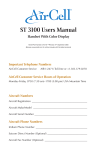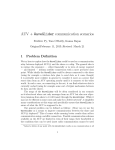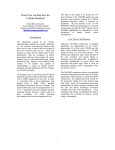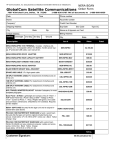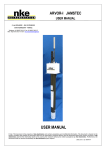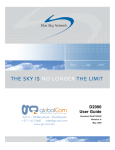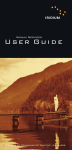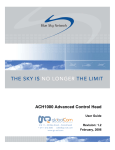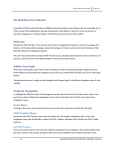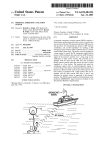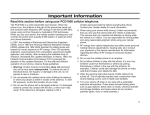Download User Manual - GC-SAT
Transcript
AST 3500 Cellular and Satellite Telecommunication System Users Manual AirCell Part Number: 810-10640 • Revision G • April 2004 Unit 11 – 33 Riley Road – Woodmead + 27 11 612 3660 [email protected] www.gc-sat.com Important Cellular Network Numbers AirCell Customer Service 611 Toll-free 001.303.379.0278 Important Iridium Network Numbers AirCell Customer Service AIR1 (2471) Toll-free 001.303.379.0278 AirCell Customer Service Hours of Operation Monday through Friday, 0730 (7:30 am) to 1700 (5:00 pm) USA Mountain Time Aircraft Registration _____________________________________ Aircraft Make/Model ____________________________________ Aircraft Serial Number ___________________________________ Telephone Numbers Assigned to this Aircraft Iridium Satellite Number _________________________________ AirCell Cellular Network Number __________________________ Table of Contents General Information Safety Information ....................................................................... 1-1 Other Electronic Equipment ........................................................ 1-1 Modes of Operation ..................................................................... 1-1 Features ........................................................................................ 1-1 Telephone Overview .................................................................... 1-2 Quickstart Calling Guide Calling from the Aircraft.............................................................. 2-1 Making Two-Stage Calls to Aircraft via Iridium Network .......... 2-1 Direct Dialing to the Aircraft via Iridium Network ..................... 2-2 Direct Dialing to the Aircraft via AirCell Network ..................... 2-2 Basic Operation Turning Phone Power On and Off .............................................. 3-1 Checking the Telephone Display ................................................. 3-1 Checking the Aircell Signal Strength Indicator ........................... 3-1 Selecting Network Modes............................................................ 3-2 Learning More About Network Modes........................................ 3-3 Placing Calls from the Aircraft .................................................... 3-4 Redialing ...................................................................................... 3-4 Receiving Calls ............................................................................ 3-4 Ending Calls................................................................................. 3-4 Placing Calls to the Aircraft from the Ground ............................. 3-5 Making Data Calls ...................................................................... 3-6 Using Phones as an Intercom....................................................... 3-6 Using Operator-Assisted Calling ................................................. 3-6 Making Toll-Free Calls ................................................................ 3-6 Resetting the Phone...................................................................... 3-6 AirCell Mode Special Features Dialing 911 Emergency Calls ..................................................... 4-1 Dialing Directory Assistance ...................................................... 4-1 Dialing with a Calling Card ......................................................... 4-1 Displaying the AirCell Telephone Number.................................. 4-1 TOC-1 Sending and Receiving Faxes ...................................................... 4-1 Locking and Unlocking the Telephone ........................................ 4-2 Timing AirCell Calls.................................................................... 4-3 Storing Numbers and Using Memory Dialing ............................. 4-4 Using One-Touch Dialing ............................................................ 4-6 Learning About Entering Characters ........................................... 4-6 Volume Settings Displaying the Volume Meter ...................................................... 5-1 Changing Ear Piece Volume ........................................................ 5-1 Changing the AirCell Ringer Volume .......................................... 5-1 Learning Basics Before Calling ................................................... 5-2 Appendix International Direct Dial Prefixes and Country Codes ............... A-1 TOC-2 1 General Information Safety Information For the safe and efficient use of your AirCell AST 3500 Cellular and Iridium Satellite telephone, please note the following information. Your phone is a mobile transmitter and receiver. When using your phone, the antennas mounted on the outside of the aircraft transmit and receive radio frequency (RF) energy. Other Electronic Equipment Most modern electronic equipment, including personal medical devices (pacemakers, hearing aids, etc.) or equipment in hospitals and cars are shielded from RF energy. However, RF energy from radio telephones may affect some electronic equipment. Modes of Operation The AST 3500 phone operates in both cellular and satellite modes. In either, the system handling your call controls the power level at which your phone transmits. • In AirCell Mode, your phone accesses the AirCell Nationwide Cellular Network, which operates in the 824 MHz to 894 MHz frequency range. The maximum power level of transmissions is 75 mW (milliwatts). • In Iridium Mode, your phone accesses the Iridium Satellite Network of 66 Low-Earth Orbit (LEO) satellites, which operates in the 1616 MHz to 1625.5 MHz range. The maximum power level of transmissions is seven watts. Features Your phone provides many features, including a digital display, last number redial, and lockable network modes. AirCell Mode provides additional phone features, including 99 memory locations, two “one-touch” dialing keys, three call timers, a signal strength indicator, and emergency dialing capability. 1-1 Telephone Overview 01 – Displays a telephone number being dialed or the system status. For example, status indicates either AirCell or Iridium Mode. 02 – Dot in lower left corner displays when the power is on. 03 – IN USE displays when the phone is being used. 04 – NoSvc displays when phone is not registered or service is unavailable. 05 – ROAM displays when phone is in range of an AirCell cell site. This displays continuously in AirCell mode and has no effect on call billing. 06 – Volume keys adjust ear piece and AirCell ringer volume. 07 – Scrolls up/Volume up. 08 – Scrolls down/ Volume down. 09 – One-touch dialing keys (AirCell Mode only). 1-2 2 Quickstart Calling Guide Calling from the Aircraft When calling from the aircraft, after dialing press SND . Calls to USA/Canada (AirCell or Iridium) Dial 1 + Area Code + Telephone Number. Note: On older phones up to Revision C, dial 00 + 1 + Area Code + Telephone Number. Calls to Outside USA/Canada (Iridium only) Dial 00 (Iridium International Direct Dial access code prefix) + Country Code (USA/Canada = 1) + Telephone Number. Making Two-Stage Calls to Aircraft via Iridium Network Two-stage dialing may be a less-costly alternative to direct dialing, which is described on the following page. Note: Toll-free numbers, such as 800 numbers, may not work for Iridium calls. Calls from USA/Canada Dial 1 + 480.768.2500 (listen for prompt) + Aircraft Iridium Telephone Number (8816.XXX.XXXXX). Calls from Outside USA/Canada Dial IDD prefix of the country you are calling from + 1 (USA Country Code) + 480.768.2500 (listen for prompt) + Aircraft Iridium Telephone Number (8816.XXX.XXXXX). Note: Cellular or ground phones require international dialing capability. 2-1 Direct Dialing to the Aircraft via Iridium Network Dial IDD prefix of the country you are calling from (USA/Canada = 011) + Aircraft Iridium Telephone Number (8816.XXX.XXXXX). Note: Cellular or ground phones require international dialing capability. Some cellular and long-distance providers may not recognize the 8816 Iridium Country Code. Direct Dialing to the Aircraft via AirCell Network Dial 1 + 319.540 (AirCell Network Prefix) + Aircraft AirCell Telephone Number (XXXX). 2-2 3 Basic Operation The AST 3500 phone lets you make calls using both the AirCell Nationwide Cellular Network and the Iridium Satellite Network. The phone has two separate phone numbers, one for each network. Make note of these numbers in the front of this manual. Turning Phone Power On and Off Your phone has power anytime the aircraft’s main avionics power switch is on. During initial power up, a small dot (•) appears in the display’s lower left corner; the dot indicates the phone has power. To turn off power to the phone, use the phone’s circuit breaker or the main avionics power switch (do not use this method in flight). The handset’s key is only used to restart the system to save new default settings, such as a new ringer volume. PWR Checking the Telephone Display The display shows either the telephone number being dialed, or a system status indicator. Iridium Mode is indicated by IRIDIUM. The default AirCell Mode is indicated by an S, a signal strength indicator, and ROAM. During power up, NoSvc appears briefly in the display’s bottom center. You cannot place a call until the NoSvc indicator turns off. Checking the Aircell Signal Strength Indicator In AirCell Mode, the Signal Strength Indicator bar graph below shows in the display’s top left, following the S (for signal) that also indicates you are in AirCell Mode. An S alone indicates no signal. Each additional horizontal bar indicates greater signal strength. A minimum of three bars is recommended before placing calls. 3-1 Selecting Network Modes Your telephone provides a choice of three network modes for calls from the aircraft. Select a mode to “lock in” a particular calling network, or let the system select for you: • AirCell Mode. Use this mode for voice or data calling within AirCell’s continental USA cellular communications network. • Iridum Mode. Use this mode for calling outside of the AirCell Network. Lets you access the Iridium Satellite Network. • Auto Select Network Mode. Use this default mode to let the system automatically select the AirCell Network for outgoing calls (voice or data) within AirCell’s coverage area. Outside of the AirCell coverage area, this mode automatically switches the phone to the Iridium Network. Once you select a network mode, it remains until you change it, or you turn off the power. Except where noted, telephone features and instructions apply to all modes. To select a network mode: 1) With the power on, press the 2) Select the network: FCN key. • For the AirCell Network, press 3 and then An S and a signal strength indicator display. DEF • For the Iridium Network, press 3 and then The display then shows IRIDIUM. DEF 1 . 3 . DEF • For Auto Select, press 3 and then 2 . The display briefly shows AUTO, and then indicates the currently selected network. DEF ABC Note: Regardless of the selected mode, the phone can answer calls in either mode. Wherever service is available, the phone rings when there is an incoming call. Press to receive any type of call. SND 3-2 Learning More About Network Modes Use AirCell Mode for clear, convenient calling within the continental USA. AirCell Mode also provides the fastest data transmissions. Use Iridium Mode for continuous calling almost anywhere in the world. An AirCell Mode call in progress cannot be continued on the Iridium Network without redialing. If you lose AirCell cellular coverage during a call, redial using the Iridium Mode. To quickly enter Iridium Mode for a call, simply begin dialing any number with 00. This prefix automatically selects Iridium Mode, regardless of the phone’s current mode setting. Iridium Mode is useful even within AirCell’s continental USA network area. For example, you can use Iridium Mode anytime you suspect you might lose AirCell coverage, such as during descent or when flying across a USA border. In Auto Select Network Mode, you can also place two simultaneous calls. Use AirCell Mode to start a fax or data call. Once connected, the phone automatically switches to Iridium Mode, and you can make a simultaneous voice call. When both calls end, the phone switches back to the Auto Select Network Mode. 3-3 Placing Calls from the Aircraft With a calling mode selected, it is easy to place calls from the air. Iridium Mode To place an Iridium call: 1) With the power on and NoSvc indicator off, dial: • USA/Canada: Dial 1 + Area Code + Number. Note: On phones up to Revision C, dial 00 before the 1. • International Calls: Dial 00 + Country Code + Number. • Another Iridium phone: Dial 00 + 8816 + XXX.XXXXX (other subscriber’s Iridium Network Number). 2) Press the key. An InUse message then displays until the call ends. Note: Verify that phone is in Iridium Mode. Or lock Iridium Mode by pressing , 3 , 3 before dialing, and wait for confirmation. You may also hear up to five beeps in the 10–12 seconds while your call is being connected. SND FCN DEF DEF AirCell Mode To place an AirCell call: 1) With the power on and NoSvc indicator off, enter a number: • USA: Dial 1 + Area Code + Telephone Number. 2) Press the key. An InUse message then displays until the call ends. SND Redialing To automatically redial the last number called, press the key. The last number is redialed, but without appearing on the display. SND Receiving Calls When your telephone rings, pick up the handset and press the key to answer the phone. Ending Calls Always press the 3-4 END key to end a call. SND Placing Calls to the Aircraft from the Ground You can dial direct using either the AirCell (continental USA only) or Iridium (global satellite) networks. Two-stage dialing may be a less-expensive alternative for Iridium Network calls. Two-Stage Dialing to the Aircraft from the Ground Two-stage dialing may be the most cost-effective method of placing an Iridium Network call. With this method, the calling party is charged by their long distance provider for a call to Tempe, Arizona, USA for the call’s duration. The called party (in the aircraft) is charged AirCell per minute charges, from the time the call connects in Tempe, until the call is ended. To use Iridium two-stage dialing: 1) Dial the Iridium Call Routing Center: • USA/Canada: Dial 1.480.768.2500. • Outside USA/Canada: Dial 00** (IDD access code prefix) + 1 (USA Country Code) + 480.768.2500. 2) When prompted, dial 8816 (Iridium Country Code) + XXX.XXXXX (Iridium Network Number you are calling). The call is routed to the aircraft. If the system is registered on the network, the phone will ring in 4–6 seconds. Direct Dialing to the Aircraft from the Ground To use AirCell direct dialing: • USA: Dial 1 + 319.540 (AirCell Network Prefix) + Aircraft AirCell Telephone Number (XXXX). To use Iridium direct dialing: • USA/Canada: Dial 011 (IDD) + 8816 (Iridium Country Code) + XXX.XXXXX (Iridium Network Number). • Outside USA/Canada: Dial 00** (IDD access code prefix) + 8816 (Iridium Country Code) + XXX.XXXXX (Iridium Network Number you are calling). Note: When direct dialing the Iridium Network, there may be a pause of up to 25 seconds as the system completes your call. 3-5 Making Data Calls Please call AirCell Customer Service, or visit www.AirCell.com, for the latest instructions and supported equipment for using personal computers over the AirCell and Iridium networks. For AirCell Customer Service, dial AIR 1 (2471) toll-free or 001.303.379.0278. Call Monday through Friday from 0730 to 1700, USA Mountain Time. Using Phones as an Intercom Two or more AirCell handsets can be used as an intercom; just pick up the handsets and talk. Some custom installations install a remote intercom alert switch to signal another handset location. The alert may consist of either a light, a ringer, or both. Once alerted, use the handset for an intercom conversation within the aircraft. Using Operator-Assisted Calling Neither network supports operator-assisted calling or services. Making Toll-Free Calls Toll-free numbers, such as 800, 877, and 888 numbers, may not work for airborne or international calls. Resetting the Phone In the event that the phone becomes inoperative, for example with the display indicating ERRIO4, reset the phone’s circuit breaker from the cockpit. 3-6 4 AirCell Mode Special Features Your phone provides many additional special features when using AirCell Mode and the AirCell Network. Dialing 911 Emergency Calls You can only use AirCell Mode for 911 emergency calls. All 911 calls are automatically routed to the closest FAA Air Route Traffic Control Center (ARTCC). Dialing Directory Assistance In AirCell Mode, dial 1 + Area Code + 555.1212. Dialing with a Calling Card You can use a prepaid calling card in AirCell Mode. To use a calling card: 1) Dial the card’s toll-free access number. 2) Follow the online prompts. Or let the calling card company’s personnel assist you in placing the call. Displaying the AirCell Telephone Number You can review the AirCell phone number assigned to the aircraft. To display the number, press , # . When done, press . RCL CLR Sending and Receiving Faxes AirCell Mode supports facsimile service. Plug the fax machine into the RJ11 modular telephone jack, and connect any required power supply. • To send a fax, refer to the instructions for your fax machine. • To receive a fax, press the fax machine’s Start button if you hear an incoming fax signal when you pick up the handset. Then press the handset’s key to switch the call from the handset to the fax machine. END 4-1 Locking and Unlocking the Telephone In AirCell Mode, you can lock the phone handset to prevent its use for any incoming and outgoing calls during a flight. Once the locking is set as desired, you can also save the setting for other flights by using the key to restart the AirCell phone system. The saved setting is used as the default until changed. PWR To lock the handset: 1) Press , 5 . The display then shows LOCK?. 2) Press to lock the handset, which displays LOCKED as confirmation. Or press to cancel without locking. FCN JKL STO END To unlock the handset: Enter the unlocking code on the handset. Unless the code has been changed, enter the factory preset unlocking code (333). If you make a mistake, press and start over. CLR Note: If the handset is locked when a call is received, you must enter the unlocking code to answer the phone. To change the unlocking code: 1) 2) 3) 4) Press , 0 . Enter the default six-digit security code (888888). Enter your desired three-digit unlocking code. Press , and the new unlocking code displays as confirmation. FCN OPR STO To display the unlocking code: 1) Press , 0 . 2) Enter the default six-digit security code (888888). 3) Press and the phone displays the three-digit unlocking code. FCN OPR RCL 4-2 Timing AirCell Calls When using AirCell Mode, you can time the duration of calls. Timing Individual Calls You can time the minutes and second of your last call. To do this, press , # , # . RCL Timing Numerous Calls with a Resettable Call Timer You can time all the minutes since you last reset a custom timer. This is useful for tracking all the minutes used in a month. • To display accumulated minutes, press • To reset the timer, press FCN , 0 OPR , 7 PRS , RCL CLR , # , # , # . . Timing All Calls You can also time all the minutes since the system was installed. To do this, press , # , # , # , # . RCL 4-3 Storing Numbers and Using Memory Dialing In AirCell Mode, you can store and use up to 99 frequently-called phone numbers. You also have the option of storing a name that identifies each number stored in memory. To dial a stored phone number: 1) Press . 2) Specify the number by doing one of the following: • Enter the two-digit memory location number. • Press 0 , 1 , then press the and keys to scroll through the saved numbers. The display shows the location number, then the first 10 digits of a number. Or if no location number was entered, up to seven characters of the name display. 3) Press to call the displayed number. RCL OPR SND To store a phone number in memory: 1) Enter the phone number (1 + Area Code + Number). 2) Press to store the number. 3) Specify a memory location by doing one of the following: • Enter a two-digit number. • Press * to automatically use the next available memory location. 4) At the ALPHA prompt, do one of the following: • To specify an identifying name for the memory location, enter up to seven alphabetical characters. Press # to move the cursor forward, or press * to move back. • To leave the name blank, continue to the next step. 5) Press to store the information. The phone displays the memory location as confirmation. STO STO 4-4 To edit a stored phone number: 1) Press , and the two-digit memory location. 2) If necessary, press again to display the phone number. 3) Edit number as necessary, pressing to clear unwanted digits. Enter new digits. 4) Press and enter the same two-digit memory location. 5) At ALPHA prompt, edit any name information as desired. 6) Press . RCL RCL CLR STO STO 7) At Change? prompt, press STO to replace old information. To edit a phone number’s memory location: 1) 2) 3) 4) Press , then enter the old two-digit memory location. Press , , and the new two-digit memory location. Press to return to the main display menu. Clear the old (duplicate) number from memory. RCL END STO CLR To clear a phone number from memory: 1) Press , , and the two-digit memory location. 2) At the ALPHA prompt, press to bypass editing. The phone displays the memory location, and FULL. 3) At the CHANGE? prompt, do one of the following: • To clear the entry from memory, press , . • To quit without clearing, press . Note: The phone’s memory protection feature displays FULL if a memory location is already in use. The CHANGE? prompt lets you confirm before replacing or clearing an entry in memory. CLR STO STO STO CLR END 4-5 Using One-Touch Dialing In AirCell Mode, you can use two special keys, and , for speed dialing. You can store one number for each of the keys. Pressing and holding a key dials the key’s stored phone number. To store a number: 1) Enter the phone number being stored. 2) Press to store the number. 3) Press the special key being associated with the number. 4) At the ALPHA prompt, you can specify a name for the key, by entering up to seven alphabetical characters. Press # to move the cursor forward, or press * to move back. 5) Press to store the information. The phone displays STORED as confirmation. STO STO To use other one-touch features: • To recall a number, press and the one-touch dialing key. • To clear a number, press , , and the dialing key. At the ALPHA prompt, press . At the CHANGE? prompt, press . RCL CLR STO STO STO Learning About Entering Characters Use the same basic techniques for entering characters for memory or one-touch dialing. At an ALPHA prompt, you can enter alphabetical characters using the numeric keypad. For example, press 2 once for A, twice for B, or three times for C. ABC Press # to move the cursor forward, or press * to move the cursor backward. To delete a selected character, press . CLR 4-6 5 Volume Settings Displaying the Volume Meter The phone’s volume meter shows the current volume setting. The current setting displays whenever you adjust the volume by pressing the or keys. The volume level displays as a bar graph after the letter V on the display’s left side. Each additional bar indicates a higher volume setting, up to a maximum of six. Changing Ear Piece Volume You can change the ear piece volume during a call, or whenever the handset is out of the cradle. Increase or decrease the volume by pressing and holding the or keys. The maximum setting is six bars. Changing the AirCell Ringer Volume You can change the telephone’s AirCell Mode ringer volume. Once the ringer volume is set as desired, you can also save the setting by using the key to restart the AirCell phone system. The saved setting is used as the default ringer volume until changed. PWR To change the volume, press and then use the The maximum setting is six bars. FCN or keys. 5-1 Learning Basics Before Calling All calls using the Iridium Satellite Network are considered international calls. When calling aircraft on the Iridium Network, always use the 8816 Iridium Country Code. Direct-dialed Iridium Network calls to an AirCell AST 3500 phone are billed by long distance providers as international calls. Since rates vary greatly, check rates before making calls. Twostage dialing may be a less-expensive alternative. Some long distance providers do not recognize the 8816 Iridium Country Code. Two-stage dialing does recognize the Iridium Country Code. In the calling procedures, 00** represents the International Direct Dial (IDD) access code prefix of the country you are calling from. In many countries, the IDD code is 00. See the Appendix for a list of International Direct Dial (IDD) access code prefixes, as well as Country Codes. For a more current list, refer to Internet sites such as www.iridium.com/customer. 5-2 A Appendix International Direct Dial Prefixes and Country Codes To make a call, dial IDD Prefix + Country Code + Phone Number. Note: At International Direct Dial Prefix access code, wait for second tone. Location AFGHANISTAN Country Code 93 IDD Prefix Location 00 CAYMAN ISL. 345* 011 CENTRAL AFRICAN REPUBLIC 236 19 CHAD 235 15 CHATHAM ISL., N. ZEAL. 64 00 CHILE 56 00 CHINA (PRC) 86 00 CHRISTMAS ISL. 672 00 COCOS-KEELING ISL. 61 0011 COLOMBIA 57 90 COMOROS 269 10 CONGO 242 00 243 00 ALBANIA 355 00 ALGERIA 213 00~ AMERICAN SAMOA 684 00 ANDORRA 376 00 ANGOLA 244 00 ANGUILLA 264* 011 ANTARCTICA 672 ANTIGUA 268* 011 ARGENTINA 54 00 ARMENIA 374 8~10 Country Code IDD Prefix ARUBA 297 00 CONGO, DEM. REP. OF (Former ZAIRE) ASCENSION ISL. 247 01 COOK ISL. 682 00 AUSTRALIA 61 0011 COSTA RICA 506 00 AUSTRIA 43 00 CROATIA 385 00 AZERBAIJAN 994 8~10 CUBA 53 119 BAHAMAS 242* 001 CUBA (Guantanamo Bay) 5399 00 BAHRAIN 973 0 CYPRUS 357 00 BANGLADESH 880 00 CZECH REPUBLIC 420 00 BARBADOS 246* 011 DENMARK 45 00 BARBUDA 268* 011 DIEGO GARCIA 246 00 BELARUS 375 8~10 DJIBOUTI 253 00 BELGIUM 32 00 DOMINICA 767* 011 BELIZE 501 00 DOMINICAN REPUBLIC 809* 011 BENIN 229 00 EASTER ISL. 56 00 BERMUDA 441* 011 ECUADOR 593 00 BHUTAN 975 00 EGYPT 20 00 BOLIVIA 591 00 EL SALVADOR 503 0 BOSNIA & HERZOGOVINA 387 00 EQUATORIAL GUINEA 240 00 BOTSWANA 267 00 ERITREA 291 00 BRAZIL 55 00 ESTONIA 372 8~00 BRITISH VIRGIN ISL. 284* 011 ETHIOPIA 251 00 BRUNEI 673 00 FAEROE ISL. 298 009 BULGARIA 359 00 FALKLAND ISL. 500 0 BURKINA FASO 226 00 FIJI ISL. 679 05 BURMA (MYANMAR) 95 0 FINLAND 358 00, BURUNDI 257 90 CAMBODIA 855 00 CAMEROON 237 00 CANADA 1 011 CAPE VERDE ISL. 238 0 990, 994, 999 FRANCE 33 00 A-1 International Direct Dial Prefixes and Country Codes To make a call, dial IDD Prefix + Country Code + Phone Number. Location Country Code IDD Prefix Location Country Code IDD Prefix FRENCH ANTILLES 596 00 KUWAIT 965 00 FRENCH GUIANA 594 00 KYRGYZ REPUBLIC 996 8~10 FRENCH POLYNESIA 689 00 LAOS 856 14 GABON 241 00 LATVIA 371 00 GAMBIA 220 00 LEBANON 961 00 GEORGIA 995 8~10 LESOTHO 266 00 GERMANY 49 00 LIBERIA 231 00 GHANA 233 00 LIBYA 218 00 GIBRALTAR 350 00 LIECHTENSTEIN 41 00 GREECE 30 00 LITHUANIA 370 8~10 GREENLAND 299 009 LUXEMBOURG 352 00 GRENADA 473* 011 MACAU 853 00 GUADELOUPE 590 00 389 00 GUAM 671* 011 MACEDONIA (Former YUGOSLAV REPUB.) GUANTANAMO BAY 5399 00 MADAGASCAR 261 16 GUATEMALA 502 00 MALAWI 265 101 GUINEA-BISSAU 245 00 MALAYSIA 60 00 GUINEA (PRP) 224 00 MALDIVES 960 00 GUYANA 592 001 MALI REPUBLIC 223 00 HAITI 509 00 MALTA 356 00 HONDURAS 504 00 MARSHALL ISL. 692 00 HONG KONG 852 001 MARTINIQUE 596 00 HUNGARY 36 00 MAURITANIA 222 00 ICELAND 354 00 MAURITIUS 230 00 INDIA 91 00 MAYOTTE ISL. 269 10 INDONESIA 62 001,008 MEXICO 52 00 IRAN 98 00 MICRONESIA 691 011 IRAQ 964 00 MIDWAY ISL. 808 00 IRELAND 353 00 MOLDOVA 373 8~10 IRIDIUM NETWORK 8816 00 MONACO 377 00 ISRAEL 972 MONGOLIA 976 00 MONTSERRAT 664* 011 MOROCCO 212 00~ MOZAMBIQUE 258 00 MYANMAR 95 0 NAMIBIA 264 09 NAURU 674 115 NEPAL 977 00 NETHERLANDS 31 00 NETH. ANTILLES 599 00 NEVIS 869 011 NEW CALEDONIA 687 00 NEW ZEALAND 64 00 NICARAGUA 505 00 NIGER 227 00 (BEZEQ LTD) Calling Israel may be illegal (GOLDEN LINES) in certain locations (BARAK LTD) (BEZEQ LTD) 00 012 013 014 ITALY 39 00 IVORY COAST 225 00 JAMAICA 876* 011 JAPAN 81 001 JORDAN 962 00 KAZAKHSTAN 7 8~10 KENYA 254 000 KIRIBATI 686 00 KOREA (NORTH) 850 00 KOREA (SOUTH) 82 001 A-2 International Direct Dial Prefixes and Country Codes To make a call, dial IDD Prefix + Country Code + Phone Number. Location Country Code IDD Prefix Location Country Code IDD Prefix NIGERIA 234 009 SURINAME 597 00 NIUE 683 00 SWAZILAND 268 00 NORFOLK ISL. 672 00 SWEDEN 46 009 NORTH KOREA 850 00 SWITZERLAND 41 00 NORWAY 47 00 SYRIA 963 00 OMAN 968 00 TAIWAN 886 002 PAKISTAN 92 00 TAJIKISTAN 7 8~10 PALAU 680 00 TANZANIA 255 00 PANAMA 507 0 THAILAND 66 001 PAPUA NEW GUINEA 675 05 TINIAN ISL. 670 011 PARAGUAY 595 00 TOGO 228 00 PERU 51 00 TOKELAU 690 00 PHILIPPINES 63 00 TONGA ISL. 676 00 POLAND 48 0~0 TRINIDAD & TOBAGO 868* 011 PORTUGAL 351 00 TUNISIA 216 00 PUERTO RICO 787* 1 TURKEY 90 00 QATAR 974 0 TURKMENISTAN 993 8~10 RÈUNION ISL. 262 00 TURKS & CAICOS ISL. 649* 011 ROMANIA 40 00 TUVALU 688 00 ROTA ISL. 670 011 UGANDA 256 00 RUSSIA 7 8~10 UKRAINE 380 8~10 RWANDA 250 00 UNITED ARAB EMIRATES 971 00 ST. HELENA 290 01 UNITED KINGDOM 44 00 ST. KITTS/NEVIS 869* 011 USA 1 011 ST. LUCIA 758* 011 US VIRGIN ISL. 1 01 ST. PIERRE & MIQUELON 508 00 URUGUAY 598 00 ST. VINCENT & GRENADINES 809* 011 UZBEKISTAN 7 8~10 SAIPAN ISL. 670* 011 VANUATU 678 00 SAN MARINO 378 00 VATICAN CITY 376 00 SAO TOMÉ & PRINCIPE 239 00 VENEZUELA 58 00 SAUDI ARABIA 966 00 VIETNAM 84 00 SENEGAL 221 00 WAKE ISL. 808 00 SERBIA 381 00 WALLIS & FUTUNA ISL. 681 19~ SEYCHELLES ISL. 248 00 WESTERN SAMOA 685 0 SIERRA LEONE 232 00 YEMEN 967 00 SINGAPORE 65 001 YUGOSLAVIA 381 99 SLOVAK REPUBLIC 421 00 ZAMBIA 260 00 SLOVENIA 386 00 ZIMBABWE 263 00 SOLOMON ISL. 677 00 SOMALIA 252 19 SOUTH AFRICA 27 09, 091 SOUTH KOREA 82 001 SPAIN 34 07~ SRI LANKA 94 00 SUDAN 249 00 Notes: * USA/Canada: Dial 1 + Code + Phone Number. Elsewhere: Dial IDD + 1 + Code + Phone Number. ** Dial 95 to dial USA/Canada/Caribbean; country code not needed. ~ Wait for a second tone at this stage. A-3