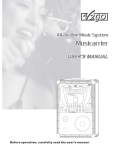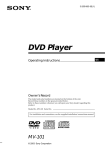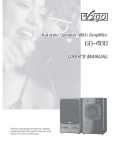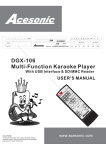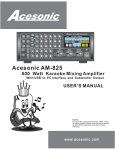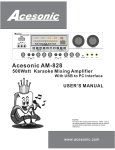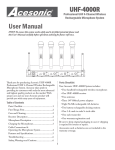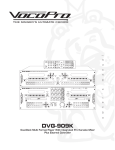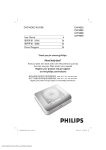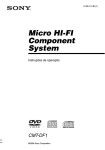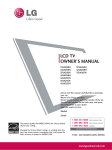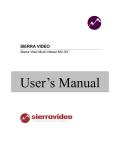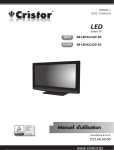Download Before operating this device, please read this user`s manual
Transcript
Before operating this device, please read this user's manual completely. Retain for future reference. TABLE OF CONTENTS Warnings, Cautions and Others----------------------------------- 3 Controls and Functions---------------------------------------------- 7 Introduction-----------------------------------------------------------17 Play Mode------------------------------------------------------------- 18 Functions and Operations------------------------------------------- 19 Setup ------------------------------------------------------------------- 24 Specifications -------------------------------------------------------- 28 Troubleshooting ----------------------------------------------------- 29 2 WARNINGS, CAUTIONS AND OTHERS Mises en garde, precautions et indications diverses For Canada/Pour le Canada CAUTION RISK OF ELECTRIC SHOCK DO NOT OPEN CAUTION: TO REDUCE THE RISK OF ELECTRIC SHOCK. DO NOT REMOVE COVER (OR BACK). NO USER SERVICEABLE PARTS INSIDE. REFER SERVICING TO QUALIFIED SERVICE PERSONNEL. The lightning flash with arrowhead symbol, within an equilateral triangle is intended to alert the user to the presence of uninsulated dangerous voltage within the product's enclosure that may be of sufficient magnitude to constitute a risk of electric shock to persons. The exclamation point within an equilateral triangle is intended to alert the user to the presence of important operating and maintenance (servicing) instructions in the literature accompanying the appliance. WARNING To reduce the risk of fire or electrical shock, do not expose this appliance to rain or moisture. FCC INFORMATION (U.S.A.) 1.This equipment has been tested and found to comply with the limits for a Class B digital device, pursuant to part 15 of the FCC Rules. These limits are designed to provide reasonable protection against harmful interference in a residential installation. This equipment generates, uses and can radiate radio frequency energy and, if not installed and used in accordance with the instructions, may cause harmful interference to radio communications. However, there is no guarantee that interference will not occur in a particular installation. If this equipment does cause harmful interference to radio or television reception, which can be determined by turning the equipment off and on, the user is encouraged to try to correct the interference by one or more of the following measures: *Reorient or relocate the receiving antenna. *Increase the separation between the equipment and receiver. *Connect the equipment into an outlet on a circuit different from that to which the receiver is connected. Consult the dealer or an experienced radio/TV technician for help. 2. IMPORTANT: When connecting this product to accessories and/or another product use only high quality shielded cables. Cable(s) supplied with this product MUST be used. Follow all installation instructions. Failure to follow instructions could void your FCC authorization to use product in the U. S. A. CAUTION: TO PREVENT ELECTRIC SHOCK, MATCH WIDE BLADE OF PLUG TO WIDE SLOT,AND FULLY INSERT. ATTENTION: POUR EVITER LES CHOCS ELECTRIQUES, INTRODUIRE LA LAME LA PLUS LARGE DE LA FICHE DANS LA BORNE CORRESPONDANTE DE LA PRISE ET POUSSER JUSQUAU FOND. For Canada/Pour le Canada THIS DIGITAL APPARATUS DOES NOT EXCEED THE CLASS B LIMITS FOR RADIO NOISE " AS "SET EMISSIONS FORM DIGITAL APPARATUS OUT IN THE INTERFERENCE-CAUSING " " DIGITAL EQUIPMENT STANDARD ENTITLED APPARATUS, ICES-003 OF THE DEPARTMENT OF COMMUNICATIONS. CET APPAREIL NUMERIQUE RESPECTE LES LIMITES DE BRUITS RADIO ELECTRIQUES APPLICABLES AUX APPAREILS NUMERIQUES DE CLASSE B PRESCRITES DANS LA NORMESUR LE MATERIEL BROUILLEUR: APPAREILS NUMERIQUES , NMB-003 EDICTEE PAR LE MINISTRE DES COMMUNICATIONS. Caution Disconnect the mains plug to shut the power off completely. The POWER is not disconnected from the mains line when the POWER button on the front panel is pressed in. IMPORTANT FOR LASER PODUCTS 1. CLASS1 LASER PRODUCT 2. DANGER: Visible laser radiation when open and interlock failed or defeated. Avoid direct exposure to beam. 3. CATION: Do not open the top cover. There are no user service able parts inside the unit. Leave all servicing to qualified service personnel. 4. REPRODUCTION OF LABEL: CAUTION LABEL, PLACED INSIDE THE UNIT. PRODUCT COMPLIES WITH DHHS RULE 21 CFR SUB. CHAPTER J IN EFFECT AT DATE OF MANUFACTURE. COMPLIES WITH DHHS RADIATION PERFORMANCE STANDARDS, 21 CFR SUB. CHAPTER J. CERTIFICATION: THIS PRODUCT COMPLIES WITH FDA RADIATION PERFORMANCE STANDARD, 21 CFR SUB.CHAPTER J. 3 SAFETY INSTRUCTIONS Before using the unit, be sure to read all operating instructions carefully. Please note that these are general precautions and may not pertain to your unit. 1. Read Instructions All the safety and operating instructions should be read before the product is operated. 2. Retain Instructions The safety and operating instructions should be retained for future reference. 3. Heed Warnings All warnings on the product and in the operating instructions should be adhered to. 4. Follow Instructions All operating and use instructions should be followed. 5. Attachments Do not use attachments not recommended by the product manufacturer as they may cause hazards. 6. Cleaning Unplug this product from the wall outlet before cleaning. Do not use liquid cleaners or aerosol cleaners. Use a dry cloth for cleaning. 7. Ventilation The appliance should be situated so its location does not interfere with its proper ventilation. For example, the appliance should not be situated on a bed, sofa, rug, or similar surface that may block the ventilation slots. 8. Heat The appliance should be situated away from heat sources such as radiators, heat register, stoves, or other apparatus (including amplifiers) that produce heat. 9. Water and Moisture Do not use this unit near water. For example, near a bathtub or in a wet basement and the like. 10. Power-cord Protection Power-supply cords should be routed so that they are not likely to be walked on or pinched by items placed upon or against them, paying particular attention to cords at plugs, convenience receptacles, and point where they exit from the appliance. 11. Lightning To protect your product from a lightning storm, or when it is left unattended and unused for long periods of time, unplug it from the wall outlet and disconnect the antenna or cable system. This will prevent damage to the product due to lightning and power-line surges. 12. Carts and Stands The product should be used only with a cart or stand that is recommended by the manufacturer. 12 A. An applicance and cart combination should be moved with care. Quick stops, excessive force and uneven surfaces may cause the appliance and cart combination to overturn. 13. Power Sources product should be operated only from the type of power source indicated on the marking label. If you are not sure of the type of power supply to your home, consult your product dealer or local power company. 4 14. Grounding and Polarization This product is equipped with a polarized alternatingcurrent line plug (a plug having one blade wider than the other). This plug will fit into the power outlet only one way. This is a safety feature. If you are unable to insert the plug fully into the outlet, try reversing the plug. If the plug should still fail to fit, contact your electrician to replace your obsolete outlet. Do not defeat the safety purpose of the polarized plug. 15. Power Lines An outside antenna system should not be located in the vicinity of overhead power lines or other electric light or power circuits, or where it can fall into such power lines or circuits. When installing an outside antenna system, extreme care should be taken to keep from touching such power lines or circuits as contact with them might be fatal. 16. Overloading Do not overload wall outlets, extension cords, or integral convenience receptacles as this can result in a risk of fire or electric shock. 17. Object and Liquid Entry Never push objects of any kind into this product through openings as they may touch dangerous voltage points or short-out parts that could result in a fire or electric shock. Never spill liquid of any kind on the product. 18. Replacement Parts When replacement parts are required, be sure the service technician has used replacement parts specified by the manufacturer or have the same characteristics as the original part. Unauthorized substitutions may result in fire, electric shock, or other hazards. 19. Safety Check Upon completion of any service or repairs to this product, ask the service technician to perform safety checks to determine that the product is in proper operating condition. 20. Outdoor Antenna Grounding If an outside antenna or cable system is connected to the product, be sure the antenna or cable system is grounded so as to provide some protection against voltage surges and built-up static charges. Article 810 of the National Electrical Code, ANSI/NFPA 70, provides information with regard to proper grounding of the mast and supporting structure, grounding of the lead-in wire to an antenna discharge unit, size of grounding conductors, location of antenna discharge unit, connection to grounding electrodes, and requirements for the grounding electrode. See figure below. 21. Damage Requiring Service Unplug this product from the wall outlet and refer servicing to qualified service personnel under the following conditions: 22. Servicing Do not attempt to service it yourself as operating instructions, do not attempt to service it yourself as opening or removing covers may expose you to dangerous voltage or other hazards. Refer all servicing to qualified service personal. A. When the power supply cord or plug is damaged. B. If liquid has been spilled, or objects have fallen into the product. C. If the product has been exposed to rain or water. D. If the product does not operate normally by following the operating instructions. Adjust only those controls that are covered by the operating instructions as an improper adjustment of other controls may result in damage and will often require extensive work by a qualified technician to restore the product to its normal operation. E. If the product has been dropped or damaged in any way. F. When the product exhibits a distinct change in performance-this indicates a need for service. Note to CATV system installer This reminder is provided to call the CATV system installers attention to Article 820-40 of the NEC that provides guidelines for proper grounding and, in particular, specifies that the cable ground shall be connected to the grounding system of the building, as close to the point of cable entry as practical. 5 Thank you for purchasing products from V2GO Technology! V2GO Technology Inc., located in Los Angeles, CA, USA, is one of the world's most innovative manufacturers of quality audio and video electronic products. V2GO is proud of its strong R&D, quality control and production resources that have resulted in a line of products that are technologically advanced and are of superior quality and durability. Providing quality products and services at a reasonable cost to the user is the basis of V2GO's corporate philosophy. The ability to convert intangible ideas into marketable products is V2GO's unchallenged advantage. V2GO Making your life a little more fun. Contact us: Interested in becoming a retailer or distributor of V2GO products? Contact our sales department at [email protected] For general information about V2GO products, contact us at [email protected] For Technical Assistance, email us at [email protected] Monday to Friday, 8:30am to 5:30pm PST. Please visit our website at www.V2GOTECH.com to find additional information about V2GO products and services. 6 CONTROLS & FUNCTIONS Remote Control Functions 1.Standby 2.USB/Disc playback switch 3.L/R 4.Vocal cancel 5.Menu 6.Audio 7.Key control 9.Numeric keys 10.Program 11.Fast forward 12.Fast backward 13.Stop 14.Pause 15.Play 16.Eject 22.Karaoke 23.NTSC/PAL switch 24.Video 25.Search 26.PBC 27.Title 28.Direction 29.Sound mode 31.Return 32.Slow play 33.Mute 34.2 Channel (stereo) 35.5.1 channel (surround sound) 36.Time display 37.OSD 38.Repeat 39.Clear 40.Angle selection 41.Subtitle 42.Setup 43.OK 44.Zoom 45.Step 46.Previous 47.Next 48.EQ 49.View 50.Volume control 51.Random play STANDBY 1 22 2 23 24 9 16 34 USB/DISC KARAOKE 2CH 5.1CH VIDEO N/P AUDIO L/R 1 2 3 TIME 4 5 6 OSD 7 8 9 REPEAT PROGRAM 0 CLEAR SEARCH ANGLE 35 6 3 36 37 38 A-B 10 25 39 40 PBC SUBTITLE 26 41 TITLE SETUP 42 27 43 28 OK MENU 5 14 15 11 12 29 31 32 7 33 7 ZOOM STEP SOUND MODE SLOW MUTE VOCAL CANCEL RETURN RANDOM VIEW EQ VOL+ VOL- 44 13 45 46 47 4 48 49 50 51 Front Panel Functions 2 3 4 5 6 1 7 8 9 GO-100 Karaoke DVD Player DVD USB POWER On L/R VOCAL CANCEL MENU AUDIO DIGITAL AUDIO DOLBY D I G I T A L 2 1 3 4 5 7 6 8 9 0 DIRECT SEARCH SYSTEM Off CD ALL CD+G PROGRAM VCD Mp3 MIC 1 USB 21 MIC 2 MIC 1 VOL 20 MIC 2 VOL ECHO 19 18 17 6.Audio 7.Key control 8.Tray door 9.Numeric keys 10.Program 1.Power on/off 2.USB/Disc playback selection 3.L/R 4.Vocal cancel 5.Menu OPEN/CLOSE PLAY/PAUSE STOP PREV 16 14 13 46 NEXT PROGRAM 10 47 19.MIC 1&2 VOL control 20.MIC 1&2 input jacks 21.USB jack 46.Previous 47.Next 13.Stop 14.Play/Pause 16.Eject 17.VFD display window 18.Echo control VFD Display Window 8 CD 10 PROG ALL DIGITAL VCD Mp3 1 2 4 5 3 7 6 This window display operating status. 1. Playback 2. Disc type 3. In PLAY status 4. In PAUSE status 9 5. Repeat all tracks 6. Track information 7. Time information 8. Program mode on 9. Karaoke mode on 10. DOLBY on Rear Panel Functions 2 1 3 8 9 10 11 POWER INPUT FR SW Y/R PB/G PR/B VIDEO L SL SR CEN ML MR COAXIAL S-VIDEO OPTICAL CAUTION RISK OF ELECTRIC SHOCK DO NOT OPEN 4 5 6 L KARAOKE OUTPUT SCART VGA KARAOKE OUTPUT FL R R KARAOKE DVD PLAYER MODEL NO.: GO-100 INPUT: ~100V-240V 50/60Hz Serial Number: Http://www.v2gotech.com MAKE IN CHINA 1.Manufactured under license from Dolby Laboratories. 2. Dolby , Pro Logic and the double-D symbol are trademarks of Dolby Laboratories. 7 1. 5.1 Channel output jacks 2. Y.Pb.Pr. Video output jacks 3. Composite video output jack 4. 2 channel output jacks 5. Coaxial output jack 6. S-video output jack 7. Optical output jack 8. VGA output jack 8 9. Scart output jack 10. Karaoke output jacks 11. Power cord connection ~100V-240V(50-60Hz) Mounting The machine can be set into a rack case. A suitable width of the rack case should be 482mm (19 inch). A pair of mounting ears are supplied to place the machine into a 19" rack case. 1.Place the mounting brackets on the both sides of GO-100 and use the screws to secure them. GO-100 Karaoke DVD Player DVD USB POWER On L/R VOCAL CANCEL MENU AUDIO DIGITAL AUDIO DOLBY D I G I T A L 3 2 1 5 4 7 6 8 9 0 DIRECT SEARCH SYSTEM Off CD ALL CD+G PROGRAM VCD Mp3 MIC 1 USB MIC 1 VOL MIC 2 MIC 2 VOL OPEN/CLOSE ECHO STOP PLAY/PAUSE PREV NEXT PROGRAM 2.Place the GO-100 with brackets carefully in your rack case according to the below picture, secure it with screws. 11mm 6mm GO-100 Karaoke DVD Player DVD USB POWER On L/R VOCAL CANCEL MENU AUDIO DIGITAL AUDIO DOLBY D I G I T A L 3 2 1 5 4 7 6 8 9 CD ALL CD+G PROGRAM VCD Mp3 USB 0 DIRECT SEARCH SYSTEM Off MIC 1 MIC 1 VOL MIC 2 MIC 2 VOL OPEN/CLOSE ECHO PLAY/PAUSE STOP PREV NEXT PROGRAM 462mm 3.MICROPHONE CONNECTION Connect the microphone cable plug with mic. input jack on panel of GO-100 GO-100 Karaoke DVD Player DVD USB POWER On L/R VOCAL CANCEL MENU AUDIO DIGITAL AUDIO DOLBY D I G I T A L 1 2 3 4 5 7 6 8 CD ALL 0 CD+G PROGRAM VCD Mp3 USB 9 DIRECT SEARCH SYSTEM Off MIC 1 MIC 2 MIC 1 VOL MIC 2 VOL OPEN/CLOSE ECHO 9 PLAY/PAUSE STOP PREV NEXT PROGRAM 44.5mm Connection Home Theatre Connection CEN FR FL TV SW SL SR CEN TUN CD DVD L L R R ~100V-240V(50-60Hz) FL TUN SW FR DVD CD SW CEN SL SR FL FR 5.1 Channel AV Amplifier GO-100 POWER INPUT FR SW Y/R PB/G PR/B VIDEO L SL SR CEN ML MR COAXIAL S-VIDEO OPTICAL SCART CAUTION RISK OF ELECTRIC SHOCK DO NOT OPEN SL L KARAOKE OUTPUT VGA KARAOKE OUTPUT FL R R KARAOKE DVD PLAYER MODEL NO.: GO-100 INPUT: ~100V-240V 50/60Hz Serial Number: Http://www.v2gotech.com MAKE IN CHINA ~100V-240V(50-60Hz) 1.Manufactured under license from Dolby Laboratories. 2. Dolby , Pro Logic and the double-D symbol are trademarks of Dolby Laboratories. SR 10 Power Cord Connection 1. Connect the power cable to the DVD player first. 2. Connect the power plug to the outlet. NOTE: Check applicable voltage (110V/240V). WARNING: Switch power button to OFF when stop using the machine. Unplug the power cord if stop using for a long time. 2 AC110V/240V 50Hz/60Hz 1 GO-100 POWER INPUT FR SW Y/R PB/G PR/B VIDEO L SL SR CEN ML MR COAXIAL S-VIDEO OPTICAL L KARAOKE OUTPUT SCART VGA KARAOKE OUTPUT FL R CAUTION KARAOKE DVD PLAYER MODEL NO.: GO-100 INPUT: ~100V-240V 50/60Hz Serial Number: Http://www.v2gotech.com MAKE IN CHINA ~100V-240V(50-60Hz) 1.Manufactured under license from Dolby Laboratories. 2. Dolby , Pro Logic and the double-D symbol are trademarks of Dolby Laboratories. R RISK OF ELECTRIC SHOCK DO NOT OPEN Composite Video Output Connection Connect cable plug (yellow end) to the VIDEO OUTPUT jack on the GO-100, connect the other end of the cable to VIDEO IN jack on the TV. Connect a pair of cable plugs (red end and white end) to the AUDIO OUTPUT jacks (ML, MR) on the GO-100, plug the other set to the AUDIO IN jack on the TV. NOTE : This is only applied to a standard TV with AV function while playing disc. It is unnecessary to connect NOTE: the AUDIO IN jack on the TV when the GO-100 is connecting to additional amplifier. TO-TV AUDIO IN TO-TV VIDEO IN GO-100 POWER INPUT FR SW Y/R PB/G PR/B VIDEO L SL SR CEN ML MR COAXIAL S-VIDEO OPTICAL CAUTION RISK OF ELECTRIC SHOCK DO NOT OPEN 11 L KARAOKE OUTPUT SCART VGA KARAOKE OUTPUT FL R R KARAOKE DVD PLAYER MODEL NO.: GO-100 INPUT: ~100V-240V 50/60Hz Serial Number: Http://www.v2gotech.com MAKE IN CHINA 1.Manufactured under license from Dolby Laboratories. 2. Dolby , Pro Logic and the double-D symbol are trademarks of Dolby Laboratories. ~100V-240V(50-60Hz) S-VIDEO Connection Connect one end of S-VIDEO cable to the S-VIDEO OUTPUT jack on the GO-100 and connect the other end to the S-VIDEO IN jack on the TV. The TV should be set in S-VIDEO mode. Player setting is shown on PAGE19. TO TV S-VIDEO IN GO-100 POWER INPUT FR SW Y/R PB/G PR/B VIDEO L SL SR CEN ML MR COAXIAL S-VIDEO OPTICAL L R CAUTION KARAOKE DVD PLAYER KARAOKE OUTPUT SCART VGA KARAOKE OUTPUT FL MODEL NO.: GO-100 INPUT: ~100V-240V 50/60Hz Serial Number: Http://www.v2gotech.com MAKE IN CHINA ~100V-240V(50-60Hz) 1.Manufactured under license from Dolby Laboratories. 2. Dolby , Pro Logic and the double-D symbol are trademarks of Dolby Laboratories. R RISK OF ELECTRIC SHOCK DO NOT OPEN Y.PB.PR Connection Connect a set of plugs of cable to Y.Pb.Pr jacks on the GO-100 and connect the other set of plugs to Y.Pb.Pr IN jacks on the TV. TV should be set in Y.Pb.Pr mode. For player setting, please see PAGE 19. TO-TV Y.Pb.Pr IN GO-100 POWER INPUT FR SW Y/R PB/G PR/B VIDEO L SL SR CEN ML MR COAXIAL S-VIDEO OPTICAL CAUTION RISK OF ELECTRIC SHOCK DO NOT OPEN 12 L KARAOKE OUTPUT SCART VGA KARAOKE OUTPUT FL R R KARAOKE DVD PLAYER MODEL NO.: GO-100 INPUT: ~100V-240V 50/60Hz Serial Number: Http://www.v2gotech.com MAKE IN CHINA 1.Manufactured under license from Dolby Laboratories. 2. Dolby , Pro Logic and the double-D symbol are trademarks of Dolby Laboratories. ~100V-240V(50-60Hz) SCART Connection This is for TV with SCART jack. You need a scart cable and you will get audio and video output. Connect one end of cable to the SCART OUTPUT jack on the GO-100. Plug the other end of cable to the SCART IN jack on the TV. The TV should be set in SCART mode. Player setting is shown on PAGE 19. TO-TV SCART IN GO-100 POWER INPUT FR SW Y/R PB/G PR/B VIDEO L SL SR CEN ML MR COAXIAL S-VIDEO OPTICAL L KARAOKE OUTPUT SCART VGA KARAOKE OUTPUT FL R CAUTION RISK OF ELECTRIC SHOCK DO NOT OPEN R KARAOKE DVD PLAYER MODEL NO.: GO-100 INPUT: ~100V-240V 50/60Hz Serial Number: Http://www.v2gotech.com MAKE IN CHINA ~100V-240V(50-60Hz) 1.Manufactured under license from Dolby Laboratories. 2. Dolby , Pro Logic and the double-D symbol are trademarks of Dolby Laboratories. VGA Connection Use a VGA cable to connect the VGA jack on the GO-100 and your TV/MONITOR. You will get a better picture from this progressive scan function. Player setting is shown on PAGE 19. TV / MONITOR TO-PC VGA IN GO-100 POWER INPUT FR SW Y/R PB/G PR/B VIDEO L SL SR CEN ML MR COAXIAL S-VIDEO OPTICAL CAUTION RISK OF ELECTRIC SHOCK DO NOT OPEN 13 L KARAOKE OUTPUT SCART VGA KARAOKE OUTPUT FL R R KARAOKE DVD PLAYER MODEL NO.: GO-100 INPUT: ~100V-240V 50/60Hz Serial Number: Http://www.v2gotech.com MAKE IN CHINA 1.Manufactured under license from Dolby Laboratories. 2. Dolby , Pro Logic and the double-D symbol are trademarks of Dolby Laboratories. ~100V-240V(50-60Hz) AUDIO CONNECTION There are 6 ways to connect the GO-100 with different machines. 5.1 channel output Connect the either end of cable to the FL. FR. SL. SR. CEN and SW jacks on the G0-100 and 5.1 channel amplifier. FL SL CEN CD DVD L L R R ~100V-240V(50-60Hz) FR SW SR DVD CD OPTICAL COAXIAL SW CEN SL SR FL FR 5.1 channel AV amplifier GO-100 POWER INPUT FR Y/R SW PB/G PR/B VIDEO L SL CEN SR ML MR COAXIAL S-VIDEO OPTICAL L KARAOKE DVD PLAYER KARAOKE OUTPUT SCART VGA KARAOKE OUTPUT FL R CAUTION MODEL NO.: GO-100 INPUT: ~100V-240V 50/60Hz Serial Number: Http://www.v2gotech.com MAKE IN CHINA ~100V-240V(50-60Hz) 1.Manufactured under license from Dolby Laboratories. 2. Dolby , Pro Logic and the double-D symbol are trademarks of Dolby Laboratories. R RISK OF ELECTRIC SHOCK DO NOT OPEN Stereo output Connect one end of cable to ML, MR jacks on the GO-100 and connect the other end to DVD jacks on the HIFI amplifier. Music output only. FL SL CEN CD DVD L L R R ~100V-240V(50-60Hz) FR SW SR CD DVD COAXIAL OPTICAL SW CEN SL SR FL FR Stereo HIFI amplifier GO-100 POWER INPUT FR SW Y/R PB/G PR/B VIDEO L SL SR CEN ML MR COAXIAL S-VIDEO OPTICAL CAUTION RISK OF ELECTRIC SHOCK DO NOT OPEN 14 L KARAOKE OUTPUT SCART VGA KARAOKE OUTPUT FL R R KARAOKE DVD PLAYER MODEL NO.: GO-100 INPUT: ~100V-240V 50/60Hz Serial Number: Http://www.v2gotech.com MAKE IN CHINA 1.Manufactured under license from Dolby Laboratories. 2. Dolby , Pro Logic and the double-D symbol are trademarks of Dolby Laboratories. ~100V-240V(50-60Hz) Coaxial output Use a cable to connect the digital amplifier / decoder and the GO-100 on the COAXIAL jacks. FL SL CEN CD DVD L L R R ~100V-240V(50-60Hz) FR SW SR DVD CD COAXIAL OPTICAL SW CEN SL SR FL FR 5.1 channel digital amplifier GO-100 POWER INPUT FR Y/R SW PB/G PR/B VIDEO L SL CEN SR ML COAXIAL MR S-VIDEO OPTICAL L KARAOKE DVD PLAYER KARAOKE OUTPUT SCART VGA KARAOKE OUTPUT FL R CAUTION MODEL NO.: GO-100 INPUT: ~100V-240V 50/60Hz Serial Number: Http://www.v2gotech.com MAKE IN CHINA ~100V-240V(50-60Hz) 1.Manufactured under license from Dolby Laboratories. 2. Dolby , Pro Logic and the double-D symbol are trademarks of Dolby Laboratories. R RISK OF ELECTRIC SHOCK DO NOT OPEN Optical output Use an optical cable to connect the digital amplifier / decoder and the GO-100 on OPTICAL jacks. FL SL CEN CD DVD L L R R ~100V-240V(50-60Hz) FR SR SW CD DVD COAXIAL OPTICAL SW CEN SL SR FL FR 5.1 channel digital amplifier GO-100 POWER INPUT FR SW Y/R PB/G PR/B VIDEO L SL SR CEN ML MR COAXIAL S-VIDEO OPTICAL CAUTION RISK OF ELECTRIC SHOCK DO NOT OPEN 15 L KARAOKE OUTPUT SCART VGA KARAOKE OUTPUT FL R R KARAOKE DVD PLAYER MODEL NO.: GO-100 INPUT: ~100V-240V 50/60Hz Serial Number: Http://www.v2gotech.com MAKE IN CHINA 1.Manufactured under license from Dolby Laboratories. 2. Dolby , Pro Logic and the double-D symbol are trademarks of Dolby Laboratories. ~100V-240V(50-60Hz) Karaoke output Connect one end of cable to the KARAOKE OUTPUT jacks on the GO-100 and connect the other end of the cable to STEREO INPUT jacks on the amplifier. This is for your KARAOKE entertainment. You will get both music and vocal. FL SL CEN CD DVD L L R R ~100V-240V(50-60Hz) FR SW SR CD DVD COAXIAL OPTICAL SW CEN SL SR FL FR 5.1 channel AV amplifier GO-100 POWER INPUT FR SW Y/R PB/G PR/B VIDEO L SL SR CEN ML MR COAXIAL S-VIDEO OPTICAL CAUTION RISK OF ELECTRIC SHOCK DO NOT OPEN 16 L KARAOKE OUTPUT SCART VGA KARAOKE OUTPUT FL R R KARAOKE DVD PLAYER MODEL NO.: GO-100 INPUT: ~100V-240V 50/60Hz Serial Number: Http://www.v2gotech.com MAKE IN CHINA 1.Manufactured under license from Dolby Laboratories. 2. Dolby , Pro Logic and the double-D symbol are trademarks of Dolby Laboratories. ~100V-240V(50-60Hz) INTRODUCTION Your V2GO GO-100 is a professional Karaoke DVD Player and multi-format disc player. Simply connect your unit to a power source, and connect to a TV and you are ready to begin singing Karaoke, watching DVDs, or playing music CDs. 1. Connect the power cord on your GO-100 to an electrical outlet as previously described. 2. Connect the video output on your GO-100 to your television as previously described. 3. Press the POWER button (#1, pg. 8) on the GO-100. The display and buttons on the front panel will light up. 4. Press the EJECT button (#16, pg.8)to open disc tray, insert disc, and press EJECT again to close disc tray. The track menu will display, then depress the numeric keys to make your selection. 5. Press the PLAY button to begin playing your selection. Note: To connect the GO-100 to a home-theatre system, or other devices, please read pages 10-14. Example of video display, step 4. Tray eject Reading disc GO-100 Karaoke DVD Player DVD USB POWER On L/R VOCAL CANCEL MENU 1 AUDIO 3 4 5 7 6 8 9 0 DIRECT SEARCH SYSTEM CD ALL VCD DIGITAL AUDIO Mp3 USB 2 Off MIC 1 MIC 2 MIC 1 VOL MIC 2 VOL CD+G PROGRAM DOLBY D I G I T A L OPEN/CLOSE ECHO 17 PLAY/PAUSE STOP PREV NEXT PROGRAM PLAY MODES Karaoke Mode This mode is used for karaoke entertainment. Using your remote control, press the STOP button (30). Press the KARAOKE button (#22,pg. 7) to enter the karaoke mode. In the karaoke mode, the CD or CD+G disc stops automatically at the end of each song. The PLAY button (15) must be pressed for the next song. The KEY control (7) is activated only in the karaoke mode. If the key of a song is changed, the GO-100 will reset the key to neutral at the end of the song. NOTE: If your GO-100 is connected to an external amplification system, the karaoke music with microphone will only be available at the aux OUTPUT connectors on the back of the GO-100. Stereo Mode With the player stopped, press STEREO button (#34, pg.7) on the remote control to enter this mode. The television screen will display Stereo. Stereo is the recommended mode for enjoying high fidelity music. NOTE: In the stereo mode, music is available at the ML, MR, FL, FR and KARAOKE OUTPUT jacks. 35 5.1 Channel Mode With the player stopped, press 5.1 CH button (#35, pg.7) on the remote control. The television screen will display 5.1 CH. This mode allows for full surround sound viewing when connected to an external surround sound amplifier and speaker system. NOTE: In the 5.1 channel mode, there will be audio available at the ML, MR, FL, FR, CEN, SL, SR and SW jacks when playing a DOLBY 5.1 channel disc. 10 Program Mode The Program Mode allows the user to program the playback sequence of tracks played. The program mode will not function with DVD, MP3 or VCD 2.0 discs. 1. Insert a CD, MP3 or CD-G disc into the player. Wait a few seconds for the player to read the contents of the disc. 2. Press the STOP button (#13, pg.7). 3. Press PROGRAM button (#10, pg.7) to begin programming. 4. Select the desired track number using the remote control's numeric keypad (#9, pg.7). Each time a track has been selected, the track number will display on the connected video monitor. 5. Press the ENTER button (#43, pg.7) each time a track has been chosen to confirm the choice. Each time the ENTER button is pressed the track number will be added to the playback sequence. 6. In the event a track needs to be removed, press the CLEAR button (#39, pg.7) immediately after the incorrect track is entered. 7. Repeat step 4 and 5 to add additional tracks to the playback sequence. 8. Press the STOP button twice to exit the Program Mode. 9. Press the PLAY button (#12, pg.7) to begin the sequential play back of the programmed tracks. Example of video display in Program mode. Programmed track number Play order 18 FUNCTIONS AND OPERATIONS 4 Vocal Cancel/ Vocal Partner Vocal Cancel button (#4, pg. 7) controls both Vocal Cancel and Vocal Partner functions (You’ll make an on-screen selection the first time you press the button. Both of these functions control karaoke disc vocals. Vocal Cancel turns On and Off karaoke disc vocals--manually. Vocal Partner turns On and Off karaoke disc vocals--automatically (Off when you sing, On when you stop). These functions will only work with karaoke discs that have been recorded with demonstration vocals (a singer) singing with the music on either the right audio channel or the left audio channel. This type of karaoke disc is referred to as a Multiplex Disc. Vocal Partner: 1. Pressing the vocal partner button once. Your television will display VOCAL PARTNER- R. If your multiplex karaoke disc was recorded with the demonstration vocal recorded on the right channel, the demonstration vocal singer's voice will be apparent in your right speaker. With a microphone plugged in, the demonstration singer will disappear once you sing into the microphone and reappear once you stop singing. 2. Press the vocal partner button again and VOCAL PARTNER-L will appear on your television. If your multiplex karaoke disc was recorded with the demonstration vocal recorded on the left channel, the demonstration vocal singer's voice will be apparent in your left speaker. With a microphone plugged in, the demonstration singer will disappear once you sing into the microphone and reappear once you stop singing. 3. Press the vocal partner button again to disable this function. Vocal Cancel: 1. Pressing the Vocal Cancel button once. Your television will display VOCALCANCE-R. If your multiplex karaoke disc was recorded with the demonstration vocal recorded on the right channel, the demonstration vocal singer's voice will be turned Off in your right speaker. 2. Press the Vocal Cancel button again and VOCAL CANCEL-L will appear on your television. If your multiplex karaoke disc was recorded with the demonstration vocal recorded on the left channel, the demonstration vocal singer's voice turned Off in your left speaker. 3. Press the Vocal Cancel button again to disable this function. Note: These functions are applicable for CD, CD+G, and VCD karaoke discs only. 7 Key Control The Key Control buttons (#7, pg. 7) are typically used only with karaoke discs, although it can be used at anytime in the karaoke mode. The Key Control buttons change the key of the playback music up and down in ½ steps, allowing the singer to sing in a key comfortable for his or her voice. The Ь button lowers the key while the # button raises the key. Neither button changes the speed of the music. Neither button affects the microphone(s). 21 USB Jack The USB port (#21, pg.18) on the front panel of the GO-100 provides the option to play files recorded on a USB flash drive or hard drive in Mp3, WMA, JPEG, AVI and VCD formats. If no disc is in the disc tray, the unit automatically loads data from the USB device. If the player is playing a disc, press the STOP button (#13, pg.7) to stop playing before connecting a USB flash drive or hard drive. Once the USB flash drive or hard drive is connected, press the USB/DISC button(#2, pg. 7). The root directory of the connected USB device will display on the connected television after a few seconds. Use the remote control's directional buttons (#28,pg.7) to select the file you want to play. Press the ENTER (#43, pg.7) button to start playing from the attached USB device. 24 Video Output Select The GO-100 supports a number of different types of video output including: VGA, SCRAT, composite S-video and PR/B – PB/G – Y/R. Once your video monitor is connected to the GO-100 select the video type as follows: 1. Depress the Stop button (#13, pg.7). 2. Depress the Video button #(24, pg.7). 3. Within 2 seconds depress the Enter button (#43, pg.7). 4. Repeat this process as many times as necessary to get the video type necessary for proper display on your monitor. 19 Video Type Select 23 Video Type Select 8 The N/P button (#23, pg. 7) is used to switch between NTSC and PAL video format discs. 5. Depress the Stop button (#13,pg.7). 6. Depress the N/P button (#23). 7. Within 2 seconds depress the Enter button (#43, pg.7). 8. Repeat this process as many times as necessary to get the video type necessary for proper display on the attached video monitor. This process allows the user to choose between MULTI, SYSTEM, NTSC and PAL. Settings for 480P, 576P, and 720P (HDTV only) should be selected in the SETUP menu described later. Cont. > NOTE: Occasionally, when adjusting the GO-100’s settings, the user may create a situation where the system needs to be reset to factory defaults because the user may no longer be able to view system information on the video monitor. To reset all functions to the factory default: 1. 2. 3. 4. 5. 6. 7. Turn the power off using the Power button on the GO-100. Turn the Power back on. Press the eject button on the GO-100 Using the GO-100's front panel numeric keys, enter 222888 Press the Stop button (#13, pg.7) Turn the power off using the Power button on the GO-100. Turn the Power back on. Audio Output 6 The Audio Output button (#6, pg.7) is used with DVD discs to access different audio modes available on the DVD. 3 Audio Playback Mode The R/L button (#3, pg. 7) is used when playing CD, CD-G, VCD and MP3 format discs to select the audio playback mode. Available modes are mono, left, right and stereo. 37 & 36 OSD & TIME Display 17 Press the OSD button (13) to display the currently selected track and time information. Four displays are available: single track time, total disc time, up count time and count downtime. 38 Repeat Mode The Repeat mode is comprised of 2 buttons (both shown as #38, pg. 7); the Repeat and the A/B buttons. When playing a disc, press the Repeat button once and the connected monitor will display Rept 1, indicting that the current song or chapter will repeat until the Stop button (#13, pg.7) is pressed. Pressing the Repeat button again will cause the entire disc to repeat until the Stop button (#13) is pressed. Pressing Repeat again returns the mode to full disc play and stop. This mode is available with any type of disc. The A-B mode button allows the user to select a starting point and ending point to repeat within a DVD chapter. This function will only work with DVD discs. While playing a DVD disc, press the A-B button immediately followed by the Enter button (#43, pg. 7) at the point that the section is to be repeated from. Continue playing until the end of the section is reached and press A/B immediately followed by the Enter button (#43). The selected section will play repeatedly until either the A-B button or the Stop button (#13) is pressed. 9 Numeric Keypad Direct numeric access buttons (#9, pg. 7) are used to enter song or chapter numbers between 1 and 999. Combinations of digits must be entered within 5 seconds of each other. Numbers entered that exceed the number of tracks or chapters on the disc playing will be ignored. 20 28 Directional Arrows The 4 direction buttons (#28, pg. 7) are used to navigate around the menu screens. When displaying JPEG images from a disc, memory card or USB device, these buttons may be used to rotate the JPEG image right to left, up to down and so on. Zoom Button 44 The Zoom button (#44, pg.7) is used to magnify the image on the attached video monitor. The image size is increased by a factor of 1.5x, 2x and 3x. Once an image is magnified, the Directional arows (#28, pg.7) may be used to move the magnified image across the connected video monitor. When displaying JPEG images, use the ◄◄ (#12, pg.7) button to zoom out and the ►► (#47, pg.7) button to zoom in. The JPEG image may be rotated using the Directional arrows (#28, pg.7). 25 Search Play The Search button (#25, pg.7) is used to select specific titles and chapters within a DVD disc. When the Search button is pressed a search dialog will appear on the connected video monitor. Use the right and left arrows to select Chapter or Title. Use the numeric keypad to enter specific Chapter and Title numbers, followed by the Enter button (#43, pg.7). With the Musicarrier stopped and a USB device connected, the Search button may be pressed to display the root directory of the USB device. Note: this function is not applicable to CD+G discs. 45 Step Button The Step button (#45, pg.7) causes the DVD to pause playback. Once paused, each time the Step button is pressed the DVD will scan forward 1 frame. Press the Play button (#15, pg.7) to resume 46 & 47 Previous And Next The Previous button (#46, pg.7) allows the user to interrupt the currently playing track or chapter and skip backwards to the beginning of the currently playing track. The Next button (#47, pg.7) allows the user to interrupt the currently playing track or chapter and skip forwards to the beginning of the next track. 12 & 11 Backward And Forward The Fast Forward button (#11, pg.7) allows the user to quickly move forward within the currently playing track or chapter. The Fast Forward will increase the speed each time it is pressed – 2x, 4x, 6x and 8x, and then returning to normal play. The Fast Reverse button (#12, pg.7) allows the user to quickly move backwards within the currently playing track or chapter. The Fast Reverse will increase the speed each time it is pressed – 2x, 4x, 6x and 8x, and then returning to normal play. NOTE: This function is disabled when playing CD-G karaoke discs. 29 Sound Mode Select the type of sounds under the Karaoke Mode. There are 5 modes. 21 48 EQ(Equalizer) The EQ button (#48, pg.7) allows the user to customize the sound of music or other playback material to suite their tastes. Pressing the EQ button turns the equalizer on. Pressing the EQ button a second time displays the Dynamic Frequency Spectrum. Pressing the EQ button a third time turns the equalizer off. Preset and custom equalization modes are available. Press the EQ button once to turn the EQ on. Press either the Enter (#43, pg.7) or the Play (#15, pg.7) button to enter the custom EQ settings. A total of 8 EQ settings are available – Standard, Classic, Jazz, Rock, Pop, Ballad, Dance and Personal. In the Personal setting the user may adjust each band of the EQ as desired. The EQ level of each band is adjusted with the Up and Down directional buttons (#28, pg.7). Shifting from one band to another is accomplished using the Right and Left directional buttons (#28, pg.7). Once adjustments are complete, press the EQ button to save and select the Personal setting. Personal setting Dynamic frquency spectrum display: The frequency trends of the music audio show as below. Dynamic frequency spectrum display 32 Slow Play The Slow button (#32, pg.7) allows the user to slow the playback speed of DVDs and VCDs. While playing a DVD, pressing this button allows the user to slow down the playback to ½ or ⅛ n ormal speed in either the forward or backward direction. When playing VCD discs the Slow button will slow the playback to ½ or ⅛ s peed but only in the forward direction. Press the Slow button once for ½ speed and a second time for ⅛ s peed. Pressing the Slow button again will result in normal play. When the GO-100 is playing in the slow mode, the audio output is disabled. 51 Random Play Press RANDOM button to enter this mode when stop playing. The SHUFFLE ON letters will show on the screen. The playing order of the songs is random now. Press RANDOM button again to cancel randomly play. The SHUFFLE OFF will show. Then press PLAY button to play orderly. NOTE: This function is applicable for CD CD+G and VCD1.0 discs. Under this random mode, numeric access buttons stop working. 22 9 Pictures View 49 Press the VIEW button when stop playing the VCD disc. The screen displays as below. You can choose button the items with the numeric keys and press OK button to confirm. When viewing the scenes, press to previous scene and button to the next. 1.Intro: Preview the beginning 9 seconds of each song and then stop. This function is applicable for VCD2.0 disc under PCB OFF status. 2. Disc view The screen will be divided into 9 scenes to show the image of the beginning 9 seconds of every song. Choose your desired track with the numeric keys. 3. Track view: The screen will be divided into 9 scenes to show a track per 9 seconds segment. Choose to play from your selected segment with the numeric keys. 4. Exit: Press to exit this 9 scenes view function. Volume Up & Down 50 The Music Volume Control buttons (#50, pg.7) allow the user to adjust the playback volume of the GO-100. This control has no effect on attached audio amplifiers, PA systems, etc. 33 Mute To mute the audio. Press again to cancel. 5 Menu Mode The Menu Mode (#5, pg.7) allows the user to bring up the main menu of a DVD disc. Once the DVD disc's main menu is displayed, use the directional arrows (#28, pg.7) to navigate to the desired menu item. Pressing the Enter (#43, pg.7) or the Play (#15, pg.7) button selects the chosen menu item. 26 VCD Menu (PBC) The PBC (Playback Control) button (#26, pg.7) is used with VCD discs exclusively. Pressing the PBC button with a VCD inserted will bring up the VCD disc's main menu. Use the Numeric Kaypad (#9, pg.7) to select the desired VCD scene. Confirm the selection by pressing the Enter button (#43, pg7). 31 Exit VCD Menu (PBC) When PBC is on, press this button for returning to the menu during playback. This function works on VCD disc only. 27 & 41 Title & Subtitle Pressing the Title button (#27, pg.7) brings up the title menu on a DVD disc. Pressing the Subtitle button (#41, pg.7) brings up the subtitle display on DVD discs allowing that option. 22 40 Change Angle Play When playing a DVD disc that incorporates multi-angel playback, the Angle button (#40, pg.7) allows switching between the video angels. Angle 3 Angle 1 15 14 & 13 Play, Pause & Stop Pressing the Play button (#15, pg.7) starts playback of the currently playing disc. Pressing the Pause button (#14, pg.7) pauses the playback of the currently playing disc. Pressing the Stop button (#13, pg.7) stops playback of the currently playing disc. 19 & 18 Karaoke Tune Up MIC knob To raise or lower the volume of MIC 1 and MIC 2. ECHO knob To raise or lower the echo level of microphones. 1 Standby Mode STANDBY To have this unit in standby mode. CAUTION: In STANDBY mode, the power is still connected with power line. Turn off the unit if out of use for a long time. SETUP Stop any playback. Press Setup button (#42, pg. 7) to enter the Setup menu. Use the Directional Arrow buttons (#28, pg.7) and Enter (#43, pg.7) button to select the desired operation. To exit Setup, press Setup button or choose the Exit Setup option on the attached video display. General Setup 1.PIC MODE Use to display the multiangel mark when playing multi-angle DVD discs. When set to ON, the Angel Mark will display when multi-angels are available. When set to OFF, no multiangel mark will be displayed. Use to set the picture mode. 24 3.OSD LANGUAGE Use to select your screen display language. 4.CAPTIONS Set to ON to show captions and OFF to hide them. 5.SCREEN SAVER Use to set the Screen Saver On or OFF. When set to ON the screen saver will start if the Musicarrier has been inactive for an extended period of time. The screen saver will not automatically start if OFF has been selected. Speaker Setup 1.DOWNMIX 2.CENTER Two audio channels will be available when LT/RT or STEREO is selected. When set to 5.1 CH mode, 6 audio channels (surround sound) will be available. Select ON to enable output from center speaker. Select OFF when standard stereo has been selected. 3.REAR Select ON to enable left surround (SL) and right surround (SR) channels. Select OFF when standard stereo has been selected. 4.SUBWOOFER 5.CENTER DELAY 6.REAR DELAY Use to select the delay time of the center signal output. Select ON to enable subwoofer speaker output. Select OFF when standard stereo has been selected. Use to select the delay time of the SL/SR output to match the placement of the center speaker. 7.TEST TONE In the 5.1 CH mode (surround sound) the Test Tone is used to test each of the connected speakers. The left corner of the connected video monitor will graphically display each speaker as it is sequentially tested. Select OFF to end the test. 25 Audio Setup 1.SPDIF OUTPUT This sets the optical and coaxial digital outputs to ON or OFF. Set to OFF if no digital or optical devices are connected. Set to SPDIF/RAW when connected to an amplifier with Dolby decoding. Set to SPDIF/PCM when using a stereo amplifier to play Dolby digital discs. 2. DUAL MONO Use to select STEREO OUTPUT, L-MONO output, R-MONO output or MIXMONO output. MIX-MONO results in a mono audio signal sent to both the R and L speakers. 4.PRO LOGIC Use to turn the built-in Dolby decoder ON or OFF. The AUTO setting automatically selects the disc format. 3.COMPRESSION Use to control acoustic highs and loud portions of an audio track (example: a war movie with bombs exploding and then with people whispering in the next scene). This control dynamically lowers the volume and still keeps the original quality of the audio track. 5.LPCM OUTPUT Use to select personal preferences of audio timbre. Karaoke Setup 1.KARAOKE MODE Select ON to enter the karaoke mode. Key control function is only available with the KARAOKE mode turned on. Select OFF to turn off the karaoke mode. When 5.1 CH is selected the KARAOKE mode is set to OFF automatically. Video Setup 1.TV DISPLAY 2. HD MODE Turn ON to enable the HD mode. Turn OFF to disable the HD mode. Use the TV DISPLAY to choose the TV display mode for video output. 26 3.TV TYPE 4.VIDEO OUTPUT Set the video output that matches your television's system format. Select the video output connection type. Preferences Setup Stop playing before entering setup. 1.AUDIO 2.SUBTITLE Use to select language for discs with multi-language capabilities. Use to select your preferred subtitle language. 3. DISC MENU 4.PARENTAL Use to select the disc language. Allows the user to set passwords for each rating of DVD discs – G, PG, PG13, R and X ratings are supported. The user must enter a password before changing the level of control. 5.PASSWORD The user may change the password with this option. The existing password is required before changes are allowed. In the event the password has been forgotten, enter 3308 to reset the system. 7.SMART NAVI Use to enable MP3 discs to play as if they were standard CD discs. 27 6.DEFAULTS Use to reset the Musicarrier's preferences to the original factory presets. SPECIFICATIONS ModelNO. GO-100 Audio output format Power requirements 100V/240VAC,50/60HZ DVD frequency response Power consumption 25W DVD S/N ratio 80dB DVD harmonic distortion 0.3% Karaoke frequency response 20-20KHZ Karaoke S/N ratio 70dB Readable discs Discs size requirements Video format DVD,MPEG-4,VCD1.0-3.0, MP3,CD+G,CD,JPEG,WMA, CD-R/RW,DVD+R/-R/RW Diameter:120mm/80mm NTSC,PAL,AUTO, 480p,576p,720p Stereo,5.1CH, optical,coaxial format 20Hz-20KHZ Video output type VIDEO,S-VIDE0 VGA,SCART,YUV,RGB Echo level 10 levels Video output level CVBS: 1Vp-p 75ohm Total harmonic distortion 0.5% Dimensions (L)*(W)*(H) 430mm*270mm*67mm (17"x10.63"x2.64") USB jack Remote distance USB1.1 Weight Max 7 meters/30 angle 28 2.8kg(6.2lbs) 9528 Rush St#I South El Monte CA, 91733 Tel: 626 5828098 Fax: 626 5828908 Toll free: 1-877-566-V2GO (566-8246) 30