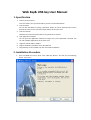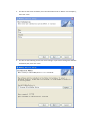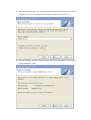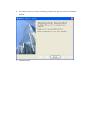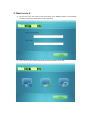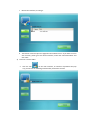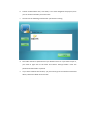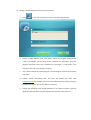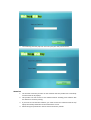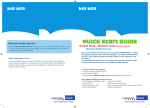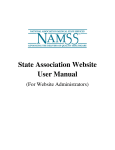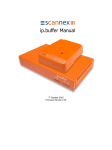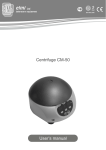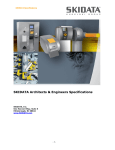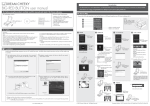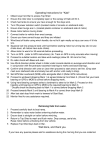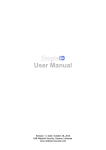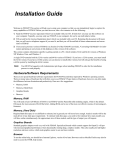Download Manual for WEBkey&USBkey
Transcript
Web Key& USB key User Manual 1. Specification 1. One key to the Internet Press the button once you will be able to access a customized website. 2. Lock the folder You can lock the folder by setting a password. Folder can not be opened unless correct password is entered. You can lock multiple folders at the same time. 3. Lock the network Network cannot be accessed unless correct password is entered. 4. Lock application software You can open the application software as long as the correct password is entered. You can lock multiple applications at the same time. 5. Supports usb3.0, USB2.0, USB1.0 6. Support windows7, Windows Vista, Windows XP 7. Plug and Play, can be realized only with this attached software. 2. Installation Procedure 1. Insert CD ROM into the PC drive. Click “Web Key Button”. You will see the following screen, click “next”. 2. You will see the screen as follows, fill in the information such as “Name” and “Company”, then click “next”. 3. You will see the following screen then click “change” if you want to change the software installation path, then click “next”. 4. The following screen pops out and clicks the pull-down menu where you may set this program in the “start”. It is recommended to choose “default”. Then click “next”. 5. next The following interface pops out. Please check your information. If everything is correct, please click “next”. 6. The software starts to install, the following interface will pop out after the installation finished. 7. Installation finish. 3. How to use it 1) For the first time, you need to click the desktop icon “Webkey Button”. The following interface will pop out. Next please set the password. 2) Click “OK” then you will enter the Main interface as follows, click “OK”. 3) Function: Lock the website a. Click of password. , after enterring the password, you will see the following interface b. Choose “enable weblock”. Click “ADD”, the following interface pops out. Fill in whatever name you want and input the correct website in the blank of URL. Click “OK”. c. Back to the interface, here we go. d. The browser could not open this page after the website has set. If you want to cancel such function, please go to the above interface, choose the restricted website and click “DEL”. 4) Function: Lock the folder a. Click the icon on the main interface, an interface of password will pop out, you will see the following interface after password is entered. b. Choose “enable folder lock”, click ”ADD”, a tree view navigation will pop out, here you can choose the folder you want to lock. c. You will see the following interface after you finish the setting. d. This folder cannot be opened even if you double click at it. If you want to open it, you need to right click at the folder and choose “Decrypt folder”. Enter the password and the folder is opened. e. If you want to delete this function, you just need to go to the interface mentioned above, choose this folder and click “DEL” 5) Setting: Lock the program and one key to the internet a. Click in the main interface, you will see the following interface. b. Choose “enable software lock”, click “ADD”, choose the program subtitled with “*EXE”. For example, you are going to lock “windows live messenger”, go to the program directories where the “windows live messenger” is and choose “msn msgr.exe”. Click “OK”. The setting is complete. c. If you want to delete the locked program, click the program listed in the interface, click “DEL”. d. Choose “enable user-defined URL” and input the website you want. Take www.google.com for example, you can surf this website directly just by pressing at the button for once if you set this website in advance. e. Change the password: Click “change password” in the above interface, input the password set before when the following interface pops out, then click “OK” f. The following interface pops out. You can input your new password here. Attention: 1. The interface could only function on the condition that this product has successfully connects with the PC/laptop. 2. This product can also connect to the website without installing such software. But the website is ex-factory setting. 3. If you want to uninstall this software, you must connect this software with the PC/ laptop successfully and delete all the locked items as well. 4. Please keep your password in mind to avoid unnecessary trouble.