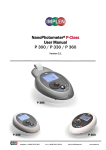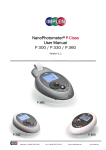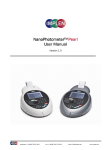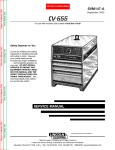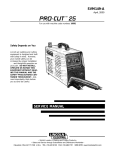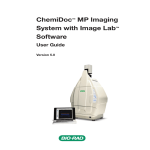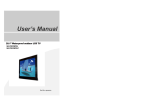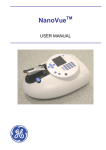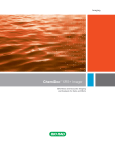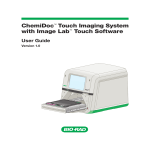Download NanoPhotometer P-Class User Manual Ver. 1.0
Transcript
NanoPhotometerTM P-Class User Manual P 300 / P 330 / P 360 Version 1.0 P 36 3 60 P 330 330 telephone: + 49-89-726 3718 0 P 30 3 00 Fax. + 49-89-726 3718 54 Email: [email protected] www.implen.de NanoPhotometer NanoPhotometerTM P-Class Class User Manual Implen GmbH Schatzbogen 52 D-81829 Germany Declaration of conformity for the NanoPhotometer™ P-Class (P300/P330/P360) This is to certify that the Implen NanoPhotometer™ P-Class conforms to the requirements of the following Directives: 2006/95/EC Low Voltage Equipment Safety Directive. 98/79/EC In Vitro Diagnostic Medical Devices Directive. 2004/108/EC EMC Directive. 2002/95/EC Restrictions on the use of certain Hazardous Substances in Electrical and Electronic Equipment (ROHS). 1995/5/EC Radio and Telecommunications Terminal Equipment Directive (instruments fitted with Bluetooth accessory only). 2002/96/EC EC Directive on Waste Electrical and Electronic Equipment (WEEE) 2003/108/EC & 2008/34/EC. By ensuring this product is disposed of correctly, you will help prevent potential negative consequences for the environment and human health, which could otherwise be caused by inappropriate waste handling of this product. Standards to which conformity is declared, where relevant, are as follows: EN61010-1:2001 Safety requirements for electrical equipment for measurement, control and laboratory use. General requirements. EN561010-2-101:2002 Particular requirements for IVD medical equipment. EN61326-1:2006 Electromagnetic compatibility - generic emission standard electrical equipment for measurement, control & laboratory use. For further information, including unpacking, positioning and installation of the products please refer to the user manual. Signed: Dated: October 1, 2011 Dr. Thomas Sahiri Managing Director Implen GmbH Version 1.0 Page 2 / 68 NanoPhotometer NanoPhotometerTM P-Class Class User Manual TABLE OF CONTENTS 1. ESSENTIAL SAFETY NOTES NOTES ................................................................ ................................................................................................ ................................................................................................ ......................................................................... ......................................... 4 2. INTRODUCTION................................ INTRODUCTION ................................................................ ................................................................................................ ................................................................................................ ........................................................................................... ........................................................... 5 2.1 Your spectrophotometer.....................................................................................................................5 2.2 Sample handling tips ..........................................................................................................................5 2.3 Keypad and display for NanoPhotometer™ P 300...........................................................................6 2.4 Keypad and display for NanoPhotometer™ P 330 /P 360 ...............................................................7 2.5 Menu/Options.......................................................................................................................................8 3. THE NANOPHOTOMETERTM P-CLASS SUBMICROLITER CELL ................................................................ ...................................................................................... ...................................................... 9 3.1 Technical instructions ........................................................................................................................9 3.2 Software instructions........................................................................................................................10 4. NANOVOLUME APPLICATIONS APPLICATIONS AND CUVETTE APPLICATIONS APPLICATIONS ................................................................ ................................................................................... ...................................................12 ...................12 4.1 Characterization of DNA, RNA and Oligonucleotides ...................................................................12 4.1.1 General Information ................................................................................................................12 4.1.2 Analysis of dsDNA, ssDNA and RNA .....................................................................................14 4.1.3 Analysis of Oligonucleotides ...................................................................................................15 4.1.4 Dye incorporation for dsDNA, ssDNA, RNA and Oligonucleotides.........................................16 4.2 Protein Determination .......................................................................................................................18 4.2.1 General Information ................................................................................................................18 4.2.2 Protein UV Method ..................................................................................................................19 4.2.3 Protein UV Dye Method ..........................................................................................................21 4.2.4. BCA Assay ..............................................................................................................................23 Biuret Assay...........................................................................................................................................32 4.3 Bacterial Cell Culture Measurement (OD600) .................................................................................35 4.3.1 General Information ................................................................................................................35 4.3.2 Analysis of Bacterial Growth ...................................................................................................36 5. FUNCTIONS................................ FUNCTIONS................................................................ ................................................................................................ ................................................................................................ ............................................................................................... ...............................................................37 ...............................37 5.1 Single Wavelength – Abs and %T ....................................................................................................38 5.2 Concentration ....................................................................................................................................40 5.3 Wavescan ...........................................................................................................................................42 5.4 Kinetics...............................................................................................................................................45 5.5 Standard Curve ..................................................................................................................................47 5.6 Multiple Wavelength..........................................................................................................................50 5.7 Absorbance Ratio ..............................................................................................................................52 6. USER METHODS ................................................................ ................................................................................................ ................................................................................................ ....................................................................................... .......................................................54 .......................54 7. UTILITIES ................................................................ ................................................................................................ ................................................................................................ ................................................................................................ .................................................................. ..................................56 ..56 7.1 Date and Time ....................................................................................................................................57 7.2 Regional..............................................................................................................................................57 7.3 Output Options / Printer....................................................................................................................57 7.4 Preferences ........................................................................................................................................58 7.5 Contrast ..............................................................................................................................................58 7.6 About ..................................................................................................................................................59 8. MAINTENANCE................................ MAINTENANCE................................................................ ................................................................................................ ................................................................................................ .......................................................................................... ..........................................................60 ..........................60 8.1 Maintenance-free Technology..........................................................................................................60 8.2 Lamp Replacement............................................................................................................................60 8.3 Mixer replacement .............................................................................................................................60 8.4 Exchange of the gaiter ......................................................................................................................60 8.5 Cleaning and general care of the instrument .................................................................................61 8.6 Error messages .................................................................................................................................62 8.7 Trouble shooting ...............................................................................................................................63 9. ACCESSORIES................................ ACCESSORIES................................................................ ................................................................................................ ................................................................................................ ........................................................................................... ...........................................................63 ...........................63 10. APPENDIX ................................................................ ................................................................................................ ................................................................................................ ................................................................................................ ................................................................. .................................65 10.1 Nucleic acid quantification ...............................................................................................................65 10.2 Nucleic acid fluorescent dye incorporation....................................................................................65 10.3 Protein quantification........................................................................................................................67 10.4 Protein fluorescent dye incorporation ............................................................................................67 Version 1.0 Page 3 / 68 NanoPhotometer NanoPhotometerTM P-Class Class User Manual 1. ESSENTIAL SAFETY NOTES There are a number of warning labels and symbols on your instrument. These are there to inform you where potential danger exists or particular caution is required. Before commencing installation, please take time to familiarise yourself with these symbols and their meaning. Caution (refer to accompanying documents). Background colour yellow, symbol and outline black. Unpacking, Positioning and Installation • • • • • • • • • • Check the contents of the package against the delivery note. If any shortages are discovered, inform your supplier immediately. Inspect the instrument for any signs of damage caused in transit. If any damage is discovered, inform your supplier immediately. Ensure your proposed installation site conforms to the environmental conditions for safe operation: Indoor use only. Temperature range 5°C to 35°C. Note that if you use the instrument in a room subjected to extremes of temperature change during the day, it may be necessary to recalibrate (by switching off and then on again) once thermal equilibrium has been established (2-3 hours). Maximum relative humidity of 80% up to 31°C decreasing linearly to 50% at 40°C. The instrument must be placed on a stable, level bench or table that can take its weight (< 4.5 kg) so that air can circulate freely around the instrument. The equipment should be positioned such that in the event of an emergency the mains plug can be easily located and removed This equipment must be connected to the power supply with the power cord supplied. It can be used on 90 – 240 V, 50-60 Hz supplies. If the instrument has just been unpacked or has been stored in a cold environment, it should be allowed to come to thermal equilibrium for 2-3 hours in the laboratory before switching. This will prevent calibration failure as a result of internal condensation. Switch on the instrument via the keypad ( ) after it has been plugged in. The instrument will perform a series of selfdiagnostic checks. Please read through this user manual prior to use. Please contact your original supplier in the first instance if you experience technical or sample handling difficulties. If this equipment is used in a manner not specified or in environmental conditions not appropriate for safe operation, the protection provided by the equipment may be impaired and instrument warranty withdrawn. Version 1.0 Page 4 / 68 NanoPhotometer NanoPhotometerTM P-Class Class User Manual 2. INTRODUCTION 2.1 Your spectrophotometer Your spectrophotometer is a simple-to-use UV/Visible instrument with a CCD array detector (1024 pixels). It has no moving parts, which is the basis of the rapid scanning operating system. The user interface is built around folders which are displayed on the main screen when the instrument is switched on. Different folders are numbered and opened by using the associated number key on the keypad. After switching on the NanoPhotometer™ a self-calibration check is performed and the default main screen "NanoPhotometer™” is offering the choice of: Keypad Keypad number Description 1 Life Science methods such as nucleic acid assays and protein assays using the NanoPhotometerTM P-Class Submicroliter Cell 2 Life Science methods such as nucleic acid assays, protein assays and cell density using cuvettes 3 General spectroscopic methods 4 Contains nine folders that can store user adapted methods (up to 81) 5 Instrument set up (date, time, number format), Output Options and Baseline Compensation set up. The instrument is equipped with a standard USB port. The NanoPhotometer™ P-Class Software Package is necessary to connect the NanoPhotometer™ P-Class to a PC. The software enables the user to “print through” the PC directly to the printer that is connected to it. Data may be stored as Excel spreadsheet (report and/or table format), EMF graphics file, a comma delimited (csv) data file, a tab delimited (txt) data file or in native NanoPhotometer™ P-Class Software format for later access (see also NanoPhotometer™ P-Class Installation and User Manual). Alternatively, results may be saved on a SD Memory Card or sent to the PC via a Bluetooth accessory; these can either be supplied pre-installed or are available as an optional accessory if the need for the use arises after installation of the product. A thermal built-in printer is available for the instrument; this may either be supplied pre-installed or is available as an optional accessory if the need for its use arises after installation of the product. 2.2 • • • • • • • Sample handling tips The NanoPhotometer™ P-Class includes an integrated vortexer (P 330 / P 360 only) to assure a good homogeneity of the sample. It is recommended to mix every sample before a measurement. Note that the light beam is directed from RIGHT to LEFT through the cell chamber; therefore please ensure the measurement cell is inserted in the correct alignment. Insert the measurement cell always in the same direction. The cell holder supplied with the instrument accepts the NanoPhotometerTM P-Class Submicroliter Cell and standard 10 mm pathlength quartz, glass or plastic cells. The optical height of the NanoPhotometerTM P-Class is 15 mm. The minimum volume that can be used is 0.3 µl with the NanoPhotometerTM P-Class Submicroliter Cell. 12 mm test tubes may be used (e.g. for cell cultures), however they are not recommended as higher quality data is produced by using disposable cuvettes for the analysis. If used, align the indicator line on 12 mm test tubes in the same direction to ensure reproducible positioning of the tube. Note that test tubes do not last forever, and that the surface becomes scratched and blemished through repetitive use; if this is the case they should be replaced. Version 1.0 Page 5 / 68 NanoPhotometer NanoPhotometerTM P-Class Class User Manual 2.3 Keypad and display for NanoPhotometer™ P 300 The back-lit liquid crystal display is very easy to navigate around using the alphanumeric entry and navigation arrow keys on the hard wearing, spill proof membrane keypad. LCD Display ON/OFF key Alphanumeric keys Cellholder Escape/Cancel/Back Arrow keys Blank/Reference View options Key Action On/off key Turns the instrument on/off. Arrow keys View Options Alphanumeric keys Escape/Cancel/Back: Blank/Reference Sample/Enter selection/OK: Version 1.0 Sample/Enter selection/OK Use the four arrow keys to navigate around the display and select the required setting from the active (highlighted) option. View options for that application mode. Some of these are common to all applications and described on page 8. Menu unique to an application are described in the relevant section of the NanoPhotometer™ P-Class User Manual. Use these to enter parameters and to write text descriptions where appropriate, or required. Use repeated key presses to cycle through lower case, number and upper case. Leave for 1 second before entering next character. Use C button to backspace and 1 to enter a space. Escape from a selection and return to the previous folder. Cancel a selection. Stop making measurements. Set reference to 0.000 A or 100%T on a reference solution at the current wavelength in the mode selected. When in scan mode, does a reference scan. Enter, or confirm a selection. Take a measurement. Page 6 / 68 NanoPhotometer NanoPhotometerTM P-Class Class User Manual 2.4 Keypad and display for NanoPhotometer™ NanoPhotometer™ P 330 /P 360 The back-lit liquid crystal display is very easy to navigate around using the alphanumeric entry and navigation arrow keys on the hard wearing, spill proof membrane keypad. vortexer Key Action On/Off Key Turns the instrument on/off. Use the four arrow keys to navigate around the display and select the required setting from the active (highlighted) option. View menu for that application mode. Some of these are common to all applications and described on page 8. Menu unique to an application are described in the relevant section of the NanoPhotometer™ P-Class User Manual. Use these to enter parameters and to write text descriptions where appropriate, or required. Use repeated key presses to cycle through lower case, number and upper case. Leave for 1 second before entering next character. Use C button to backspace and 1 to enter a space. Escape from a selection and return to the previous folder. Cancel a selection. Stop making measurements. Set reference to 0.000 A or 100%T on a reference solution at the current wavelength in the mode selected. When in scan mode, does a reference scan. Enter, or confirm a selection. Take a measurement. Prints the results shown on the screen on the built-in printer, if a built-in printer is connected to the NanoPhotometer™. Toggle graph on/off. The graph shows a wavescan plot across the range 220 nm to 400 nm (for Dye methods 220 nm to 750 nm) with cursors denoting 230, 260, 280 and 320 nm (Nucleic Acid methods) and 260, 280 and 320 nm (Protein methods). Arrow Keys View Menu Alphanumeric Keys Escape/Cancel/Back: Blank/Reference Sample/Enter Selection/OK: Print (P 330 and P 360 only) Graph/Data (P 330 and P 360 only) Version 1.0 Page 7 / 68 NanoPhotometer NanoPhotometerTM P-Class Class User Manual 2.5 Menu/Options Menu/Options (select using key pad numbers) Options for P 300: After each measurement the following Options are possible: 1) Return to parameter screen. 2) Print the results via selected method. 3) Toggle graph on/off. Graph shows a wavescan plot across the range 220 nm to 400 nm (for Dye methods 220 nm to 750 nm) with cursors denoting 230, 260, 280 and 320 nm 4) Toggle on/off the graph in the print-out or saved file. 7) Define the sample number you wish to start from. 8) Save the parameters as a method. 9) Open printer settings, possibility to change the printer settings within the method as described in 7.3 Output Options / Printer. Exit Options by pressing Escape , OR wait Menu options for P 330/P 360: After each measurement the following options options are possible in the Menu: Menu: 1) Return to parameter screen. 2) Transfer the results via selected Output Option. 4) Toggle on/off the graph in the print-out or saved file. 7) Define the sample number you wish to start from. 8) Save the parameters as a method. 9) Open Output Options settings, possibility to change the Output Options settings within the method as described in 7.3 Output Options / Printer Exit Menu by pressing Escape , OR wait Version 1.0 Page 8 / 68 NanoPhotometer NanoPhotometerTM P-Class Class User Manual 3. THE NANOPHOTOMETERTM P-CLASS SUBMICROLITER SUBMICROLITER CELL With its innovative optical pathway the cell is designed for optimum measurement results with submicroliter samples ranging from 0.3 µl up to 5 µl of undiluted sample. Due to a pathlength of 0.04 mm, 0.1 mm, 0.2 mm, 1 mm and 2 mm the cell is offering an automatic dilution of 1/250, 1/100, 1/50, 1/10 and 1/5 in comparison to a standard cuvette measurement. Because the measurements are processed with undiluted samples, the reproducibility of the results is extremely high. If desired, samples can be retrieved after the measurement for further processing. The NanoPhotometerTM P-Class Submicroliter Cell can be used for all UV/Vis analysis utilizing the wavelength range of 190 nm to 1,100 nm. The NanoPhotometerTM P-Class Submicroliter Cell is delivered for version P 300 with one lid with a pathlength of 0.2 mm (Lid 50), for version P 330 with two lids pathlength 0.2 mm (Lid 50) and 1 mm (Lid 10) and for version P 360 with three lids pathlength 0.04 mm (Lid 250), 0.2 mm (Lid 50) and 0.1 mm (Lid 10). Lid 5 (2 mm pathlength), Lid 100 (0.1 mm pathlength) and Lid 250 (0.04 mm) can be ordered optionally. The dilution factor (lid factor) is printed on the lid. Please make sure that you use the appropriate lid for your sample. 3.1 Technical instructions Step 1 Insert the NanoPhotometerTM P-Class Submicroliter Cell into the cell holder with the cell windows facing the light beam. We recommend facing the Implen logo to the front. The light beam is directed from RIGHT to LEFT as indicated with small arrows. Insert the NanoPhotometerTM P-Class Submicroliter Cell always in the same direction. Step 2 Use the integrated vortexer (P 330 / P 360 only) to mix your sample well to achieve an accurate homogeneity of the sample. Step 3 Pipette the appropriate sample volume onto the centre of the measuring window. Warning!! Do not overfill the well. Lid Sample volume Pathlength Dilution 5 (optional) 3.5 – 5 µl 2 mm 1:5 10 (optional for P300) 1 – 3 µl 1 mm 1:10 50 0.3 – 2 µl 0.2 mm 1:50 100 (optional) 0.3 – 2 µl 0.1 mm 1:100 250 (optional) 0.3 – 2 µl 0.04 mm 1:250 Step 4 Make sure that for the measurements the lid fits exactly onto the positioning supports mounted to the body of the cell. Take measurement. Remember to consider the lid factor in your instrument software. Please refer to the NanoPhotometer™ P-Class User Manual for detailed information. Step 4 Take the lid off and retrieve the sample with a pipette for further applications if desired. Remove sample residues from the measurement window and the mirror in the lid. Clean the measurement window and mirror in the lid well with a slightly wet fluff-free tissue. Use water, 70% ethanol or isopropanol. Do not use aggressive solvents like strong acids or bases or organic solvents at any time. Important Note: Residual fluffs must be removed for optimum performance Your cell is ready for the next sample. Version 1.0 Page 9 / 68 NanoPhotometer NanoPhotometerTM P-Class Class User Manual Operation Limitations: Do not autoclave the unit! Do not use an ultrasound bath to clean! Do not drop in water or solvent bath. The unit is water resistant, but not water proof! 3.2 Software instructions The NanoVolume Applications and Cuvette Applications are very similar concerning the analysis of dsDNA, ssDNA, RNA, Oligonucleotides, protein UV and protein dye analysis. This section describes the specific features which have to be considered using the NanoPhotometerTM P-Class Submicroliter Cell. For general information please follow the detailed instructions under Nanovolume Applications and Cuvette Applications. The procedure is as follows: Exemplary Parameter Screen Parameter Screen Step 1 Press 1 to select NanoVolume Applications folder Step 2 Press 1 to select Nucleic Acids folder OR 2 to select Protein folder. Step 3 Select the method you want to use by pressing the corresponding number. Step 4 Select the Lid Factor using the left and right arrows. Lid 5 (optional) 10 (optional for P 300) 50 100 (optional) 250 (optional) Sample volume 3.5 – 5 µl 1 – 3 µl 0.3 – 2 µl 0.3 – 2 µl 0.3 – 2 µl Pathlength 2 mm 1 mm 0.2 mm 0.1 mm 0.04 mm Dilution 1:5 1:10 1:50 1:100 1:250 Step 5 Select subsequent parameters and specifications as described under 4. Nanovolume Applications and Cuvette Applications. Applications. After the selections are confirmed the results screen displays in top left corner the chosen Lid and the required sample volume. Version 1.0 Page 10 / 68 NanoPhotometer NanoPhotometerTM P-Class Class User Manual Important Information: Information: If the absorbance value of the sample is not in the linear range the following “Warning messages messages” will appear and “Instruction” truction” will be displayed in the top left corner of the result screen. “Ins Message: : Answer YES Concentration too low. Concentration too high. Please change to lid 10 and press sample. sample Do you want to change the lid factor? (automatic change of lid factor lid 5 to lid 10 in the software for calculation) Concentration too low. Please change to lid 50 and press sample. Concentration too high. sample Do you want to change the lid factor? (automatic change of lid factor lid 10 to lid 50 in the software for calculation) Concentration too low. Please change to lid 10, apply a minimum of 1µl of Do you want to change the lid factor? sample and press sample. sample (automatic change of lid factor lid 50 to lid10 in the software for calculation) Lid 5 Lid 10 Lid 50 Concentration too high. Dilute sample or change to lid 100. Concentration too low. Please change to lid 50 and press sample. sample Do you want to change the lid factor? (automatic change of lid factor lid 100 to lid 50 in the software for calculation) Lid 100 Concentration too high. Dilute sample or change to lid 250. Concentration too low. Please change to lid 100 and press press sample. sample Do you want to change the lid factor? (automatic change of lid factor lid 250 to lid 100 in the software for calculation) Concentration too high. Dilute sample. Lid 250 Lid Required volume Warning message Abs too low Abs is too high Abs too low change to lid Abs too low No changes No changes No changes No changes change to lid Sample concentration is too low (or change to lid 5 if available) Abs too low Abs is too high No changes Sample concentration is too low change to lid Abs too low : Instruction Abs is too high Abs is too high Answer NO Physical dilution of the sample is necessary (or change to lid 100 if available) change to lid Physical dilution of the sample is necessary (or change to lid 250 if available) change to lid Physical dilution of the sample is necessary Abs is too high *Some of the lids are only optional available. Lid delivery content for P 300 is Lid 50, for P 330 Lid 10 and Lid 50 and for P360 is Lid 10, Lid 50 und Lid 250. Version 1.0 Page 11 / 68 NanoPhotometer NanoPhotometerTM P-Class Class User Manual 4. NANOVOLUME APPLICATIONS AND CUVETTE CUVETTE APPLICATIONS The NanoPhotometer™ P-Class offers a complete solution for NanoVolume and standard volume applications. With the NanoPhotometerTM P-Class Submicroliter Cell the required sample volume ranges from 0.3 µl to a maximal sample volume of 5 µl. Standard volume applications can be performed with 10 mm pathlength quartz, glass or plastic cuvettes. Note: Within the Utilities folder the user has the possibility to select various options that define data output (please see also 7.3 Output Options / Printer). The NanoVolume Applications folder and the Cuvette Applications folder contain different sub folders: Folder Nucleic Acids DNA RNA Oligo Protein Protein UV (Christian-Warburg) Protein Dye BCA Bradford Lowry Biuret Cell Count OD600 Application Recommended Measurement Cell Concentration, purity check and dye incorporation for DNA samples Concentration, purity check and dye incorporation for RNA samples Concentration, purity check and dye incorporation for Oligo samples Submicroliter Cell / Cuvette Protein determination at 280 nm Submicroliter Cell / Cuvette Protein determination at 280 nm and dye incorporation Protein determination at 562 nm Protein determination at 595 nm Protein determination at 750 nm Protein determination at 546 nm Submicroliter Cell / Cuvette Cuvette Cuvette Cuvette Cuvette Cell density at 600 nm Cuvette Submicroliter Cell / Cuvette Submicroliter Cell / Cuvette Nucleic Acids, Acids Protein and OD 600 (Cell Density). Contents of these sub folders are detailed below. 4.1 Characterization of DNA, RNA and Oligonucleotides ligonucleotides 4.1.1 General Information Nucleic Acid Quantification (NAQ) • Nucleic acids can be quantified at 260 nm because it is well established that a solution of dsDNA in a 10 mm pathlength cell with an optical density of 1.0 has a concentration of 50 µg/ml, ssDNA of 37 µg/ml or 40 µg/ml in the case of RNA. Oligonucleotides have a corresponding factor of 33 µg/ml, although this does vary with base composition; this can be calculated if the base sequence is known. Please refer to 10.1 Nucleic acid quantification for further details. • The instrument uses factors 50, 37, 40 and 33 as default settings for dsDNA, ssDNA, RNA and Oligonucleotides, respectively, and compensation factors for dilution and use of cells which do not have 10 mm pathlength. Dilution factor and cell pathlength can be entered. Nucleic Acid Purity Purity Checks • Nucleic acids extracted from cells are accompanied by protein, and extensive purification is required to separate the protein impurity. The 260/280 ratio gives an indication of purity; it is only an indication, however, and not a definitive assessment. Pure DNA and RNA preparations have expected ratios of ≥ 1.8 and ≥ 2.0, respectively; deviations from this indicate the presence of impurity in the sample, but care must be taken in interpretation of results. • The 260 nm reading is taken near the top of a broad peak in the absorbance spectrum for nucleic acids, whereas the 280 nm reading is taken on a steep slope (i.e. small changes in wavelength cause large changes in absorbance). Consequently, small variations in wavelength at 280 nm will have a greater effect on the 260/280 ratio than variations will at 260 nm. Thus different instruments of the same and different types may give slightly different ratios due to variations in wavelength accuracy. But each instrument will give consistent results within itself. • Concentration also affects 260/280 readings. If a solution is too dilute, the readings will be at the instrument’s detection limit, and results may vary as there is less distinction of the 260 peak and the 280 slope from the Version 1.0 Page 12 / 68 NanoPhotometer NanoPhotometerTM P-Class Class User Manual • • background absorbance. This is one reason why the Abs 260 value should be greater than 0.1 for accurate measurements. An elevated absorbance at 230 nm can indicate the presence of impurities as well; 230 nm is near the absorbance maximum of peptide bonds and also indicates buffer contamination since TRIS, EDTA and other buffer salts absorb at this wavelength. When measuring RNA samples, the 260/230 ratio should be > 2.0; a ratio lower than this is generally indicative of contamination with guanidinium thiocyanate, a reagent commonly used in RNA purification and which absorbs over the 230 - 260 nm range. A wavelength scan of the nucleic acid is particularly useful for RNA samples. The instrument can display 260/280 and 260/230 ratios, and compensates for dilution and use of cells that do not have 10 mm pathlength; dilution factor and cell pathlength can be entered. Fluorescent dye incorporation • To determine the dye incorporation rate, the absorbance reading at the wavelength reported for maximum absorbance of the fluorescence dye is used. The corresponding extinction coefficient of the dye is used in the Lambert-Beer Law to determine the dye concentration (c = A / (e * d)). Comparing these values with the DNA concentration gives a dye incorporation rate. For further details please refer to 10.2 Nucleic acid fluorescent dye incorporation. Use of Background Correction • Background correction at a wavelength totally separate from the nucleic acid and protein peaks at 260 and 280 nm, respectively, is sometimes used to compensate for the effects of background absorbance. The wavelength used is 320 nm and it can allow for the effects of turbidity, high absorbance buffer solution and the use of reduced aperture cells. • If it is used, there will be different results from those when unused, because Abs 320 is subtracted from Abs 260 and Abs 280 prior to use in equations: Concentration = (Abs 260 - Abs 320) * Factor Abs ratio = (Abs 260 - Abs 320) / (Abs 280 - Abs 320) Abs ratio = (Abs 260 - Abs 320) / (Abs 230 - Abs 320) • If your laboratory has not used background correction before, set this option to OFF. • The use of background correction can remove variability due to handling effects of low volume disposable cells. Spectral scan of nucleic acid Pure Nucleic Acid Poly dAdT 0.8 0.7 Wave = 260.0 Abs = 0.567 Absorbance (A) 0.6 0.5 Wave = 280.0 Abs = 0.409 0.4 0.3 0.2 0.1 0.0 210.0 260.0 310.0 360.0 410.0 Wavelength (nm) Note: • absorbance maximum near 260 nm and absorbance minimum near 230 nm • flat peak near 260 nm and steep slope at 280 nm • very little absorbance at 320 nm Operation of the instrument for Nucleic Acid measurements is described in the following sections. DNA and RNA are very similar, whilst in Oligo it is possible to calculate the factor from the composite bases by entering the proportions of the 4 bases. Version 1.0 Page 13 / 68 NanoPhotometer NanoPhotometerTM P-Class Class User Manual 4.1.2 Analysis of dsDNA, ssDNA and RNA The procedure is as follows: Parameter Screen NanoVolume Applications Parameter Screen Step 1 Step 2 Step 3 Step 4 Step 5 Cuvette Applications Step 6 Step 7 Step 8 Step 9 Results Screen Press 1 for NanoVolume OR 2 for Cuvette folder Press 1 to select Nucleic Acids folder Press 1 to select dsDNA mode OR 2 to select ssDNA mode OR 3 to select RNA mode Using the NanoVolume Applications select the Lid Factor as described in the “Average Detection Range Sheet” and under 3.2. Using Cuvette Applications select Pathlength using the left and right arrows. Options are 5 mm or 10 mm. Enter the Dilution Factor using the keypad numbers. Range 1.00 to 9,999. Use the C button to backspace and clear the last digit entered OR press Menu/Options Menu/Options to enter the dilution factor screen. Enter the volume of the sample using the keypad numbers. Range 0.01 to 9,999. Enter the volume of the diluent using the keypad to numbers. Range 0.01 to 9,999. Press OK calculate the dilution factor and return to the Parameters screen OR press Cancel to cancel the selections and return to the Parameters screen. Background correction at 320 nm is recommended to be switched On. Select the Units of measurement using the left and right arrows. Options: µg/ml, ng/µl, µg/µl. Enter the Factor using the keypad numbers. Default value is 50 for dsDNA, 37 for ssDNA and 40 for RNA, range is 0.01 to 9,999. Press OK to enter the Results screen OR Cancel to return to the Nucleic Acids folder. Results Screen Step 10 Apply/insert the reference sample. Press the Blank Key. This will be used for all subsequent samples until changed. . This measures Step 11 Apply/insert sample and press Sample at the selected wavelengths and displays the results. The sample concentration, the ratio of A260/A280 and A260/A230 are calculated (corrected by the background wavelength value if selected). Step 12 If the absorbance value of the sample is not in the linear range a “Warning message” will pop up and “Instruction” will be displayed in the top left corner of the result screen. Please refer to 3.2 Software instructions/important information on page 11 for further information. Step 13 Repeat for all samples. Step 14 Press Menu/Options Menu/Options to display available options which are described on page 8. and confirm with Yes to return to the Step 15 Press Escape Nucleic Acids folder. To change parameters, print or save methods methods press the Menu/Options Menu/Options button. The options menu will be opened. For further explanation please see 2.3 Keypad and display on 6 (P 300) 300) and 7 (P33 (P330 / P 360) 360). Version 1.0 Page 14 / 68 NanoPhotometer NanoPhotometerTM P-Class Class User Manual 4.1.3 Analysis of Oligonucleotides ligonucleotides The procedure is as follows: Parameter Screen NanoVolume Applications Step 1 Step 2 Step 3 Step 4 Step 5 Cuvette Applications Step 6 Step 7 Step 8 Step 9 Step 10 Results Screen Parameter Screen Press 1 for NanoVolume OR 2 for Cuvette folder. Press 1 to select Nucleic Acids folder. Press 4 to select Oligo mode. Using the NanoVolume Applications select the Lid Factor as described in the “Average Detection Range Sheet” and under 3.2. Using Cuvette Applications select Pathlength using the left and right arrows. Options are 5 mm or 10 mm. Enter the Dilution Factor using the keypad numbers. Range 1.00 to 9,999. Use the C button to backspace and clear the last digit entered OR press Menu/Options to enter the dilution factor screen. Enter the volume of the sample using the keypad numbers. Range 0.01 to 9,999. Enter the volume of the diluent using the keypad numbers. Range to calculate the dilution factor 0.01 to 9,999. Press OK to and return to the Parameters screen OR press Cancel cancel the selections and return to the Parameters screen. Background correction at 320 nm is recommended to be switched on. Select the Units of measurement using the left and right arrows. Options: µg/ml, ng/µl, µg/µl and pmol/µl. Enter the Factor using the keypad numbers. Default value is 33, range is 0.01 to 9,999. If pmol/µl is selected there are two options to set the factor 1. A selection table denoting the ratios of the 4 bases according to the oligo sequence. Enter the proportions of bases present using the keypad numbers and up and down arrows to move between boxes. Default is 10 for each, range is 0 to 9,999. 2. Enter the known extinction factor of the oligo used: factor range 0.01 to 9,999 for ratio = [1 / extinction coefficient *10-6]. Press OK to enter the Results screen OR Cancel to return to the Nucleic Acids folder. Results Screen Step 11 Apply/insert the reference sample. Press Blank Key. This will be used for all subsequent samples until changed. . This measures Step 12 Apply/insert sample and press Sample at the selected wavelengths and displays the results. The sample concentration and the ratio of A260/A280 and A260/A230 are calculated (corrected by the background wavelength value if selected). Step 13 If the absorbance value of the sample is not in the linear range a “Warning message” will pop up and “Instruction” will be displayed in the top left corner of the result screen. Please refer to 3.2 Software instructions/important information on page 11 for further information. Step 14 Repeat for all samples. Step 15 Press Menu/Options Menu/Options to display available Options which are described on page 8. and confirm with Yes to return to the Step 16 Press Escape Nucleic Acids folder. To change parameters, print or save methods press the Menu/Options Menu/Options button. The options menu will be opened. For further explanation please see 2.3 Keypad and display on page 6 (P 300) 300) and 7 (P330 (P330 / P 360) 360). Version 1.0 Page 15 / 68 NanoPhotometer NanoPhotometerTM P-Class Class User Manual 4.1.4 Dye incorporation for dsDNA, ssDNA, RNA and Oligonucleotides The dye incorporation methods are similar to the dsDNA, ssDNA, RNA and Oligonucleotide methods. This section describes the specific features concerning the dye incorporation. For general information please follow the detailed instructions under Analysis of dsDNA, ssDNA and RNA and Oligonucleotides. To determine the dye incorporation rate, the absorbance reading at the wavelength reported for maximum absorbance of the fluorescence dye is used. For further details please refer to 10.2 Nucleic acid fluorescent dye incorporation. The procedure is as follows: Parameter Screen NanoVolume Applications Cuvette Applications Parameter Parameter Screen Step 1 Press 1 for NanoVolume OR 2 for Cuvette folder. Step 2 Press 1 to select Nucleic Acids folder. Step 3 Press 5, 6, 7 or 8 to select one of the dye incorporation methods. Step 4 Using the NanoVolume Applications select the Lid Factor as described in the “Average Detection Range Sheet” and under 3.2. Using Cuvette Applications select Pathlength using the left and right arrows. Options are 5 mm or 10 mm. Step 5 Select Dilution Factor, Factor Units and Factor as described under 4.1.2. Step 6 Select whether the Dye correction (calculation of the dyedependent correction factor) is used or not with the left and right arrows. The Background correction is always calculated in the Dye methods. Step 7 Select the appropriate Dye Type. 10 different AlexaFluors, 4 Cy-Dyes, 6 Oyster-Dyes and Texas Red are programmed with their corresponding maximum absorbance wavelength, dyedependent correction factor at 260 nm and dye-dependent extinction coefficient. For further details please refer to 10.2 Nucleic acid fluorescent dye incorporation. Step 8 If using Custom Dye maximum absorbance wavelength of the custom dye, dye-dependent extinction coefficient and dye-dependent correction factor at 260 nm have to be entered. Ranges are: Dye Abs Max: 300 nm to 950 nm Dye Ext. Coefficient: 10,000 to 9,999,999 Dye Correction: 0.000 to 0.999 Results Screen Version 1.0 Page 16 / 68 NanoPhotometer NanoPhotometerTM P-Class Class User Manual Step 9 Step 10 Step 11 Step 12 Step 13 Step 14 Results Screen Screen Apply/insert the reference sample. Press Blank Key. This will be used for all subsequent samples until changed. Apply/insert sample and press Sample . This measures at the selected wavelengths and displays the results. The sample and dye concentration, the FOI and the ratio of A260/A280 and A260/A230 are calculated (corrected by the background if selected). If the absorbance value of the sample is not in the linear range a “Warning message” will pop up and “Instruction” will be displayed in the top left corner of the result screen. Please refer to 3.2 Software instructions/important information on page 11 for further information. Repeat for all samples. Press Menu/Optio Menu/Options /Options to display available Options which are described on page 8. Press Escape and confirm with Yes to return to the Nucleic Acids folder. To change parameters, print or save methods press the Menu/Options Menu/Options button. The options menu menu will be opened. For further explanation please see 2.3 Keypad and display on page 6 (P 30 300) and 7 (P330 (P330 / P360) P360). Version 1.0 Page 17 / 68 NanoPhotometer NanoPhotometerTM P-Class Class User Manual 4.2 Protein Determination 4.2.1 General Information Protein determination at 280 nm (NanoVolume (NanoVolume Applications and Cuvette Applications) • Protein can be determined in the near UV at 280 nm due to absorption by tyrosine, tryptophan and phenylalanine amino acids; Abs 280 varies greatly for different proteins due to their amino acid content, and consequently the specific A280 factor for a particular protein must be determined. • The protein concentration can be calculated the following way: c prot. = Abs. 280 * A280 factor * lid factor * dilution factor With background correction: c prot. = (Abs. 280 – Abs. 320) * A280 factor * lid factor * dilution factor This equation can be applied to other proteins if the corresponding factors are known (please note that the factor used by the NanoPhotometer™ P-Class is the reciprocal value of the extinction coefficient (l/g*cm) from a protein). The instrument can determine protein concentration at 280 nm and uses the above equation as default; the factors can be changed, and the use of background correction at 320 nm is optional. • The A280 Factor is based on the extinction coefficient of the protein [molecular weight/molar extinction coefficient (M-1*cm-1) or 1/extinction coefficient (l/g*cm)]. In the software are the following protein A280 factors pre-programmed: BSA (bovine serum albumin), serum albumin (mouse and human), lysozyme, IgG and OD 1 for more information about the factors see 11.3 Protein quantification. There is also the possibility to enter custom factors. For correct calculation the following settings are needed, either the extinction coefficient (l/g*cm) or the molar extinction coefficient (M-1*cm-1) and the molecular weight (g/mol) of the protein. • Rapid measurements such as this at 280 nm are particularly useful after isolation of proteins and peptides from mixtures using spin and HiTrap columns by centrifuge and gravity, respectively. Protein determination determination at 280 nm and degree of label labelling (NanoVolume Applications and Cuvette Applications) • To determine the degree of labelling, the absorbance reading at the wavelength reported for maximum absorbance of the fluorescence dye is used. The corresponding extinction coefficient of the dye is used in the Lambert-Beer Law to determine the dye concentration (c = A / (e * d)). Absorbance values and extinction coefficients are used to calculate the dye per protein ratio. For further details please refer to 10.4 Protein fluorescent dye incorporation. Colorimetric Bradford, Biuret, BCA and Lowry protein determination determination (Cuvette Applications) • The Bradford method depends on quantifying the binding of a dye, Coomassie Brilliant Blue, to an unknown protein and comparing this binding to that of different, known concentrations of a standard protein at 595 nm; this is usually BSA (bovine serum albumin). • The Biuret method depends on reaction between cupric ions and peptide bonds in an alkali solution, resulting in the formation of a complex absorbing at 546 nm. • The BCA method also depends on reaction between cupric ions and peptide bonds, but in addition combines this reaction with the detection of cuprous ions using bicinchoninic acid (BCA), giving an absorbance maximum at 562 nm. The BCA process is less sensitive to the presence of detergents used to break down cell walls. • The Lowry method is based on the Biuret reaction. Under alkaline conditions the divalent copper ion forms a complex with peptide bonds in which it is reduced to a monovalent ion. Monovalent copper ion and the radical groups of tyrosine, tryptophan, and cysteine react with Folin reagent to produce an unstable product that becomes reduced to molybdenum/tungsten blue. Bound reagent changes colour from yellow to blue. This binding is compared with those derived from a standard protein at 750 nm; this is usually BSA (bovine serum albumin). • Detailed protocols are supplied with these assay kits, and must be closely followed to ensure accurate results are obtained. • A linear regression analysis of the calibration standard data points is calculated; the result, together with the correlation coefficient, can be printed out. A correlation coefficient of between 0.95 and 1.00 indicates a good straight line. Version 1.0 Page 18 / 68 NanoPhotometer NanoPhotometerTM P-Class Class User Manual 4.2.2 Protein UV Method The procedure is as follows: Parameter Screen NanoVolume Applications Cuvette Applications Parameter Screen Step 1 Step 2 Step 3 Step 4 Press 1 for NanoV NanoVolume OR 2 for Cuvette folder. Press 2 to select Protein folder. Press 1 to select Protein UV mode. Using NanoVolume Applications select the Lid Factor as described in the “Average Detection Range Sheet” or under 3.2. A minimum of 1.5 µl sample volume (for lid 10) is recommended. Using Cuvette Applications select Pathlength using the left and right arrows. Options are 5 mm or 10 mm. Step 17 Enter the Dilution Factor using the keypad numbers. Range 1.00 to 9,999. Use the C button to backspace and clear the last digit entered. OR press Menu/Options to enter the dilution factor screen. Enter the volume of the sample using the keypad numbers. Range 0.01 to 9,999. Enter the volume of the diluent using the keypad numbers. Range 0.01 to 9,999. Press OK to calculate the dilution factor to and return to the Parameters screen OR press Cancel cancel the selections and return to the Parameters screen. Step 5 Select whether the Background correction at 320 nm is used or not with the left and right arrows. It is recommended to switch on the Background correction. Step 6 Select the Protein (BSA (default), Serum Albumin (mouse), Serum Albumin (human), IgG, Lysozyme, Custom or OD 1). Step 7 If using Custom Protein there are two possibilities to enter the correct factors: Molar extinction coefficient (M-1 * cm-1): Ranges are: Wavelength: 200 nm to 340 nm Molar extinction coefficient (M-1 * cm-1): 10,000 to 9,999,999 Molecular weight: 0.001 to 9,999,999 Extinction coefficient (l/g * cm): Ranges are: Wavelength: 200 nm to 340 nm Extinction coefficient (l/g * cm): cm): 0.001 to 9,999 Step 8 Select the Units of measurement using the left and right arrows. Options: mg/ml, µg/ml, ng/µl and µg/µl. to enter the Results screen OR Cancel to Step 9 Press OK return to the Protein folder. Version 1.0 Page 19 / 68 NanoPhotometer NanoPhotometerTM P-Class Class User Manual Results Screen Results Screen Step 10 Apply/insert the reference sample. Press Blank Key. This will be used for all subsequent samples until changed. . This measures Step 11 Apply/insert sample and press Sample at both 260 and 280 nm wavelengths and displays the result. Protein concentration is calculated (corrected by background wavelength value if selected). Step 12 If the absorbance value of the sample is not in the linear range a “Warning message” will pop up and “Instruction” will be displayed in the top left corner of the result screen. Please refer to 3.2 Software instructions/important information on page 11 for further information. Step 13 Repeat for all samples. Step 14 Press Menu/Opt Menu/Options /Options to display available Options which are described on page 8. and confirm with Yes to return to the Step 15 Press Escape Protein folder To change parameters, print or save methods press the Menu/Options Menu/Options button. The options menu will will be opened. For further explanation please see 2.3 Keypad and display on page 6 (P 30 300) and 7 (P330 (P330 / P 360) 360). Version 1.0 Page 20 / 68 NanoPhotometer NanoPhotometerTM P-Class Class User Manual 4.2.3 Protein UV Dye Method The procedure is as follows: Parameter Screen NanoVolume Applications Parameter Screen Step 1 Step 2 Step 3 Step 4 Cuvette Applications Applications Version 1.0 Press 1 for NanoVolume OR 2 for Cuvette folder. Press 2 to select Protein folder. Press 2 to select Protein dye mode. Using NanoVolume Applications select the Lid Factor as described in the “Average Detection Range Sheet” and under 3.2. A minimum of 1.5 µl sample volume (for lid 10) is recommended. Using Cuvette Applications select Pathlength using the left and right arrows. Options are 5 mm or 10 mm. Step 5 Enter the Dilution Factor using the keypad numbers. Range 1.00 to 9,999. Use the C button to backspace and clear the last digit entered. OR press Menu/Options to enter the dilution factor screen. Enter the volume of the sample using the keypad numbers. Range 0.01 to 9,999. Enter the volume of the diluent using the keypad numbers. Range 0.01 to 9,999. Press OK to calculate the dilution factor and return to the Parameters screen OR press Cancel to cancel the selections and return to the Parameters screen. Step 6 Select whether the Dye correction (calculation of the dyedependent correction factor) is used or not with the left and right arrows. The Background correction is always calculated in the Dye methods. Step 7 Select the Protein (BSA (default), Serum Albumin (mouse), Serum Albumin (human), IgG, Lysozyme, Custom or OD 1). Step 8 If using Custom Protein there are two possibilities to enter the correct factors (see also page 18 protein UV method): Molar extinction coefficient (M-1 * cm-1): Ranges are: Wavelength: 200 nm to 340 nm Molar extinction coefficient (M-1 * cm-1): 10,000 to 9,999,999 Molecular weight: 0.001 to 9,999,999 Extinction coefficient (l/g * cm): Ranges are: Wavelength: 200 nm to 340 nm Extinction coefficient (l/g * cm): cm): 0.001 to 9,999 Step 9 Select the Units of measurement using the left and right arrows. Options: mg/ml, µg/ml, ng/µl and µg/µl. Step 10 Enter the protein-dependent extinction coefficient. Range is 10,000 to 9,999,999. to store the chosen parameters and to enter Step 11 Press OK to return to the Protein the next screen OR Cancel folder. Step 12 Select the appropriate Dye Type. 4 different AlexaFluors, 2 Cy-Dyes, 2 DyLight Dyes, FITC, Pacific Blue, r-PE and Texas Red are programmed with their corresponding maximum absorbance wavelength, dye-dependent extinction coefficient and dye-dependent correction factor at 280 nm. For further details please refer to 10.4 Protein fluorescent dye incorporation. Step 13 If using Custom Dye maximum absorbance wavelength of the custom dye, dye-dependent extinction coefficient and dye-dependent correction factor at 280 nm have to be entered. Ranges are: Dye Abs Max: 300 nm to 950 nm Dye Ext. Coefficient: 10,000 to 9,999,999 Dye Correction: 0 to 0.999 Page 21 / 68 NanoPhotometer NanoPhotometerTM P-Class Class User Manual Results Screen Results Screen Step 14 Apply/insert the reference sample. Press Blank Key. This will be used for all subsequent samples until changed. . This measures Step 15 Apply/insert sample and press Sample at 260nm, 280nm, 320nm and the dye specific wavelength and displays the result. Protein concentration (corrected by background wavelength value if selected), dye concentration and degree of labelling is calculated. Step 16 If the absorbance value of the sample is not in the linear range a “Warning message” will pop up and “Instruction” will be displayed in the top left corner of the result screen. Please refer 3.2 Software instructions/important information on page 11 for further information. Step 17 Repeat for all samples. Step 18 Press Menu/Options Menu/Options to display available Options which are described on page 8. Step 19 Press Escape and confirm with Yes to return to the Protein folder. To change parameters, print or save methods press the Menu/Options Menu/Options button. The options menu will be opened. For further explanation please see 2.3 Keypad and display on 6 (P 30 300) and 7 (P330 (P330 / P 360) 360). Version 1.0 Page 22 / 68 NanoPhotometer NanoPhotometerTM P-Class Class User Manual 4.2.4. BCA Assay The colorimetric BCA assay is not recommended with the Submicroliter Cell. Please use Cuvette Applications. The procedure is as follows: Parameter Screen Parameter Screen Press 2 to select Cuvette folder. Press 2 to select Protein folder. Press 2 to select BCA mode. The default Wavelength setting is 562 nm. Enter the number of Standard concentration points (1-9) to be used in the curve using the keypad numbers or left and right arrows. Step 6 Select Pathlength using the left and right arrows. Options are 5 or 10 mm. Step 1 Step 2 Step 3 Step 4 Step 5 Step 7 Units Units: The user can enter a text string up to 8 characters long. To access a list of pre-defined units press the Menu/Options key and then use the left/right arrows (µg/ml, µg/µl, pmol/µl, mg/ml, mmol/l, µmol/l, g/l, mg/l, µg/l, U/l, %, ppm, ppb, conc or none). These units can also be edited once OK is pressed. This screen also allows the number of displayed Decimal Points (DP) to be selected, from 0 to 2. Note that the result will always be fixed to 5 significant figures regardless of how many decimal points are selected (so 98768.2 will display as 98768 even with 1 decimal point selected). Press OK to store the chosen parameters OR Cancel . Step 8 Press Next to enter the next screen. Step 9 Select the Calibration mode, either Standards (measure prepared standards), Manual (keypad data entry) or New Standards (previous values are blanked, new standard can be measured). Step 10 (if Standards selected) Select the number of Replicates using the left and right arrows. This determines the number of standards to be measured and averaged at each standard concentration point. Can be Off (1), 2 or 3. to enter the Standards screen OR press Step 11 Press Next Cancel to cancel selections and return to the Protein folder. Standards Screen Version 1.0 Standards Screen Step 12 Enter the concentration values by using the keypad numbers and the up and down arrows to move between the different standard boxes. Range 0.001 to 9,999. C button backspaces and clears the last digit entered. to enter the Calibration screen. If there are Step 13 Press Next duplicate or non-monotonic (increasing) entries the unit will beep and highlight the incorrect entry. OR press Back to return to the Parameter screen. Page 23 / 68 NanoPhotometer NanoPhotometerTM P-Class Class User Manual Calibration Screen (replicates off) Calibration Screen (replicates off) Step 14 This shows the calibration values and allows standards to be measured. Insert the reference sample. Press Blank key. This will be used for all subsequent samples until changed. Step 15 Insert the standard (use C to clear previously stored to measure results before measuring). Press Sample the standard and store the result. Step 16 Repeat for all standards. A graph will display the results and the fitted curve as the measurements are made. Use the up and down arrows to select a standard to be repeated if a poor reading has been obtained. Use C to clear the previous reading. to accept Step 17 When all standards are measured press OK the calibration and go to the Results screen (see below) OR press Back to cancel selections and return to the Standards screen. Calibration Screen (replicates on) Version 1.0 Calibration Screen (replicates on) Step 18 This shows the calibration values and allows standards to be measured. Insert the reference sample. Press Blank Blank key. This will be used for all subsequent samples until changed. to display the replicate entry boxes. Use C Step 19 Press Next to clear previously stored results before measuring. to measure the Step 20 Insert the standard and press Sample standard and store the result. Step 21 Repeat for all replicates and standards. A graph will display the results and the fitted curve as the measurements are made. Use the up and down arrows to select a standard to be repeated if a poor reading has been obtained. Use C to clear the previous reading. to accept the calibration and go to the Step 22 Press OK to return to Results screen (see below) OR press Back the Standards screen. Page 24 / 68 NanoPhotometer NanoPhotometerTM P-Class Class User Manual Calibration Screen (manual entry) Calibration Screen (manual entry) Shows previously entered calibration values and allows values to be entered via the keypad. Step 23 The highlighted box can be edited in order to enter an absorbance value corresponding to a given concentration value using the keypad numbers. Range 0.001 to 9,999. Use C to backspace and clear the last digit entered and the up and down arrows to move between boxes. to accept the calibration and go to the Step 24 Press OK Results screen (see below) OR press Back to return to the Standards screen. Results screen Results screen Step 25 Insert the reference sample and press Blank key. This will be used for all subsequent samples until changed. . The Step 26 Insert the sample and press Sample concentration of the sample is taken and displayed. Step 27 Repeat for all samples. Step 28 Press Menu/Options Menu/Options to display available options which are described below. and confirm with Yes to return to the Step 29 Press Escape Protein folder. Query needs confirmation to avoid unintended escaping the application. NanoPhotometer™ NanoPhotometer™ P 30 30 0 Options (select using key pad numbers) Options (select using key pad numbers) 1) Return to parameters screen. 2) Print result via selected method. 3) Toggle graph on/off. Displays the calibration graph, cursors give values for last measured sample. 4) Possibility to edit the sample pathlength. 7) Sample number – add a prefix to the sample number and reset the incrementing number to the desired value. 8) Save method – use the left and right arrows to select a folder to store in (User Methods 1-9), press the down arrow and enter name. 9) Open printer settings, possibility to change the printer settings within the method as described in 7.3 Output Options / Printer Exit Options by pressing Escape , or wait. NanoPhotometer™ P 330 / P360 Menu (select using key pad numbers) Menu (select using key pad numbers) Return to parameters screen. Transfer the results via selected Output Options. Possibility to edit the sample pathlength. Sample number – add a prefix to the sample number and reset the incrementing number to the desired value. 8) Save method – use the left and right arrows to select a folder to store in (User Methods 1-9), press the down arrow and enter name. 9) Open Output Options settings, possibility to change the Output settings within the method as described in 7.3 Output Options / Printer 1) 2) 4) 7) Exit Menu by pressing Escape Version 1.0 , or wait. Page 25 / 68 NanoPhotometer NanoPhotometerTM P-Class Class User Manual Bradford Assay The colorimetric Bradford assay is not recommended with the Submicroliter Cell. Please use Cuvette Applications. The procedure is as follows: Parameter Screen Parameter Screen Press 2 to select Cuvette folder. Press 2 to select Protein folder. Press 3 to select Bradford mode. The default Wavelength setting is 595 nm. Enter the number of Standard concentration points (1-9) to be used in the curve using the keypad numbers or left and right arrows. Step 6 Select Pathlength using the left and right arrows. Options are 5 or 10 mm. Step 1 Step 2 Step 3 Step 4 Step 5 Step 7 Units Units: The user can enter a text string up to 8 characters long. To access a list of pre-defined units press the Menu/Options key and then use the left/right arrows (µg/ml, µg/µl, pmol/µl, mg/ml, mmol/l, µmol/l, g/l, mg/l, µg/l, U/l, %, ppm, ppb, conc or none). These units can also be edited once OK is pressed. This screen also allows the number of displayed Decimal Points (DP) to be selected, from 0 to 2. Note that the result will always be fixed to 5 significant figures regardless of how many decimal points are selected (so 98768.2 will display as 98768 even with 1 decimal point selected). Press OK to store the chosen parameters OR Cancel . to enter the next screen. Step 8 Press Next Step 9 Select the Calibration mode, either Standards (measure prepared standards), Manual (keypad data entry) or New Standards (previous values are blanked, new standard can be measured). Step 10 (if Standards selected) Select the number of Replicates using the left and right arrows. This determines the number of standards to be measured and averaged at each standard concentration point. Can be Off (1), 2 or 3. to enter the Standards screen OR press Step 11 Press Next to cancel selections and return to the Protein Cancel folder. Standards Screen Version 1.0 Standards Screen Step 12 Enter the concentration values by using the keypad numbers and the up and down arrows to move between the different standard boxes. Range is 0.001 to 9,999. C button backspaces and clears the last digit entered. to enter the Calibration screen. If there are Step 13 Press Next duplicate or non-monotonic (increasing) entries the unit will beep and highlight the incorrect entry. OR press Back to return to the Parameter screen. Page 26 / 68 NanoPhotometer NanoPhotometerTM P-Class Class User Manual Calibration Screen (replicates off) Calibration Screen (replicates off) Step 14 This shows the calibration values and allows standards to be measured. Insert the reference sample. Press Blank key. This will be used for all subsequent samples until changed. Step 15 Insert the standard (use C to clear previously stored to measure the results before measuring). Press Next standard and store the result. Step 16 Repeat for all standards. A graph will display the results and the fitted curve as the measurements are made. Use the up and down arrows to select a standard to be repeated if a poor reading has been obtained. Use C to clear the previous reading. to accept Step 17 When all standards are measured press OK the calibration and go to the Results screen (see below) OR press Back to cancel selections and return to the Standards screen. Calibration Screen (replicates on) Version 1.0 Calibration Screen (replicates on) Step 18 This shows the calibration values and allows standards to be measured. Insert the reference sample. Press Blank key. This will be used for all subsequent samples until changed. to display the replicate entry boxes. Step 19 Press Replicates Use C to clear previously stored results before measuring. to measure the Step 20 Insert the standard and press Sample standard and store the result. Step 21 Repeat for all replicates and standards. A graph will display the results and the fitted curve as the measurements are made. Use the up and down arrows to select a standard to be repeated if a poor reading has been obtained. Use C to clear the previous reading. to accept the calibration and go to the Step 22 Press OK Results screen (see below) OR press Back to return to the Standards screen. Page 27 / 68 NanoPhotometer NanoPhotometerTM P-Class Class User Manual Calibration Screen (manual entry) Results screen Calibration Screen (manual entry) Shows previously entered calibration values and allows values to be entered via the keypad. Step 23 The highlighted box can be edited in order to enter an absorbance value corresponding to a given concentration value using the keypad numbers. Range is 0.001 to 9,999. Use C to backspace and clear the last digit entered and the up and down arrows to move between boxes. to accept the calibration and go to the Step 24 Press OK Results screen (see below) OR press Back to return to the Standards screen. Results screen Step 25 Insert the reference sample and press Blank key. This will be used for all subsequent samples until changed. . The Step 26 Insert the sample and press Sample concentration of the sample is taken and displayed. Step 27 Repeat for all samples. Step 28 Press Menu/Options Menu/Options to display available Options which are described below. and confirm with Yes to return to the Step 29 Press Escape Protein folder. Query needs confirmation to avoid unintended escaping the application. NanoPhotometer™ NanoPhotometer™ P 300 Options (select using key pad numbers) Options (select using key pad numbers) 1) Return to parameters screen. 2) Print result via selected method. 3) Toggle graph on/off. Displays the calibration graph, cursors give values for last measured sample. 4) Possibility to edit the sample pathlength. 7) Sample number – add a prefix to the sample number and reset the incrementing number to the desired value. 8) Save method – use the left and right arrows to select a folder to store in (User Methods 1-9), press the down arrow and enter name. 9) Open printer settings, possibility to change the printer settings within the method as described in 7.3 Output Options / Printer Exit Options by pressing Escape , or wait. NanoPhotometer™ P 330 / P360 Menu (select using key pad numbers) Menu (select using key pad numbers) Return to parameters screen. Transfer the results via selected Output Options. Possibility to edit the sample pathlength. Sample number – add a prefix to the sample number and reset the incrementing number to the desired value. 8) Save method – use the left and right arrows to select a folder to store in (User Methods 1-9), press the down arrow and enter name. 9) Open Output Options settings, possibility to change the Output settings within the method as described in 7.3 Output Options / Printer 1) 2) 4) 7) Exit Menu by pressing Escape Version 1.0 , or wait. Page 28 / 68 NanoPhotometer NanoPhotometerTM P-Class Class User Manual Lowry Assay The colorimetric Lowry assay is not recommended with the Submicroliter Cell. Please use Cuvette Applications. The procedure is as follows: Parameter Screen Step 1 Step 2 Step 3 Step 4 Step 5 Step 6 Step 7 Step 8 Parameter Screen Press 2 to select Cuvette folder. Press 2 to select Protein folder. Press 4 to select Lowry mode. The default Wavelength setting is 750 nm. Enter the number of Standard concentration points (1-9) to be used in the curve using the keypad numbers or left and right arrows. Select Pathlength using the left and right arrows. Options are 5 or 10 mm. Units: Units The user can enter a text string up to 8 characters long. To access a list of pre-defined units press the Menu/Options Menu/Options key and then use the left/right arrows (µg/ml, µg/µl, pmol/µl, mg/ml, mmol/l, µmol/l, g/l, mg/l, µg/l, U/l, %, ppm, ppb, conc or none). These units can also be edited once OK is pressed. This screen also allows the number of displayed Decimal Points (DP) to be selected, from 0 to 2. Note that the result will always be fixed to 5 significant figures regardless of how many decimal points are selected (so 98768.2 will display as 98768 even with 1 decimal point selected). Press OK to store the chosen parameters OR Cancel . Press Next to enter the next screen. Step 9 Select the Calibration Calibration mode, either Standards (measure prepared standards), Manual (keypad data entry) or New Standards (previous values are blanked, new standard can be measured). Step 10 (if Standards selected) Select the number of Replicates using the left and right arrows. This determines the number of standards to be measured and averaged at each standard concentration point. Can be Off (1), 2 or 3. to enter the Standards screen OR press Step 11 Press Next Cancel to cancel selections and return to the Protein Protein folder. Standards Screen Version 1.0 Standards Screen Step 12 Enter the concentration values by using the keypad numbers and the up and down arrows to move between the different standard boxes. Range 0.001 to 9,999. C button backspaces and clears the last digit entered. to enter the Calibration screen. If there Step 13 Press Next are duplicate or non-monotonic (increasing) entries the unit will beep and highlight the incorrect entry. OR press to return to the Parameter screen. Back Page 29 / 68 NanoPhotometer NanoPhotometerTM P-Class Class User Manual Calibration Screen (replicates off) Calibration Screen (replicates off) Step 14 This shows the calibration values and allows standards to be measured. Insert the reference sample. Press Blank key. This will be used for all subsequent samples until changed. Step 15 Insert the standard (use C to clear previously stored to measure results before measuring). Press Sample the standard and store the result. Step 16 Repeat for all standards. A graph will display the results and the fitted curve as the measurements are made. Use the up and down arrows to select a standard to be repeated if a poor reading has been obtained. Use C to clear the previous reading. to accept Step 17 When all standards are measured press OK the calibration and go to the Results screen (see below) OR press Back to cancel selections and return to the Standards screen. Calibration Screen (replicates on) Version 1.0 Calibration Screen (replicates on) Step 18 This shows the calibration values and allows standards to be measured. Insert the reference sample. Press Blank key. This will be used for all subsequent samples until changed. to display the replicate entry boxes. Step 19 Press Replicates Use C to clear previously stored results before measuring. to measure Step 20 Insert the standard and press Sample the standard and store the result. Step 21 Repeat for all replicates and standards. A graph will display the results and the fitted curve as the measurements are input. Use the up and down arrows to select a standard to be repeated if a poor reading has been obtained. Use C to clear the previous reading. to accept the calibration and go to the Step 22 Press OK to return to Results screen (see below) OR press Back the Standards screen. Page 30 / 68 NanoPhotometer NanoPhotometerTM P-Class Class User Manual Calibration Screen (manual entry) Results screen Calibration Screen Screen (manual entry) Shows previously entered calibration values and allows values to be entered via the keypad. Step 23 The highlighted box can be edited in order to enter an absorbance value corresponding to a given concentration value using the keypad numbers. Range is 0.001 to 9,999. Use C to backspace and clear the last digit entered and the up and down arrows to move between boxes. to accept the calibration and go to the Step 24 Press OK to return to Results screen (see below) OR press Back the Standards screen. Results screen Step 25 Insert the reference sample and press Blank key. This will be used for all subsequent samples until changed. . The Step 26 Insert the sample and press Sample concentration of the sample is taken and displayed. Step 27 Repeat for all samples. Step 28 Press Menu/Options to display available Options which are described below press Escape Escape and confirm with to return to the Protein folder. Query needs OK confirmation to avoid unintended escaping the application. NanoPhotometer™ NanoPhotometer™ P 300 Options (select using key pad numbers) Options (select using key pad numbers) 1) Return to parameters screen. 2) Print result via selected method. 3) Toggle graph on/off. Displays the calibration graph, cursors give values for last measured sample. 4) Possibility to edit the sample pathlength. 7) Sample number – add a prefix to the sample number and reset the incrementing number to the desired value. 8) Save method – use the left and right arrows to select a folder to store in (User Methods 1-9), press the down arrow and enter name. 9) Open printer settings, possibility to change the printer settings within the method as described in 7.3 Output Options / Printer Exit Options by pressing Escape , or wait. NanoPhotometer™ P 330 / P360 Menu (select using key pad numbers) Menu (select using key pad numbers) Return to parameters screen. Transfer the results via selected Output Options. Possibility to edit the sample pathlength. Sample number – add a prefix to the sample number and reset the incrementing number to the desired value. 8) Save method – use the left and right arrows to select a folder to store in (User Methods 1-9), press the down arrow and enter name. 9) Open Output Options settings, possibility to change the Output settings within the method as described in 7.3 Output Options / Printer 1) 2) 4) 7) Exit Menu by pressing Escape Version 1.0 , or wait. Page 31 / 68 NanoPhotometer NanoPhotometerTM P-Class Class User Manual Biuret Assay The colorimetric Biuret assay is not recommended with the Submicroliter Cell. Please use Cuvette Applications. The procedure is as follows: Parameter Screen Step 1 Step 2 Step 3 Step 4 Step 5 Step 6 Step 7 Step 8 Parameter Screen Press 2 to select Cuvette folder. Press 2 to select Protein folder. Press 5 to select Biuret mode. The default Wavelength setting is 546 nm. Enter the number of Standard concentration points (1-9) to be used in the curve using the keypad numbers or left and right arrows. Select Pathlength using the left and right arrows. Options are 5 mm or 10 mm. Units: Units The user can enter a text string up to 8 characters long. To access a list of pre-defined units press the Menu/Options key and then use the left/right arrows (µg/ml, µg/µl, pmol/µl, mg/ml, mmol/l, µmol/l, g/l, mg/l, µg/l, U/l, %, ppm, ppb, conc or none). These units can also be edited once OK is pressed. This screen also allows the number of displayed Decimal Points (DP) to be selected, from 0 to 2. Note that the result will always be fixed to 5 significant figures regardless of how many decimal points are selected (so 98768.2 will display as 98768 even with 1 decimal point selected). Press OK to store the chosen parameters OR Cancel . Press Next to enter the next screen. Step 9 Select the Calibration Calibration mode, either Standards (measure prepared standards), Manual (keypad data entry) or New Standards (previous values are blanked, new standard can be measured). Step 10 (if Standards selected) Select the number of Replicates using the left and right arrows. This determines the number of standards to be measured and averaged at each standard concentration point. Can be Off (1), 2 or 3. to enter the Standards screen OR press Step 11 Press Next to cancel selections and return to the Protein Cancel Protein folder. Standards Screen Version 1.0 Standards Screen Step 12 Enter the concentration values by using the keypad numbers and the up and down arrows to move between the different standard boxes. Range is 0.001 to 9,999. C button backspaces and clears the last digit entered. Step 13 Press Next to enter the Calibration screen. If there are duplicate or non-monotonic (increasing) entries the unit will beep and highlight the incorrect entry OR press Back to return to the Parameter screen. Page 32 / 68 NanoPhotometer NanoPhotometerTM P-Class Class User Manual Calibration Screen (replicates off) Calibration Screen (replicates off) Step 14 This shows the calibration values and allows standards to be measured. Insert the reference sample. Press Blank key. This will be used for all subsequent samples until changed. Step 15 Insert the standard (use C to clear previously stored to measure results before measuring). Press Sample the standard and store the result. Step 16 Repeat for all standards. A graph will display the results and the fitted curve as the measurements are made. Use the up and down arrows to select a standard to be repeated if a poor reading has been obtained. Use C to clear the previous reading. to accept Step 17 When all standards are measured press OK the calibration and go to the Results screen (see below) OR press Back to cancel selections and return to the Standards screen. Calibration Screen (replicates on) Version 1.0 Calibration Screen (replicates on) Step 18 This shows the calibration values and allows standards to be measured. Insert the reference sample. Press Blank key. This will be used for all subsequent samples until changed. to display the replicate entry boxes. Step 19 Press Replicates Use C to clear previously stored results before measuring. to measure the Step 20 Insert the standard and press Sample standard and store the result. Step 21 Repeat for all replicates and standards. A graph will display the results and the fitted curve as the measurements are input. Use the up and down arrows to select a standard to be repeated if a poor reading has been obtained. Use C to clear the previous reading. to accept the calibration and go to the Step 22 Press OK to return to Results screen (see below) OR press Back the Standards screen. Page 33 / 68 NanoPhotometer NanoPhotometerTM P-Class Class User Manual Calibration Screen (manual entry) Results screen Calibration Screen Screen (manual entry) Shows previously entered calibration values and allows values to be entered via the keypad. Step 23 The highlighted box can be edited in order to enter an absorbance value corresponding to a given concentration value using the keypad numbers. Range is 0.001 to 9,999. Use C to backspace and clear the last digit entered and the up and down arrows to move between boxes. to accept the calibration and go to the Step 24 Press OK to return to Results screen (see below) OR press Back the Standards screen. Results screen Step 25 Insert the reference sample and press Blank key. This will be used for all subsequent samples until changed. . The Step 26 Insert the sample and press Sample concentration of the sample is taken and displayed. Step 27 Repeat for all samples. Step 28 Press Menu/Options to display available Options which are described below. and confirm with Yes to return to Step 29 Press Escape the Protein folder. Query needs confirmation to avoid unintended escaping the application. NanoPhotometer™ NanoPhotometer™ P 300 Options (select using key pad numbers) Options (select using key pad numbers) 1) Return to parameters screen. 2) Print result via selected method. 3) Toggle graph on/off. Displays the calibration graph, cursors give values for last measured sample. 4) Possibility to edit the sample pathlength. 7) Sample number – add a prefix to the sample number and reset the incrementing number to the desired value. 8) Save method – use the left and right arrows to select a folder to store in (User Methods 1-9), press the down arrow and enter name. 9) Open printer settings, possibility to change the printer settings within the method as described in 7.3 Output Options / Printer Exit Options by pressing Escape , or wait. NanoPhotometer™ P 330 / P360 Menu (select using key pad numbers) Menu (select using key pad numbers) Return to parameters screen. Transfer the results via selected Output Options. Possibility to edit the sample pathlength. Sample number – add a prefix to the sample number and reset the incrementing number to the desired value. 8) Save method – use the left and right arrows to select a folder to store in (User Methods 1-9), press the down arrow and enter name. 9) Open Output Options settings, possibility to change the Output settings within the method as described in 7.3 Output Options / Printer 1) 2) 4) 7) Exit Menu by pressing Escape Version 1.0 , or wait. Page 34 / 68 NanoPhotometer NanoPhotometerTM P-Class Class User Manual 4.3 Bacterial Cell Culture Measurement (OD600) 4.3.1 General Information • The stage of growth of a bacterial culture needs to be monitored to ensure that the cells are harvested at the optimum point for the greatest density of live cells. An exemplary growth curve is given below. Cells should be harvested towards the end of the log phase. The optical density of the sample indicates when this point has been reached. This value varies dependent on the cells being grown. Routinely the cells are grown until the absorbance at 600 nm (known as OD 600) reaches approximately 0.4 prior to induction or harvesting. A linear relationship exists between cell number (density) and OD 600 up to approx. 0.6 • It is important to note that for turbid samples such as cell cultures, the absorbance measured is due to light scattering, and not the result of molecular absorption. The amount of scatter is affected by the optics of the system (distance between the cell holder and instrument exit slit, geometry of this slit and the monochromator optics). Different spectrophotometer types therefore give different responses for the same turbid sample; to compare results, they must be normalized using calibration curves. A calibration curve can be determined by comparing measured OD 600 to expected OD 600. Expected OD 600 is determined by counting cell number using an alternative technique (for example microscope slide method) and converting to OD 600 using the rule of thumb that 1 OD 600 = 5 x 108 cells/ml for E. Coli. Additionally your NanoPhotometer™ P-Class is coming with a correction factor of 1 as default. To compare OD values between different spectrophotometer, you have to determine the constant deviation between the Absorbance values for the same sample within those instruments and use this factor within the setting “correction factor” of your NanoPhotometer™ P-Class Software. The use of 10 mm pathlength disposable cells is recommended for optical density measurements of cell culture solutions; to prevent the suspension settling too quickly and giving an OD that changes with time, glycerol should be added to the sample. The Submicroliter Cell is not recommended for optical density measurements of cell culture solutions. • • • • Version 1.0 Page 35 / 68 NanoPhotometer NanoPhotometerTM P-Class Class User Manual 4.3.2 Analysis of Bacterial Growth The procedure is as follows: Parameter Screen Step 1 Step 2 Step 3 Step 4 Step 5 Step 6 Step 7 Step 8 Results Results Screen Step 9 Step 10 Step 11 Step 12 Step 13 Parameter Screen Press 2 to select Cuvette Applications. Applications Press 3 to select OD 600. Select the Wavelength. Wavelength Default value is 600 nm. Range is 200 nm to 950 nm. Enter the Correction factor to compensate for different optical configurations between this and other instruments. Default value is 1. Select the Units. Units Options are OD or cells/ml. If cells/ml is selected two further parameters are displayed. (if cells/ml selected) Enter the Factor using the keypad numbers. Range 0.00 to 9,999. C button backspaces and clears the last digit entered. (if cells/ml selected) Select the Multiplier using the left and right arrows. Options are 1,000 or 1,000,000. Factor and Multiplier define the conversion of the measured OD to the number of cells per millilitre (e.g.: 1 OD 600 = 5 x 108 cells/ml) to enter the Results screen OR press Press OK to cancel selections and return to the Cuvette Cancel Applications folder. Results Screen Insert the reference sample and press Blank key. This will be used for all subsequent samples until changed. Insert the sample and press Sample . The wavelength, absorbance and OD600 value is displayed. Repeat for all samples. Press Menu/Options to display available Options which are described below. and confirm with Yes to return to Press Escape the Cuvette Applications folder. Query needs confirmation to avoid unintended escaping the application. To change parameters, print or save methods press the Menu/Options button. The options menu will be opened. For further explanation please see 2.3 Keypad and display on page 6 (P 30 300) and 7 (P 330 330 / P 360) 360). Version 1.0 Page 36 / 68 NanoPhotometer NanoPhotometerTM P-Class Class User Manual 5. FUNCTIONS Survey of the available Functions: Key pad number 1 2 3 Description Absorbance or %T (transmission) at a single user defined wavelength. Colorimetric assay at a single wavelength based on a simple Factor entered or calculated from a single standard. Spectral plot between two user defined wavelengths. Range 200-950 nm, with user configurable peak finding function. 4 Kinetic colorimetric assay either rate or end value based. 5 Colorimetric assay at a single wavelength based on a user programmed curve. 6 Absorbance or %T (transmission) at up to 5 user defined wavelengths. 7 Ratio of absorbance values at two user specified wavelengths. Menu/Options Within each function the user has the possibility to select various options that define the way results are treated. If not using a stored method, it is advisable to check that these options have been appropriately set for your experiment when coming to the instrument. Note that setting the “History” parameter to On (see Preferences later) will cause the instrument to store its last settings. If the “History” parameter is turned Off, all parameters and selections will return to their default settings when leaving that application. (Unless it has been saved as a method). Version 1.0 Page 37 / 68 NanoPhotometer NanoPhotometerTM P-Class Class User Manual 5.1 Single Wavelength – Abs and %T This makes simple absorbance (A) and % transmission (%T) measurements on samples, measuring the amount of light that has passed through a sample relative to a reference (this can be air). The procedure is as follows: Parameter Screen Parameter Screen Step 1 Press 3 to select Functions. Step 2 Press 1 to select Single Wavelength Step 3 Set Wavelength Wavelength by using keypad numbers or left and right arrows. Step 4 Select the Mode, Mode Absorbance or %Transmission, using the left and right arrows. Step 5 Select the Pathlength using the left and right arrows. Options are 0.04, 0.1, 0.2, 1 and 2 mm for NanoVolume applications and 5 or 10 mm for cuvette applications. The Pathlength selection has no influence to the result. It is just to document the used pathlength. Step 6 To enter the results screen with the selected parameters press OK OR cancel the selections and return to the Functions Functions folder by pressing Cancel . Results Results Screen Results Results Screen Step 7 Insert the reference sample. Press Blank key. This will be used for all subsequent samples until changed. . Step 8 Insert sample and press Sample Step 9 Repeat for all samples. Step 10 The result at the selected wavelength is displayed on the screen. Step 11 Use the left and right arrows to move the cursor and display the value at the cursor position (+/- 15nm from set wavelength). Step 12 Press Menu/Options to display available options which are described below. and confirm with Yes to return to the Step 13 Press Escape Functions folder. Query needs confirmation to avoid unintended escaping the application folder. Version 1.0 Page 38 / 68 NanoPhotometer NanoPhotometerTM P-Class Class User Manual NanoPhotometer™ P 300 Options (select using key pad numbers) Options (select using key pad numbers) Return to parameters screen. Print result via selected method. Toggle between Absorbance and %T mode. Print graph – greyed out if no data are available. Sample number – add a prefix to the sample number and reset the incrementing number to the desired value. 8) Save method – use the left and right arrows to select a folder to store in (User Methods 1-9), press the down arrow and enter name. 9) Open printer settings, possibility to change the printer settings within the method as described in 7.3 Output Options / Printer 1) 2) 3) 4) 7) Exit Options by pressing Escape , or wait. NanoPhotometer™ P 330 /P 360 Menu (select using key pad numbers) Menu (select using key pad numbers) Return to parameters screen. Transfer the results via selected Output Options. Toggle between Absorbance and %T mode. Print graph – greyed out if no data are available. Sample number – add a prefix to the sample number and reset the incrementing number to the desired value. 8) Save method – use the left and right arrows to select a folder to store in (User Methods 1-9), press the down arrow and enter name. 9) Open Output Options settings, possibility to change the Output settings within the method as described in 7.3 Output Options / Printer. Printer. 1) 2) 3) 4) 7) Exit Menu by pressing Escape Version 1.0 , or wait. Page 39 / 68 NanoPhotometer NanoPhotometerTM P-Class Class User Manual 5.2 Concentration This makes simple concentration measurements on samples, by measuring the amount of light that has passed through a sample relative to a reference (this can be air). Concentration is obtained by multiplying the measured absorbance at a specific wavelength by a factor. The factor may be known in advance, or may be calculated by the instrument by measuring a standard of known concentration. The procedure is as follows: Parameter Screen Parameter Screen Step 1 Press 3 to select Functions. Step 2 Press 2 to select Concentration Step 3 Set Wavelength by using keypad numbers or left and right arrows. Step 4 Select the Mode: Factor (user entered) or Standard (factor is calculated from a calibration sample), using the left and right arrows. Step 5 (if Factor is selected) Enter the Factor Factor using the keypad numbers. Range 0.001 to 9,999. Use the C button to delete the last digit entered. Step 6 (if Standard is selected) Enter the concentration using keypad numbers. Range 0.01 to 9,999. Use the C button to delete the last digit entered. Step 7 Units: The user can enter a text string up to 8 characters long. To access a list of pre-defined units press the Menu/Options key and then use the left/right arrows (µg/ml, µg/µl, pmol/µl, mg/ml, mmol/l, µmol/l, g/l, mg/l, µg/l, U/l, %, ppm, ppb, conc or none). These units can also be edited once OK is pressed. This screen also allows the number of displayed Decimal Points (DP) to be selected, from 0 to 2. Note that the result will always be fixed to 5 significant figures regardless of how many decimal points are selected (so 98768.2 will display as 98768 even with 1 decimal point selected). Press OK to store the chosen parameters or Cancel . Step 8 Select the Pathlength using the left and right arrows. Options are 0.04, 0.1, 0.2, 1 and 2 mm for NanoVolume applications and 5 or 10 mm for cuvette applications. The Pathlength selection has no influence to the result. It is just to document the used pathlength. Step 9 To enter the results screen with the selected parameters press OR cancel the selections and return to the Functions folder by pressing Cancel . Results Screen (if using a Factor) Version 1.0 Results Screen (if using a Factor) Step 10 Insert the reference sample. Press Blank key. This will be used for all subsequent samples until changed. . Step 11 Insert sample and press Sample Page 40 / 68 NanoPhotometer NanoPhotometerTM P-Class Class User Manual Results Screen (if using standard mode) Results Screen (if using standard mode) Step 12 Insert the reference sample. Press Blank key. This will be used for all subsequent samples until changed. to display the Run Standard screen. Step 13 Press Sample Step 14 Run the standard by pressing Run OR Press Cancel to return to the measure screen. . The Step 15 Insert the sample and press Sample concentration of the sample is displayed. Results shown as ---- indicate the concentration is out of range. Step 16 Repeat for all samples. Step 17 Press Menu/Options to display available options which are described below. and confirm with Yes to return to the Step 18 Press Escape Functions folder. Query needs confirmation to avoid unintended escaping the application. NanoPhotometer™ P 300 Options (select using key pad numbers) Options (select using key pad numbers) 1) Return to parameters screen. 2) Print result via selected method. 3) Toggles on/off, displaying a graph of wavescan +/- 20 nm from selected wavelength. 4) Return to Run Standard screen. 7) Sample number – add a prefix to the sample number and reset the incrementing number to the desired value. 8) Save method – use the left and right arrows to select a folder to store in (User Methods 1-9), press the down arrow and enter name. 9) Open printer settings, possibility to change the printer settings within the method as described in 7.3 Output Options / Printer Exit Options by pressing Escape , or wait. NanoPhotometer™ P 330 / P 360 Menu (select using key pad numbers) Menu (select using key pad numbers) Return to parameters screen. Transfer the results via selected Output Options. Return to Run Standard screen. Sample number – add a prefix to the sample number and reset the incrementing number to the desired value. 8) Save method – use the left and right arrows to select a folder to store in (User Methods 1-9), press the down arrow and enter name. 9) Open Output Options settings, possibility to change the Output settings within the method as described in 7.3 Output Options / Printer 1) 2) 4) 7) Exit Menu by pressing Escape Version 1.0 , or wait. Page 41 / 68 NanoPhotometer NanoPhotometerTM P-Class Class User Manual 5.3 Wavescan An absorption spectrum can be obtained from your instrument, enabling simple identification of peak height and position. The procedure is as follows: Parameter Screen Measurement Screen Results Results Screen Parameter Screen Step 1 Press 3 to select Functions. Step 2 Press 3 to select Wavescan. Step 3 Set Start Wavelength by using keypad numbers or left and right arrows. Step 4 Set End Wavelength by using keypad numbers or left and right arrows. Step 5 Select the Mode, Mode Absorbance or %Transmission, using the left and right arrows. Step 6 Select the Pathlength using the left and right arrows. Options are 0.04, 0.1, 0.2, 1 and 2 mm for NanoVolume applications and 5 or 10 mm for cuvette applications. The Pathlength selection has no influence to the result. It is just to document the used pathlength. Step 7 To enter the measurements screen with the selected parameters press OK OR cancel the selections and return to the Functions folder by pressing Cancel . Measurement Screen Step 8 Insert the reference sample. Press Blank key. This will be used for all subsequent samples until changed. Step 9 Insert sample and press Sample . Step 10 Repeat for all samples. Results Results Screen A graph of the wavescan is displayed, along with a table of Absorbance/%T at each peak. Up to eight peaks can be shown. Use the left and right arrows to move the cursor along the graph. When it reaches a peak the peak height and width of the peak is displayed at the top of the screen. To zoom in on the wavelength scale, use the up arrow. This auto-scales on the Absorbance/%T scale (dependent on the Graph Scale option) and this is retained for subsequent measurements. To zoom out again, use the down arrow. Step 11 Press Menu/Options to display available options which are described next. Step 12 Press Escape and confirm with Yes to return to the Functions folder. Query needs confirmation to avoid unintended escaping the application. Version 1.0 Page 42 / 68 NanoPhotometer NanoPhotometerTM P-Class Class User Manual Menu (select using key pad numbers) Menu (select (select using key pad numbers) 1) Return to parameters screen. 2) Transfer the results via selected Output Options / Printer settings. 3) Toggle between Absorbance and %T mode. 4) Displays Peak Detection Parameter Screen. See description below. 5) Manually adds a peak position to the peak table in the results screen at the position set by the cursor. If the cursor is returned to this position the legend “User Defined Peak” is displayed at the top of the scan and this option changes to Delete Peak... 6) Displays Graph Scale Parameter Screen. See description below. 7) Sample number – add a prefix to the sample number and reset the incrementing number to the desired value. 8) Save method – use the left and right arrows to select a folder to store in (Favourites/Methods 1-9), press the down arrow and enter name. 9) Open Output Options/Printer settings, possibility to change the Output settings within the method as described in 7.3 Output Options / Printer Exit Menu/Options by pressing Escape Peak Detection (Shortcut button 4) , or wait. Peak Detection Detection (Shortcut button 4) Auto Detect Peaks: Turns on and off the automatic peak detection. The following options determine how peaks are detected: Minimum Peak Height: Minimum height the peak has to be above the higher of the two adjacent minima for the peak to be detected. Minimum Peak Width: Minimum width of the peak as determined by the difference in wavelength between the highest of the two adjacent minima and the opposing intersection of that higher minimum level and the peak profile. (See the screen displayed below). Peak Detect on Zoom: Determines whether peaks are re-assessed and tabulated when the user zooms into a region of the wavescan. If Off, Off leaves the peak detection as determined on the un-zoomed display. Sort Peaks by…: Determines the sequence that peaks are reported by. Can be wavelength, peak height or peak width. Draw Peaks: Switches display of peak cursors on and off. These show vertical dashed lines displaying the measured peak height and horizontal dashed lines showing the peak width. Pressing Cancel them. Version 1.0 ignores the selection, pressing OK accepts Page 43 / 68 NanoPhotometer NanoPhotometerTM P-Class Class User Manual Add Peak (Shortcut button 5) Add Peak (Shortcut button 5) Adds a user defined peak at the current cursor position. The entry is then displayed in inverse colouring to discriminate between user defined peaks and auto-detect peaks. When the cursor is positioned over the user defined peak a legend “User Defined Peak” appears at the top of the graph. The option then changes to Delete Peak to enable the user to remove the peak. Graph Scale (Shortcut button 6) Graph Scale (Shortcut button 6) This enables the user to set up a defined graph by defining the limits in either or both of the x and y axes. Zoom mode: This sets up the operation of the Zoom keys (up and down arrows). The “x & y axis” expands the display around the cursor measurement point, whilst the other options select the absorbance or wavelength axes respectively. With x or y axis limits set to on, zooming out will only be permitted to the set limits. x/y axis limits: Setting “x (or y) axis limits” to “On” activates the start and finish points of the desired graph to user defined specific wavelengths and/or absorbance values. Pressing Cancel ignores the selection; pressing OK it and displays the required graph. Version 1.0 accepts Page 44 / 68 NanoPhotometer NanoPhotometerTM P-Class Class User Manual 5.4 Kinetics Simple kinetics studies, where the change in absorbance needs to be followed as a function of time at a fixed wavelength, can be readily performed. Reagent test kits are routinely used for the enzymatic determination of compounds in food, beverage and clinical laboratories by measuring NAD+ / NADH conversion at 340 nm. The change in absorbance over a specified time period can be used to provide useful information when an appropriate factor, defined in the reagent kit protocol, is applied. Reaction rate and enzyme activity can be calculated if the factor used takes account of the absorbance difference per unit time, as opposed to the absorbance difference per se. For this reason, the change in absorbance per minute (∆A/min), ∆A/min x factor) (∆A/min concentration (∆A/min factor and correlation coefficient (calculated from a best fit of the data points) are displayed. They may not be relevant for simple kinetics experiments. The procedure to define a new method is as follows: Parameter Screen Version 1.0 Parameter Screen Step 1 Press 3 to select Functions. Step 2 Press 4 to select Kinetics Step 3 Wavelength: Wavelength Enter all numerical values using the keypad numbers or the left and right arrows. Step 4 Delay time: time Enter the delay time in seconds before the first measurement is taken. This can be a maximum of 600 seconds (10 minutes). Step 5 Duration: Duration Enter the time in minutes over which measurements are taken. This can be a maximum of 60 minutes. Step 6 Interval: Interval Enter the interval time in seconds between measurements using the left and right arrows. Options are: 5, 10, 15, 20, 30 or 60 seconds. to go to the next parameters screen OR Step 7 Press Next Press Cancel to return to the Functions folder. Step 8 Select the measurement Mode using the left and right arrows. Delta A: change in absorbance over the measurement duration (or selected period). Final A: absorbance at the end of the measurement duration (or selected time). Slope: Slope rate of change of absorbance over the measurement duration or selected period. Step 9 Units: Units The user can enter a text string up to 8 characters long. To access a list of pre-defined units press the Menu/Options key and then use the left/right arrows (µg/ml, µg/µl, pmol/µl, mg/ml, mmol/l, µmol/l, g/l, mg/l, µg/l, U/l, %, ppm, ppb, conc or none). These units can also be edited once OK is pressed. This screen also allows the number of displayed Decimal Points (DP) to be selected, from 0 to 2 Note that the result will always be fixed to 5 significant figures regardless of how many decimal points are selected (so 98768.2 will display as 98768 even with to store the 1 decimal point selected). Press OK chosen parameters OR Cancel . Step 10 Set the Factor by which the result is multiplied to give the amount in the chosen range using the left and right arrows. Range of 0.01 to 9,999. Step 11 Select the Pathlength using the left and right arrows. Options are 0.04, 0.1, 0.2, 1 and 2 mm for NanoVolume applications and 5 or 10 mm for cuvette applications. The Pathlength selection has no influence to the result. It is just to document the used pathlength. to enter the Results screen OR press Step 12 Press Next Cancel to return to the Parameters screen. Page 45 / 68 NanoPhotometer NanoPhotometerTM P-Class Class User Manual Results Results Screen Screen Results Screen Step 13 Insert the reference sample and press Blank key. to start the run. Step 14 Insert the sample and press Sample Time (min) is displayed at the bottom of the screen, and absorbance data are plotted on the graph as testing proceeds. The table below the graph gives: absorbance values at A0 (start of calculation), An (finish of calculation), dA (change in absorbance), slope, regression parameter (R2) of the calculated slope and the result calculated from the selected parameter. Step 15 Use the left and right arrows to move the cursor and display the time and absorbance value at measured data points. Use the up and down arrows to zoom in or out. Step 16 Press Menu/Options to display available options which are described below. and confirm with Yes to return to the Step 17 Press Escape Functions folder. Query needs confirmation to avoid unintended escaping the application. Menu (select using key pad numbers) Menu (select using key pad numbers) 1) Return to parameter screen. 2) Transfer the results via selected Output Options / Printer settings. 3) Print all the data. 4) Set the t0 position (starting point for the slope and dA calculation) at the current cursor position. Value is retained for subsequent samples. 5) Set the tn position (finishing point for the slope and dA calculation) at the current cursor position. Value is retained for subsequent samples. 6) Toggle the calculated slope line on and off. Note: if any data points enclosed by t0 and tn are beyond the range of the instrument (> 2.5 A or < -0.3 A) then this option is greyed out. 7) Sample number – add a prefix to the sample number and reset the incrementing number to the desired value. 8) Save method – use the left and right arrows to select a folder to store in (User Methods 1-9), press the down arrow and enter name. 9) Open Output Options/Printer settings, possibility to change the Output/Printer settings within the method as described in 7.3 Output Options / Printer Exit Menu/Options Menu/Options by pressing Escape Version 1.0 , or wait. Page 46 / 68 NanoPhotometer NanoPhotometerTM P-Class Class User Manual 5.5 Standard Curve The construction of a multi-point calibration curve from standards of known concentration to quantify unknown samples is a fundamental use of a spectrophotometer; this instrument has the advantage of being able to store this curve as a method, using up to 9 standards. To include a zero concentration standard, include this in the number of standards to be entered and enter 0.00 for concentration; use a reagent blank when required to enter the zero standard. The procedure is as follows: Parameter Screen Parameter Screen Step 1 Press 3 to select Functions. Step 2 Press 5 to select Standard Curve Step 3 Select the Wavelength using the keypad numbers or left and right arrows. Step 4 Enter the number of Standard Standard concentration points to be used in the curve (1-9). Step 5 Select the Pathlength using the left and right arrows. Options are 0.04, 0.1, 0.2, 1 and 2 mm for NanoVolume applications and 5 or 10 mm for cuvette applications. The Pathlength selection has no influence to the result. It is just to document the used pathlength. Step 6 Units: The user can enter a text string up to 8 characters long. To access a list of pre-defined units press the Menu/Options key and then use the left/right arrows (µg/ml, µg/µl, pmol/µl, mg/ml, mmol/l, µmol/l, g/l, mg/l, µg/l, U/l, %, ppm, ppb, conc or none). These units can also be edited once OK is pressed. This screen also allows the number of displayed Decimal Points (DP) to be selected, from 0 to 2. Note that the result will always be fixed to 5 significant figures regardless of how many decimal points are selected (so 98768.2 will display as 98768 even with 1 decimal point selected). Press OK to store the chosen parameters or Cancel . Step 7 Select the type of Curve Fit using the left and right arrows. Options: straight line regression, a zero regression (this forces the straight line through the origin), interpolated or cubic spline. Step 8 Select the Calibration mode: either Standards (measure prepared standards) or Manual (keypad data entry) or New Standards tandards (previous values are blanked, new standard can be measured). Step 9 (if standards selected) Select the number of standards to be measured and averaged at each standard concentration point. Can be Off (1), 2 or 3. to enter the Standards screen OR Press Step 10 Press Next Cancel to cancel selections and return to the Functions folder. Version 1.0 Page 47 / 68 NanoPhotometer NanoPhotometerTM P-Class Class User Manual Standard Screen Calibration Screen (replicates off) Standards screen screen Step 11 Enter the concentration values by using the keypad numbers and the up and down arrows to move between the different standard boxes. Range 0.001 to 9,999. to enter the Calibration screen. If any Step 12 Press Next duplicate or non-monotonic (increasing entries) are present the unit will beep and highlight the incorrect entry. OR press Back to return to the Parameter screen. Calibration Screen (replicates off) Step 13 This shows the calibration values and allows standards to be measured. Step 14 Insert the reference sample. Press Blank key. This will be used for all subsequent samples until changed. Step 15 Insert the standard (use C to clear previously stored to results before measuring) and press Sample measure the standard and store the result. Step 16 Repeat for all standards. A graph will display the results and the fitted curve as the measurements are input. Step 17 Use the up and down arrows to select a standard to be repeated if a poor reading has been obtained. Use C to clear the previous reading. Step 18 Press OK to accept the calibration and go to the Results screen (see below) OR press Back to return to the Standards screen. Calibration Screen (replicates on) Version 1.0 Calibration Screen (replicates on) This shows the calibration values and allows standards to be measured. Step 19 Insert the reference sample. Press Blank key. This will be used for all subsequent samples until changed. to display the replicate entry boxes. Step 20 Press Replicates Use C to clear previously stored results before measuring. to measure the Step 21 Insert the standard and press Sample standard and store the result. Step 22 Repeat for all replicates and standards. A graph will display the results and the fitted curve as the measurements are input. Step 23 Use the up and down arrows to select a standard to be repeated if a poor reading has been obtained. Use C to clear the previous reading. to accept the calibration and go to the Step 24 Press Next to return to Results screen (see below) OR press Back the Standards screen. Page 48 / 68 NanoPhotometer NanoPhotometerTM P-Class Class User Manual Calibration (Manual entry) Results screen Menu (select using key pad numbers) Calibration (Manual entry) Step 25 Shows previously entered calibration values and allows values to be entered via the keypad. Step 26 The highlighted box can be edited in order to enter an absorbance value corresponding to a given concentration value using the keypad numbers. Range 0.001 to 9,999. Use C to backspace and clear the last digit entered and the up and down arrows to move between boxes. to accept the calibration and go to the Step 27 Press OK Results screen (see below) OR press Back to return to the Standards screen. Results screen Step 28 Insert the reference sample and press Blank key. This will be used for all subsequent samples until changed. . The Step 29 Insert the sample and press Sample concentration of the sample is taken and displayed. Step 30 Repeat for all samples. Step 31 Press Menu/Options to display available options which are described below. and confirm with Yes to return to the Step 32 Press Escape Functions folder. Query needs confirmation to avoid unintended escaping the application. Menu (select using key pad numbers) 1) Return to parameters screen. 2) Transfer the results via selected Output Options / Printer settings. 4) Possibility to edit the sample pathlength. 7) Sample number – add a prefix to the sample number and reset the incrementing number to the desired value. 8) Save method – use the left and right arrows to select a folder to store in (User Methods 1-9), press the down arrow and enter name. 9) Open Output Options/Printer settings, possibility to change the Output / Printer settings within the method as described in 7.3 Output Options / Printer Exit Menu/Options Menu/Options by pressing Escape Version 1.0 , or wait. Page 49 / 68 NanoPhotometer NanoPhotometerTM P-Class Class User Manual 5.6 Multiple Multiple Wavelength This makes up to 5 absorbance measurements on the same sample. The procedure is as follows: Parameter Screen Step 1 Step 2 Step 3 Step 4 Step 5 Step 6 Step 7 Step 8 Results Screen Parameter Screen Press 3 to select Functions. Press 6 to select Multi Wavelength Select the number of Wavelengths. Wavelengths Select the Pathlength using the left and right arrows. Options are 0.04, 0.1, 0.2, 1 and 2 mm for NanoVolume applications and 5 or 10 mm for cuvette applications. The Pathlength selection has no influence to the result. It is just to document the used pathlength. to enter the next screen Press OK Enter the first Wavelength using either the number keys or the left and right arrows. Enter the second Wavelength as above and repeat for the number of wavelengths selected (up to 5). to enter the results screen OR press Cancel Press OK to return to the Functions folder. Results Screen Step 9 Insert the reference sample. Press Blank key. This will be used for all subsequent samples until changed. . Step 10 Insert sample and press Sample Step 11 Repeat for all samples. A scan plot covering the range of wavelengths selected (with cursors at the relevant wavelengths) and a table of values is displayed. Step 12 Press Menu/Options to display available options which are described below. and confirm with Yes to return to the Step 13 Press Escape Functions folder. Query needs confirmation to avoid unintended escaping the application. Version 1.0 Page 50 / 68 NanoPhotometer NanoPhotometerTM P-Class Class User Manual NanoPhotometer™ NanoPhotometer™ P 300 Options (select using key pad numbers) Options (select using key pad numbers) 1) Return to parameters screen. 2) Print result via selected method. 3) Toggle graph on/off. Displays the calibration graph, cursors give values for last measured sample. 4) Possibility to edit the sample pathlength. 7) Sample number – add a prefix to the sample number and reset the incrementing number to the desired value. 8) Save method – use the left and right arrows to select a folder to store in (User Methods 1-9), press the down arrow and enter name. 9) Open printer settings, possibility to change the printer settings within the method as described in 7.3 Output Options / Printer Exit Options by pressing Escape , or wait. NanoPhotometer™ P 330 / P360 Menu (select using key pad numbers) Menu (select using key pad numbers) Return to parameters screen. Transfer the results via selected Output Options. Possibility to edit the sample pathlength. Sample number – add a prefix to the sample number and reset the incrementing number to the desired value. 8) Save method – use the left and right arrows to select a folder to store in (User Methods 1-9), press the down arrow and enter name. 9) Open Output Options settings, possibility to change the Output settings within the method as described in 7.3 Output Options / Printer 1) 2) 4) 7) Exit Menu by pressing Escape Version 1.0 , or wait. Page 51 / 68 NanoPhotometer NanoPhotometerTM P-Class Class User Manual 5.7 Absorbance Ratio This makes simple absorbance ratio measurements on samples, measuring the amount of light that has passed through a sample relative to a blank (this can be air) at two wavelengths. The procedure is as follows: Parameter Screen Parameter Screen Step 1 Press 3 to select Functions. Step 2 Press 7 to select Absorbance Ratio Step 3 Enter the first Wavelength by using the keypad numbers or the left and right arrows. Step 4 Enter the second Wavelength as above. Step 5 Select whether a Background correction is applied to both wavelengths 1 and 2 using the left and right arrows. Step 6 (If background correction is On) Enter the third Wavelength, Wavelength from which the background correction will be obtained. to enter the next screen OR press Cancel Step 7 Press Next to return to the Functions Functions folder. Step 8 Select the Pathlength using the left and right arrows. Options are 0.04, 0.1, 0.2, 1 and 2 mm for NanoVolume applications and 5 or 10 mm for cuvette applications. The Pathlength selection has no influence to the result. It is just to document the used pathlength. Step 9 (Dilution Factor known) Enter a Dilution factor by using the keypad numbers within the range 1.00 – 9,999. Step 10 (Calculate Dilution Factor) Press the Menu/Options key. Enter the Volume of the sample (range 0.01 – 9,999), using the keypad numbers. Enter the volume of Diluent (range 0.01-9,999) by using the keypad numbers. to calculate the dilution factor and return to Step 11 Press OK to cancel the Parameters screen OR press Cancel selections. Step 12 Select units of measurement, using left and right arrows. Options are: µg/ml, ng/µl, µg/µl. Step 13 Enter the factor using the keypad numbers (Range 0.001 to 9,999). to enter the results screen OR Cancel to Step 14 Press OK return to the Functions folder. Version 1.0 Page 52 / 68 NanoPhotometer NanoPhotometerTM P-Class Class User Manual Result Results sults Screen Results Results Screen Step 15 Insert the reference sample. Press Blank key. This will be used for all subsequent samples until changed. . Step 16 Insert sample and press Sample Step 17 Repeat for all samples. The absorbance at the selected wavelengths is measured and the ratio between wavelengths 1 and 2 is calculated (both corrected by the background wavelength value if this was selected). Step 18 Press Menu/Options to display available options which are described below Step 19 Press Escape and confirm with Yes to return to the Functions folder. Query needs confirmation to avoid unintended escaping the application. Menu (select using key pad numbers) Menu (select using key pad numbers) 1) Return to parameters screen. 2) Transfer the results via selected Output Options/Printer settings. 7) Sample number – add a prefix to the sample number and reset the incrementing number to the desired value. 8) Save method – use the left and right arrows to select a folder to store in (User Methods 1-9), press the down arrow and enter name. 9) Open Output Options / Printer settings, possibility to change the Output Options / Printer settings within the method as described in 7.3 Output Options / Printer Exit Menu by pressing Escape Version 1.0 , or wait. Page 53 / 68 NanoPhotometer NanoPhotometerTM P-Class Class User Manual 6. USER METHODS These folders are the storage locations for any user modified Applications (Methods) that are saved in the Options Menu Menu. enu They are accessible from the home folders page. The folder enables the user to quickly select any frequently used Methods. Up to 9 Methods may be stored in the folder. Folder names can be renamed, locked, unlocked and saved to the SD memory card using the Options Menu Menu. enu Menu / Options (select using key pad numbers) Rename Folder Names 1. Press 1 to select Folder Names. 2. Select the method to be renamed using the left and right arrows. 3. Enter the new name. 4. Press OK to save the new name OR Cancel to return to the User Methods folder. Lock Method 1. Press 2 to select Lock Folder. 2. Select the method to be locked using the left and right arrows. 3. Select a pass code using the keypad numbers or left and right arrows. to lock the method OR Cancel to return to the User Methods folder. 4. Press OK Unlock Method 1. Press 3 to select Unlock Folder. 2. Select the method to be unlocked using the left and right arrows. 3. Enter the pass code using the keypad numbers or left and right arrows. 4. Press OK to unlock the method OR Cance Cancell to return to the User Methods folder SD Memory Card Card Individual or all methods can be copied on the SD Memory Card and can be restored back into the same instrument at a later date. For further details, please refer to the NanoPhotometer™ P-Class Accessory manual. 1. Press 4 to select SD Memory Card. 2. Four options are available: Backup folder generates a copy of an individual folder on the SD Memory Card Restore folder restores an individual folder from the SD Memory Card to the instrument Backup all folders generates a copy of all folders on the SD Memory Card Restore all folders restores all folders from the SD Memory Card to the instrument 3. Select the method to be saved using the left and right arrows. to save the method OR Cancel to return to the User Methods folder. 4. Press OK Cancel Version 1.0 Page 54 / 68 NanoPhotometer NanoPhotometerTM P-Class Class User Manual Delete Method 1. Select the method to be deleted using the key pad numbers. 2. Select Menu/Options and press 1 Delete Method. to delete the method OR Cancel to return to User Methods folder. 3. Press OK Version 1.0 Page 55 / 68 NanoPhotometer NanoPhotometerTM P-Class Class User Manual 7. UTILITIES Survey of the available Utilities: Key pad number Description 1 Set correct time and date 2 Select preferred number format 3 Printer/output options 4 Select screen layout (themes), history, and Baseline Compensation 5 Adjust screen contrast & brightness 6 Serial number and software version Version 1.0 Page 56 / 68 NanoPhotometer NanoPhotometerTM P-Class Class User Manual 7.1 Date and Time The procedure is as follows: Step 1 Enter the Day using the keypad numbers or left and right arrows. Step 2 Enter the Month as above. Step 3 Enter the Year. Year Step 4 Enter the Hour. Hour Step 5 Enter the Minute. Minute Seconds are zeroed when OK is pressed. to store the settings and return to the Step 6 Press OK Utilities folder OR press Cancel to return to the Utilities folder without storing the time. 7.2 Regional Sets Number Format. The procedure is as follows: Step 1 Set the Number Format (decimal point style). Options are “,” or “.”. to store the settings and return to the Step 2 Press OK Utilities folder OR press Cancel to return to the Utilities folder without storing the settings. 7.3 Output Options / Printer Sets up Printer settings (P300) The procedure is as follows: Step 1 Select whether AutoAuto-print is on or off using the left and right arrows. When auto-print is on the results are automatically printed after a measurement is taken. When it is off printing has to be initiated manually. This can also be set using the Options key in each application or method. The default is OFF. Step 2 Select how the data are sent. Options are Computer USB and depending on the attached printer module: Built, SD Memory Card or Bluetooth . Built-in This can also be set using the Options key in each application or method. to store the settings and return to the Step 3 Press OK Utilities folder OR Press Cancel to return to the Utilities folder without storing the settings. Version 1.0 Page 57 / 68 NanoPhotometer NanoPhotometerTM P-Class Class User Manual Sets up Output options (P 330 / P360) The procedure is as follows: Step 1 Select how the data are sent. Options are: Computer (USB) USB) printer module: and depending on the attached SD Memory Card , Bluetooth or None. None This can also be set using the Menu Menu key in each application or method. If None in the Output Options is selected it is only possible to print with the built-in printer, if it is connected to the instrument. For Computer (USB), SD Memory Card and Bluetooth the auto print option is always on. to store the settings and return to the Utilities Step 2 Press OK folder OR Press Cancel to return to the Utilities folder without storing the settings. 7.4 Preferences Sets user preferences. The procedure is as follows: Step 1 Select Games function. This determines whether the games folder is displayed or not; Options are yes or no. Step 2 Define the Screen layout (Theme) of folders. Options are either a grid format or a list. Step 3 Select History whether to use previously entered parameters (memory function) set On or to return to default settings set Off. Step 4 Select whether to use a Standby mode after defined periods. Options are 1 hour, 2 hours, at night or off. Step 5 Select Baseline Compensation to improve value stability and to overcome background effects. to store the settings and return to the Step 6 Press OK to return to the Utilities Utilities folder OR press Cancel folder without storing the settings. 7.5 Contrast Ambient temperature can affect the display. This function can optimize the display for local conditions. The procedure is as follows: Step 1 Adjust the Brightness using the left and right arrows. Step 2 Adjust the Contrast using the left and right arrows. to store the settings and return to the Step 3 Press OK Utilities folder. Version 1.0 Page 58 / 68 NanoPhotometer NanoPhotometerTM P-Class Class User Manual 7.6 About Displays the instrument serial number and software version. Press OK or wait. Version 1.0 to close the window and return to the Utilities folder Page 59 / 68 NanoPhotometer NanoPhotometerTM P-Class Class User Manual 8. MAINTENANCE 8.1 MaintenanceMaintenance-free Technology The NanoPhotometerTM P-Class technology is maintenance-free. Regular maintenance or calibration is not necessary. For facilities that are working according to national as well as international guidelines and standards – such as Good Laboratory Practice (GLP), Good Manufacturing Practice (GMP) or ISO9000-9004 - the proper performance of a spectrophotometer has to be tested and proved on regular individually set intervals. Implen provides certified NanoPhotometerTM P-Class secondary standards as an optional accessory. These NanoPhotometer™ P-Class Didymiumglassfilters are suitable for the control and documentation of the wavelength accuracy and the photometric accuracy of your system. IQ/OQ documentation is also available (only for P 330 and P 360). Please contact your local Implen office or an authorized Implen partner for further information. Support agreements that help to fulfil the demands of regulatory guidelines concerning GLP/GMP: - calibration, certification using filters traceable to international standards (during production and quality control) certified engineers and calibrated test equipment approved to ISO 9001 standard automatic self-diagnostic calibration test during start of the NanoPhotometer™ P-Class, result is documented in each data output file - possibility to save a PVC file (no data manipulation possible, hardcopy printout) 8.2 Lamp Replacement The xenon lamp should not need replacement until after several years of use. In the unlikely event that it does need replacing, this should be undertaken by a service engineer from your supplier. 8.3 Mixer replacement The mixer should not need replacement until after several years of use. In the unlikely event that it does need replacing, this should be undertaken by a service engineer from your supplier. Caution Do not open the base plate of the vortexer. Do not break the seal. 8.4 Exchange of the gaiter If the gaiter is damaged please exchange it immediately. The gaiter can be ordered separately, item number is S330360-G. Caution Switch the instrument off before removing the gaiter Do not look into the gap between the mixer and the housing, UV exposure 1. Remove the defect gaiter: Version 1.0 Page 60 / 68 NanoPhotometer NanoPhotometerTM P-Class Class User Manual 2. Place the new gaiter in the gap and in a first step place inner flute and in the second step the outer flute. 8.5 Cleaning and general care of the instrument External cleaning Switch off the instrument and disconnect the power cord. Use a soft damp cloth. Clean all external surfaces. A mild liquid detergent may be used to remove stubborn marks. NanoPhotometerTM P-Class design edition (glossy anthracite): All painted surfaces of the NanoPhotometerTM P-Class can be cleaned with a soft damp cloth and approved cleaning or disinfectant solutions. Caution Product damage by wrong cleaning or disinfection Desinfection or cleaning only by wiping, no spraying. Use no solvents or aggressive chemicals. Approved disinfectant solutions: Apesin disinfection spray (Tana Chemie GmbH) Incidin Liquid and Incidin Foam (Ecolab) Lysoformin Spezial (Lysoform Dr. Hans Rosemann GmbH) Observe all necessary precautions if dealing with hazardous samples or solvents. Changing cell holder or removal for cleaning This can be removed by undoing the appropriate screws on the bottom of the instrument. The symbol on the product, or on the documents accompanying the product, indicates that this appliance may not be treated as household waste. Instead it shall be handed over to the applicable collection point for the recycling of electrical and electronic equipment. Disposal must be carried out in accordance with local environmental regulations for waste disposal. Version 1.0 Page 61 / 68 NanoPhotometer NanoPhotometerTM P-Class Class User Manual Error messages and Trouble shooting 8.6 Error messages Error text in display Calibration failure (UV on Reference channel) Explanation • Submicroliter cell or cuvette in the cell holder by switching on the instrument. • Instrument was too cold. Cell holder obstructed • Submicroliter cell or cuvette in the cell holder by switching on the instrument. No light on Reference channel • Submicroliter cell or cuvette in the cell holder by switching on the instrument. • Cell holder has been removed from the instrument and placed back in the wrong position. Calibration problem (UV/IR) on Reference channel Waiting for software update (Keyboard) • Low light levels. Calibration problem: possible lamp failure • Insufficient provision of electricity. • Power supply does not deliver 18V. • The instrument has been turned on and off too fast. Solution • Remove cuvette or submicroliter cell from the cell holder, turn off the instrument and start again. • Did you start the NanoPhotometer™ P-Class directly after delivery? If yes, turn it of and wait 30 min before switching the unit on. • If both suggestions doesn’t help disconnect the power completely for at least 10 seconds and then reconnect and restart the system again. • Remove cuvette or submicroliter cell from the cell holder, turn off the instrument and start again. • Remove cuvette or submicroliter cell from the cell holder, turn off the instrument and start again. • Remove the cell holder and place back in the right position. • If both suggestions doesn’t help disconnect the power completely for at least 10 seconds and then reconnect and restart the system again. • Disconnect the power for quite some time to make sure that the problem is not occurring due to low energy sent to the Xenon flash lamp. • Disconnect the power completely for at least 10 seconds and then reconnect and restart the system again. • Check all connections if the cables etc. are sticking right. • Check correct power supply 18 V is attached. • If possible try another power supply. Please contact the Implen Implen Support Team ([email protected], Phone +49+49-8989-7263718 20) if none of the mentioned solution helps to solve the problem or if another error message should appear on the NanoPhotometer™ P-Class display. Version 1.0 Page 62 / 68 NanoPhotometer NanoPhotometerTM P-Class Class User Manual 8.7 Trouble shooting Symptom Instrument failing start up calibration. Instrument switching off after calibration. Instrument intermittently switches off during measurement. Thermal paper printer displays random or endless numbers after paper exchange. Thermal paper printer prints a plenty of paper, normal sound, no error message. Thermal printer automatic roller stops. Solution Check that the correct power supply 18 V, 1.2 A is being used and ensure that the connector is pushed in fully. User may be keeping their finger on the ON/OFF button too long, so that the instrument receives both signals and switches off after the calibration Faulty or loose power input connection. Check voltage output of power supply. Paper roll was maybe changed when the instrument is still in one of the programs. User needs to move to the main menu before exchanging the paper roll. Switch the device Off and disconnect the power supply, reconnect it after about 5 minutes, Firmware update (version 2.3) recommended. Thermal Printer paper was probably put the wrong way, check correct position of the printer paper. Please contact the Implen support team! Please contact the Implen Support Team ([email protected], Phone +49+49-8989-7263718 20) if none of the mentioned solution helps to solve the problem or if another symptom should occur. occur. 9. ACCESSORIES Version 1.0 Certified Didymiumglassfilter for the control of wavelength and photometric accuracy for the NanoPhotometer™ P-3034-F Thermal Paper Printer module for the NanoPhotometer™ P-31-P Replacement Paper Rolls for Thermal Paper Printer (pack of 5) P-31-Pa Bluetooth connection module P-33-B SD Memory Card module P-34-SD Dust cover for the NanoPhotometer™ P-3034-D Lid 5, 2 mm lid for NanoPhotometer™ Submicroliter Cell P-3034-L2 Lid 100, 1 mm lid for NanoPhotometer™ Submicroliter Cell P-3034-L 1 Lid 50, 0.2 mm lid for NanoPhotometer™ Submicroliter Cell P-3034-L 02 Lid 100, 0.1 mm lid for NanoPhotometer™ Submicroliter Cell P-3034-L 01 Lid 250, 0.04 mm lid for NanoPhotometer™ Submicroliter Cell P-3034-L 004 Gaiter for the NanoPhotometer™ P330 / P360 S-330360-G Page 63 / 68 NanoPhotometer NanoPhotometerTM P-Class Class User Manual 11. SPECIFICATION AND WARRANTY Technical Specifications: Specifications: Spectrophotometer Spectrophotometer Wavelength range Wavelength scan range System start up time Measure time for full scan range Wavelength reproducibility Wavelength accuracy Bandwidth Stray light Photometric range Detection Range Absorbance reproducibility Absorbance accuracy Zero stability Noise Optical arrangement Lamp Lifetime Cell types NanoVolume NanoVolume application Detection range Absorbance range Minimum sample size Path lengths Virtual dilution factors Other technical data Vortexer Cuvette storage Photometric mode Method storage Built-in methods Display formats Size Weight Operating voltage Input / Output ports Performance verification 190 – 1,100 nm 200 – 950 nm Less than 5 seconds, no warm up necessary 3.5 seconds < ± 0.2 nm ± 2 nm Better than 5 nm < 0.5% at 220 nm using NaI and 340 nm using NaNO2 -0.3 – 2.499 A 0-199% T dsDNA: 0.5 ng/µl to 125 ng/µl, BSA: 0.02 mg/ml to 3.6 mg/ml ±0.003 A (0 to 0.5 A), ±0.007 A (0.5-1.0 A) @ 260 nm ±0.005 A or ±1% of the reading, whichever is the greater ±0.003 A/hour after 20 min warm up @ 340 nm 0.002 A rms at 0 A @ 260 nm, 0.005 A (pk to pk) at 0 A @ 260 nm Dual channel Czerny Turner with flat grating, 1024 pixel CCD array, concave mirrors Xenon flash lamp 109 flashes, up to 10 years 15 mm centre height (z-height), outside dimension 12.5 mm x 12.5 mm dsDNA: 2 ng/µl to 18,750 ng/µl, BSA: 0.08 mg/ml to 543 mg/ml 0.01 – 1.5 (10 mm equivalent: 0.05 – 375) 0.3 µl 0.04 mm, 0.1 mm, 0.2 mm, 1 mm and 2 mm 5, 10, 50, 100 and 250 2,800 rpm; tube size up to 2.0 ml capacity for eight 10 mm cells Abs, %T, concentration, scan, ratio, multi wavelength, kinetics in Abs x factor / min Up to 81 methods in user methods Nucleic acid, microarray (labelling efficiency), protein and cell density 320 x 240 pixels 140 mm x 275 mm x 380 mm < 4.5 kg 90-250 V, 50/60 Hz, Max 30 VA SD Memory Card, USB or Bluetooth for connection to a PC for direct data download, printout and data storage Auto diagnostics when switched on Specifications are measured after the instrument has warmed up at a constant ambient temperature and are typical of a production unit. As part of our policy of continuous development, we reserve the right to alter specifications without notice. Warranty • IMPLEN guarantees that the product supplied has been thoroughly tested to ensure that it meets its published specification. The warranty included in the conditions of supply is valid for 12 month for the NanoPhotometer™ P 300 / P 330 and 24 months for the NanoPhotometer™ P 360 only if the product has been used according to the instructions supplied. Implen or your supplier can accept no liability for loss or damage, however caused, arising from the faulty or incorrect use of this product. Version 1.0 Page 64 / 68 NanoPhotometer NanoPhotometerTM P-Class Class User Manual 10. APPENDIX 10.1 Nucleic acid quantification For determination nucleic acid concentration in solution the absorbance at wavelength 260 nm is used. The function describing the concentration to absorbance relation is a modification of the Lambert-Beer equation. c nuc= Abs. 260 * factor nuc * lid factor * dilution factor With background correction: c nuc= (Abs. 260 – Abs. 320) * factor nuc * lid factor * dilution factor c nuc Abs. 260 factor nuc lid factor nucleic acid concentration (ng/µl) absorbance (AU) of nucleic acids substance specific factor for nucleic acids (ng * cm/µl) (ds DNA 50, ssDNA 37, RNA 40, Oligo 33) virtual dilution factor 5, 10, 50, 100 and 250; dependent on the used dilution lid. 10.2 Nucleic Nucleic acid fluorescent dye incorporation To determine the nucleic acid concentration and the dye concentration after probe labelling a modification of the Lambert-Beer equation is used. Background correction is always calculated; possibility to switch the dye correction on and off. • Calculation of the fluorescence nucleic acid concentration c nuc = (Abs. 260 – Abs. 320) * factor nuc * lid factor * dilution factor With dye correction: c nuc = [(Abs. 260 – Abs. 320) – (CF dye * (Abs. max, dye – Abs. 320)] * factor nuc * lid factor * dilution factor c nuc Abs. 260 CF dye Abs. max, dye factor nuc lid factor nucleic acid concentration (ng/µl) absorbance (AU) of nucleic acids dye-dependent correction factor at 260 nm absorbance at absorption maximum of the dye (AU) substance specific factor for nucleic acids (ng * cm/µl) (ds DNA 50, ssDNA 37, RNA 40, Oligo 33) virtual dilution factor 5, 10, 50, 100 and 250; dependent on the used dilution lid. • Calculation of the dye concentration c dye = ((Abs. max, dye – Abs. 320) * lid factor * dilution factor) / (ε dye * 10-6) c dye Abs. max, dye lid factor ε dye dye concentration (pmol/µl) absorbance at absorption maximum of the dye (AU) virtual dilution factor 5, 10, 50, 100 and 250; dependent on the used dilution lid. dye-dependent molar extinction coefficient (M-1 * cm-1) • Calculation of the frequency of incorporation (FOI) of dye per 1,000 bases: Formula for dsDNA: FOI = (6,49 * (Abs. max, dye – Abs. 320) / [ε dye * 10-6 * (Abs. 260 – Abs. 320)] With dye correction: FOI = (6,49 * (Abs. max, dye – Abs. 320) / [ε dye * 10-6 * (Abs. 260 – Abs. 320 – CF dye * (Abs. max, dye – Abs. 320)] Version 1.0 Page 65 / 68 NanoPhotometer NanoPhotometerTM P-Class Class User Manual Formula for ssDNA: FOI = (8,77 * (Abs. max, dye – Abs. 320) / [ε dye * 10-6 * (Abs. 260 – Abs. 320)] With dye correction: FOI = (8,77 * (Abs. max, dye – Abs. 320) / [ε dye * 10-6 * (Abs. 260 – Abs. 320 – CF dye * (Abs. max, dye – Abs. 320)] Formula for RNA: FOI = (8,11 * (Abs. max, dye – Abs. 320) / [ε dye * 10-6 * (Abs. 260 – Abs. 320)] With dye correction: FOI = (8,11 * (Abs. max, dye – Abs. 320) / [ε dye * 10-6 * (Abs. 260 – Abs. 320 – CF dye * (Abs. max, dye – Abs. 320)] Formula for Oligonucleotides: FOI = (9,83 * (Abs. max, dye – Abs. 320) / [ε dye * 10-6 * (Abs. 260 – Abs. 320)] With dye correction: FOI = (9,83 * (Abs. max, dye – Abs. 320) / [ε dye * 10-6 * (Abs. 260 – Abs. 320 – CF dye * (Abs. max, dye – Abs. 320)] Abs. max, dye ε dye absorbance at absorption maximum of the dye (AU) dye-dependent extinction coefficient (M-1 * cm-1) The following dye types and parameters are pre-programmed in the NanoPhotometer™ P-Class. Dye Type Alexa Fluor 350 Alexa Fluor 488 Alexa Fluor 532 Alexa Fluor 546 Alexa Fluor 555 Alexa Fluor 568 Alexa Fluor 594 Alexa Fluor 647 Alexa Fluor 660 Alexa Fluor 680 Cy3 Cy3.5 Cy5 Cy5.5 Oyster-500 Oyster-550 Oyster-556 Oyster-645 Oyster-650 Oyster-656 Texas Red Absorption maximum Dye (nm) DyeDye-dependent extinction coefficient εdye DyeDye-dependent correction factor (260 nm) CFDye 345 492 525 555 555 576 588 650 660 680 550 581 649 675 503 553 560 649 653 660 593 18,400 62,000 82,300 104,000 150,000 93,000 80,400 239,000 107,000 164,000 150,000 150,000 250,000 250,000 78,000 150,000 155,000 220,000 200,000 200,000 85,000 0.25 0.30 0.24 0.21 0.04 0.45 0.43 0.00 0.00 0.00 0.08 0.08 0.05 0.05 0.29 0.05 0.03 0.05 0.04 0.04 0.23 *In all formulas the molar dye-dependent extinction coefficient is used. Version 1.0 Page 66 / 68 NanoPhotometer NanoPhotometerTM P-Class Class User Manual 10.3 Protein quantification For determination of protein concentration in solution the absorbance at wavelength 280 nm is used. The function describing the concentration to absorbance relation is a modification of the Lambert-Beer equation. c prot. = Abs. 280 * A280 factor * lid factor * dilution factor With background correction: c prot. = (Abs. 280 – Abs. 320) * A280 factor * lid factor * dilution factor c prot Abs. 280 A280 factor Abs. 260 lid factor protein concentration (mg/ml) absorbance (AU) of proteins Default setting is BSA; molecular weight prot. / molar extinction coefficient (M-1*cm-1) prot. oder 1 / extinction coefficient (l/g*cm) absorbance (AU) of nucleic acids virtual dilution factor 5, 10, 50, 100 and 250; dependent on the used dilution lid. A280 factors pre-programmed: Serum albumin (mouse) 1.45 1.57 69,323.4 68,692.5 47,790 43,780 BSA A280 factor Molecular Weight [g/mol] Molar extinction coefficient [M-1*cm-1] Serum albumin (human) 1.76 69,365.7 39,310 IgG Lysozyme 0,71 150,000 210,000 0.38 14,300 37,500 10.4 Protein fluorescent dye incorporation To determine the protein concentration and the dye concentration after labelling a modification of the Lambert-Beer equation is used. Background correction is always calculated; possibility to switch the dye correction on and off. • Calculation of labelled protein concentration c prot = (Abs. 280 – Abs. 320) * A280 factor * lid factor * dilution factor With dye correction: c prot = [Abs. 280 – Abs.320 - CF dye * (Abs. max, dye – Abs. 320)] * A280 factor * lid factor * dilution factor c prot Abs. 280 CF dye Abs. max, dye A280 factor lid factor protein concentration (mg/ml) absorbance (AU) of proteins dye-dependent correction factor at 280 nm (to be delivered from dye-supplier) absorbance at absorption maximum of the dye (AU) molecular weight prot. / molar extinction coefficient (M-1*cm-1) prot. oder 1 / extinction coefficient (l/g*cm) virtual dilution factor 5, 10, 50, 100 and 250; dependent on the used dilution lid. • Calculation of fluorescence dye concentration [pmol/µl] c dye = (Abs. max, dye – Abs. 320) * lid factor * dilution factor / (ε dye * 10 -6) c dye Abs. max, dye lid factor ε dye Version 1.0 dye concentration (pmol/µl) absorbance at absorption maximum of the dye (AU) virtual dilution factor 5, 10, 50, 100 and 250; dependent on the used dilution lid. dye-dependent molar extinction coefficient (M-1 * cm-1) Page 67 / 68 NanoPhotometer NanoPhotometerTM P-Class Class User Manual • Calculation of degree of labelling (D/P) degree of labelling = (Abs. max, dye – Abs. 320) * ε prot / [(Abs. 280 - Abs.320) * ε dye] With dye correction: degree of labelling = (Abs. max, dye – Abs. 320) * ε prot / [(Abs. 280 - Abs.320– ((Abs. max, dye – Abs. 320) * CF dye)) * ε dye] Abs. max, dye ε prot CF dye ε dye absorbance at absorption maximum of the dye (AU) protein-dependent molar extinction coefficient (M-1 * cm-1) dye-dependent correction factor at 280 nm (to be delivered from dye-supplier) dye-dependent molar extinction coefficient (M-1 * cm-1) The following dye types and parameters are pre-programmed in the NanoPhotometer™ P-Class. Dye Type Alexa Fluor 350 Alexa Fluor 405 Alexa Fluor 488 Alexa Fluor 647 Cy3 Cy5 DyLight 649 DyLight 488 FITC Pacific Blue r-PE Texas Red Absorption maximum Dyes (nm) 346 401 495 650 550 649 654 493 495 416 566 595 DyeDye-dependent extinction coefficient εdye 19,000 34,500 71,000 239,000 150,000 250,000 250,000 70,000 68,000 46,000 200,000 80,000 Dye– Dye–dependent correction correction factor (280 nm) CFDye 0.19 0.70 0.11 0.03 0.05 0.05 0.04 0.15 0.30 0.20 0.18 0.18 *In all formulas the molar dye-dependent and the molar protein-dependent extinction coefficient is used. Version 1.0 Page 68 / 68