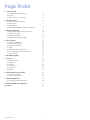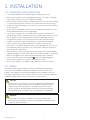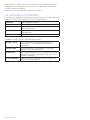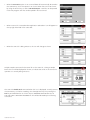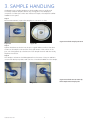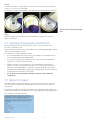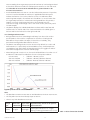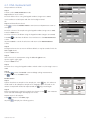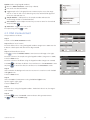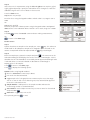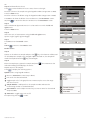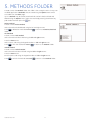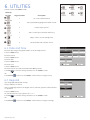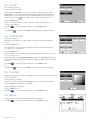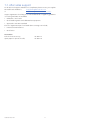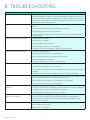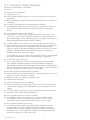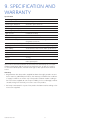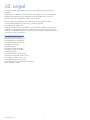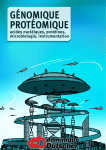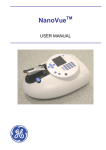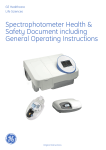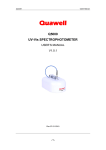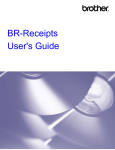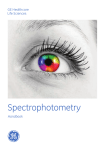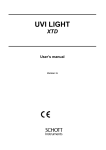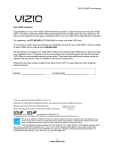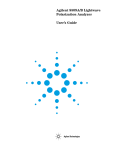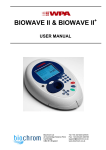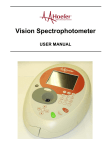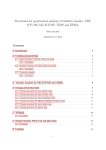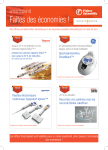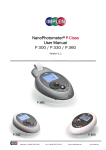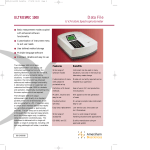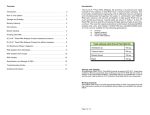Download SimpliNano™ - GE Healthcare Life Sciences
Transcript
SimpliNano™ Product User Manual Codes: 29061711 SimpliNano 29061712 SimpliNano with printer 29061713 SimpliNano (North American version) 29061714 SimpliNano with printer (North American version) Page finder 1.INSTALLATION3 1.1. Unpacking and positioning 3 1.2. Safety 3 1.3. Declaration of conformity 4 2. INTRODUCTION5 2.1. Your Spectrophotometer 5 2.2. File system 5 2.3. Data export 6 2.4. Working with data stored on a USB stick 8 3. SAMPLE HANDLING9 3.1. Cleaning and general maintenance 11 3.2.Return for repair 11 3.3. Lamp replacement 12 3.4. Replacing the printer paper 12 4. APPLICATIONS13 4.1. Nucleic Acid Theory13 4.2. DNA measurement 15 4.3. RNA measurement 16 4.4. Oligo 17 4.5. Absorbance/Concentration 19 4.6. Protein determination at 280 nm20 4.7. Protein A280 20 5. METHODS FOLDER22 6. UTILITIES23 6.1. Date and time 23 6.2. Regional 23 6.3. Printer 24 6.4. Preferences 24 6.5. Contrast 24 6.6. About 24 7. ACCESSORIES INSTALLATION25 7.1. Printer installation 25 7.2. After Sales Support 27 8. TROUBLESHOOTING28 8.1. Frequently Asked Questions 29 9. SPECIFICATION AND WARRANTY 31 10. LEGAL32 29088793 AB 05-2014 2 1. INSTALLATION 1.1. Unpacking and positioning • It is recommended that users read through this manual prior to use. • Remove the instrument from its packaging and inspect it for signs of damage. If any are discovered, inform your supplier immediately. • The instrument must be placed on a stable, level surface that can take its weight (~ 4.5 kg) and positioned such that air can circulate freely around the casing. • Ensure your proposed installation site conforms to the environmental conditions for safe operation. • The instrument is designed for indoor use only, temperature range 5°C to 35°C and should be kept away from strong draughts. • If you use the instrument in a room subjected to extremes of temperature change during the day, it may be necessary to recalibrate (by switching off and then on again) once thermal equilibrium has been established (2–3 hours). • A temperature change of no more than 4°C/hour and a maximum relative humidity of 80% at 31°C, decreasing linearly to 50% at 40°C are required. • If the instrument has just been unpacked or has been stored in a cold environment, it should be allowed to come to thermal equilibrium for 2–3 hours in the laboratory before switching on. This will prevent calibration failure as a result of internal condensation. • The instrument must be connected to the power supply with the power adaptor supplied. The adaptor can be used on 90–240 V, 50–60 Hz supplies. It will become warm once plugged into the power supply and should not be covered up. • Switch on the instrument via the keypad ( ) after it has been plugged in. The instrument will perform a series of self-diagnostic checks. • Contact your supplier if you experience any difficulties with this instrument. 1.2. Safety Spectrophotometer Health & Safety Document including General Operating Instructions are available as a booklet provided with each instrument. The booklet is translated into the European languages and is available on the User Manual CD supplied with each instrument. The instructions cover basic operation, troubleshooting and how to use the instrument in a safe manner. CAUTION The instruments contain a UV source which generates a light beam that traverses the sample chamber and is accessible in the lamp chamber. Under normal use the lamp beam is confined within the instrument. The unit should not be operated with the lamp housing lid removed as prolonged exposure to the beam may cause permanent eye damage. WARNING High voltages exist inside the SimpliNano instruments. Repair and maintenance should only be carried out by individuals trained specifically to work on these instruments. 29088793 AB 05-2014 3 If the instrument is used in a manner not specified or in environmental conditions not appropriate for safe operation, the protection provided may be impaired and instrument warranty withdrawn. There are no user-serviceable parts inside this instrument. 1.3. Declaration of conformity GE certifies that SimpliNano UV/Visible Spectrophotometers; part numbers 29061711, 29061712 conform to the requirements of the following Directives :- 2006/95/EC Low voltage directive (LVD) 2004/108/EC Electromagnetic Compatibility (EMC) directive 2012/19/EU Waste Electrical and Electronic Equipment directive recast (WEEE Recast) 2011/65/EU Restriction on the use of certain hazardous substances (ROHS) directive 2006/42/EC Machinery directive Standards to which conformity is declared are as follows: EN61010 - 1:2010 Safety requirements for electrical equipment for measurement, control and laboratory use. General requirements EN61326-1:2006 Electrical equipment for measurement, control and laboratory use - EMC Requirements EN50581:2012 Technical documentation for the assessment of electrical and electronic products with respect to the restriction of hazardous substances EN ISO 12100:2010 Safety of machinery - General principles for design, risk assessment and risk reduction 29088793 AB 05-2014 4 2. INTRODUCTION 2.1. Your Spectrophotometer SimpliNano is a simple-to-use UV/Visible instrument with twin CCD array detectors (1024 pixels). It has no moving parts, which is the basis of the rapid scanning operating system. Display On/Off key USB A connector USB B connector to PC Power input Sample Port Figure 1: SimpliNano Spectrophotometer The SimpliNano is fitted with a micro volume sampling port with a fixed 0.5 mm pathlength for measuring low volumes of highly absorbing life science samples such as DNA, RNA and proteins. 2.2. File system After switch on and automatic checking the instrument defaults to a home page entitled ‘SimpliNano‘. This page displays seven folders which form the topmost layer of a simple file tree which is the basis of the user-interface. The folder screens are reached by pressing the appropriate number on the keypad, with return to the top level by means of the ‘Esc’ key. The folders group various facilities together as follows:1. DNA: Concentration and purity check for DNA samples 2. RNA: Concentration and purity check for RNA samples 3. Oligo: Concentration and purity check for Oligonucleotide samples 4. Absorbance Concentration measurement at a single wavelength based on Concentration:a factor entered or calculated from a single standard. 5. Protein A280: Concentration and purity check for protein samples 6. Methods: Saved methods 7. Utilities: Instrument set up options 29088793 AB 05-2014 5 2.3. Data export An integral printer is available for the instrument; this may be either supplied pre-installed or as an optional accessory. The installation procedure is described in section 7.1. Figure 2: SimpliNano with Printer Data can be transferred to a PC via a USB™ cable using the supplied software “PVC” (Print Via Computer). PVC can store data either in a common directory or can be configured to save to independent directories by both file format and connection. The data may be stored as an Excel spreadsheet, an EMF graphics file, a comma delimited (csv) data file, a tab delimited (txt) data file or in native PVC format. Some users may find it convenient to use PVC to “print through” the PC directly to a local or networked printer. Datrys Computer control software is also available for SimpliNano as an optional extra. The SimpliNano USB has the option to save data onto a USB stick in 2 different formats, both formats save Method details, all measured results and all scan data (if available in the application). 1. P VC format that can only be opened by Print via Computer software from GE Healthcare. Once a file has been opened in PVC it can be exported into ASCII (comma or tab separated), text, Extensible meta format or Excel format (only if Excel is installed on the PC). 2. Tab Separated Variable (TSV) allowing the data to be opened directly into Excel. Please note that the USB stick needs to be placed into machine BEFORE measurements are made and encrypted sticks & external hard drives are not compatabile with this instrument. • Insert USB memory stick into the connector on the right hand side of the instrument. An audible click will be heard as the stick is recognised. • On main menu screen choose Utilities option by pressing 7 on the keypad. • T hen choose Printer option, by pressing 3 on the keypad, to choose Data Export Options. Data output can then be made from the Printer screen. Use arrow keys to scroll down and choose settings. 29088793 AB 05-2014 6 • W hen the Auto-Print option is set to OFF all data will automatically be saved to the USB memory stick. The operator can choose either the TSV or PVC format by using the arrows keys to select USB Stick Output – PVC files can be opened in the PVC program. TSV files can be opened in Microsoft Excel. • W hen a USB stick is inserted and an application selected an icon will appear on the top right hand side of the status bar. • When the USB stick is being written to the icon will change as shown. Multiple samples are stored in the same file on the USB stick – during a sample batch the icon will be displayed as shown, to indicate that a file on the USB stick is open but not currently being written to. The USB stick should not be removed when this icon is displayed. To safely remove the USB memory stick after a reading, close the application by first pressing the ESC key and withdraw the stick from the port WARNING DATA MAY BE LOST IF THE USB STICK IS REMOVED INCORRECTLY. This will be indicated by the following notification. 29088793 AB 05-2014 7 Data transfer to USB can be carried out simultaneously with printing to a built in printer (if fitted) or export to a PC running PVC software (if connected). • T o transfer data simultaneously to PC, enter Printer options screen, use arrow buttons on keypad to scroll th change settings as follows: • Auto-Print setting: ON • Printer: Computer (USB) • USB Stick Output: TSV or PVC • T o transfer data simultaneously to Printer, enter Printer options screen, use arrow buttons on keypad to scroll th change settings as follows: • Auto-Print setting: ON • Printer: Built-in • USB Stick Output: TSV or PVC 2.4. Working with data stored on a USB stick For data stored in PVC fromat please refer to the PVC user manual or help file within PVC software. For data stored in TSV format insert the USB stick into a PC and use Windows Explorer to navigate to the saved file which will be located in a folder named as the instrument serial number. The file can then be opened in several ways: 1.Double clicking on the .txt file will open the file into Windows Notepad as follows. 2.Select the file, right mouse click and select Open With from the Menu and select Microsoft Excel. Data will then open directly into Excel. 29088793 AB 05-2014 8 3. SAMPLE HANDLING SimpliNano uses a simple sample port which enables users to quickly and accurately measure samples without any moving parts. The sample port comprises of 2 fibre optics which are fixed 0.5 mm apart. The sample should be loaded into this space. Step 1 Before measurement, inspect the sample port to ensure it is clean. Figure 3a Figure 3a and 3b: Sample port area Figure 3b Step 2 Pipette the reference solution into the port. A good reference will use the same solvent as the sample. To ensure the correct placement of the solution in the port, touch the pipette tip to the bottom of the sample reservoir and then slowly dispense the solution. Step 3 The sample or reference should be pipetted into the centre of the port and be in contact with both port probes. Take care not to introduce bubbles into the sample. Figure 4a 29088793 AB 05-2014 Figure 4a and 4b: How to correctly load sample onto sample port Figure 4b 9 Figure 5: The images display the incorrect loading position of samples Figure 5 Figure 6: The position and shape of the drop shown in the image is the optimum position for the sample measurement to be made. Figure 6 29088793 AB 05-2014 10 Step 4 To clean the the port, simply wipe with tissue or a lint free cloth. When cleaning the port, it is ok to touch the probes. Once the port is clean, you are ready to proceed with your next sample measurement. Figure 7: How to clean the sample port Figure 7 Step 5 Pipette sample into port exactly as performed with the reference as shown in figure 4a, 4b and 6. 3.1. Cleaning and general maintenance Before cleaning the case of the instrument, switch off the instrument and disconnect the power cord. Clean all external surfaces using a soft damp cloth. A mild liquid detergent may be used to remove stubborn marks. The sample port can be cleaned as follows: • It is recommended that, before starting, the sample port is wiped with a lint free tissue dampened with distilled water. • For routine use, wiping the sample port with a dry, lint-free tissue between samples, is sufficient to remove sample. • Periodic cleaning of the sample port is recommended after around 100 samples, or if using sticky protein samples. In this case, a quick wash with a laboratory cleaning detergent is sufficient to remove build up from proteins and DNA. Remove detergent by pipetting on distilled water (maximum volume 25 μl) and removing with a lint-free tissue. • Use of spray or squeezy bottles should be avoided, as these flood the sample area. 3.2. Return for repair The responsibility for decontamination of the instrument lies with the customer. The case may be cleaned with mild detergent or an alcohol such as ethanol or Isopropanol. Examination or repair of returned instruments cannot be undertaken unless they are accompanied by a decontamination certificate signed by a responsible person. This could be of the following form:- 29088793 AB 05-2014 11 3.3. Lamp replacement The Xenon lamp should not need replacement until used for several years. In the unlikely event that it fails, this should be undertaken by a service engineer from your supplier. 3.4. Replacing the printer paper Paper for the printer (20 rolls) is available from your supplier under part number 28918226. Step 1 Keep the power on. Lift off the printer cover. Step 2 Lock the platen (horizontal position) and feed the paper into the slot. The drive will engage automatically and take up the paper. Step 3 It may help to release the platen lock (turn flat green catch clockwise) and turn the green knob manually. Step 4 Replace the cover. 29088793 AB 05-2014 12 4. APPLICATIONS SUMMARY: Function Keypad Number Description 1 Concentration and purity check for DNA samples. 2 Concentration and purity check for RNA samples. 3 Concentration and purity check for Oligonucleotide samples. 4 Concentration measurement at a single wavelength based on a factor entered or calculated from a single standard. 5 Concentration and purity check for protein samples. 6 Saved methods. 7 Instrument set up options. 4.1 Nucleic Acid Theory • Nucleic acids can be quantified at 260 nm because at this wavelength there is a clearly defined maximum peak. A 50 µg/ml DNA solution, a 40 µg/ml RNA solution and 33 µg/ml solution of a typical synthetic Oligonucleotide all have an optical density of 1.0 A in a 10 mm pathlength cell. These factors (50, 40 and 33 respectively) can be inserted into the formula (1) below, although they do vary with base composition and this can be calculated more precisely if the base sequence is known. (1) Concentration = Abs260 * Factor (where * means “multiplied by”) • SimpliNano will default to factors 50 for double stranded DNA, 40 for RNA and 33 for single stranded DNA and Oligonucleotides. It also allows manual compensation for dilution - aided by a dilution calculator. • Nucleic acids extracted from cells are accompanied by protein and extensive purification is required to remove the protein impurity. The 260/280 nm Absorbance ratio gives an indication of purity, however it is only an indication and not a definitive assessment. Pure DNA and RNA preparations have expected ratios of ≥ 1.8 and ≥ 2.0 respectively. Deviations from this indicate the presence of impurity in the sample, but care must be taken in the interpretation of results. • The 260 nm reading is taken near the top of a broad peak in the Absorbance spectrum for nucleic acids, whereas the 280 nm reading naturally occurs on a steep slope, where small changes in wavelength will result in large changes in Absorbance. Consequently, small variations in wavelength accuracy have a much larger effect at 280 nm than at 260 nm. It follows therefore that the 260/280 ratio is susceptible to this effect and users are warned that spectrophotometers of different designs may give slightly different ratios. • In practice, concentration also affects the 260/280 ratio as the individual readings approach the instrument’s detection limit. If a solution is too dilute, the 29088793 AB 05-2014 13 280 nm reading shows a greater proportional interference from background and as the divisor becomes smaller, has a disproportionate effect on the final result. It is advisable to ensure that the Abs260 value is greater than 0.1 A for accurate measurements. • An elevated Absorbance at 230 nm can also indicate the presence of impurities. 230 nm is near the Absorbance maximum of peptide bonds and may also indicate interference from common buffers such as Tris and EDTA. When measuring RNA samples, the 260/230 ratio should be > 2.0. A ratio lower than this is generally indicative of contamination with guanidinium thiocyanate, a reagent commonly used in RNA purification, which absorbs over the 230–260 nm range. A wavelength scan of the nucleic acid is particularly useful for RNA samples. • SimpliNano displays the individual Absorbance values and the 260/280 and 260/230 ratios on the left side of the screen and attention should be given to these as well as the final result on the right hand side. Use of Background Correction • Background Correction at a wavelength well away from the nucleic acid or protein peaks is often used to compensate for the effects of background absorbance. The procedure can adjust for the effects of turbidity, stray particulates and high-Absorbance buffer solutions. • SimpliNano uses background correction at 320 nm by default for nucleic acid measurements. It is particularly recommended since very small samples are susceptible to stray particulates. The background function toggles On and Off with either left/right arrows from the relevant page. • When background correction is on, the results will be different from when it is off as Abs320 is subtracted from Abs260 as shown in the equations below: Concentration = (Abs260 – Abs320) * Factor Abs ratio 260/280 = (Abs260 – Abs320) / (Abs280 –Abs320) Abs ratio 260/230 = (Abs260– Abs320) / (Abs230 –Abs320) Typical spectral scan of a Nucleic Acid:Note: • The Absorbance maximum near 260 nm and Absorbance minimum near 230 nm. • The flat peak near 260 nm and steep slope at 280 nm. • There is very little Absorbance at 320 nm. Sample Type Lower limit Upper Limit Reproducibility (Based on 10 replicate of Detection of Detection measurements) dsDNA 4.0 ng/µl 29088793 AB 05-2014 2500 ng/µl <100 ng/ul: Tolerance of +/- 2 ng/ul 100 ng- 2500 ng /µl: Tolerance of +/- 2% 14 Table 1: Limits of Detection for DNA 4.2. DNA measurement The procedure is as follows: Step 1 Press 1 to select DNA-Parameters mode. Step 2 (dilution factor known) Enter the dilution factor using the keypad numbers. (range 1.00 to 9999). Use the C button to backspace and clear the last digit entered. OR Step 2 (calculate dilution factor) Press to enter the Dilution Factor screen (see second parameter screen to the right). Enter the volume of the sample using the keypad numbers (range 1.00 to 9999). Press the down arrow. Enter the volume of the diluent using the keypad numbers (range 1.00 to 9999). Press OK screen. to calculate the dilution factor and return to the DNA-Parameters OR press Cancel to cancel the selections and return to the DNA-Parameters screen. Step 3 Background Correction at 320 nm will be as default. It may be turned off with the left or right arrows. Press the down arrow. Step 4 Select the units of measurement using the left and right arrows. Options: μg/ml, ng/μl, μg/μl. Press the down arrow. Step 5 Enter the factor using the keypad numbers. Default value is 50, the range is 0.01 to 9999. Step 6 Press OK to enter the Results screen and begin taking measurements. OR Esc to return to the Home screen. Results Screen Step 7 Pipette the reference sample into the sample port. Press Key. This reference will be used for all subsequent samples until changed. If QA is switched on the reference sample will need to be replaced and the key pressed again. Step 8 Clean the sample port, pipette the sample into the port. Press at the selected wavelengths and displays the results. . This measures Repeat step 8 for all samples. Press Esc OR press to return to the Home page. to display the following options. 29088793 AB 05-2014 15 Options (select using keypad numbers) Return to DNA-Parameters screen (step 1 above). Print result via selected method. Toggle Graph on/off. The graph shows a wavescan plot across the range 220 nm to 320 nm with cursors denoting 230, 260, 280 and (if Background Correction selected) 320 nm. Sample Number – add a prefix to the sample number and reset the incrementing number to the desired value. Save Method – use the alpha-numeric keys to enter a name for the method and press Save . Auto-Print – toggles Auto-Print on/off. Exit Options by pressing Esc or wait. 4.3. RNA measurement The procedure is as follows: Step 1 Press 2 to select RNA-Parameters mode. Step 2 (dilution factor known) Enter the dilution factor using the keypad numbers. Range 1.00 to 9999. Use the C button to backspace and clear the last digit entered. OR Step 2 (calculate dilution factor) Press to enter the Dilution Factor screen (see second image to the right). Enter the volume of the sample using the keypad numbers. (range 0.01 to 9999). Press the down arrow. Enter the volume of the diluent using the keypad numbers (range 0.01 to 9999). Press OK OR press to calculate the dilution factor and return to the Parameters screen. Esc to cancel the selections and return to the Parameters screen. Step 3 Select whether the background correction at 320 nm is used or not with the left and right arrows. Press the down arrow. Step 4 Select the Units of measurement using the left and right arrows. Options: µg/ml, ng/µl, µg/µl. Press the down arrow. Step 5 Enter the factor using the keypad numbers. The default value is 40, the range is 0.01 to 9999. Step 6 Press OK OR Esc to enter the Results screen and start taking measurements. to return to the Home page. 29088793 AB 05-2014 16 Results Screen Step 7 Pipette the reference sample. Press Key. This reference will be used for all subsequent samples until changed. If QA is switched on the sample will need to be replaced and the key pressed again. Step 8 Clean the sample port and pipette sample. Press wavelengths and display results. to measure at the selected Repeat step 8 for all samples. Press Esc to return to the Home page. OR press to display the following options. Options (select using keypad numbers) Return to Parameters screen (step 1 above). Print result via selected method. Toggle Graph on/off. The graph shows a wavescan plot across the range 220 nm to 320 nm with cursors denoting 230, 260, 280 and (if Background Correction selected) 320 nm. Sample Number – add a prefix to the sample number and reset the incrementing number to the desired value. Save Method – use the alpha-numeric keys to enter a name for the method and press Save . Auto-Print – toggles Auto-Print on/off. Exit Options by pressing Esc , or wait. 4.4. Oligo The procedure is as follows: Step 1 Press 3 to select Oligo mode. Step 2 (dilution factor known) Enter the dilution factor using the keypad numbers (range 1.00 to 9999). Use the C button to backspace and clear the last digit entered. OR Step 2 (calculate Dilution Factor) Press to enter the Dilution Factor screen. Enter the volume of the sample using the keypad numbers (range 1.00 to 9999). Press the down arrow. Enter the volume of the diluent using the keypad numbers (range 1.00 to 9999). Press OK OR press to calculate the dilution factor and return to the Parameters screen. Esc to cancel the selections and return to the Parameters screen. Step 3 Select whether the background correction at 320 nm is used or not with the left and right arrows. Press the down arrow. 29088793 AB 05-2014 17 Step 4 Select the units of measurement using the left and right arrows. Options: μg/ml, ng/μl, μg/μl and pmol/μl. If pmol/μl is selected the factor changes to a selection table denoting the ratios of the 4 bases in the structure. Press the down arrow. Step 5 (units not pmol/μl) Enter the factor using the keypad numbers. Default value is 33, range is 0.01 to 9999. OR Step 5 (units pmol/μl) Enter the proportions of bases present using the keypad numbers and up and down arrows to move between boxes. Default is 10 for each, range is 0 to 9999. Step 6 Press OK to enter the Results screen and start making measurements. OR Esc to return to the Home page. Results Screen Step 7 Pipette the reference sample into the sample port. Press Key. This reference will be used for all subsequent samples until changed. If QA is switched on the reference sample will need to be replaced and the key pressed again. Step 8 Clean the sample port, pipette the sample and press . This measures at the selected wavelengths and displays the results. The ratio of wavelengths 1 and 2 absorbencies are calculated (both corrected by the background wavelength value if selected). Gives concentration based on absorbance at wavelength 1. Repeat step 8 for all samples. Press Press Esc to return to the Home page. to display the following options. Options (select using keypad numbers) Return to Parameters screen (step 1 above). Print result via selected method. Toggle Graph on/off. The graph shows a wavescan plot across the range 220 nm to 320 nm with cursors denoting 230, 260, 280 and (if Background Correction is selected) 320 nm. Sample Number – add a prefix to the sample number and reset the incrementing number to the desired value. Save Method – use the alpha-numeric keys to enter a name for the method and press Save . Auto-Print – toggles Auto-Print on/off. Exit options by pressing 29088793 AB 05-2014 Esc , or wait. 18 4.5. Absorbance/Concentration The procedure is as follows: Step 1 Press 4 to select Absorbance/Concentration mode. Step 2 Select the wavelength using either arrow or alphanumeric keys. Press the down arrow. Step 3 Enter the measurement mode Absorbance/Concentration using factor or single standard. If Absorbance selected press OK to enter the Results screen. If Factor or Standard selected press the down arrow. Step 4 (if factor selected) Enter relevant factor and units. Press OK to enter the Results screen. Step 5 (If Standard selected) Enter the concentration and units of the standard to be measured using the keypad numbers. Press OK to enter the Results screen. Step 6 Pipette the reference sample. Press key. This reference will be used for all subsequent samples until changed. If QA is switched on, the sample will need to be replaced and the key pressed again. Step 7 Pipette the sample and press . This measures at the selected wavelength and displays the results. Repeat step 7 for all samples. Step 8 (if Standard selected) Insert standard, and press if necessary and press OK . . Change the concentration value of the standard to measure the standard. Insert sample and press This measures at the selected wavelength and displays the results. Repeat for all samples. Press to display the following options. Press Cancel Esc to cancel selections and return to the Home page. Options (select using key pad numbers). Return to Parameters screen (step 1 above). Print result via selected method. Run Standard. Sample number – add a prefix to the sample number and reset the incrementing number to the desired value. Save method – use the alpha-numeric keys to enter a name for the method and press Save . Auto-print – toggles auto-print on/off. Exit options by pressing 29088793 AB 05-2014 Esc or wait. 19 4.6. Protein determination at 280 nm Sample Type Lower limit Upper Limit of Detection of Detection Reproducibility (Based on 10 replicate measurements) BSA 0.12 mg/ml <1 mg/ml: Tolerance of +/- 0.06 mg/ml 1 mg/ml- 5 -mg/ml: Tolerance of +/- 2% 50 mg/ml Proteins can be determined in the near UV at 280 nm due to absorption by tyrosine, tryptophan and phenylalanine amino acids. The Abs280 varies greatly for different proteins due to their amino acid content and consequently the specific Absorption value for a particular protein must be determined. • T he presence of nucleic acid in the protein solution can have a significant effect due to strong nucleotide Absorbance at 280 nm. • T he Protein A280 application, has three modes, which can be selected depending on the extinction coefficient of the reference protein being used. A) For BSA the extinction coefficient is 6.7 AU (E1%) at Abs 280 for a 1% ww solution B) For IgG the extinction coefficient is 13.7 AU (E1%) at Abs 280 for a 1% ww solution C) For lysozyme the extinction coefficient is 26.4 AU (E1%) at Abs 280 for a 1% ww solution. • R apid measurements such as this at Abs280 are particularly useful after the isolation of proteins and peptides from mixtures using spin and HiTrap columns by centrifuge and gravity, respectively. Use of Background Correction • Background Correction at a wavelength well away from the protein peak is used to compensate for the effects of background Absorbance. The procedure can adjust for the effects of turbidity, stray particulates and high-Absorbance buffer solutions. • S impliNano uses background correction at 340 nm by default protein measurements. It is particularly recommended since very small samples are susceptible to stray particulates. The Background function toggles On and Off with either left/right arrows from the relevant page. • W hen background correction is on, the results will be different from when it is off as Abs340 is subtracted from Abs280 prior to reporting. 4.7. Protein A280 Step 1 Press 5 to select Protein A280. Step 2 Select the Mode. Options are, BSA, IgG, Lysozyme. Press the down arrow. Step 3 (dilution factor known) Enter the dilution factor using the keypad numbers (range 1.000 to 9999). Use the C button to backspace and clear the last digit entered. 29088793 AB 05-2014 20 Table 2: Limits of Detection for BSA OR Step 4 (calculate dilution factor) Press to enter the dilution factor screen, shown to the right. Enter the volume of the sample using the keypad numbers (range 0.001 to 9999). Press the down arrow. Enter the volume of the diluent using the keypad numbers (range 0.001 to 9999). Press OK to calculate the dilution factor and return to the Parameters screen. OR press Esc to cancel the selections and return to the Parameters screen. Step 5 Select whether Background Correction is to be used or not with the left and right arrows. Press the down arrow. Step 6 Select the Units of measurement using the left and right arrows. Options: mg/ml, μg/ml, ng/μl and μg/μl. Step 7 Press OK to enter the Results screen. OR Cancel Esc to return to the Protein screen. Results Screen Step 8 Pipette on the reference sample and press the key. This reference will be used for all subsequent samples until changed. If QA is switched on, the sample will need to be replaced and the key pressed again. Step 9 Clean the sample port, pipette the sample and press selected wavelength and displays the results. . This measures at the Repeat step 9 for all samples. Press to display the following options. Options (select using keypad numbers) Return to Parameters screen (step 1 above). Print result via selected method. Toggle Graph on/off. The graph shows a wavescan plot across the range 250 nmto 350 nm. Sample Number – add a prefix to the sample number and reset the incrementing number to the desired value. Save Method – use the alpha-numeric keys to enter a name for the method and press Save. Auto-Print – toggles Auto-Print on/off. Exit Options by pressing 29088793 AB 05-2014 Esc ,or wait. 21 5. METHODS FOLDER Press 6 to enter the Methods folder. This folder is the storage locations for any user modified applications (Methods) that are saved using the Options menu and is accessible from the Home page. Up to 9 Methods may be stored, saved methods can be locked, unlocked and deleted using the Options menu. Select the method by pressing the relevant key pad number and then press the key. Delete Method Press 1 to select Delete Method. Select the method to be deleted using the left and right arrows. Press folder. to delete the method OR Cancel Esc to return to Favourites/Methods Lock Method Press 2 to select Lock Method. Select the method to be locked using the left and right arrows. Press the down arrow. Select a pass code using the keypad numbers or left and right arrows. Press to lock the method OR Cancel Esc to return to the Methods folder. Unlock Method Press 3 to select Unlock Method. Select the method to be unlocked using the left and right arrows. Press the down arrow. Enter the pass code using the keypad numbers or left and right arrows. Press to unlock the method OR Cancel 29088793 AB 05-2014 Esc to return to the Methods folder. 22 6. UTILITIES Press 7 to enter the Utilities folder. Summary Function Keypad number Description 1 Set correct date and time 2 Select preferred language and number format 3 Printer/output options 4 Select screen layout (themes) and history 5 Adjust screen contrast & brightness 6 Serial number and software version 6.1. Date and Time Enter the day using the keypad numbers or left and right arrows. Press the down arrow. Enter the Month. Press the down arrow. Enter the Year. Press the down arrow. Enter the Hour. Press the down arrow. Enter the Minute. Seconds are zeroed when OK is pressed. Press OK to store the settings and return to the Utilities screen. OR Press Cancel Esc to return to the Utilities screen without storing the time. 6.2. Regional Sets Language and Number Format. The procedure is as follows: Select a Language. Options are English, French, German, Spanish, Italian, Chinese or Japanese. Press the down arrow. Set the decimal point style. Options are “,” or “.”. Press OK to store the settings and return to the Utilities screen OR Press Cancel Esc 29088793 AB 05-2014 to return to the Utilities screen without storing the settings. 23 6.3. Printer Sets up printing options. The procedure is as follows: Select whether Auto-Print is on or off using the left and right arrows. When Auto-Print is on, the results are automatically printed after a measurement is taken. When it is off, printing has to be initiated manually. This can also be set using the Options key in each application or method. The default is Off. Press the down arrow. Select how the data are sent. Options are Built in (internal printer), or to a computer via USB port. Press OK to store the settings and return to the Utilities screen. OR Press Cancel Esc to return to the Utilities screen without storing the settings. 6.4. Preferences Sets user Preferences. Define the screen layout of folders. Options are either a grid format (default) or a list. Press the down arrow. Select whether to use previously entered parameters when the instrument is switched on or to use defaults. Press the down arrow. Select whether to use a standby mode after defined periods. Options are 1 hour, 2 hours, at night or off. Select whether you want Quality Assurance mode on/off. QA mode prompts you to run a 2nd Reference and checks that both references agree within a specified tolerance. Press OK to store the settings and return to the Utilities screen. OR Press Cancel Esc to return to the Utilities screen without storing the settings. 6.5. Contrast Ambient temperature can affect the display. This function can optimise the display for local conditions. The procedure is as follows: Adjust the contrast using the left and right arrows to scroll though the levels. Press the down arrow. briefly to move down. Adjust the brightness similarly. Press the down arrow. Press OK to store the settings and return to the Utilities screen. 6.6. About Displays the instrument serial number and software version. Press OK to close the window and return to the Utilities screen. 29088793 AB 05-2014 24 7. ACCESSORIES INSTALLATION 7.1. Printer installation The user can install a printer. Step 1. Remove the power cable and turn the instrument over onto a soft surface, taking care not to damage the sampling head. Release the outermost screws using the Allen key provided. Step 2. Turn the instrument back over and remove the accessory covers. Step 3. Attach the printer cable. 29088793 AB 05-2014 25 Step 4. Lower the printer onto the locating bosses. Step 5. Replace the top cover plate, invert the instrument and replace the cap head screws at locations A and B shown in step 1. Step 6. Switch the instrument on and go to utilities/instrument/preferences and select the Built-in printer. 29088793 AB 05-2014 26 7.2. After sales support For all technical support and advice on SimpliNano please contact your supplier. GE Healthcare’s website is: http://www.gelifesciences.com orhttp://www.gelifesciences.com/contact Support agreements that help you to fulfil the demands of regulatory guidelines concerning GLP/GMP are available. • Calibration, certification • Certificated engineers and calibrated test equipment • Approved to ISO 9001 standard Choice of agreement apart from break down coverage can include; • Preventative maintenance • Certification Accessories Built-in Printer accessory Spare paper for printer (20 rolls) 29088793 AB 05-2014 28-9182-27 28-9182-26 27 8. TROUBLESHOOTING Problem Possible cause Negative absorbance readings Sample measurements will be negative absorbance reading if the absorbance value of the reference is higher than the sample. Negative readings can also result if reference and sample are interchanged or if the sample is very dilute and close to the absorbance of the reference. Contact your supplier for advice on the minimum concentrations that can be measured. Unexpected results • Bubbles or contamination in the sample or reference can result in considerable errors. • Use of incompatible buffers (UV Absorbing) as a reference. • Ensure background correction is switched on. • Trying to measure sample volumes/concentrations outside of the instrument working ranges. Absorbance higher than expected • Incorrect sample reference. • Contamination in sample. • Check size and position of droplet. • Ensure background correction is switched on • Possible incorrect optical alignment. Contact technical support. Absorbance lower than expected • Incorrect sample reference. • Check sample and reference for contamination. • Check sample and reference samples are not the same. • Check size and position of droplet. • Possible stray light issue. Contact technical support. Poor reproducibility • Insufficient sample volume – check pipette calibration. • Concentration of sample too low or too high. • Particulates in sample. Absorbance measurements will not be accurate in turbid samples. • Possible noise or measurement stability issue. Contact technical support. Instrument start up reported failure • Check all sample paths are clear and clean – dried on DNA/Protein sample on the Micro-volume head may cause start up calibration errors. • Check original 18 V dc supply is connected and is fully engaged. • Report persistent failures to technical support. Instrument switches off after calibration • You may be keeping you finger on the ON/OFF button too long, so that the instrument receives both ON and OFF signals and switches off after the calibration. • Try adjusting the timing of your finger press at switch on. • If the problem persists please contact your supplier. Absorbance readings stable but different than expected Remember that the Absorbance displayed is being normalized to a path length of 10 mm. With a 0.5 mm path length the ideal measurement range becomes equivalent when normalised to 2 A to 50 A. For unresolved Absorbance issues contact technical support. No image on screen If the lamp can be heard buzzing at startup but there is no image on the screen then the display may be faulty. Please contact your supplier. 29088793 AB 05-2014 28 8.1. Frequently asked questions Q. What is the Pathlength of SimpliNano? A. 0.5 mm. Q. How accurate is SimpliNano? A. Typically within 2%. Q. Does SimpliNano produce results for a continuous spectrum or just selected wavelengths? A. Within The DNA, RNA, Oligo and protein A280 methods a continuous spectrum is produced. Q. Do nucleic acids require purification before being measured? A. Yes. Absorbance measurements are not specific for a particular nucleic acid and will be affected by the presence of other molecules which absorb at 260 nm. Q. How should the sample port be cleaned? A. The sample port is easy to clean. Simply wipe with a lint free tissue or cloth. If a difficult or sticky sample or dye was used, the port can be cleaned with a dilute (2%) detergent solution followed by water or isopropanol. See Section 3.1 Cleaning and General Maintenance, Step 4 for details. Q. Is a simple wipe with a lint free tissue or cloth enough to prevent carryover? A. Yes. A sample carryover study using 25 mg/ml BSA with successive alternative additions of water and BSA, was repeated 50 times. The data showed no significant change in absorbance readings throughout the study for the water samples or the BSA samples, indicating that there was no carryover. See SimpliNano Datafile 29-1028-98 for details. For more difficult, sticky, or strongly coloured samples, the port can be cleaned with a dilute (2%) detergent solution, followed by water or isopropanol. Q. Are there any solvent restrictions? A. Most common laboratory solvents, including dilute acids, may be used but they should be immediately wiped off the sample head after measuring. The SimpliNano has been tested with methanol, isopropanol (2-propanol), and acetone. However, these solvents may affect the accuracy of the measurement due to their volatility & are therefore not recommended. Q. Why does the reference (blank) require 2 samples? A. To set the reference, the software will ask for 2 separate samples to ensure the quality of the reference baseline instrument. Q. What kind of light source does the SimpliNano use? A. A pulsed Xenon flash lamp. Q. How often will the lamp require changing? A. The lamp should last for several years of use & comes with a 3 year warranty. If it does need changing, this should be done by a service engineer from your supplier. Q. Is the flash lamp on continuously, or only when performing a measurement? A. The lamp is only on when taking measurements. Q. Does SimpliNano require a computer to operate? A. No, SimpliNano operates as a stand alone instrument and data can be transferred via USB stick. If operation via a computer is critical it can be connected to a PC and operated using either PVC or Datrys software. Q. Can I get data exported in Excel format? A. Using the PVC software application, data may be stored either manually or automatically in a variety of data formats which include : as an Excel spreadsheet (Excel must be installed on the PC), Extensible Meta Format (an EMF) graphics file, a comma delimited (csv) data file, a tab delimited (txt) file, Rich Text Format (RTF) or in native PVC format. 29088793 AB 05-2014 29 Q. What volume of sample can I use with the SimpliNano? A. Volumes as low as 1 μl can be used. A sample volume of 2 μl is recommended to minimize pipetting errors affecting results. Q. What calibration does the SimpliNano require? A. The SimpliNano has no moving parts so calibration is not required. Q. How reproducible is the Absorbance data? A. Specifications for precision and accuracy are below. Absorbance Precision Between 0 & 1 A; < 0.005 A or 1% of measurement (whichever is greater) 1 to 2 A – 2% of reading; above 2 A - 5% of reading Absorbance Accuracy± 1% at 257 nm, Potassium Dichromate solution, 0.7 – 0.8 A. Q. What are the detection limits for SimpliNano. A.For dsDNA the range is 4.0 ng/µl 2500 ng/µl and for BSA 0.12 mg/ml 50 mg/ml . Q. What sort of reproducibility should I expect with the SimpliNano? A.Typically ± 2 ng/µl for dsDNA samples < 100 ng/µl- 2500 ng/ul and ± 2% for samples > 100 ng/µl. For BSA, typically +/- 0.1 mg/ml for samples 1-50 mg/ml and for >1 mg/ml tolerance of +/- 2%. Q. What purity ratio measurements are available on the SimpliNano? A.The SimpliNano measures 260/280 and A260/A230 ratios for Nucleic Acids and A260/A280 ratios for proteins. 29088793 AB 05-2014 30 9. SPECIFICATION AND WARRANTY Specification Wavelength range 190–1100 nm Monochromator Flat Grating Wavelength calibration Automatic upon switch on Spectral bandwidth 5 nm Wavelength accuracy ±2 nm Wavelength reproducibility ±1 nm Light sources Pulsed Xenon lamp Detector 1024 element CCD array Photometric range - 0.300 to 2.500 A, 0 to 199%T Photometric linearity ±0.005 Abs or 1% of the reading, whichever is the greater @ 546 nm Photometric reproducibility ±0.003 Abs (0 to 0.5 Abs), ±0.007 Abs (0.5–1.0 Abs) Stray light <0.5% at 220 nm and 340 nm using NaNO2 Zero stability ±0.01 Abs/hour after 20 min warm up @ 340 nm Noise 0.005 pk to pk 0.002 RMS Digital output USB B port for connection to PC Dimensions 260 × 390 × 130 mm Weight <4.5 kg Power input 18 Vdc from a 90–250 V, 50/60 Hz, Max 30 VA mains power pack Specifications are measured after the instrument has warmed up at a constant ambient temperature and are typical of a production unit. As part of our policy of continuous development, we reserve the right to alter specifications without notice. Warranty • GE guarantees that the product supplied has been thoroughly tested to ensure that it meets its published specification. The warranty included in the conditions of supply is valid for 24 months only if the product has been used according to the instructions supplied. GE can accept no liability for loss or damage, however caused, arising from the faulty or incorrect use of this product. • The lamp is warranted for 3 years if the product has been used according to the instructions supplied. 29088793 AB 05-2014 31 10. Legal GE, GE monogram and imagination at work are trademarks of General Electric Company. SimpliNano is a trademark of General Electric Company or one of its subsidiaries. Windows 2000, Windows XP and Windows Vista are trademarks of Microsoft Corporation in the United States and/or other countries. All other third party trademarks are the property of their respective owner. © 2013-2014 General Electric Company – All rights reserved. First published October 2013 All goods and services are sold subject to the terms and conditions of sale of the company within GE Healthcare which supplies them. A copy of these terms and conditions is available on request. Contact your local GE Healthcare representative for the most current information. http://www.gelifesciences.com GE Healthcare UK Limited Amersham Place, Little Chalfont, Buckinghamshire, HP7 9NA UK GE Healthcare Bio-Sciences AB Björkgaton, 30 751 84, Uppsala, Sweden GE Healthcare Europe GmbH Munzinger Strasse, 5 D-79111, Freiburg, Germany GE Healthcare Bio-Sciences Corp 800 Centennial Avenue, PO Box 1327, Piscataway, NJ 08855-1327, USA GE Healthcare Japan Corporation Sanken Bldg 3-25-1, Hyakunincho Shinjuku-ku, Tokyo, 169-0073, Japan 29088793 AB 05-2014 32 Page left intentionally left blank Page left intentionally left blank Page left intentionally left blank GE Healthcare offices: GE Healthcare Bio-Sciences AB Björkgatan 30, 751 84 Uppsala, Sweden GE Healthcare Europe GmbH Munzinger Strasse 5, D-79111 Freiburg, Germany GE Healthcare Bio-Sciences Corp. 800 Centennial Avenue, P.O. Box 1327, Piscataway, NJ 08855-1327, USA GE Healthcare Japan Corporation Sanken Bldg. 3-25-1, Hyakunincho, Shinjuku-ku, Tokyo 169-0073, Japan For contact information for your local office, please visit: www.gelifesciences.com/contact GE Healthcare Limited Amersham Place Little Chalfont, Buckinghamshire, HP7 9NA, UK http://www.gelifesciences.com imagination at work 29088793 AB 05-2014