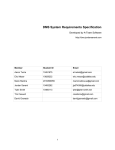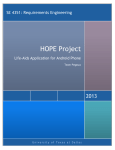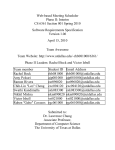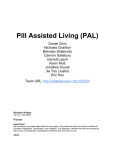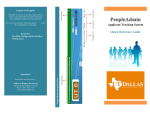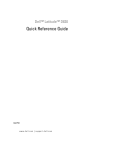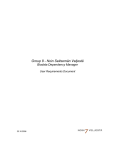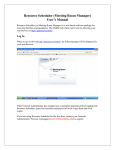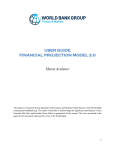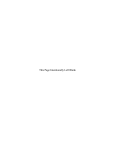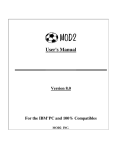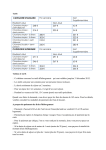Download Life-Aids for Android Phone WRS Documents
Transcript
1 Life-Aids for Android Phone WRS Documents Website link: http://www.utdallas.edu/~oxs094020/se4351/hope CS/SE 4351.001 Date: October 17th, 2013 2 Table of Contents Abstract ........................................................................................................................... 3 Revision History ........................................................................................................... 4 Team Members: ........................................................................................................... 5 Team Leaders: ............................................................................................................. 6 Team Meetings: ........................................................................................................... 6 1. Introduction ................................................................................................................. 6 2. Life-Aids: Preliminary Definition.................................................................................. 8 2.1 The Domain, Stakeholders, Functional and Non-Functional Objectives: ............... 8 2.2 Software System Requirements: Functional Requirements: ................................ 10 2.3 Software System Non-Functional Requirements: ................................................ 11 3. WRS .......................................................................................................................... 12 3.1 Why – What – How: ............................................................................................. 12 3.1.1 Problem ......................................................................................................... 12 3.1.2 Goal ............................................................................................................... 14 3.1.3 Improved understanding of II.1 the Domain and the Issues ........................... 15 3.1.4 Improved understanding of II.2 Stakeholders ................................................ 16 3.1.5 Improved understanding of II.3 Functional Requirements ............................. 17 3.1.6 Improved understanding of II.1 Non-Functional Requirements ...................... 18 3.2 Requirements Specifications................................ Error! Bookmark not defined.9 3.2.1 Functional RS – Improved understanding of II.2 Software System .......... Error! Bookmark not defined. 3.2.2 Non-functional RS - Improved understanding of II.2 Software System Requirements: NFRs .............................................................................................. 37 4. Preliminary Prototype and User Manual .................................................................... 40 5. Traceability ................................................................................................................ 61 Appendix – A ................................................................................................................. 78 Appendix – B ................................................................................................................. 80 3 Abstract Team Pegasus has initiated and followed a group process in order to implement this HOPE system. By gathering requirements and pulling from the respective knowledge and experiences of our team members, we have outlined major requirements needed as well as detailed improvements over other systems, in order to fully define the needs of our application. As the elderly continue to get older, it becomes increasingly necessary for them to need help in order to function in today's fast-paced society. Our implementation of the HOPE system enables them to do this by combining several key solutions into one application that will ease the stress on the elderly to maintain a fulfilled and happy lifestyle. By examining and resolving problems concerning vision and memory loss, as well as the ever-present danger of heart failure or falling, our application will ensure the safety and happiness of future generations of elders. Revision History Revision Date Editor Description 1 11 October 2013 Jason Initial Content 2 12 October 2013 Jason Added 2.2, 2.3, 3.1.1, 3.1.3, 3.1.4, formatted new content, made content edits, created D1-D10 3 13 October 2013 Jason Edited Domain and Functional Requirements under section 5. 4 13 October 2013 Bilal Created new Domain, Functional, and NonFunctional requirements for Section 5 5 13 October 2013 Jason Created new Domain, Functional, and NonFunctional requirements for Section 5 4 6 13 October 2013 Thanh Created new content for sections 2.2, 2.3, 3, and Section 5 7 14 October 2013 Jason Edited Functional and Non Functional Requirements under Section 5, Edited Section 3 8 15 October 2013 Cuong Edited content for Sections 3.1.1 and 3.1.2 9 15 October 2013 Jason Created new content for Section 3 10 15 October 2013 Nestor Created new content for Section 3 11 16 October 2013 Jason Merged Sections 2, 3, and 5 from all groups into one, created new content for Appendix A and B, input use cases and diagrams 12 16 October 2013 Bjorn Created new content for Abstract, Introduction, Prototype and user manual 13 16 October 2013 Pete Edited revision history, team information group responsibilities, team leaders, team meetings, created new content for section 2.1, table of contents 14 17 October 2013 Jason Edited table of contents, revision history, group meetings, Section 4. 5 Team Members Name Email Group Pete Brewer * [email protected] 2 Roberto Castrillon [email protected] 3 Mukhtar Esmail [email protected] 1 Bilal Hasan [email protected] 3 Nestor Hernandez [email protected] 3 Bjorn Holm-Pederson [email protected] 2 Jason McKenzie [email protected] 2 Long Ngo [email protected] 1 Cuong Nguyen [email protected] 1 Omeed Safi * [email protected] 3 Grace St. Clair [email protected] 2 Thanh Truong * [email protected] 1 * Group Leader Group Responsibilities Group 1 ● Memory Aids ● PowerPoint Compilation Group 2 ● Life Saving Applications ● Documentation Compilation/Merging Group 3 ● Visual Aids ● Website Signature 6 Team Leaders Preliminary Project I: Pete Brewer Final Project I: Jason McKenzie Preliminary Project II: Bjorn Holm-Pederson Final Project II: Grace St. Clair Team Meetings Date Type Medium Attendees 3 October 2013 Full Group In Person All Present 11 October 2013 Leaders Google Chat Pete Brewer Jason McKenzie Thanh Truong 13 October 2013 Leaders Google Chat Pete Brewer Jason McKenzie Thanh Truong As the group all have highly varying schedules, most of the communication was done through email and documents were stored on the group Google Drive until completion. 1. Introduction Team Pegasus is comprised of different people from different backgrounds, however all of us share one thing in common, and that is the association with someone who is elderly, either through family or friends. Many of us know about and have witnessed some of the struggles that elderly people experience, from vision degradation and memory loss, to the threat of heart failure, stroke, or falling. As a 7 group, we have tackled these issues by specifying the problem and offering a solution to these problems in one application. Our team tackled each issue as a sub group, each one focusing on one major issue. Between the three groups, the three major areas of concern (health, vision, and memory) were addressed and solutions offered. Our application should ease the stress on the lives of our elders by enabling them to view magnified images of their screens or items in their possession, help diminish memory loss through several key implementations, and ensuring their safety should an incident occur by notifying the proper parties to an emergency, instead of relying on someone to stop by or for the elder in question to make the call. We all know that the elderly are more at risk of heart failure, stroke, or falling. This problem is ever-present; however we have minimized the response time to a bare minimum by enabling the application to detect irregular circumstances, whether they are related to the heart, mind, or body, and notifying emergency services or relatives, depending on the type of health risk. Our older generations also have to deal with partial or full vision loss. Our application contains several helpful functions. While using the phone's internal camera to zoom and magnify text and other information on the screen, a picture dictionary with easy-to-read descriptions will help the elderly identify what they are seeing. Text- zooming is an extension of the earlier magnification using the devices camera; however it using a zoom function built into the device to achieve its stated goals. The third major concern with the elderly was memory loss, ranging from simple things, like forgetting a written list, to major concerns, involving failure to recognize faces and names after years of knowing someone. Our application tackles a wide range of memory problems by saving contact information, along with pictures of the mentioned parties in order for the elderly to quickly remember the information. Medication is important for some older people, and it can get confusing remembering what medicine is used at what time. A medication reminder feature helps to eliminate that clutter and ease the burden on the individual. Personal information regarding one's 8 self is also stored in the application, helping to remind the individual of themselves, such as full name and address. This feature is only accessible via voice recognition. Using all of these different features and function within the single space of an icon on your average smart phone will help ease stress and fatigue on the elderly. This HOPE system will make it easier to stay connected to the outside world and ensure the future generations are not left unattended when their time comes. While not every person old enough to use this has a smart phone, the rise in current technology and lowering prices means that soon devices will be available to everyone. 2. Life-Aids: Preliminary Definition 2.1 The Domain, Stakeholders, Functional and Non-Functional Objectives: Domain The primary domain of this application is the elderly population. Many of them have several issues, including poor vision, poor memory, and muscular degradation and heart problems. This application is meant to assist primarily with the aforementioned issues. The secondary domain is the friends, family and caretakers of the elderly individuals. This application serves them by granting them piece of mind for certain things as well as making their job a little bit easier by allowing for a greater amount of self-sufficiency for the elderly individual. Stakeholders · The elderly users of the application: these people will depend upon this application to help them in their daily lives from assisting with memory and vision to having peace of mind that in emergencies the proper people will be informed. · The friends and family of the application users: these people will have peace of mind knowing that their elderly family members will have some measure of protection and security to assist them with getting on with their daily lives. 9 · The caretakers of the application users: these people dedicate lots of personal resources into the care of the elderly; this should at least lighten their load a little. Functional Objectives · This application will be able to assist with the problem of poor vision by providing a means with which items can be magnified using the phone. It will also assist in this area by enlarging text and icons on the phone’s screen. · This application will be able to assist with the problem of poor memory by providing the user with reminders for tasks and events. To assist with extreme memory loss caused by Alzheimer’s or sever dementia, it will also provide a family tree, prioritized phone book and an about me section. · This application will be able to assist with the problem of muscular degradation by detecting when a person falls, and if they are not able to get up, will automatically call a friend or relative for help. · This application will be able to assist with the problem of heart issues by linking with a heart monitor system and if the pulse becomes abnormal, will automatically call emergency services. Non-Functional Objectives · This application will allow for the elderly to have a greater amount of self- sufficiency by providing them with tools to assist in their daily lives as well as tools to aide them in emergencies. · This application will be able to provide friends, family and caretakers of the elderly with some relief by enabling their elderly patients to have a greater amount of self-reliance and by monitoring their condition at times when it is either impractical or impossible to be with their elderly patient. 10 2.2 Software System Requirements: Functional Requirements: The purpose of Life-Aids is to provide a platform for helping elderly people by: Fall Detection: ● When Gyroscope detects fall, the mobile application will automatically place a call to a preselected relative after the application timer has finished. ● Application will loop through several iterations of the call script until either a pre-determined loop setting has been satisfied or a relative picks up. ● Cancel call button cancels the call. Heart Rate Monitor: ● Heart Rate Monitor interpolates Heart Rate Monitor data correctly. ● When heartbeat monitor detects a normal heartbeat the status indicator indicates that the heartbeat is normal. ● If arrhythmia or heart attack is detected, mobile application will indicate that an arrhythmia has been detected and automatically place a call with emergency services. ● Cancel call button cancels the call. Visual Aid ● Device must magnify desired pictures by several times and display on screen. ● Pictures and brief explanation must accompany each picture dictionary entry. 11 ● Text-Zooming must enlarge textual information on screen. Memory Aid ● All contacts must include fields for the following: last name, first name, profile picture, and phone number. ● Medication reminder must include scheduling and add/delete/edit functions. ● About Me function will include fields for storing user information (i.e. address, name, etc...) as well as accessibility via voice recognition. ● About Me function will include grouping ability Overall, the system should have all information easily available and without having to navigate through many menus to allow the patient to get the important information they need easily. 2.3 Software System Non-Functional Requirements: In addition to the functional requirements, non-functional requirements should also be taken into account. They include: Fall Detection: ● When Gyroscope detects fall, the mobile application will automatically place a call within two minutes of a fall detected. ● Gyroscope must be able to differentiate between fall and short drop/phone placement. ● If user cancels call, emergency services must be notified that there is no longer an emergency. Heart Rate Monitor: ● If arrhythmia or heart attack is detected, mobile application will indicate that an arrhythmia has been detected emergency services will be contacted immediately. 12 ● If user cancels call, emergency services must be notified that there is no longer an emergency. Visual Aid ● Device magnification should be from 1.5x to 4x zoom. ● Text-zooming should be clear and zoom between 1.5x and 4x. Memory Aid ● All contacts can have empty fields. ● Medication reminder must sync with time/date of phone. ● About Me function can have empty fields outside of immediate pertinent info (first/last name, address, etc...) ● Text size for all functions should be larger than normal text size and specific information regarding the software system. 3. WRS 3.1 Why – What – How: 3.1.1 Problem As people are getting older, their memory will not be able to keep up with the daily tasks. Sometimes, remember to do a simple task can be challenging for the elder. Lots of elders are experiencing one or many of these problems such as cannot remember people, having problem remember when to take medicines, and having a hard time using smart-phone to call the right person. Especially for elders with Alzheimer, the memory loss can be extreme as not remember his or herself. Also, there is a strong demand to implement into the mobile application. The US Census projected that by mid-2011 20% of the world’s population would be comprised of adults 65 years and older. In 2011, the US Department of Health and Human Services Administration on Aging released a study on older Americans living in the United States revealed that 29% of people 65 years or 13 older that do not live in some form of institution are living alone. From a design standpoint, automatic lifesaving technologies are a must. The first iteration includes automatic fall detection. The Centers for Disease Control and Prevention stated that 33% of people 65 years and older fall and of those who have fallen 20-30% experienced some form of head traumas, lacerations, or broken bones and 46% of people who have fallen experience traumatic brain injury which can lead to death. LifeAlert and LifeCall both recognized the need for some form of emergency device and created necklaces that elderly could use to contact emergency services if a fall has occurred. As technology has evolved the need to press a button and speak those famous words “Help! I’ve fallen and I can’t get up!” have been replaced with automatic fall detection. Automatic fall detection incorporates (fill in technical stuff I don’t know about here). Once a fall has been detected, a two minute timer will begin. If the “Cancel Call” button is not pressed a close by relative will be contacted that has been preselected to receive emergency calls. If the call initiated after two minutes is not answered then an automated emergency message will be sent to Emergency Services with a GPS location of the elderly person in need that has fallen. Another leading potential cause of death in the elderly is heart disease which can lead to heart attacks. The Centers for Disease Control and Prevention stated that the leading cause of deaths in people aged 65 years and older is heart disease. As previously mentioned, 29% of elderly people, or around 11.3 million, live alone where an incapacitating heart attack can be especially fatal. One of the leading indicators of heart disease and/or a heart attack is arrhythmia or an abnormal heart beat. The Heart Rate Monitor is designed to automatically alert emergency services if an arrhythmia is detected. A device similar to a wristwatch, such as the Homedics BPW-360BT, can transmit the heartbeat wirelessly via Bluetooth. The Heart Rate Monitoring application interprets the heartbeat and produces a diagram similar to an echocardiogram, or ECG for short, and indicates when the heartbeat is normal. When the Heart Rate 14 Monitoring Application detects an arrhythmia or heart attack a notification appears on the mobile device that indicates that emergency services are being contacted. An option to cancel the call is present just in case the arrhythmia is caused due to exercise. When emergency services are contacted a prompt on the screen appears and indicates that emergency services have been contacted and will be on their way. Finally, as people get older their physical abilities start to degrade leaving them in need of some type of aid. When a person lives past 50, or even earlier, their sight, hearing, memory and other critical parts of their body start to lose their ability to work correctly. Although it’s not the case for every older person we can for sure assume that more than 50% of the elderly have some problem with their sight. The most common causes of vision loss among the elderly are macular degeneration, glaucoma, cataract and diabetic retinopathy. With this in mind, we also have a rapidly increasing population of elderly in the United States and so the need for some type of visual aid is almost mandatory. 3.1.2 Goal The goal of Memory-Aid feature is to help elders or anyone with memory loss. The Memory-Aid includes many useful sub features such as Family-Tree, Medication reminder, VIP phone books, and About Me. With a user-friendly design and a simple layout to help users navigate through options, the MemoryAid feature will be helpful to lots of elders. However, even though our target audiences are the elders, the features can be useful to everyone, especially the Family-Tree and the Medication reminder sub features. The goal of the Fall Detection and Heart Rate Monitor is to counteract some of the leading causes of death for elderly people. This is achieved by implementing two applications what will continuously run in the background and requires minimum interaction. The only navigation required is to navigate to the Heart Rate Monitor to either observe the heart rate or to contact emergency services if the user feels there is a problem. The Fall Detection application 15 automatically initiates a call to the caregiver if the phone’s internal gyroscope detects a fall. D23: Fall Detection: If user falls, the user should be able to contact the caregiver. D25: Heart Rate Monitor: The user should be able to make an emergency call from the Heart Rate Monitor screen if required. Lastly, the goal of the visual aid part of the application is to provide the elderly who have problems with their sight, specifically those who have a hard time reading small fonts or viewing small objects, get a clearer view of text, images and particular small things that the user wants to have a clearer view of. 3.1.3 Improved understanding of II.1 the Domain and the Issues In the domain of the system, it requires that the users must have basic knowledge on how to operate a smart phone with the Android operating system features. The issue here is that elderly people might have trouble using smart phones, especially with the Android Operating phone operating system. The following details in the requirements can help improving understanding about the system domain and issues. D11: The user should have an Android phone: the application is designed to be run in an Android environment. D12: The phone must have Life Aids Application running on it: the user must find the application in Google Play and install it. D13: The user should keep the phone plugged into a charger as much as possible when inside the house and resting. D14: The user should have the phone on them at all times when moving around the house or outside the house except when charging phone. 16 D15: The user should have a Bluetooth capable Heart Rate Detector that will interface with the Android phone. D16: The user must place the phone within Bluetooth range of Heart Rate Monitor when charging phone. D17: The user must know how to use an Android Smart phone: such as navigation through different screens, opening the application, and ability to type using the phone keyboard. D35 : The user shall be able to use the controls on the application to zoom in and out. D36 : User shall be able to take a picture using the smartphone’s camera. D38: User shall be able to select an image from their device storage for using the zoom feature. D39 : User shall be able to enable or disable Contacts, Messaging, and Phone Dialer application’s visual aided UI D40 : User shall be able to view their contacts, messaging and phone dialer with a different UI for better visual usability. 3.1.4 Improved understanding of II.2 Stakeholders The following details in the requirements can help improving understanding about the stakeholders. D17: The user can be divided into two main groups: patient and caretaker. D18: Patient: can be a person in the hospital, assisted living facility or at home. D19: Caretaker: someone who is assisting or taking care of the patient to do everyday tasks. The caretaker is a friend or family member that lives close to the patient. 17 D20: The developers will be in charge of creating and maintaining the software using the requirements specification. D21: The software architects will be responsible for providing a structure for the system under development to the stakeholders and continue researching technologies that will be implemented to satisfy the functional and nonfunctional requirements. 3.1.5 Improved understanding of II.3 Functional Requirements The following details in the requirements can help improving understanding about the system functions. D1: Picture family tree feature in Memory-Aid section allow user to see the list of all family member profiles with following information: ● Name ● Relationship ● Picture D2: Picture family tree feature in Memory-Aid section manage user’s family members’ profiles with following sub-features: ● Add new family member profile ● Contains member information: name, relation, pictures ● Edit/Modify member profile: name, relation, pictures ● Delete member profile D3: Allow the Picture family tree feature to access the picture folder/stores in the smart phone. D4: Medication reminder feature in Memory-Aid section Manage the users medications with the following information: ● Name of medicines/drugs ● Time to take medicine 18 ● Duration: hourly, daily, weekly ● Medicine’s description, special notes D5: Medication reminder feature in Memory-Aid section provide the users with the following sub-feature: ● Play reminder when it is time to take medicine ● Show medicine’s name, duration, description/special note ● Add new medicine reminder ● Remove medicine reminder ● Modify medicine reminder D6: VIP Phonebook feature in Memory-Aid section provide the users with the following sub-feature: ● Call the particular number when user touch the profile name on the list of the VIP Phonebook ● Add new VIP Phonebook contract ● Remove VIP Phonebook contract ● Modify VIP Phonebook contract D7: VIP Phonebook feature in Memory-Aid section manage the contracts with following information: name, picture, phone’s number D8: About Me feature in Memory-Aid section manage, store the user mandatory information as following: ● Name ● Age ● Address ● Medical Note: blood type, medical history. D9: About Me feature in Memory-Aid section allow provide user with additional functions: ● Add new section to the About Me screen ● Modify information on the About Me screen ● Remove unimportant section/information 19 D37: Zoom shall clarify text that is in a picture when zoomed in. 3.1.6 Improved understanding of II.1 Non-Functional Requirements The following non-functional requirements in details can help improving understanding about the system. D28: The application shall utilize the phone’s essential functionally such as Bluetooth, speakers, microphone, touch screen, and gyroscope. D29: The application shall have a seamless interface and designed with minimal need to navigate through application. D30: Due to the purpose of the application, the application shall react within one second for all functions. D31: The application shall be online at least 99% of the time. D32: If the application crashes the application shall restart within five seconds. D41: Application must have access to camera. D42: Application will have access to device local storage. 3.2 Requirements Specifications 3.2.1 Functional RS – Improved understanding of II.2 Software System Requirements: FRs 20 Figure 1- Home Menu Use Case Figure 2- Memory Aid Use Case 21 Figure 3- Picture Family Tree Use Case Figure 4- Medication Reminder Use Case Figure 5- VIP Phonebook Use Case 22 Figure 6- VIP About Me Use Case Figure 7- Check Heart Rate Use Case 23 Figure 8- Cardio Emergency Use Case 24 Figure 9- Fall Detection Use case Figure 10- Visual Aid Use case 25 Figure 11- Heart Attack Sequence Chart 26 Figure 12- Fall Loop Chart 27 Figure 13- Fall Call Answered Chart 3.2.1.1 Picture family tree (Memory-Aid) This feature helps the user to remember their family member by view family member profile with pictures. The profile contains member information: name, relation, and picture. 3.2.1.1.1 View family member profile This feature allows user to view family member profile with pictures. The profile contains member information: name, relation, pictures. Functional Requirements: FR1: When the Family Tree icon on the home screen is selected, the system shall show the Family Tree screen with the list of already existed profiles and their related pictures. FR2: When the specific member on the Family Tree screen is selected, the system shall show that member profile on the screen. 28 FR3: When the back button on the profile screen is selected, the system shall show back the Family Tree screen with the list of already existed profiles and their related pictures. 3.2.1.1.2 Add family member picture This feature allows user to add new family member profile to the system. The profile contains member information: name, relation, pictures Functional Requirements: FR4: When the Add button on the Family Tree screen is selected, the system shall create an input screen with 4 edit fields: name, relation, pictures, and the Add button. FR5: When pictures field is selected, the system will access the photo library for selecting pictures FR6: When the Add button on the input screen is selected, the system shall create a new family member profile with inputted information. Then the system adds this profile to the database, and generates the notification. 3.2.1.1.3 Modify family member picture This feature allows user to modify/remove family member profile. The profile contains member information: name, relation, pictures. Functional Requirements: FR7: When the Modify icon on the profile screen is selected, the system shall show the member editable profile screen. FR8: When the Remove button on the editable profile screen is selected, the system shall remove this profile from database and then goes back to the Family Tree screen. 29 3.2.1.2 Medication reminder (Memory-Aid) This feature shall remind the users by using the phone alarm when it is time to take the medicine. The reminder will have the following field such as: name of the reminder, time, and name of the drugs, duration, and special note 3.2.1.2.1 Add reminder for the medication This feature allows the user to add a new medication reminder to one or multiple medicines. The reminder will have the following field such as: name of the reminder, time, and name of the drugs, duration, and special note. Functional Requirements: FR9: When the Add button on the Medication Reminder screen is selected, the application shall create an input screen with 4 fields: time, name of the drugs, duration, and special note, and the Add button. FR10: When the Add button on the input screen is selected, the application creates a new profile with the information provided. Then, the application shall add this to the list on the main screen, and generates the confirm notification. 3.2.1.2.2 Modify/Remove Reminder for the medication This feature allows user to edit or remove the existing profile of Medication Reminder. The profile contains the following information: name of the reminder, time, and name of the drugs, duration, and special note. Functional Requirements: FR11: When the Edit button on the main screen is selected, the application shall show the list of all existing profiles. 30 FR12: After the user chose a profile to edit and clicks on the Removed Button, the application removes this profile from the list and goes back to the main Medication Reminder screen. 3.2.1.2.3 View the reminder for Medication This feature allows user to view the current profile of Medication Reminder. The profile shows the following field: time, name of the drugs, duration, and special note. Functional Requirements: FR13: When the Medication Reminder icon on the main screen is selected, the application shall show the Medication Reminder main screen. FR14: When a specific profile on the Medication Reminder is selected, the application shall show the profile’s information on the screen. 3.2.1.3 VIP Phonebook (Memory-Aid) This feature allows user to view and call important contact with few simple steps. The details of the important contacts contain last name, first name, profile picture, phone number. 3.2.1.3.1 View Contact Information This feature allows user to view the detail of the contact with last name, first name, profile picture, phone number. Functional Requirements: FR15: When the Phonebook icon on the main screen is selected, the system shall show the contact list. FR16: When the specific contact is selected with long touch, the system shall show the contact information. 31 3.2.1.3.2 Dial Emergency Contacts This function allows user to make a speed dial with the emergency contacts that are saved in advance. Functional Requirements: FR17: When the specific contact is selected with short touch, the system shall call the number saved in the contact information. 3.2.1.3.3 Add Contact This feature allows the user to add a new contact to the Phonebook. The contact profile has the contact’s name, phone number, and picture as basic information. Functional Requirements: FR18: When the Add button on the Phonebook application screen is selected, the system shall display the new contact form with first name, last name, profile picture, and phone number fields. FR19: When the Done button on the input screen is selected, the system creates a new contact profile in the Phonebook. Then the system shall save this profile to the database. 3.2.1.3.4 Edit/Remove Contact This feature allows user to modify/remove a contact profile from the Phonebook. Functional Requirements: FR20: When the Edit button on the profile screen is selected, the system shall display the editable contact profile form. FR21: When the Remove button on the profile screen is selected, the system shall remove this profile from database and then return to the main screen 32 3.2.1.3.5 Change Profile Picture This feature allows user to change a contact profile picture in the Phonebook application Functional Requirements: FR22: When the profile picture field on the profile screen is selected, the system displays the picture folder. The system returns to the main screen when the process is done. 3.2.1.4 About Me This feature allows the users to view important information about them. 3.2.1.4.1 View About Me Information This feature allows the user to view important information about themself. The About Me section is very important for person with severe memory loss like Alzheimer’s. In case of memory loss, the user can refer to the About Me section of the application to refresh his/her memory. This feature is also become very helpful when the user of the app has encountered some accident and another user accesses this feature to get basic information about the user (elderly person) so that he/she can help him effectively. Functional Requirements: FR23: When About Me icon on the application home screen, the system shall show ask for the authentication of voice. FR24: When the voice recognition authentication is completed correctly, the system shall show About Me screen with Add, Delete and Edit buttons on the top of the screen, and the rest of the page contains the current information about the user: name, age, 33 address, medical note (blood type, medical history), and additional group section. FR25: When the voice recognition authentication is completed incorrectly, the system shall return to the home screen. 3.2.1.4.2 Add About Me Information This feature allows the user to add new information in the About Me section. Functional Requirements: FR26: When the Add button on the top of the screen is clicked, the system shall pop-up a new screen with two buttons: Add To Existing Group and Create a new Group. FR27: When the user clicks on Create a new group, the system shall show a Create a Group screen with three text fields and a submit button. FR28: When the Submit button is clicked, the system shall show the View page with the new information added FR29: When the user clicks on Add To existing Group, an Add To Existing Group screen shall be displayed with a radio button list that contains the name of all the groups currently present in the About Me section. FR30: When a particular group is selected and Submit button is clicked, the system shall show a new screen with three two text fields, a read only field and a Submit button. FR31: When the Submit button is clicked, the system shall show the View page with the new information added. 34 3.2.1.4.3 Edit About Me Information This feature allows the user to edit the current information in the About Me section. Functional Requirements: FR32: When Edit button is clicked on About Me screen, the system shall show an Edit Information screen with a radio button list of all the groups currently available in the About Me information section. FR33: When a particular group is selected and Submit button is clicked, the system shall show a screen with the group name, all the information titles and the information in editable text fields and a Submit button. FR34: When the Submit button is clicked, the system shall show the View page with the new information added. 3.2.1.4.4 Delete About Me Information This feature allows the user to delete current information in the About Me section. Functional Requirements: FR35: When Delete button is clicked on About Me screen, the system shall show a screen with a radio button list of all the groups currently available in the About Me information section and a Submit button at bottom. FR36: When a particular group is selected and Submit button is clicked, the system shall remove that group from the About Me screen and return to About Me Screen. 35 3.2.1.5 Fall Detection This feature detects if the user falls using the phone’s built in gyroscope and attempts to contact a caretaker or emergency services if the caretaker does not answer. Functional Requirements: FR38: If the phone’s gyroscope detects a fall, the Fall Detection application will initiate automatically and start the two minute timer. FR39: If the ‘Cancel Call’ Button is hit in the Fall Detection application the application will minimize and return the user back to the home screen. FR40: If the timer expires in the Fall Detection application the call shall be placed to the designated caretaker. FR41: If the call is placed to the designated caretaker in the Fall Detection application the speaker phone option shall enable. FR42: If the caretaker does not answer the phone, the Fall Detection application shall place a call to emergency services. 3.2.1.6 Heart Rate Monitor This feature monitors via Bluetooth connection to a heart rate monitor and if an abnormal heart rate is detected will contact emergency services. Functional Requirements: FR44: If an abnormal rate heart is detected the Heart Rate Monitor application shall notify the user that a problem is detected. FR45: If the Heart Rate Monitor detects that there is a problem the application shall automatically place a call with emergency services. FR46: If the Heart Rate Monitor automatically places the call with emergency services the speaker phone option shall enable. FR47: If the ‘Abort Call’ button is pushed in the Heart Rate Monitor application the call shall be aborted. 36 FR48: If the ‘Back’ button is pushed in the Heart Rate Monitor application the application shall minimize. FR49: If the ‘Emergency Call’ Button is pushed the application shall place a call with Emergency Services. 3.2.1.1 Zooming images or texts for visual aid This feature allows user to zoom into images to provide a larger picture for users with issues reading smaller print. Functional Requirements: FR50: When the zoom in or out button has been tapped, zoom to level specified. FR51: Application should have access to camera module to use zoom f feature. FR52: On startup, zoom feature will open the camera to take a picture. FR53: Application should have access to local storage. FR54: When in the zoom feature, there should be a button to get an image from local storage. FR55: Zoom feature should apply image processing for scaling, blurreducing image text clarity when text on image is zoomed in on. FR56: User interface will have minimal semi-transparent controls for zoom and one button to get image from local storage. 3.2.1.2 Customize contacts, messaging, and dialer UI for visual aid This feature allows user to apply a skin to contacts, messaging, and dialer applications which exhibit larger graphical elements to enhance usability among the visually impaired. Functional Requirements: FR57: Contacts user interface should apply size 14 Sans-Serif fonts. FR58: Contacts user interface should be displayed in grid format. 37 FR59: Contacts user interface grid cell should have 75 pixels by 75 pixel picture displayed with name displayed in specified format underneath the picture. FR60: Contacts user interface should include text field for search bar at top that searches through user’s contact list. FR61: Contacts user interface should include a minimal alphabetical list for user to tap on letter to go to contacts that start with letter. FR62: Messaging user interface should apply size 14 Sans-Serif font. FR63: Phone dialer user interface should apply size 16 Sans-Serif font. FR64: Phone dialer user interface “Call” button should employ a distinctive green color. FR65: Phone dialer user interface “End call” button should employ a distinctive red color. FR66: User should be able to enable or disable the user interface for the Contacts application in Life-Aid settings. FR67: User should be able to enable or disable the user interface for the Messaging application in Life-Aid settings. F68: User should be able to enable or disable the user interface for the Phone Dialer application in Life-Aid 3.2.2 Non-functional RS - Improved understanding of II.2 Software System Requirements: NFRs 3.2.2.1 Security Security measures have to be implemented due to the sensible user’s information that will be entered into the application. Nonfunctional Requirements: NFR1: In the About Me section, the voice recognition authentication for accessing About Me screen will allow only 3 attempts. If access 38 isn’t granted after 3 attempts, system shall lock this feature for 1 hour. 3.2.2.2 Performance Performance of the system should have fast response and processing time in order to give the user the feeling that the system is responding instantaneously. Nonfunctional Requirements: NFR2: The transition between the main menu and the Heart Rate Monitor application shall occur within .2 seconds. NFR3: The Heart Rate Monitor will update the heart rate within .5 seconds. NFR4: The Heart Rate Monitor will detect an anomaly within 2 seconds. NFR5: The Heart Rate Monitor and Fall Detection applications will have a downtime of no more than .02%. NFR9: If a fall is detected by the gyroscope the call will be placed within .5 seconds of the fall. NFR11: If the caregiver does not answer within the two minute timer the Fall Detection application will dispatch a message to emergency services within .1 seconds. NFR12: If the ‘Emergency Call’ Button is pushed emergency services will be contacted within .1 seconds. NFR22: When zooming in and out, zoom shall be quick and seamless. NFR23: Zoom controls and buttons shall respond quickly. NFR24: Contacts, messaging, and phone applications shall perform smoothly. NFR25: Contact’s search functionality shall respond quickly. 39 3.2.2.3 Safety Requirements NFR6: The Heart Rate Monitor and Fall Detection applications shall not be closed only minimized. NFR7: The phone shall not be powered off unless the Heart Rate Monitor and Fall Detection applications are not required. NFR8: If the user fails to use the phone or applications correctly the system will not function properly. 3.2.2.4 Software Quality Attributes This Life-Aids Application should be built with an efficient design that satisfies user’s needs. It shall consider the availability, reusability, robustness, testability, and usability. Nonfunctional Requirements: NFR13: Availability – The application should be available 99.98% uptime during the first one month testing after fully implementing. NFR14: Reusability – The system shall be built with the ability to reuse components in future applications. NFR15: Robustness – The application shall handle all the errors in the User Interface (UI) and all unexpected errors from the application. NFR16: Testability – The system shall be tested extensively with various scenarios to discover any presence of errors in the application. NFR17: Usability – The application shall be easily usable with user friendly icons and self-explanatory features and explanation for various features with a help menu. NFR18: The application will run under the minimum amount of resources. This will allow the application to be optimized regarding battery life. NFR19: Portability- The application will be able to run on any Android device, including Android phones and tablets. 40 3.2.2.5 Documentation Documentation of the software development as well as the individual modules will be required to ease maintenance. Nonfunctional Requirements: NFR20: Documentation should be simple, concise, and clear to understand for the customer as well as the developing team. NFR21: Documentation should ease any further development by providing general and specific information regarding the software system. 4. Preliminary Prototype and User Manual 4.1 Initial Assumptions 4.1.1 User is in possession of an Android Device, running the most current version of Android OS software (currently version 4.3 Jelly Bean). 4.1.2 User is able to connect to a data network and download the application . 4.1.3 User is in possession of a device that possesses Bluetooth connectivity and can simultaneously relay information relating to heart rate data. 41 Figure 14 – Home Screen Figure 14 is the home screen that the user will be presented with when activating the Android Phone. The user will be able to enter all essential aspects of the application from this home screen, which include Heart Rate, Picture Dictionary, Magnifying Glass, Family Tree, Medication Reminder, VIP Phonebook, and About Me. 42 Figure 15 – About Me Screen Upon tapping the About Me icon in the home screen, the application will open the About Me screen as presented in Figure 15. The About Me application is a part of the Memory Aids application. This screen displays important information about the user, including name, age, address, emergency contact information of a care giver or relative, and medical information. Options to edit Personal Information, Create a New Group, or Delete a Group are all accessed via the toolbar. 43 Figure 16 – Editing Information for About Me The toolbar to the right of the About Me title contains the option to edit the personal information for About Me. Name, age, and address information can be edited and then saved when tapping the Submit button. After saving the About Me screen will display the updated information. 44 Figure 17-Create New Group The toolbar to the right of the About Me title contains the option to create a new group that will provide essential information in the About Me screen. A group can be care givers, relatives, or other essential people related to the user. Once the name of the group, the information title of the group, and the essential information pertaining to the group is input tapping the Submit button will save this group to be viewed in the About Me screen. 45 Figure 18-Create New Group The toolbar to the right of the About Me title contains the option to delete a group that may not be required to be associated to the user. The deletion is performed by tapping the appropriate group to select and check that group and then hitting the Delete button. The application will update the information and that group will no longer be viewable from the About Me screen. 46 Figure 19-Family Tree Screen Upon tapping the Family Tree icon from the Home Screen the user will be taken to the Family Tree screen. The Family Tree is a part of the Memory Aids application and is a reference for the user as a reference in case the user may have experienced some memory loss in regards to who his family members are. Essential information provided is the name of the member of the family and a picture of the family member. Tapping on a family member will load information in regards to the family member. Tapping the ‘+’ button will allow the user to add a family member. 47 Figure 20-Relative Information If a relative is selected from the Family Tree application the application will load information in regards to the member of the family that the user would like to reference. This screen contains the name, relationship, and a larger picture of the relative. If the user wishes to update the information in regards to the family member, including name, relationship, and picture the update button can be pressed. The user may also delete a relative if the need arises. 48 Figure 21-Family Branch Information If the ‘+’ button is selected from the Family Tree screen the application will load the Add New Member screen. Here a new relative may be added by inputting the name, relationship, and a large picture of the relative. Upon hitting the Add button the Family Tree application will be updated with this member’s information. 49 Figure 22-VIP Phonebook Contacts Screen Upon tapping the VIP Phonebook icon from the Home Screen the user will be taken to the VIP Phonebook Contacts screen. The VIP Phonebook is a part of the Memory Aids application and contains phone numbers, names, and other pertinent information for the user’s contacts. Information for emergency contacts and care givers is stored here for reference in the About Me screen. A new contact can be added by tapping on the ‘+’ button. Tapping a name of the contact will load information in regards to the contact. 50 Figure 23-Add New Contact If the ‘+’ button is tapped on the Contacts Screen the Add New Contact screen will load. Here the user can input essential information including first name, last name, photo, and numbers of the contact the user wishes to input. Upon hitting the Done button the Contacts screen will update with the information the user has input. 51 Figure 24-View Contact If Contact’s Name is clicked on the Contacts Screen the Contact screen will load. Here the user can view essential information including first name, last name, photo, and numbers of the contact including home phone, cell phone, and any additional phone numbers associated with the contact. The user may initialize contact by tapping the appropriate number which will place a call. If the user wishes to edit the contact they may be tapping the Edit Button. 52 Figure 24-Edit or Remove Contact If Edit Button is clicked on the View Contact Screen the Edit or Remove Contact screen will load. Here the user can change essential information including first name, last name, photo, and phone numbers associated with the contact. Once the user changes the information they wish to change, hitting Done will save the information. If the user wishes to Remove the contact entirely, tapping the Remove button will remove the contact entirely from the Contacts Screen. 53 Figure 25-Fall Detection Screen Fall Detection is part of the Life-Aids application. There is no way of accessing the fall detection screen, although it is running in the background at all times. The fall detection screen will only load if the phone’s internal gyroscope detects that there is a fall. A two minute countdown is initiated once the screen loads, and if the Cancel Call button is not hit the application will call the care giver listed in the About Me screen. The speakerphone will initiate at the time that the call is placed so the user may communicate if the phone is no longer in reach after the fall. If the care giver does not answer a text message will be sent with the user’s GPS information to emergency services. If the user accidentally dropped the phone hence triggering the Fall Detection process, the user can simply hit the Cancel Call Button which will minimize the screen and return the user to which ever screen or application the user was using. 54 Figure 26-Heart Sensor Screen Upon tapping the Heart Rate icon from the Home Screen the user will be taken to the Heart Sensor screen. The Heart Sensor is part of the Life-Aids application. The user must be wearing a heart rate monitor that utilizes Bluetooth technology for this application to function properly. The phone will interpolate the heart rate of the user and display the information here. If the heart rate is between 60-100 beats per second (bps) the heart rate sensor screen will display a normal status. If the user feels they are in distress they can dispatch a call to Emergency Services via the Emergency Call Button. Hitting the Back button will return the user to the Home Screen. 55 Figure 27-Abnormal Heart Sensor Screen If the heart rate is below 60BPS or above 100BPS the heart rate monitoring application will automatically trigger and inform the user that emergency services is being contacted to assist the user. As the call is placed the speakerphone is initiated in case the user is incapacitated and can no longer hold the phone. If the user is not in duress and is experiencing elevated heart rate due to exercise or some other activity, the Abort Call button will stop the call to emergency services. 56 Figure 28-Emergency Services Dispatched Screen Whether the user is able to communicate with emergency services or not, once the call disconnects the heart rate monitoring application will automatically update the status screen to indicate to the user that emergency services are en route to their location. 57 Figure 29-Magnifying Glass Upon tapping the Magnifying Glass icon from the Home Screen the user will be taken to the Magnifying Glass screen. The Magnifying Glass is a part of the Visual Aids application. The Magnifying Glass utilizes the phone’s built in lens to magnify objects the user is unable to see clearly. It is recommended that the phone is tilted 90 degrees for optimized performance. Zooming in or out is initiated by the scroll bar on the right of phone. 58 Figure 30-Visual Dictionary Upon tapping the Visual Dictionary icon from the Home Screen the user will be taken to the Visual Dictionary screen. The Visual Dictionary is part of the Visual Aids application. The Visual Dictionary incorporates information found in the Merriam- Webster’s Visual Dictionary and is further enhanced by grouping the items into categories. If the item is tapped the application will load a screen containing more information in regards to the item as well as a larger picture. 59 Figure 31-Visual Dictionary-Enhanced Information If an item is tapped in the Visual Dictionary, an enhanced view of the item is loaded. Any information in regards to the item including detailed information about the aspects of the item is automatically loaded from Merriam’s Webster’s Visual Dictionary. 60 Figure 32-Text Zooming Text Zooming is a feature implemented as part of the Visual Aids application. There is no icon to be pushed to load the Text Zooming feature. Text zooming is initiated by placing two fingers on the aspect that the user wishes to zoom and then pulling the fingers in opposite directions (one finger up, one finger down). Any aspect of the application can be enhanced with zoom. 61 5. Traceability ● Forward traceability maps the requirement to the test cases ● Back traceability maps the test cases to the requirement ID Domain Requirement Forward Traceability D1 Picture family tree feature in Memory-Aid section allow FR1, FR12, user to see the list of all family member profiles with FR3, FR4, following information: ● Name ● Relationship ● Picture D2 Picture family tree feature in Memory-Aid section FR4, FR5, manage user’s family members’ profiles with following FR7, FR8, sub-features: ● Add new family member profile ● Contains member information: name, relation, pictures ● Edit/Modify member profile: name, relation, pictures ● Delete member profile D3 Allow the Picture family tree feature to access the FR6 picture folder/stores in the smart phone D4 Medication reminder feature in Memory-Aid section Manage the users medications with the following information: ● Name of medicines/drugs ● Time to take medicine ● Duration: hourly, daily, weekly FR9 62 ● Medicine’s description, special notes D5 Medication reminder feature in Memory-Aid section FR9, FR10, provide the users with the following sub-feature: FR11, FR12, ● Play reminder when it is time to take medicine ● Show medicine’s name, FR13, FR14 duration, description/special note ● Add new medicine reminder ● Remove medicine reminder ● Modify medicine reminder D6 VIP Phonebook feature in Memory-Aid section provide FR15, FR16 the users with the following sub-feature: FR17, FR18 ● Call the particular number when user touch the FR19, FR20 profile name on the list of the VIP Phonebook FR21, FR22 ● Add new VIP Phonebook contract ● Remove VIP Phonebook contract ● Modify VIP Phonebook contract D7 VIP Phonebook feature in Memory-Aid section manage FR18, FR19 the contracts with following information: name, picture, phone’s number D8 About Me feature in Memory-Aid section manage, store the user mandatory information as following: FR23, FR24, FR25 ● Name ● Age ● Address ● Medical Note: blood type, medical history. D9 About Me feature in Memory-Aid section allow provide FR23, FR24, user with additional functions: FR25, FR26, ● Add new section to the About Me screen FR27, FR28, 63 ● Modify information on the About Me screen FR29, FR30, ● Remove unimportant section/information FR31, FR32, FR33, FR34, FR35, FR36, D10 The About Me Screen shall have password encryption. FR23, FR24, FR25 NFR1 D11 The user shall have an Android phone: the application is designed to be run in an Android environment. D12 The phone must have Life Aids Application running on it: the user must find the application in Google Play and install it. D13 The user shall keep the phone plugged into a charger as much as possible when inside the house and resting. D14 The user shall have the phone on them at all times when moving around the house or outside the house. D15 The user shall have a Bluetooth capable Heart Rate FR43 Detector that will interface with the Android phone. D16 The user must place the phone within Bluetooth range of the third party Heart Rate Detector when charging phone. D17 The user must know how to use an Android Smart phone: such as navigation through different screens, opening the application, and ability to type using the NFR2,NFR8 64 phone keyboard. D18 The user can be divided into two main groups: patient and caretaker. D19 Patient: can be a person in the hospital, assisted living facility or at home. D20 Caretaker: someone who is assisting or taking care of the patient to do everyday tasks. The caretaker is a friend or family member that lives close to the patient. D21 The developers will be in charge of creating and maintaining the software using the requirements specification. D22 The software architects will be responsible for providing a structure for the system under development to the stakeholders and continue researching technologies that will be implemented to satisfy the functional and nonfunctional requirements. D23 D24 Fall Detection: If user falls, the user shall be able to FR38,FR40,FR41, contact the caregiver or emergency services. FR42 Fall Detection: The user shall be able to cancel the call FR39 in case of false alarms. D25 Heart Rate Monitor: The user shall be able to make an emergency call from the Heart Rate Monitor screen if required. D26 Heart Rate Monitor: The user shall be able to abort the emergency call due to false alarm. FR47 65 D27 User shall be able to communicate via speakerphone. FR41,FR46 D28 The application shall utilize the phone’s essential FR38,FR43 functionally such as Bluetooth, speakers, microphone, touch screen, and gyroscope. D29 The application shall have a seamless interface and NFR2 designed with minimal need to navigate through application. D30 Due to the purpose of the application, the application NFR2 shall react within one second for all functions. D31 The application shall be online at least 99% of the time. D32 If the application crashes the application shall restart NFR5 within five seconds. D33 The user shall have an Android phone: the application is designed to be run in an Android environment. D34 The phone must have Life Aids Application running on it: the user must find the application in Google Play and install it. D35 The user shall be able to use the controls on the FR50 application to zoom in and out. D36 User shall be able to take a picture using the FR51 smartphone’s camera. D37 Zoom shall clarify text that is in a picture when zoomed FR55 in. D38 User shall be able to select an image from their device FR53 66 storage for using the zoom feature. D39 User shall be able to enable or disable Contacts, FR66, FR67, FR68 Messaging, and Phone Dialer application’s visual aided UI D40 User shall be able to view their contacts, messaging FR57, FR58 , FR59, and phone dialer with a different UI for better visual FR60, FR61, FR62, usability. FR63, FR64, FR65 D41 Application must have access to camera. FR51 D42 Application will have access to device local storage FR53 Backward Traceability ID Functional Requirements Backward Traceability FR1 When the Family Tree icon on the home screen is D1 selected, the system shall show the Family Tree screen with the list of already existed profiles and their related pictures. FR2 When the specific member on the Family Tree screen D1 is selected, the system shall show that member profile on the screen. FR3 When the back button on the profile screen is selected, D1 the system shall show back the Family Tree screen with the list of already existed profiles and their related pictures FR4 When the Add button on the Family Tree screen is D1, D2 67 selected, the system shall create an input screen with 4 edit fields: name, relation, pictures, and the Add button FR5 When pictures field is selected, the system will access D2 the photo library for selecting pictures FR6 When the Add button on the input screen is selected, D2 ,D3 the system shall create a new family member profile with inputted information. Then the system adds this profile to the database, and generates the notification FR7 When the Modify icon on the profile screen is selected, D2 the system shall show the member editable profile screen FR8 When the Remove button on the editable profile screen D2 is selected, the system shall remove this profile from database and then goes back to the Family Tree screen FR9 When the Add button on the Medication Reminder D4, D5 screen is selected, the application shall create an input screen with 4 fields: time, name of the drugs, duration, and special note, and the Add button. FR10 When the Add button on the input screen is selected, D5 the application creates a new profile with the information provided. Then, the application shall add this to the list on the main screen, and generates the confirm notification FR11 When the Edit button on the main screen is selected, the application shall show the list of all existing profiles D5 68 FR12 After the user chose a profile to edit and clicks on the D5 Removed Button, the application removes this profile from the list and goes back to the main Medication Reminder screen. FR13 When the Medication Reminder icon on the main D5 screen is selected, the application shall show the Medication Reminder main screen FR14 When a specific profile on the Medication Reminder is D5 selected, the application shall show the profile’s information on the screen FR15 When the Phonebook icon on the main screen is D6 selected, the system shall show the contact list FR16 When the specific contact is selected with long touch, D6 the system shall show the contact information FR17 When the specific contact is selected with short touch, D6 the system shall call the number saved in the contact information FR18 When the Add button on the Phonebook application D6, D7 screen is selected, the system shall display the new contact form with first name, last name, profile picture, and phone number fields FR19 When the Done button on the input screen is selected, D6, D7 the system creates a new contact profile in the Phonebook. Then the system shall save this profile to the database FR20 When the Edit button on the profile screen is selected, D6 69 the system shall display the editable contact profile form FR21 When the Remove button on the profile screen is D6 selected, the system shall remove this profile from database and then return to the main screen FR22 When the profile picture field on the profile screen is D6 selected, the system displays the picture folder. The system returns to the main screen when the process is done FR23 When About Me icon on the application home screen, D8, D9 the system shall show ask for the authentication of D10 voice FR24 When the voice recognition authentication is completed D8, D9 correctly, the system shall show About Me screen with D10 Add, Delete and Edit buttons on the top of the screen, and the rest of the page contains the current information about the user: name, age, address, medical note (blood type, medical history), and additional group section FR25 FR26 When the voice recognition authentication is completed D8, D9 incorrectly, the system shall return to the home screen D10 When the Add button on the top of the screen is D9 clicked, the system shall pop-up a new screen with two buttons: Add To Existing Group and Create a new Group FR27 When the user clicks on Create a new group, the system shall show a Create a Group screen with three D9 70 text fields and a submit button FR28 When the Submit button is clicked, the system shall D9 show the View page with the new information added FR29 When the user clicks on Add To existing Group, an Add D9 To Existing Group screen shall be displayed with a radio button list that contains the name of all the groups currently present in the About Me section FR30 When a particular group is selected and Submit button D9 is clicked, the system shall show a new screen with three two text fields, a read only field and a Submit button. FR31 When the Submit button is clicked, the system shall D9 show the View page with the new information added FR32 When Edit button is clicked on About Me screen, the D9 system shall show an Edit Information screen with a radio button list of all the groups currently available in the About Me information section FR33 When a particular group is selected and Submit button D9 is clicked, the system shall show a screen with the group name, all the information titles and the information in editable text fields and a Submit button FR34 When the Submit button is clicked, the system shall D9 show the View page with the new information added FR35 When Delete button is clicked on About Me screen, the system shall show a screen with a radio button list of all the groups currently available in the About Me D9 71 information section and a Submit button at bottom FR36 When a particular group is selected and Submit button D9 is clicked, the system shall remove that group from the About Me screen and return to About Me Screen FR37 When the ‘Heart Rate Monitor’ button is tapped, the Heart Rate Monitor application shall be displayed. FR38 If the phone’s gyroscope detects a fall, the Fall D23,D28,FR7,NFR10 Detection application will initiate automatically and start the two minute timer. FR39 If the ‘Cancel Call’ Button is hit in the Fall Detection D24 application the application will minimize and return the user back to the home screen. FR40 If the timer expires in the Fall Detection application the D23,NFR11 call shall be placed to the designated caretaker. FR41 If the call is placed to the designated caretaker in the D17,D23 Fall Detection application the speaker phone option shall enable. FR42 If the caretaker does not answer the phone, the Fall D23 Detection application shall place a call to emergency services. FR43 The Heart Rate Monitor application shall interpolate D15,D23,NFR4 heart rate information from the Bluetooth Heart Rate Monitor and display the heartbeat. FR44 If an abnormal rate heart is detected the Heart Rate Monitor application shall notify the user that a problem NFR3,NFR4 72 is detected. FR45 If the Heart Rate Monitor detects that there is a problem the application shall automatically place a call with emergency services. FR46 If the Heart Rate Monitor automatically places the call D27 with emergency services the speaker phone option shall enable. FR47 If the ‘Abort Call’ button is pushed in the Heart Rate D26 Monitor application the call shall be aborted. FR48 If the ‘Back’ button is pushed in the Heart Rate Monitor application the application shall minimize. FR49 If the ‘Emergency Call’ Button is pushed the application NFR12 shall place a call with Emergency Services. FR50 When the zoom in or out button has been tapped, D35 zoom to level specified. FR51 Application must have access to camera module to use D36 zoom feature. FR52 On startup, zoom feature will open the camera to take a D36 picture. FR53 Application must have access to local storage. FR54 When in the zoom feature, there shall be a button to D37, D41 D38 get an image from local storage. FR55 Zoom feature must apply image processing for scaling, blur-reducing image text clarity when text on image is D37 73 zoomed in on. FR56 User interface will have minimal semi-transparent D35 controls for zoom and one button to get image from local storage. FR57 Contacts user interface shall apply size 14 Sans-Serif D40 fonts. FR58 Contacts user interface shall be displayed in grid D40 format. FR59 Contacts user interface grid cell shall have 75 pixels by D40 75 pixel picture displayed with name displayed in specified format underneath the picture. FR60 Contacts user interface shall include text field for D40 search bar at top that searches through user’s contact list. FR61 Contacts user interface shall include a minimal D40 alphabetical list for user to tap on letter to go to contacts that start with letter. FR62 Messaging user interface shall apply size 14 Sans-Serif D40 font. FR63 Phone dialer user interface shall apply size 16 Sans- D40 Serif font. FR64 Phone dialer user interface “Call” button shall employ a D40 distinctive green color. FR65 Phone dialer user interface “End call” button shall employ a distinctive red color. D40 74 FR66 User shall be able to enable or disable the user D39 interface for the Contacts application in Life-Aid settings. FR67 User shall be able to enable or disable the user D39 interface for the Messaging application in Life-Aid settings. FR68 User shall be able to enable or disable the user D39 interface for the Phone Dialer application in Life-Aid settings. ID Non Functional Requirements Backward Traceability NFR1 In the About Me section, the voice recognition D10 authentication for accessing About Me screen will allow only 3 attempts. If access isn’t granted after 3 attempts, system shall lock this feature for 1 hour. NFR2 The transition between the main menu and the Heart D17,D29,D30 Rate Monitor application shall occur within .2 seconds. NFR3 The Heart Rate Monitor will update the heart rate within FR44 .5 seconds. NFR4 The Heart Rate Monitor will detect an anomaly within 2 FR43 seconds. NFR5 The Heart Rate Monitor and Fall Detection applications will have a downtime of no more than .02%. NFR6 The Heart Rate Monitor and Fall Detection applications shall not be closed only minimized. D31 75 NFR7 The phone shall not be powered off unless the Heart Rate Monitor and Fall Detection applications are not required. NFR8 If the user fails to use the phone or applications D17 correctly the system will not function properly. NFR9 If a fall is detected by the gyroscope the call will be FR38 placed within .5 seconds of the fall. NFR10 After the fall is detected the Fall Detection application FR38 will initiate a 2 minute timer and place the call to the caregiver. NFR11 If the caregiver does not answer within the two minute FR40 timer the Fall Detection application will dispatch a message to emergency services within .1 seconds. NFR12 If the ‘Emergency Call’ Button is pushed emergency services will be contacted within .1 seconds. NFR13 Availability – The application shall be available 99.98% of the time with a high reliability factor. NFR14 Reusability – The system shall be built with the ability to reuse components in future applications. NFR15 Robustness – The application shall handle all the errors in the User Interface (UI) and all unexpected errors from the application. NFR16 Testability – The system shall be tested extensively with various scenarios to discover any presence of errors in the application. FR49 76 NFR17 Usability – The application shall be easily usable with user friendly icons and self-explanatory features and explanation for various features with a help menu. NFR18 The application will run under the minimum amount of resources. This will allow the application to be optimized regarding battery life. NFR19 Portability- The application will be able to run on any Android device, including Android phones and tablets. NFR20 Documentation shall be simple, concise, and clear to understand for the customer as well as the developing team. NFR21 Documentation shall ease any further development by providing general and specific information regarding the software system. NFR22 When zooming in and out, zoom shall be quick and seamless. NFR23 Zoom controls and buttons shall respond quickly. NFR24 Contacts, messaging, and phone applications shall perform smoothly. NFR25 Contact’s search functionality shall respond quickly. NFR26 All colors shall be in proper contrast to be easy on the eyes. NFR27 All text shall be easily readable. NFR28 All graphical and text elements must be at an adequate 77 size to be comprehendible by visually impaired. 78 Appendix – A ● How much requirements creeping rate can your team handle- an estimate with some rationale? The application that our team has developed can handle 14.7% creeping rate change, according to our calculations based on the number of functional requirements, and 17.9% creeping rate change according to our calculation on the number of non-functional requirements. The team assumes that there will be modifications made to 10 out of 68 functional requirements giving us a 14.7 percentage, and 5 out of 28 non-functional requirements giving us a 17.9 percentage of change accommodation into our system. Four functional requirements that are assumed to be changed during implementing process are: FR16: When the specific contact is selected with long touch, the system shall show the contact information FR17: When the specific contact is selected with short touch, the system shall call the number saved in the contact information FR23: When About Me icon on the application home screen, the system shall show ask for the authentication of voice FR24: When the voice recognition authentication is completed correctly, the system shall show About Me screen with Add, Delete and Edit buttons on the top of the screen, and the rest of the page contains the current information about the user: name, age, address, medical note (blood type, medical history), and additional group section FR25: When the voice recognition authentication is completed incorrectly, the system shall return to the home screen FR57: Contacts user interface shall apply size 14 Sans-Serif fonts. FR62: Messaging user interface shall apply size 14 Sans-Serif font. FR63: Phone dialer user interface shall apply size 16 Sans-Serif font. 79 FR64: Phone dialer user interface “Call” button shall employ a distinctive green color FR65: Phone dialer user interface “End call” button shall employ a distinctive red color. These requirements are not conducive to some elderly suffering from handicaps such as Parkinson’s, muteness, or color blindness. If the font is not large enough at 14-16 point then the font size will need to be increased. Without these requirements the system as a whole will still function as designed. In the other hand, other functions with high priority must be implemented as described in the specification. ● Why do you think your teams work is the best or at least as good as other team’s work? Our team’s main goal is to be able to design a free, fully functional, well rounded application that will easily aid the elderly with a simple to use application integrated with tools in the phone. Our application also seeks to prevent elderly dying from two of the largest causes of death; falls and heart anomalies. Our system features include: ✓ An easily referenced family tree with photos. ✓ A VIP phonebook for the most important contacts. ✓ A short synopsis of the most important person; yourself! ✓ A reminder for when to take medication. ✓ Detecting when a fall occurs, and contacting a care giver or emergency services. ✓ Detecting when an arrhythmia or heart attack occurs and then contacting emergency services. ✓ A magnifying glass using the camera’s phone lens. ✓ A dictionary using pictures to help identify objects. ✓ The ability to zoom text. 80 Our team understands that as technology progresses so does our lifespans. Soon there will be a great demand for any tools that will aid the increasing demographic of people aged 65 years and older. Our team acknowledges this need and is very committed to this goal and will ensure that our goal is accomplished. The requirements of our application are concise, complete, and analyzed. We believe that our product is vastly superior to any other teams. Appendix – B The Future Plan: ● Continue improving the requirements specification document and preliminary project management plan, and keeping within our specified requirement creeping rates. ● Develop a second round of elicitation, analysis, specification and validation of our application. ● Modeling the product specification ● Have a more comprehensible deliverable ● Develop a running prototype based on the requirements specification and mock ups that have been created