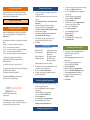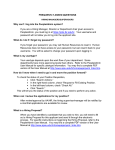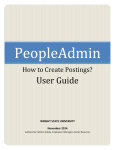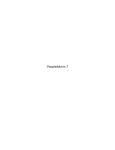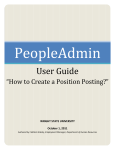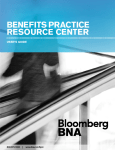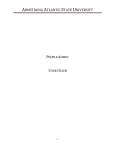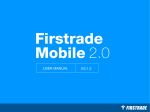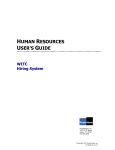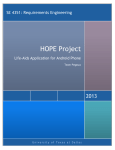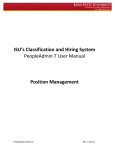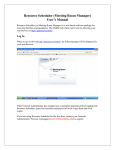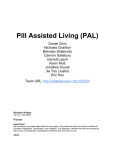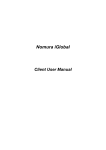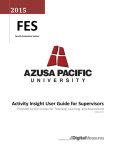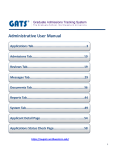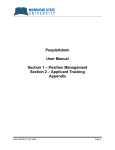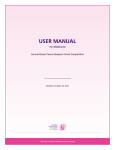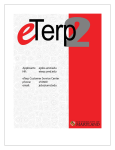Download Job Applicant Tracking System Guide
Transcript
Purpose of this guide This guide is intended to provide a quick reference for the commonly performed actions when using the PeopleAdmin Applicant Tracking System. For more comprehensive information please the PeopleAdmin User Manual. PeopleAdmin review Applicant Tracking System Quick Reference Guide Reminder: The PRR is being used for Position Management PeopleAdmin Navigation Pane Questions? Please direct any questions to… Office of Human Resources Administration Building, AD 2.208 Phone : (972) - 883 - 2129 Email : [email protected] Accessing PeopleAdmin PeopleAdmin can be accessed by entering the following URL into any Internet browser and providing your UTD credentials for the login information. https://jobs.utdallas.edu/hr 1 2 3 4 Navigating PeopleAdmin After successfully logging into the system, by default the user is accessing the Applicant Tracking Module as the Employee Role. Users may have more than one role assigned to them. User roles: Employee – view actions relating to the employee Level 1 – view actions that user initiated Level 2 – view actions assigned to a particular department Level 3 – view actions assigned to the division Level 4 – view action assigned to the entire organization 6 7 8 9 10 .Position Details Posting Details Search Committee Evaluative Criteria 12 13 The Inbox and Watchlist are quick navigation features located on your Home page. 2 The Watchlist contains items in PeopleAdmin that the user has elected to “watch”. This provides quick access to items the user has placed a priority on. 3 4 5 6 7 8 9 10 Submitting a Hiring Proposal 1 2 3 Verify the Posting was successfully updated. message is displayed [ green notification bar ] Hover over Take Action On Posting. Submit to the appropriate department routing (if applicable) from the list. 3 4 5 6 Verify you are logged into the Applicant Tracking module as the appropriate role. Hover over Postings and select the appropriate employee type. Search for the appropriate posting and select it by clicking the Official Title. Click the Applicants tab. Click on the appropriate Applicant Name. Review information provided on the Summary and Recommendations tabs. Changing an Applicant Status Verify you are logged into the Applicant Tracking module as the Applicant Reviewer role. Hover over Postings and select the appropriate employee type. Search for the appropriate posting and select it by clicking the Official Title. Click the Applicants tab. Check the box to the left of Applicant Name(s) for whom a status change is desired. Hover over the Actions button. Select Move In Workflow. Select a New State and provide a Reason if applicable. Click Save Changes. When finalist is selected, change status to recommend for hire. Applicant Documents Qualification Groups Guest User Posting Documents Reference Letters Posting Documents Reviewing Applicant Information 1 The Inbox contains all items that require action. 2 Click Next after each section to continue. 11 To change modules, simply select the desired module using the Module Selector dropdown. The module will refresh automatically. Log-in to the Applicant Tracking module and select the appropriate role. From the Shortcuts menu, select a link to create a new posting. Select Create from Posting or Create from Position Description. Search for the appropriate Posting or Position Description and select it by clicking the title. Click Create Posting from this Position Description Complete fields as required. Click Create New Posting. This is located on the bottom right hand side of the page. Click Next. Provide appropriate values for the required fields indicated by red asterisk *. Click Next Optional Steps Provide values for the following sections : To change roles, simply select the desired role using the Role Selector dropdown and click the Refresh Role button. [See the back of this guide for a visual reference ] 1 Creating a New Posting 4 5 6 7 8 9 Verify you are located on the Home tab in the Applicant Tracking module as the Appropriate role. Click the Hiring Proposals link located in the Inbox section Search for the appropriate position and select it by clicking the Job Title. Click the Applicants tab. Click on the appropriate Applicant Name. Hover over Take Action On Hiring Proposal. Select Recommend for Hire from the list. Populate any comments and add to your Watch List as desired. Click Submit.