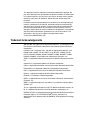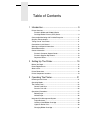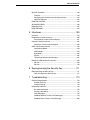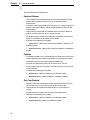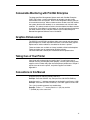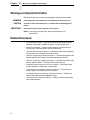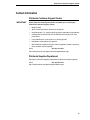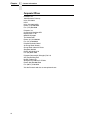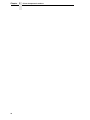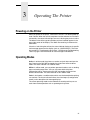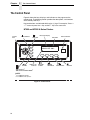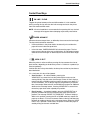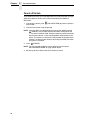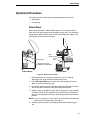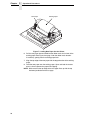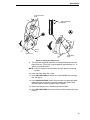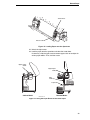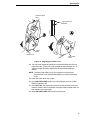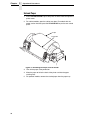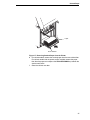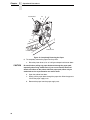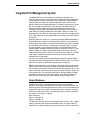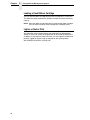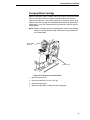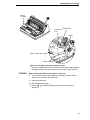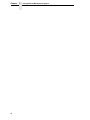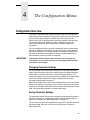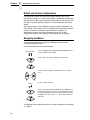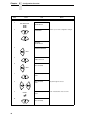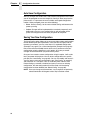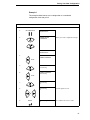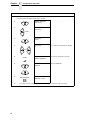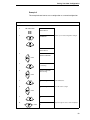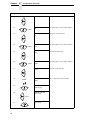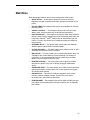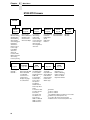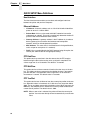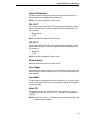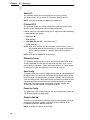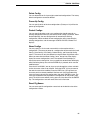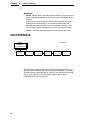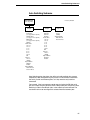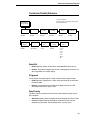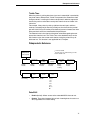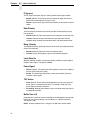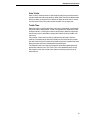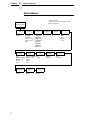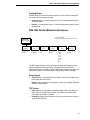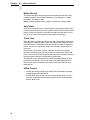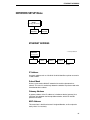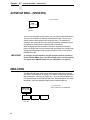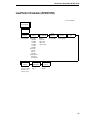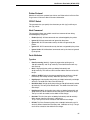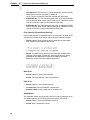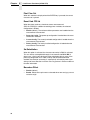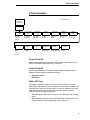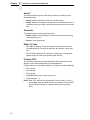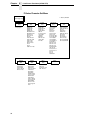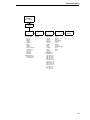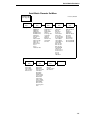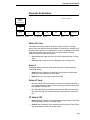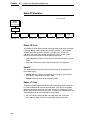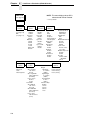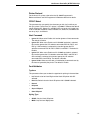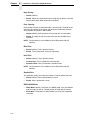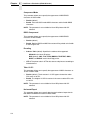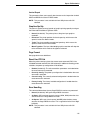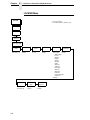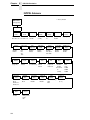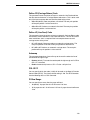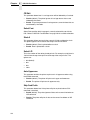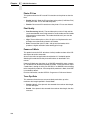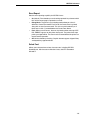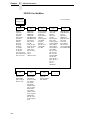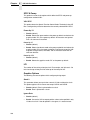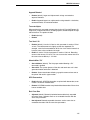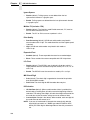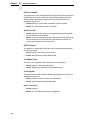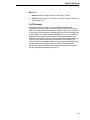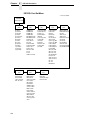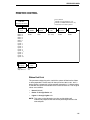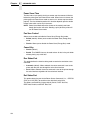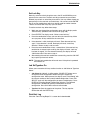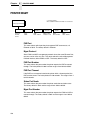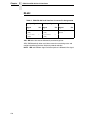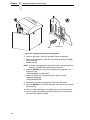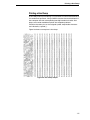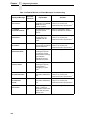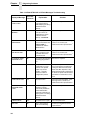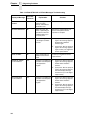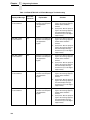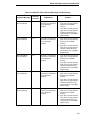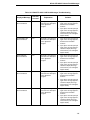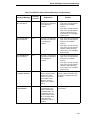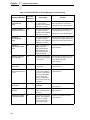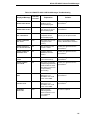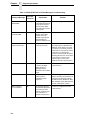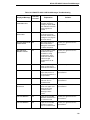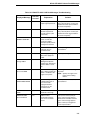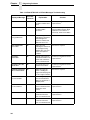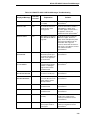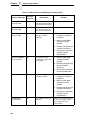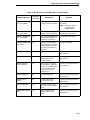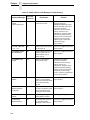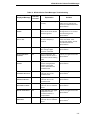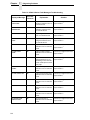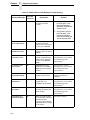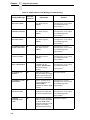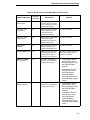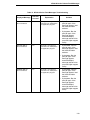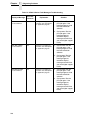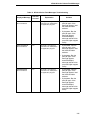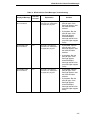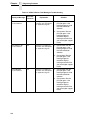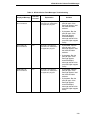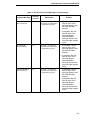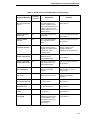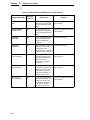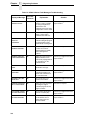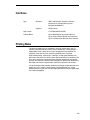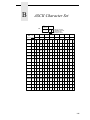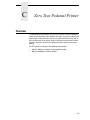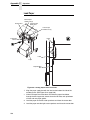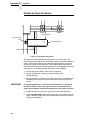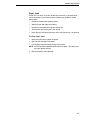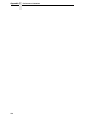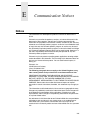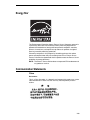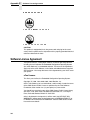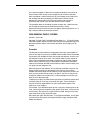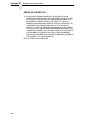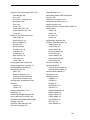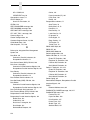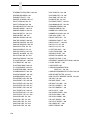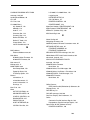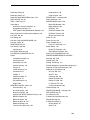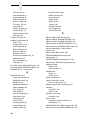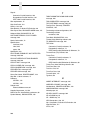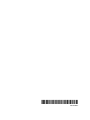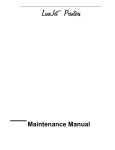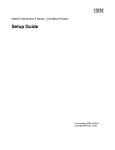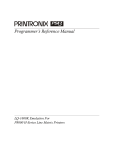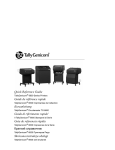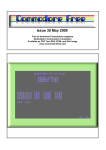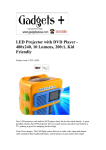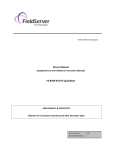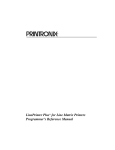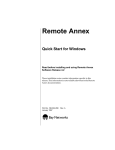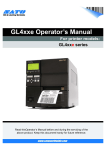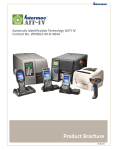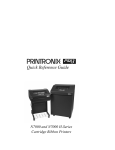Download User`s Manual
Transcript
N7000 and N7000 H-Series
Cartridge Ribbon Printer User’s Manual
READ THIS SOFTWARE LICENSE AGREEMENT BEFORE USING THIS PRINTER
Software License Agreement
Disclaimer of Warranties and Limitation of Remedies
CAREFULLY READ THE FOLLOWING TERMS AND
CONDITIONS BEFORE USING THIS PRINTER. USING THIS
PRINTER INDICATES YOUR ACCEPTANCE OF THESE
TERMS AND CONDITIONS. IF YOU DO NOT AGREE TO
THESE TERMS AND CONDITIONS, PROMPTLY RETURN
THE PRINTER AND ALL ACCOMPANYING HARDWARE
AND WRITTEN MATERIALS TO THE PLACE YOU
OBTAINED THEM, AND YOUR MONEY WILL BE
REFUNDED.
1.
THE PARTIES AGREE THAT ALL OTHER
WARRANTIES, EXPRESS OR IMPLIED, INCLUDING
WARRANTIES OF FITNESS FOR A PARTICULAR
PURPOSE AND MERCHANTABILITY ARE EXCLUDED.
Printronix, Inc. does not warrant that the functions
contained in the Software will meet your requirements or
that the operation of the Software will be uninterrupted or
error free. Printronix, Inc. reserves the right to make
changes and/or improvements in the Software without
notice at any time.
2.
To protect the proprietary rights of Printronix, Inc.,
you agree to maintain the Software Product and
other proprietary information concerning the
typefaces in strict confidence.
IN NO EVENT WILL PRINTRONIX, INC. BE LIABLE
FOR LOST PROFITS, LOST DATA, BUSINESS
INTERRUPTIONS, OR ANY OTHER DIRECT,
INDIRECT, INCIDENTAL OR CONSEQUENTIAL
DAMAGES ARISING OUT OF THE USE OF OR
INABILITY TO USE THIS PRODUCT, EVEN IF
PRINTRONIX, INC. HAS BEEN ADVISED OF THE
POSSIBILITY OF SUCH DAMAGES, OR ANY
DAMAGES CAUSED BY THE ABUSE OR
MANIPULATION OF THE SOFTWARE. SOME STATES
DO NOT ALLOW THE EXCLUSION OR LIMITATION OF
LIABILITY FOR CONSEQUENTIAL OR INCIDENTAL
DAMAGES, SO THE ABOVE LIMITATION MAY NOT
APPLY TO YOU.
3.
Printronix, Inc. will not be liable for any loss or damage
caused by delay in furnishing a Software Product or any
other performance under this Agreement.
b.
You agree not to duplicate or copy the Software
Product.
4.
c.
You shall not sublicense, sell, lease, or otherwise
transfer all or any portion of the Software Product
separate from the printer, without the prior written
consent of Printronix, Inc.
d.
You may not modify or prepare derivative works of
the Software Product.
Our entire liability and your exclusive remedies for our
liability of any kind (including liability for negligence
except liability for personal injury caused solely by our
negligence) for the Software Product covered by this
Agreement and all other performance or nonperformance
by us under or related to this Agreement are limited to the
remedies specified by this Agreement.
You may not transmit the Software Product over a
network, by telephone, or electronically using any
means; or reverse engineer, decompile or
disassemble the Software.
5.
California law governs this Agreement.
e.
Definitions.
“Software” shall mean the digitally encoded, machine-readable
data and program. The term “Software Product” includes the
Software resident in the printer and its documentation. The
Software Product is licensed (not sold) to you, and Printronix,
Inc. either owns or licenses from other vendors who own, all
copyright, trade secret, patent and other proprietary rights in
the Software Product.
License.
1.
2.
Authorized Use. You agree to accept a non-exclusive
license to use the Software resident in the printer solely
for your own customary business or personal purposes.
Restrictions.
a.
f.
3.
You agree to keep confidential and use your best
efforts to prevent and protect the contents of the
Software Product from unauthorized disclosure or
use.
Transfer. You may transfer the Software Product with the
printer, but only if the recipient agrees to accept the
terms and conditions of this Agreement. Your license is
automatically terminated if you transfer the Software
Product and printer.
Limited Software Product Warranty
Printronix, Inc. warrants that for ninety (90) days after delivery,
the Software will perform in accordance with specifications
published by Printronix, Inc. Printronix, Inc. does not warrant
that the Software is free from all bugs, errors and omissions.
Remedy
Your exclusive remedy and the sole liability of Printronix, Inc.
in connection with the Software is replacement of defective
software with a copy of the same version and revision level.
Termination of License Agreement
This License shall continue until terminated. This license may
be terminated by agreement between you and Printronix, Inc.
or by Printronix, Inc. If you fail to comply with the terms of this
License and such failure is not corrected within thirty (30) days
after notice. When this License is terminated, you shall return
to the place you obtained them, the printer and all copies of the
Software and documentation.
U.S. Government Restricted Rights
Use, duplication or disclosure by the Government is subject to
restrictions as set forth in the Rights in Technical Data and
Computer Software clause at FAR 242.227-7013, subdivision
(b) (3) (ii) or subparagraph (c) (1) (ii), as appropriate. Further
use, duplication or disclosure is subject to restrictions
applicable to restricted rights software as set forth in FAR
52.227-19 (c) (2).
Acknowledgement of Terms and Conditions
YOU ACKNOWLEDGE THAT YOU HAVE READ THIS
AGREEMENT, UNDERSTAND IT, AND AGREE TO BE
BOUND BY ITS TERMS AND CONDITIONS. NEITHER
PARTY SHALL BE BOUND BY ANY STATEMENT OR
REPRESENTATION NOT CONTAINED IN THIS
AGREEMENT. NO CHANGE IN THIS AGREEMENT IS
EFFECTIVE UNLESS WRITTEN AND SIGNED BY
PROPERLY AUTHORIZED REPRESENTATIVES OF EACH
PARTY. BY USING THIS PRINTER, YOU AGREE TO
ACCEPT THE TERMS AND CONDITIONS OF THIS
AGREEMENT.
User’s Manual
N7000 and N7000 H-Series Cartridge Ribbon Printers
This document contains proprietary information protected by copyright. No
part of this document may be reproduced, copied, translated, or incorporated
in any other material in any form or by any means, whether manual, graphic,
electronic, mechanical, or otherwise, without the prior written consent of
Printronix.
Printronix makes no representations or warranties of any kind regarding this
material, including, but not limited to, implied warranties of merchantability
and fitness for a particular purpose. Printronix shall not be held responsible
for errors contained herein or any omissions from this material or for any
damages, whether direct or indirect, incidental or consequential, in connection
with the furnishing, distribution, performance, or use of this material. The
information in this manual is subject to change without notice.
© 1997, 2013 PRINTRONIX, INC.
Trademark Acknowledgements
IBM, AS/400, and Proprinter are registered trademarks, and Intelligent Printer
Data Stream and IPDS are trademarks of International Business Machines
Corporation.
Printronix, PGL, LinePrinter Plus, and IGP are registered trademarks, and
N7000, N705, N705ZT, N710, N710ZT, N715, N715ZT, N705Q, N710Q,
N715Q, N7220Q, N738HQ, N738H, N738HZT, N768H, N768HZT, N780H,
N768HQ, N780HQ, and SureStak are trademarks of Printronix, Inc.
ANSI is a registered trademark of the American National Standards Institute,
Inc.
Centronics is a registered trademark of Genicom Corporation.
CSA is a registered certification mark of the Canadian Standards Association.
Dataproducts is a registered trademark of Dataproducts Corporation.
EIA is a registered service mark of the Electronic Industries Association.
Epson is a registered trademark of Seiko Epson Corporation.
Ethernet is a trademark of Xerox Corporation.
IEEE is a registered service mark of the Institute of Electrical and Electronics
Engineers, Inc.
QMS is a registered trademark, and Code V is a trademark of Quality Micro
Systems, Inc.
TUV is a registered certification mark of TUV Rheinland of North America, Inc.
UL is a registered certification mark of Underwriters Laboratories, Inc.
ENERGY STAR is a registered trademark of the United States Environmental
Protection Agency. As an ENERGY STAR® Partner, Printronix has
determined that this product meets the ENERGY STAR guidelines for energy
efficiency.
Table of Contents
1 Introduction............................................................. 9
Printer Overview ....................................................................................... 9
Printronix N7000 and N7000 H-Series
Cartridge Ribbon Printers (CRP) Series............................................. 9
Consumable Monitoring with PrintNet Enterprise ...................................11
Graphics Enhancements ........................................................................11
Taking Care of Your Printer ....................................................................11
Conventions in this Manual.....................................................................11
Warnings and Special Information..........................................................12
Related Documents ................................................................................12
Contact Information ................................................................................13
Printronix Customer Support Center ................................................13
Printronix Supplies Department........................................................13
Corporate Offices .............................................................................14
2 Setting Up The Printer .......................................... 15
Before You Begin....................................................................................15
Power Requirements ..............................................................................15
Select a Site............................................................................................15
Printer Dimensions .................................................................................16
Printer Component Locations .................................................................19
3 Operating The Printer ........................................... 21
Powering on the Printer ..........................................................................21
Operating Modes ....................................................................................21
The Control Panel...................................................................................22
Control Panel Keys ..........................................................................23
Cancel a Print Job ............................................................................26
Operational Procedures..........................................................................27
Reload Paper ...................................................................................27
Unload Paper ...................................................................................36
Integrated Print Management System ....................................................39
Output Darkness ..............................................................................39
Loading a Used Ribbon Cartridge ....................................................40
Lighter or Darker Print ......................................................................40
Changing Ribbon Cartridge..............................................................41
Table of Contents
4 The Configuration Menus ..................................... 45
Configuration Overview .......................................................................... 45
Changing Parameter Settings .......................................................... 45
Saving Parameter Settings .............................................................. 45
Default and Custom Configurations ................................................. 46
Navigating the Menus ...................................................................... 46
Changing Parameters Example ....................................................... 47
Auto Save Configuration .................................................................. 50
Saving Your New Configuration ....................................................... 50
Optimizing Print Quality (N7000 STD Only) .....................................55
Optimizing Print Speed (N7000 STD Only) ...................................... 56
Main Menu .............................................................................................. 57
N7000 STD Firmware ...................................................................... 58
N7000 H-Series Firmware................................................................ 59
QUICK SETUP Menu Definitions ..................................................... 60
CONFIG. CONTROL .............................................................................. 64
HOST INTERFACE ................................................................................ 66
Auto Switching Submenu ................................................................. 67
Centronics (Parallel) Submenu ........................................................69
Dataproducts Submenu ................................................................... 71
Serial Submenu................................................................................ 74
IEEE 1284 Parallel (Bidirectional) Submenu.................................... 79
NETWORK SETUP Menu ...................................................................... 81
ETHERNET ADDRESS ................................................................... 81
ETHERNET PARAMS...................................................................... 82
ACTIVE IGP EMUL - (N7000 STD) ........................................................84
EMULATION........................................................................................... 84
LinePrinter+ Emulation (N7000 STD) ..................................................... 85
P-Series Emulation .......................................................................... 91
P-Series XQ Emulation .................................................................... 96
Serial Matrix Emulation .................................................................... 98
Proprinter XL Emulation ................................................................. 103
Epson FX Emulation ...................................................................... 106
LinePrinter + Emulation (N7000 H-Series) ........................................... 109
LQ-1600K Menu............................................................................. 116
OKI Menu .......................................................................................117
IGP/PGL Emulation .............................................................................. 120
Features ......................................................................................... 120
Configuring The Emulation With The Control Panel ......................121
IGP/PGL Submenu ........................................................................ 122
Table of Contents
IGP/VGL Emulation ..............................................................................133
Features .........................................................................................133
Configuring the Emulation with the Control Panel..........................134
IGP/VGL Submenu ........................................................................134
PRINTER CONTROL ...........................................................................145
ADVANCED USER...............................................................................148
DIAGNOSTICS .....................................................................................155
PRINTER MGMT ..................................................................................158
5 Interfaces............................................................ 159
Overview...............................................................................................159
Dataproducts Parallel Interface ............................................................160
Dataproducts Parallel Interface Signals .........................................161
Centronics Parallel Interface.................................................................162
Centronics Parallel Interface Signals .............................................163
IEEE 1284 Parallel Interface.................................................................164
Compatibility Mode.........................................................................164
Nibble Mode ...................................................................................164
Byte Mode ......................................................................................164
Signals ...........................................................................................165
Terminating Resistor Configurations ..............................................167
RS-232 and RS-422 Serial Interfaces ..................................................168
RS-232 ...........................................................................................169
RS-422 ...........................................................................................170
6 Reprogramming the Security Key....................... 171
Reprogramming the Security Key.........................................................171
How to Program the Security Key ..................................................171
7 Troubleshooting.................................................. 173
Cleaning Requirements ........................................................................173
Exterior Cleaning............................................................................173
Interior Cleaning .............................................................................174
Diagnosing Problems............................................................................176
Bar Code Verification .....................................................................176
Printing a Hex Dump ......................................................................177
Fault Messages ..............................................................................178
N7000 STD ASCII Printers Fault Messages ..................................179
N7000 H-Series Printers Fault Messages ......................................206
Table of Contents
A Printer Specifications.......................................... 239
Ribbon Cartridge Specifications ........................................................... 239
Paper Specifications ............................................................................. 239
Labels ................................................................................................... 240
Printer Weight and Dimensions ............................................................ 240
Environmental Characteristics .............................................................. 240
Acoustic Noise Level ............................................................................ 241
Energy Star........................................................................................... 241
Electrical Characteristics ...................................................................... 242
Interfaces .............................................................................................. 243
Printing Rates .......................................................................................243
B ASCII Character Set ........................................... 245
C Zero Tear Pedestal Printer ................................. 247
Overview............................................................................................... 247
Operation .............................................................................................. 248
Position the Paper Input and Adjust the Paper Guides .................. 248
Load Paper..................................................................................... 250
Position the Paper Out Sensor....................................................... 252
Set the Tear Bar Distance.............................................................. 253
Set the Top of Form ....................................................................... 254
ZTP SETTINGS Menu ..........................................................................255
Performance Limitations ....................................................................... 256
D Customer Support .............................................. 259
Printronix Customer Support Center..................................................... 259
Printronix Supplies Department ............................................................ 259
Corporate Offices.................................................................................. 260
E Communication Notices ..................................... 261
Notices.................................................................................................. 261
Energy Star........................................................................................... 263
Communication Statements.................................................................. 263
Software License Agreement................................................................ 264
1
Introduction
Printer Overview
This chapter provides a general overview of your printer and the conventions
used within this manual.
Printronix N7000 and N7000 H-Series
Cartridge Ribbon Printers (CRP) Series
Printronix® has been the global leader in industrial printing solutions for over
30 years, earning a reputation for designing and manufacturing leading edge
products and delivering them to market with unsurpassed service and
support.
The Printronix N7000™ Line Matrix Printing Platform extends the series of
technology innovations that cement Printronix’s leadership position. Line
matrix printing is Printronix’s flagship technology, and it remains the
workhorse solution for supply-chain and back-office printing applications
because of its reliability, lower cost of ownership and flexibility of printing
applications.
•
Most reliable printer ever – provides more up time and lower operating
costs
•
Ultra capacity ribbons – deliver darker image, last longer, and costs less
to operate than other print technologies
•
Integrated print management system – provides precise control over print
quality, print costs, and job planning
•
Cabinet or Pedestal styles – best user access and forms handling
flexibility
•
Unsurpassed ease of use – simplifies operation and enhances
productivity
9
Chapter
1
Printer Overview
There are three printer configurations:
Enclosed Cabinet
•
The enclosed cabinet models provide for near silent operation, making
these printers perfectly suitable for use in the quietest of office
environments.
•
Provides the best paper handling for large print runs. All paper input and
output is contained inside the cabinet and protected from bumping and
contamination.
•
Highly effective combination of moveable fences and chains allows for
precise stacking all the way up to a full box of paper.
•
For tougher forms that tend not to refold well, a SureStak power stacker
option is available for the enclosed cabinet models.
•
Available in the following print speeds:
•
STD printers – 500 line per minute (lpm), 1000 lpm, 1500 lpm, and
2000 lpm models.
•
H-Series printers – 300 line per minute (lpm), 600 lpm, and 800 lpm
models.
Pedestal
•
The pedestal model has a clamshell design that allows easy access to all
controls providing faster ribbon replacements and easier paper loading
•
•
•
Oversized casters are standard making movement easy.
•
Available in the following print speeds:
Versatility to configure the paper path for either top or rear exit.
Using the top paper exit, this printer is ideal for short print runs and easy
access to output
•
STD printers – 500 lpm, 1000 lpm, and 1500 lpm models.
•
H-Series printers – 300 lpm, 600 lpm, and 800 lpm models .
Zero Tear Pedestal
10
•
Special push tractor configuration enables printing from the very first to
the very last line of a form and then tear-off with no forms lost
•
The elimination of wasted forms between jobs can yield significant
savings.
•
•
An ideal solution for supply-chain and back-office applications.
Available in the following print speeds:
•
STD printers – 500 lpm, 1000 lpm, and 1500 lpm models.
•
H-Series printers – 300 lpm and 600 lpm models.
Consumable Monitoring with PrintNet Enterprise
The Integrated Print Management System works with PrintNet Enterprise
(PNE). PNE allows a system administrator to remotely view the current
consumable status of all printers. PNE can be configured to deliver alerts on
all consumable warnings. When a ribbon reaches the low state, PNE notifies
the system administrator remotely via an automated e-mail alert of the low
condition. This allows corrective action to be taken before the ribbon reaches
its end of life. If the ribbon is not changed, an alert will again be initiated once
the ribbon reaches the 0% end point. Refer to your PrintNet Enterprise
Remote Management Software manual for details.
Graphics Enhancements
The IGP/PGL and IGP/VGL emulations allow you to create and store forms,
generate logos, bar codes, expanded characters, and create other graphics.
Alphanumeric and bar code data are added as the form is printed.
These emulations are available as factory-installed or field-installed options.
These emulations are not supported on H-Series printers.
For more information, contact your authorized service representative.
Taking Care of Your Printer
Your printer will produce high print quality jobs if it is well taken care of.
Periodic cleaning, handling the printer properly, and using the correct printer
supplies such as ribbon and paper ensures optimum performance. Chapter 7
explains how to clean the printer, and printer supplies are listed in
Appendix A.
Conventions in this Manual
All uppercase print indicates control panel keys.
Example: Press the CANCEL key, then press the ON LINE/CLEAR key.
Quotation marks (“ ”) indicate messages on the Liquid Crystal Display (LCD).
Example: Press the ON LINE/CLEAR key. “OFFLINE” appears on the LCD.
The + (plus) symbol represents key combinations.
Example: “Press + ” means press the (UP) key and the
(DOWN) key at the same time.
11
Chapter
1
Warnings and Special Information
Warnings and Special Information
Read and comply with all information highlighted under special headings:
WARNING
A warning notice calls attention to a condition that could harm you.
CAUTION
A caution notice calls attention to a condition that could damage the
printer.
IMPORTANT
Information vital to proper operation of the printer.
NOTE: A note gives you helpful tips about printer operation and
maintenance.
Related Documents
12
•
Quick Reference Guide — Explains how to set up the printer for basic
operation (load ribbon cartridge and media, and clear paper jams).
•
Maintenance Manual — Explains how to maintain and repair the line
matrix printer at the field service level of maintenance.
•
Character Sets Reference Manual — Information about and examples of
the character sets available in line matrix printers.
•
IGP/PGL Programmer's Reference Manual — Provides information used
with the optional IGP Printronix emulation enhancement feature.
•
IGP/VGL Programmer's Reference Manual — Provides information used
with the optional Code VTM emulation enhancement feature.
•
Integrated Network Interface Card User's Manual — Information about
network protocols, configuration, and operation.
•
LinePrinter Plus Programmer's Reference Manual — Covers the host
control codes for the LinePrinter Plus emulation.
•
LQ-1600K Emulation Programmer’s Reference Manual — Defines the
host control codes for the LQ-1600K emulation.
•
OKI Programmer’s Reference Manual — Defines the host control codes
for the OKI emulation.
Printronix Customer Support Center
Contact Information
Printronix Customer Support Center
IMPORTANT
Please have the following information available prior to calling the
Printronix Customer Support Center:
•
•
•
•
Model number
•
•
•
Is the problem with a new install or an existing printer?
Serial number (located on the back of the printer)
Installed options (i.e., interface and host type if applicable to the problem)
Configuration printout (Press PRT CONFIG on the control panel, then
press Enter)
Description of the problem (be specific)
Good and bad samples that clearly show the problem (faxing or emailing
these samples may be required)
China
(86) 800-999-6836
http://www.printronix.com/public/servicessupport/default.aspx
Printronix Supplies Department
Contact the Printronix Supplies Department for genuine Printronix supplies.
China
(86) 400-886-5598
http://www.printronix.com/public/supplies/default.aspx
13
Chapter
1
Contact Information
Corporate Offices
Printronix, Inc.
15345 Barranca Parkway
Irvine, CA 92618
U.S.A.
Irvine, CA 92623-9559
Phone: (714) 368-2300
Fax: (714) 368-2600
Printronix, Inc.
c/o Printronix Nederland BV
Bijsterhuizen 11-38
6546 AS Nijmegen
The Netherlands
Phone: (31) 24 6489489
Fax: (31) 24 6489499
Printronix Schweiz GmbH
42 Changi South Street 1
Changi South Industrial Estate
Singapore 486763
Phone: (65) 6542 0110
Fax: (65) 6546 1588
Printronix Commercial (Shanghai) Co. Ltd
22F, Eton Building East
No.555, Pudong Av.
Shanghai City, 200120, P R China
Phone: (86) 400 886 5598
Fax: (86-21) 5138 0564
Visit the Printronix web site at www.printronix.com
14
2
Setting Up The Printer
Before You Begin
Read this chapter carefully before installing and operating the printer. The
printer is easy to install. However, for your safety and to protect valuable
equipment, perform all the procedures in this chapter in the order presented.
Power Requirements
The printer must be connected to a power outlet that supplies 88 to 270 volts
AC. The printer automatically senses and adjusts itself to conform to the
correct voltage range.
Primary circuit protection is provided by the power switch, which is also a
circuit breaker. Consult an electrician if printer operation affects local
electrical lines.
IMPORTANT
Printer power should be supplied from a separate AC circuit protected
at 10 amperes for 100 - 120 volts or 5 amperes for 200 - 240 volts at 50 or
60 Hertz.
Select a Site
Select a printer site that meets all of the following requirements:
•
•
Permits complete opening of the printer cover and doors.
•
Has a standard power outlet that supplies 88-135 Volts AC or
178-270 Volts AC power, at 47 to 63 Hz.
•
•
Is relatively dust-free.
•
Is located within the maximum allowable cable length to the host
computer. This distance depends on the type of interface you plan to use,
as shown in Table 1.
For cabinet models, allows at least three feet of clearance behind the
printer. (This permits air to circulate freely around the printer and provides
access to the paper stacking area.)
Has a temperature range of 10° C to 40° C (50° F to 104° F) and a
relative humidity from 15% to 90% non-condensing.
15
Chapter
2
Printer Dimensions
Table 1. Maximum Interface Connection Cable Length
Interface Type
Maximum Cable Length
Centronics Parallel
5 meters (15 feet)
Dataproducts Parallel
12 meters (40 feet)
IEEE 1284 Parallel
10 meters (32 feet)
Serial RS-232
15 meters (50 feet)
Serial RS-422
1220 meters (4000 feet)
Twisted Pair / Type 3
300 meters (985 feet)
Ethernet 10/100Base-T
100 meters (328 feet)
183468b
Printer Dimensions
41.0 in
57.5 in
(104 cm) (146.1 cm)
27.0 in
(68.84 cm)
29.0 in
(73.7 cm)
83.0 in
(210.8 cm)
27.0 in
(68.6 cm)
27.0 in
(68.6 cm)
Figure 1. Printer Dimensions - Cabinet Model
16
183469b
59.0 in
(149.9 cm)
42.5 in
(107.8 cm)
27.0 in
(68.6 cm)
83.0 in
(210.8 cm)
32.5 in
(82.6 cm)
27.0 in
(68.6 cm)
27.0 in
(68.6 cm)
32.0 in
(81.3 cm)
Figure 2. Printer Dimensions - Cabinet Model with Paper Stacker
17
Chapter
2
Printer Dimensions
25 in.
(63.5 cm)
TO
F
TO
F
10.5 in.
(26.67 cm.)
TO
F
TO
F
48.0 in.
(122 cm)
183882a
24.6 in.
(62.48 cm)
30 in.
(76.2 cm.)
Figure 3. Printer Dimensions - Pedestal Model
18
Printer Component Locations
Printer Component Locations
Ribbon
Ribbon
Cartridge
Tab (2)
Ribbon
Tension Knob
Tractor (2)
Blue Tractor
Lock (2)
Splined Shaft
Hammer Bank
Cover and
Ribbon Mask
Paper
Support (2)
TO
F
TO
F
Tab
Slot (2)
TO
F
TO
F
183871a
Vertical
Position Knob
Platen Lever
Platen Stop
Ribbon Cartridge
Interface
Air Shroud
Assembly
183871 REV A
Figure 4. Printer Component Locations
19
Chapter
20
2
Printer Component Locations
3
Operating The Printer
Powering on the Printer
When you power on the printer, it executes a self-test. The default power-up
state is online. When the self-test completes and the software has initialized
successfully, the status indicator light turns on, indicating the printer is online.
The default value of the type of emulation you have installed appears in the
upper right corner of the display. The ribbon life remaining is shown on the
second line.
If there is a fault during the self-test, the status indicator flashes and a specific
fault message appears on the display (such as “LOAD PAPER”). The alarm
also sounds if it is configured to do so. See “ LCD Message Troubleshooting
Table” on page 179 for information on fault messages and solutions.
Operating Modes
Online. In online mode, the printer can receive and print data sent from the
host. Pressing the ON LINE key toggles the printer from online to offline
mode. The status indicator is lit in online mode.
Offline. In offline mode, you can perform operator functions, such as loading
paper and setting top-of-form. You can also move within the printer
configuration menus. Pressing the ON LINE key toggles the printer from
offline to online mode. The status indicator is off in offline mode.
Fault. In fault mode, a condition exists which must be cleared before printing
can continue. The status indicator flashes, the alarm beeps (if configured to
sound), and a descriptive fault message displays.
The current operating mode can be selected via control panel keys or can
result from routine operations such as powering on the printer.
21
Chapter
3
The Control Panel
The Control Panel
Figure 5 shows the keys, displays, and indicators as they appear on the
control panel. The following section provides the descriptions, and functions
of the control panel keys.
Key combinations are indicated with the plus (+) sign. For example, “Press
+ ” means to press the key and the key at the same time.
N7000 and N7000 H-Series Printers
Circular
Pad
Message Display
PRT CONFIG
SET TOF
Emulation
Status Indicator
ONLINE
<PGL>
RIBBON LIFE 100%
ENTER
Ribbon Life
Indicator
ON LINE/
CLEAR
PAPER
ADVANCE
JOB SELECT1/
JOB SELECT/PRINT MODE2
NOTE:
1
2
For N7000 STD printers.
For N7000 H-Series printers.
Figure 5. Control Panel
22
VIEW/EJECT
CANCEL
Control Panel Keys
Control Panel Keys
ON LINE / CLEAR
Toggles the printer between online and offline modes. If a fault condition
exists, pressing this key will clear the fault message and return the printer
from fault mode to offline mode.
NOTE: If the fault condition is not corrected before pressing this key, the fault
message will reappear when attempting to place the printer online.
PAPER ADVANCE
Performs advance to top-of-form, as defined by the current active form length.
The key works both online and offline.
•
If online with data in the printer buffer, the data will print and then the
paper will move to the next top-of-form.
•
In the fault state, PAPER ADVANCE will advance the paper. The first
press moves to the top of the next available form. All subsequent presses
advances one forms length as defined by the current active forms length.
NOTE:
VIEW / EJECT
When the printer is online or offline, pressing this key executes the view or
eject function, depending on whether the printer is a cabinet or a pedestal (or
zero tear pedestal).
If online with data in the printer buffer, the data prints and the key functions as
described below.
If in a fault state, this key will be ignored.
•
View Function — for cabinet models, pressing the
VIEW/EJECT key moves the last data printed to the tractor area for
viewing. While in the view state, the message "Printer in View" displays,
pressing the UP or DOWN arrow keys moves the paper up or down in 1/
72 inch increments. This is done to align the image within a pre-printed
form, for example. Refer to the UP and DOWN key functions for additional
details on the microstep feature. Pressing VIEW/EJECT a second time
moves the paper back to the adjusted print position.
•
Eject Function — for pedestal models, when the VIEW/EJECT key is
pressed, the bottom of the last printed form will move to the tear bar
position. The message "READY TO TEAR/EJECT To Return" displays.
While in this position, pressing the UP or DOWN arrow keys moves the
paper up or down in 1/72 inch increments. Refer to the Up and Down key
functions for additional details on the microstep feature. When the VIEW/
EJECT key is pressed a second time, the printer will move the paper to
enable printing on the next available form.
23
Chapter
3
The Control Panel
CANCEL
In offline mode, this key cancels all data in the print buffer, if enabled in the
“ADVANCED USER” menu (see page 148). The print buffer is cleared without
printing any of the data and the current paper position is set as the top-ofform. If this function is disabled, the CANCEL key will be ignored.
NOTE: Use of this key will cause loss of data.
SET TOF
Sets the top-of-form on the printer. This key is active only when the printer is
offline and will not operate if the printer is in a fault condition. The paper
moves down to the print position and aligns to the top-of-form. Refer to the
Quick Setup Guide for complete instructions on how to set the top-of-form.
NOTE: If there is any data in the buffer, the paper will move to the last print
position.
PRT CONFIG
In offline mode, PRT CONFIG prints the current short configuration. This key
requires a confirmation with the ENTER key; pressing any other key will exit
from this function. See “The Configuration Menus” on page 45 for an
explanation of configuration menus.
JOB SELECT or PRINT MODE
NOTE: For N7000 STD printers, the key is JOB SELECT.
For N7000 H-Series printers, the key is PRINT MODE.
In offline mode, this key allows for fast selection of any of the previously
stored configurations. Pressing this key causes the printer to cycle through
the following messages: Load Config., Factory Config, Load Config 1, Load
Config 2, Load Config 3,...,Load Config 8.
ENTER
When navigating the configuration menus, ENTER selects the currently
displayed option value as the active value. An asterisk (*) appears next to the
active value on the display. ENTER is also used for starting and stopping
printer tests and generating a configuration printout.
NOTE: The ENTER key must be unlocked in order to function.
See UP + DOWN, below.
The ENTER key lock and unlock function can be configured to be a
key combination other than + (see page 153).
24
Control Panel Keys
UP or DOWN ( or )
Moves up or down between levels in the configuration menus and makes
vertical forms adjustment. After pressing VIEW, press or to adjust the
paper up or down in 1/72 inch increments for fine vertical forms alignment.
When the printer is in offline mode, press or to move through levels in
the configuration menus.
UP + DOWN ( + )
Locks and unlocks the ENTER key.
NOTE: The ENTER key lock and unlock function can be configured to be a
key combination other than + (see page 153).
PREV or NEXT ( or )
Moves between the options on the current level of configuration menu. In the
configuration menu, press to scroll backward or press to scroll forward
through the menu selections on the same level.
PREV + NEXT ( + )
When both keys are pressed simultaneously, the printer will reset to the
power-up configuration and reset its internal state (in offline mode).
Ribbon Life Indicator
The second line of the LCD displays the remaining life of the currently
installed ribbon. The default settings for this feature should match the
requirements for most applications; no special user setup is needed. If your
particular application requires darker printing or can tolerate lighter printing,
the ribbon end point can be adjusted as appropriate. Please refer “Ribbon
End Point” on page 62.
25
Chapter
3
The Control Panel
Cancel a Print Job
The procedure to cancel a print job depends on the printer emulation and your
application software. Contact your system administrator for additional
information.
1. If the printer is online, press
offline mode.
(ON LINE/CLEAR) to place the printer in
2. From the host system, stop the print job.
NOTE: If the print job is not stopped from the host system before pressing
(CANCEL), the print job continues with data missing when the
printer returns to online mode. Exercise caution to prevent unwanted
data loss occurrences, as this function deletes unprinted data in the
printer. This function is active only in offline mode; the purpose of this
function is to eliminate the necessity of printing unwanted data when
print jobs are canceled.
3. Press
(CANCEL).
NOTE: You may need to enable the Cancel option on the front panel.
See “ADVANCED USER” on page 148 for details.
4. Set the top-of-form. Refer to the Quick Reference Guide.
26
Reload Paper
Operational Procedures
This section contains routine printer operating procedures on how to:
•
•
reload paper
unload paper
Reload Paper
Do this procedure when “LOAD PAPER” displays. (This message occurs
when the last sheet of paper passes through the paper slot.) This procedure
reloads paper without removing the last sheet of the old paper supply, while
retaining the current top-of-form setting.
Wire
Guide (2)
Paper Slot
Paper
Slot
183440b
Metal Paper Guide
(2000 lpm and 805 lpm)
183439b
Cabinet Model
Pedestal Model
Figure 6. Paper Slot Location
1. Raise the printer cover. Raise the platen lever as far as it will go.
(See Figure 4 on page 19 for the location of the lever.)
2. Press ON LINE/CLEAR to turn off the alarm. Do not open the tractor
doors or remove the existing paper.
3. For cabinet models, open the front door. Align the paper supply with the
label on the floor. Ensure the paper pulls freely from the box.
4. Feed the paper up through the paper slot (see Figure 6). It may be easier
to feed one corner of the new paper up through the slot first. When this
corner can be grasped from the top, rotate the paper back to the normal
position.
NOTE: If you are using thick, multi-part forms and are unable to load the new
paper over the existing paper, go to step 15.
5. Hold the paper to prevent it from slipping down and through the paper
slot.
27
Chapter
3
Operational Procedures
New Paper
Existing Paper
183888a
Figure 7. Loading New Paper into the Printer
6. Pull the new paper above and behind the ribbon mask, but in front of the
existing paper. See Figure 4 on page 19 for the ribbon mask location.
If necessary, gently press the existing paper back.
7. Align the top edge of the new paper with the top perforation of the existing
paper.
8. Load the new paper over the existing paper. Open and load the tractors
one at a time to prevent the paper from slipping.
NOTE: Make sure that the top edge of the new paper lines up with the top
horizontal perforation of the last page.
28
Reload Paper
Vertical Position
Knob
Paper Thickness
Indicator
A
183445b
A
183444b
183446b
Platen
Stop
Platen Lever
Platen Stop
Knob
183444 REV B
Figure 8. Setting the Platen Lever
9. Turn the platen stop knob clockwise or counterclockwise to match the
paper thickness. (The A-B-C scale corresponds approximately to 1-, 3-,
and 6-part paper thickness).
NOTE: If you are using the same thickness of paper, there is no need to
readjust.
10. Lower the platen lever until it stops.
11. Press ON LINE/CLEAR to remove the “LOAD PAPER” fault message
from the display.
12. Press PAPER ADVANCE several times to make sure the paper feeds
properly beyond the tractors and over the lower paper guide. Feed
sufficient paper to ensure the paper stacks correctly.
13. Close the printer top cover. Close the cabinet front door.
14. Press ON LINE/CLEAR to place the printer in online mode and resume
printing.
29
Chapter
3
Operational Procedures
Wire
Guide (2)
Paper Slot
Paper
Slot
183440b
Metal Paper Guide
(2000 lpm and 805 lpm)
183439b
Cabinet Model
Pedestal Model
183439 REV B
183440 REV B
Figure 9. Paper Slots on the Printers
NOTE: Perform steps 15 to 32 only if you are unable to load the new paper
over the existing paper.
15. Open both tractor doors.
16. Remove the old paper from the tractors. Allow the paper to fall into the
paper supply area.
17. Feed the new paper up through the paper slot. Hold the paper to prevent
it from slipping down through the paper slot.
30
Reload Paper
Left Tractor Door
Paper
Left Tractor Lock
TO
F
TO
F
183441b
Figure 10. Loading Paper on the Left Tractor
18. Pull the paper above and behind the ribbon mask. See Figure 4 on
page 19 for the ribbon mask location.
19. Load the paper on the left tractor.
20. Close the tractor door.
31
Chapter
3
Operational Procedures
Tractor
Paper
Tractor
Splined Shaft
183442b
Tractor Lock
Paper Scale
Figure 11. Positioning the Left Tractor to Avoid Damage
CAUTION
To avoid damage to the printer caused by printing on the platen, always
position the left tractor unit directly to the left of the “1” mark on the
paper scale.
21. Normally, you should not need to adjust the position of the left tractor.
If adjustment is necessary, unlock the left tractor by placing the tractor
lock in the middle position. Slide the tractor until it is directly to the left of
the number “1” on the paper scale and lock it. (You can also use the
paper scale to count columns.)
32
Reload Paper
Tractor Door
TO
F
TO
F
TO
F
TO
F
183443b
Tractor Lock
Figure 12. Loading Paper onto the Sprockets
22. Unlock the right tractor.
23. Load the paper onto the sprockets and close the tractor door.
If necessary, slide the right tractor to remove paper slack or to adjust for
various paper widths. Then, lock the tractor.
Upper Paper
Guide
Upper Paper
Guide
Wire
Guide (2)
Paper Slot
183440b
183439b
Cabinet Model
Pedestal Model
183439 REV B
Figure 13. Using the Paper Guide to Orient the Paper
33
Chapter
3
Operational Procedures
24. Pedestal models:
Using the vertical position knob to move the paper up, guide the paper
over the upper paper guide and through the slot to the rear of the top
cover. For pedestal models with the Quick Access Cover, refer to the
Quick Setup Guide for paper exiting options.
25. Press PAPER ADVANCE several times to make sure the paper feeds
properly beyond the tractors and over the lower paper guide. Feed
sufficient paper to ensure the paper stacks correctly.
26. Cabinet models:
Open the cabinet rear door. Make sure the paper is aligned with the label
in the output area (inside the cabinet). Close the front and rear doors.
TOF Indicator
Perforation
TO
F
TO
F
Vertical
Position
Knob
TO
F
TO
F
183967a
Figure 14. Aligning the Perforation with the TOF Indicator
27. Align the top of the first print line with the TOF indicator on the tractor by
rotating the vertical position knob. For best print quality, it is
recommended that the top-of-form be set at least one print line or more
below the perforation.
NOTE: For exact positioning, press the VIEW/EJECT key to move the last
data printed to the tractor area for viewing. While in View mode
“Printer in View” displays. Press the Up or Down Arrow keys to move
the paper vertically in small increments. Pressing the VIEW/EJECT
key a second time moves the paper back to the adjusted print
position. The key works both online and offline provided that the
printer is in View mode. (This procedure is applicable for both the
cabinet and pedestal models.)
34
Reload Paper
Vertical Position
Knob
A
183445b
Paper Thickness
Indicator
A
183444b
183446b
Platen
Stop
Platen Lever
Platen Stop
Knob
183444 REV B
Figure 15. Adjusting the Platen Lever
28. Turn the platen stop knob clockwise or counterclockwise to match the
paper thickness. (The A-B-C scale corresponds approximately to 1-, 3-,
and 6-part paper thickness. Adjust until you have the desired print
quality).
NOTE: The platen stop allows you to set an optimum and consistent
thickness that is not affected when opening and closing the platen
lever.
29. Lower the platen lever until it stops.
30. Press ON LINE/CLEAR to clear any fault messages (such as “LOAD
PAPER”) from the LCD.
31. Press SET TOF. The top-of-form you have set moves down to the print
position. If there is data in the buffer, the paper moves forward to the last
print position on the next page.
32. Press ON LINE/CLEAR and close the printer cover.
35
Chapter
3
Operational Procedures
Unload Paper
1. Press ON LINE/CLEAR to place the printer in offline mode and open the
printer cover.
2. For cabinet models, open the cabinet rear door. For models with the
power stacker installed, press the STACKER UP key on the rear control
panel.
Paper
Perforation
TO
F
TO
F
TO
F
TO
F
183477b
Figure 16. Unloading the Paper from the Printer
3. Tear off the paper at the perforation.
4. Allow the paper to fall to the back of the printer and into the paper
stacking area.
5. For pedestal models, remove the stacked paper from the paper tray.
36
Unload Paper
183478b
Paper
Power Stacker
Figure 17. Removing Stacked Paper from the Printer
6. For cabinet models, remove the stacked paper from the rear cabinet floor.
For cabinet models with the power stacker installed, remove the paper
from the wire paper tent and press the STACKER DOWN key to lower the
stacker mechanism.
7. Close the cabinet rear door.
37
Chapter
3
Operational Procedures
Tractor Door
183904a
Platen Lever
Figure 18. Completely Removing the Paper
8. To completely remove the paper from the printer:
a. Raise the platen lever as far as it will go and open both tractor doors.
CAUTION
Be careful when pulling any paper backward through the paper path,
especially when using a label stock. If you are not careful, labels can
detach and adhere to the printer within the paper path, where only an
authorized service representative can remove them.
b. Open the cabinet front door.
c.
Gently pull the paper down through the paper slot. Allow the paper to
fall into the paper supply area.
d. Remove the paper from the paper supply area.
38
Output Darkness
Integrated Print Management System
The N7000 CRP has a new feature that automatically monitors and
communicates the status of the ribbon life to help the operator know when to
change ribbons. Using an ink delivery system called the Cartridge Ribbon
System (CRS), the printer can automatically detect when a new or used
ribbon is loaded, and all ribbon properties. The ribbon is contained in a plastic
box (the cartridge) and feeds only in one direction. The CRS contains an
interface board that allows communication between the printer and the
cartridge. Using the CRS, the N7000 automatically detects when a new or
used ribbon is installed and determines the ribbon’s length, ink color, and
expected yield. The ribbon life, starting from 100% when new and decreasing
to 0% when depleted, is always displayed on the control panel. See Figure 5
on page 22.
When the ribbon life reaches 2%, a warning message “RIBBON UNDER 2%/
Change RBN soon” appears on the control panel display. The control panel
status indicator lamp flashes. The printer will continue printing in this condition
until the ribbon life reaches 0% at which time, printing will stop. The ribbon
may be changed at any time while the printer is in the “RBN END POINT/
Change Ribbon” condition without losing data in the printer’s buffer. If a new
ribbon is loaded, the system automatically detects the change, clears the
condition when the platen is closed, and restarts the life at 100%. If a partially
used ribbon is loaded, the system continues the life at the percentage
indicated for the used ribbon.
You may also resume printing for approximately two more minutes without
changing the ribbon by pressing the ON LINE/CLEAR key twice. This may be
done as many times as needed to complete the job in progress.
Ribbon usage information is calculated by maintaining a count of impressions
(dots) that is stored on the ribbon cartridge and updated periodically so that
the cartridge can be used on a different printer with the information intact. This
allows the system administrator to have precise control over print quality and
consumable costs. The accurate presentation of available ribbon life allows
for efficient planning of print jobs. For example, if the displayed ribbon life
were low, you can install a new ribbon before printing a large print job.
Output Darkness
By default the system is configured to meet most user requirements.
However, some applications require that the output remains darker than the
nominal set point while some applications are less critical and could tolerate a
lighter final image. The system can easily adjust to this variability. A setting
under the Printer Control menu is available that allows the user to adjust the
final output. The range is as follows:
Normal (Default)
Darker +1 through +6
Lighter -1 through -10
The ribbon life indicator always cycles between 100% and 0%, but if a darker
setting is selected, zero will be reached more quickly. If a lighter setting is
selected, the system will extend the amount of printing it takes to reach zero.
39
Chapter
3
Integrated Print Management System
Loading a Used Ribbon Cartridge
You can take the ribbon cartridge off the printer and reload it at a later time.
The ribbon life gauge automatically updates to reflect the correct remaining
capacity.
NOTE: Since the ribbon usage information is stored on the ribbon cartridge,
you can reload a partially used cartridge onto a different printer.
Lighter or Darker Print
The ribbon life value as determined by the Integrated Print Management
System is factory set so that the image quality at the end of the ribbon life is
as good as it was when the ribbon was new. You may adjust the ribbon end
point for a lighter or darker image as required for your printing needs.
See “PRINTER CONTROL” on page 145.
40
Changing Ribbon Cartridge
Changing Ribbon Cartridge
Before changing the ribbon cartridge, determine whether at the end of ribbon
life if you want to make the print lighter (extend the ribbon life) or darker
(shorten the ribbon life). If you want to make the print lighter or darker, go to
“Ribbon End Point” on page 145 and follow the procedures for adjusting the
image density. If you are satisfied with the print darkness, continue with the
following steps.
NOTE: Ribbon cartridge instructions and illustrations shown in the following
section are for the pedestal model. Follow the same procedures for
the cabinet model.
TO
F
TO
F
Blue Tractor
Door (2)
183816a
Platen Lever
Figure 19. Preparing to Load the Ribbon
1. Open the printer cover.
2. Raise the platen lever as far as it will go.
3. Close the tractor doors.
4. Remove the old ribbon cartridge and discard properly.
41
Chapter
3
Integrated Print Management System
Ribbon
Tab (2)
Ribbon
Cartridge
Ribbon
Tension Knob
Tab Slot (2)
TO
F
TO
F
TO
F
TO
F
183871a
Air Shroud
Assembly
Figure 20. Installing the Ribbon Cartridge
5. Remove the ribbon slack on the new ribbon cartridge by turning the
ribbon tension knob clockwise.
CAUTION
Do not turn the ribbon tension knob counterclockwise. This could
damage the ribbon cartridge.
6. Hold the cartridge at an angle, so that the rear side nearest you is lower
than the side with the ribbon. Find the two tabs on the outside of the
cartridge and place them into the corresponding slots on the air shroud
assembly (see Figure 20).
42
Changing Ribbon Cartridge
Ribbon
Cartridge
A
TOF
TO
F
TO
Ribbon Mask
F
TO
F
183874a
Hammerbank
Cover
Ribbon
TO
F
A
TO
F
183872a
Ribbon Tension Knob
Ribbon Cartridge
Figure 21. The Ribbon Cartridge Snapped in Place
7. Rock the cartridge downward, making sure that the ribbon goes between
the guide and the mask (see Figure 21). You will feel it snap into place.
CAUTION
Make sure that the ribbon does not twist or fold over.
8. Turn the ribbon tension knob clockwise a few times to make sure the
ribbon tracks correctly in the ribbon path.
9. Close the platen lever.
10. Close the printer top cover.
11. Press the
operation.
(ON LINE/CLEAR) key twice to return the printer to
43
Chapter
44
3
Integrated Print Management System
4
The Configuration Menus
Configuration Overview
To print data, the printer must respond correctly to signals and commands
received from the host computer. Configuration is the process of matching the
printer's operating characteristics to those of the host computer and to
specific tasks, such as printing labels or printing on different sizes of paper.
The characteristics which define the printer's response to signals and
commands received from the host computer are called configuration
parameters.
You can configure the printer using the configuration menus and the control
panel or by sending control codes in the data stream from a host computer
attached to the printer. This chapter provides an introduction to configuring
the printer and includes the configuration menus available (depending on
which emulation you have installed in the printer).
IMPORTANT
Configuration directly affects printer operation. Do not change the
configuration of your printer until you are thoroughly familiar with the
procedures in this chapter.
Changing Parameter Settings
You may change a printer parameter setting, such as line spacing or forms
length, either by pressing keys on the control panel or by sending emulation
control codes in the data stream from a host attached to the printer. The
control panel allows you to configure the printer’s resident set of configuration
menus. An example procedure for using the control panel to change
parameter settings begins on page 47.
When control codes are sent from a host attached to the printer, they override
control panel settings. For example, if you set the line spacing to 6 lpi with the
control panel, and application software later changes this to 8 lpi with a control
code, the control code overrides the control panel setting.
Saving Parameter Settings
The parameter settings that you have changed can be permanently stored in
the printer’s memory as a configuration. See “Auto Save Configuration” on
page 50. and “Saving Your New Configuration” on page 50.
You may also save your new configurations using the PTX_SETUP command
host control code. See your LinePrinter Plus Programmer’s Reference
Manual for details.
45
Chapter
4
Configuration Overview
Default and Custom Configurations
A configuration consists of a group of parameter settings, such as line
spacing, forms length, etc. Your printer provides a fixed default configuration
and allows you to define several custom configurations for use with particular
print jobs. The factory default configuration can be loaded, but it cannot be
altered.
Eight configurations can be modified for unique print job requirements. The
“Save Config.” option allows you to save eight groups of parameter settings in
memory as custom configurations numbered from 1 through 8. An
explanation on how to save a set of parameter values as a custom
configuration using the “Save Config.” menu option begins on page 50.
Navigating the Menus
To manipulate configurations review the following instructions about
navigating through the menus.
You must be offline to move within the menus.
ON LINE/CLEAR
Press to toggle between ONLINE and OFFLINE. Menus are
accessed with the printer offline.
Press to move up or down through the menu levels.
OR
Press to scroll through the available choices on a chosen
level.
OR
ENTER
+
Press to confirm selection.
Press to lock and unlock the ENTER key. The ENTER key is
locked by default to prevent you from accidentally changing
the printer configuration. The lock and unlock function can be
configured to be other than + (See “Set Lock Key” on
page 153.)
To experiment with navigating the menus, use the example on the next page
as a tutorial.
46
Changing Parameters Example
Changing Parameters Example
OFFLINE
* = Factory Default
QUICK
SETUP
CONFIG.
CONTROL
...
Save
Config.
Load
Config.
Factory*
1-8
Power-Up
Config.
Factory*
1-8
1*
2-8
Protect
Configs.
Disable*
Enable
Print
Config.
Name
Configs
1-8
Delete
Config.
Current Short*
Current Full
Factory
Power-Up
All
1-8
Reset Cfg
Names
1*
2-8
All
1*
2-8
Auto
Save
Enable*
Disable
A configuration consists of several parameters. The default factory
configuration has a starting set of parameters. In the configuration menu
above, and in all the configuration menus in this chapter, the factory default
values are indicated by an asterisk (*).
Your print jobs may require parameter values which vary from the default
settings. This section provides an example procedure for changing individual
parameter values.
The following procedure shows how to change and save the settings for the
Barcode Quality and Language options. Use these guidelines to navigate the
configuration menus and change other parameters.
NOTE: When changing Ribbon End Point parameters, all changes will apply
to every configuration saved. Changes to Ribbon End Point cannot
be saved to an individual configuration.
47
Chapter
4
Configuration Overview
Step
Press
1.
Make sure the printer is on.
2.
ON LINE/CLEAR
3.
LCD
Notes
OFFLINE
QUICK SETUP
ENTER SWITCH
UNLOCKED
Allows you to make configuration changes.
+
OFFLINE
QUICK SETUP
4.
OFFLINE
PRINTER CONTROL
UNTIL
5.
PRINTER CONTROL
Ribbon End Point
6.
PRINTER CONTROL
Barcode Quality
UNTIL
7.
Barcode Quality
Dark*
8.
Barcode Quality
Draft
Cycle through the choices.
Barcode Quality
Draft*
The * indicates this choice is active.
OR
9.
10.
48
ENTER
PRINTER CONTROL
Barcode Quality
Changing Parameters Example
Step
Press
11.
LCD
Notes
PRINTER CONTROL
Display Language
UNTIL
12.
Display Language
English*
13.
Display Language
Simp. Chinese
Press until the desired parameter displays.
Display Language
Simp. Chinese
The * indicates this choice is active.
ENTER SWITCH
LOCKED
Locks the ENTER key.
ENTER = Save
ONLINE = No Save
Press ENTER to automatically save
configuration changes. Press ONLINE to
continue without saving.
Cfg = 1*
= Power-Up Cfg
Configuration changes have been saved as
Configuration 1, and will be set as the
Power-Up config. The printer will then be
brought online.
ONLINE
Ribbon Life = 100%
Places the printer online without
permanently saving the configuration
changes.
OR
14.
ENTER
15.
+
16.
ON LINE/CLEAR
17A.
ENTER
17B.
ON LINE/CLEAR
18.
The printer is ready for operation
49
Chapter
4
Configuration Overview
Auto Save Configuration
After any changes are made to the Factory Default configuration menu items,
you will be prompted to save the changes to “Config #” when you place the
printer online. “#” represents the next available unassigned configuration
number. When prompted, press one of the following:
•
Enter. Saves to Config 1 or the next available Config, and becomes the
power-up config.
•
Online. Changes will be implemented but saved only temporarily until
deliberately saved as a new configuration or until you power off the
printer. All changes will be lost when you power off the printer.
Saving Your New Configuration
The Save Config. option allows you to save up to eight custom configurations
to meet different print job requirements. Once you have changed all of the
necessary parameters, you may save them as a numbered configuration
(Example 1 on page 51) or a named configuration (Example 2 on page 53)
that can be stored and loaded later for future use. If you do not save your
configuration using the Auto Save, or this option, all of your parameter
changes will be erased when you power off the printer.
Once you have saved a custom configuration using this option, it will not be
lost if you power off the printer. You can load a configuration for a specific
print job (see “Load Config.” on page 64). You can also modify and resave it.
You may want to print your configurations (see “Print Config.” on page 64)
and store them in a safe place, such as inside the printer cabinet. If the
Protect Configs. parameter is enabled and you try to resave an existing
configuration, the new configuration will not be saved until the existing
configuration has been deleted (see “Delete Config.” on page 65).
NOTE: Once you change active emulations, any changes to the previously
selected emulation will be gone unless they have been saved.
50
Saving Your New Configuration
Example 1
This example shows how to save a configuration as a numbered
configuration, then later print it.
Step
Press
1.
Make sure the printer is on.
2.
ON LINE/CLEAR
3.
LCD
Notes
OFFLINE
QUICK SETUP
ENTER SWITCH
UNLOCKED
Allows you to make configuration changes.
+
OFFLINE
QUICK SETUP
4.
OFFLINE
CONFIG. CONTROL
UNTIL
5.
CONFIG. CONTROL
Load Config.
6.
CONFIG. CONTROL
Save Config.
UNTIL
7.
Save Config.
1*
8.
Save Config.
2
Cycle through the choices.
Save Config.
2*
The * indicates this choice is active.
OR
9.
ENTER
51
Chapter
Step
NOTE:
4
Configuration Overview
Press
LCD
Notes
We recommend that you print the configuration. To print the configuration go to Step 9. To skip this
procedure and resume printer operation, go to Step 14.
10.
CONFIG. CONTROL
Save Config.
11.
CONFIG. CONTROL
Print Config.
UNTIL
12.
Print Config.
Current
13.
Print Config.
2
Press until the desired parameter displays.
OFFLINE
CONFIG. CONTROL
The selected configuration is printed.
ENTER SWITCH
LOCKED
Locks the ENTER key.
OR
14.
ENTER
15.
+
16.
17.
52
ON LINE/CLEAR
ONLINE
Ribbon Life = 100%
If you printed out the configuration, store it in a safe place. The printer is ready for operation.
Saving Your New Configuration
Example 2
This example shows how to save a configuration as a named configuration.
Step
Press
1.
Make sure the printer is on.
2.
LCD
ON LINE/CLEAR
3.
Notes
OFFLINE
QUICK SETUP
ENTER SWITCH
UNLOCKED
Allows you to make configuration changes.
+
OFFLINE
QUICK SETUP
4.
OFFLINE
CONFIG. CONTROL
UNTIL
5.
CONFIG. CONTROL
Load Config.
6.
CONFIG. CONTROL
Name Configs.
UNTIL
7.
Name Configs.
1
The LCD flashes.
8.
Name Configs
2
You will rename config 2.
UNTIL
9.
2
2*
10.
UNTIL
2
T
Cycle through the choices until “T” displays.
53
Chapter
Step
4
Configuration Overview
Press
LCD
11.
2
T_
Saves the first character.
12.
2
TE
Cycle through the choices until “E” displays.
2
TE_
Saves the second character.
2
TES
Cycle through the choices until “S” displays.
15.
2
TES_
Saves the third character.
16.
2
TEST
Cycle through the choices until “T” displays.
2
TEST_
Saves the fourth character.
Name Configs
TEST
The configuration is renamed TEST.
UNTIL
13.
14.
UNTIL
UNTIL
17.
18.
ENTER
19.
CONFIG. CONTROL
Name Configs
20.
CONFIG. CONTROL
Save Config.
UNTIL
21.
54
Notes
Save Config.
1*
Optimizing Print Quality (N7000 STD Only)
Step
Press
22.
23.
LCD
Save Config.
TEST
Notes
TEST now appears as one of configuration
choices.
Saving Configuration
ENTER
24.
Save Config.
TEST*
Your configuration is saved as TEST.
ENTER SWITCH
LOCKED
Locks the ENTER key.
+
25.
ON LINE/CLEAR
ONLINE
Ribbon Life = 100%
Now you have the saved configuration for later use if needed.
Optimizing Print Quality (N7000 STD Only)
LP+, IGP/PGL, and IGP/VGL Emulations
You can optimize print quality for darker and sharper barcodes and
characters. Doing so, however, will decrease the printer speed.
To optimize print quality, you can change the values of the following
configuration parameters:
•
Bar Code Quality (Printer Control menu): Select “Dark” or “Draft.”
Dark prints the darkest images, but at the slowest speed. Draft prints at a
faster speed than Dark, but the characters are not as dark. (See page 146
for a written description of Bar Code Quality.)
•
Print Quality (IGP/PGL emulation): Select “Best” or “High.” Best prints
the darkest images, but at the slowest speed. High prints at a faster
speed than Best, but the characters are not as dark. (See page 122 for
the IGP/PGL Configuration Menu, and see page 130 for a written
description of Print Quality.)
•
Print Quality (IGP/VGL emulation): Select “High.” (See page 134 for the
IGP/VGL Configuration Menu, and see page 138 for a written description
of Print Quality.)
55
Chapter
4
Configuration Overview
Optimizing Print Speed (N7000 STD Only)
LP+, IGP/PGL, and IGP/VGL Emulations
The printer has been configured at the factory for optimal print speed. To
optimize print quality instead, you can change values for specific configuration
parameters such as Barcode Quality and Print Quality. Doing so, however,
will decrease the printer speed.
If you have optimized the printer for print quality, you can change it to optimal
speed by selecting the values as follows:
56
•
Bar Code Quality (Printer Control menu): Select Draft.
(See page 57 for the Configuration Main Menu, and see page 146 for a
written description of Bar Code Quality.)
•
Print Quality (IGP/PGL emulation): Select Dataprocessing. (See
page 122 for the IGP/PGL Configuration Menu, and see page 130 for a
written description of Print Quality.)
•
Print Quality (IGP/VGL emulation): Select Dataprocessing. (See
page 134 for the IGP/VGL Configuration Menu, and see page 138 for a
written description of Print Quality.)
Main Menu
Brief descriptions follow for the first-level configuration menu options:
•
QUICK SETUP — These options allow quick access to the most
frequently changed or inputted parameters during the installation of the
printer.
•
ZTP SETTINGS These options allow you to set parameters for zero tear
pedestal printers.
•
CONFIG. CONTROL — These options allow you to save, print, load,
delete, name, and reset entire sets of configuration parameters.
•
HOST INTERFACE — These options allow you to select either the Serial
RS-232, Serial RS-422, Centronics® parallel, Dataproducts® parallel and
Long Lines, Ethernet™, IEEE® 1284 parallel, or Auto Switching for the
printer. This menu also allows you to configure several parameters for
each interface.
•
NETWORK SETUP — This option allows you to select from Ethernet
Address options and Ethernet Parameters options.
•
ACTIVE (IGP) EMUL — This menu allows you to select the PGL or VGL
emulation from the menu if IGP is installed.
•
EMULATION — This menu allows you to configure the options which are
available for the current operating (active) emulation. For example, if
LinePrinter+ is the active emulation, then the LinePrinter+ emulation
options can be configured using this menu.
•
PRINTER CONTROL — This menu allows you to select parameters
common to a general user, such as display language and Barcode
quality.
•
ADVANCED USER — This menu allows you to select several advanced
operating parameters for the printer, such as the speed at which paper
will advance when slewing.
•
DIAGNOSTICS — This menu includes the diagnostic tests, system
memory, software build part number, Feature File (if one exists),
the shuttle type, and statistics of the printer.
•
PRINTER MGMT – These options allow you to select the PNE port type,
port number, port timeout period, status port number, and management
port number.
57
Chapter
4
Main Menu
N7000 STD Firmware
OFFLINE
QUICK
SETUP
page 60
Host Interface
Ethernet Address
ZTP DataTime 7
ZTP WaitTime 7
ZTP TearDist 7
Active IGP Emul 2
PGL SFCC 3
VGL SFCC 2
Printer Protocol
Form Length
Form Width
Select CPI
Select LPI
P-Series SFCC
Ribbon End Point
Save Config
Power Up Config
EMULATION
page 84
LinePrinter+
IGP/PGL 3
IGP/VGL 2
58
ZTP
SETTINGS 7
page 255
ZTP Function
ZTP TearDistance
ZTP Data Time
ZTP Wait Time
ZTP Platen Open
PRINTER
CONTROL
page 145
Ribbon End Point
Open Platen @ BOF
Bar Code Quality
Tear Bar Dist.
View Function 5
Unidirectional
Display Language
Accented Chars.
CONFIG.
CONTROL
page 64
Load Config.
Save Config.
Print Config.
Delete Config.
Power-Up Config.
Protect Configs.
Name Configs
Reset Cfg Names
Auto Save
ADVANCED
USER
page 148
Ptx Setup Option
Hex Dump Mode
Power-up State
Downloaded Fonts
PMD Fault
Power Stacker 1
Auto Elevator 1
Auto Locking
File System
Set Sharing
Shuttle Timeout
Slow Paper Slew
Alarm
Power Saver Time
Pwr Save Control
Cancel Key
Rcv. Status Port
Ret. Status Port
Set Lock Key
RBN Low Warn@
RBN Low Action
RBN End Action
HOST
INTERFACE
page 66
NETWORK
SETUP
page 81
Auto Switching*
Centronics
Dataproducts
Serial
IEEE 1284
Ethernet
Ethernet Address
Ethernet Params
DIAGNOSTICS
page 155
Printer Tests
Test Width
Paper Out Dots
System Memory
Print Statistics
Software Build
Feature File 6
Shuttle Type
1
ACTIVE
IGP EMUL 1
page 84
IGP/PGL*
IGP/VGL
PRINTER
MGMT
page 158
PNE Port
Mgmt Protocol
PNE Port Number 4
PNE Port Timeout 4
Status Port Numb
Mgmt Port Number
If installed
If VGL is enabled.
3 If PGL is enabled.
4
Not available if PNE Port number is set to Serial.
5
Available for pedestal printers only.
6 If a Feature File has been downloaded.
7
Available for Zero Tear Pedestal printer only.
2
N7000 H-Series Firmware
N7000 H-Series Firmware
OFFLINE
QUICK
SETUP
page 60
Host Interface
Ethernet Address
ZTP Data Time 2
ZTP Wait Time 2
ZTP TearDistance 2
Graphic Spd Up
Typeface
DBCS CPI
Select LPI
DBCS ASCII Style
DBCS/ASCII Mode
Ribbon End Point
Reset Cmd CFG Ld
Load Config.
Save Config.
Power-Up Config.
PRINTER
CONTROL
page 145
Ribbon End Point
Open Platen @ BOF
Tear Bar Dist.
View Function 3
Unidirectional
Display Language
Accented Chars
ZTP
SETTINGS 2
page 255
ZTP Data Time
ZTP Wait Time
ZTP Tear Distance
ZTP Function
ZTP Platen Open
CONFIG.
CONTROL
page 64
Load Config.
Save Config.
Print Config.
Delete Config.
Power-Up Config.
Protect Configs.
Name Configs
Reset Cfg Names
Auto Save
ADVANCED
USER
page 148
Ptx Setup Option
Hex Dump Mode
Power-Up State
Downloaded Fonts
PMD Fault
Power Stacker 1
Auto Elevator 1
Auto Locking
File System
Set Sharing
Shuttle Timeout
Slow Paper Slew
Alarm
Power Saver Time
Pwr Save Control
Cancel Key
Rcv. Status Port
Ret. Status Port
Set Lock Key
Job Set/Typeface
Print Hist. Log
RBN Low Warn@
RBN Low Action
RBN End Action
HOST
INTERFACE
page 66
Ethernet
Auto Switching*
Centronics
Dataproducts
Serial
IEEE 1284
DIAGNOSTICS
page 155
Printer Tests
Test Width
Paper Out Dots
System Memory
Print Statistics
Software Build
Feature File 5
Shuttle Type
NETWORK
SETUP
page 81
Ethernet Address
Ethernet Params
EMULATION
page 109
LinePrinter+
Printer Protocol
LQ 1600K
OKI 6
PRINTER
MGMT
page 158
PNE Port
Mgmt Protocol
PNE Port Number 4
PNE Port Timeout 4
Status Port Numb
Mgmt Port Number
NOTE:
1 If
installed
Available for Zero Tear Pedestal printers only.
3
Only for pedestal printers only.
4 Not available if PNE Port is set to Serial.
5
If a Feature File has been downloaded.
6
Available for N7H Hanzi GB printers when the OKI emulation is enabled.
2
59
Chapter
4
Main Menu
QUICK SETUP Menu Definitions
Host Interface
The Host Interface menu enables you to select and configure interfaces
between the printer and your host computer.
Ethernet Address
•
IP Address. A numeric address such as 123.45.61.23 which identifies a
printer or server in a LAN or WAN.
•
Subnet Mask. A binary value used to divide IP networks into smaller
subnetworks or subnets. This mask is used to help determine whether IP
packets need to be forwarded to other subnets.
•
Gateway Address. A gateway address is the IP address of a hardware
device (gateway) that translates data between two incompatible
networks, which can include protocol translation.
•
MAC Address. This menu item is the Manufacturer’s Assigned Number,
and is unique for each printer. It is read-only.
•
DHCP. You can enable/disable the DHCP protocol using this option, but
consult your administrator for the appropriate setting.
ZTP DataTime
This option sets the pause time in the data stream that the ZTP requires
before moving the form to the tear bar once a print job is completed. The
values range from .5 to 15 seconds. The default is .5 seconds.
ZTP WaitTime
This option sets the minimum amount of time that the form stays at the tear
bar. This allows you time to remove the form before the form is retracted to
print the next form. The adjustable values range from 1 to 10 seconds in
increments of 1 second. The default value is 2 seconds.
ZTP TearDist
This option sets the tear off distance from the current print position to the tear
bar. Adjustable values in increments of 1/144th of an inch range from 200 to
2880. The up and down arrows adjust the display value. When you press the
Enter key, the selected value is stored and a scale is printed to indicate the
current tear off position. The default value is 1060.
NOTE: When a new value is selected, the printer will lose the current print
position. You must reset the top of form to automatically save the new
value.
60
QUICK SETUP Menu Definitions
Active IGP Emulation
The Active IGP Emulation menu enables you to activate either the PGL or
VGL emulation (for the N7000 STD firmware only).
NOTE: Available for N7000 STD firmware only.
PGL SFCC
You can specify which hex code (1-FF) will be used as the Special Function
Control Character (SFCC). The SFCC denotes that the following data is an
IGP command.
•
•
7E (the default)
1 – FF
NOTE: Available for N7000 STD firmware only.
VGL SFCC
You can specify which hex code (1-FF) will be used as the Special Function
Control Character (SFCC). The SFCC denotes that the following data is an
IGP command.
•
•
5E (default)
1 – FF
NOTE: Available for N7000 STD firmware only.
Printer Protocol
Select the LinePrinter+ protocol you wish to use.
Form Length
Form length is the number of lines that can be printed on a page. You can set
the form length in inches, millimeters (mm), or as a function of the current lpi
(lines per inch).
Form Width
The form width can be specified in inches, millimeters, or as a function of the
current cpi (characters per inch). The forms width set should not exceed the
actual paper width.
Select CPI
This parameter allows you to specify the characters per inch (cpi) values.
The options are 10.0, 12.0, 13.3, 15.0, 17.1, and 20.0. The factory default is
10.0 CPI.
NOTE: Values 13.3, 15.0, 17.1, and 20.0 are not available on N7H Hanzi GB
printers with OKI selected.
61
Chapter
4
Main Menu
Select LPI
This parameter allows you to specify the lines per inch (lpi) values.
The options are 6.0, 8.0, and 10.3 LPI. The factory default is 6.0 LPI.
NOTE: 10.3 LPI is available on N7000 STD firmware only.
P-Series SFCC
This parameter allows you to select which ASCII codes will function as the
Special Function Control Code (SFCC) command delimiter.
P-Series codes can use hex 00 through hex 7F. Options include the following:
•
•
•
•
•
SOH (hex 01) (the default)
ESC (hex 1B)
ETX (hex 03)
CIRCUMFLEX (hex 5E) – also called caret (^)
TILDE (hex 7E) – (~)
NOTE: SOH, ETX, and ESC are non-printables. The characters (^) and (~)
are printable; however, do not use them as printables in the host data
stream if either is chosen as a delimiter because print errors will
occur.
NOTE: Available for N7000 STD firmware only.
Ribbon End Point
This parameter adjusts the point at which the system will declare the ribbon
as being expended. The life count will always be from 100% to 0%, but if a
darker setting is selected 0% will be reached more quickly. If a lighter setting
is selected, the system will extend the time it takes to reach 0%.
Save Config
This option allows you to save up to eight configurations to meet different print
job requirements. This eliminates the need to change the parameter settings
for each new job. The configurations are stored in memory and will not be lost
if you turn off the printer. If the Protect Configs. parameter is enabled, the new
configuration will not be saved unless the existing configuration has been
deleted first. The factory default configuration cannot be changed. See
“Saving Your New Configuration” on page 50 for details.
Power Up Config
This option allows you to specify which of the nine configurations (Factory or
1-8) will be the power-up configuration.
Graphics Spd-Up
This menu is used to increase (speed up) graphic printing speed by turning on
Enhanced/Turbo/Match Typeface mode. See “Graphics Spd Up” in the
LQ1600K Programmer’s Reference manual.
NOTE: Available for H-Series firmware only.
62
QUICK SETUP Menu Definitions
Typeface
Sets the typeface of the printer. This key requires confirmation with the
ENTER key.
NOTE: Available for H-Series firmware only.
The factory default for Hanzi GB LP+ with LQ1600K selected is
Near LQ.
The factory default for Hanzi Big5 LP+ and Hanzi GB LP+ with OKI
selected is LQ.
DBCS CPI
Defines the default values for horizontal character spacing in DBCS mode.
For the Hanzi LP+ printer, select from 5.0, 6.0, 6.7, 7.5, Others CPI, and
Default (available for N7H Hanzi GB LP+ with OKI selected only).
The factory default is 6.7 cpi for LQ1600K and Default for OKI.
NOTE: Available for H-Series firmware only.
DBCS ASCII Style
This option specifies the appearance of the single-byte numeric characters.
For the Hanzi LP+ printer, select from Normal, Oversize and OCRB.
NOTE: Available for H-Series firmware only.
DBCS/ASCII Mode
This option specifies the operating mode of the Hanzi printer. Refer to “Font
Attributes” in the LQ1600K Programmer's Reference Manual for more
information.
NOTE: Available for H-Series firmware only.
Reset Cmd CFG Ld
When the printer receives a host data stream reset command
(ESC @ 1,2, ESC[K1, or DLE B 3) in addition to resetting printer variables, the
selected configuration will be loaded.
•
Disable (default). The active emulation parameters are loaded when the
reset command is executed.
•
Power-Up Config. The power-up configuration is loaded when the reset
command is executed.
•
Current Config. The currently selected configuration is loaded when the
reset command is executed.
•
Factory Config. The factory installed configuration is loaded when the
reset command is executed.
NOTE: Available in the QUICK SETUP menu for H-Series firmware only.
NOTE 1: For N7 STD printer only.
NOTE 2: For N7H Hanzi GB LP+ with LQ1600K selected and Hanzi Big5 LP+
printer.
NOTE 3: For N7H Hanzi GB LP+ with OKI selected.
63
Chapter
4
CONFIG. CONTROL
Load Config.
The printer can store numerous configurations in memory. This parameter
allows you to select and load a specific configuration.
NOTE: Available in the QUICK SETUP menu for H-Series firmware only.
CONFIG. CONTROL
The CONFIG. CONTROL menu allows you to control your printer’s
configurations according to the specifications necessary for your print jobs.
CONFIG.
CONTROL
(from page 58 and 59)
* = Factory Default
Load
Config.
Factory*
1-8
Name
Configs
1-8
Save
Config.
1*
2-8
Delete
Config.
Print
Config.
Current Short*
Current Full
Factory
Power-Up
All
1-8
Reset Cfg
Names
1*
2-8
All
1*
2-8
Power-Up
Config.
Factory*
1-8
Protect
Configs.
Disable*
Enable
Auto Save
Enable*
Disable
Load Config.
The printer can store numerous configurations in memory. This parameter
allows you to select and load a specific configuration.
Save Config.
This option allows you to save up to eight configurations to meet different print
job requirements. This eliminates the need to change the parameter settings
for each new job. The configurations are stored in memory and will not be lost
if you turn off the printer. If the Protect Configs. parameter is enabled, the new
configuration will not be saved unless the existing configuration has been
deleted first. The factory default configuration cannot be changed. See
“Saving Your New Configuration” on page 50 for details.
Print Config.
This option is used to print a listing of various stored printer configurations.
Store printouts of your configurations in a safe place for quick referral.
64
CONFIG.
CONTROL
QUICK SETUP
Menu Definitions
Delete Config.
You can delete one or all of your eight customized configurations. The factory
default configuration cannot be deleted.
Power-Up Config.
You can specify which of the nine configurations (Factory or 1-8) will be the
power-up configuration.
Protect Configs.
You can specify whether or not a new configuration should overwrite an
existing configuration when you activate the Save Configs. parameter. When
disabled (default), the new configuration will overwrite the existing
configuration. When enabled, the new configuration will not overwrite the
existing configuration, and the message “CONFIG. EXISTS / Delete First”
displays.
Name Configs
You may specify a 15-character name which can be used to refer to a
configuration. The name you enter for a configuration will be used in the Load
Config., Save Config., Print Config., Delete Config., and Power-Up Config.
menus. The name can only be cleared by using the Reset Cfg Names menu.
When you move into the Name Configs. menu, the top line of the display
shows the current configuration name. The second line of the display is
initially the same as the top line. You can modify the second line of the display
without affecting the top line until the ENTER key is pressed, which sets the
modified name.
Press the UP or DOWN ( = or > ) keys to cycle through the values available
for that character at the cursor location. Press the NEXT (<) key to move to
the next character to be modified. Press the PREV key (;) to go back to a
character you have already modified. Continue until you have entered the
name you want to give to this configuration, then press ENTER to save. The
name you entered will now represent this configuration on the printer's front
panel. To exit this menu without saving, press any key other than the ENTER
key. The configuration name will revert to the last saved value.
Reset Cfg Names
You can reset specific configuration names back to the default value of the
configuration number.
65
Chapter
4
HOST INTERFACE
Auto Save
•
Enable (default). When a change has been made to a Config. menu, this
option automatically prompts the user to save or not save the change to a
Config #.
If you are currently in the Factory Config. menus and make a change,
pressing Enter saves to Config 1 or the next available Config. and
becomes the Power-Up Config. If the Current Config is Config 1 and a
menu change is made, pressing Enter will save the change to Config 1.
•
Disable. The printer will not prompt you to save any changes made.
HOST INTERFACE
* = Factory Default
HOST
INTERFACE
(from page 58 and 59)
Auto
Switching*
Centronics
Dataproducts
Serial
IEEE 1284
(see page 67)
(see page 69)
(see page 71)
(see page 74)
(see page 79)
Ethernet
The Host Interface Menu enables you to select and configure one of many
types of interfaces between the printer and your host computer. The currently
selected interface is indicated with an asterisk on the control panel message
display. Each interface has its own submenu with a set of interface
parameters which can be configured.
66
Auto Switching Submenu
Auto Switching Submenu
Auto Switching
(from page 66)
Parallel
Hotport
Port Type
Centronics*
(see page 69 for options)
Dataproducts
(see page 71 for options)
IEEE 1284
(see page 79 for options)
Disable
Trickle Time
1/4 sec*
1/2 sec
1 sec
2 sec
4 sec
8 sec
16 sec
Off
Timeout
10 sec.*
(10-60)
Report Status
Disable*
Enable
Switch Out On
Data Timeout*
Session Close
* = Factory Default
Serial
Hotport
Port Type
RS 232*
RS 422
Disable
Trickle Time
1/4 sec*
1/2 sec
1 sec
2 sec
4 sec
8 sec
16 sec
Off
Timeout
10 sec.*
(10-60)
Report Status
Disable*
Enable
Ethernet
Hotport
Timeout
10 sec.*
(10-60)
Switch Out On
Data Timeout
Session Close
Auto Switching gives the printer the ability to handle multiple data streams
sequentially. With Auto Switching, the printer can service hosts attached to
the serial, parallel and Ethernet ports as if they were the only interface
connected.
For example, if the host computer sends one print job to the RS-232 serial
port and a separate print job to the IEEE 1284 parallel port, the printer's Auto
Switching is able to handle both jobs, in the order they were received. The
user does not have to reconfigure the selected interface between jobs.
67
Chapter
4
HOST INTERFACE
Port Type
Select the types of parallel and serial interfaces which are connected to the
printer. For example, if your printer is attached to one host with a Centronics
connection and a second host with an RS-422 serial connection, you would
select Centronics under the Parallel Hotport menu, and RS-422 under the
Serial Hotport menu.
Trickle Time
When the printer is printing data from a host and a second job is received by
the printer from a different host, Trickle Time prevents the second host from
timing out while it is waiting for its data to be printed. In order to support this
feature, the port has to be able to accept data from the host and store it for
future use.
For example, if the printer is printing a job from the serial port, and then
receives a second print job from the parallel port, the data from the parallel
port will “trickle” bit by bit into the printer buffer to prevent a timeout error from
being sent back to the host connected to the parallel port.
The selected value is the time that the printer waits before getting the next
byte of data from the host. The Trickle Time value should be less than the
host time out value, but not too much shorter or else the printer fills up its
buffer too fast.
Timeout
This is the value used by the printer to time out from the current port and
check the other selected port types for data to print. When the printer has not
received data from the host after a certain period of time, it needs to timeout in
order to service the other ports.
Report Status
•
Disable (default). When a fault occurs on the printer, only the active port
reports the fault to the host.
•
Enable. The port will report any fault even when it is not the current active
port.
Switch Out On
68
•
Data Timeout (default). Allows Autoswitching when no data has been
received for the selected Time Out period.
•
Session Close. Allows Autoswitching only when the Network Socket is
closed. If the Ethernet option is not installed the Network Socket is always
reported as closed and this menu option is ignored.
Centronics (Parallel) Submenu
Centronics (Parallel) Submenu
* = Factory Default
1
H-Series have an extended range to 256
and the default is 64.
Centronics
(from page 66)
Data Bit 8
PI Ignored
Enable*
Disable
Enable*
Disable
Prime
Signal
Data
Polarity
Standard*
Inverted
TOF Action
Enable*
Disable
Reset*
Do Nothing
Buffer Size
in K 1
16*
(1-16)
Resp.
Polarity
Standard*
Inverted
Auto
Trickle
Disable*
Enable
Busy On
Strobe
Enable*
Disable
Latch
Data On
Leading*
Trailing
Trickle
Time
1/4 sec*
1/2 sec
1 sec
2 sec
4 sec
8 sec
16 sec
Off
Data Bit 8
•
•
Enable (default). Allows access to the extended ASCII character set.
Disable. The printer interprets bit 8 of each incoming data character as a
zero, regardless of its actual setting.
PI Ignored
The PI (Paper Instruction) signal is used to control vertical paper motion.
•
Enable (default). Ignores the PI signal and treats the data as characters
or control codes.
•
Disable. Causes the printer to interpret the eight data lines as VFU
commands when the PI signal is true.
Data Polarity
The Data Polarity parameter must be set to match the data polarity of your
host computer.
•
•
Standard (default). Does not expect the host computer to invert the data.
Inverted. Expects the data received on the data lines from the host
computer to be inverted. Ones become zeros, and vice versa.
69
Chapter
4
HOST INTERFACE
Resp. Polarity
The Resp. Polarity parameter must be set to match the response polarity of
your host computer.
•
•
Standard (default). Does not invert the response signal.
Inverted. Inverts the response signal sent to the host computer.
Busy On Strobe
•
•
Enable (default). Asserts a busy signal after each character is received.
Disable. Asserts a busy signal only when the print buffers are full.
Latch Data On
Specifies whether the data is read on the leading or trailing edge of the data
strobe signal. The default is leading.
Prime Signal
•
Enable (default). The parallel port will perform a warm start (reboot) if the
host asserts the prime signal.
•
Disable. The parallel port will not perform a warm start (reboot) if the host
asserts the prime signal.
TOF Action
•
Reset (default). A form feed is performed before a warm start when the
prime signal is asserted from the host. This setting is used only if the
prime signal parameter is enabled.
•
Do Nothing. Nothing occurs before a warm start when the prime signal is
asserted from the host.
Buffer Size in K
Configures the amount of memory allocated for the Centronics parallel port
buffer. You can specify between 1 and 16 Kbytes, in 1-Kbyte increments.
The default is 16K.
NOTE: H-Series products have a range of 1 to 256 and a default of 64K.
Auto Trickle
Auto Trickle is used to prevent a host computer from timing out because the
parallel interface was busy for too long. When Auto Trickle is enabled and the
printer's buffers are almost full, the printer will begin to trickle data in (at the
rate set in the Trickle Time menu) until the buffers start to empty out.
70
Dataproducts Submenu
Trickle Time
When the printer is printing data from a host and a second job is received by
the printer from a different host, Trickle Time prevents the second host from
timing out while it is waiting for its data to be printed. In order to support this
feature, the port has to be able to accept data from the host and store it for
future use.
For example, if the printer is printing a job from the serial port, and then
receives a second print job from the parallel port, the data from the parallel
port will “trickle” bit by bit into the printer buffer to prevent a timeout error from
being sent back to the host connected to the parallel port.
The selected value is the time that the printer waits before getting the next
byte of data from the host. The Trickle Time value should be less than the
host time out value, but not too much shorter or else the printer fills up its
buffer too fast. This function is not applicable for C/T hotport.
Dataproducts Submenu
* = Factory Default
1
H-Series have an extended range to 256
and the default is 64.
Dataproducts
(from page 66)
Data Bit 8
PI Ignored
Enable*
Disable
Enable*
Disable
TOF Action
Buffer Size
in K 1
Reset*
Do Nothing
16*
(1-16)
Data
Polarity
Standard*
Inverted
Auto
Trickle
Disable*
Enable
Resp.
Polarity
Standard*
Inverted
Latch Data
On
Middle*
Trailing
Leading
Prime Signal
Disable*
Enable
Trickle
Time
1/4 sec*
1/2 sec
1 sec
2 sec
4 sec
8 sec
16 sec
Off
Data Bit 8
•
•
Enable (default). Allows access to the extended ASCII character set.
Disable. The printer interprets bit 8 of each incoming data character as a
zero, regardless of its actual setting.
71
Chapter
4
HOST INTERFACE
PI Ignored
The PI (Paper Instruction) signal is used to control vertical paper motion.
•
Enable (default). Causes the printer to interpret the eight data lines as
DVFU commands when the PI signal is true.
•
Disable. Ignores the PI signal and treats the data as characters or control
codes.
Data Polarity
The Data Polarity parameter must be set to match the data polarity of your
host computer.
•
•
Standard (default). Does not expect the host computer to invert the data.
Inverted. Expects the data received on the data lines from the host
computer to be inverted. Ones become zeros, and zeros become ones.
Resp. Polarity
The Response Polarity parameter must be set to match the response polarity
of your host computer.
•
•
Standard (default). Does not invert the response signal.
Inverted. Inverts the response signal sent to the host computer.
Latch Data On
Specifies whether the data is read on the leading, middle, or trailing edge of
the data strobe signal. The default is Middle.
Prime Signal
•
Disable (default). The parallel port will not perform a warm start (reboot) if
the host asserts the prime signal.
•
Enable. The parallel port will perform a warm start (reboot) if the host
asserts the prime signal.
TOF Action
•
Reset (default). A form feed is performed before a warm start when the
prime signal is asserted from the host. This setting is used only if the
prime signal parameter is enabled.
•
Do Nothing. Nothing occurs before a warm start when the prime signal is
asserted from the host.
Buffer Size in K
Configures the amount of memory allocated for the Dataproducts parallel port
buffer. You can specify between 1 and 16 Kbytes, in 1-Kbyte increments.
The default is 16K.
NOTE: H-Series products have a range of 1 to 256 and a default of 64K.
72
Dataproducts Submenu
Auto Trickle
Auto Trickle is used to prevent a host computer from timing out because the
parallel interface was busy for too long. When Auto Trickle is enabled and the
printer's buffers are almost full, the printer will begin to trickle data in (at the
rate set in the Trickle Time menu) until the buffers start to empty out.
Trickle Time
When the printer is printing data from a host and a second job is received by
the printer from a different host, Trickle Time prevents the second host from
timing out while it is waiting for its data to be printed. In order to support this
feature, the port has to be able to accept data from the host and store it for
future use.
For example, if the printer is printing a job from the serial port, and then
receives a second print job from the parallel port, the data from the parallel
port will “trickle” bit by bit into the printer buffer to prevent a timeout error from
being sent back to the host connected to the parallel port.
The selected value is the time that the printer waits before getting the next
byte of data from the host. The Trickle Time value should be less than the
host time out value, but not too much shorter or else the printer fills up its
buffer too fast.
73
Chapter
4
HOST INTERFACE
Serial Submenu
* = Factory Default
1 H-Series have an extended range to 256
and the default is 64.
Serial
(from page 66)
Interface
Type
RS 232*
RS 422
Data Term
Ready
True*
On-Line and BNF
Off-Line or BF
On-Line
False
Idle
Response
Disable*
Enable
74
Data
Protocol
Baud
Rate
XON/XOFF*
ETX/ACK
ACK/NAK
Series1 1 Char
Series1 2 Char
DTR
9600 Baud*
19200 Baud
38400 Baud
57600 Baud
115200 Baud
600 Baud
1200 Baud
2400 Baud
4800 Baud
Request to
Send
Disable*
Enable
8*
7
Buffer Size
in K 1
On-Line and BNF* 16*
Off-Line or BF
(1-16)
On-Line
False
True
One Char
Enquiry
Word
Length 8
Framing
Errors
Enable*
Disable
1*
2
Poll
Character
00 Hex*
(0-FF hex)
Parity
Stop
Bits 1
None*
Odd
Even
Mark
Sense
Poll
Response
0 ms*
(1-30 ms)
Serial Submenu
Interface Type
This parameter allows you to select either the RS-232 or RS-422 serial port
interface. The default is RS-232.
Data Protocol
You can select one of the following serial interface protocols to meet the host
interface requirements.
•
XON / XOFF (default). The printer controls the flow of communication
from the host by turning the transmission on and off. In some situations,
such as when the buffer is full or the timing of signals is too slow or too
fast, the printer will tell the host to stop transmission by sending an XOFF
character. An XOFF character is sent when the number of empty bytes in
the buffer is less than or equal to 25 percent of the buffer size. If the host
keeps sending data after an XOFF is sent, the printer firmware will
continue to send an XOFF for every 16 characters received. When
cleared, the printer will resume receiving data (XON). The data does not
have any End of Text codes;
XON / XOFF is a non-block protocol.
•
ETX / ACK. End of Text / Acknowledge. The host controls the flow of
communication to the printer by sending a block of data and ending the
block with an End of Text (ETX) signal. When the printer receives the ETX
signal, it will acknowledge the ETX, thereby acknowledging it has
received the entire block of data.
•
ACK / NAK. ACK means acknowledge; the device acknowledges it has
accepted a transmission. NAK means negative acknowledge; the device
did not receive the transmission.
•
SERIES1 1 CHAR. The printer controls the flow of communication from
the host by turning the transmission on and off using response characters
sent to the host. If the number of valid bytes in the buffer reaches 75
percent of the buffer size, the online or offline and buffer full response
character is sent. If the buffer is completely full, an online or offline buffer
full response is sent every time a character is sent from the host.
Whenever the printer state changes to online or offline, the appropriate
response character is sent. If the idle response option is enabled, the
printer will send a response character every two seconds while the
number of valid bytes in the buffer is less than 75 percent of the buffer
size. If a poll character is received (configurable from the Poll Character
xx Hex option on the front panel from hex 0 through FF), the printer will
send a response character n milliseconds later (configurable from the Poll
Character xx MS on the front panel from 0 through 30). This n
milliseconds is called the poll delay. The poll character will be removed
from the input data stream and will not be processed. This may cause
problems with the transmission of binary data (e.g., control codes, bit
image, etc.). If a poll delay is started due to the receipt of a poll character
and another poll character is received, the second poll character has no
effect and is removed from the input data stream. If a transition (from
buffer full to empty or online to offline) occurs during a poll delay, the new
printer state will be sent at the end of the poll delay.
75
Chapter
4
HOST INTERFACE
The response characters are described in Table 2.
Table 2. Series1 1 Char Response Characters
Printer State
Online and Buffer Empty
•
Response
CR
Online and Buffer Full
3
Offline and Buffer Empty
0
Offline and Buffer Full
2
SERIES1 2 CHAR. This protocol behaves exactly the same as the
Series1 Char except there is a two-character response to the host. The
response characters are described in Table 3.
Table 3. Series1 2 Char Response Characters
Printer State
•
Response
Online and Buffer Empty
1 CR
Online and Buffer Full
3 CR
Offline and Buffer Empty
0 CR
Offline and Buffer Full
2 CR
DTR. The printer controls the data flow by sending this hardware signal to
the host. If there is enough room in the printer buffer, the printer will send
a high signal; if the buffer is full, the printer will send a low signal. DTR
tells the host if it is safe to send more data. (If the host sends data during
an unsafe condition, data will be lost.) DTR is not available when RS-422
is selected.
Baud Rate
Sets the baud rate of the serial interface in the printer. Baud rate is the speed
at which serial data is transferred between the host computer and the printer.
The choices for the RS-232 and RS-422 interfaces are 600, 1200, 2400,
4800, 9600, 19200, 38400, 57600, and 115200 Baud. The default is 9600
Baud.
NOTE: If you select a baud rate that is greater than 19200, you may need to
use RS-422 or select a lower baud rate to prevent data loss. You also
may need to increase the Buffer Size in K parameter to improve
performance.
76
Serial Submenu
Word Length
Sets the length of the serial data word. The length of the data word can be set
to 7 or 8 bits, and must match the corresponding data bits setting in the host
computer.
Stop Bits 1
Sets the number of stop bits in the serial data word. Either one or two stop bits
can be selected. The setting must match the corresponding stop bit setting in
the host computer.
Parity
Set for odd parity, even parity, mark, sense, or no parity. The setting must
match the corresponding parity setting in the host computer.
Data Term Ready
This configuration is part of hardware flow control and determines when the
Data Terminal Ready (DTR) signal is generated. This signal indicates if the
printer is ready to receive data.
•
•
True (default). Continuously asserts the DTR signal.
•
Off Line or BF (buffer full). Asserts the DTR signal when the printer is
offline or the internal serial buffer is full.
•
•
On Line. Asserts the DTR signal when the printer is online.
On Line and BNF (buffer not full). Asserts the DTR signal when the
printer is online and the internal serial buffer is not full.
False. Never asserts the DTR signal.
Request To Send
This configuration is part of hardware flow control and determines when the
Request to Send (RTS) signal is generated. This signal indicates whether or
not the printer is ready to receive data.
•
On Line and BNF (default). Asserts the RTS signal when the printer is
online and the internal serial buffer is not full.
•
Off Line or BF. Asserts the RTS signal when the printer is offline or the
internal serial buffer is full.
•
•
•
On Line. Asserts the RTS signal when the printer is online.
False. Never asserts the RTS signal.
True. Continuously asserts the RTS signal.
77
Chapter
4
HOST INTERFACE
Buffer Size in K
This option configures the amount of memory allocated for the serial port
buffer. You may specify between 1 and 16 Kbytes, in 1-Kbyte increments.
The default is 16K.
NOTE: H-Series products have a range of 1 to 256 and a default of 64K.
If you select a baud rate that is 19200 or greater, you may need to
increase the Buffer Size in K parameter to improve performance.
Poll Character
This option is for the Series1 protocol. Whenever the printer receives this
character, it sends a response to the host indicating the current state of the
printer (see Series1 protocol). It may be configured from 0 through FF
hexadecimal.
Poll Response
This option is for the Series1 protocol. After receiving a poll character, the
printer will wait the poll response time in milliseconds before sending the
response. It may be configured from 0 through 30.
Idle Response
This option is for the Series1 protocol.
•
•
Disable (default)
Enable. The printer will send a response character every two seconds
while the number of valid bytes in the buffer is less than 75 percent of the
buffer size.
One Char Enquiry
The One Char Enquiry mode uses the Poll Character to detect a request from
the host and sends a response back to the host. This option also allows you to
turn on and off this feature.
Table 4. One Char Enquiry Response Characters
Printer State
Response (hex)
Online and Buffer Not Full
22
Online and Buffer Full
23
Offline and Buffer Not Full
20
Offline and Buffer Full
21
The Poll Character is removed from the data stream. If the Data Protocol is
set to ETX/ACK, ACK/NAK, or Series 1, One Char Enquiry is automatically
disabled.
78
IEEE 1284 Parallel (Bidirectional) Submenu
Framing Errors
Possible errors that can occur when the printer’s serial interface settings do
not match those of the host computer.
•
Enable (default). If a framing error occurs, a fault message will display on
the control panel.
•
Disable. If a framing error occurs, a fault message will not display on the
control panel.
IEEE 1284 Parallel (Bidirectional) Submenu
* = Factory Default
H-Series have an extended range to 256.
1
IEEE 1284
(from page 66)
Prime
Signal
TOF
Action
Enable*
Disable
Reset*
Do Nothing
Buffer Size
in K 1
16*
1-16
Auto
Trickle
Disable*
Enable
Trickle
Time
1/4 sec*
1/2 sec
1 sec
2 sec
4 sec
8 sec
16 sec
Off
Offline
Process
Disable*
Enable
The IEEE 1284 interface is faster and more versatile than Centronics and
supports bidirectional communication. Configuration of this interface is
controlled from the host. Refer to “IEEE 1284 Parallel Interface” on page 164
more details about the available modes (Compatibility, Nibble, and Byte).
Prime Signal
•
Enable (default). The parallel port will perform a warm start (reboot) if the
host asserts the prime signal.
•
Disable. The parallel port will not perform a warm start (reboot) if the host
asserts the prime signal.
TOF Action
•
Reset (default). A form feed is performed before a warm start when the
prime signal is asserted from the host. This setting is used only if the
prime signal parameter is enabled.
•
Do Nothing. Nothing occurs before a warm start when the prime signal is
asserted from the host.
79
Chapter
4
HOST INTERFACE
Buffer Size in K
This option configures the amount of memory allocated for the IEEE 1284
parallel port buffer. You can specify between 1 and 16 Kbytes, in 1-Kbyte
increments. The default is 16K.
NOTE: H-Series products have a range of 1 to 256 and a default of 64K.
Auto Trickle
Auto Trickle is used to prevent a host computer from timing out because the
parallel interface was busy for too long. When Auto Trickle is enabled and the
printer's buffers are almost full, the printer will begin to trickle data in (at the
rate set in the Trickle Time menu) until the buffers start to empty.
Trickle Time
When the printer is printing data from a host and a second job is received by
the printer from a different host, Trickle Time prevents the second host from
timing out while it is waiting for its data to be printed. In order to support this
feature, the port has to be able to accept data from the host and store it for
future use.
For example, if the printer is printing a job from the serial port, and then
receives a second print job from the parallel port, the data from the parallel
port will “trickle” bit by bit into the printer buffer to prevent a timeout error from
being sent back to the host connected to the parallel port.
The selected value is the time that the printer waits before getting the next
byte of data from the host. The Trickle Time value should be less than the
host time out value, but not too much shorter or else the printer fills up its
buffer too fast.
Offline Process
80
•
Disable (the default). When set to disable, the printer does not process
parallel/network data while offline.
•
Enable. When set to enable, the printer continues to process (but not
print) the current network/parallel job while the printer is offline until the
printer's buffer is full.
ETHERNET ADDRESS
NETWORK SETUP Menu
NETWORK
SETUP
(from page 58 and 59)
ETHERNET
ADDRESS
ETHERNET
PARAMS
See page 81.
See page 82.
ETHERNET ADDRESS
* = Factory Default
ETHERNET
ADDRESS
(from page 81)
IP Address
Subnet
Mask
xxx.xxx.xxx.xxx
xxx.xxx.xxx.xxx
Gateway
Address
xxx.xxx.xxx.xxx
MAC
Address
hhhhhhhhhhhh
DHCP
Disable*
Enable
IP Address
A numeric address such as 123.45.61.23 which identifies a printer or server in
a LAN or WAN.
Subnet Mask
A binary value used to divide IP networks into smaller subnetworks or
subnets. This mask is used to help determine whether IP packets need to be
forwarded to other subnets.
Gateway Address
A gateway address is the IP address of a hardware device (gateway) that
translates data between two incompatible networks, which can include
protocol translation.
MAC Address
This menu item is the Manufacturer’s Assigned Number, and is unique for
each printer. It is read-only.
81
Chapter
4
NETWORK SETUP Menu
DHCP
You can enable/disable the DHCP protocol using this option, but consult your
administrator for the appropriate setting.
The options include:
•
•
Disable (default)
Enable.
ETHERNET PARAMS
ETHERNET
PARAMS
(from page 81)
NetBIOS
Protocol
Enable*
Disable
* = Factory Default
ASCII
Data Port
Keep Alive
Timer
Ethernet
Speed
Job Control
9100*
1023 - 65535
3 Minutes*
2 - 10 Minutes
Auto Select*
10 Half Duplex
10 Full Duplex
100 Half Duplex
100 Full Duplex
Standard*
Enhanced
Fast Standard
Off
The ETHERNET PARAMS menu helps your printer communicate on a
network.
For information on assigning the IP Address, Gateway Address, Subnet
Mask, and MAC Address, refer to the Network Interface Card User's Manual.
NetBIOS Protocol
This option determines whether the NetBIOS protocol will be available. The
selections are as indicated below:
•
Enable (default). Makes the NetBIOS protocol available with the ethernet
installed.
•
Disable. Makes the NetBIOS protocol unavailable during printer
operation.
ASCII Data Port
This option sets the port number for ASCII print jobs. The data port number
needs to match your host system setting.
•
•
82
9100 (default)
1023 - 65535
ETHERNET PARAMS
Keep Alive Timer
This is the time that the Keep Alive Timer will run. With the Keep Alive Timer
on, the tcp connection will stay connected even after the print job has
terminated.
•
•
3 Minutes (default)
2 - 10 Minutes
Ethernet Speed
This menu option only appears if a 10/100Base-T network interface card
(NIC) is installed. The Ethernet Speed menu allows compatibility with different
systems and networks. The factory default is Auto Select.
•
Auto Select. (default) This setting tells the 10/100Base-T NIC to perform
an auto detection scheme and configure itself to be 10 Half Duplex, 10
Full Duplex, 100 Half Duplex, or 100 Full Duplex.
•
10 Half Duplex. Tells the 10/100Base-T NIC to communicate at 10
Megabits per second using half duplex.
•
10 Full Duplex. Tells the 10/100Base-T NIC to communicate at 10
Megabits per second using full duplex.
•
100 Half Duplex. Tells the 10/100Base-T NIC to communicate at 100
Megabits per second using half duplex.
•
100 Full Duplex. Tells the 10/100Base-T NIC to communicate at 100
Megabits per second using full duplex.
Job Control
The job control mode has three options:
•
Standard (default). The NIC waits for the printer to finish receiving the
current job before sending another job. The status line shows “done”
when the job is completely received by the NIC. This is the default.
•
Enhanced. The NIC waits for the printer to finish receiving the current job
before sending another job. The status line shows “done” when the job is
fully printed.
•
Fast Standard. The EOJ (End of Job) packet is acknowledged
immediately. Use this selection if the job is timed out due to a delay in the
acknowledgement of the EOJ packet because of the amount of data
being printed.
•
Off. No job synchonization between the NIC and the printer.
83
Chapter
4
ACTIVE IGP EMUL - (N7000 STD)
ACTIVE IGP EMUL - (N7000 STD)
* = Factory Default
ACTIVE IGP
EMUL
(from page 58)
IGP/PGL*
IGP/VGL
This ACTIVE IGP EMUL function allows you to activate the desired emulation.
There are two methods for selecting the desired emulation. The first is by
selecting the emulation directly from the printer menu. The second is by
sending a host command which will switch the emulation automatically (see
the appropriate Programmer's Reference Manual for details).
When changing from one emulation to the other, the printer will load the
power-up configuration and the new emulation parameters. Any configuration
settings performed before selecting these emulations that are not saved in
NVRAM will be lost.
IMPORTANT
To configure an IGP emulation, the IGP emulation must be selected in
the ACTIVE IGP EMUL menu. The IGP emulation that is not selected will
not appear in the EMULATION menu (see “Main Menu” on page 57).
EMULATION
The EMULATION menu allows you to select the emulation to be used with
your printer. The Proprinter XL, Epson FX, P-Series, P-Series XQ, and Serial
Matrix emulations are all part of LinePrinter +. You can configure options for
the active emulation via the EMULATION menu. Emulation options are further
described in their corresponding Programmer's Reference Manual.
* = Factory Default
Optional Emulation with N7000 STD
1
EMULATION
(from page 58)
84
LinePrinter+
IGP/PGL1
IGP/VGL1
page 85 and
page 109
page 122
page 134
LinePrinter+ Emulation (N7000 STD)
LinePrinter+ Emulation (N7000 STD)
* = Factory Default
EMULATION
(from page 84)
LinePrinter+
Printer
Protocol
CPI/LPI
Select
(see page 86)
Select CPI
10.0 CPI*
12.0 CPI
13.3 CPI
15.0 CPI
17.1 CPI
20.0 CPI
Select LPI
6.0 LPI*
8.0 LPI
10.3 LPI
P/S Mode CPI
Changed*
Unchanged
Reset Cmd
CFG Ld
Disable*
Power up config
Current config
Factory config
Set
Substitution
Inactive*
Active
Host
Command
Enable*
Ignore All
Ignore CPI
Ignore LPI
Ignore Unidir.
Font
Attributes
Page
Format
(see page 86)
(see page 86)
Print Char.
Set
Barcode
x-offset
Disable*
Enable
85
Chapter
4
LinePrinter+ Emulation (N7000 STD)
* = Factory Default
Printer
Protocol
(from page 85)
P-Series*
P-Series
XQ
Serial
Matrix
(see page 91)
(see page 96)
(see page 98)
Proprinter
XL
Epson
FX
(see page 103) (see page 106)
Font Attributes
(from page 85)
Typeface
Prop.
Spacing
Data Processing* Disable*
NLQ
Enable
OCR-A
OCR-B
High Speed
NLQ Sans Serif
High Speed 100
NLQ 200
DP 200
High Speed 64
BARCODE 145
BARCODE 160
Bold Print
Disable*
Enable
Italic Print
Slashed
Zero
Disable*
Disable*
Forward Slant Enable
Backward Slant
Page Format
(from page 85 and
page 109 for
H-Series)
Form
Length
Abs. Length IN
11.0* inches
(0.1-24)
Abs. Length MM
279.4* mm
(0.1-609.6)
Funct. of Lines
88* lines
(1-192)
86
Form
Width
Abs. Width IN1
13.6* inches
(0.1-13.6)
Abs. Width MM1
345.4* mm
(0.1-345.4)
Function of CPI
136*2 characters
(1-272)
Margins
Left Margin1
0* columns
(0-369)
Right Margin1
0* columns
(0-369)
Bottom Margin
0* lines
(0-451)
Perforation
Skip
Disable*
1/2 Inch
2/3 Inch
5/6 Inch
1 inch
Text
Position
Top of Line*
Bottom of Line
LinePrinter+ Emulation (N7000 STD)
Printer Protocol
Select the LinePrinter+ protocol you wish to use. Refer to the LinePrinter Plus
Programmer's Reference Manual for more information.
CPI/LPI Select
This parameter lets you specify the characters per inch (cpi) and lines per
inch (lpi) values.
Host Command
This parameter allows you to block certain host commands from being
acknowledged by the printer.
•
•
•
Enable (default). All host commands are acknowledged by the printer.
•
•
Ignore LPI. All LPI commands sent by the host are ignored by the printer.
Ignore All. All host commands are ignored by the printer.
Ignore CPI. All CPI commands sent by the host are ignored by the
printer.
Ignore Unidir. All Unidirectional commands sent by the host are ignored
by the printer.
Font Attributes
Typeface
•
Data Processing (default). A general purpose font printing out at
120 dpi horizontally and 72 dpi vertically. The width of the font will vary
with each cpi.
•
NLQ. A high quality font printing at 180 dpi horizontally and
96 dpi vertically. This font has serifs and the width of the font varies with
the cpi.
•
OCR-A / OCR-B. Optical character recognition fonts printing at 120 dpi
horizontally and 144 dpi vertically. Both fonts print only at 10 cpi.
•
High Speed. A draft quality font printing at 120 dpi horizontally and 48 dpi
vertically. The width of the font varies with the cpi.
•
NLQ Sans Serif. A high quality font printing at 180 dpi horizontally and 96
dpi vertically. This font prints without serifs. The width of the font varies
with the cpi.
•
High Speed 100. A draft quality font printing at 100 dpi horizontally and
48 dpi vertically. When chosen from the front panel, it defaults to 10 cpi.
The cpi can then be varied, but the width will not change.
•
NLQ 200. This NLQ font prints at 200 dpi horizontally and 96 vertically.
When chosen from the front panel, it defaults to
12 cpi. The cpi can then be varied, but the width will not change.
•
DP 200. This Data Processing font prints at 200 dpi horizontally and 72
vertically. When chosen from the front panel, it defaults to 12 cpi. The cpi
can then be varied, but the width will not change.
87
Chapter
4
LinePrinter+ Emulation (N7000 STD)
•
High Speed 64. This font prints at 120 dpi horizontally and 64 vertically.
When chosen from the front panel, it defaults to
10 cpi. The cpi can then be varied, but the width will not change.
•
BARCODE 145. This Data Processing font prints at 145 dpi horizontally
and 72 vertically. When chosen from the front panel, it defaults to 12 cpi.
The cpi can then be varied, but the width will not change.
•
BARCODE 160. This Data Processing font prints at 160 dpi horizontally
and 72 vertically. When chosen from the front panel, it defaults to 13 cpi.
The cpi can then be varied, but the width will not change.
Prop. Spacing (Proportional Spacing)
Each printed character is contained inside a character cell. The width of the
character cell includes the character and the space around the character.
•
Disable (default). Each character cell is printed with the same width.
Each column in the printed text will line up.
•
Enable. The width of each character cell varies with the width of the
character. For example, [i] takes less space to print than [m]. Using
proportional fonts generally increases the readability of printed
documents, which gives text a typeset appearance.
Bold Print
•
•
Disable (default). Text is printed normally.
Enable. Text is printed with a heavy line thickness.
Italic Print
•
•
•
Disable (default). Text is printed normally.
Forward Slant. Text is printed with a forward slant.
Backward Slant. Text is printed with a backward slant.
Slashed Zero
This parameter allows you to print the numeral “0” with or without the slash.
This option applies to all character sets except OCR-A and OCR-B.
•
•
88
Disable (default). Zero is printed without a slash.
Enable. Zero is printed with a slash.
LinePrinter+ Emulation (N7000 STD)
Text Position
Specifies where the text will be positioned in the line space. When set to
Top-of-Line, text will be positioned at the top of the line space. When set to
Bottom-of-Line, the text will be positioned as if it were at the bottom of a 6 lpi
line space. The following example shows both Top-of-Line and Bottom-of-Line
text positions:
Dot
Row
Top of Linespace 1
2
3
4
5
6
7
8
Bottom of 8 LPI Linespace 9
10
11
Bottom of 6 LPI Linespace12
1
Text
Position
Text Position
Top-of-Line
Top of Line
Text Position
Text Position
Bottom-of-Line
Bottom
of Line
Page Format
Form Length
Forms length is the number of lines that can be printed on a page. You can set
the form length in inches, millimeters (mm), or as a function of the current lpi
(lines per inch).
Form Width
The form width can be specified in inches, millimeters, or as a function of the
current cpi (characters per inch). The forms width set should not exceed the
actual paper width.
Margins
•
Left Margin. Set in columns. Column zero is defined as the far left edge
of the page, and column numbering increments from left to right.
•
Right Margin. Set in columns. Column zero is defined as the far right
edge of the page, and column numbering increments from right to left.
•
Bottom Margin. Defined in lines, starting from line zero at the bottom of
the page and incrementing from the bottom up.
Perforation Skip
•
•
Disable (default). Allows printing on page perforation.
1/2 inch, 2/3 inch, 5/6 inch, 1 inch. You may set up a skip-over margin of
1/2 inch, 2/3 inch, 5/6 inch, or 1 inch. For example, a skip-over margin of
1 inch allows a 1 inch margin at the bottom of the page.
89
Chapter
4
LinePrinter+ Emulation (N7000 STD)
Print Char. Set
When this selection is displayed and the ENTER key is pressed, the current
character set is printed.
Reset Cmd CFG Ld
When the printer receives a host data stream reset command
(ESC @ or ESC[K) in addition to resetting printer variables, the selected
configuration is loaded.
•
Disable (default). The active emulation parameters are loaded when the
reset command is executed.
•
Power-Up Config. The power-up configuration is loaded when the reset
command is executed.
•
Current Config. The currently selected configuration is loaded when the
reset command is executed.
•
Factory Config. The factory installed configuration is loaded when the
reset command is executed.
Set Substitution
When this option is activated, the character set overlay in RAM is activated.
This can also be accomplished through a host command of SFCC RX. In
either case, a flag is set indicating that the substitution table is active. If the
power-up configuration has Ld Set at Pwrup and Set Substitution both
enabled, the character set overlay is automatically activated at power-up or
during a soft reset. See the LinePrinter Plus Programmer's Reference Manual
for more information.
Barcode x-Offset
•
•
90
Disable (default)
Enable. Allows text to print next to a barcode when xxxx and yyyy are not
set to the origin.
P-Series Emulation
P-Series Emulation
* = Factory Default
Printer
Protocol
(from page 86)
P-Series
Control Code
06
8.0 LPI*
10.3 LPI
6.0 LPI
VFU Select
EVFU*
DVFU
CVFU
Disable
Control Code
08
Elongated*
Backspace
Auto LF
Define CR
Code
CR = CR*
CR = CR + LF
Disable*
Enable
Alt. Set
80-9F
Character
Set
SFCC d
Command
Control Code*
Printable
(see page 94)
Even dot plot*
Double high
Overstrike
Enable*
Disable
PSeries Dbl
High
Define LF
Code
LF = CR + LF*
LF = LF
P-Series
SFCC
1*
(0-7F hex)
FF valid
at TOF
Normal*
Enable*
P3/4/6/9 Compat Disable
Control Code 06
Control Code 06 defines the function of ASCII code hex 06 (ACK). You can
select an alternate line spacing of 6, 8, or 10.3 LPI.
Control Code 08
Control Code 08 defines the function of ASCII code hex 08 (BS). You can
define the code to output the following character:
•
•
Elongated (default).
Backspace.
Define CR Code
This option controls the action of the printer when it receives a Carriage
Return code (hex 0D) from the host computer. If this feature is enabled, each
time the printer receives a carriage return, it inserts an additional Line Feed
code (hex 0A) into the data stream. Do not use this feature if the host
computer sends Line feeds to the printer.
•
CR = CR (default). Does not insert an extra line feed after each carriage
return.
•
CR = CR + LF. Inserts an extra line feed after each carriage return. The
next print position will be print position 1 of the next line.
91
Chapter
4
LinePrinter+ Emulation (N7000 STD)
Auto LF
This option defines the printer action when print data is received past the
forms width setting.
•
•
Disable (default). Discards any data past the forms width.
Enable. Performs an automatic carriage return and line feed when data is
received past the forms width, causing the excess text to print on the next
line.
Overstrike
This option enables you to print bold characters.
•
Enable (disable). Turns on bold print. When enabled, overstrike printing
slows down the printer.
•
Disable. Turns off bold print.
Define LF Code
•
LF = CR + LF (default). Forces an automatic carriage return with each
line feed command. The next print position is print position 1 of the next
line.
•
LF = LF. Does not perform an automatic carriage return. The next print
position will be the current print position of the next line.
P-Series SFCC
This parameter allows you to select which ASCII codes will function as the
Special Function Control Code (SFCC) command delimiter.
P-Series codes can use hex 00 through hex 7F. Options include the following:
•
•
•
•
•
ESC (hex 1B)
SOH (hex 01)
ETX (hex 03)
CIRCUMFLEX (hex 5E)—also called caret (^)
TILDE (hex 7E)—(~)
NOTE: SOH, ETX, and ESC are non-printables. The characters (^) and (~)
are printable; however, do not use them as printables in the host data
stream if either is chosen as a delimiter because print errors will
occur.
92
P-Series Emulation
VFU Select
Controls how the printer handles vertical formatting.
•
EVFU (default). Enables the VFU and selects P-Series compatible
Electronic Vertical Format Unit (EVFU).
•
DVFU. Enables the VFU and selects the Dataproducts compatible Direct
Access Vertical Format Unit (DVFU).
•
CVFU. Enables the VFU and selects the Centronics compatible Direct
Access Vertical Format Unit (CVFU).
•
Disable. Disables all VFU processing.
Alt. Set 80-9F
Determines whether the printer processes ASCII codes hex 80 through hex
9F as control codes or as printable characters. The options include:
•
•
Control Code (default)
Printable.
Character Set
Specifies a character set as shown in the “P-Series Character Set Menu” on
page 94. To use one of these sets, choose the desired group heading (such
as European Sets) and press ENTER. Then choose the desired set within
that group (such as Roman 8) and press ENTER. Both the group and the
desired set will be starred to indicate your selection. The UTF-8 selection
allows printing of UTF-8 encoded Unicode ™. Character sets are shown in
detail in the Character Sets Reference Manual.
SFCC d Command
•
Even dot plot (default). This option interprets SFCC d Command as even
dot plot.
•
Double High. This option interprets SFCC d Command as double high.
Select this option for backward compatibility.
PSeries Dbl High
Allows printing compatibility between current and older model printers.
•
Normal (default). This is normal, double-high printing for current model
printers.
•
P3/4/6/9 Compat. Where older printers print two dot rows higher, this
option allows for compatibility by raising the print two dot rows to match
the current models dot row value (two dot rows lower).
FF Valid at TOF
•
Enable (default). Performs a form feed when the host sends a Form Feed
command and the printer is at the top of form.
•
Disable. Will not perform a form feed when the host sends a Form Feed
command and the printer is at the top of form.
93
Chapter
4
LinePrinter+ Emulation (N7000 STD)
P-Series Character Set Menu
Character Set
(from page 91)
Standard
Sets
See page 95.
Hebrew
Sets
Hebrew Old*
Hebrew New
Hebrew DEC
Latin-1 Hebrew
Win. CP 1255
94
* = Factory Default
Arabic
Sets
ASMO 449*
ASMO 449+
ASMO 708
ASMO 708+
MS DOS CP710
MS DOS CP720
Sakr CP714
Aptec CP715
CP 786
Arabic CP 864
Arabic CP 1046
Arabic Lam 1
Arabic Lam 2
Win. CP 1256
Farsi 1
Farsi 2
1098 Farsi 1285
Cyrillic
Sets
Cyrillic 866*
Cyrillic CP 437
Cyrillic 113
Cyrillic 8859-5
ISO 915
Code Page 855
7-bit Cyrillic
Ukrainian
Bulgarian
Win. CP 1251
Latvian 866
CP 1048
Turkish
Sets
Misc.
Sets
Data Gen. Turk.*
DEC Turkish
IBM Turkish
Siemens Turkish
PTT Turkish
IBC Turkish
Bull Turkish
AS400 Turkish
Unisys Turkish
NCR Turkish
PST Turkish
UNIS-1 Turkish
Code Page 853
INFO Turkish
Win. CP 1254
Code Page 857
Azeri
Block-set 10cpi*
Italics Set
Scanblock 10cpi
PGL Thai Set
European
Sets
Latin 2 8859-2*
Latin 2 852
Mazovia
Kamenicky
Roman 8
PC-437 Slavic
Slavic 1250
Code Page 865
Code Page 860
Latin 1 8859-1
Latin 5 8859-9
Latin 9 8859-15
Polish POL1
Win. CP 1250
Win. CP 1252
Win. CP 1257
CP 858 EURO
Lith. CP 773
Serbo Croatic 1
Serbo Croatic 2
CP 774
CP 775
ISO 8859-4
UTF-8
Greek
Sets
DEC 256 Greek*
ELOT 928 Greek
Greek 3
ABY Greek
ABG Greek
ELOT 927 Greek
Greek 851
Greek 437
Greek 8859-7
Win. CP 1253
Greek 813 EURO
Greek 869 EURO
P-Series Emulation
Character Set
(P-Series)
(from page 94)
Standard
Sets*
IBM PC*
Multinational
Primary Subset
ASCII (USA)*
ASCII (USA)*
EBCDIC
French
German
English
Danish
Swedish
Italian
Spanish
Japanese
French Canadian
Latin American
Norwegian
Danish II
Spanish II
Latin Am II
Extended Subset
Code Page 437*
Code Page 850
ECMA Latin 1
Primary Subset
ASCII (USA)*
German
Swedish
Danish
Norwegian
Finnish
English
Dutch
French
Spanish
Italian
Turkish
Japanese
Extended Subset
Multinational*
Barcode 10 cpi
Mult. DP 10 cpi
Mult. DP 12 cpi
Mult. LQ 10 cpi
Greek DP 10 cpi
Greek DP 12 cpi
Greek LQ 10 cpi
Grap. DP 10 cpi
Grap. LQ 10 cpi
Sci. DP 10 cpi
Sci. DP 12 cpi
Sci. LQ 10 cpi
DEC Mult.
CP 858
EURO
ASCII (USA)*
French
German
English
Norw./Danish
Swedish
Italian
Spanish
Japanese
French Canadian
Dutch
Finnish
Swiss
95
Chapter
4
LinePrinter+ Emulation (N7000 STD)
P-Series XQ Emulation
* = Factory Default
Printer
Protocol
(from page 86)
P-Series
XQ
Control Code
06
Define CR
Code
8.0 LPI*
10.3 LPI
6.0 LPI
CR = CR*
CR = CR + LF
HS Print
VFU Select
char 02 STX*
char 03 ETX
char 09 HT
EVFU*
DVFU
CVFU
Disable
Auto LF
Disable*
Enable
Upr. Case
Select
Disable*
Enable
Define LF
Code
Compressed
LF = CR + LF*
LF = LF
char 01 SOH*
char 03 ETX
char 09 HT
Elong/Alt.
Font
Elng=BS Font=SO*
Elng=SO Font=BS
Slew
Relative
1-15 lines*
1-16 lines*
Control Code 06
Control Code 06 defines the function of ASCII code hex 06 (ACK). You can
select an alternate line spacing of 6, 8, or 10.3 LPI.
Define CR Code
This option controls the action of the printer when it receives a Carriage
Return code (hex 0D) from the host computer. If this feature is enabled, each
time the printer receives a Carriage Return, it inserts an additional Line Feed
code (hex 0A) into the data stream. Do not use this feature if the host
computer sends line feeds to the printer.
•
CR = CR (default). Does not insert an extra line feed after each carriage
return.
•
CR = CR + LF. Inserts an extra line feed after each carriage return. The
next print position will be print position 1 of the next line.
Auto LF
This option defines the printer action when print data is received past the
forms width setting.
•
•
96
Disable (default). Discards any data past the forms width.
Enable. Performs an automatic carriage return and line feed when data is
received past the forms width.
P-Series XQ Emulation
Define LF Code
•
LF = CR + LF (default). Forces an automatic carriage return with each
line feed command received. The next print position is print position 1 of
the next line.
•
LF = LF. Does not perform an automatic carriage return when a line feed
command is received. The next print position will be the current print
position of the next line.
Compressed Print
Controls which host command sets compressed printing.
•
•
•
Char 01 SOH (default)
Char 03 ETX
Char 09 HT
Elong/Alt. Font
Controls which host command sets elongated (double high) fonts and
extended character set.
•
•
Elng=BS Font=SO (default)
Elng=SO Font=BS
HS Print (High Speed Print)
Controls which host command sets high speed printing.
•
•
•
Char 02 STX (default)
Char 03 ETX
Char 09 HT
VFU Select
Controls how the printer handles vertical formatting. The choices are:
•
EVFU (default). Enables the VFU and selects P-Series compatible
Electronic Vertical Format Unit (EVFU).
•
DVFU. Enables the VFU and selects the Dataproducts compatible Direct
Access Vertical Format Unit (DVFU).
•
CVFU. Enables the VFU and selects the Centronics compatible Direct
Access Vertical Format Unit (CVFU).
•
Disable. Disables all VFU processing.
97
Chapter
4
LinePrinter+ Emulation (N7000 STD)
Upr. Case Select
Controls how the printer handles lowercase characters it receives from the
host computer. When enabled, all characters will be printed in uppercase.
•
Disable (default). Prints lowercase characters received from the host
computer as lowercase, and prints uppercase characters received from
the computer as uppercase.
•
Enable. Prints lowercase characters received from the host computer as
their corresponding uppercase equivalents; uppercase characters
received from the computer print as uppercase.
Slew Relative
“Slewing” is rapid vertical paper movement. This parameter determines the
number of lines slewed (either 1-15 lines or 1-16 lines) when an EVFU Slew
Relative command is received. The options include:
•
•
1-15 Lines (default)
1-16 Lines
Serial Matrix Emulation
* = Factory Default
Printer
Protocol
(from page 86)
Serial
Matrix
Control Code
06
8.0 LPI*
10.3 LPI
6.0 LPI
Alt. Set
80-9F
Control Code*
Printable
98
Define CR
Code
CR = CR*
CR = CR + LF
Character
Set
Auto LF
Enable*
Disable
ESC d
command
(see page 101) Even dot plot*
Double high
Overstrike
Enable*
Disable
Define LF
Code
LF = LF*
LF = CR + LF
Printer
Select
Disable*
Enable
Serial Matrix Emulation
Control Code 06
Control Code 06 defines the function of ASCII code hex 06 (ACK). You can
select an alternate line spacing of 6, 8, or 10.3 LPI.
Define CR Code
This option controls the action of the printer when it receives a Carriage
Return code (hex 0D) from the host computer. If this feature is enabled, each
time the printer receives a Carriage Return, it inserts an additional Line Feed
code (hex 0A) into the data stream. Do not use this feature if the host
computer sends line feeds to the printer.
•
CR = CR (default). Does not insert an extra line feed after each carriage
return.
•
CR = CR + LF. Inserts an extra line feed after each carriage return. The
next print position will be print position 1 of the next line.
Auto LF
The Auto LF option defines the printer action when print data is received past
the forms width setting.
•
Enable (default). Performs an automatic carriage return and line feed
when data is received past the forms width.
•
Disable. Discards any data past the forms width.
Overstrike
This option enables you to print bold characters.
•
Enable (default). Turns on bold print. When enabled, overstrike printing
slows down the printer.
•
Disable. Turns off bold print.
Define LF Code
•
LF = LF (default). Does not perform an automatic carriage return when a
line feed command is received. The next print position will be the current
print position of the next line.
•
LF = CR + LF. Forces an automatic carriage return with each line feed
command received. The next print position is print position 1 of the next
line.
99
Chapter
4
LinePrinter+ Emulation (N7000 STD)
Printer Select
•
•
Disable (default). Ignores the ASCII DC1 and DC3 control codes.
Enable. Disables the printer when a DC1 control code is received, and
enables the printer when a DC3 control code is received.
Alt. Set 80-9F
•
Control Code (default). Interprets data in the range of hex 80 through
hex 9F as a control code.
•
Printable. Prints data in the range of hex 80 through hex 9F.
Character Set
Specifies a character set as shown in the “Serial Matrix Character Set Menu”
on page 101. To use one of these sets, choose the desired group heading
(such as European Sets) and press ENTER. Then choose the desired set
within that group (such as Roman 8) and press ENTER. Both the group and
the desired set will be starred to indicate your selection. Character sets are
shown in detail in the Character Sets Reference Manual.
ESC d command
•
•
100
Even dot plot (default). Interprets the ESC d command as even dot plot.
Double high. Interprets the ESC d Command as double high. Select this
option for backward compatibility.
Serial Matrix Emulation
Serial Matrix Character Set Menu
* = Factory Default
Character Set
(from page 98)
Standard
Sets
(see page 102)
Hebrew
Sets
Hebrew Old*
Hebrew New
Hebrew DEC
Latin-1 Hebrew
Win. CP 1255
Arabic
Sets
ASMO 449*
ASMO 449+
ASMO 708
ASMO 708+
MS DOS CP710
MS DOS CP720
Sakr CP714
Aptec CP715
CP 786
Arabic CP 864
Arabic CP 1046
Arabic Lam 1
Arabic Lam 2
Win. CP 1256
Farsi 1
Farsi 2
1098 Farsi 1285
Cyrillic
Sets
Cyrillic 866*
Cyrillic CP 437
Cyrillic 113
Cyrillic 8859-5
ISO 915
Code Page 855
7-bit Cyrillic
Ukrainian
Bulgarian
Win. CP 1251
Latvian 866
CP 1048
Turkish
Sets
Misc.
Sets
Data Gen. Turk.*
DEC Turkish
IBM Turkish
Siemens Turkish
PTT Turkish
IBC Turkish
Bull Turkish
AS400 Turkish
Unisys Turkish
NCR Turkish
PST Turkish
UNIS-1 Turkish
Code Page 853
INFO Turkish
Win. CP 1254
Code Page 857
Azeri
Block-set 10cpi*
Italics Set
Scanblock 10cpi
PGL Thai Set
European
Sets
Latin 2 8859-2*
Latin 2 852
Mazovia
Kamenicky
Roman 8
PC-437 Slavic
Slavic 1250
Code Page 865
Code Page 860
Latin 1 8859-1
Latin 5 8859-9
Latin 9 8859-15
Polish POL1
Win. CP 1250
Win. CP 1252
Win. CP 1257
CP 858 EURO
Lith. CP 773
Serbo Croatic 1
Serbo Croatic 2
CP 774
CP 775
ISO 8859-4
Greek
Sets
DEC 256 Greek*
ELOT 928 Greek
Greek 3
ABY Greek
ABG Greek
ELOT 927 Greek
Greek 851
Greek 437
Greek 8859-7
Win. CP 1253
Greek 813 EURO
Greek 869 EURO
UTF-8
101
Chapter
4
LinePrinter+ Emulation (N7000 STD)
Character Set
(Serial)
(from page 101)
Standard
Sets*
IBM PC*
Multinational
Primary Subset
ASCII (USA)*
ASCII (USA)*
EBCDIC
French
German
English
Danish
Swedish
Italian
Spanish
Japanese
French Canadian
Latin American
Norwegian
Danish II
Spanish II
Latin Am II
Extended Subset
Code Page 437*
Code Page 850
102
ECMA Latin 1
Primary Subset
ASCII (USA)*
German
Swedish
Danish
Norwegian
Finnish
English
Dutch
French
Spanish
Italian
Turkish
Japanese
Extended Subset
Multinational*
Barcode 10 cpi
Mult. DP 10 cpi
Mult. DP 12 cpi
Mult. LQ 10 cpi
Greek DP 10 cpi
Greek DP 12 cpi
Greek LQ 10 cpi
Grap. DP 10 cpi
Grap. LQ 10 cpi
Sci. DP 10 cpi
Sci. DP 12 cpi
Sci. LQ 10 cpi
DEC Mult.
ASCII (USA)*
French
German
English
Norw./Danish
Swedish
Italian
Spanish
Japanese
French Canadian
Dutch
Finnish
Swiss
CP 858
EURO
Proprinter XL Emulation
Proprinter XL Emulation
* = Factory Default
Printer
Protocol
(from page 86)
Proprinter
XL
Define CR
Code
CR = CR*
CR = CR + LF
Auto LF
Enable*
Disable
Define LF
Code
LF = LF*
LF = CR + LF
FF valid at
TOF
Enable*
Disable
Character
Set
Alt. Char
Set
(see page 105) Set 1*
Set 2
20 CPI
Condensed
Enable*
Disable
Define CR Code
This option controls the action of the printer when it receives a Carriage
Return code (hex 0D) from the host computer. If this feature is enabled, each
time the printer receives a Carriage Return, it inserts an additional Line Feed
code (hex 0A) into the data stream. Do not use this feature if the host
computer sends line feeds to the printer.
•
CR = CR (default). Does not insert an extra line feed after each carriage
return.
•
CR = CR + LF. Inserts an extra line feed after each carriage return.
Auto LF
This option defines the printer action when print data is received past the
forms width setting.
•
Enable (default). Performs an automatic carriage return and line feed
when data is received past the forms width.
•
Disable. Discards any data past the forms width.
Define LF Code
•
LF = LF (default). Does not perform an automatic carriage return when a
Line Feed command is received. The next print position will be the current
print position of the next line.
•
LF = CR + LF. Forces an automatic carriage return with each Line Feed
command received. The next print position is print position 1 of the next
line.
FF Valid at TOF
•
Enable (default). Performs a form feed when the host sends a Form Feed
command and the printer is at the top of form.
•
Disable. Will not perform a form feed when the host sends a Form Feed
command and the printer is at the top of form.
103
Chapter
4
LinePrinter+ Emulation (N7000 STD)
Character Set
Specifies a character set as shown in the “Proprinter XL Character Sets
Menu” on page 105. To use one of these sets, choose the desired group
heading (such as European Sets) and press ENTER. Then choose the
desired set within that group (such as Roman 8) and press ENTER. Both the
group and the desired set will be starred to indicate your selection. The UTF-8
selection allows printing of UTF-8 encoded Unicode ™. Character sets are
shown in detail in the Character Sets Reference Manual.
Alt. Char Set
This option determines if data in the range of hex 80 through hex 9F should
be interpreted as a control code or as a printable character.
•
Set 1 (default). Interprets data in the range of hex 80 through hex 9F as a
control code.
•
Set 2. Prints data for the characters at hex locations 03, 04, 05, 06, 15,
and 80 through 9F.
20 CPI Condensed
Compressed print characters are narrower than the normal character set.
This is helpful for applications where you need to print the maximum amount
of information on a page.
104
•
Enable (default). Prints characters about 60 percent the width of normal
characters when compressed print is chosen by the host computer.
•
Disable. Does not compress print widths, even if condensed print is
chosen by the host.
Proprinter XL Emulation
Proprinter XL Character Sets Menu
* = Factory Default
Character Set
(from page 103)
Standard
Sets*
Arabic
Sets
ASMO 449*
ASMO 449+
ASMO 708
ASMO 708+
MS DOS CP710
MS DOS CP720
Sakr CP714
Aptec CP715
CP 786
Arabic CP 864
Arabic CP 1046
Arabic Lam 1
Arabic Lam 2
Win. CP 1256
Farsi 1
Farsi 2
1098 Farsi 1285
Code Page
437*
European
Sets
Cyrillic
Sets
Cyrillic 866*
Cyrillic CP 437
Cyrillic 113
Cyrillic 8859-5
ISO 915
Code Page 855
7-bit Cyrillic
Ukrainian
Bulgarian
Win. CP 1251
Latvian 866
CP 1048
Latin 2 8859-2*
Latin 2 852
Mazovia
Kamenicky
Roman 8
PC-437 Slavic
Slavic 1250
Code Page 865
Code Page 860
Latin 1 8859-1
Latin 5 8859-9
Latin 9 8859-15
Polish POL1
Win. CP 1250
Win. CP 1252
Win. CP 1257
CP 858 EURO
Lith. CP 773
Serbo Croatic 1
Serbo Croatic 2
CP 774
CP 775
ISO 8859-4
Turkish
Sets
Misc.
Sets
Data Gen. Turk.*
DEC Turkish
IBM Turkish
Siemens Turkish
PTT Turkish
IBC Turkish
Bull Turkish
AS400 Turkish
Unisys Turkish
NCR Turkish
PST Turkish
UNIS-1 Turkish
Code Page 853
INFO Turkish
Win. CP 1254
Code Page 857
Azeri
Block-set 10cpi*
Italics Set
Scanblock 10cpi
PGL Thai Set
Code Page
850
OCR-A
Greek
Sets
DEC 256 Greek*
ELOT 928 Greek
Greek 3
ABY Greek
ABG Greek
ELOT 927 Greek
Greek 851
Greek 437
Greek 8859-7
Win. CP 1253
Greek 813 EURO
Greek 869 EURO
Hebrew
Sets
Hebrew Old*
Hebrew New
Hebrew DEC
Latin-1 Hebrew
Win. CP 1255
UTF-8
OCR-B
Multinational
CP 858 EURO
ASCII (USA)*
EBCDIC
105
Chapter
4
LinePrinter+ Emulation (N7000 STD)
Epson FX Emulation
* = Factory Default
Printer
Protocol
(from page 86)
Epson FX
Define CR
Code
CR = CR*
CR = CR + LF
Auto LF
Enable*
Disable
Define LF
Code
LF = LF*
LF = CR + LF
Printer
Select
Disable*
Enable
Character
Set
20 CPI
Condensed
(see page 108) Enable*
Disable
Alt. Set
80-9F
Control Code*
Printable
Define CR Code
The Define CR Code option controls the action of the printer when it receives
a Carriage Return code (hex 0D) from the host computer. If this feature is
enabled, each time the printer receives a carriage return, it inserts an
additional Line Feed code (hex 0A) into the data stream. Do not use this
feature if the host computer sends line feeds to the printer.
•
CR = CR (default). Does not insert an extra line feed after each carriage
return.
•
CR = CR + LF. Inserts an extra line feed after each carriage return.
Auto LF
This option defines the printer actions when print data is received past the
forms width setting.
•
Enable (default). Performs an automatic carriage return and line feed
when data is received past the forms width.
•
Disable. Discards any data past the forms width.
Define LF Code
The Define LF Code option controls the action of the printer when it receives a
Line Feed code (hex 0A) from the host computer. If this feature is enabled,
each time the printer receives a Line Feed, it inserts an additional Carriage
Return code (hex 0D) into the data stream. This feature is required if the host
computer does not send carriage returns to the printer.
•
•
106
LF = LF (default). Does not add a carriage return with a line feed.
LF = CR + LF. Adds an extra carriage return with each line feed.
Epson FX Emulation
Printer Select
•
•
Disable (default). Ignores the ASCII DC1 and DC3 control codes.
Enable. Disables the printer when a DC1 control code is received, and
enables the printer when a DC3 control code is received.
Character Set
This parameter selects a character set for the Epson emulation, as shown in
the “Epson FX Character Set Menu” on page 108. Note that when OCR-A or
OCR-B is selected as the print language, the Font Attribute Typeface option
under the LinePrinter Plus menu (page 87) is changed to OCR-A or OCR-B,
respectively.
To use one of these sets, choose the desired group heading (such as
European Sets) and press ENTER. Then choose the desired set within that
group (such as Roman 8) and press ENTER. Both the group and the desired
set will be starred to indicate your selection. The UTF-8 selection allows
printing of UTF-8 encoded Unicode ™. Character sets are shown in detail in
the Character Sets Reference Manual.
20 CPI Condensed
Compressed print characters are narrower than the normal character set.
This is helpful for applications where you need to print the maximum amount
of information on a page.
•
Enable (default). Prints about 60 percent of the width of normal
characters when compressed print is chosen by the host computer. For
example, a 12 CPI Draft font will compress to 20 CPI.
•
Disable. Does not compress print widths, even if condensed print is
chosen by the host.
Alt. Set 80-9F
•
Control Code (default). Interprets data in the range of hex 80 through
hex 9F as a control code.
•
Printable. Prints data in the range of hex 80 through hex 9F.
107
Chapter
4
LinePrinter+ Emulation (N7000 STD)
Epson FX Character Set Menu
* Factory Default
Character Set
(from page 106)
Standard
Sets*
Arabic
Sets
Epson Set*
ASCII (USA)*
French
German
English
Danish I
Swedish
Italian
Spanish I
Japanese
Norwegian
Danish II
Spanish II
Latin Am I
French Canadian
Latin Am II
OCR-A
OCR-B
Multinational
ASCII (USA)*
EBCDIC
Code Page 850
CP 858 EURO
IBM PC
108
Cyrillic
Sets
ASMO 449*
ASMO 449+
ASMO 708
ASMO 708+
MS DOS CP710
MS DOS CP720
Sakr CP714
Aptec CP715
CP 786
Arabic CP 864
Arabic CP 1046
Arabic Lam 1
Arabic Lam 2
Win. CP 1256
Farsi 1
Farsi 2
1098 Farsi 1285
Cyrillic 866*
Cyrillic CP 437
Cyrillic 113
Cyrillic 8859-5
ISO 915
Code Page 855
7-bit Cyrillic
Ukrainian
Bulgarian
Win. CP 1251
Latvian 866
Turkish
Sets
Misc.
Sets
Data Gen. Turk.*
DEC Turkish
IBM Turkish
Siemens Turkish
PTT Turkish
IBC Turkish
Bull Turkish
AS400 Turkish
Unisys Turkish
NCR Turkish
PST Turkish
UNIS-1 Turkish
Code Page 853
INFO Turkish
Win. CP 1254
Code Page 857
Azeri
Block-set 10cpi*
Italics Set
Scanblock 10cpi
PGL Thai Set
European
Sets
Latin 2 8859-2*
Latin 2 852
Mazovia
Kamenicky
Roman 8
PC-437 Slavic
Slavic 1250
Code Page 865
Code Page 860
Latin 1 8859-1
Latin 5 8859-9
Latin 9 8859-15
Polish POL1
Win. CP 1250
Win. CP 1252
Win. CP 1257
CP 858 EURO
Lith. CP 773
Serbo Croatic 1
Serbo Croatic 2
CP 774
CP 775
ISO 8859-4
UTF-8
Greek
Sets
DEC 256 Greek*
ELOT 928 Greek
Greek 3
ABY Greek
ABG Greek
ELOT 927 Greek
Greek 851
Greek 437
Greek 8859-7
Win. CP 1253
Greek 813 EURO
Greek 869 EURO
Hebrew
Sets
Hebrew Old*
Hebrew New
Hebrew DEC
Latin-1 Hebrew
Win. CP 1255
LinePrinter+ Emulation
(N7000
H-Series)
Epson
FX Emulation
LinePrinter + Emulation (N7000 H-Series)
The EMULATION menu allows you to select the emulation to be used with
your printer. You can configure options for the active emulation via the
EMULATION menu. Emulation options are further described in their
corresponding Programmer's Reference Manual.
NOTE: This menu displays when LQ-1600K is
selected under Printer Protocol.
EMULATION
(from page 59)
* = Factory Default
1
Available for GB firmware when the OKI emulation is enabled.
2 Available with BIG5 firmware.
LinePrinter+
Printer
Protocol
CPI/LPI
Select
Select CPI
LQ-1600K*
10.0 CPI*
(see page 116)
12.0 CPI
OKI 1
(see page 117)
13.3 CPI
15.0 CPI
17.1 CPI
20.0 CPI
Select LPI
6.0 LPI*
8.0 LPI
DBCS CPI
5.0 CPI
6.0 CPI
6.7 CPI*
7.5 CPI
Others CPI
Graphics
Spd Up
Normal*
Enhanced
Turbo
Match Typeface
Page
Format
See page 86.
Font
Attributes
Host
Command
Ignore All
Disable*
Enable
Ignore CPI
Disable*
Enable
Ignore LPI
Disable*
Enable
Ignore Unidir
Enable*
Disable
Typeface
LQ
Near LQ*
Normal
Hi-Speed
Super Hi-Speed
Ultra Hi-Speed
Styling Type
SONG*, 1
MING 2
High Density
Disable*
Enable
Prop. Spacing
Disable*/Enable
Bold Print
Disable*/Enable
Italic Print
Disable*
Forward Slant
Backward Slant
Slashed Zero
Disable*/Enable
DBCS/ASCII Mode
DBCS Mode*
ASCII Mode
Reset Cmd
CFG Ld
Disable*
Power up Config.
Current Config.
Factory Config.
DBCS ASCII STYLE
Normal*
Oversize
OCRB
Text Position
Bottom of Line*
Top of Line
Compressed Mode
Disable*
Enable
DBCS Compressed
Disable*
Enable
Encoding
Address Table*
UTF-8
Taller 15 CPI
Disable*
Enable
Horizontal Expnd
24* pt size
(24 - 72) pt size
Vertical Expnd
24* pt size
(24 - 72) pt size
Error
Handling
Illegal Code Pt.
Normal*
As Space
As Square 2
109
Chapter
4
LinePrinter + Emulation (N7000 H-Series)
NOTE: This menu displays when OKI is
selected under Printer Protocol.
EMULATION
(from page 59)
* = Factory Default
LinePrinter+
Printer
Protocol
LQ1600K
(see page 116)
OKI*
(see page 117)
Graphics
Spd Up
Normal*
Enhanced
Turbo
Match Typeface
110
CPI/LPI
Select
Select CPI
10.0 CPI*
12.0 CPI
Select LPI
6.0 LPI*
8.0 LPI
DBCS CPI
5.0 CPI
6.0 CPI
6.7 CPI
7.5 CPI
Others CPI
Default*
Host
Command
Ignore All
Disable*
Enable
Ignore CPI
Disable*
Enable
Ignore LPI
Disable*
Enable
Ignore Unidir
Enable*
Disable
Font
Attributes
Typeface
LQ*
NLQ
Normal
Hi-Speed
Super Hi-Speed
Ultra Hi-Speed
Styling Type
SONG*
High Density
Disable*
Enable
Bold Print
Disable*
Enable
Slashed Zero
Disable*
Enable
Page
Format
Form Length
Abs. Length IN
11.0* inches
(0.1-24)
Abs. Length MM
279.4* millimeters
(0.1-609.6)
Funct. of Lines
66* lines
(1-192)
Form Width
Abs. Width IN
13.6* inches
(0.1-13.6)
Abs. Width MM
345.4* millimeters
(0.1-345.4)
Funct. of CPI
136* Characters
(1-272)
DBCS/ASCII Mode
DBCS Mode*
ASCII Mode
GB High Byte
ON*
OFF
DBCS ASCII STYLE
Normal*
Oversize
OCRB
Text Position
Bottom of Line*
Top of Line
DBCS Compressed
Disable*
Enable
Encoding
Address Table*
GB18030*
UTF-8
Reset Cmd
CFG Ld
Margins
Left Margin
0* columns
(0-369)
Right Margin
0* columns
(0-369)
Bottom Margin
0* lines
(0-451)
Perforation Skip
Disable*
1/2 inch
2/3 inch
5/6 inch
1 inch
Disable*
Power up Config.
Current Config.
Factory Config.
LinePrinter+ Emulation
(N7000
H-Series)
Epson
FX Emulation
Printer Protocol
For the Hanzi LP+ printer, refer to the the LQ-1600K Programmer’s
Reference Manual and OKI Programmer’s Reference Manual for details.
CPI/LPI Select
This parameter lets you specify the characters per inch (cpi) and lines per
inch (lpi) values. For the Hanzi LP+ printer, if LQ1600K is selected, the default
values of Select CPI, Select LPI, and DBCS CPI are 10 cpi, 6 lpi, and 6.7 cpi.
If OKI is selected, the default values of Select CPI, Select LPI, and DBCS CPI
are 10 cpi, 6 lpi, and Default.
Host Command
•
Ignore All. When set to Enable, this function ignores all host commands.
The default is Disable.
•
Ignore CPI. When set to Enable and if LQ1600K emulation is selected,
this function ignores the CPI selection commands ESC M, ESC P, and
ESC g. If OKI emulation is selected, this function ignores the CPI
selection commands ESC N, ESC H, ESC B, and ESC E. The default is
Disable.
•
Ignore LPI. When set to Enable and if LQ1600K emulation is selected,
this function ignores the LPI selection commands ESC 2 and ESC 0. If
OKI emulation is selected, this function ignores the LPI selection
commands ESC 6 and ESC 8. The default is Disable.
•
Ignore Unidir. When set to Enable, all unidirectional commands sent by
the host are ignored by the printer. The default is Enable.
Font Attributes
Typeface
This parameter allows you to select the typeface for printing in the emulation.
•
LQ. Default value for Hanzi Big5 and the Hanzi GB printer with OKI
selected.
•
•
•
•
•
Near LQ. Default value for Hanzi GB printer with LQ1600K selected.
Normal.
Hi-Speed
Super Hi-Speed
Ultra Hi-Speed
Styling Type
•
•
SONG. Only for Hanzi GB printer.
MING. Only for Hanzi Big5 printer.
111
Chapter
4
LinePrinter + Emulation (N7000 H-Series)
High Density
•
•
Disable (default)
Enable. Allows the LQ typeface to print in higher print density, and it will
not take effect when other typefaces are selected.
Prop. Spacing
Each printed character is contained inside a character cell. The width of the
character cell includes the character and the space arround the character.
This parameter only works in ASCII mode.
•
•
Disable (default). Each character cell is printed with the same width.
Enable. The width of each character cell varies with the width of the
character.
NOTE: This parameter is not available for Hanzi GB printers with OKI
selected.
Bold Print
•
•
Disable (default). Text is printed normally.
Enable. Text is printed with a heavy line thickness.
Italic Print
•
•
•
Disable (default). Text is printed normally.
Forward Slant. Text is printed with a forward slant.
Backward Slant. Text is printed with a backward slant.
NOTE: This parameter is not available for Hanzi GB printers with OKI
selected.
Slashed Zero
This parameter allows you to print the number “0” with or without the slash.
•
•
Disable (default). Zero is printed without a slash.
Enable. Zero is printed with a slash.
DBCS/ASCII Mode
112
•
DBCS Mode (default). The printer is in DBCS mode. It can print doublebyte characters as well as a limited number of single-byte characters.
•
ASCII Mode. The printer is in ASCII mode. It can only print single-byte
characters.
LinePrinter+ Emulation
(N7000
H-Series)
Epson
FX Emulation
GB High Byte
This parameter takes effect when the printer is in DBCS mode. It determines
whether the printer accepts GB data with MSB bit on or off. The values are set
to ON or OFF by the ESC k and ESC $@ commands.
•
ON (default). The printer accepts GB18030 data, the first byte below
0x80, which is a single byte ASCII character. The first byte, 0x80 and
above, is a Chinese character.
•
OFF. The printer accepts data ranging from 0x20 to 0x7F. Code points
from 0x80 and above is ignored. When DBCS Half Width mode is set by
the CEX r command, a single byte ASCII character prints. When DBCS
Half Width mode is cancelled by the CEX s command, a double byte GB
characters prints.
NOTE: This parameter is only available for Hanzi GB printers with OKI
selected.
DBCS ASCII Style
This parameter allows you to specify the appearance of the single-byte
alphanumeric characters in DBCS mode.
•
•
Normal (default).
•
OCRB. The alphanumeric characters will print in OCRB style. It only
takes effect on LQ typeface.
Oversize. The alphanumeric characters will appear larger than normal
single-byte characters. For example, the appearance of character “8” will
be changed to “8”.
Text Position
Specifies where the text will be positioned in the line space. When set to
Top of Line, text will be positioned at the top of the line space. When set to
Bottom of Line, the text will be positioned as if it was at the bottom of a 6 lpi
line space. The following example shows both Top-of-Line and Bottom-of-Line
text positions:
Dot
Row
Top of Linespace 1
2
3
4
5
6
7
8
Bottom of 8 LPI Linespace 9
10
11
Bottom of 6 LPI Linespace12
1
Text
Position
Text Position
Top-of-Line
Top of Line
Text Position
Text Position
Bottom-of-Line
Bottom
of Line
113
Chapter
4
LinePrinter + Emulation (N7000 H-Series)
Compressed Mode
This parameter allows you to specify the appearance of ASCII/DBCS
characters in ASCII mode.
•
•
Disable (default)
Enable. Prints out ASCII mode ASCII characters and half-width DBCS
characters.
NOTE: This parameter is not available for Hanzi GB printers with OKI
selected.
DBCS Compressed
This parameter allows you to specify the appearance of ASCII/DBCS
characters in DBCS mode.
•
•
Disable (default)
Enable. Both the DBCS and ASCII characters will be printed as half-width
of their original size.
Encoding
•
Address Table (default). Specifies the address table supported.
GB18030 is for Hanzi GB printer.
BIG5 (default), CNS, TCA, ETEN, IBM5550, TELETEXT, BIG5+,
BIG5E, and HKSCS are for Hanzi Big5 printer.
•
UTF-8. The printer takes in UTF-8 data stream and prints out according to
Unicode format.
Taller 15 CPI
This parameter allows you to specify the appearance of ASCII characters as
15 CPI in ASCII mode.
•
Disable (default). The characters in 15 CPI appear shorter than other
CPIs such as 10 CPI.
•
Enable. The height of 15 CPI characters is the same as other CPIs such
as 10 CPI.
NOTE: This parameter is not available for Hanzi GB printers with OKI
selected.
Horizontal Expnd
This parameter allows you to specify dot character horizontal expansion for
both ASCII and DBCS characters in DBCS mode.
NOTE: This parameter is not available for Hanzi GB printers with OKI
selected.
114
Epson FX Emulation
Vertical Expnd
This parameter allows you to specify dot character vertical expansion for both
ASCII and DBCS characters in DBCS mode.
NOTE: This parameter is not available for Hanzi GB printers with OKI
selected.
Graphics Spd Up
This menu is used to increase (speed up) graphic printing speed by turning on
the Enhanced/Turbo/Match Typeface mode.
•
Normal (the default). The printer prints at the given input graphics
resolution.
•
Enhanced. The printer provides first-level speed up, which means the
speed is faster than Normal mode.
•
Turbo. The printer provides second-level speed up, which means the
speed is faster than Enhanced mode.
•
Match Typeface. The input 180x180 dpi graphics resolution will drop-dot
to the resolution which matches the typeface selected.
Page Format
See page 89 for menu definitions.
Reset Cmd CFG Ld
When the printer receives a host data stream reset command (ESC @ for
LQ1600K selected and DLE B for OKI selected) in addition to resetting printer
variables, the power-up configuration will be loaded.
•
Disable (the default). The active emulation parameters are loaded when
the reset command is executed.
•
Power-Up Config. The power-up configuration is loaded when the reset
command is executed.
•
Current Config. The currently selected configuration is loaded when the
reset command is executed.
•
Factory Config. The factory installed configuration is loaded when the
reset command is executed.
Error Handling
This command determines the way illegal DBCS characters are processed:
•
•
Normal (the default). Will ignore illegal DBCS characters.
•
As Square. Will insert a black square (0xAIBD) when the data stream
contains the illegal DBCS character. This is applicable for the Hanzi Big5
build only.
As Space. Will insert two space characters (0X20, 0X20) when the data
stream contains the illegal DBCS character.
NOTE: This parameter is not available for Hanzi GB printers with OKI
selected.
115
Chapter
4
LinePrinter + Emulation (N7000 H-Series)
LQ-1600K Menu
OFFLINE
* = Factory Default
For H-Series GB LP+ firmware only.
1
EMULATION
LinePrinter+
Printer
Protocol
LQ-1600K
(from page 109)
Define CR
Code
CR = CR*
CR = CR + LF
Auto LF
Enable*
Disable
Alt Set 80-9F
Printable*
Control Code
116
Define LF
Code
Printer Select
LF = CR + LF*
LF = LF
Currency
Sign1
RMB Select*
$ Select
Disable*
Enable
AR3240
Compat.1
Disable*
Enable
Character Set
20 CPI
Condensed
Standard Sets*
Enable*
Epson Set*
Disable
ASCII (USA)*
French
German
English
Danish I
Swedish
Italian
Spanish I
Japanese
Norwegian
Danish II
Spanish II
Latin Am I
French Canadian
Latin Am II
IBM PC
OKI Menu
OKI Menu
OFFLINE
* = Factory Default
EMULATION
LinePrinter+
Printer
Protocol
OKI
(from page 110)
Define CR
Code
CR = CR*
CR = CR + LF
Auto LF
Enable*
Disable
Define LF
Code
LF = CR + LF*
LF = LF
Printer Select
Disable*
Enable
Character
Set
HS ANK 1*
HD ANK 1
HS ANK 2
HD ANK 2
Define CR Code
The Define CR Code option controls the action of the printer when it receives
a Carriage Return code (hex 0D) from the host computer. If this feature is
enabled, each time the printer receives a Carriage Return, it inserts an
additional Line Feed code (hex 0A) into the data stream. Do not use this
feature if the host computer sends Line Feeds to the printer.
•
CR = CR. Does not insert an extra Line Feed after each Carriage Return.
•
CR = CR + LF. Inserts an extra Line Feed after each Carriage Return.
Auto LF
This option defines the printer actions when print data is received past the
forms width setting.
•
Enable. Performs an automatic carriage return and line feed when data is
received past the forms width.
•
Disable. Discards any data past the forms width.
117
Chapter
4
LinePrinter + Emulation (N7000 H-Series)
Define LF Code
The Define LF Code option controls the action of the printer when it receives a
Line Feed code (hex 0A) from the host computer. If this feature is enabled,
each time the printer receives a Line Feed, it inserts an additional Carriage
Return code (hex 0D) into the data stream. This feature can be used in most
installations, but it is required if the host computer does not send Carriage
Returns to the printer.
•
•
LF = CR + LF. Adds an extra Carriage Return with each Line Feed.
LF = LF. Does not add a Carriage Return with a Line Feed.
Printer Select
•
•
Disable. Ignores the ASCII DC1 and DC3 control codes.
Enable. Disables the printer when a DC1 control code is received, and
enables the printer when a DC3 control code is received.
Character Set
This parameter selects a character set for the Epson® emulation when
LQ1600K is selected and for OKI emulation when OKI is selected.
20 CPI Condensed
Compressed print characters are narrower than the normal character set.
This is helpful for applications for which you need to print the maximum
amount of information on a page.
•
Enable. Prints about 60 percent of the width of normal characters when
compressed print is chosen by the host computer. For example, a 12 CPI
Draft font will compress to 20 CPI.
•
Disable. Does not compress print widths, even if condensed print is
chosen by the host.
NOTE: This parameter is not available for Hanzi GB printers with OKI
selected.
Alt. Set 80-9F
•
Control Code. Interprets data in the range of hex 80 through hex 9F as a
control code.
•
Printable. Prints data in the range of hex 80 through hex 9F.
NOTE: This parameter is not available for Hanzi GB printers with OKI
selected.
118
OKI Menu
Currency Sign
•
RMB Select. The ASCII code hex 24 is printed as a RMB “¥” character in
DBCS mode. Default for GB.
•
$ Select. The ASCII code hex 24 is printed as a dollar “$” character in
DBCS mode.
NOTE: Available for H-Series GB firmware with LQ1600K selected only.
AR3240
•
•
Disable. AR3240 emulation does not take effect. Default.
Enable. AR3240 takes effect, SUB (0x1A) is used as another SFCC. The
listed commands will take effect and turn the extending table character
on.
NOTE: Available for H-Series GB firmware with LQ1600K selected only.
119
Chapter
4
IGP/PGL Emulation
IGP/PGL Emulation
The PGL emulation is the software based Intelligent Graphics Processor
(IGP) for the line matrix family of printers. It is based upon, and is compatible
with, the IGP-100/200/400 board using the PGL. The IGP graphics
processing features are detailed below.
Features
On-Line Form and Label Generation makes it easy to create forms or labels
with a “preprinted” look for each application. IGP programs control all graphic
functions, dramatically reducing host computer programming and processing
time.
Graphic capabilities include boxes, vertical and horizontal lines with userselectable thickness, logos, and special alphanumeric print features. Forms
and graphic designs can be duplicated horizontally and vertically.
Alphanumeric data can appear as prepositioned “fixed” information (entered
when the form is created), be overlayed onto the form (positioned in a specific
location after the form is created), or can be dynamically merged with the
form.
Selectable Barcodes provide you with the appropriate barcode for your
application using standard wide-to-narrow ratios. A wide selection of
barcodes is available: Code 39, Interleaved 2 of 5, UPC-A, UPC-E, MSI A
through D, Code 128 Subset A, B, and C, EAN/UCC-128, EAN 8, EAN 13,
POSTNET, PostBar, Royal Mail, and PDF417. UPC and EAN barcodes can
specify add-on data.
Expanded and Compressed Character Print attract attention where
needed. Alphanumeric height and width are controlled independently for a
wide range of character sizes up to 113 times the standard character size (up
to 11.3 inches wide and tall). Compressed print sizes of 10, 12, 13, 15, 17,
and 20 characters per inch (cpi) are available.
Logos are created using alphanumeric commands and add many print and
shading features for a “customized” appearance to forms, reports, and labels.
Rotated Alphanumerics permit new concepts in form design. Normal,
expanded, and compressed character strings can be rotated 90 degrees
clockwise or counterclockwise, or they can be printed upside down.
Reversed Print permits highlighting and contrasting by printing white
characters on a dark background.
Automatic Increment/Decrement Capability allows batch form processing.
Individual alphabetic, numeric, and barcode data fields can be identified and
automatically incremented or decremented by any amount, beginning from a
specified reference point.
Scaling Capability permits graphic elements, such as corners or boxes, to
retain their physical shapes and sizes when printed in a horizontal and vertical
density other than the base density of 60 x 72 dpi.
Multinational Character Sets provide many international character sets,
each 96 characters in length. This feature also allows you to create your own
character sets using characters defined and stored in memory.
120
Configuring The Emulation With The Control Panel
Extended Character Sets provide 33 extended character sets, also
containing 96 characters in length. These are also stored in memory.
Configuring The Emulation With The Control Panel
You can select PGL default parameters directly from the control panel or by
control codes as explained in the IGP/PGL Programmer's Reference Manual.
The PGL parameters are described on the following pages. Parameters
marked with an asterisk (*) indicate the default value. The printer must be
offline to enter the configuration structure.
Pressing an invalid key to enter a parameter value may move you to another
level in the configuration or exit the configuration menu completely. Configure
the IGP/PGL according to your specific requirements.
IMPORTANT
BEFORE you reconfigure the IGP/PGL, print a configuration sheet to see
all of the current settings.
121
Chapter
4
IGP/PGL Emulation
IGP/PGL Submenu
* = Factory Default
EMULATION
(from page 84)
IGP/PGL
Define CR
Code
CR = CR*
CR = CR + LF
Slash 0
Disable*
Enable
Barcode
Options
(see
page 125)
Expanded
Font
Scalable*
Block
Alt Block 1
Alt Block 2
Trunc Dyn
Data
Disable*
Enable
122
Define LF
Code
Autowrap
LF = LF*
LF = CR + LF
Disable*
Enable
Select LPI
Auto
Uppercase
6.0*
8.0
9.0
10.0
Disable*
Enable
Host Form
Length
Disable*
Enable
Var Form
Adjust
00.0 inches*
(.1 - 3.0 inches)
Scalable
Size
Normal*
Block
Error
Report
On*
Debug Mode
Fault
Off
True Form
Slew
Enable*
Disable
PGL
SFCC
7E*
(1-255)
Skip Cmd
Prefix
Enable*
Disable
Var Form
Type
PI Slew
Range
16*
15
Select
Font
Disable*
Enable
Forms
Handling
Disable*
Auto Eject
Auto TOF
Disable*
Light Font
Dark Font
Printer PI
Line
Print
Quality
(see page 132)
Power On
IGP/PGL
Enable*
Disable
Compressed
CPI
Add Nothing*
Add; 0
Add; X
Enable*
Disable
CR Edit
Ext Execute
Copy
Disable*
Enable
Ignore
Char
Ignore Mode
Disable*
Enable
Select Char
0*
(0-255)
Data Processing*
High
Best
Power-on
S-Mode
0*
(0 - 5)
Compatbl.
Mode
None*
MVP
L150
P3000
P6000
P9000
IGP/PGL Submenu
Define CR (Carriage Return) Code
This parameter forces the printer to insert an automatic Line Feed code into
the data stream whenever a Carriage Return code occurs. This is to be used
only if the host computer does not send line feeds to the printer.
•
CR = CR (default). Does not perform a line feed. The next print position
will be print position 1 of the current line.
•
CR = CR + LF. Performs an automatic line feed. The next print position
will be print position 1 of the next line.
Define LF (Line Feed) Code
This parameter forces the printer to insert an automatic Carriage Return code
into the data stream whenever a Line Feed code occurs. This can be used in
most installations, but it is required if the host computer does not send
carriage returns to the printer.
•
LF = LF (default). Does not perform an automatic carriage return. The
next print position will be the current print position of the next line.
•
LF = CR + LF. Performs an automatic carriage return. The next print
position will be print position 1 of the next line.
Autowrap
This parameter determines if text will wrap to the next line when the line of
text exceeds the right margin.
•
Disable (default). Truncates the text beyond the right margin until a CR or
CR + LF is received.
•
Enable. Automatically inserts a CR + LF after a full print line.
PGL SFCC
You can specify which hex code (1-255) will be used as the Special Function
Control Code (SFCC). The factory default setting is 126. The SFCC denotes
that the following data is a PGL command.
PI Slew Range
You can specify how many lines the paper will feed.
•
•
16 (default). A paper slew of 0-15 will move 1-16 lines.
15. A paper slew of 1-15 will move 1-15 lines. A paper slew of 0 will move
1 line.
123
Chapter
4
IGP/PGL Emulation
CR Edit
This parameter determines if a carriage return will be followed by a line feed.
•
Disable (default). The printer ignores all carriage returns that are not
followed by line feeds.
•
Enable. The printer processes all carriage returns, even for those that are
not followed by line feeds.
Select Font
Select Font specifies which language is currently selected for use with the
PGL. Refer to “IGP/PGL Font Set Menu” on page 132 for available selections.
Slash 0
This parameter allows you to print the numeral “0” with or without the slash.
This option applies to all character sets except OCR A and OCR B.
•
•
Disable (default). Zero is printed without a slash.
Enable. Zero is printed with a slash.
Select LPI
This is the number of lines to be printed per inch. For example, at 6 lpi there is
1/6 inch from the top of one print line to the top of the next print line. The
options are:
•
•
•
•
6.0 (default)
8.0
9.0
10.0
Auto Uppercase
This parameter enables the printer to print text in all uppercase when using
the ALPHA command.
•
•
Disable (default). The printer will print text in upper and lowercase.
Enable. The printer will print text in uppercase only.
Skip Cmd Prefix
This parameter determines if the printer will print any data before a PGL
command is received.
124
•
Enable (default). The printer ignores all data on the current line before an
IGP command.
•
Disable. The printer will print all data on the current line before an IGP
command.
IGP/PGL Submenu
Forms Handling
This submenu allows the user to handle the form in the following ways:
•
•
Disable (the default). No effect.
•
Auto TOF. Automatically does a form feed (FF) at the end of each form to
the next top of form.
Auto Eject. Automatically ejects a page at the end of the job to spill out
the last page.
Power On IGP/PGL
You can set the IGP feature so that it is enabled or disabled when the printer
is powered on.
•
Enable (default). The PGL is enabled when the printer is powered on.
(The PGL feature is initialized in the Normal mode.)
•
Disable. The PGL is disabled when the printer is powered on. (The PGL
feature is initialized to the Quiet mode.)
Ext Execute Copy
•
Disable (default). Dynamic data and overlay data are not allowed if the
optional Form Count parameter (number of forms to print) is specified as
part of the Execute command. (This setting is IGP-100 compatible.)
•
Enable. Only dynamic data is allowed within a form in which the Form
Count parameter is specified in the Execute command. In this case, the
exact same form (with identical dynamic data, etc.) is printed for the Form
Count. However, incremental data is not incremented since the page that
is printing is exactly the same. Also, each form is printed on a separate
page.
* = Factory Default
Barcode
Options
(from page 122)
UPC
Descenders
Always*
Never
Only with PDF
Optimized
Ratio
Disable*
Enable
I-2/5
Selection
Leading Zero*
Trailing Space
X2 DPD
Modulo 7 CD
AI 00
Spaces
Disable*
Enable
Select SO
Char
14*
(0-255)
User-Def
Ratio
Enable*
Disable
C39
Compatbl.
Disable*
Enable
125
Chapter
4
IGP/PGL Emulation
Barcode Options
The following sub-options help define specific options regarding barcode
printing.
UPC Descenders
This parameter allows you to print barcode descenders when human
readable data is not present in the UPC/EAN barcodes.
•
Always (default). UPC/EAN barcodes are printed with descenders, even
if there is no human readable data.
•
Never. UPC/EAN barcodes are printed without descenders if there is no
human readable data.
•
Only with PDF. UPC/EAN barcodes are printed with descenders only
when the PDF command is present.
Optimized Ratio
This option selects different barcode ratios for certain barcodes including
Code 39 and I-2/5. It is included for compatibility with the IGP-X00 printers.
•
•
Disable (default). Use standard barcode ratios.
Enable. Select the alternate barcode ratios.
I-2/5 Selection
This option is added to be compatible with a special IGP-X00 customization.
Usually, if I-2/5 barcodes have an odd number of digits, a leading zero is
inserted in front of the data. However, this special IGP-X00 customization
gives you the option of adding a space character at the end of the barcode
instead.
•
Leading Zero (default). A leading zero is inserted in front of the printable
data field.
•
Trailing Space. A space is inserted at the end of the printable data field
and a zero is encoded with the corresponding space in the end of the
barcode.
•
X2 DPD. When selected, an I-2/5 barcode with an X2 magnification will
use the specially configured ratios 3:3:6:5 rather than 3:6:9:12 for
compatibility issues.
•
Modulo 7 CD. The I-2/5 barcode uses a modulo 7 check digit instead of
the default modulo 10 check digit.
AI 00 Spaces
This option is designated for EAN/UCC-128 barcodes whose application
identifier (AI) is 00.
126
•
Disable (default). The printable data field is printed with the AI enclosed
in parentheses. This is the standard EAN/UCC-128 format.
•
Enable. The printable data field is printed with the UCC fields separated
by spaces. This option is IGP-X00 compatible.
IGP/PGL Submenu
Select SO Char
Allows you to specify a decimal code from 0 through 255 to be used in place
of SO (Shift Out) as the control code. This allows access for the alternate set
of control function characters. See the description of the Code 128 barcodes
in the IGP/PGL Programmer's Reference Manual for details.
User-Def Ratio
•
Enable (default). User-defined ratios are accepted for barcodes. This is
the default.
•
Disable. User-defined ratios are ignored and the magnification X1 is used
in its place.
C39 Compatbl.
This menu makes the old method of decoding C39 alternative character set
compatible with the new.
•
•
Disable (default) Uses the current way of decoding.
Enable. Matches the old method of decoding.
Host Form Length
Determines whether the form length specified in the CREATE command
changes the form length designated in the LP+ menu when the form is printed
by the EXECUTE command.
•
Disable (default). The LP+ form length is unaffected by the form being
printed.
•
Enable. The LP+ form length changes to match the length of the PGL
form being printed.
Var Form Adjust
(Ranges from 0 - 30). Default is 0. This menu value is tenths of inches. The
value of this menu specifies the amount of distance to add to PGL forms that
have variable form lengths. Variable length forms are forms that are defined
by using a “;0” in the CREATE statement: ~CREATE;FORM;0. Variable form
lengths are defined by the contents within the form - the form is only as long
as necessary to print the form. Changing this menu value adds additional
lengths to the form (in tenths of inches). Again, this only applies to forms that
use the “;0” variable length forms.
127
Chapter
4
IGP/PGL Emulation
Var Form Type
This menu option applies only to the host command, CREATE;NAME or
CREATE;NAME;DISK. The host command CREATE;NAME followed by ;0, ;X
or a form length number will always override the menu option.
•
•
Add Nothing (default). No action.
•
Add; X. When selected, the form length is the same as the physical page
length.
Add; 0. When selected, the form length ends at the longest printed
element. Same as CREATE;NAME;0.
Compressed CPI
This parameter allows you to choose a compressed character (60% shorter)
for 17 or 20 cpi instead of the normal height character.
•
•
•
Disable (default). The PGL does not use compressed 17 or 20 cpi font.
Light Font. Uses the standard compressed 17 or 20 cpi font.
Dark Font. Uses a darker compressed 17 or 20 cpi font compatible with
the IGP-X00 printers.
Ignore Char
•
Ignore Mode
This parameter instructs the PGL to ignore the character selected under
the Select Character menu.
•
Disable (default). The PGL does not ignore any characters.
•
Enable. The PGL ignores the characters specified in the Select
Character menu.
•
Select Char
Instructs the PGL which decimal character (0-255) to ignore from the
host.
128
IGP/PGL Submenu
Compatbl. Mode
This option instructs the PGL to behave similarly to older versions of the IGP
with respect to certain commands.
All new users with new applications should select the “None” option. Selecting
this mode insures the printer will behave as described in this manual.
When replacing an older product operating with an existing application,
especially those using the PMODE and SMODE commands, you may need to
select a compatibility mode. In this case, select the printer model number
option that most closely matches the printer being replaced. The Compatibility
Mode options include:
•
•
•
•
•
•
None (default)
MVP
L150
P3000
P6000
P9000
Expanded Font
This option defines the type of expanded characters the PGL will select:
•
•
Scalable (default). These expanded characters have rounded edges.
•
Alt Block 1 / Alt Block 2. Reserved block sets used only for compatibility
purposes.
Block. These are block characters compatible with the
IGP-X00 printers.
Scalable Size
•
Normal (default). Controls the size of scalable characters to be either
normal size (as set by the user) or adjusted to match the size of block
fonts. This is the default.
•
Block. Adjusts the size of scalable characters to exactly match its block
font alternative.
True Form Slew
This option is related to slewing within forms when using the PMODE
command. Customers with new applications are advised to keep this option
enabled.
•
Enable (default). Form length is accurate according to the form length
parameter in the CREATE command.
•
Disable. Form length is IGP-X00 compatible when using PMODE.
129
Chapter
4
IGP/PGL Emulation
Printer PI Line
This option enables the IGP to send PI instructions to the printer to slew the
form.
•
Enable (default). Send the PI instructions to the printer (LinePrinter Plus)
during form slew. This is IGP-X00 compatible.
•
Disable. Do not send PI instructions to the printer. LFs are sent instead.
Print Quality
•
Data Processing (default). The emulation prints at 60 x 72 dpi and lets
you choose between normal alphanumerics and barcodes and dark mode
alphanumerics and barcodes. This mode should be set if you want the
highest speed.
•
High. The emulation prints at 120 x 72 dpi, but all alphanumerics and
barcodes are automatically printed in dark mode.
•
Best. The emulation prints at 120 x 144 dpi and dark mode, which
produces a higher resolution, better-looking print image.
Power-on S-Mode
This option instructs the PGL to behave similarly to older versions of the IGP
with respect to certain commands.
All new users with new applications should select “0,” the default option.
Selecting this mode insures the printer will behave as described in this
manual.
Power on S-Mode sets the printer in an SMODE compatibility state at powerup. The default is 0 (disabled, no power-on mode). To use this feature, select
a mode from 1 through 5, which puts IGP/PGL in an SMODE state according
to the compatibility mode set. If the compatibility mode set is None, then MVP
is assumed by default.
For more information, see the IGP/PGL Programmer’s Reference Manual.
Trunc Dyn Data
This submenu allows the user to truncate the dynamic data up to the
maximum data length specified in Create Mode.
130
•
Disable (default). If the dynamic data exceeds the maximum data length,
an error will report.
•
Enable. If the dynamic data exceeds the maximum data length, the data
truncates.
IGP/PGL Submenu
Error Report
Sets the error reporting capability for IGP/PGL forms.
•
On (default). Form boundary error checking reported. Any element which
falls off the current page is reported as an error.
•
Debug Mode. The printer is put in debug mode whenever a form is
defined in Create Form mode. Each line of the Create Form is printed
along with an error if one occurred. This is the same functionality as if
there were a slash (/) entered before the Create Form Name.
•
Fault. When an error occurs, the error is printed and the message “IGP/
PGL ERROR” appears on the printer front panel. The printer then stops
printing and goes offline. The error must be cleared before the printer can
resume normal operation.
•
Off. No form boundary checking. Graphic elements appear clipped if they
are beyond the page boundaries.
Select Font
Allows you to choose from various character sets, including IGP/PGL
Standard sets, 256 character multinational sets, and UTF-8 encoded
Unicode™.
131
Chapter
4
IGP/PGL Emulation
IGP/PGL Font Set Menu
* = Factory Default
Select Font
(from page 122)
Standard
Sets*
0) ASCII*
1) German
2) Swedish
3) Danish
4) Norwegian
5) Finnish
6) English
7) Dutch
8) French
9) Spanish
10) Italian
11) Turkish
12) CP 437
13) CP 850
14-15) Reserved
16-23) Dwn Overlay
24-31) User Def.
Hebrew
Sets
Hebrew Old*
Hebrew New
Hebrew DEC
Latin-1 Hebrew
Win. CP 1255
132
Arabic
Sets
ASMO 449*
ASMO 449+
ASMO 708
ASMO 708+
MS DOS CP710
MS DOS CP720
Sakr CP714
Aptec CP715
CP 786
Arabic CP 864
Arabic CP 1046
Arabic Lam 1
Arabic Lam 2
Win. CP 1256
Farsi 1
Farsi 2
1098 Farsi 1285
Turkish
Sets
Data Gen. Turk.*
DEC Turkish
IBM Turkish
Siemens Turkish
PTT Turkish
IBC Turkish
Bull Turkish
AS400 Turkish
Unisys Turkish
NCR Turkish
PST Turkish
UNIS-1 Turkish
Code Page 853
INFO Turkish
Win. CP 1254
Code Page 857
Azeri
Cyrillic
Sets
Code Page 866*
Cyrillic CP 437
Cyrillic 113
Cyrillic 8859-5
ISO 915
Code Page 855
7-bit Cyrillic
Ukrainian
Bulgarian
Win. CP 1251
Latvian 866
CP 1048
Misc.
Sets
Block-set 10cpi*
Italics Set
Scanblock 10cpi
PGL Thai Set
European
Sets
Latin 2 8859-2*
Latin 2 852
Mazovia
Kamenicky
Roman 8
PC-437 Slavic
Slavic 1250
Code Page 865
Code Page 860
Latin 1 8859-1
Latin 5 8859-9
Latin 9 8859-15
Polish POL1
Win. CP 1250
Win. CP 1252
Win. CP 1257
CP 858 EURO
Lith. CP 773
Serbo Croatic 1
Serbo Croatic 2
CP 774
CP 775
ISO 8859-4
UTF-8
Greek
Sets
DEC 256 Greek*
ELOT 928 Greek
Greek 3
ABY Greek
ABG Greek
ELOT 927 Greek
Greek 851
Greek 437
Greek 8859-7
Win. CP 1253
Greek 813 EURO
Greek 869 EURO
Features
IGP/VGL Emulation
Code V Graphics language (VGL) is an Intelligent Graphics Printing (IGP)
software emulation designed for your Line Matrix printer. The IGP Code V
emulation of the QMS Code V Version II programming language produces
online forms, barcodes, and alphanumeric text-generation. The graphics
processing features are detailed below.
Features
OnLine Form and Label Generation makes it easy to create forms or labels
with the “preprinted” look for each application. VGL programs control all
graphics functions, dramatically reducing host computer programming and
processing time. Graphics capabilities include boxes, vertical and horizontal,
solid and dashed lines with a variety of thickness, logos, and special
alphanumeric print features.
Variable Barcodes allow the barcode for your application to print with
standard or user-defined ratios in vertical or horizontal orientations. Available
barcodes are Codabar, Code 39, Code 93, Code 128 with Subsets A, B, and
C, and Code EAN/UCC 128, EAN 8, EAN 13, Interleaved 2 of 5, MSI, UPC-A,
UPC-E, POSTNET, PostBar, Royal Mail, and UPC Shipping. POSTNET is
available only in the horizontal direction. A dark print mode is included for
darker, high-contrast barcodes. The IBARC barcode command prints
barcodes in four orientations: horizontal, rotated 90, rotated 180, or rotated
270 degrees.
Expanded and Compressed Print draws attention where needed.
Alphanumeric height and width are controlled independently for a tremendous
range of character sizes up to 9.9 inches wide and tall. Several compressed
print sizes are available: 12, 13.33, 15, 17.65, and 20 (cpi), permitting up to
170 columns in an 8.5 inch printed area (20 cpi).
Rotated Alphanumerics permit new concepts in form design. Normal,
expanded, and compressed character strings can be rotated 90 degrees
clockwise, counterclockwise, or printed upside down.
Logos are easily created using alphanumeric commands and a variety of
print and shading features, which provides a “customized” appearance for
forms, reports, and labels. The registered trademark, copyright, TUV®, GSMark, UL®, and CSA® symbols are provided as standard designs on the VGL,
and you can also define custom symbols.
Reverse and Shaded Print permit highlighting and contrasting by printing
white characters on a dark background or white characters on a gray, shaded
background. Various levels or patterns of gray shading and reverse printing
may combine with the many other print features to create distinctive designs.
Automatic Increment/Decrement Capability allows batch form processing.
Individual alphabetic, numeric, and barcode data fields can be identified and
automatically incremented or decremented by any amount, beginning from a
specified reference point.
Standard Character Sets provide you with many different character sets.
Based on the Multinational Character Set, you can create your own character
sets using characters defined and stored in flash memory.
133
Chapter
4
IGP/VGL Emulation
Configuring the Emulation with the Control Panel
You can select VGL default parameters directly from the control panel or by
control codes as explained in the IGP/VGL Programmer's Reference Manual.
The VGL parameters are described on the following pages. Parameters
marked with an asterisk (*) indicate the default value. The printer must be
offline to enter the configuration structure.
IMPORTANT
BEFORE you reconfigure the IGP/VGL, print a configuration sheet to see
all of the current settings.
Pressing an invalid key to enter a parameter value may move you to another
level in the configuration menu or exit the menu completely.
IGP/VGL Submenu
* = Factory Default
EMULATION
(from page 84)
IGP/VGL
SFCC &
Pwrup
VGL SFCC
5E*
Power-up ^X
Disable*
Enable
Power-up ^F
Disable*
Enable
Power-up ^PY
Disable*
Enable
Font Set
(see page 144)
134
LPI
6*
7
8
9
10
PI Control
Printer PI
Disable*
Enable
Host PI
Disable*
Enable
Max PI 16
Enable*
Disable
Graphics
Options
Error
Handling
(see page 135)
Error Msgs
Enable*
Disable
Error Markers
Enable*
Disable
Offpage Errors
Disable*
Enable
Barcode Errors
Enable*
Disable
Prt to
Emulate
Disable*
MVP/MVP 150B
L150
P3040
P6000
P9000
Ignore/DB8
Setup
Ignore Chars
Disable*
Char 1
Char 2
Char 1&2
Ignore Ch#1
0* (0-255)
Ignore Ch#2
0* (0-255)
Data Bit 8
Enable*
Disable
IGP/VGL Submenu
IGP/VGL Graphics Options Submenu
* = Factory Default
Graphics
Options
(from page 134)
Slash 0
Disable*
Enable
UPC
Descenders
Enable*
Disable
LP+ Font
Disable*
Enable
IGP110
Compatbl.
Disable*
Enable
Ignore Dots
Disable*
Enable
Rot. Char
Size
Adjusted*
Not Adjusted
MSI Check
Digit
Print*
Don’t Print
Auto FF
at ^PN
Disable*
Enable
Append
Rotated
Disable*
Enable
Ignore
Spaces
Disable*
Enable
I25
Selection
Truncate
Alpha
Enable*
Disable
Midline PY
Disable*
Enable
AI 00
Spaces
I25 Odd Data* Disable*
Leading Zero Enable
Check Digit
Convert Alpha
Disable*
Enable
PDF Size
Comp.
Disable*
Enable
C128 Mode
Comp
Disable*
Enable
True Vert
1/10
Disable*
Enable
Print
Quality
Absorb After
^PY
Absorb Motion*
Absorb All
Disable
Expanded
Font
Data Processing* Scalable*
High
Block
Width Limit
Disable*
Enable
C39
Compatbl.
Disable*
Enable
Absorb After
^PN
Disable*
Enable
Ignore ^Lxx
Cmd.
Disable*
Enable
135
Chapter
4
IGP/VGL Emulation
SFCC & Pwrup
This option has several sub-options which define the SFCC and power-up
configuration used with VGL.
VGL SFCC
This option selects the Special Function Control Code. The default value 5E.
Run a configuration printout to determine the currently selected VGL SFCC.
Power Up ^X
•
•
Disable (default).
Enable. Selects the ignore mode as the power-up default and selects the
graphics mode ^PY as the power-up default. All characters are ignored
until a ^A command is received.
Power Up ^F
•
•
Disable (default).
Enable. Selects free format mode as the power-up default and selects the
graphics mode ^PY as the power-up default. Free format causes the VGL
to ignore carriage returns, line feeds, and all characters below hex 20
sent from the host.
Power Up ^PY
•
•
Disable (default).
Enable. Selects the graphics mode ^PY as the power-up default.
LPI
The number of lines to be printed per inch. For example, at 6 lpi there is 1/6
inch from the top of one print line to the top of the next print line.
Graphics Options
The following are several options which configure printing output.
Slash 0
This parameter allows you to print the numeral “0” with or without the slash.
This option applies to all character sets except OCR-A and OCR-B.
•
•
Disable (default). Zero is printed without a slash.
Enable. Zero is printed with a slash.
Ignore Dots
•
•
136
Disable (default).
Enable. Causes the VGL to expect position values to be specified in only
1/10ths of an inch. If the dot position is also given, it is treated as text.
IGP/VGL Submenu
Append Rotated
•
Disable (default). Logos and alphanumeric strings are treated as
separate elements.
•
Enable. Appends logos to an alphanumeric string rotated in a clockwise,
counterclockwise, or inverted orientation.
Truncate Alpha
When enabled, this parameter prevents the printing of Error 48 (Element Off
Page Error) if alphanumeric data, including spaces, extends beyond the right
side of the form. The options include:
•
•
Enable (default)
Disable
True Vert 1/10
•
Disable (default). A vertical 1/10 of an inch parameter is used as 7/72 of
an inch. The absolute move is slightly smaller than expected. For
example, a one-inch move would be 70/72 of an inch. Vertical moves that
have the same value are identical in length.
•
Enable. A vertical 1/10 inch parameter is used as 1/10 inch. Rounding
occurs to the nearest 1/72 inch. This can cause vertical moves that have
the same value to differ by ± 1/72 inch.
Absorb After ^PY
•
Absorb Motion (default). The first paper motion following a ^PY
command is ignored.
•
Absorb All. The system ignores all the data and terminator until a host
generated motion terminator is detected.
•
Disable. System terminators following a graphics command are sent to
the printer and result in paper motion.
UPC Descenders
•
Enable (default). UPC/EAN barcodes are printed with descenders, even
if there is no human readable data.
•
Disable. UPC/EAN barcodes are printed without descenders if there is no
human readable data.
Rot. Char Size
•
Adjusted (default). Rotated (clockwise/counterclockwise), expanded
characters have a different size than an unrotated character with the
same size parameters.
•
Not Adjusted. Rotated, expanded characters are the same size as
unrotated characters with the same size parameters.
137
Chapter
4
IGP/VGL Emulation
Ignore Spaces
•
Disable (default). Trailing spaces are not deleted from the last
alphanumeric element in a graphics pass.
•
Enable. Trailing spaces are deleted from the last alphanumeric element
in a graphics pass.
Midline PY (includes ^PN)
•
Disable (default). The Graphics mode Enable command, ^PY, must be
the first three characters of a line.
•
Enable. The ^PY or ^PN can occur anywhere in a line.
Print Quality
•
Data Processing (default). ALPHA text and barcodes are printed in
normal mode at 60 x 72 dpi. This mode should be set if the highest speed
is desired.
•
High. ALPHA text and barcodes are printed in dark mode at
120 x 72 dpi.
Expanded Font
•
•
Scalable (default). These expanded characters have rounded edges.
Block. These are block characters compatible with IGP-X10 printers.
LP+ Font
•
Disable (default). The IGP/VGL uses its default half-dot font, which is
slightly different from the standard bitmap font used by LP+ at 12, 13, 15
and 17 cpi.
•
Enable. The IGP/VGL uses the same font as used by LP+ at all cpi.
MSI Check Digit
•
Print (default). The check digit is appended at the end of the printable
data field for MSI barcodes.
•
Don't Print. The check digit for MSI barcodes does not print.
I25 Selection
•
I25 Odd Data (default). When an odd number of data is provided, the
default setting, Leading Zero, will add a zero to the beginning of the bar
code data. The setting, Check Digit, will add a check digit to the end of the
bar code data so that the results add up to an even number of data.
•
Convert Alpha. Disable is the default. When enabled, each non-digit I25
bar code character will convert to “0.”
NOTE: If you use an Interleaved 2/5 barcode that automatically adds the
check digit (type code k or l, IBARC type code INT2/5CD or INT2/
5CDA), the check digit is added regardless of how this parameter is
set.
138
IGP/VGL Submenu
AI 00 Spaces
This option is designated for EAN/UCC-128 barcodes whose application
identifier (AI) is 00.
•
Disable (default). The printable data field is printed with the AI enclosed
in parentheses. This is the standard EAN/UCC-128 format.
•
Enable. The printable data field is printed with the UCC fields separated
by spaces. This option is IGP-X00 compatible.
Width Limit
•
•
Disable (default).
Enable. The system will limit the length and width for expanded
characters to a limit shown in Table 5, which displays the maximum width
allowed for a specific height in the range of 00 through 40 (0.0 through 4.0
inches).
Table 5. Width Limit Table
Height Param.
Max. Width
Allowed
Height Param.
Max. Width
Allowed
00
99
21
51
01
99
22
53
02
3
23
56
03
6
24
58
04
8
25
61
05
11
26
63
06
13
27
66
07
16
28
68
08
18
29
71
09
21
30
73
10
23
31
76
11
26
32
78
12
28
33
81
13
31
34
83
14
33
35
86
15
36
36
88
16
38
37
91
17
41
38
93
18
43
39
96
19
46
40
98
20
48
Absorb After ^PN
•
Disable (default). All line terminators that follow the ^PN command are
sent to the printer and processed.
•
Enable. The first motion line terminator that follows the ^PN command is
ignored.
139
Chapter
4
IGP/VGL Emulation
IGP110 Compatbl.
This option instructs the VGL to behave similarly to the IGP-10 with respect to
certain commands. All new users with new applications should select the
“Disable” option. Selecting this mode insures the printer will behave as
described in this manual.
•
•
Disable (default). The IGP does not emulate the IGP-10 mode.
Enable. The IGP emulates the IGP-10 version.
Auto FF at ^PN
•
Disable (default). A form feed will not be generated automatically when
the ^PN command is encountered.
•
Enable. A form feed will be generated automatically to slew to the top of
the next form when the ^PN command is encountered and when the
current vertical position is not at top of form.
PDF Size Comp.
This option is for compatability of the font size of the barcode printable data
field on the old build.
•
•
Disable (default). Uses the normal font size.
Enable. Matches the font size of the old build.
C128 Mode Comp
The menu is for compatibility of the old build in auto mode switch.
•
•
Disable (default). Uses auto mode switch.
Enable. Matches the old build on the auto mode switch.
C39 Compatbl.
This menu makes the old method of decoding C39 alternative character set
compatible with the new.
•
•
Disable (disable). Uses the current way of decoding.
Enable. Matches the old method of decoding.
Ignore ^Lxx Cmd.
•
•
140
Disable (default).
Enable. The ^Lxx command will always be ignored.
IGP/VGL Submenu
Error Handling
Following are several options which define how errors are reported.
Error Msgs
•
Enable (default). Command syntax is checked and error messages
printed when command parameters are incorrect.
•
Disable. Error checking and error messages are suppressed.
Error Markers
•
Enable (default). Prints the following error markers for those elements
that print beyond the page boundaries:
>> for elements that begin off the right side of the page;
<< for elements that begin at the indicated position but end off the page;
♦ for elements where the starting position of the command contains an
error other than an off-page error.
Offpage Errors
•
Disable (default). Does not report errors for elements that start or end
beyond the right edge of the page.
•
Enable. Reports errors for elements that start or end beyond the right
edge of the page.
Barcode Errors
•
Enable (default). An error message will print when invalid barcode data is
encountered.
•
Disable. VGL will not print an error for illegal barcode data; the barcode
will be skipped.
NOTE: When the Barcode Errors option is disabled, the VGL emulation will
try to make the best use of invalid data by either truncating extra
digits or adding zeros to the end of barcode data to meet minimum
data length requirements for some barcodes. Not all errors will be
corrected.
Ignore / DB8 Setup
Following are several options which define character filtering and Data Bit 8.
Ignore Chars
•
•
Disable (default). Character filtering is not enabled.
•
Char 2. Character 2 will be filtered. Select the option “Ignore CH#2” to
specify character 2.
•
Char 1 & 2. Characters 1 & 2 will be filtered. Select the options “Ignore
CH#1” and “Ignore CH#2” to specify values for these characters.
Char 1. Character 1 will be filtered. Select the option “Ignore CH#1” to
specify character 1.
141
Chapter
4
IGP/VGL Emulation
Ignore CH#1
Specifies character 1 for the character filtering option. Valid decimal values
are from 0 through 255.
Ignore CH#2
Specifies character 2 for the character filtering option. Valid decimal values
are from 0 through 255.
Data Bit 8
•
Enable (default). The PI line is not passed directly from host to printer; all
8 bits are used for data bits, and characters in the hex 80-FF range can
be accessed.
•
Disable. When the host PI line is enabled, Data Bit 8 internally indicates
PI line status. To use the PI line, disable Data Bit 8, and enable the Host
PI configuration option (under the PI Control option, below).
NOTE: Data Bit 8 is interpreted as either Data Bit 8 or PI signal, but never
both. When enabled as Data Bit 8, Data Bit 8 has priority over the PI
signal, and all data above hex 7F is used to access character data
and not to interpret PI line data.
Conversely, when Data Bit 8 is disabled and the PI signal is used,
Data Bit 8 of the data is reserved for use as the PI function, and you
cannot access characters in the hex 80-FF range. Therefore, to
access characters in the hex 80-FF range, Data Bit 8 must be
enabled.
Font Set
The Font Set specifies which language is currently selected for use with the
VGL. Refer to “IGP/VGL Font Set Menu” on page 144 for available selections.
PI Control
Printer PI
•
Disable (default). The ASCII emulation is configured with the PI line
disabled.
•
Enable. The ASCII emulation is configured with the PI line enabled.
Host PI
•
•
142
Disable (default). The host does not send PI signals.
Enable. The host sends PI signals. The Data Bit 8 configuration option
must be disabled to transmit the PI line to the printer.
PRINTER
IGP/VGLCONTROL
Submenu
Max PI 16
•
•
Enable (default). A paper slew of 0-15 will move 1-16 lines.
Disable. A paper slew of 1-15 will move 1-15 lines. A paper slew of 0 will
always move 1 line.
Prt To Emulate
This option allows you to select an earlier model printer/IGP board
combination to emulate. When a printer emulation is selected, the scaling
command causes the printer to generate a graphic image in the same density
as the printer emulation chosen. Five types of printers can be emulated: MVP
or MVP 150B, L150, P3040, P6000, and P9000. Once a printer emulation is
selected, it remains active until the printer is turned off or another printer
emulation is selected. All new users with new applications should select the
“Disable” option, which insures the printer behaves as described in this
manual. The other compatibility modes are required to emulate the behaviors
of older printers which may be inconsistent with the documented VGL
functionality. Proper use of this feature requires the printer to be equipped
with high resolution hammer bank tips (12 mil).
143
Chapter
4
IGP/VGL Emulation
IGP/VGL Font Set Menu
* = Factory Default
Font Set
(from page 134)
Standard
Sets*
0) ASCII*
1) German
2) Swedish
3) Danish
4) Norwegian
5) Finnish
6) English
7) Dutch
8) French
9) Spanish
10) Italian
11) Turkish
12) CP 437
13) CP 850
Hebrew
Sets
Hebrew Old*
Hebrew New
Hebrew DEC
Latin-1 Hebrew
Win. CP 1255
144
Arabic
Sets
ASMO 449*
ASMO 449+
ASMO 708
ASMO 708+
MS DOS CP710
MS DOS CP720
Sakr CP 714
Aptec CP715
CP 786
Arabic CP 864
Arabic CP 1046
Arabic Lam 1
Arabic Lam 2
Win. CP 1256
Farsi 1
Farsi 2
1098 Farsi 1285
Turkish
Sets
Data Gen. Turk.*
DEC Turkish
IBM Turkish
Siemens Turkish
PTT Turkish
IBC Turkish
Bull Turkish
AS400 Turkish
Unisys Turkish
NCR Turkish
PST Turkish
UNIS-1 Turkish
Code Page 853
INFO Turkish
Win. CP 1254
Code Page 857
Azeri
Cyrillic
Sets
Code Page 866*
Cyrillic CP 437
Cyrillic 113
Cyrillic 8859-5
ISO 915
Code Page 855
7-bit Cyrillic
Ukrainian
Bulgarian
Win. CP 1251
Latvian 866
CP 1048
Misc.
Sets
Block-set 10cpi*
Italics Set
Scanblock 10cpi
PGL Thai Set
European
Sets
Latin 2 8859-2*
Latin 2 852
Mazovia
Kamenicky
Roman 8
PC-437 Slavic
Slavic 1250
Code Page 865
Code Page 860
Latin 1 8859-1
Latin 5 8859-9
Latin 9 8859-15
Polish POL1
Win. CP 1250
Win. CP 1252
Win. CP 1257
CP 858 EURO
Lith. CP 773
Serbo Croatic 1
Serbo Croatic 2
CP 774
CP 775
ISO 8859-4
Greek
Sets
DEC 256 Greek*
ELOT 928 Greek
Greek 3
ABY Greek
ABG Greek
ELOT 927 Greek
Greek 851
Greek 437
Greek 8859-7
Win. CP 1253
Greek 813 EURO
Greek 869 EURO
ADVANCED
USER
IGP/VGL
Submenu
PRINTER CONTROL
* Factory Default
Available for Pedestal printers only.
2
Available for N7000 STD Firmware only.
3 Default value for H-Series printers.
PRINTER
CONTROL
(from page 58 and 59)
Ribbon End
Point
Darker +6
Darker +5
Darker +4
Darker +3
Darker +2
Darker +1
Normal*
Lighter -1
Lighter -2
Lighter -3
Lighter -4
Lighter -5
Lighter -6
Lighter -7 3
Lighter -8
Lighter -9
Lighter -10
Display
Language
English
Simp. Chinese*
1
Open Platen
@BOF
Disable*
Enable
Bar Code
Quality 2
Dark*
Draft
Tear Bar
Dist. 1
7.46 inches.*
(4.5 - 10.5)
View
Function 1
Disable*
Enable
Unidirectional
Disable*
Enable
Accented
Char
Standard*
Tall
Ribbon End Point
This parameter adjusts the point at which the system will declare the ribbon
as being expended. The life count will always be from 100% to 0%, but if a
darker setting is selected 0% will be reached more quickly. If a lighter setting
is selected, the system will extend the time it takes to reach 0%. The range of
values are as follows:
•
•
•
Normal (default)
Darker +1 through Darker +6
Lighter -1 through Lighter -10
NOTE: This value can be adjusted at any time and the display will
automatically adjust to show the correct percentage relative to the
new end point.
145
Chapter
4
PRINTER CONTROL
Open Platen @ BOF (Bottom of Form)
Some special forms have perforation areas that are too thick to pass through
the print station. This parameter, when enabled, opens and closes the platen
when the perforations move across the platen. When enabling this parameter,
you must set the forms length to match the physical distance between
perforations.
Bar Code Quality
Determines the bar code resolution for all emulations.
•
•
Dark (default). Bar code resolution is set at 120 x 72.
Draft. Bar code resolution is set at 60 x 72.
Tear Bar Dist. (Distance)
Allows fine and course adjustment of the tear bar position. For a pedestal
model printer using the top paper exit, the default
(7.46 inches) is used. You can specify 4.5 to 10.5 inches in .01 inch
increments to accommodate variations in cover and form design.
View Function
•
Disable (default). Disables the View Function which allows you to press
the VIEW/EJECT key to move the last data printed to the tractor area for
viewing.
•
Enable. Enables the View Function.
NOTE: Default setting is Enable for Indian language printers.
Unidirectional
The Unidirectional feature affects both print quality and printing speed. By
setting this feature, you can configure the printer to print in both directions of
the shuttle sweep (bidirectional), or to print in one direction only
(unidirectional).
•
Disable (default). The printer will print all data in both directions of the
shuttle sweep (bidirectional printing). This choice produces higher printing
speed.
•
Enable. The printer will print all data in only one direction of the shuttle
sweep (unidirectional printing). Although enabling this feature reduces
print speed, it enhances the vertical alignment of dots and produces
cleaner, sharper barcodes and text.
Display Language
This parameter chooses the language that will appear on the LCD: English or
Simplified Chinese. The factory default is Simp. Chinese.
146
ADVANCED
USER
IGP/VGL
Submenu
Accented Char
Selects whether the accented characters are standard or tall. See Figure 22
for an example. Selecting tall will slow print speed and may cause the printer
to back up during printing.
Standard
Tall
Figure 22. Accented Characters
147
Chapter
4
ADVANCED USER
ADVANCED USER
* = Factory Default
1
If installed.
2 Available for N7000 H-Series Firmware only.
ADVANCED
USER
(from page 58 and 59)
PTX Setup
Option
Setup Parse
Enable*
Ignore
Disable
Setup SFCC
21h*
(1-FF hex)
Auto
Elevator 1
Enable*
Disable
Alarm
On*
Cont. Beep
Off
Set Lock
Key
Hex Dump
Mode
Disable*
Enable
Online*
Offline
Auto
Locking
Disable*
Enable
Power
Saver Time
15 minutes*
(1 min - 240 min)
Instant
(5 sec - 30 sec)
Job Sel/
Typeface 2
Job-Select On*
Typeface On
148
Power-up
State
File
System
Char Operations
Delete frm Flash
Load from Flash
Save to Flash
Delete from RAM
Ld Char at Pwrup
Disable*
Enable
Set Operations
Delete frm Flash
Load from Flash
Save to Flash
Delete from RAM
Ld Set at PwrUp
Disable*
Enable
DBCS Download 2
Save to Flash
Delete DL. Font
Set
Sharing
Disable*
Overwrite Files
Enable
Enable*
Disable
View File List
Delete Files
Flash Avail.
Optimize&Reboot
Print File List
Pwr Save
Control
Enable*
Disable
Print Hist.
Log 2
PMD Fault
Downloaded
Fonts
Cancel
Key
Disable*
Enable
RBN Low
Warn @
Under 2%*
Under 5%
Under 10%
Under 20%
Under 30%
Enable*
Disable
Shuttle
Timeout
5 Seconds*
1-60 Seconds
Rcv. Status
Port
Automatic*
Serial
RBN Low
Action
Warn & Continue*
Warn & Pause
Power
Stacker 1
Enable*
Disable
Slow Paper
Slew
Disable*
Enable
Ret. Status
Port
Disable
E-Net Data Port
Serial
E-Net Status Port
IEEE 1284
Automatic*
RBN End
Action
Ignore RBN End*
Stop At RBN End
ADVANCED
USER
IGP/VGL
Submenu
PTX Setup Option
Selects the Special Function Control Code for the PTX_SETUP command
and functions.
•
•
Setup Parse. Disables or enables the PTX_SETUP command.
Setup SFCC. Allows you to choose the hex value of the ASCII character
you wish to use as the SFCC for the PTX_SETUP command. Valid hex
values are 01-FF. The default value is hex 21, which corresponds to the
“!” character.
Hex Dump Mode
A hex code printout (or hex dump) translates all incoming data to hexadecimal
equivalents. A hex dump lists each ASCII data character received from the
host computer, together with its corresponding two-digit hexadecimal code.
Hex dumps can be used to troubleshoot some types of printer data reception
problems. The options include:
•
•
Disable (default)
Enable
Figure 26 on page 177 shows a hex dump sample.
Power-Up State
•
•
Online (default). The printer powers up in the online state.
Offline. The printer powers up in the offline state.
Downloaded Fonts
Allows you to download a substitution table to replace any character in the
current character set with a different character in the same font.
•
Char Operations. Allows you to delete a character from flash, load a
character from flash, save a character to flash, and delete a character
from RAM.
•
Ld Char at Pwrup. Allows you to disable or enable loading a character at
power up.
•
Set Operations. Allows you to delete a character set from flash, load a
character set from flash, save a character set to flash, and delete a
character set from RAM.
•
Ld Set at PwrUp. Allows you to disable or enable loading a character set
at power up.
149
Chapter
4
ADVANCED USER
PMD (Paper Motion Detection) Fault
CAUTION
•
Enable (default). In the event of a paper jam, an audible alarm beeps,
“CLEAR PAPER JAM” appears on the message display, and the printer
stops printing.
•
Disable. You should disable PMD only if special paper requires it.
Once PMD is disabled, paper motion is not monitored. If a paper jam
occurs, the printer ignores the condition and continues to print,
possibly causing damage to the printer.
Power Stacker
This parameter allows you to enable or disable the power paper stacker
(provided this option is installed).
Auto Elevator
This parameter exists only on printers with the power paper stacker installed.
The power stacker has a sensor which detects paper movement and raises
the stacker as the printed paper stack grows. If the printer has been printing
for three minutes continually and the sensor has not detected any growth in
the paper stack, the stacker raises itself 1/4 inch automatically.
•
Enable (default). The automatic elevator on the power stacker operates
normally.
•
Disable. The stacker does not raise automatically every three minutes
and is entirely dependent on the sensor. Diable is used with extremely
high-quality print jobs that take a long time to print.
Auto Locking
•
•
Disable (default). The ENTER key must be locked manually.
Enable. The printer automatically locks the ENTER key five minutes after
the last front panel key press.
File System
•
Overwrite Files. Allows you to prevent files from being overwritten by
disabling the overwrite function.
•
View File List. Displays the list of files in the file system. Pressing the
DOWN key displays the file size.
•
Delete Files. Displays the list of files in the file system. Pressing the
ENTER key deletes the file displayed on the front panel.
•
Flash Avail. The amount of flash available for the user to save or
download files into flash.
•
Optimize&Reboot. Reclaims flash space from deleted flash files. After
pressing ENTER, wait for the printer to reboot.
NOTE: When the Optimize&Reboot option is executed, the message,
“Optimizing Flash Files” does not display before printer rebooting
takes place.
150
ADVANCED
USER
IGP/VGL
Submenu
•
IMPORTANT
Print File List. Prints a summary of the files stored in flash memory and
several statistics on File System usage.
Do not turn the printer off until it has completely rebooted and is either
back online or offline.
Set Sharing
This option allows character sets to be shared between the active LP+
protocol and the active IGP emulation.
Changing characters sets in LP+ causes the active IGP to change to the
same character set if the selected set exists in IGP. If the active IGP has no
access to the selected set, no changes are made. Selecting a new character
set in the active IGP causes the LP+ to change to the same character set if
the selected character set exists in the active LP+ protocol. Not all sets are
shared between emulations in the Standard group of character sets. As a
result, selecting a set in the Standard group of LP+ or IGP emulation may or
may not cause the other emulation to have the same set.
NOTE: The Set Sharing front panel option has no effect on the LP+ builds.
The option only applies to the builds with IGP.
Shuttle Timeout
The amount of time the shuttle continues moving after no data is received. If
your host is slow, setting the number to a higher value will prevent the printer
from spending time shuttling up and down between data bursts.
Slow Paper Slew
•
Disable (default). The paper will slew and stack paper at maximum
speed.
•
Enable. Causes the paper to stack at a slower rate. This ensures that
certain forms will stack neatly.
Alarm
•
On (default). An audible alarm sounds (3 beeps) when a fault occurs,
such as a paper jam.
•
Cont. Beep. A continuous audible alarm sounds when a fault occurs,
which can be stopped by pressing CLEAR.
•
Off. No audible alarm will sound.
151
Chapter
4
ADVANCED USER
Power Saver Time
The time interval you specify for this parameter sets the amount of idle time
before the printer goes into Power Saver mode. When Instant is chosen, the
printer goes into Power Saver mode as soon as it is able to stop the shuttle
properly. The time allotted to perform this function depends upon the shuttle
timeout value which can be set in the menu.
NOTE: Power Saver Mode will not be shown on the control panel even
though the function still exists. Sending a print job to the printer will
turn off Power Saver mode.
Pwr Save Control
Allows you to enable or disable the Power Save (Energy Star) mode.
•
Enable (default). Allows you to enable the Power Save (Energy Star)
mode.
•
Disable. Allows you to disable the Power Save (Energy Star) mode.
Cancel Key
•
•
Disable (default)
Enable. The CANCEL key may be used to clear all data in the print buffer
without printing any of the data.
Rcv. Status Port
This option defines the interface being used to receive the emulation status
command.
•
Automatic (default). When selected, the status command is sent to the
printer with the print data through the active host interface.
•
Serial. When selected, the status command is sent to the printer through
the serial interface regardless of the active host interface.
Ret. Status Port
This option selects the port for the Return Status Commands (i.e., ~STATUS
(PGL) and ~HS (ZGL)) to send the status data back to the Host.
The options are Automatic (factory default), Serial, E-NET Stat Port,
IEEE 1284, Disable, and E-NET Data Port.
152
DIAGNOSTICS
IGP/VGL
Submenu
Set Lock Key
Normally, to lock or unlock the printer menu, the UP and DOWN keys are
pressed at the same time. The Set Lock Key parameter lets you choose
different keys to lock or unlock the printer menu. You may choose almost any
group of keys as the new lock and unlock keys. You cannot use the ENTER
key or any key combinations which are already used for another function.
There is no limit to how many keys you can select.
To set the new lock key, follow these steps:
1. Work your way through the configuration menu until the display reads
“Set Lock Key” (follow the menu structure on page 148).
2. Press ENTER. The display reads, “Select a new lock key.”
3. Press the combination of keys you want to be the new lock key. Make
sure you press all keys selected at the same time.
4. If the selection is valid, the display will read, “Enter the new lock key
again.” If the selection is invalid, the display will read, “Invalid key
selection.” Return to step 2 and start over.
5. Press the same combination of keys a second time. If the new lock key
combination is entered again correctly, the display will read, “Lock key
has been changed.” If it was entered incorrectly, the display will read
“Verification failed.” Start over at step 2.
6. After entering the new lock combination successfully, press the ON LINE
key to put the printer back online.
NOTE: The new lock combination will remain even if the printer is powered
off and back on.
Job Sel/Typeface On
Allows you to customize this key to either function as Job Select or Typeface
Select.
•
Job-Select On (default). In offline mode, JOB SELECT allows you to
change the active configuration without having to navigate the
configuration menu. When pressed, the display reads “Load Config” with
the name or number of the currently loaded configuration. Press JOB
SELECT again until the configuration you want to load displays. Press
ENTER and “Loading Saved Configuration” displays. The selected
configuration is loaded into memory and becomes the active
configuration. Press ON LINE to return to online mode.
•
Typeface On. Sets the typeface of the printer. This key requires
confirmation with the ENTER key.
Print Hist. Log
Prints the “Font File Log Report” if a custom font is downloaded.
153
Chapter
4
ADVANCED USER
RBN Low Warn @
This option allows the user to select the Ribbon Life value at which point the
printer will declare a ribbon low condition and display the "RIBBON UNDER
XX% / Change RBN Soon" warning message. The default is Under 2%. See
“RBN Low Action” below for details of how the printer behaves once a ribbon
low condition is reached.
The values are Under 2% (default), Under 5%, Under 10%, Under 20%, and
Under 30%.
RBN Low Action
This menu determines how the printer behaves once a ribbon low condition is
reached.
•
Warn & Continue (default). Once a ribbon low condition is reached the
printer beeps and displays the "RIBBON UNDER XX% / Change RBN
Soon" warning message. Printing will continue without interruption. The
warning message can be cleared by pressing the ONLINE/Clear button,
however the message will persist again in two minutes. This action will
continue until a ribbon out (ribbon life reaches 0%) condition occurs.
•
Warn & Pause. This setting is similar to the Warn & Continue selection
with one exception. When a ribbon low condition is reached the printer will
still display the "RIBBON UNDER XX%/Change RBN Soon" warning
message, however the printer will stop printing. This is meant to get the
user’s attention. To resume printing the user must press the ONLINE/
Clear key.
NOTE: Printing will only stop on the first occurrence of a ribbon low condition.
Once the user clears the warning message, subsequent warnings will
display the warning message but printing will continue.
RBN End Action
This menu allows the user to override the normal ribbon low warning and
ribbon out conditions.
•
Stop At RBN End (default). When this factory default option is selected
the printer displays a warning message when a ribbon low condition is
reached and displays a ribbon out fault when ribbon life reaches 0%.
•
Ignore RBN End. When this menu option is selected it overrides the
ribbon low and ribbon out conditions, i.e. no warning or fault messages is
displayed and printing continues even after ribbon life reaches 0%.
However, once the ribbon life reaches an excess wear condition as
indicated by the fault message "EXCESS RBN WEAR / Install New RBN",
printing will stop and the user must install a new ribbon before printing
can resume.
NOTE: The excess ribbon wear is set to print for longer than the "Lighter -10"
Ribbon End Point setting.
154
IGP/VGL Submenu
DIAGNOSTICS
* = Factory Default
1
If a Feature File exists.
DIAGNOSTICS
(from page 58 and 59)
Printer Tests
Test Width
Shift Recycle*
All E’s
E’s + TOF
All H’s
All Underlines
All Black
Shuttle Slow
Shuttle Fast
Shuttle Only
Phase Printer
Paperout Adj.
Burnin Test
Print Error Log
Clear Error Log
Ethernet Test
Acoustics
Demo
Dice 5
Prnt Ribbon Log
Checker
Software
Build
SW P/N + Ver
Paper Out
Dots
Full Width*
80 col.
Feature
File 1
P/N of File
40 dots*
(4-76)
System
Memory
32 Megabytes
Print
Statistics
On: 144.9 Hrs.
Print: 8.3 Hrs
Print Strokes:
233441
Print Lines:
28250
11 inch Pages:
614
Poweron Pages
123
Shuttle
Type
2000s
Printer Tests
These tests are used to check the print quality and operation of the printer.
NOTE: Your authorized service representative will typically run the tests.
They are described in more detail in the Maintenance Manual.
•
Shift Recycle. A sliding alphanumeric pattern which identifies missing or
malformed characters, improper vertical alignment, or vertical
compression.
•
All E's. A pattern of all uppercase E's which identifies missing characters,
misplaced dots, smeared characters, improper phasing problems, or light/
dark character variations.
•
E's + TOF. A pattern of all E's followed by a form feed to the next page
top-of-form, which identifies paper motion or feeding problems.
155
Chapter
4
DIAGNOSTICS
•
All H's. A pattern of all uppercase H's used to detect missing characters,
misplaced dots, smeared characters, or improper phasing.
•
All Underlines. An underline pattern useful for identifying hammer bank
misalignment.
•
All Black. A condition where all dot positions are printed, creating a solid
black band.
•
Shuttle Slow. Verifies proper operation by exercising shuttle and ribbon
motion at low speed.
•
Shuttle Fast. Verifies proper operation by exercising shuttle and ribbon
motion at fast speed.
•
•
Shuttle Only. Exercises only the shuttle at fast speed.
•
Paperout Adj.. Verifies the current Paper Out Dots setting, which
determines where the last line of text will print when there is a paper out
condition. Setting this parameter correctly prevents printing on the platen.
•
•
Burnin Test. Reserved for factory use.
•
•
•
•
•
•
•
Clear Error Log. Clears entries in the error log.
Phase Printer. Checks for wavy print. The initial phase value is set in the
factory. Run the test and check the quality. (The phase value prints on the
left margin.) If the print looks too wavy, change the Phase Value
parameter while the test is running. While the phase printer test runs,
press the DOWN key. To change the value, press the PREV or NEXT key
until the desired value displays and then press ENTER.
Print Error Log. Prints the current log of errors. Most non-routine faults
(ribbon stall, voltage faults) are stored in the error log.
Ethernet Test. Prints the Ethernet statistics stored on the Ethernet.
Acoustics. A particular test pattern that is used to measure acoustics.
Demo. Demonstration of various print attributes.
Dice 5. Pattern used to measure print density.
Prnt Ribbon Log. Prints log of cartridge installed in the printer.
Checker. For factory use. This pattern helps identify marginal printhead
elements, quality of edge sharpness, and uneven print quality.
Test Width
Set this parameter to run the self-tests at full width or 80 columns.
Paper Out Dots
CAUTION
Only authorized service representatives should set this parameter.
This parameter is used to adjust the paper out distance from the perforation;
you can specify where the last line on the page will print when there is a paper
out condition. Setting this parameter correctly prevents printing on the platen.
System Memory
Displays the amount of RAM installed.
156
IGP/VGL Submenu
Print Statistics
You can view various printer statistics and refer to them for preventive
maintenance purposes. Printer statistics accumulate continuously; they do
not reset when you turn off the printer. All of the printer statistics are set to
zero at the factory after burn-in testing.
•
On. The cumulative time in hours the printer has been powered on. The
range is 0 to 30,000 hours.
•
Print. The cumulative time in hours the printer has actually been printing.
The range is 0 to 30,000 hours.
•
Print Strokes. The cumulative number of back-and-forth shuttle strokes
the printer has printed during normal printer operation. The range is 0 to
2,147,483,647 shuttle strokes.
•
Print Lines. The cumulative number of lines the printer has printed. The
range is 0 to 2,147,483,647 print lines.
•
11 inch Pages. The cumulative number of pages the printer has printed.
The range in print pages is 0 to 2,147,483,647 total inches of paper
movement divided by 11.
•
Poweron Pages. The number of pages printed since power up.
Software Build
Displays the part number and version of the printer firmware.
Feature File
Displays the part number of the file if one has been downloaded to the printer.
Shuttle Type
Displays the type of shuttle installed, i.e. 2000s, 1500, 1000, 500, 300H,
600H, or 800H.
157
Chapter
4
PRINTER MGMT
PRINTER MGMT
* = Factory Default
1
Not available if PNE Port number is set to Serial.
PRINTER MGMT
(from page 58 and 59)
PNE Port
Ethernet*
Disable
Serial
Mgmt Protocol
UCP*
PXML
PNE Port
Number 1
3001*
1023 - 65535
PNE Port
Timeout 1
100 Seconds*
1-255 Seconds
Status Port
Numb
3002*
1023 - 65535
Mgmt Port
Number
3007*
1023 - 65535
PNE Port
This menu selects which port the printer expects PNE to connect to, via
Ethernet or Serial. The factory default is Ethernet.
Mgmt Protocol
Since PXML and UCP management protocols share the same Ethernet Port,
only one can be active at a time. This menu selects the active Management
Protocol Interface, either PXML or UCP. The factory default is UCP.
PNE Port Number
This menu selects the port number the printer expects the PNE to connect
through. The factory default is 3001 and the range is from 1023 to 65535.
PNE Port Timeout
If the PNE has not communicated to the printer within a timeout period, the
PNE session closes. The factory default is 100 seconds. The range is from 1
to 255 seconds.
Status Port Numb
This menu selects the port number the printer sends the emulation status.
The factory default is 3001 and the range is from 1023 to 65535.
Mgmt Port Number
This menu selects the port number the printer expects the PXML or UCP to
connect through. The factory default is 3007 and the range is from 1023 to
65535.
158
5
Interfaces
Overview
This chapter describes the host interfaces provided with the printer. The
printer interface is the point where the data line from the host computer plugs
into the printer. The interface processes all communications signals and data
to and from the host computer. Plus, with the Auto Switching feature, you can
configure the printer to accept several interfaces at the same time (see “Auto
Switching Submenu” on page 67).
IMPORTANT
To comply with Electromagnetic Compatibility (EMC) regulatory
requirements all electrical signal interface cables connected to this
printer must be of a minimal quality level, be of the correct length, and
be properly installed.
The RS-232 port and parallel port interface cables must meet the
following specifications:
•
The cable design must be double shielded with a copper braid over
an aluminum mylar foil and not just a conductive foil spiral wrapped
around a drain wire.
•
The shield must terminate coaxially (360 degrees) to a metal
connector housing and not be terminated by just a simple wire lead.
•
•
The cable length, including connectors, must be 3 meters or less.
The cable connector anchor screws must be securely seated into
the printer receptor hardware.
For reference purposes only, two specific Centronics parallel port
cables that have been tested and found to comply with these
requirements are Belkin® part number F2A046-10 and Primelogic® part
number PLU 2823224. Other electrically equivalent cables are
acceptable.
This chapter describes the interfaces provided with the printer.
Standard Host Interfaces:
•
•
•
•
Centronics parallel
IEEE 1284 parallel bidirectional
High Speed Serial Port (RS-232)
Ethernet 10/100BaseT
159
Chapter
5
Dataproducts Parallel Interface
Optional Host Interfaces:
•
•
Dataproducts parallel
RS-422
In addition to descriptions for the multi-line interfaces, this chapter also
provides instructions for configuration of terminating resistors for the parallel
interfaces.
Dataproducts Parallel Interface
Table 6. Dataproducts Parallel Interface Connector Pin Assignments
(with a 50-pin AMP HDH-20 Data Cable Connector)
Input Signals
Output Signals
Miscellaneous
Signal
Pin
Signal
Pin
Signal
Pin
DATA LINE 1
Return
19
3
READY
Return
22
6
CABLE VERIFY
45, 46
DATA LINE 2
Return
20
4
ONLINE
Return
21
5
GROUND
39
DATA LINE 3
Return
1
2
DEMAND/DATA REQ.
Return
23
7
DATA LINE 4
Return
41
40
PARITY ERROR
27
11
DATA LINE 5
Return
34
18
DATA LINE 6
Return
43
42
DATA LINE 7
Return
36
35
DATA LINE 8
Return
28
44
DATA STROBE
Return
38
37
PAPER INSTRUCTION
Return
30
14
BUFFER CLEAR
Return
31
15
NOTE: Pins not listed are not connected.
The length of the data cable from the host computer to the printer must not
exceed 40 feet (12 meters).
160
Dataproducts Parallel Interface Signals
Dataproducts Parallel Interface Signals
Data Lines 1 through 8. Provides eight standard or inverted levels from the
host that specify character data, plot data, or a control code. Data Line 8
allows access to the extended ASCII character set. You can enable or disable
this line via the Data Bit 8 parameter on the Dataproducts submenu (see page
page 71).
Data Strobe. Carries a high true pulse from the host when data is ready. The
data strobe remains high until the Data Request line goes false. The active
edge of the strobe signal can be configured as leading, middle (default), or
trailing.
Paper Instruction (PI). Carries a DVFU signal from the host with the same
timing and polarity as the data lines.
Ready. Carries a high true signal from the printer when AC power and DC
voltages are present, paper is loaded properly, and the printer is not in a
check condition.
Online. Carries a high true signal from the printer when the Ready Line is true
and the ON LINE key on the control panel has been pressed. When the
printer is in online mode, it may accept data from the host.
Demand/Data Request. Carries a high true signal from the printer when the
printer is ready to accept character data from the host. This signal changes to
false shortly after the leading edge of the data strobe signal.
Cable Verify. Two pins on the interface connector are jumpered together to
allow the user to verify proper installation of the interface connector.
Buffer Clear. A high true level from the host to indicate the printer should
perform a reboot.
Parity Error. Always carries a low false signal from the printer indicating there
is no parity error.
161
Chapter
5
Centronics Parallel Interface
Centronics Parallel Interface
Table 7. Centronics Interface Connector Pin Assignments
Input Signals
Output Signals
Miscellaneous
Signal
Pin
Signal
Pin
Signal
Pin
DATA LINE 1
Return
2
20
ACKNOWLEDGE
Return
10
28
CHASSIS GROUND
17
DATA LINE 2
Return
3
21
ONLINE
Return
13
28
GROUND
30
DATA LINE 3
Return
4
22
FAULT
Return
32
29
Spares
14
DATA LINE 4
Return
5
23
PAPER EMPTY
Return
12
28
No Connection
34,35,
36
DATA LINE 5
Return
6
24
BUSY
Return
11
29
+5 Volts
18
DATA LINE 6
Return
7
25
DATA LINE 7
Return
8
26
DATA LINE 8
Return
9
27
DATA STROBE
Return
1
19
PAPER INSTRUCTION
Return
15
29
PRIME
Return
31
30
The length of the data cable from the host computer to the printer must not
exceed 15 feet (5 meters).
162
Centronics Parallel Interface Signals
Centronics Parallel Interface Signals
Data Lines 1 through 8. Provides eight standard or inverted levels from the
host that specify character data, plot data, or a control code. Data Line 8
allows access to the extended ASCII character set. You may enable or
disable this line via the Data Bit 8 parameter on the Centronics submenu (see
page page 69).
Data Strobe. Carries a low true, 100 ns minimum pulse from the host that
clocks data into the printer.
Acknowledge. A low true pulse from the printer indicating the character or
function code has been received and the printer is ready for the next data
transfer.
Online. A high true level from the printer to indicate the printer is ready for
data transfer and the ON LINE key on the control panel has been activated.
When the printer is in online mode, it may accept data from the host.
Paper Empty (PE). A high true level from the printer to indicate the printer is
in a paper empty or paper jam fault.
Busy. A high true level from the printer to indicate the printer cannot receive
data.
Prime. A high true level from the host to indicate the printer should perform a
warm start (printer is reset to the power-up configuration values).
Paper Instruction (PI). Carries a CVFU signal from the host with the same
timing and polarity as the data line.
Fault. A low true level from the printer indicates a printer fault.
163
Chapter
5
IEEE 1284 Parallel Interface
IEEE 1284 Parallel Interface
The 1284 supports three operating modes, which are determined by
negotiation between the printer and the host.
Compatibility Mode
This mode provides compatibility with Centronics-like host I/O (see Table 8).
Data is transferred from the host to the printer in 8-bit bytes over the data
lines.
Compatibility Mode can be combined with Nibble and Byte Modes to provide
bidirectional communication.
Nibble Mode
Eight bits equals one byte. When a byte of data is sent to the printer, the eight
bits are sent over eight data lines.
Some devices cannot send data over their eight data lines. To bypass this,
the 1284 permits data to be sent as half a byte over four status lines. (Half a
byte equals one nibble.) Two sequential four-bit nibbles are sent over the
lines.
Data is transferred from printer to host in four-bit nibbles over the status lines,
and the host controls the transmission.
Byte Mode
The printer and host send data to each other along eight data lines (one bit
per line).
If bidirectional communication is supported by the printer and the host, the
host will take control of the data transfer.
164
Signals
Signals
Table 8 lists each of the signals associated with the corresponding pins on the
1284 interface. Descriptions of the signals follow.
Table 8. 1284 Signals
Type of Mode
Pin
Source of Data
Compatible
1
Host
nStrobe
2
Host/Printer
Data 1 (LSB)
3
Host/Printer
Data 2
4
Host/Printer
Data 3
5
Host/Printer
Data 4
6
Host/Printer
Data 5
7
Host/Printer
Data 6
8
Host/Printer
Data 7
9
Host/Printer
Data 8 (MSB)
10
Printer
11
Nibble
Byte
HostClk
Host/Clk
nAck
PtrClk
PtrClk
Printer
Busy
PtrBusy
PtrBusy
12
Printer
PError
AckDataReq
AckDataReq
13
Printer
Select
Xflag
Xflag
14
Host
nAutoFd
Host Busy
HostAck
15
Not Defined
16
Logic Grid
17
Chassis Grid
18
Printer
Peripheral Logic High
19
Signal Ground (nStrobe)
20
Signal Ground (Data 1)
21
Signal Ground (Data 2)
22
Signal Ground (Data 3)
23
Signal Ground (Data 4)
24
Signal Ground (Data 5)
25
Signal Ground (Data 6)
165
Chapter
5
IEEE 1284 Parallel Interface
Table 8. 1284 Signals (continued)
Type of Mode
Pin
Source of Data
Compatible
Nibble
Byte
26
Signal Ground (Data 7)
27
Signal Ground (Data 8)
28
Signal Ground (PError, Select, nAck)
29
Signal Ground (Busy, nFault)
30
Signal Ground (nAutoFd, nSelectIn, nInit)
31
Host
nInit
32
Printer
NFault
33
Not Defined
34
Not Defined
35
Not Defined
36
Host
nSelectIn
nDataAvail
aDataAvail
1284 Active
1284 Active
NOTE: The length of the data cable from the host computer to the printer
should not exceed 32 feet (10 meters).
Host Clock / nWrite. Driven by host. Data transferred from host to printer.
When printer sends data, two types are available. If Nibble mode, signal is set
high. If Byte mode, signal is set low.
Data 1 through Data 8. These pins are host-driven in Compatibility mode and
bidirectional in Byte mode. They are not used in Nibble mode. Data 1 is the
least significant bit; Data 8 is the most significant bit.
Printer Clock / Peripheral Clock / Interrup. Driven by the printer. A signal
from the printer indicating the character or function code has been received
and the printer is ready for the next data transfer.
Printer Busy / Peripheral Acknowledge / nWait. Driven by the printer.
Indicates the printer cannot receive data. (Data bits 4 and 8 in Nibble mode.)
Acknowledge Data Request / nAcknowledge Reverse. Driven by the
printer. Indicates the printer is in a fault condition. (Data bits 3 and 7 in Nibble
mode.)
Xflag. Driven by the printer. A high true level indicating the printer is ready for
data transfer and the printer is on line. (Data bits 2 and 6 in Nibble mode.)
Host Busy / Host Acknowledge / NDStrobe. Driven by the host. Activates
auto-line feed mode.
Peripheral Logic High. Driven by the printer. When the line is high, the
printer indicates all of its signals are in a valid state. When the line is low, the
printer indicates its power is off or its signals are in an invalid state.
nReverse Request. Driven by the host. Resets the interface and forces a
return to Compatibility mode idle phase.
166
Terminating Resistor Configurations
nData Available / nPeripheral Request. Driven by the printer. Indicates the
printer has encountered an error. (Data bits 1 and 5 in Nibble mode.)
1284 Active / nAStrobe. Driven by the host. A peripheral device is selected.
Host Logic High—Driven by the host. When set to high, the host indicates all
of its signals are in a valid state. When set to low, the host indicates its power
is off or its signals are in an invalid state.
nInit —Resets init interface from the host.
Terminating Resistor Configurations
V6 Controller Board
For parallel interface configurations, the printer is equipped with 470 Ohm and
and 1K Ohm terminating reistors on the controller board. These are suitable
for most applications. See Figure 23.
If the standard terminating resistor pack is not compatible with the particular
interface driver requirements of the host computer, other RP1 and RP2 values
may be required. 220 Ohm and 330 Ohm alternate terminating resistors are
provided with the printer. If you install the 220 Ohm resistor, you must also
install the 330 Ohm resistor. Possible terminating resistor combinations are
shown below.
Configuration
RP1
RP2
Factory Default
470 Ohm
1K Ohm
Alternate
220 Ohm
330 Ohm
167
Chapter
5
RS-232 and RS-422 Serial Interfaces
RP1 and RP2
Default: 470/1K Ohm
Alt: 220/330 Ohm
183480a
Figure 23. Terminating Resistors, V6 Controller Board
Removal And Installation
The procedure for removing and installing terminating resistors is provided in
your Maintenance Manual.
CAUTION
This is an involved maintenance procedure. To avoid damage to the
equipment, only a trained technician should perform this procedure.
RS-232 and RS-422 Serial Interfaces
NOTE: The RS-232 and RS-422 serial interface circuit characteristics are
compatible with the Electronic Industry Association Specifications
EIA-232-E and EIA-422-B.
The RS-232 and RS-422 serial interfaces enable the printer to operate with bit
serial devices that are compatible with an RS-232 controller. The input serial
data transfer rate (in baud) is selectable from the printer's control panel. Baud
rates of 600, 1200, 2400, 4800, 9600, 19200, 38400, 57600, and 115200
baud rates are available.
NOTE: If you select a baud rate that is greater than 19200, you may need to
use RS-422 to prevent data loss.
The length of the data cable from the host computer to the printer must not
exceed 50 feet (15 meters) for RS-232 or 4000 feet (1220 meters) for RS-422.
(A copper conductor, twisted-pair telephone cable with a shunt capacitance of
16 pF/foot [52.5 pF/meter] terminated in a 100 ohm resistive load must be
used for the RS-422.)
168
RS-232
RS-232
Table 9. Standard 500, 1000, 1500, and 2000 lpm Models
RS-232 Serial Interface Connector Pin Assignments
Input Signals
Output Signals
Miscellaneous
Signal
Pin
Signal
Pin
Signal
Pin
Receive Data (RD)
3
Transmit Status & Control
Data (TD)
2
Chassis Ground
1
Clear To Send (CTS)
5
Request To Send (RTS)
4
Signal Ground
7
Data Set Ready (DSR)
6
Data Terminal Ready (DTR)
20
Data Carrier Detect (DCD)
8
Table 10. RS-232 Serial Interface Connector Pin Assignments
Input Signals
Output Signals
Miscellaneous
Signal
Pin
Signal
Pin
Signal
Pin
Receive Data (RD)
2
Transmit Status & Control
Data (TD)
3
Chassis/Signal Ground
5
Clear To Send (CTS)
8
Request To Send (RTS)
7
Data Set Ready (DSR)
6
Data Terminal Ready (DTR)
4
Data Carrier Detect (DCD)
1
Receive Data (RD). Serial data stream to the printer.
Transmit Data (TD). Serial data stream from the printer for transmitting status
and control information to the host. Subject to protocol selection.
Request To Send (RTS). Control signal from the printer. Subject to
configuration.
Clear To Send (CTS). Status signal to the printer indicating the host is ready
to receive data/status signals from the printer.
Data Set Ready (DSR). Status signal to the printer indicating the host is in a
ready condition.
Data Carrier Detect (DCD). Status signal to the printer. The ON condition is
required for the printer to receive data.
Data Terminal Ready (DTR). Control signal from the printer. Subject to
configuration.
169
Chapter
5
RS-232 and RS-422 Serial Interfaces
RS-422
Table 11. PSA3 RS-422 Serial Interface Connector Pin Assignments
Input Signals
Output Signals
Miscellaneous
Signal
Pin
Signal
Pin
Signal
Pin
- Receive Data
(-RD)
1
- Transmit Data
(-TD)
3
Chassis/Signal
Ground
5
+ Receive Data
(+RD)
6
+ Transmit Data
(+TD)
8
+RD, -RD.Serial data stream differentially received by printer.
+TD, -TD.Differentially driven serial data stream for transmitting status and
control information to the host. Subject to protocol selection.
NOTE:
170
±RD and ±TD form signal and return paths of a differential line signal.
6
Reprogramming the
Security Key
Reprogramming the Security Key
The security key on the PSA3 controller board can be reprogrammed with a
Software Program Exchange (SPX) module. The SPX is an intelligent module
that plugs into the debug port on the back of printers equipped with the PSA3
“Hurricane” controller board. The SPX is used only once; it automatically
overwrites itself after successfully reprogramming a security key. This allows
the end user or a service technician to enable features such as new
emulations without having to remove covers and install a new security key on
the controller board.
The SPX is used at power-up only and is not left in the printer during normal
operation. Because it is a single-use disposable item the user is not required
to return it to the vendor or manufacturer.
How to Program the Security Key
1. Power off the printer.
2. On cabinet models, open the rear door. On pedestal models, refer to
Figure 24 to locate the debug port at the rear of the printer.
3. Insert the SPX into the debug port as shown.
171
Chapter
6
Reprogramming the Security Key
A
A
183481b
183482b
Debug Port
SPX
Figure 24. Inserting The SPX into the Debug Port
4. Power on the printer. The printer will begin its boot-up sequence.
5. When the printer detects a valid SPX, the control panel displays: “NEW
SPX DETECTED
PRESS ENTER”
NOTE: If an error message displays, find the message in the Message List in
Chapter 7 and follow the troubleshooting instructions.
6. Press the ENTER key to activate the reprogramming sequence. The
display will read:
“PROGRAMMING. PLEASE WAIT.”
7. When the security key is reprogrammed, the display will read:
“REMOVE USED SPX
THEN PRESS ENTER”
8. Remove the SPX from the debug port at the rear of the printer.
9. Press the ENTER key. The printer will reboot itself and you may resume
normal printing.
10. You may need to download a new program file to use the new feature.
11. You may need to set additional menu parameters for any new features
that have been added or enabled.
172
7
Troubleshooting
Cleaning Requirements
Clean the printer every six months or after every 1000 hours of operation,
whichever occurs first. If the printer is located in a dusty area or is used for
heavy duty printing, clean it more often.
WARNING
Disconnect the power source before cleaning the printer.
Vor dem Säubern des Druckers ist die Netzverbindung zu unterbrechen.
Débranchez l’alimentation avant de nettoyer l’imprimante.
Desconecte la fuente de energía antes de limpiar la impresora.
Staccare la fonte di energia prima della pulitura della stampante.
Exterior Cleaning
Clean the outside of the cabinet with a soft, lint-free cloth and mild detergent
soap. (Dishwashing liquid works well.) Do not use abrasive powders or
chemical solvents. Clean the windows with plain water or mild window
cleaner. Always apply the cleaning solution to the cloth; never pour cleaning
solution directly onto the printer.
173
Chapter
7
Cleaning Requirements
Interior Cleaning
Over time, particles of paper and ink accumulate inside the printer. This is
normal. Paper dust and ink build-up must be periodically removed to avoid
degraded print quality. Most paper dust accumulates around the ends of the
platen and ribbon path.
Ribbon
Ribbon
Cartridge
Tab (2)
Ribbon
Tension Knob
Tractor (2)
Blue Tractor
Lock (2)
Splined Shaft
Hammer Bank
Cover and
Ribbon Mask
Paper
Support (2)
TO
F
TO
F
Tab
Slot (2)
TO
F
TO
F
183871a
Vertical
Position Knob
Platen Lever
Platen Stop
Ribbon Cartridge
Interface
Air Shroud
Assembly
183871 REV A
Figure 25. Interior Printer Components
174
Interior Cleaning
To clean the interior of the printer perform the following steps.
1. Power off the printer and unplug the printer power cord.
2. Open the printer cover.
3. Fully raise the platen lever.
4. Unload the paper.
5. Remove the ribbon cartridge.
6. Lift the ribbon out of the ribbon path.
7. Brush the paper dust and ribbon lint off the tractors, shuttle cover
assembly, and base casting with a soft-bristled, non-metallic brush
(such as a toothbrush). Vacuum up the residue.
CAUTION
Vacuum carefully around the hammer bank and surrounding area to
avoid damage. To avoid corrosion damage, use only alcohol when
cleaning the printer mechanical elements. Solutions used to clean
mechanical elements must contain no water.
8. Wipe the splined shaft with a soft cloth.
9. Check the ribbon mask and hammer bank cover for bits of torn paper or
ribbon lint.
10. Remove dust and ink from the platen using a soft cloth lightly moistened
with anhydrous alcohol. (The platen is the thick silver bar behind the
hammer bank cover that rotates when the platen lever is rotated.)
CAUTION
When cleaning the platen, be very careful not to get any alcohol in the
hammer bank, because alcohol will cause severe damage to the
hammer bank. Only a trained service technician should clean the shuttle
assembly.
11. Brush and vacuum the accumulated dust or residue inside the lower
cabinet.
12. Wipe the lower cabinet interior with a clean, lint-free cloth dampened (not
wet) with water and mild detergent or window cleaning solution. Dry the
lower cabinet interior by wiping it down with a clean, lint-free cloth.
13. Install the ribbon and load paper.
175
Chapter
7
Diagnosing Problems
Diagnosing Problems
This section is designed to help you fix problems which may arise with normal
printer operation.
Bar Code Verification
The most important consideration when printing a bar code is to ensure that
the bar code will be scanned properly. Incorporating a bar code quality
procedure in the printing process is the best way to ensure that bar codes are
being printed correctly. A properly implemented verification procedure will
increase overall bar code quality, reduce waste from misprinted bar codes,
and achieve high first-time read rates. A high first-time read rate is an
increasingly important factor in newer, more efficient systems where manually
entered data is not acceptable as a backup function. Verification also
minimizes the costs of returned products due to poor reading or
unaccountable bar codes.
176
Printing a Hex Dump
Printing a Hex Dump
A hex code printout (or hex dump) is a translation of all host interface data to
its hexadecimal equivalent, listing all ASCII character data received from the
host computer with their corresponding two-digit hexadecimal codes. Hex
dumps are used to troubleshoot printer data reception problems.
Printable characters print as the assigned symbol; nonprintable characters
are indicated by a period (.).
Figure 26 shows an example of a hex dump.
Figure 26. Hex Dump Sample
177
Chapter
7
Diagnosing Problems
Fault Messages
If a fault condition occurs in the printer, the status indicator on the control
panel flashes on and off, and the message display indicates the specific fault.
Fault messages are summarized in Table 12.
Displayed faults fall into one of two categories:
•
•
Operator correctable
Field service required
For the operator-correctable faults, follow the suggested solution in Table 12.
After correcting the displayed fault, press the CLEAR key to clear the error
message and status indicator and resume printing. If the fault message
reappears, contact your authorized service representative.
NOTE: The Maintenance Manual provides more detailed information and
procedures for resolving fault conditions. However, many of the
procedures described there must be performed only by your
authorized service representative.
Fault Messages Requiring Field Service Attention
If a fault is not correctable by the operator, the fault message is followed by an
asterisk (*). This usually indicates that an authorized service representative is
needed. You may try two steps to clear the fault before calling your authorized
service representative:
1. Set the printer power switch to O (Off), wait 15 seconds, then turn the
printer on again. Run your print job again. If the message does not
appear, it was a false indication and no further attention is required.
2. If the message reappears, press the CLEAR key. If the message
disappears, it was a false indication and no further attention is required. If
the message reappears, call your authorized service representative.
178
N7000 STD ASCII Printers Fault Messages
N7000 STD ASCII Printers Fault Messages
Table 12. N7000 STD ASCII LCD Fault Messages Troubleshooting
Displayed Message
Can User
Correct?
8.5V PWR FAIL*
No
8.5 Volt power failed.
Internal power failure.
Contact your authorized service
representative.1
15V CTL FAIL*
No
Controller voltage failure.
Contact your authorized service
representative.1
23.5V CTL FAIL*
No
23.5 Volt Controller
failed: a voltage failure on
the controller board.
Contact your authorized service
representative.1
48V CIRCUIT*
See User Manual
No
Either the power supply is
not generating a proper
48 Volts or the controller
board is not detecting a
48 Volt output from the
power supply board.
Contact your authorized service
representative.1
48V PWR FAIL*
No
Internal power failure.
Contact your authorized service
representative.1
A TO D OVERUN*
No
Analog to Digital
Overrun. The analog-todigital converter
overflowed.
Contact your authorized service
representative.1
ACCESS NULL PTR*
No
Access Null Pointer: The
processor tried to access
a pointer that contains
nothing (null).
Contact your authorized service
representative.1
B00 STATUS: SDRAM
DETECTION 166MHZ
No
Status message: the
printer has begun its
boot-up routines and is
checking for the
presence of SDRAM.
No action required.
B01 STATUS: 8245
SDRAM TEST 32MB
No
Status message: printer
boot-up routines are
testing SDRAM.
No action required.
B10 ERROR: NO
DRAM DETECTED*
No
SDRAM DIMM may not
be properly installed.
Boot-up routines did not
detect the presence of
the SDRAM DIMM.
Cycle power to see if the message
clears, if not, contact your
authorized service representative.1
Explanation
Solution
179
Chapter
7
Diagnosing Problems
Table 12. N7000 STD ASCII LCD Fault Messages Troubleshooting
Displayed Message
Can User
Correct?
Explanation
Solution
B11 ERROR: RAM
TEST FAILED*
No
SDRAM failed the boot
initialization test. SDRAM
DIMM may not be
properly installed.
Cycle power to see if the message
clears, if not, contact your
authorized service representative.1
B12 ERROR:
PROGRAM MISSING*
Yes
The printer does not see
a program in flash
memory.
There is no program in printer
memory. Download an emulation.
B13 ERROR: NOT
COMPATIBLE*
No
Attempting to download a
program that is not
compatible with the
printer.
Cycle power to see if the message
clears, if not, contact your
authorized service representative.1
B19 ERROR: DC
RETURNED*
No
The message indicates
an incorrectly assembled
and tested machine.
Cycle power to see if the message
clears, if not, contact your
authorized service representative.1
B20 STATUS :00%
DOWNLOAD MODE
No
Status message
informing the operator
that software is being
downloaded. Percentage
figure indicates
approximate amount
loaded into the printer.
No action is required.
B21 STATUS:
PRINTER RESET
No
Status message
informing the operator
that the printer is
undergoing a system
reset.
No action is required.
B22 ERROR:
DECOMPRESS SIZE*
No
FLASH memory has not
passed boot initialization
tests.
Cycle power to see if the message
clears, if not, contact your
authorized service representative.1
B23 ERROR:
DECOMPRESS
CKSUM*
No
FLASH memory has not
passed boot initialization
tests.
Cycle power to see if the message
clears, if not, contact your
authorized service representative.1
B30 STATUS:
INITIALIZING...
N/A
Status message: the
printer is running its
initialization routines after
startup and successful
memory tests.
No action is required.
180
N7000 STD ASCII Printers Fault Messages
Table 12. N7000 STD ASCII LCD Fault Messages Troubleshooting
Displayed Message
Can User
Correct?
Explanation
Solution
B35 STATUS:
WAITING FOR EC
STATUS
N/A
Status message: the DC
on the controller board is
waiting for
communication with the
EC. If this message does
not clear witin a few
seconds there is an
electrical or electronic
problem on the controller
board.
Cycle power to see if the message
clears, if not, contact your
authorized service representative.1
B40 ERROR: SDRAM
EEPROM CKSUM
BAD*
No
Flash memory has not
passed boot initialization
tests.
Cycle power to see if the message
clears, if not, contact your
authorized service representative.1
B41 ERROR: DIM
MEMORY NOT
SDRAM*
No
The DRAM DIMM
installed on the controller
board is not Synchronous
DRAM (SDRAM).
Cycle power to see if the message
clears, if not, contact your
authorized service representative.1
B42 ERROR: SDRAM
ROWS NOT
ALLOWED*
No
Printer boot initialization
tests detect incorrect
SDRAM.
Cycle power to see if the message
clears, if not, contact your
authorized service representative.1
B43 ERROR: SDRAM
TOO MANY BANKS*
No
Printer boot initialization
tests detect incorrect
SDRAM.
Cycle power to see if the message
clears, if not, contact your
authorized service representative.1
B44 ERROR: SDRAM
NOT 64 BITS WIDE*
No
Printer boot initialization
tests detect incorrect
SDRAM.
Cycle power to see if the message
clears, if not, contact your
authorized service representative.1
B45 ERROR: SDRAM
IS WRONG VOLTAGE*
No
Printer boot initialization
tests detect incorrect
SDRAM.
Cycle power to see if the message
clears, if not, contact your
authorized service representative.1
B46 ERROR: SDRAM
HAS MIXED SIZES*
No
Printer boot initialization
tests detect incorrect
SDRAM.
Cycle power to see if the message
clears, if not, contact your
authorized service representative.1
B47 ERROR: SDRAM
LARGER THAN 256M*
No
Printer boot initialization
tests detect incorrect
SDRAM.
Cycle power to see if the message
clears, if not, contact your
authorized service representative.1
B49 ERROR: SDRAM
# LOGICAL BANKS*
No
Printer boot initialization
tests detect incorrect
SDRAM.
Cycle power to see if the message
clears, if not, contact your
authorized service representative.1
B50 ERROR: SDRAM
LOGIC COMB BANKS*
No
SDRAM DIMM is not
compatible with the
computer. SDRAM DIMM
may not be properly
installed.
Cycle power to see if the message
clears, if not, contact your
authorized service representative.1
181
Chapter
7
Diagnosing Problems
Table 12. N7000 STD ASCII LCD Fault Messages Troubleshooting
Displayed Message
Can User
Correct?
Explanation
Solution
B50 STATUS: XX%
CLEAR FLASH
No
Emulation software
sucessfully loaded in
RAM. Old program being
deleted from flash
memory.
No action is required.
B51 STATUS: XX%
LOADING...
No
Status message: printer
boot-up routines are
loading printer system
software into flash
memory and SDRAM.
No action required.
B53 ERROR: 12C NO
ARBITRATION
No
There is a problem on the
I2C bus which allows the
SDRAM DIMM to
communicate with the
GPIO interface.
Cycle power to see if the message
clears, if not, contact your
authorized service representative.1
B54 ERROR: SDA
LINE STUCK LOW
No
The SDRAM or a PCI
card is shorting out the
serial data bus on the
controller board.
Cycle power to see if the message
clears, if not, contact your
authorized service representative.1
B55 STATUS: SEND
PROGRAM TO EC
No
EC program downloaded
and being programed in
EC.
No action is required.
BUFFER OVERRUN
Yes
The print buffer has
overflowed on a serial
interface. The printed
output may contain
random * (asterisk)
characters. Make a
configuration printout.
Verify that the printer matches the
host serial interface configuration
settings for Data Protocol, Baud
Rate, Data Bits, Stop Bits, Parity,
Data Terminal Ready, and Request
to Send. Set printer serial interface
parameters to match those of the
host.
CLEAR PAPER JAM
Yes
No paper motion.
Clear jam and reload paper. If this
message recurs, contact your
authorized service representative.1
CLEARING
PROGRAM FROM
FLASH
No
Status message:
emulation software
successfully loaded into
printer RAM and the
checksum matched. The
old program is now being
deleted from flash
memory.
No action is required.
CLOSE PLATEN
Yes
The platen lever is open.
Close the platen lever.
COIL HOT
No
One or more hammer
coils are overheating.
Contact your authorized service
representative.1
182
N7000 STD ASCII Printers Fault Messages
Table 12. N7000 STD ASCII LCD Fault Messages Troubleshooting
Displayed Message
CRTG COMM ERR
See User Manual
Can User
Correct?
No
Explanation
The hardware cannot
communicate properly
with the cartridge.
Solution
1.
Make sure the ribbon cartridge
is seated properly.
2. Remove and replace the ribbon
cartridge if necessary.
3. Contact your authorized
service representative.1
CRTG MISSING
Install new RBN
Yes
The ribbon cartridge is
missing or installed
improperly.
1.
Make sure a ribbon cartridge is
installed in the printer.
2. Make sure the ribbon cartridge
is seated properly.
3. Remove and replace the
cartridge if necessary.
4. Contact your authorized
customer service
representative.1
CRTG NOT SETx
Re-install RBN
Yes
The ribbon cartridge is
not properly positioned.
1.
Make sure a ribbon cartridge is
installed in the printer.
2. Make sure the ribbon cartridge
is seated properly.
3. Remove and replace the
cartridge if necessary.
4. Contact your authorized
customer service
representative.1
CTL VOLT FAIL*
No
Controller Voltage
Failure. 15 V failure on
the controller board.
Contact your authorized service
representative.1
D50 Status %XX
Clearing Flash
No
Status message: The
printer is clearing its flash
memory, where %XX
represents the
percentage completed.
No action is required.
D51 Status %XX
Programming...
No
Status message: The
printer is loading
firmware, where %XX
represents the
percentage completed.
No action is required.
D55 Status: Send
Program to EC
No
Status message: The
printer is loading the
engine controller program
into the engine controller
(EC).
No action is required.
183
Chapter
7
Diagnosing Problems
Table 12. N7000 STD ASCII LCD Fault Messages Troubleshooting
Displayed Message
Can User
Correct?
Explanation
Solution
DIAGNOSTIC
PASSED
No
Status message: the
printer passed its
memory and hardware
initialization tests.
No action is required.
DO NOT POWER OFF
No
Status message: The
printer is performing an
operation that must be
completed before you
can cycle power.
No action is required, but do not
power off the printer until the
operation is complete.
DP FIFO Busy*
Yes
There is a timing problem
in the Engine Controller
firmware.
1.
Cycle power. Run the print job
again. If the message appears,
download the emulation
software again.
2. Cycle power. Run the print job
again. If the message appears
again, contact your authorized
service representative.1
DRVR CIR BAD*
No
Driver Circuit Bad. The
hammer coil count test
failed.
Contact your authorized service
representative.1
E00 EXE @ ADDR0
See User Manual
Yes
An illegal or unsupported
instruction was attempted
in the application
program.
1.
Cycle Power. Run the print job
again. If the message appears,
load the latest emulation
software.
2. Cycle power. Run the print job
again. If the message appears,
record the display message
and send it to your next higher
support facility.
E01A TYPE 0x40
See User Manual
Yes
An illegal or unsupported
instruction was attempted
in the application
program.
1.
Cycle Power. Run the print job
again. If the message appears,
load the latest emulation
software.
2. Cycle power. Run the print job
again. If the message appears,
record the display message
and send it to your next higher
support facility.
184
N7000 STD ASCII Printers Fault Messages
Table 12. N7000 STD ASCII LCD Fault Messages Troubleshooting
Displayed Message
E01B TYPE 0x60
See User Manual
Can User
Correct?
Yes
Explanation
An illegal or unsupported
instruction was attempted
in the application
program.
Solution
1.
Cycle Power. Run the print job
again. If the message appears,
load the latest emulation
software.
2. Cycle power. Run the print job
again. If the message appears,
record the display message
and send it to your next higher
support facility.
E02 MACHINE CHK
See User Manual
Yes
An illegal or unsupported
instruction was attempted
in the application
program.
1.
Cycle Power. Run the print job
again. If the message appears,
load the latest emulation
software.
2. Cycle power. Run the print job
again. If the message appears,
record the display message
and send it to your next higher
support facility.
E03A DSI HASH L
See User Manual
Yes
An illegal or unsupported
instruction was attempted
in the application
program.
1.
Cycle Power. Run the print job
again. If the message appears,
load the latest emulation
software.
2. Cycle power. Run the print job
again. If the message appears,
record the display message
and send it to your next higher
support facility.
E03B DSI HASH S
See User Manual
Yes
An illegal or unsupported
instruction was attempted
in the application
program.
1.
Cycle Power. Run the print job
again. If the message appears,
load the latest emulation
software.
2. Cycle power. Run the print job
again. If the message appears,
record the display message
and send it to your next higher
support facility.
E03C DSI BAT PL
See User Manual
Yes
An illegal or unsupported
instruction was attempted
in the application
program.
1.
Cycle Power. Run the print job
again. If the message appears,
load the latest emulation
software.
2. Cycle power. Run the print job
again. If the message appears,
record the display message
and send it to your next higher
support facility.
185
Chapter
7
Diagnosing Problems
Table 12. N7000 STD ASCII LCD Fault Messages Troubleshooting
Displayed Message
E03D DSI BAT PS
See User Manual
Can User
Correct?
Yes
Explanation
An illegal or unsupported
instruction was attempted
in the application
program.
Solution
1.
Cycle Power. Run the print job
again. If the message appears,
load the latest emulation
software.
2. Cycle power. Run the print job
again. If the message appears,
record the display message
and send it to your next higher
support facility.
E03E DSI CXIWX
See User Manual
Yes
An illegal or unsupported
instruction was attempted
in the application
program.
1.
Cycle Power. Run the print job
again. If the message appears,
load the latest emulation
software.
2. Cycle power. Run the print job
again. If the message appears,
record the display message
and send it to your next higher
support facility.
E03F DSI CXOWX
See User Manual
Yes
An illegal or unsupported
instruction was attempted
in the application
program.
1.
Cycle Power. Run the print job
again. If the message appears,
load the latest emulation
software.
2. Cycle power. Run the print job
again. If the message appears,
record the display message
and send it to your next higher
support facility.
E03G DSI ECXIWX
See User Manual
Yes
An illegal or unsupported
instruction was attempted
in the application
program.
1.
Cycle Power. Run the print job
again. If the message appears,
load the latest emulation
software.
2. Cycle power. Run the print job
again. If the message appears,
record the display message
and send it to your next higher
support facility.
E03H DSI ECXOWX
See User Manual
Yes
An illegal or unsupported
instruction was attempted
in the application
program.
1.
Cycle Power. Run the print job
again. If the message appears,
load the latest emulation
software.
2. Cycle power. Run the print job
again. If the message appears,
record the display message
and send it to your next higher
support facility.
186
N7000 STD ASCII Printers Fault Messages
Table 12. N7000 STD ASCII LCD Fault Messages Troubleshooting
Displayed Message
E04A ISI NO TRA
See User Manual
Can User
Correct?
Yes
Explanation
An illegal or unsupported
instruction was attempted
in the application
program.
Solution
1.
Cycle Power. Run the print job
again. If the message appears,
load the latest emulation
software.
2. Cycle power. Run the print job
again. If the message appears,
record the display message
and send it to your next higher
support facility.
E04B ISI DIRECT
See User Manual
Yes
An illegal or unsupported
instruction was attempted
in the application
program.
1.
Cycle Power. Run the print job
again. If the message appears,
load the latest emulation
software.
2. Cycle power. Run the print job
again. If the message appears,
record the display message
and send it to your next higher
support facility.
E04C ISI PROTEC
See User Manual
Yes
An illegal or unsupported
instruction was attempted
in the application
program.
1.
Cycle Power. Run the print job
again. If the message appears,
load the latest emulation
software.
2. Cycle power. Run the print job
again. If the message appears,
record the display message
and send it to your next higher
support facility.
E06 NOT ALIGNED
See User Manual
Yes
An illegal or unsupported
instruction was attempted
in the application
program.
1.
Cycle Power. Run the print job
again. If the message appears,
load the latest emulation
software.
2. Cycle power. Run the print job
again. If the message appears,
record the display message
and send it to your next higher
support facility.
E07 ILLEGAL INS
See User Manual
Yes
An illegal or unsupported
instruction was attempted
in the application
program.
1.
Cycle Power. Run the print job
again. If the message appears,
load the latest emulation
software.
2. Cycle power. Run the print job
again. If the message appears,
record the display message
and send it to your next higher
support facility.
187
Chapter
7
Diagnosing Problems
Table 12. N7000 STD ASCII LCD Fault Messages Troubleshooting
Displayed Message
E08 FLOATINGPNT
See User Manual
Can User
Correct?
Yes
Explanation
An illegal or unsupported
instruction was attempted
in the application
program.
Solution
1.
Cycle Power. Run the print job
again. If the message appears,
load the latest emulation
software.
2. Cycle power. Run the print job
again. If the message appears,
record the display message
and send it to your next higher
support facility.
E12 SYSTEM CALL
See User Manual
Yes
An illegal or unsupported
instruction was attempted
in the application
program.
1.
Cycle Power. Run the print job
again. If the message appears,
load the latest emulation
software.
2. Cycle power. Run the print job
again. If the message appears,
record the display message
and send it to your next higher
support facility.
E13 TRACE INT
See User Manual
Yes
An illegal or unsupported
instruction was attempted
in the application
program.
1.
Cycle Power. Run the print job
again. If the message appears,
load the latest emulation
software.
2. Cycle power. Run the print job
again. If the message appears,
record the display message
and send it to your next higher
support facility.
E16 ITRANS MISS
See User Manual
Yes
An illegal or unsupported
instruction was attempted
in the application
program.
1.
Cycle Power. Run the print job
again. If the message appears,
load the latest emulation
software.
2. Cycle power. Run the print job
again. If the message appears,
record the display message
and send it to your next higher
support facility.
E17 DLOAD MISS
See User Manual
Yes
An illegal or unsupported
instruction was attempted
in the application
program.
1.
Cycle Power. Run the print job
again. If the message appears,
load the latest emulation
software.
2. Cycle power. Run the print job
again. If the message appears,
record the display message
and send it to your next higher
support facility.
188
N7000 STD ASCII Printers Fault Messages
Table 12. N7000 STD ASCII LCD Fault Messages Troubleshooting
Displayed Message
E18 DSTORE MISS
See User Manual
Can User
Correct?
Yes
Explanation
An illegal or unsupported
instruction was attempted
in the application
program.
Solution
1.
Cycle Power. Run the print job
again. If the message appears,
load the latest emulation
software.
2. Cycle power. Run the print job
again. If the message appears,
record the display message
and send it to your next higher
support facility.
E19 BREAKPOINT
See User Manual
Yes
An illegal or unsupported
instruction was attempted
in the application
program.
1.
Cycle Power. Run the print job
again. If the message appears,
load the latest emulation
software.
2. Cycle power. Run the print job
again. If the message appears,
record the display message
and send it to your next higher
support facility.
E20 SYS MANAGE
See User Manual
Yes
An illegal or unsupported
instruction was attempted
in the application
program.
1.
Cycle Power. Run the print job
again. If the message appears,
load the latest emulation
software.
2. Cycle power. Run the print job
again. If the message appears,
record the display message
and send it to your next higher
support facility.
E30 DEBUGGER
See User Manual
Yes
An illegal or unsupported
instruction was attempted
in the application
program.
1.
Cycle Power. Run the print job
again. If the message appears,
load the latest emulation
software.
2. Cycle power. Run the print job
again. If the message appears,
record the display message
and send it to your next higher
support facility.
E31A EVENT O BP
See User Manual
Yes
An illegal or unsupported
instruction was attempted
in the application
program.
1.
Cycle Power. Run the print job
again. If the message appears,
load the latest emulation
software.
2. Cycle power. Run the print job
again. If the message appears,
record the display message
and send it to your next higher
support facility.
189
Chapter
7
Diagnosing Problems
Table 12. N7000 STD ASCII LCD Fault Messages Troubleshooting
Displayed Message
E31B EVENT 1 BP
See User Manual
Can User
Correct?
Yes
Explanation
An illegal or unsupported
instruction was attempted
in the application
program.
Solution
1.
Cycle Power. Run the print job
again. If the message appears,
load the latest emulation
software.
2. Cycle power. Run the print job
again. If the message appears,
record the display message
and send it to your next higher
support facility.
E31C EVENT 2 BP
See User Manual
Yes
An illegal or unsupported
instruction was attempted
in the application
program.
1.
Cycle Power. Run the print job
again. If the message appears,
load the latest emulation
software.
2. Cycle power. Run the print job
again. If the message appears,
record the display message
and send it to your next higher
support facility.
E31D EVENT 3 BP
See User Manual
Yes
An illegal or unsupported
instruction was attempted
in the application
program.
1.
Cycle Power. Run the print job
again. If the message appears,
load the latest emulation
software.
2. Cycle power. Run the print job
again. If the message appears,
record the display message
and send it to your next higher
support facility.
E31E EVENT 4 BP
See User Manual
Yes
An illegal or unsupported
instruction was attempted
in the application
program.
1.
Cycle Power. Run the print job
again. If the message appears,
load the latest emulation
software.
2. Cycle power. Run the print job
again. If the message appears,
record the display message
and send it to your next higher
support facility.
E31F EVENT 5 BP
See User Manual
Yes
An illegal or unsupported
instruction was attempted
in the application
program.
1.
Cycle Power. Run the print job
again. If the message appears,
load the latest emulation
software.
2. Cycle power. Run the print job
again. If the message appears,
record the display message
and send it to your next higher
support facility.
190
N7000 STD ASCII Printers Fault Messages
Table 12. N7000 STD ASCII LCD Fault Messages Troubleshooting
Displayed Message
E31G EVENT 6 BP
See User Manual
Can User
Correct?
Yes
Explanation
An illegal or unsupported
instruction was attempted
in the application
program.
Solution
1.
Cycle Power. Run the print job
again. If the message appears,
load the latest emulation
software.
2. Cycle power. Run the print job
again. If the message appears,
record the display message
and send it to your next higher
support facility.
E31H EVENT 7 BP
See User Manual
Yes
An illegal or unsupported
instruction was attempted
in the application
program.
1.
Cycle Power. Run the print job
again. If the message appears,
load the latest emulation
software.
2. Cycle power. Run the print job
again. If the message appears,
record the display message
and send it to your next higher
support facility.
E32A CND 0 BP
See User Manual
Yes
An illegal or unsupported
instruction was attempted
in the application
program.
1.
Cycle Power. Run the print job
again. If the message appears,
load the latest emulation
software.
2. Cycle power. Run the print job
again. If the message appears,
record the display message
and send it to your next higher
support facility.
E32B CND 1 BP
See User Manual
Yes
An illegal or unsupported
instruction was attempted
in the application
program.
1.
Cycle Power. Run the print job
again. If the message appears,
load the latest emulation
software.
2. Cycle power. Run the print job
again. If the message appears,
record the display message
and send it to your next higher
support facility.
E32C CND 2 BP
See User Manual
Yes
An illegal or unsupported
instruction was attempted
in the application
program.
1.
Cycle Power. Run the print job
again. If the message appears,
load the latest emulation
software.
2. Cycle power. Run the print job
again. If the message appears,
record the display message
and send it to your next higher
support facility.
191
Chapter
7
Diagnosing Problems
Table 12. N7000 STD ASCII LCD Fault Messages Troubleshooting
Displayed Message
E32D CND 3 BP
See User Manual
Can User
Correct?
Yes
Explanation
An illegal or unsupported
instruction was attempted
in the application
program.
Solution
1.
Cycle Power. Run the print job
again. If the message appears,
load the latest emulation
software.
2. Cycle power. Run the print job
again. If the message appears,
record the display message
and send it to your next higher
support facility.
E32E CND 4 BP
See User Manual
Yes
An illegal or unsupported
instruction was attempted
in the application
program.
1.
Cycle Power. Run the print job
again. If the message appears,
load the latest emulation
software.
2. Cycle power. Run the print job
again. If the message appears,
record the display message
and send it to your next higher
support facility.
E32F CND 5 BP
See User Manual
Yes
An illegal or unsupported
instruction was attempted
in the application
program.
1.
Cycle Power. Run the print job
again. If the message appears,
load the latest emulation
software.
2. Cycle power. Run the print job
again. If the message appears,
record the display message
and send it to your next higher
support facility.
E32G CND 6 BP
See User Manual
Yes
An illegal or unsupported
instruction was attempted
in the application
program.
1.
Cycle Power. Run the print job
again. If the message appears,
load the latest emulation
software.
2. Cycle power. Run the print job
again. If the message appears,
record the display message
and send it to your next higher
support facility.
E32H CND 7 BP
See User Manual
Yes
An illegal or unsupported
instruction was attempted
in the application
program.
1.
Cycle Power. Run the print job
again. If the message appears,
load the latest emulation
software.
2. Cycle power. Run the print job
again. If the message appears,
record the display message
and send it to your next higher
support facility.
192
N7000 STD ASCII Printers Fault Messages
Table 12. N7000 STD ASCII LCD Fault Messages Troubleshooting
Displayed Message
E33 WRITE BP
See User Manual
Can User
Correct?
Yes
Explanation
An illegal or unsupported
instruction was attempted
in the application
program.
Solution
1.
Cycle Power. Run the print job
again. If the message appears,
load the latest emulation
software.
2. Cycle power. Run the print job
again. If the message appears,
record the display message
and send it to your next higher
support facility.
E34 TRACE CMPLT
See User Manual
Yes
An illegal or unsupported
instruction was attempted
in the application
program.
1.
Cycle Power. Run the print job
again. If the message appears,
load the latest emulation
software.
2. Cycle power. Run the print job
again. If the message appears,
record the display message
and send it to your next higher
support facility.
E99 UNKNOWN INT
See User Manual
Yes
An illegal or unsupported
instruction was attempted
in the application
program.
1.
Cycle Power. Run the print job
again. If the message appears,
load the latest emulation
software.
2. Cycle power. Run the print job
again. If the message appears,
record the display message
and send it to your next higher
support facility.
ERROR OCCURRED
FLUSHING QUEUES*
Yes
An interim message that
displays while the printer
discards host data it
cannot use because a
fault condition exists.
While this message
displays, the asterisk (*)
rotates.
Wait. When the asterisk (*) stops
rotating, a different fault message
will appear: troubleshoot the final
message.
ERROR: CPLD NOT
PROGRAMMED
No
The Complex
Programmable Logic
Device (CPLD) on the
controller board is not
programmed. The EC
cannot read the version
bits in the CPLD which
tell the EC which
configuration version is
installed.
Contact your authorized service
representative.1
193
Chapter
7
Diagnosing Problems
Table 12. N7000 STD ASCII LCD Fault Messages Troubleshooting
Displayed Message
Can User
Correct?
Explanation
Solution
ERROR: DC
PROGRAM NOT
VALID
Yes
The printer cannot find
the data controller
program or the validation
checksum is corrupt.
Download the program again. If the
message appears, contact your
authorized service representative.1
ERROR: DRAM AT
ADDRESS XXXXXXXX
Yes
The printer cannot find
the engine controller
program or the validation
checksum is corrupt.
Download the program again. If the
message appears, contact your
authorized service representative.1
The printer cannot find
the engine controller
program or the validation
checksum is corrupt.
Download the program again. If the
message occurs again, contact your
authorized service representative.1
ERROR: EC
PROGRAM NOT
VALID
ERROR: EC
STOPPED AT STATE
XXXX
No
XXXX is a number from
0000 to 0010. The
Engine Controller has
stopped and is in the
state identified by the
number displayed.
Contact your authorized service
representative.1
ERROR: FLASH DID
NOT PROGRAM
Yes
The printer encountered
an error trying to program
flash memory.
Download the program again. If the
message displays again, contact
your authorized service
representative.1
ERROR: FLASH NOT
DETECTED
No
The printer could not find
flash memory.
Contact your authorized service
representative.1
ERROR: LOCKED
SN=nnnnnnnnnnnnnnn
nnnnnn
No
nnnnnnnnnnnnnnnnnnnn
n is the serial number of
the printer’s security key.
The SPX serial number
does not match the
printer’s serial number
and cannot be used with
the printer.
Contact your authorized service
representative.1
ERROR: NO DRAM
DETECTED
No
The printer could not find
any DRAM.
Contact your authorized service
representative.1
ERROR: NVRAM
FAILURE
No
The non-volatile SRAM
on the controller board
has failed.
Contact your authorized service
representative.1
ERROR OCCURRED
FLUSHING QUEUES*
No
An interim message that
displays while the printer
discards host data it
cannot use because a
fault condition exists.
Contact your authorized service
representative.1
194
N7000 STD ASCII Printers Fault Messages
Table 12. N7000 STD ASCII LCD Fault Messages Troubleshooting
Displayed Message
Can User
Correct?
Explanation
Solution
ERROR: PROGRAM
NEEDS MORE DRAM
No
The printer requires more
DRAM to run the
downloaded program.
Contact your authorized service
representative.1
ERROR: PROGRAM
NEEDS MORE FLASH
No
The printer requires more
flash memory to run the
downloaded program
Contact your authorized service
representative.1
ERROR: PROGRAM
NOT COMPATIBLE
Yes
The printer is not
compatible with the
downloaded program.
Use the correct emulation software
options(s) for this printer model.
ERROR: PROGRAM
NOT VALID
Yes
The printer does not see
a program in flash
memory.
There is no program in printer
memory. Download the emulation.
ERROR: SECURITY
KEY NOT DETECTED
No
The security key is not
present or failed.
Contact your authorized service
representative.1
ERROR: SHORT AT
ADDRESS XXXX
No
Hardware failure in
SDRAM or controller
circuitry.
Contact your authorized service
representative.1
ERROR: WRITING TO
FLASH
No
Hardware or software
fault in flash memory.
Contact your authorized service
representative.1
ERROR: WRONG
CHECKSUM
No
The printer received the
complete program but the
checksum did not match.
The data may have been
corrupted during
downloading.
Contact your authorized service
representative.1
ERROR: WRONG
OEM
No
The SPX inserted in the
debug port is not
intended for this model
printer or this OEM.
Contact your authorized service
representative.1
ERROR: WRONG
PRINTER TYPE
No
The SPX inserted in the
debug port is not
intended for this model
printer or this OEM.
Contact your authorized service
representative.1
ETHERNET
DETECTED
N/A
Status message
indicating that the
Network Interface Card
has established
connection.
No action is required.
195
Chapter
7
Diagnosing Problems
Table 12. N7000 STD ASCII LCD Fault Messages Troubleshooting
Displayed Message
Can User
Correct?
Explanation
Solution
ETHERNET
INITIALIZING
No
Status message: the
internal Network Interface
Card is processing the
boot procedure. (May
occur with older versions
of microcode.)
No action is required.
EXCESS RBN WEAR
Install New RBN
Yes
Status message that
displays when ribbon
reaches end of life,
whether the Integrated
Print Management
System is enabled or not.
Install a new ribbon.
EXHAUST FAN FLT
(Cabinet model only)
Yes
Sensors cannot detect
current in fan circuit.
Power off the printer and remove
the paper path (see Maintenance
Manual). Check that the fan cable
connector is connected. Check for
obstruction of vents and fan airway,
and remove any obstructions.
Check for items beneath the printer
blocking cabinet vents. Power back
on the printer. If this message
appears again, contact your
authorized service representative.1
FIRMWARE ERROR*
No
Application software tried
to perform an illegal
printer function or
damaged memory
detected on the controller
board.
Contact your authorized service
representative.1
FRAMING ERROR
Yes
The printed output may
contain random !
(exclamation point)
characters.
Make a configuation printout. Set
printer serial interface parameters to
match host configuration settings
for Data Protocol, Baud Rate, Data
Bits, Stop Bits, Parity, Data Terminal
Ready, and Request to Send.
H00: PCI SLOT ?
See User Manual
No
The controller board is
not communicating with a
PCI card. This could
indicate a bad PCI card,
poor connection, or
problem in the PCI bus.
Contact your authorized service
representative.1
196
N7000 STD ASCII Printers Fault Messages
Table 12. N7000 STD ASCII LCD Fault Messages Troubleshooting
Displayed Message
Can User
Correct?
Explanation
Solution
H01: PCI J12
See User Manual
No
The controller board is
not communicating with
the PCI card in PCI slot
J12. This could indicate a
bad PCI card, poor
connection, or problem in
the PCI bus.
Contact your authorized service
representative.1
H02: PCI J13
See User Manual
No
The controller board is
not communicating with
the PCI card in PCI slot
J13. This could indicate a
bad PCI card, poor
connection, or problem in
the PCI bus.
Contact your authorized service
representative.1
<Online, etc...>
Half Speed Mode
No
Status message: The
controller samples the
operating temperature of
key components of the
print mechanism. When
higher than normal
temperatures are sensed,
the print speed is
automatically reduced by
50% and the message
sent the LCD. When the
components cool down,
the print speed returns to
100% and the message
clears.
No action is required. If the
message appears often, contact
your authorized service
representative.1
HAM. COIL OPEN*
No
Hammer Coil Open.
Electrical malfunction of
one or more hammer
coils.
Contact your authorized service
representative.1
HAMMER COIL BAD*
#, #, #, ...etc
No
Hammer coil # failed
current test at power up.
Contact your authorized service
representative.1
HAMMER SHORT*
See User Manual
No
Electrical malfunction of
one or more hammer
coils.
Contact your authorized service
representative.1
HB NOT INSTALLD*
No
Hammer Bank Not
Installed. Self-test
routines do not detect
hammer coils at printer
start-up.
Contact your authorized service
representative.1
197
Chapter
7
Diagnosing Problems
Table 12. N7000 STD ASCII LCD Fault Messages Troubleshooting
Displayed Message
Can User
Correct?
HMR BANK FAN FLT
Yes
Sensors cannot detect
current in fan circuit.
Check that fan cable is connected.
Check for obstruction of vents and
fan airway; remove any
obstructions. Check for items
beneath the printer blocking cabinet
vents. Power back on the printer. If
this message recurs, contact your
authorized service representative.1
ILL EXT BUS ACC*
No
Illegal External Bus
Access. Firmware error
on the controller board.
Contact your authorized service
representative.1
ILL INST ACCSS*
No
Illegal Instruction
Accessed. Firmware
error on the controller
board.
Contact your authorized service
representative.1
ILLGL OPR ACCSS*
No
Illegal Operand
Accessed. Firmware
error on controller board.
Contact your authorized service
representative.1
INCOMPAT E-NET
Remove NIC
Yes
Incompatible network
interface card (NIC) is
installed.
Install a compatible NIC to the
printer then reboot. If this message
still appears, contact your
authorized service representative.1
INTAKE FAN FAULT
Yes
Sensors cannot detect
current in fan circuit.
Cycle power. If the message
appears, press CLEAR. If the
message does not clear, contact
your authorized service
representative.1
INTERRUPT UNUSED
VECTOR 00
No
The controller board
receives an interrupt it
does not understand. The
problem can be created
by electrical noise, by a
software problem, or by a
hardware problem.
Cycle power. If this message
occurred once and never again, you
can ignore it. If the message
reappears or appears consistently,
contact your authorized service
representative.1
LO DRV. SHORT*
No
Lower Driver Short.
Circuit(s) on the hammer
bank or in the hammer
bank power cable
shorted to ground.
Contact your authorized service
representative.1
LOAD PAPER
Yes
Printer is out of paper.
Load paper and press CLEAR.
198
Explanation
Solution
N7000 STD ASCII Printers Fault Messages
Table 12. N7000 STD ASCII LCD Fault Messages Troubleshooting
Displayed Message
Can User
Correct?
Explanation
Solution
LOADING PROGRAM
FROM PORT XX%
No
Status message: the new
emulation program is
loading into printer RAM.
XX% indicates how much
of the program has
loaded.
No action is required.
LOADING PROGRAM
INTO FLASH
No
The printer has deleted
the previous program
from flash memory and is
loading the new program
into flash memory.
No action is required.
NEW SPX DETECTED
PRESS ENTER
No
The printer detects an
SPX installed at the
debug port and the SPX
is valid for the printer.
Contact your authorized service
representative.1
NON VOLATILE
MEMORY FAILED
No
Large emulations reduce
the amount of space
available for saving
configurations, which
means that sometimes
fewer than eight
configurations can be
saved.
Contact your authorized service
representative.1
ON LINE
N/A
Printer state message:
printer is online and in
communication with host.
No action is required.
PAP BAD TABLE*
No
Paper Bad Table. The
paper feed process on
the controller board has a
corrupted table.
Contact your authorized service
representative.1
PAP BSY TOO LNG*
No
Paper Busy Too Long.
Firmware error on
controller board.
Contact your authorized service
representative.1
PAP FD DRVR CIR*
See Manual
No
Paper Feed Driver
Circuit. The paper feed
driver circuit on the
controller board is
drawing too much
current.
Contact your authorized service
representative.1
PAP FIFO OVERFL*
No
Paper First In First Out
Overflow. Firmware error
on controller board.
Contact your authorized service
representative.1
PAP FIFO UNDRFL*
No
Paper First In First Out
Underflow. Firmware
error on controller board.
Contact your authorized service
representative.1
199
Chapter
7
Diagnosing Problems
Table 12. N7000 STD ASCII LCD Fault Messages Troubleshooting
Displayed Message
Can User
Correct?
PAP ILLGL ST*
No
Paper Illegal State.
Firmware error on
controller board.
Contact your authorized service
representative.1
PAP INCMPL ENER*
No
Paper Incompletely
Energized. Firmware
error on controller board.
Contact your authorized service
representative.1
PAP INVLD CMD*
No
Paper Invalid Command.
Firmware error on
controller board.
Contact your authorized service
representative.1
PAP INVLD PARM*
No
Paper Invalid Parameter.
Firmware error on
controller board.
Contact your authorized service
representative.1
PAP NOT SCHED*
No
Paper Not Scheduled.
The paper feed process
is not scheduling on the
controller board, and the
printer cannot feed paper.
Contact your authorized service
representative.1
PAP NT AT SPEED*
No
Paper Not At Speed.
Firmware error on
controller board.
Contact your authorized service
representative.1
PAP UNEXP INT*
No
Paper Unexpected
Interrupt. Firmware error
on controller board.
Contact your authorized service
representative.1
PARITY ERROR
Yes
The printed output may
contain a random ?
(question mark)
characters.
Check your printer serial interface
parameter settings; if necessary,
adjust them so that they match the
settings of the attached host.
PLAT INV CMD*
No
Platen Invalid Command.
Firmware error on
controller board.
Contact your authorized service
representative.1
PLAT INV PARM*
No
Platen Invalid Parameter.
Firmware error on
controller board.
Contact your authorized service
representative.1
PLAT INV STATE*
No
Platen Invalid State.
Firmware error on
controller board.
Contact your authorized service
representative.1
PLEASE WAIT...
RESET IN
PROGRESS
N/A
Status message: the
printer finished loading
the program into flash
memory and is
automatically resetting
itself.
No action is required.
200
Explanation
Solution
N7000 STD ASCII Printers Fault Messages
Table 12. N7000 STD ASCII LCD Fault Messages Troubleshooting
Displayed Message
Can User
Correct?
POWER SUPPLY HOT
Explanation
Solution
Yes
Power supply sensors
report high temperatures.
Check printer environment. If hot or
dusty, relocate printer. Contact your
authorized service representative if
this occurs frequently.1
PRINTER HOT
Yes
This message indicates
internal temperatures
over 60° Celsius (140°
Fahrenheit).
Check printer environment. If hot or
dusty, relocate printer. Contact your
authorized service representative if
this occurs frequently.1
PRINTER UNDER
REMOTE CONTROL
No
Status message: The
printer is under the
control of PrintNet
Enterprise (PNE) remote
management software.
No action is required.
PROTECTED INSTR*
No
Protected Instruction.
Firmware error on
controller board.
Contact your authorized service
representative.1
PWR SUPP VOLT *
No
Power Supply Voltage.
The power supply has
failed.
Replace power supply board.
RBN AT END POINT
Change Ribbon
Yes
Integrated Print
Management System
software has determined
that the ribbon is out of
ink.
Install a new ribbon.
REGIONx MISMATCH
Use Correct RBN
Yes
The incorrect cartridge
type is being used for the
printer. “X” indicates the
region of the printer.
Install Region X ribbon cartridge in
the printer.
NOTE: Specify the region of the
printer when ordering
ribbons.
REMOVE USED SPX
THEN PRESS ENTER
No
Status message: An SPX
is depleted because it
has successfully
reprogrammed the
security key on the
controller board.
Contact your authorized service
representative.1
RESTORING BOOT
CODE
No
Normal download
initialization message.
No action is required.
RIB INVLD CMD*
See User Manual
Yes
Ribbon Invalid
Command. Firmware
error on the controller
board.
Cycle power. Run the print job
again. If the message appears,
download the emulation software
again. If the message appears
again, contact your authorized
service representative.1
201
Chapter
7
Diagnosing Problems
Table 12. N7000 STD ASCII LCD Fault Messages Troubleshooting
Displayed Message
Can User
Correct?
RIBBON DRIVE
No
The controller board does
not detect a ribbon drive
motor.
Contact your authorized service
representative.1
RIBBON STALL
Yes
The controller board does
not detect ribbon
movement.
Check the ribbon path for jams.
Turn the Ribbon Tension Knob
clockwise a few rotations. If
necessary, install a new ribbon.
RIBBON UNDER 2%
Change RBN Soon
Yes
Status message
indicating the Integrated
Print Management
System is enabled and
ribbon ink level is 2%.
Install a new ribbon.
RWP DOWNLOAD
Please Wait
No
Status message
indicating the software in
the cartridge is being
updated. The user must
wait for the update to
complete.
No action is required.
SECURITY
VIOLATION*
No
Security code of PAL on
controller board does not
match code of firmware
on the controller board.
Contact your authorized service
representative.1
SECURITY KEY NOT
DETECTED
No
The security key is not
present or has failed.
Contact your authorized service
representative.1
SENDING PROGRAM
TO EC PROCESSOR
No
Status message: the
printer is loading the
engine controller program
into the engine controller.
No action is required.
SHTL MISMATCH
Use Correct RBN
Yes
This message displays
when an Extended Life
Ribbon is mounted on a
500 lpm printer.
Install Standard Life Ribbon.
SHUT DRVR CIR*
See User Manual
No
The shuttle driver circuit
on the controller board is
drawing too much
current.
Contact your authorized service
representative.1
SHUTL INV CMD*
No
Shuttle Invalid
Command. Firmware
error on controller board.
Contact your authorized service
representative.1
SHUTL INV PARM*
No
Shuttle Invalid
Parameter. Firmware
error on controller board.
Contact your authorized service
representative.1
202
Explanation
Solution
N7000 STD ASCII Printers Fault Messages
Table 12. N7000 STD ASCII LCD Fault Messages Troubleshooting
Displayed Message
Can User
Correct?
SHUTL OVR SPEED*
No
The shuttle is oscillating
too rapidly.
Contact your authorized service
representative.1
SHUTTLE JAM
Yes
No shuttle movement or
shuttle moving at the
wrong speed.
Check for obstruction to shuttle, a
twisted ribbon, or platen lever
closed too tightly. If fault source is
not apparent, contact your
authorized service representative.1
SHUTTLE STALL
Yes
The shuttle is not moving.
See “SHUTTLE JAM” on
page 203.
Set the platen lever to match the
thickness of paper, but not too
tightly. Check and adjust the platen
gap. Inspect the ribbon mask for
deformation that snags and
interferes with shuttle movement. If
fault source is not apparent, contact
your authorized service
representative.1
SHUTTLE TYPE NOT
SUPPORTED*
No
The shuttle type was not
detected at power-up or
the shuttle installed in the
printer is not supported
by the firmware.
Contact your authorized service
representative.1
SOFTWARE ERROR*
CYCLE POWER
No
Application software tried
to perform illegal printer
function, or damaged
logic circuits found on
controller board.
Contact your authorized service
representative.1
SPX FOUND, ERROR:
KEY NOT DETECTED
No
The controller board does
not have a security key.
Contact your authorized service
representative.1
SPX NOT NEEDED
OPTIONS ENABLED
No
The user has attempted
to use the SPX to turn on
printer options that are
already enabled.
Contact your authorized service
representative.1
STACK OVERFLOW*
No
Firmware error on
controller board.
Contact your authorized service
representative.1
STACK UNDERFLOW*
No
Firmware error on the
controller board.
Contact your authorized service
representative.1
STACKER FAULT
Yes
Stacker is not functioning
correctly.
Check for obstructions in the
stacker area. If fault persists,
contact your authorized service
representative.1
STACKER FULL
Yes
Status message: the
power paper stacker is
full of paper.
Unload the stacker. If fault persists,
contact your authorized service
representative.1
Explanation
Solution
203
Chapter
7
Diagnosing Problems
Table 12. N7000 STD ASCII LCD Fault Messages Troubleshooting
Displayed Message
Can User
Correct?
STACKER JAM
Yes
This message is
triggered if there is paper
inside the throat of the
stacker elevator, but the
elevator is not moving.
1. Open the cabinet rear door and
check for obstructions preventing
elevator movement. Remove any
obstructions.
2. Run the print job again. If the
message appears again, contact
your authorized service
representative.1
TABLE MISMATCH
DOWNLOAD AGAIN
No
Indicates that the
software update has
failed and should be
reloaded.
Contact your authorized service
representative.1
TCB CORRUPTED*
No
Task Control Block
Corrupted. Firmware
error on controller board.
Contact your authorized service
representative.1
TCP PORT BUSY
Yes
Error message reported
by the Printer Manager
when ethernet interface
option is installed. The
network address given in
the printer properties was
reached, but the printer
port is busy.
Refer to the Printronix N7000
Maintenance Manual.
TIP MISMATCH
Use Correct RBN
Yes
The incorrect cartridge
type is being used for the
printer.
Install the correct ribbon cartridge
type in the printer.
UNDEF INTERRUPT*
No
Undefined Interrupt.
Firmware error on
controller board.
Contact your authorized service
representative.1
UNDFNED OPCODE*
No
Undefined Opcode.
Firmware error on
controller board.
Contact your authorized service
representative.1
UNKNOWN RBN1
Install New RBN
Yes
The sensor detects a bar
code, but the ribbon
model is not permitted on
this printer.
Install a new ribbon.
UP DRV. SHORT*
No
Upper Driver Short.
Hammer driver circuits on
the boards shorted to
ground.
Cycle power to see if the message
clears, if not, contact your
authorized service representative.1
WELD NOT DETECT
See User Manual
No
The cartridge weld was
not detected.
Clear fault and continue printing. If
error occurs again, contact your
authorized service representative.
204
Explanation
Solution
N7000 STD ASCII Printers Fault Messages
Table 12. N7000 STD ASCII LCD Fault Messages Troubleshooting
Displayed Message
Can User
Correct?
Explanation
Solution
WELD RESET ERROR
See User Manual
No
The cartridge weld
circuitry lost power.
Contact your authorized service
representative.1
WELD SNSR MISSING
See User Manual
Yes
Weld sensor cannot be
detected by the system.
1.
Make sure that weld sensor is
installed correctly.
2. Contact your authorized
service representative.1
1
Before contacting an authorized service representative, power off the printer, wait 15 seconds, then
power it back on and rerun your print job. If the message reappears, press CLEAR. If the fault message still
displays, then contact your authorized service representative.
205
Chapter
7
Diagnosing Problems
N7000 H-Series Printers Fault Messages
Table 13. N7000 H-Series Fault Messages Troubleshooting
Displayed Message
Can User
Correct?
Explanation
Solution
000:SHUTTLE TYPE
NOT SUPPORTED*
No
The shuttle type was not
detected at power-up or the
shuttle installed in the printer
is not supported by the
firmware.
Contact your authorized service
representative.1
104:POWER SUPPLY
HOT
Yes
Power supply sensors report
high temperatures.
Check printer environment. If hot
or dusty, relocate printer.
Contact your authorized service
representative if this occurs
frequently.1
105:PRINTER HOT
Yes
This message indicates
internal temperatures over
60° Celsius (140°
Fahrenheit).
Check printer environment. If hot
or dusty, relocate printer.
Contact your authorized service
representative if this occurs
frequently.1
401:BUFFER
OVERRUN
Yes
The print buffer has
overflowed on a serial
interface. The printed output
may contain random *
(asterisk) characters. Make
a configuration printout.
Verify that the printer matches
the host serial interface
configuration settings for Data
Protocol, Baud Rate, Data Bits,
Stop Bits, Parity, Data Terminal
Ready, and Request to Send.
Set printer serial interface
parameters to match those of
the host.
402:CLEAR PAPER
JAM
Yes
No paper motion.
Clear jam and reload paper. If
this message recurs, contact
your authorized service
representative.1
403:CLOSE PLATEN
Yes
The platen lever is open.
Close the platen lever.
409:FRAMING ERROR
Yes
The printed output may
contain random !
(exclamation point)
characters.
Make a configuation printout. Set
printer serial interface
parameters to match host
configuration settings for Data
Protocol, Baud Rate, Data Bits,
Stop Bits, Parity, Data Terminal
Ready, and Request to Send.
410:LOAD PAPER
Yes
Printer is out of paper.
Load paper and press CLEAR.
206
N7000 H-Series Printers Fault Messages
Table 13. N7000 H-Series Fault Messages Troubleshooting
Displayed Message
Can User
Correct?
411:PARITY ERROR
Yes
The printed output may
contain a random ?
(question mark) characters.
Check your printer serial
interface parameter settings; if
necessary, adjust them so that
they match the settings of the
attached host.
414:RIBBON STALL
Yes
The controller board does
not detect ribbon movement.
Check the ribbon path for jams.
Turn the Ribbon Tension Knob
clockwise a few rotations. If
necessary, install a new ribbon.
415:SHUTTLE JAM
Yes
No shuttle movement or
shuttle moving at the wrong
speed.
Check for obstruction to shuttle,
a twisted ribbon, or platen lever
closed too tightly. If fault source
is not apparent, contact your
authorized service
representative.1
416:STACKER FULL
Yes
Status message: the power
paper stacker is full of paper.
Unload the stacker. If fault
persists, contact your authorized
service representative.1
417:STACKER JAM
Yes
This message is triggered if
there is paper inside the
throat of the stacker
elevator, but the elevator is
not moving.
1. Open the cabinet rear door
and check for obstructions
preventing elevator movement.
Remove any obstructions.
2. Run the print job again. If the
message appears again, contact
your authorized service
representative.1
418:RBN INK LOW
Change RBN Soon
Yes
Status message indicating
the Integrated Print
Management System is
enabled and ribbon ink level
is 2%.
Install a new ribbon.
419:RBN INK OUT
Install New RBN
Yes
Integrated Print
Management System
software has determined
that the ribbon is out of ink.
Install a new ribbon.
420:EXC RBN WEAR
Install New RBN
Yes
Status message that
displays when ribbon
reaches end of life, whether
the Integrated Print
Management System is
enabled or not.
Install a new ribbon.
423:OLD RIBBON
Install New RBN
Yes
The sensor detects a ribbon
that was previously declared
to be at the end of its service
life.
Install a new ribbon.
Explanation
Solution
207
Chapter
7
Diagnosing Problems
Table 13. N7000 H-Series Fault Messages Troubleshooting
Displayed Message
Can User
Correct?
Explanation
Solution
424:UNKNOWN RBN1
Install New RBN
Yes
The sensor detects a bar
code, but the ribbon model is
not permitted on this printer.
Install a new ribbon.
425:UNKNOWN RBN2
Install New RBN
Yes
The sensor detects a bar
code, but the region code
does not match the printer.
Install a new ribbon.
427:CRTG MISSING
Install new RBN
Yes
The ribbon cartridge is
missing or installed
improperly.
1. Make sure a ribbon
cartridge is installed in
the printer.
2. Make sure the ribbon
cartridge is seated
properly.
3. Remove and replace the
cartridge if necessary.
4. Contact your authorized
customer service
representative.
428:CRTG COMM ER
See User Manual
No
The hardware cannot
communicate properly with
the cartridge.
1. Make sure the ribbon
cartridge is seated
properly.
2. Remove and replace the
ribbon cartridge if
necessary.
3. Contact your authorized
service representative.
432:CRT NOT SET
Yes
The ribbon cartridge is not
correctly positioned.
1. Make sure a ribbon
cartridge is installed in
the printer.
2. Make sure the ribbon
cartridge is seated
properly.
3. Remove and replace the
cartridge if necessary.
4. Contact your authorized
customer service
representative.
435:NO WELD
See User Manual
208
No
The cartridge weld was not
detected.
Clear fault and continue printing.
If error occurs again, contact
your authorized service
representative.
N7000 H-Series Printers Fault Messages
Table 13. N7000 H-Series Fault Messages Troubleshooting
Displayed Message
437:REG MISSING
Use Correct RBN
Can User
Correct?
Yes
Explanation
The incorrect cartridge type
is being used for the printer.
Solution
Install region X ribbon cartridge
in the printer.
NOTE: Specify the region of
the printer when
ordering ribbons.
438:TIP MISMATCH
Use Correct RBN
Yes
The incorrect cartridge type
is being used for the printer.
Install the correct ribbon
cartridge type in the printer.
439:SHTL MISMATCH
Use Correct RBN
Yes
This message displays when
an Extended Life Ribbon is
mounted on a 3H printer.
Install Standard Life Ribbon.
440:RWP DOWNLOAD
Please Wait
No
Status message indicating
the software in the cartridge
is being updated. The user
must wait fo rthe update to
complete.
No action is required.
601:15V CTL FAIL*
No
Controller voltage failure.
Contact your authorized service
representative.1
602:23.5V CTL FAIL*
No
23.5 Volt Controller failed: a
voltage failure on the
controller board.
Contact your authorized service
representative.1
604:48V CIRCUIT*
See User Manual
No
Either the power supply is
not generating a proper 48
Volts or the controller board
is not detecting a 48 Volt
output from the power
supply board.
Contact your authorized service
representative.1
605:48V PWR FAIL*
No
Internal power failure.
Contact your authorized service
representative.1
606:Power 8.5V
CHECK
No
8.5 Volt power failed.
Internal power failure.
Contact your authorized service
representative.1
607:CTL VOLT FAIL*
No
Controller Voltage Failure.
15 V failure on the controller
board.
Contact your authorized service
representative.1
608:DRIVER CIRCUIT
BAD
No
Driver Circuit Bad. The
hammer coil count test
failed.
Contact your authorized service
representative.1
209
Chapter
7
Diagnosing Problems
Table 13. N7000 H-Series Fault Messages Troubleshooting
Displayed Message
Can User
Correct?
Explanation
Solution
609:EXHAUST FAN
CHECK
(Cabinet model only)
Yes
Sensors cannot detect
current in fan circuit.
Power off the printer and remove
the paper path (see
Maintenance Manual). Check
that the fan cable connector is
connected. Check for
obstruction of vents and fan
airway, and remove any
obstructions. Check for items
beneath the printer blocking
cabinet vents. Power back on
the printer. If this message
appears again, contact your
authorized service
representative.1
613: HAM. COIL BAD
#, #, #, ...etc
No
Hammer coil # failed current
test at power up.
Contact your authorized service
representative.1
614:HAMMER BANK*
NOT INSTALLED
No
Hammer Bank Not Installed.
Self-test routines do not
detect hammer coils at
printer start-up.
Contact your authorized service
representative.1
615:HAMMER FAN
CHECK
Yes
Sensors cannot detect
current in fan circuit.
Check that fan cable is
connected. Check for
obstruction of vents and fan
airway; remove any
obstructions. Check for items
beneath the printer blocking
cabinet vents. Power back on
the printer. If this message
recurs, contact your authorized
service representative.1
617:LOWER DRIVER
SHORT*
No
Lower Driver Short.
Circuit(s) on the hammer
bank or in the hammer bank
power cable shorted to
ground.
Contact your authorized service
representative.1
619:PAPER FEED
DRIVER CIRCUIT*
See Manual
No
Paper Feed Driver Circuit.
The paper feed driver circuit
on the controller board is
drawing too much current.
Contact your authorized service
representative.1
620:POWER VOLT
CHECK*
No
Power Supply Voltage. The
power supply has failed.
Replace power supply board.
622:SHUTTLE
DRIVER CRCUIT*
No
The shuttle driver circuit on
the controller board is
drawing too much current.
Contact your authorized service
representative.1
210
N7000 H-Series Printers Fault Messages
Table 13. N7000 H-Series Fault Messages Troubleshooting
Displayed Message
Can User
Correct?
623:STACKER FAULT
Yes
Stacker is not functioning
correctly.
Check for obstructions in the
stacker area. If fault persists,
contact your authorized service
representative.1
624:UPPER DRIVER
SHORT*
No
Upper Driver Short. Hammer
driver circuits on the boards
shorted to ground.
Cycle power to see if the
message clears, if not, contact
your authorized service
representative.1
625:WRONG E-NET
Remove NIC
Yes
Incompatible network
interface card (NIC) is
installed.
Install a compatible NIC to the
printer then reboot. If this
message still appears, contact
your authorized service
representative.1
700:A TO D OVERUN*
No
Analog to Digital Overrun.
The analog-to-digital
converter overflowed.
Contact your authorized service
representative.1
701:ACCESS NULL
POINTER*
No
Access Null Pointer: The
processor tried to access a
pointer that contains nothing
(null).
Contact your authorized service
representative.1
702:FIRMWARE
ERROR*
No
Application software tried to
perform an illegal printer
function or damaged
memory detected on the
controller board.
Contact your authorized service
representative.1
703:ILLEGAL
EXTERNAL BUS ACC*
No
Illegal External Bus Access.
Firmware error on the
controller board.
Contact your authorized service
representative.1
704:ILLEGAL
INSTRUCTION ACC*
No
Illegal Instruction Accessed.
Firmware error on the
controller board.
Contact your authorized service
representative.1
705:ILLEGAL
OPERAND ACCESS*
No
Illegal Operand Accessed.
Firmware error on controller
board.
Contact your authorized service
representative.1
706:PAP BAD TABLE*
No
Paper Bad Table. The paper
feed process on the
controller board has a
corrupted table.
Contact your authorized service
representative.1
707:PAPER BUSY
TOO LONG*
No
Paper Busy Too Long.
Firmware error on controller
board.
Contact your authorized service
representative.1
Explanation
Solution
211
Chapter
7
Diagnosing Problems
Table 13. N7000 H-Series Fault Messages Troubleshooting
Displayed Message
Can User
Correct?
Explanation
Solution
708:PAPER FIFO
OVERFLOW*
No
Paper First In First Out
Overflow. Firmware error on
controller board.
Contact your authorized service
representative.1
709:PAPER FIFO
UNDERFLOW*
No
Paper First In First Out
Underflow. Firmware error
on controller board.
Contact your authorized service
representative.1
710:PAP ILLGL ST*
No
Paper Illegal State. Firmware
error on controller board.
Contact your authorized service
representative.1
711:PAP INCMPL
ENER*
No
Paper Incompletely
Energized. Firmware error
on controller board.
Contact your authorized service
representative.1
712:PAP INVLD CMD*
No
Paper Invalid Command.
Firmware error on controller
board.
Contact your authorized service
representative.1
713:PAP INVLD
PARM*
No
Paper Invalid Parameter.
Firmware error on controller
board.
Contact your authorized service
representative.1
714:PAP NOT SCHED*
No
Paper Not Scheduled. The
paper feed process is not
scheduling on the controller
board, and the printer cannot
feed paper.
Contact your authorized service
representative.1
715:PAP NT AT
SPEED*
No
Paper Not At Speed.
Firmware error on controller
board.
Contact your authorized service
representative.1
716:PAP UNEXP INT*
No
Paper Unexpected Interrupt.
Firmware error on controller
board.
Contact your authorized service
representative.1
717:PLAT INV CMD*
No
Platen Invalid Command.
Firmware error on controller
board.
Contact your authorized service
representative.1
718:PLAT INV PARM*
No
Platen Invalid Parameter.
Firmware error on controller
board.
Contact your authorized service
representative.1
719:PLAT INV STATE*
No
Platen Invalid State.
Firmware error on controller
board.
Contact your authorized service
representative.1
720:PROTECTED
INSTRUCTION*
No
Protected Instruction.
Firmware error on controller
board.
Contact your authorized service
representative.1
212
N7000 H-Series Printers Fault Messages
Table 13. N7000 H-Series Fault Messages Troubleshooting
Displayed Message
Can User
Correct?
Explanation
Solution
721:RIB INVLD CMD*
See User Manual
Yes
Ribbon Invalid Command.
Firmware error on the
controller board.
Cycle power. Run the print job
again. If the message appears,
download the emulation
software again. If the message
appears again, contact your
authorized service
representative.1
723:SHUTL INV CMD*
No
Shuttle Invalid Command.
Firmware error on controller
board.
Contact your authorized service
representative.1
724 SHUTL INV
PARM*
No
Shuttle Invalid Parameter.
Firmware error on controller
board.
Contact your authorized service
representative.1
725:SHUTL OVER
SPEED*
No
The shuttle is oscillating too
rapidly.
Contact your authorized service
representative.1
727:SOFTWARE
ERROR*
No
Application software tried to
perform illegal printer
function, or damaged logic
circuits found on controller
board.
Contact your authorized service
representative.1
728:STACK
OVERFLOW*
No
Firmware error on controller
board.
Contact your authorized service
representative.1
729:STACK
UNDERFLOW*
No
Firmware error on the
controller board.
Contact your authorized service
representative.1
730:TCB
CORRUPTED*
No
Task Control Block
Corrupted. Firmware error
on controller board.
Contact your authorized service
representative.1
731:UNDEFINED
INTERRUPT*
No
Undefined Interrupt.
Firmware error on controller
board.
Contact your authorized service
representative.1
732:UNDEFINED
OPCODE
No
Undefined Opcode.
Firmware error on controller
board.
Contact your authorized service
representative.1
213
Chapter
7
Diagnosing Problems
Table 13. N7000 H-Series Fault Messages Troubleshooting
Displayed Message
Can User
Correct?
733 DP FIFO Busy*
Yes
Explanation
There is a timing problem in
the Engine Controller
firmware.
Solution
1. Cycle power. Run the
print job again. If the
message reappears,
download the emulation
software again.
2. Cycle power. Run the
print job again. If the
message reappears,
contact your authorized
service representative. 1
B00 STATUS: SDRAM
DETECTION 166MHZ
No
Status message: the printer
has begun its boot-up
routines and is checking for
the presence of SDRAM.
No action required.
B01 STATUS: 8245
SDRAM TEST 32MB
No
Status message: printer
boot-up routines are testing
SDRAM.
No action required.
B10 ERROR: NO
DRAM DETECTED*
No
SDRAM DIMM may not be
properly installed. Boot-up
routines did not detect the
presence of the SDRAM
DIMM.
Cycle power to see if the
message clears, if not, contact
your authorized service
representative.1
B11 ERROR: RAM
TEST FAILED*
No
SDRAM failed the boot
initialization test. SDRAM
DIMM may not be properly
installed.
Cycle power to see if the
message clears, if not, contact
your authorized service
representative.1
B12 ERROR:
PROGRAM MISSING*
Yes
The printer does not see a
program in flash memory.
There is no program in printer
memory. Download an
emulation.
B13 ERROR: NOT
COMPATIBLE*
No
Attempting to download a
program that is not
compatible with the printer.
Cycle power to see if the
message clears, if not, contact
your authorized service
representative.1
B19 ERROR: DC
RETURNED*
No
The message indicates an
incorrectly assembled and
tested machine.
Cycle power to see if the
message clears, if not, contact
your authorized service
representative.1
B20 STATUS :00%
DOWNLOAD MODE
No
Status message informing
the operator that software is
being downloaded.
Percentage figure indicates
approximate amount loaded
into the printer.
No action is required.
214
N7000 H-Series Printers Fault Messages
Table 13. N7000 H-Series Fault Messages Troubleshooting
Displayed Message
Can User
Correct?
Explanation
Solution
B21 STATUS:
PRINTER RESET
No
Status message informing
the operator that the printer
is undergoing a system
reset.
No action is required.
B22 ERROR:
DECOMPRESS SIZE*
No
FLASH memory has not
passed boot initialization
tests.
Cycle power to see if the
message clears, if not, contact
your authorized service
representative.1
B23 ERROR:
DECOMPRESS
CKSUM*
No
FLASH memory has not
passed boot initialization
tests.
Cycle power to see if the
message clears, if not, contact
your authorized service
representative.1
B30 STATUS:
INITIALIZING...
N/A
Status message: the printer
is running its initialization
routines after startup and
successful memory tests.
No action is required.
B35 STATUS:
WAITING FOR EC
STATUS
N/A
Status message: the DC on
the controller board is
waiting for communication
with the EC. If this message
does not clear witin a few
seconds there is an
electrical or electronic
problem on the controller
board.
Cycle power to see if the
message clears, if not, contact
your authorized service
representative.1
B40 ERROR: SDRAM
EEPROM CKSUM
BAD*
No
Flash memory has not
passed boot initialization
tests.
Cycle power to see if the
message clears, if not, contact
your authorized service
representative.1
B41 ERROR: DIM
MEMORY NOT
SDRAM*
No
The DRAM DIMM installed
on the controller board is not
Synchronous DRAM
(SDRAM).
Cycle power to see if the
message clears, if not, contact
your authorized service
representative.1
B42 ERROR: SDRAM
ROWS NOT
ALLOWED*
No
Printer boot initialization
tests detect incorrect
SDRAM.
Cycle power to see if the
message clears, if not, contact
your authorized service
representative.1
B43 ERROR: SDRAM
TOO MANY BANKS*
No
Printer boot initialization
tests detect incorrect
SDRAM.
Cycle power to see if the
message clears, if not, contact
your authorized service
representative.1
215
Chapter
7
Diagnosing Problems
Table 13. N7000 H-Series Fault Messages Troubleshooting
Displayed Message
Can User
Correct?
Explanation
Solution
B44 ERROR: SDRAM
NOT 64 BITS WIDE*
No
Printer boot initialization
tests detect incorrect
SDRAM.
Cycle power to see if the
message clears, if not, contact
your authorized service
representative.1
B45 ERROR: SDRAM
IS WRONG VOLTAGE*
No
Printer boot initialization
tests detect incorrect
SDRAM.
Cycle power to see if the
message clears, if not, contact
your authorized service
representative.1
B46 ERROR: SDRAM
HAS MIXED SIZES*
No
Printer boot initialization
tests detect incorrect
SDRAM.
Cycle power to see if the
message clears, if not, contact
your authorized service
representative.1
B47 ERROR: SDRAM
LARGER THAN 256M*
No
Printer boot initialization
tests detect incorrect
SDRAM.
Cycle power to see if the
message clears, if not, contact
your authorized service
representative.1
B49 ERROR: SDRAM
# LOGICAL BANKS*
No
Printer boot initialization
tests detect incorrect
SDRAM.
Cycle power to see if the
message clears, if not, contact
your authorized service
representative.1
B50 ERROR: SDRAM
LOGIC COMB BANKS*
No
SDRAM DIMM is not
compatible with the
computer. SDRAM DIMM
may not be properly
installed.
Cycle power to see if the
message clears, if not, contact
your authorized service
representative.1
B51 STATUS: XX%
LOADING...
No
Status message: printer
boot-up routines are loading
printer system software into
flash memory and SDRAM.
No action required.
B53 ERROR: 12C NO
ARBITRATION
No
There is a problem on the
I2C bus which allows the
SDRAM DIMM to
communicate with the GPIO
interface.
Cycle power to see if the
message clears, if not, contact
your authorized service
representative.1
B54 ERROR: SDA
LINE STUCK LOW
No
The SDRAM or a PCI card is
shorting out the serial data
bus on the controller board.
Cycle power to see if the
message clears, if not, contact
your authorized service
representative.1
CLEARING
PROGRAM FROM
FLASH
No
Status message: emulation
software successfully loaded
into printer RAM and the
checksum matched. The old
program is now being
deleted from flash memory.
No action is required.
216
N7000 H-Series Printers Fault Messages
Table 13. N7000 H-Series Fault Messages Troubleshooting
Displayed Message
Can User
Correct?
Explanation
Solution
D50 Status %XX
Clearing Flash
No
Status message: The printer
is clearing its flash memory,
where %XX represents the
percentage completed.
No action is required.
D51 Status %XX
Programming...
No
Status message: The printer
is loading firmware, where
%XX represents the
percentage completed.
No action is required.
D55 Status: Send
Program to EC
No
Status message: The printer
is loading the engine
controller program into the
engine controller (EC).
No action is required.
DIAGNOSTIC
PASSED
No
Status message: the printer
passed its memory and
hardware initialization tests.
No action is required.
DO NOT POWER OFF
No
Status message: The printer
is performing an operation
that must be completed
before you can cycle power.
No action is required, but do not
power off the printer until the
operation is complete.
E00 EXE @ ADDR0
See User Manual
Yes
An illegal or unsupported
instruction was attempted in
the application program.
1. Cycle Power. Run the
print job again. If the
message appears, load
the latest emulation
software.
2. Cycle power. Run the
print job again. If the
message appears,
record the display
message and send it to
your next higher support
facility.
E01A TYPE 0x40
See User Manual
Yes
An illegal or unsupported
instruction was attempted in
the application program.
1. Cycle Power. Run the
print job again. If the
message appears, load
the latest emulation
software.
2. Cycle power. Run the
print job again. If the
message appears,
record the display
message and send it to
your next higher support
facility.
217
Chapter
7
Diagnosing Problems
Table 13. N7000 H-Series Fault Messages Troubleshooting
Displayed Message
E01B TYPE 0x60
See User Manual
Can User
Correct?
Yes
Explanation
An illegal or unsupported
instruction was attempted in
the application program.
Solution
1. Cycle Power. Run the
print job again. If the
message appears, load
the latest emulation
software.
2. Cycle power. Run the
print job again. If the
message appears,
record the display
message and send it to
your next higher support
facility.
E02 MACHINE CHK
See User Manual
Yes
An illegal or unsupported
instruction was attempted in
the application program.
1. Cycle Power. Run the
print job again. If the
message appears, load
the latest emulation
software.
2. Cycle power. Run the
print job again. If the
message appears,
record the display
message and send it to
your next higher support
facility.
E03A DSI HASH L
See User Manual
Yes
An illegal or unsupported
instruction was attempted in
the application program.
1. Cycle Power. Run the
print job again. If the
message appears, load
the latest emulation
software.
2. Cycle power. Run the
print job again. If the
message appears,
record the display
message and send it to
your next higher support
facility.
218
N7000 H-Series Printers Fault Messages
Table 13. N7000 H-Series Fault Messages Troubleshooting
Displayed Message
E03B DSI HASH S
See User Manual
Can User
Correct?
Yes
Explanation
An illegal or unsupported
instruction was attempted in
the application program.
Solution
1. Cycle Power. Run the
print job again. If the
message appears, load
the latest emulation
software.
2. Cycle power. Run the
print job again. If the
message appears,
record the display
message and send it to
your next higher support
facility.
E03C DSI BAT PL
See User Manual
Yes
An illegal or unsupported
instruction was attempted in
the application program.
1. Cycle Power. Run the
print job again. If the
message appears, load
the latest emulation
software.
2. Cycle power. Run the
print job again. If the
message appears,
record the display
message and send it to
your next higher support
facility.
E03D DSI BAT PS
See User Manual
Yes
An illegal or unsupported
instruction was attempted in
the application program.
1. Cycle Power. Run the
print job again. If the
message appears, load
the latest emulation
software.
2. Cycle power. Run the
print job again. If the
message appears,
record the display
message and send it to
your next higher support
facility.
219
Chapter
7
Diagnosing Problems
Table 13. N7000 H-Series Fault Messages Troubleshooting
Displayed Message
E03E DSI CXIWX
See User Manual
Can User
Correct?
Yes
Explanation
An illegal or unsupported
instruction was attempted in
the application program.
Solution
1. Cycle Power. Run the
print job again. If the
message appears, load
the latest emulation
software.
2. Cycle power. Run the
print job again. If the
message appears,
record the display
message and send it to
your next higher support
facility.
E03F DSI CXOWX
See User Manual
Yes
An illegal or unsupported
instruction was attempted in
the application program.
1. Cycle Power. Run the
print job again. If the
message appears, load
the latest emulation
software.
2. Cycle power. Run the
print job again. If the
message appears,
record the display
message and send it to
your next higher support
facility.
E03G DSI ECXIWX
See User Manual
Yes
An illegal or unsupported
instruction was attempted in
the application program.
1. Cycle Power. Run the
print job again. If the
message appears, load
the latest emulation
software.
2. Cycle power. Run the
print job again. If the
message appears,
record the display
message and send it to
your next higher support
facility.
220
N7000 H-Series Printers Fault Messages
Table 13. N7000 H-Series Fault Messages Troubleshooting
Displayed Message
E03H DSI ECXOWX
See User Manual
Can User
Correct?
Yes
Explanation
An illegal or unsupported
instruction was attempted in
the application program.
Solution
1. Cycle Power. Run the
print job again. If the
message appears, load
the latest emulation
software.
2. Cycle power. Run the
print job again. If the
message appears,
record the display
message and send it to
your next higher support
facility.
E04A ISI NO TRA
See User Manual
Yes
An illegal or unsupported
instruction was attempted in
the application program.
1. Cycle Power. Run the
print job again. If the
message appears, load
the latest emulation
software.
2. Cycle power. Run the
print job again. If the
message appears,
record the display
message and send it to
your next higher support
facility.
E04B ISI DIRECT
See User Manual
Yes
An illegal or unsupported
instruction was attempted in
the application program.
1. Cycle Power. Run the
print job again. If the
message appears, load
the latest emulation
software.
2. Cycle power. Run the
print job again. If the
message appears,
record the display
message and send it to
your next higher support
facility.
221
Chapter
7
Diagnosing Problems
Table 13. N7000 H-Series Fault Messages Troubleshooting
Displayed Message
E04C ISI PROTEC
See User Manual
Can User
Correct?
Yes
Explanation
An illegal or unsupported
instruction was attempted in
the application program.
Solution
1. Cycle Power. Run the
print job again. If the
message appears, load
the latest emulation
software.
2. Cycle power. Run the
print job again. If the
message appears,
record the display
message and send it to
your next higher support
facility.
E06 NOT ALIGNED
See User Manual
Yes
An illegal or unsupported
instruction was attempted in
the application program.
1. Cycle Power. Run the
print job again. If the
message appears, load
the latest emulation
software.
2. Cycle power. Run the
print job again. If the
message appears,
record the display
message and send it to
your next higher support
facility.
E07 ILLEGAL INS
See User Manual
Yes
An illegal or unsupported
instruction was attempted in
the application program.
1. Cycle Power. Run the
print job again. If the
message appears, load
the latest emulation
software.
2. Cycle power. Run the
print job again. If the
message appears,
record the display
message and send it to
your next higher support
facility.
222
N7000 H-Series Printers Fault Messages
Table 13. N7000 H-Series Fault Messages Troubleshooting
Displayed Message
E08 FLOATINGPNT
See User Manual
Can User
Correct?
Yes
Explanation
An illegal or unsupported
instruction was attempted in
the application program.
Solution
1. Cycle Power. Run the
print job again. If the
message appears, load
the latest emulation
software.
2. Cycle power. Run the
print job again. If the
message appears,
record the display
message and send it to
your next higher support
facility.
E12 SYSTEM CALL
See User Manual
Yes
An illegal or unsupported
instruction was attempted in
the application program.
1. Cycle Power. Run the
print job again. If the
message appears, load
the latest emulation
software.
2. Cycle power. Run the
print job again. If the
message appears,
record the display
message and send it to
your next higher support
facility.
E13 TRACE INT
See User Manual
Yes
An illegal or unsupported
instruction was attempted in
the application program.
1. Cycle Power. Run the
print job again. If the
message appears, load
the latest emulation
software.
2. Cycle power. Run the
print job again. If the
message appears,
record the display
message and send it to
your next higher support
facility.
223
Chapter
7
Diagnosing Problems
Table 13. N7000 H-Series Fault Messages Troubleshooting
Displayed Message
E16 ITRANS MISS
See User Manual
Can User
Correct?
Yes
Explanation
An illegal or unsupported
instruction was attempted in
the application program.
Solution
1. Cycle Power. Run the
print job again. If the
message appears, load
the latest emulation
software.
2. Cycle power. Run the
print job again. If the
message appears,
record the display
message and send it to
your next higher support
facility.
E17 DLOAD MISS
See User Manual
Yes
An illegal or unsupported
instruction was attempted in
the application program.
1. Cycle Power. Run the
print job again. If the
message appears, load
the latest emulation
software.
2. Cycle power. Run the
print job again. If the
message appears,
record the display
message and send it to
your next higher support
facility.
E18 DSTORE MISS
See User Manual
Yes
An illegal or unsupported
instruction was attempted in
the application program.
1. Cycle Power. Run the
print job again. If the
message appears, load
the latest emulation
software.
2. Cycle power. Run the
print job again. If the
message appears,
record the display
message and send it to
your next higher support
facility.
224
N7000 H-Series Printers Fault Messages
Table 13. N7000 H-Series Fault Messages Troubleshooting
Displayed Message
E19 BREAKPOINT
See User Manual
Can User
Correct?
Yes
Explanation
An illegal or unsupported
instruction was attempted in
the application program.
Solution
1. Cycle Power. Run the
print job again. If the
message appears, load
the latest emulation
software.
2. Cycle power. Run the
print job again. If the
message appears,
record the display
message and send it to
your next higher support
facility.
E20 SYS MANAGE
See User Manual
Yes
An illegal or unsupported
instruction was attempted in
the application program.
1. Cycle Power. Run the
print job again. If the
message appears, load
the latest emulation
software.
2. Cycle power. Run the
print job again. If the
message appears,
record the display
message and send it to
your next higher support
facility.
E30 DEBUGGER
See User Manual
Yes
An illegal or unsupported
instruction was attempted in
the application program.
1. Cycle Power. Run the
print job again. If the
message appears, load
the latest emulation
software.
2. Cycle power. Run the
print job again. If the
message appears,
record the display
message and send it to
your next higher support
facility.
225
Chapter
7
Diagnosing Problems
Table 13. N7000 H-Series Fault Messages Troubleshooting
Displayed Message
E31A EVENT O BP
See User Manual
Can User
Correct?
Yes
Explanation
An illegal or unsupported
instruction was attempted in
the application program.
Solution
1. Cycle Power. Run the
print job again. If the
message appears, load
the latest emulation
software.
2. Cycle power. Run the
print job again. If the
message appears,
record the display
message and send it to
your next higher support
facility.
E31B EVENT 1 BP
See User Manual
Yes
An illegal or unsupported
instruction was attempted in
the application program.
1. Cycle Power. Run the
print job again. If the
message appears, load
the latest emulation
software.
2. Cycle power. Run the
print job again. If the
message appears,
record the display
message and send it to
your next higher support
facility.
E31C EVENT 2 BP
See User Manual
Yes
An illegal or unsupported
instruction was attempted in
the application program.
1. Cycle Power. Run the
print job again. If the
message appears, load
the latest emulation
software.
2. Cycle power. Run the
print job again. If the
message appears,
record the display
message and send it to
your next higher support
facility.
226
N7000 H-Series Printers Fault Messages
Table 13. N7000 H-Series Fault Messages Troubleshooting
Displayed Message
E31D EVENT 3 BP
See User Manual
Can User
Correct?
Yes
Explanation
An illegal or unsupported
instruction was attempted in
the application program.
Solution
1. Cycle Power. Run the
print job again. If the
message appears, load
the latest emulation
software.
2. Cycle power. Run the
print job again. If the
message appears,
record the display
message and send it to
your next higher support
facility.
E31E EVENT 4 BP
See User Manual
Yes
An illegal or unsupported
instruction was attempted in
the application program.
1. Cycle Power. Run the
print job again. If the
message appears, load
the latest emulation
software.
2. Cycle power. Run the
print job again. If the
message appears,
record the display
message and send it to
your next higher support
facility.
E31F EVENT 5 BP
See User Manual
Yes
An illegal or unsupported
instruction was attempted in
the application program.
1. Cycle Power. Run the
print job again. If the
message appears, load
the latest emulation
software.
2. Cycle power. Run the
print job again. If the
message appears,
record the display
message and send it to
your next higher support
facility.
227
Chapter
7
Diagnosing Problems
Table 13. N7000 H-Series Fault Messages Troubleshooting
Displayed Message
E31G EVENT 6 BP
See User Manual
Can User
Correct?
Yes
Explanation
An illegal or unsupported
instruction was attempted in
the application program.
Solution
1. Cycle Power. Run the
print job again. If the
message appears, load
the latest emulation
software.
2. Cycle power. Run the
print job again. If the
message appears,
record the display
message and send it to
your next higher support
facility.
E31H EVENT 7 BP
See User Manual
Yes
An illegal or unsupported
instruction was attempted in
the application program.
1. Cycle Power. Run the
print job again. If the
message appears, load
the latest emulation
software.
2. Cycle power. Run the
print job again. If the
message appears,
record the display
message and send it to
your next higher support
facility.
E32A CND 0 BP
See User Manual
Yes
An illegal or unsupported
instruction was attempted in
the application program.
1. Cycle Power. Run the
print job again. If the
message appears, load
the latest emulation
software.
2. Cycle power. Run the
print job again. If the
message appears,
record the display
message and send it to
your next higher support
facility.
228
N7000 H-Series Printers Fault Messages
Table 13. N7000 H-Series Fault Messages Troubleshooting
Displayed Message
E32B CND 1 BP
See User Manual
Can User
Correct?
Yes
Explanation
An illegal or unsupported
instruction was attempted in
the application program.
Solution
1. Cycle Power. Run the
print job again. If the
message appears, load
the latest emulation
software.
2. Cycle power. Run the
print job again. If the
message appears,
record the display
message and send it to
your next higher support
facility.
E32C CND 2 BP
See User Manual
Yes
An illegal or unsupported
instruction was attempted in
the application program.
1. Cycle Power. Run the
print job again. If the
message appears, load
the latest emulation
software.
2. Cycle power. Run the
print job again. If the
message appears,
record the display
message and send it to
your next higher support
facility.
E32D CND 3 BP
See User Manual
Yes
An illegal or unsupported
instruction was attempted in
the application program.
1. Cycle Power. Run the
print job again. If the
message appears, load
the latest emulation
software.
2. Cycle power. Run the
print job again. If the
message appears,
record the display
message and send it to
your next higher support
facility.
229
Chapter
7
Diagnosing Problems
Table 13. N7000 H-Series Fault Messages Troubleshooting
Displayed Message
E32E CND 4 BP
See User Manual
Can User
Correct?
Yes
Explanation
An illegal or unsupported
instruction was attempted in
the application program.
Solution
1. Cycle Power. Run the
print job again. If the
message appears, load
the latest emulation
software.
2. Cycle power. Run the
print job again. If the
message appears,
record the display
message and send it to
your next higher support
facility.
E32F CND 5 BP
See User Manual
Yes
An illegal or unsupported
instruction was attempted in
the application program.
1. Cycle Power. Run the
print job again. If the
message appears, load
the latest emulation
software.
2. Cycle power. Run the
print job again. If the
message appears,
record the display
message and send it to
your next higher support
facility.
E32G CND 6 BP
See User Manual
Yes
An illegal or unsupported
instruction was attempted in
the application program.
1. Cycle Power. Run the
print job again. If the
message appears, load
the latest emulation
software.
2. Cycle power. Run the
print job again. If the
message appears,
record the display
message and send it to
your next higher support
facility.
230
N7000 H-Series Printers Fault Messages
Table 13. N7000 H-Series Fault Messages Troubleshooting
Displayed Message
E32H CND 7 BP
See User Manual
Can User
Correct?
Yes
Explanation
An illegal or unsupported
instruction was attempted in
the application program.
Solution
1. Cycle Power. Run the
print job again. If the
message appears, load
the latest emulation
software.
2. Cycle power. Run the
print job again. If the
message appears,
record the display
message and send it to
your next higher support
facility.
E33 WRITE BP
See User Manual
Yes
An illegal or unsupported
instruction was attempted in
the application program.
1. Cycle Power. Run the
print job again. If the
message appears, load
the latest emulation
software.
2. Cycle power. Run the
print job again. If the
message appears,
record the display
message and send it to
your next higher support
facility.
E34 TRACE CMPLT
See User Manual
Yes
An illegal or unsupported
instruction was attempted in
the application program.
1. Cycle Power. Run the
print job again. If the
message appears, load
the latest emulation
software.
2. Cycle power. Run the
print job again. If the
message appears,
record the display
message and send it to
your next higher support
facility.
231
Chapter
7
Diagnosing Problems
Table 13. N7000 H-Series Fault Messages Troubleshooting
Displayed Message
E99 UNKNOWN INT
See User Manual
Can User
Correct?
Yes
Explanation
An illegal or unsupported
instruction was attempted in
the application program.
Solution
1. Cycle Power. Run the
print job again. If the
message appears, load
the latest emulation
software.
2. Cycle power. Run the
print job again. If the
message appears,
record the display
message and send it to
your next higher support
facility.
ERROR: CPLD NOT
PROGRAMMED
No
The Complex Programmable
Logic Device (CPLD) on the
controller board is not
programmed. The EC
cannot read the version bits
in the CPLD which tell the
EC which configuration
version is installed.
Contact your authorized service
representative.1
ERROR: DC
PROGRAM NOT
VALID
Yes
The printer cannot find the
data controller program or
the validation checksum is
corrupt.
Download the program again. If
the message appears, contact
your authorized service
representative.1
ERROR: DRAM AT
ADDRESS XXXXXXXX
Yes
The printer cannot find the
engine controller program or
the validation checksum is
corrupt.
Download the program again. If
the message appears, contact
your authorized service
representative.1
The printer cannot find the
engine controller program or
the validation checksum is
corrupt.
Download the program again. If
the message occurs again,
contact your authorized service
representative.1
ERROR: EC
PROGRAM NOT
VALID
ERROR: EC
STOPPED AT STATE
XXXX
No
XXXX is a number from
0000 to 0010. The Engine
Controller has stopped and
is in the state identified by
the number displayed.
Contact your authorized service
representative.1
ERROR: FLASH DID
NOT PROGRAM
Yes
The printer encountered an
error trying to program flash
memory.
Download the program again. If
the message displays again,
contact your authorized service
representative.1
ERROR: FLASH NOT
DETECTED
No
The printer could not find
flash memory.
Contact your authorized service
representative.1
232
N7000 H-Series Printers Fault Messages
Table 13. N7000 H-Series Fault Messages Troubleshooting
Displayed Message
Can User
Correct?
Explanation
Solution
ERROR: LOCKED
SN=nnnnnnnnnnnnnnn
nnnnnn
No
nnnnnnnnnnnnnnnnnnnnn is
the serial number of the
printer’s security key. The
SPX serial number does not
match the printer’s serial
number and cannot be used
with the printer.
Contact your authorized service
representative.1
ERROR: NO DRAM
DETECTED
No
The printer could not find
any DRAM.
Contact your authorized service
representative.1
ERROR: NVRAM
FAILURE
No
The non-volatile SRAM on
the controller board has
failed.
Contact your authorized service
representative.1
ERROR OCCURRED
FLUSHING QUEUES*
No
An interim message that
displays while the printer
discards host data it cannot
use because a fault
condition exists.
Wait. When the asterisk (*) stops
rotating, a different fault
message will appear:
troubleshoot the final message.
ERROR: PROGRAM
NEEDS MORE DRAM
No
The printer requires more
DRAM to run the
downloaded program.
Contact your authorized service
representative.1
ERROR: PROGRAM
NEEDS MORE FLASH
No
The printer requires more
flash memory to run the
downloaded program
Contact your authorized service
representative.1
ERROR: PROGRAM
NOT COMPATIBLE
Yes
The printer is not compatible
with the downloaded
program.
Use the correct emulation
software options(s) for this
printer model.
ERROR: PROGRAM
NOT VALID
Yes
The printer does not see a
program in flash memory.
There is no program in printer
memory. Download the
emulation.
ERROR: SECURITY
KEY NOT DETECTED
No
The security key is not
present or failed.
Contact your authorized service
representative.1
ERROR: SHORT AT
ADDRESS XXXX
No
Hardware failure in SDRAM
or controller circuitry.
Contact your authorized service
representative.1
ERROR: WRITING TO
FLASH
No
Hardware or software fault in
flash memory.
Contact your authorized service
representative.1
ERROR: WRONG
CHECKSUM
No
The printer received the
complete program but the
checksum did not match.
The data may have been
corrupted during
downloading.
Contact your authorized service
representative.1
233
Chapter
7
Diagnosing Problems
Table 13. N7000 H-Series Fault Messages Troubleshooting
Displayed Message
Can User
Correct?
Explanation
Solution
ERROR: WRONG
OEM
No
The SPX inserted in the
debug port is not intended
for this model printer or this
OEM.
Contact your authorized service
representative.1
ERROR: WRONG
PRINTER TYPE
No
The SPX inserted in the
debug port is not intended
for this model printer or this
OEM.
Contact your authorized service
representative.1
ETHERNET
DETECTED
N/A
Status message indicating
that the Network Interface
Card has established
connection.
No action is required.
ETHERNET
INITIALIZING
No
Status message: the internal
Network Interface Card is
processing the boot
procedure. (May occur with
older versions of microcode.)
No action is required.
H00: PCI SLOT ?
See User Manual
No
The controller board is not
communicating with a PCI
card. This could indicate a
bad PCI card, poor
connection, or problem in
the PCI bus.
Contact your authorized service
representative.1
H01: PCI J12
See User Manual
No
The controller board is not
communicating with the PCI
card in PCI slot J12. This
could indicate a bad PCI
card, poor connection, or
problem in the PCI bus.
Contact your authorized service
representative.1
H02: PCI J13
See User Manual
No
The controller board is not
communicating with the PCI
card in PCI slot J13. This
could indicate a bad PCI
card, poor connection, or
problem in the PCI bus.
Contact your authorized service
representative.1
234
N7000 H-Series Printers Fault Messages
Table 13. N7000 H-Series Fault Messages Troubleshooting
Displayed Message
Can User
Correct?
Explanation
Solution
<Online, etc...>
Half Speed Mode
No
Status message: The
controller samples the
operating temperature of key
components of the print
mechanism. When higher
than normal temperatures
are sensed, the print speed
is automatically reduced by
50% and the message sent
the LCD. When the
components cool down, the
print speed returns to 100%
and the message clears.
No action is required. If the
message appears often, contact
your authorized service
representative.1
610:HAMMER COIL
CHECK
No
Hammer Coil Open.
Electrical malfunction of one
or more hammer coils.
Contact your authorized service
representative.1
616:INTAKE FAN
CHECK
Yes
Sensors cannot detect
current in fan circuit.
Cycle power. If the message
appears, press CLEAR. If the
message does not clear, contact
your authorized service
representative.1
INTERRUPT UNUSED
VECTOR 00
No
The controller board
receives an interrupt it does
not understand. The problem
can be created by electrical
noise, by a software
problem, or by a hardware
problem.
Cycle power. If this message
occurred once and never again,
you can ignore it. If the message
reappears or appears
consistently, contact your
authorized service
representative.1
LOADING PROGRAM
FROM PORT XX%
No
Status message: the new
emulation program is loading
into printer RAM. XX%
indicates how much of the
program has loaded.
No action is required.
LOADING PROGRAM
INTO FLASH
No
The printer has deleted the
previous program from flash
memory and is loading the
new program into flash
memory.
No action is required.
NEW SPX DETECTED
PRESS ENTER
No
The printer detects an SPX
installed at the debug port
and the SPX is valid for the
printer.
Contact your authorized service
representative.1
235
Chapter
7
Diagnosing Problems
Table 13. N7000 H-Series Fault Messages Troubleshooting
Displayed Message
Can User
Correct?
Explanation
Solution
NON VOLATILE
MEMORY FAILED
No
Large emulations reduce the
amount of space available
for saving configurations,
which means that
sometimes fewer than eight
configurations can be saved.
Contact your authorized service
representative.1
ON LINE
N/A
Printer state message:
printer is online and in
communication with host.
No action is required.
PLEASE WAIT...
RESET IN
PROGRESS
N/A
Status message: the printer
finished loading the program
into flash memory and is
automatically resetting itself.
No action is required.
PRINTER UNDER
REMOTE CONTROL
No
Status message: The printer
is under the control of
PrintNet Enterprise (PNE)
remote management
software.
No action is required.
REMOVE USED SPX
THEN PRESS ENTER
No
Status message: An SPX is
depleted because it has
successfully reprogrammed
the security key on the
controller board.
Contact your authorized service
representative.1
RESTORING BOOT
CODE
No
Normal download
initialization message.
No action is required.
SECURITY
VIOLATION*
No
Security code of PAL on
controller board does not
match code of firmware on
the controller board.
Contact your authorized service
representative.1
SECURITY KEY NOT
DETECTED
No
The security key is not
present or has failed.
Contact your authorized service
representative.1
SENDING PROGRAM
TO EC PROCESSOR
No
Status message: the printer
is loading the engine
controller program into the
engine controller.
No action is required.
SPX FOUND, ERROR:
KEY NOT DETECTED
No
The controller board does
not have a security key.
Contact your authorized service
representative.1
SPX NOT NEEDED
OPTIONS ENABLED
No
The user has attempted to
use the SPX to turn on
printer options that are
already enabled.
Contact your authorized service
representative.1
236
N7000 H-Series Printers Fault Messages
Table 13. N7000 H-Series Fault Messages Troubleshooting
Displayed Message
Can User
Correct?
TCP PORT BUSY
Yes
Explanation
Error message reported by
the Printer Manager when
ethernet interface option is
installed. The network
address given in the printer
properties was reached, but
the printer port is busy.
Solution
Refer to the Printronix N7000
Maintenance Manual.
1
Before contacting an authorized service representative, power off the printer, wait 15 seconds, then
power it back on and rerun your print job. If the message reappears, press CLEAR. If the fault message still
displays, then contact your authorized service representative.
237
Chapter
238
7
Diagnosing Problems
A
Printer Specifications
Ribbon Cartridge Specifications
P/N
255048
Ext Life ASCII
(-404) 4-Pack
(-104) 1-Pack
255049
Std Life ASCII
(-104) Single
255050
Ext Life HANZI
(-404) 4-Pack
(-104) 1-Pack
255051
Std life HANZI
(-104) Single
Paper Specifications
Type:
Edge-perforated, fan-fold, 3 to 17 inches (7.62 to 43.18 cm)
wide, 2 to 12 inches (5.08 to 30.48 cm) long.
SureStak Power Stacker option works with forms 5 to 12 inches
(12.7 to 30.48 cm) long and up to 16 inches (41 cm) wide without the paper tent or 15.5 inches (39.5 cm) wide with the paper
tent installed.
Thickness:
Single-part: 15 to 100 pound (6.80 to 45.36 kg) stock;
Multi-part: 1- to 6-part forms (maximum 12 lb [5.44 kg] ply of
upper plies)
Sheet Thickness:
0.025 inch (0.064 cm) maximum
Drive:
Adjustable tractors (6-pin engagement)
239
Appendix A
Labels
Labels
On Backing:
One-part continuous perforated fanfold back form. Labels must be placed at
least 1/6 inch (0.42 cm) from the fan-fold perforation. Backing adhesive must not
be squeezed out during printing.
Sheet Size:
3 to 17 inches (7.62 to 43.18 cm) wide, including the two standard perforated
tractor feed strips. A maximum sheet length of 16 inches (40.64 cm) between
top and bottom perforations.
NOTE: A 16 inch rear door is needed for the cabinet model. Power Paper
Stacker option is 5 to 12 inches (12.7 to 30.48 cm) long.
Thickness:
Not to exceed 0.025 inch (0.064 cm) (including backing sheet)
Printer Weight and Dimensions
Cabinet Type
Dimensions
Weight
Height
Width
Depth
Unpacked
Packaged
Floor Cabinet
42.5 inches
27 inches
29 inches*
225 lbs.
285 lbs.*
Pedestal
35 inches**
26 inches
21 inches
105 lbs.**
115 lbs.**
* With a power stacker, the weight increases by 21 lbs. and the depth
increases by 4.75 inches for a deeper rear door.
** With the ZTP option, the weight increases by 12 lbs. and the height is
increased by 7 inches.
Environmental Characteristics
Temperature:
Operating:
50° to 104° F (10° to 40° C) up to 5000 feet
(1524 meters)
50° to 90° F (10° to 32° C) up to 8000 feet
(2438 meters)
Storage:
-40° to 158° F (- 40° to 70° C)
Relative Humidity
240
Operating:
15% to 80% (noncondensing)
Storage:
15% to 90% (noncondensing)
Acoustic Noise Level
Acoustic Noise Levels per
ISO 9296
Printing
Standby
Cabinet Models
Pedestal
Models
50 dB (500 lpm/1000 lpm)
52 dB (1500 lpm)
55 dB (2000 lpm)
65 dB
65 dB
NA
6.8 Bel
8.0 Bel
48 dB
50 dB
6.3 Bel
6.5 Bel
Energy Star
The printers described in this User’s Manual comply with the requirements of
the ENERGY STAR® Office Equipment Program of the U.S. Environmental
Protection Agency.
241
Appendix A
Electrical Characteristics
Electrical Characteristics
Model
Style
Voltage (+/-10%)
Freq (+/-10%)
Amps
Watts
BTU/Hr
N7000
365H
AC 200-240V
50-60 Hz
1.6A
300W
1025
N7000
365HZT
AC 200-240V
50-60 Hz
1.6A
300W
1025
N7000
500
AC 100-120V
50-60 Hz
1.5V
275W
940
N7000
500ZT
AC 100-120V
50-60 Hz
1.5A
275W
940
N7000
650H
AC 200-240V
50-60 Hz
1.9A
430W
1469
N7000
650HZT
AC 200-240V
50-60 Hz
1.9A
430W
1469
N7000
805H
AC 200-240V
50-60 Hz
2.1A
540W
1844
N7000
1000
AC 100-120V
50-60 Hz
1.6A
300W
1025
N7000
1000ZT
AC 100-120V
50-60 Hz
1.6A
300W
1025
N7000
1500
AC 100-120V
50-60 Hz
1.9A
430W
1469
N7000
1500ZT
AC 100-120V
50-60 Hz
1.9A
430W
1469
N7000Q
365H
AC 200-240V
50-60 Hz
1.6A
350W
1195
N7000Q
500
AC 100-120V
50-60 Hz
1.6A
350W
1195
N7000Q
650H
AC 200-240V
50-60 Hz
2A
460W
1571
N7000Q
805H
AC 200-240V
50-60 Hz
2.1A
540W
1844
N7000Q
1000
AC 100-120V
50-60 Hz
1.6A
350W
1195
N7000Q
1500
AC 100-120V
50-60 Hz
2A
460W
1571
N7000Q
2000
AC 100-120V
50-60 Hz
2.1A
540W
1844
The above values are calculated while printing 136 column, all upper case
high speed “E’s”. The stand-by (Energy Saver mode) wattage is 28W
(96 BTU/Hr) for all models.
242
Interfaces
Type:
Standard:
IEEE 1284 Parallel, Centronics Parallel,
RS-232 serial, Dataproducts Parallel,
Ethernet 10/100Base-T
Optional:
RS-422 serial
Logic Levels:
TTL/EIA®-232E/EIA-422B
Transfer Rates:
Up to 200 Kilobytes on parallel interface.
Up to 19.2K baud on RS-232 serial interface.
Up to 115.2K baud on RS-422 serial interface
Printing Rates
The printing speed of text is measured in lines per minute (lpm) and is a
function of the selected font and the vertical dot density. Printing speed is
independent of the number of characters configured in the character set
repertoire. Print rates for lines containing attributes such as bold or
emphasized printing, superscripts, subscripts, or elongated attributes will
decrease to not less than half the rates of the font without such attributes. The
exact print rate of lines containing these attributes depends on the specific
print job, but software maximizes the throughput by dynamically determining
which dot rows contain adjacent dots and must be printed in two strokes.
The reverse paper feed capability allows the printing of multiple densities on a
single line. This is useful in printing forms and text together or in mixing
different fonts on a print line. Use of multiple densities and reverse paper feed
also affects throughput.
243
Appendix A
244
Printing Rates
B
ASCII Character Set
KEY
B7
BITS
B6
0
B5
0
0
0
COLUMN
B4 B3 B2 B1 ROW
0
00 0 0
0
NUL
00 0 1
1
SOH
00 1 0
2
STX
00 1 1
3
ETX
01 0 0
4
EOT
01 0 1
5
ENQ
01 1 0
6
ACK
01 1 1
7
BEL
10 0 0
8
BS
10 0 1
9
HT
10 1 0
10
LF
10 1 1
11
VT
11 0 0
12
FF
11 0 1
13
CR
11 1 0
14
SO
11 1 1
15
SI
0
B7 B6
B5
BITS
B4 B3B2 B1
0
1 0 1 1
ESC
0
1
1
1
20
0
0
DLE 16
10
0
21
1
DC1
17
1
1 (XON) 11
22
2
2
DC2 18
12
2
23
3
DC3
19
3
3 (XOFF) 13
24
4
DC4 20
4
14
4
25
5
NAK 21
5
15
5
26
6
SYN 22
6
16
6
27
7
ETB
23
7
17
7
30
10
CAN 24
8
18
8
31
11
EM
25
9
19
9
32
12
SUB 26
10
1A
0A
33
13
ESC 27
11
1B
0B
34
14
FS
28
12
1C
0C
35
15
29
13
GS
1D
0D
36
16
RS
30
14
1E
0E
37
17
31
15
US
1F
0F
0
OCTAL equivalent
DECIMAL equivalent
HEX equivalent
ASCII Character Name
33
27
1B
0
1
0
2
SP
!
"
#
$
%
&
'
(
)
*
+
,
-
.
/
1
1
0
1
3
40
32
20
41
33
21
42
34
22
43
35
23
44
36
24
45
37
25
46
38
26
47
39
27
50
40
28
51
41
29
52
42
2A
53
43
2B
54
44
2C
55
45
2D
56
46
2E
57
47
2F
0
1
2
3
4
5
6
7
8
9
:
;
<
=
>
?
1
0
0
4
60
48
30
61
49
31
62
50
32
63
51
33
64
52
34
65
53
35
66
54
36
67
55
37
70
56
38
71
57
39
72
58
3A
73
59
3B
74
60
3C
75
61
3D
76
62
3E
77
63
3F
@
A
B
C
D
E
F
G
H
I
J
K
L
M
N
O
1
1
5
100
64
40
101
65
41
102
66
42
103
67
43
104
68
44
105
69
45
106
70
46
107
71
47
110
72
48
111
73
49
112
74
4A
113
75
4B
114
76
4C
115
77
4D
116
78
4E
117
79
4F
P
Q
R
S
T
U
V
W
X
Y
Z
[
\
]
^
_
1
1
6
120
80
50
121
81
51
122
82
52
123
83
53
124
84
54
125
85
55
126
86
56
127
87
57
130
88
58
131
89
59
132
90
5A
133
91
5B
134
92
5C
135
93
5D
136
94
5E
137
95
5F
a
b
c
d
e
f
g
h
i
j
k
l
m
n
o
1
0
1
7
140
96
60
141
97
61
142
98
62
143
99
63
144
100
64
145
101
65
146
102
66
147
103
67
150
104
68
151
105
69
152
106
6A
153
107
6B
154
108
6C
155
109
6D
156
110
6E
157
111
6F
p
q
r
s
t
u
v
w
x
y
z
{
|
}
~
DEL
160
112
70
161
113
71
162
114
72
163
115
73
164
116
74
165
117
75
166
118
76
167
119
77
170
120
78
171
121
79
172
122
7A
173
123
7B
174
124
7C
175
125
7D
176
126
7E
177
127
7F
245
Appendix B
246
C
Zero Tear Pedestal Printer
Overview
The N7000 Zero Tear Pedestal (ZTP) printer can print a form and present it
for tear off without losing a form between print jobs. The printer automatically
presents the current print line to the tear bar when it finishes printing and no
data are being sent to the printer. When it receives more data from the host
computer, the printer pulls the form down to the print station and resumes
printing.
The ZTP printer is available in the following configurations:
•
•
500 lpm, 1000 lpm, 1500 lpm standard ASCII models.
300 lpm and 600 lpm H-Series models.
247
Appendix C
Operation
Operation
Position the Paper Input and Adjust the Paper Guides
Outer Paper
Guide Leaf (2)
Center Paper
Guide Leaf
A
183484b
A
183483b
Front Paper
Guide Leaf (3)
Paper Guide
Knob (3)
Figure 27. Adjusting The Paper Guides
NOTE: Ensure that the paper guides are not damaged.
1. Remove the left paper guide knob and the left, front paper guide leaf.
(See Figure 27.)
2. Remove the right paper guide knob and the right, front paper guide leaf.
3. Remove the center paper guide knob and the center, front paper guide
leaf.
248
Position the Paper Input and Adjust the Paper Guides
Center Paper
Guide Leaf
.5 ''
.5''
Outer Paper
Guide Leaf (2)
Paper
Tractor (2)
183485b
Outboard Mount
Block (2)
Center Mount
Block
Figure 28. Adjusting Paper Guide Leaves
4. Slide the left outboard mount block so that the left outer paper guide leaf
is .5 inches from the left tractor. (See Figure 28).
5. Slide the right outboard mount block so that the right outer paper guide
leaf is .5 inches from the right tractor.
6. Slide the center mount block so that the center paper guide leaf is
centered between the left and right outer paper guide leaves.
7. Install the paper guide knobs and front paper guide leaves.
(See Figure 27.)
249
Appendix C
Operation
Load Paper
Tractor Door
Outer Paper
Guide Leaf (2)
Center Paper
Guide Leaf
Front Paper
Guide Leaf (3)
Paper
Paper Out
Sensor
A
A
183486b
Edge
of
Paper
Box
Label
Paper
183486 REV B
183487b
Paper Supply
Box
Figure 29. Loading Paper Onto The Printer
1. Align the paper supply box with the label on the bottom left side of the
modesty panel. (See Figure 29 on page 250.)
2.
Unlock and open the tractor doors and slide the paper from below,
through the black paper out sensor slot on the left side, and up between
all front and rear paper guides.
3. Load the paper on the left tractor sprockets and close the tractor door.
4. Load the paper onto the right tractor sprockets and close the tractor door.
250
Load Paper
Paper
Tractor (2)
Tractor
Lock (2)
183488b
Figure 30. Adjusting the Horizontal Paper Tension
5. Adjust the paper web tightness by sliding the right tractor to remove slack
or to adjust for various paper widths. (See Figure 30.)
6. Lock the tractors in position by pressing down on the tractor locks.
Paper
TOF
TOF
183489b
Tear Bar
Figure 31. Paper Exiting the Top of the Printer
251
Appendix C
Operation
183490b
Position the Paper Out Sensor
At least 2 inches
Sensor Knob
Paper Out Sensor
Paper
Figure 32. The Paper Out Sensor
The paper out sensor indicates when the printer runs out of paper. (The
sensor does not work with black backed forms.) Unlike the standard pedestal
printer, the ZT printer requires you to load the paper through the paper out
sensor slot (Figure 29 and Figure 32). Correct positioning of the paper out
sensor ensures that the last form the printer prints will be properly presented
to the tear bar. To position the paper out sensor, do the following:
1. Position the paper properly at the tear bar (page 254).
2. Loosen the paper out sensor by turning the sensor knob
counterclockwise.
3. Position the paper out sensor so that there are at least 2 inches between
the bottom of the aluminum extrusion bar and the top of the paper out
sensor.
IMPORTANT
For optimal performance, 2 inches is recommended for 11 inch forms.
For shorter forms, position the paper out sensor so that there are at
least 2 inches between a perforation and the top of the paper out sensor.
4. Tighten the paper out sensor by turning the sensor knobs clockwise.
5. Press ON LINE/CLEAR. When the first print job is sent to the printer, the
paper is drawn into the printer, the top of form aligns with the print station,
and the print job begins.
252
Set the Tear Bar Distance
Set the Tear Bar Distance
To set the tear bar distance, do the following steps:
1. Make sure the printer is offline.
2. Press ENTER key to enter the menu.
3. Press the right arrow until “OFFLINE/ZTP Menu” displays.
4. Press the down arrow . “ZTP Data Time” displays.
5. Press the right arrow until “ZTP TearDistance” displays.
6. Press the down arrow . “ZTP TearDistance/xx/144 Inch” displays.
7. Press the left arrow or right arrow to decrease or increase the tear
bar distance in increments of 1/144th of an inch.
8. Press ENTER to select the desired value. An asterisk appears next the
selected value and a scale prints to indicate the tear bar distance in
relation to the tear bar. For correct tear bar distance, the zero should align
with the tear bar. See Figure 33.
NOTE: The Tear Distance value must be changed to print the scale.
+50
0
Physical TearBar
Position
-50
Correct
TearBar
Distance
Print Station
Figure 33. Correct Tear Bar Distance
NOTE: When a new ZTP Tear Bar Dist value is selected, the printer will lose
the current print position until you reset the top of form to
automatically save the new value.
9. Reset the top of form using the procedure on page 254.
253
Appendix C
Operation
Set the Top of Form
Paper
Tear Bar
Form Advance
Knob
183491b
Figure 34. Setting The Tear Off Position
The ZT printer uses the tear bar as the reference point for setting the tear off
position. To set the position of the forms perforation to the tear bar, use the
SET TOF button as follows:
1. Make sure the paper guides are adjusted correctly and the paper is
properly loaded.
2. Press the SET TOF button on the control panel. The printer display will
read “Align at TearBar/Then Press TOF”.
3. Use the form advance knob to move the top of the form to the tear off bar.
4. Position the perforation so it aligns with the tear off bar.
NOTE: This is easily done by advancing one complete sheet above the tear
off bar and folding it over at the perforation.
5. Position the fold exactly at the tear bar.
6. Tear the sheet off to ensure proper positioning.
NOTE: If you do not want to lose a form, position the top of the form at the
tear bar. Run a finger along the back of the form along the tear bar to
ensure the perforation is presented at the tear off point.
7. Press the SET TOF button again. The printer display will read “Top Of
Form Set/Press ONLINE”. The printer will then be brought OFFLINE and
the top of form will be set.
8. Press the ON LINE/CLEAR key to bring the printer online.
254
Set the Top of Form
ZTP SETTINGS Menu
The ZTP SETTINGS menu includes the ability to enable and disable features
unique to the Zero Tear printer (ZTP), set the tear bar distance, set the auto
present data time, and set the auto present wait time. This section defines
these options.
* = Factory Default
Available for Zero Tear Pedestal printers only.
1
ZTP
SETTINGS 1
(from page 57)
ZTP
Function
Enable*
Disable
ZTP
TearDistance
1060/144 Inch*
ZTP
Data Time
.5 Sec*
1.0 - 15 Sec
ZTP
Wait Time
2 Sec*
3 - 10 Sec
1 Sec
ZTP
Platen Open
Enable*
Disable
ZTP Function
This option enables or disables all unique ZTP functions. The default is
Enable.
NOTE: When the ZTP Function is enabled, the View/Eject key is disabled
and Slow Paper Slew is enabled.
ZTP TearDistance
This option sets the tear off distance from the current print position to the tear
bar. Adjustable values in increments of 1/144th of an inch range from 200 to
2880. The up and down arrows adjust the display value. When you press the
Enter key, the selected value is stored and a scale is printed to indicate the
current tear off position. The default value is 1060.
NOTE: When a new value is selected, the printer will lose the current print
position. You must reset the top of form to automatically save the new
value.
ZTP Data Time
This option sets the pause time in the data stream that the ZTP requires
before moving the form to the tear bar once a print job is completed. The
values range from .5 to 15 seconds. The default is .5 seconds.
ZTP Wait Time
This option sets the minimum amount of time that the form stays at the tear
bar. This allows you time to remove the form before the form is retracted to
print the next form. The adjustable values range from 1 to 10 seconds in
increments of 1 second. The default value is 2 seconds.
255
Appendix C
Performance Limitations
ZTP Platen Open
This option allows the user to have the platen open whenever forms are
reversed. Enabled is the default, used for most papers and labels. The feature
can be disabled as required by some multi-part forms.
Performance Limitations
Forms Type
The paper feed tractors on the ZT printer push the paper up through the print
station instead of pulling it through, as in the standard pedestal printer. This
limits the variety of forms the ZT printer can use. If the forms do not fall within
the range specified in Table 14, dot compression and line separation may
occur. The user should match the media to the application to ensure
acceptable print quality. Also, because paper is pushed from below the print
station, the last form in the tractors may not print fully or may not be presented
to the printer exit for retrieval.
All paper used in the ZT printer requires standard half inch spaced tractor
feed holes. Cut sheet and continuous friction fed paper is not supported. The
forms specified in Table 14 can have no more than one form per page
horizontally.
Table 14. Forms Type
Description
Length
Width
(edge to edge)
One to three part, continuous, with carbon, fan-folded,
edge-perforated paper forms
3 to 12 inches
7 to 16.5 inches
One to four part, continuous, with carbon, fan-folded,
edge-perforated paper forms
3 to 12 inches
7 to 12 inches
One to four part, continuous, carbonless,
fan-folded, edge-perforated paper forms
3 to 12 inches
7 to 16.5 inches
One to six part, continuous, carbonless, fan-folded, edgeperforated paper forms
3 to 12 inches
7 to 12 inches
Forms with a paper weight of 20 to 100 pounds and a maximum thickness of 0.025 inches
3 to 12 inches
7 to 16.5 inches
Forms with a paper weight of 18 to 100 pounds and a maximum thickness of 0.025 inches
3 to 12 inches
7 to 12 inches
Forms with all approved types of interleaf edge attachment
except those using metallic or other hard devices
NOTE: If you use forms outside these limits, the print quality may not be
optimum, the printer may lose top-of-form, or the frequency of paper
jams will increase.
256
Set the Top of Form
Paper Jams
Printer jams can occur if you tear off the form incorrectly. If you experience
two or more paper jams per box of forms, follow these guidelines to help
reduce jams:
•
•
•
•
•
Position the lower paper guides properly
Align the paper web tightness properly
Position the form perforation against the tear bar
Time the tear, while the paper is not moving
Direct the tear force toward the user and across the tear bar, not upward.
To Clear Paper Jams
1.
Raise the platen lever to open the platen.
2.
Open the left and right tractor doors.
3.
Pull the paper upward through the top of the printer.
NOTE: DO NOT pull the paper downwards from the bottom. This could cause
the paper guides to bend.
4. Reload the paper (see page 250).
257
Appendix C
258
Performance Limitations
D
Customer Support
Printronix Customer Support Center
IMPORTANT
Please have the following information available prior to calling the
Printronix Customer Support Center:
•
•
•
•
Model number
Serial number (located on the back of the printer)
Installed options (i.e., interface and host type if applicable to the problem)
Configuration printout:
Line Matrix Printer
Press PRT CONFIG on the control panel, then press Enter.
•
•
•
Is the problem with a new install or an existing printer?
Description of the problem (be specific)
Good and bad samples that clearly show the problem (faxing or emailing
these samples may be required)
China
(86) 800-999-6836
http://www.printronix.com/support.aspx
Printronix Supplies Department
Contact the Printronix Supplies Department for genuine Printronix supplies.
China
(86) 400-886-5598
http://www.printronix.com/supplies-parts.aspx
259
Appendix D
Corporate Offices
Corporate Offices
Printronix, Inc.
15345 Barranca Parkway
Irvine, CA 92618
U.S.A.
Irvine, CA 92623-9559
Phone: (714) 368-2300
Fax: (714) 368-2600
Printronix, Inc.
c/o Printronix Nederland BV
Bijsterhuizen 11-38
6546 AS Nijmegen
The Netherlands
Phone: (31) 24 6489489
Fax: (31) 24 6489499
Printronix Schweiz GmbH
42 Changi South Street 1
Changi South Industrial Estate
Singapore 486763
Phone: (65) 6542 0110
Fax: (65) 6546 1588
Printronix Commercial (Shanghai) Co. Ltd
22F, Eton Building East
No.555, Pudong Av.
Shanghai City, 200120, P R China
Phone: (86) 400 886 5598
Fax: (86-21) 5138 0564
Visit the Printronix web site at www.printronix.com
260
E
Communication Notices
Notices
This information was developed for products and services offered in the
U.S.A.
Printronix may not offer the products, services, or features discussed in this
document in other countries. Consult your Printronix representative for
information on the products and services currently available in your area. Any
reference to an Printronix product, program, or service is not intended to state
or imply that only that Printronix product, program, or service may be used.
Any functionally equivalent product, program, or service that does not infringe
any Printronix intellectual property rights may be used instead. However, it is
the user’s responsibility to evaluate and verify the operation of any nonPrintronix product, program, or service.
Printronix may have patents or pending patent applications covering subject
matter described in this document. The furnishing of this document does not
give you any license to these patents. You can send license inquires, in
writing, to:
Printronix, Inc.
15345 Barranca Parkway
Irvine, CA 92618 U.S.A.
The following paragraph does not apply to the United Kingdom or any
other country where such provisions are inconsistent with local law:
PRINTRONIX PROVIDES THIS PUBLICATION “AS IS” WITHOUT
WARRANTY OF ANY KIND, EITHER EXPRESS OR IMPLIED, INCLUDING,
BUT NOT LIMITED TO, THE IMPLIED WARRANTIES OF NONINFRINGEMENT, MERCHANTABILITY OR FITNESS FOR A PARTICULAR
PURPOSE. Some states do not allow disclaimer of express or implied
warranties in certain transactions, therefore, this statement may not apply to
you.
This information could include technical inaccuracies or typographical errors.
Changes are periodically made to the information herein; these changes will
be incorporated in new editions of the publication. Printronix may make
improvements and/or changes in the product(s) described in this publication
at any time without notice.
Any references in this information to non-Printronix Web sites are provided for
convenience only and do not in any manner serve as an endorsement of
those Web sites. The materials at those Web sites are not part of the
materials for this Printronix product and use of those Web sites is at your own
risk.
261
Appendix E
Notices
Any performance data contained herein was determined in a controlled
environment. Therefore, the results obtained in other operating environments
may vary significantly. Some measurements may have been made on
development-level systems and there is no guarantee that these
measurements will be the same on generally available systems. Furthermore,
some measurement may have been estimated through extrapolation. Actual
results may vary. Users of this document should verify the applicable data for
their specific environment.
Information concerning non-Printronix products was obtained from the
suppliers of those products, their published announcements or other publicly
available sources. Printronix has not tested those products and cannot
confirm the accuracy of performance, compatibility or any other claims related
to non-Printronix products. Questions on the capabilities of non-Printronix
products should be addressed to the suppliers of those products.
Printronix encourages owners of information technology (IT) equipment to
responsibly recycle their equipment when it is no longer needed. Printronix
offers a variety of programs and services to assist equipment owners in
recycling their IT products. Information on these product recycling offerings
can be found on Printronix’s Internet site at http://www.printronix.com.
Note!
Before using this information and the product it supports, read the information and
Communication Statements on page 263.
If you are viewing this information softcopy, the photographs and color
illustrations may not appear.
For online versions of this book, we authorize you to:
•
Copy, modify, and print the documentation contained on the media, for
use within your enterprise, provided you reproduce the copyright notice,
all warning statements, and other required statements on each copy or
partial copy.
•
Transfer the original unaltered copy of the documentation when you
transfer the related Printronix product (which may be either machines you
own, or programs, if the program’s license terms permit a transfer). You
must, at the same time, destroy all other copies of the documentation.
You are responsible for payment of any taxes, including personal property
taxes, resulting from this authorization.
Your failure to comply with the terms above terminates this authorization.
Upon termination, you must destroy your machine readable documentation.
262
Energy Star
The Environmental Protection Agency ENERGY STAR Computers program is
a partnership effort with manufacturers of data processing equipment to
promote the introduction of energy-efficient personal computers, monitors,
printers, fax machines, and copiers to help reduce air pollution and global
warming caused by electricity generation.
Printronix participates in this program by introducing printers that reduce
power consumption when they are not being used. As an ENERGY STAR
Partner, Printronix has determined that this product meets the ENERGY STAR
guidelines for energy efficiency.
NOTE: The ENERGY STAR emblem does not represent EPA endorsement of
any product or service.
Communication Statements
China
Declaration:
This is a Class A product. In a domestic environment this product may cause
radio interference in which case the user may need to perform practical
actions.
263
Appendix E
Software License Agreement
海拔高度和非热带性气候声明
仅适用于海拔 2000M 以下地区安全使用
仅适用于非热带气候条件下安全使用
CAUTION:
This product is equipped with a 3-wire power cord and plug for the user’s
safety. Use this power cord in conjunction with a properly grounded electrical
outlet to avoid electrical shock.
Software License Agreement
Your printer contains, among other software, Printronix operating software
including, but not limited to the Embedded Configurable Operating System
(the “eCos Software”) as embedded software. The terms of this Agreement
apply only to the eCos Software, and all other embedded software supplied
with the printer. You accept the terms of this Agreement by your initial use of
your printer.
eCos License
This file is part of eCos, the Embedded Configurable Operating System.
Copyright (C) 1998, 1999, 2000, 2001, 2002 Red Hat, Inc.
eCos is free software; you can redistribute it and/or modify it under the terms
of the GNU General Public License as published by the Free Software
Foundation; either version 2 or (at your option) any later version.
You should have received a copy of the GNU General Public License along
with eCos; if not, write to the Free Software Foundation, Inc., 59 Temple
Place, Suite 330, Boston, MA 02111-1307 USA.
eCos is distributed in the hope that it will be useful, but WITHOUT ANY
WARRANTY; without even the implied warranty of MERCHANTABILITY or
FITNESS FOR A PARTICULAR PURPOSE. See the GNU General Public
License for more details.
264
As a special exception, if other files instantiate templates or use macros or
inline functions from this file, or you compile this file and link it with other
works to produce a work based on this file, this file does not by itself cause
the resulting work to be covered by the GNU General Public License.
However the source code for this file must still be made available in
accordance with section (3) of the GNU General Public License.
This exception does not invalidate any other reasons why a work based on
this file might be covered by the GNU General Public License.
Alternative licenses for eCos may be arranged by contacting Red Hat, Inc. at
http://sources.redhat.com/ecos/ecos-license/
GNU GENERAL PUBLIC LICENSE
Version 2, June 1991
Copyright (C) 1989, 1991 Free Software Foundation, Inc., 51 Franklin Street,
Fifth Floor, Boston, MA 02110-1301 USA Everyone is permitted to copy and
distribute verbatim copies of this license document, but changing it is not
allowed.
Preamble
The licenses for most software are designed to take away your freedom to
share and change it. By contrast, the GNU General Public License is intended
to guarantee your freedom to share and change free software--to make sure
the software is free for all its users. This General Public License applies to
most of the Free Software Foundation's software and to any other program
whose authors commit to using it. (Some other Free Software Foundation
software is covered by the GNU Lesser General Public License instead.) You
can apply it to your programs, too.
When we speak of free software, we are referring to freedom, not price. Our
General Public Licenses are designed to make sure that you have the
freedom to distribute copies of free software (and charge for this service if you
wish), that you receive source code or can get it if you want it, that you can
change the software or use pieces of it in new free programs; and that you
know you can do these things.
To protect your rights, we need to make restrictions that forbid anyone to deny
you these rights or to ask you to surrender the rights. These restrictions
translate to certain responsibilities for you if you distribute copies of the
software, or if you modify it.
For example, if you distribute copies of such a program, whether gratis or for
a fee, you must give the recipients all the rights that you have. You must make
sure that they, too, receive or can get the source code. And you must show
them these terms so they know their rights.
We protect your rights with two steps: (1) copyright the software, and (2) offer
you this license which gives you legal permission to copy, distribute and/or
modify the software.
265
Appendix E
Software License Agreement
Also, for each author's protection and ours, we want to make certain that
everyone understands that there is no warranty for this free software. If the
software is modified by someone else and passed on, we want its recipients
to know that what they have is not the original, so that any problems
introduced by others will not reflect on the original authors' reputation.
Finally, any free program is threatened constantly by software patents. We
wish to avoid the danger that redistributors of a free program will individually
obtain patent licenses, in effect making the program proprietary. To prevent
this, we have made it clear that any patent must be licensed for everyone's
free use or not licensed at all.
The precise terms and conditions for copying, distribution, and modification
follow.
GNU GENERAL PUBLIC LICENSE
TERMS AND CONDITIONS FOR COPYING, DISTRIBUTION, AND
MODIFICATION
This License applies to any program or other work which contains a notice
placed by the copyright holder saying it may be distributed under the terms of
this General Public License. The "Program", below, refers to any such
program or work, and a "work based on the Program" means either the
Program or any derivative work under copyright law: that is to say, a work
containing the Program or a portion of it, either verbatim or with modifications
and/or translated into another language. (Hereinafter, translation is included
without limitation in the term "modification".) Each licensee is addressed as
"you".
Activities other than copying, distribution and modification are not covered by
this License; they are outside its scope. The act of running the Program is not
restricted, and the output from the Program is covered only if its contents
constitute a work based on the Program (independent of having been made
by running the Program). Whether that is true depends on what the Program
does.
1. You may copy and distribute verbatim copies of the Program's source
code as you receive it, in any medium, provided that you conspicuously
and appropriately publish on each copy an appropriate copyright notice
and disclaimer of warranty; keep intact all the notices that refer to this
License and to the absence of any warranty; and give any other recipients
of the Program a copy of this License along with the Program.
You may charge a fee for the physical act of transferring a copy, and you
may at your option offer warranty protection in exchange for a fee.
2. You may modify your copy or copies of the Program or any portion of it,
thus forming a work based on the Program, and copy and distribute such
modifications or work under the terms of Section 1 above, provided that
you also meet all of these conditions:
a. You must cause the modified files to carry prominent notices
stating that you changed the files and the date of any change.
266
b. You must cause any work that you distribute or publish, that in
whole or in part contains or is derived from the Program or any part
thereof, to be licensed as a whole at no charge to all third parties
under the terms of this License.
c.
If the modified program normally reads commands interactively
when run, you must cause it, when started running for such
interactive use in the most ordinary way, to print or display an
announcement including an appropriate copyright notice and a notice
that there is no warranty (or else, saying that you provide a warranty)
and that users may redistribute the program under these conditions,
and telling the user how to view a copy of this License. (Exception: if
the Program itself is interactive but does not normally print such an
announcement, your work based on the Program is not required to
print an announcement.)
These requirements apply to the modified work as a whole. If identifiable
sections of that work are not derived from the Program, and can be
reasonably considered independent and separate works in themselves,
then this License, and its terms, do not apply to those sections when you
distribute them as separate works. But when you distribute the same
sections as part of a whole which is a work based on the Program, the
distribution of the whole must be on the terms of this License, whose
permissions for other licensees extend to the entire whole, and thus to
each and every part regardless of who wrote it.
Thus, it is not the intent of this section to claim rights or contest your rights
to work written entirely by you; rather, the intent is to exercise the right to
control the distribution of derivative or collective works based on the
Program.
In addition, mere aggregation of another work not based on the Program
with the Program (or with a work based on the Program) on a volume of a
storage or distribution medium does not bring the other work under the
scope of this License.
3. You may copy and distribute the Program (or a work based on it, under
Section 2) in object code or executable form under the terms of Sections
1 and 2 above provided that you also do one of the following:
a. Accompany it with the complete corresponding machine-readable
source code, which must be distributed under the terms of Sections 1
and 2 above on a medium customarily used for software interchange;
or,
b. Accompany it with a written offer, valid for at least three years, to give
any third party, for a charge no more than your cost of physically
performing source distribution, a complete machine-readable copy of
the corresponding source code, to be distributed under the terms of
Sections 1 and 2 above on a medium customarily used for software
interchange; or,
c.
Accompany it with the information you received as to the offer to
distribute corresponding source code. (This alternative is allowed
only for noncommercial distribution and only if you received the
program in object code or executable form with such an offer, in
accord with Subsection b above.)
267
Appendix E
Software License Agreement
The source code for a work means the preferred form of the work for
making modifications to it. For an executable work, complete source
code means all the source code for all modules it contains, plus any
associated interface definition files, plus the scripts used to control
compilation and installation of the executable. However, as a special
exception, the source code distributed need not include anything that
is normally distributed (in either source or binary form) with the major
components (compiler, kernel, and so on) of the operating system on
which the executable runs, unless that component itself accompanies
the executable.
If distribution of executable or object code is made by offering access
to copy from a designated place, then offering equivalent access to
copy the source code from the same place counts as distribution of
the source code, even though third parties are not compelled to copy
the source along with the object code.
4. You may not copy, modify, sublicense, or distribute the Program except
as expressly provided under this License. Any attempt otherwise to copy,
modify, sublicense or distribute the Program is void, and will automatically
terminate your rights under this License. However, parties who have
received copies, or rights, from you under this License will not have their
licenses terminated so long as such parties remain in full compliance.
5. You are not required to accept this License, since you have not signed it.
However, nothing else grants you permission to modify or distribute the
Program or its derivative works. These actions are prohibited by law if you
do not accept this License. Therefore, by modifying or distributing the
Program (or any work based on the Program), you indicate your
acceptance of this License to do so, and all its terms and conditions for
copying, distributing or modifying the Program or works based on it.
6. Each time you redistribute the Program (or any work based on the
Program), the recipient automatically receives a license from the original
licensor to copy, distribute or modify the Program subject to these terms
and conditions. You may not impose any further restrictions on the
recipients' exercise of the rights granted herein. You are not responsible
for enforcing compliance by third parties to this License.
7. If, as a consequence of a court judgment or allegation of patent
infringement or for any other reason (not limited to patent issues),
conditions are imposed on you (whether by court order, agreement or
otherwise) that contradict the conditions of this License, they do not
excuse you from the conditions of this License. If you cannot distribute so
as to satisfy simultaneously your obligations under this License and any
other pertinent obligations, then as a consequence you may not distribute
the Program at all. For example, if a patent license would not permit
royalty-free redistribution of the Program by all those who receive copies
directly or indirectly through you, then the only way you could satisfy both
it and this License would be to refrain entirely from distribution of the
Program.
If any portion of this section is held invalid or unenforceable under any
particular circumstance, the balance of the section is intended to apply
and the section as a whole is intended to apply in other circumstances.
268
It is not the purpose of this section to induce you to infringe any patents or
other property right claims or to contest validity of any such claims; this
section has the sole purpose of protecting the integrity of the free
software distribution system, which is implemented by public license
practices. Many people have made generous contributions to the wide
range of software distributed through that system in reliance on consistent
application of that system; it is up to the author/donor to decide if he or
she is willing to distribute software through any other system and a
licensee cannot impose that choice.
This section is intended to make thoroughly clear what is believed to be a
consequence of the rest of this License.
8. If the distribution and/or use of the Program is restricted in certain
countries either by patents or by copyrighted interfaces, the original
copyright holder who places the Program under this License may add an
explicit geographical distribution limitation excluding those countries, so
that distribution is permitted only in or among countries not thus excluded.
In such case, this License incorporates the limitation as if written in the
body of this License.
9. The Free Software Foundation may publish revised and/or new versions
of the General Public License from time to time. Such new versions will
be similar in spirit to the present version, but may differ in detail to
address new problems or concerns.
Each version is given a distinguishing version number. If the Program
specifies a version number of this License which applies to it and "any
later version", you have the option of following the terms and conditions
either of that version or of any later version published by the Free
Software Foundation. If the Program does not specify a version number
of this License, you may choose any version ever published by the Free
Software Foundation.
10. If you wish to incorporate parts of the Program into other free programs
whose distribution conditions are different, write to the author to ask for
permission. For software which is copyrighted by the Free Software
Foundation, write to the Free Software Foundation; we sometimes make
exceptions for this. Our decision will be guided by the two goals of
preserving the free status of all derivatives of our free software and of
promoting the sharing and reuse of software generally.
NO WARRANTY
11. BECAUSE THE PROGRAM IS LICENSED FREE OF CHARGE, THERE
IS NO WARRANTY FOR THE PROGRAM, TO THE EXTENT
PERMITTED BY APPLICABLE LAW. EXCEPT WHEN OTHERWISE
STATED IN WRITING THE COPYRIGHT HOLDERS AND/OR OTHER
PARTIES PROVIDE THE PROGRAM "AS IS" WITHOUT WARRANTY
OF ANY KIND, EITHER EXPRESSED OR IMPLIED, INCLUDING, BUT
NOT LIMITED TO, THE IMPLIED WARRANTIES OF
MERCHANTABILITY AND FITNESS FOR A PARTICULAR PURPOSE.
THE ENTIRE RISK AS TO THE QUALITY AND PERFORMANCE OF
THE PROGRAM IS WITH YOU. SHOULD THE PROGRAM PROVE
DEFECTIVE, YOU ASSUME THE COST OF ALL NECESSARY
SERVICING,
269
Appendix E
Software License Agreement
REPAIR OR CORRECTION
12. IN NO EVENT UNLESS REQUIRED BY APPLICABLE LAW OR
AGREED TO IN WRITING WILL ANY COPYRIGHT HOLDER, OR ANY
OTHER PARTY WHO MAY MODIFY AND/OR REDISTRIBUTE THE
PROGRAM AS PERMITTED ABOVE, BE LIABLE TO YOU FOR
DAMAGES, INCLUDING ANY GENERAL, SPECIAL, INCIDENTAL OR
CONSEQUENTIAL DAMAGES ARISING OUT OF THE USE OR
INABILITY TO USE THE PROGRAM (INCLUDING BUT NOT LIMITED
TO LOSS OF DATA OR DATA BEING RENDERED INACCURATE OR
LOSSES SUSTAINED BY YOU OR THIRD PARTIES OR A FAILURE OF
THE PROGRAM TO OPERATE WITH ANY OTHER PROGRAMS),
EVEN IF SUCH HOLDER OR OTHER PARTY HAS BEEN ADVISED OF
THE POSSIBILITY OF SUCH DAMAGES.
END OF TERMS AND CONDITIONS
270
Index
A
Alarm, ADVANCED USER menu, 151
Alt. Char Set, Proprinter XL Emulation, 104
A TO D OVERUN * message, 179
Alt. Set 80-9F, 93, 118
Absorb After ^PN, 139
Epson FX Emulation, 107
Absorb After ^PY, 137
Serial Matrix Emulation, 100
Accented Char, PRINTER CONTROL, 147
Append Rotated, 137
ACCESS NULL PTR * message, 179
AR3240, 119
Acknowledge, Centronics Parallel Interface
ASCII Character Set, 245
Signals, 163
ASCII data port, Ethernet Parameters menu, 82
Acoustic noise level, 241
Auto Elevator, ADVANCED USER menu, 150
ACTIVE IGP EMUL menu, 84
Auto FF at ^PN, 140
Active IGP Emulation, 61
Auto LF, 92, 117
ADVANCED USER menu, 148
Epson FX Emulation, 106
Alarm, 151
Proprinter XL Emulation, 103
Auto Elevator, 150
P-Series XQ Emulation, 96
Auto Locking, 150
Serial Matrix Emulation, 99
Cancel Key, 152
Auto Locking, ADVANCED USER menu, 150
Downloaded Fonts, 149
Auto Save Configuration, 50
File System, 150
Auto Save CONFIG. CONTROL menu
Job Sel/Typeface On, 153
PMD (Paper Motion Detection) Fault, 150
Auto Save, 66
Auto Switching submenu, 67
Power Saver Time, 152
Auto Switching submenu, 67
Power Stacker, 150
Port Type, 68
Print Hist. Log, 153
Report Status, 68
Pwr Save Control, 152
Switch Out On, 68
Rcv. Status Port, 152
Timeout, 68
Ret. Status Port, 152
Set Lock Key, 153
Trickle Time, 68
Auto Trickle
Set Sharing, 151
Centronics (Parallel) submenu, 70
Shuttle Timeout, 151
Dataproducts submenu, 73
Slow Paper Slew, 151
AI 00 Spaces, 126, 139
IEEE 1284 Parallel (Bidirectional) Submenu, 80
Auto Uppercase, 124
271
B
B22 ERROR DECOMPRESS SIZE*
message, 180, 215
Bar Code Quality, PRINTER CONTROL, 146
B23 ERROR DECOMPRESS CKSUM*
Bar Code Verification, 176
message, 180, 215
Barcode Errors, 141
B30 STATUS INITIALIZING, 180, 215
Barcode Options, 126
B35 WAITING FOR EC STATUS, 181, 215
AI 00 Spaces, 126
B40 ERROR PROM CKSUM BAD*
C39 Compatbl., 127
message, 181, 215
I 2/5 Selection, 126
B41 ERROR DIM MEMORY NOT SDRAM*
Optimized Ratio, 126
message, 181, 215
Select SO Char, 127
B42 ERROR SDRAM ROWS NOT ALLOWED*
UPC Descenders, 126
message, 181, 215
User-Def Ratio, 127
B43 ERROR SDRAM TOO MANY BANKS*
Baud Rate, Serial submenu, 76
message, 181, 215
Buffer Clear, Dataproducts Parallel Interface
B44 ERROR SDRAM NOT 64 BITS WIDE*
Signals, 161
message, 181, 216
BUFFER OVERRUN message, 182
B45 ERROR SDRAM IS WRONG VOLTAGE*
Buffer Size in K
message, 181, 216
Centronics (Parallel) submenu, 70
B46 ERROR SDRAM HAS MIXED SIZES*
Dataproducts submenu, 72
message, 181, 216
IEEE 1284 Parallel (Bidirectional) Submenu, 80
B47 ERROR SDRAM LARGER THAN 256M*
Serial submenu, 78
message, 181, 216
Busy On Strobe, Centronics (Parallel) submenu, 70
B49 ERROR SDRAM # LOGICAL BANKS*
Busy, Centronics Parallel Interface Signals, 163
message, 181, 216
Byte Mode, IEEE 1284 Parallel Interface, 164
B50 ERROR SDRAM LOGIC COMB BANKS*
B00 STATUS SDRAM DETECTION 166MHZ
message, 181, 216
message, 179, 214
B50 XX% CLEAR FLASH, 182
B01 STATUS 8245 SDRAM TEST 32MB
B51 XX% LOADING, 182, 216
message, 179, 214
B53 ERROR 12C NO ARBITRATION, 182, 216
B10 ERROR NO DRAM DETECTED*
B54 ERROR SDA LINE STUCK LOW, 182, 216
message, 179, 214
B55 STATUS SEND PROGRAM TO EC, 182
B11 ERROR RAM TEST FAILED*
C
message, 180, 214
B12 ERROR PROGRAM MISSING*
Cable Verify, Dataproducts Parallel Interface
message, 180, 214
Signals, 161
B13 ERROR NOT COMPATIBLE*
Cancel a print job, 26
message, 180, 214
CANCEL key, 24
B19 ERROR DC RETURNED* message, 180, 214
Cancel Key, ADVANCED USER menu, 152
B20 STATUS 00% DOWNLOAD MODE
Cartridge Ribbon System (CRS), 39
message, 180, 214
Centronics Parallel Interface, 162
B21 STATUS PRINTER RESET
message, 180, 215
272
Centronics Parallel Interface Signals, 163
Compatbl. Mode, 129
Acknowledge, 163
Compatibility Mode, IEEE 1284 Parallel
Busy, 163
Interface, 164
Data Lines 1 through 8, 163
Compliance, Energy Star, 241
Data Strobe, 163
Component locations, printer, 19
Fault, 163
Compressed CPI, 128
Online, 163
Compressed Print, P-Series XQ Emulation, 97
Paper Empty (PE), 163
Configurations
Paper Instruction (PI), 163
custom, 46
Prime, 163
default, 46
Centronics (Parallel) submenu, 69
Auto Trickle, 70
overview, 45
saving, 50
Buffer Size in K, 70
Configuration, Auto Save, 50
Busy On Strobe, 70
CONFIG. CONTROL menu, 64
Data Bit 8, 69
Delete Config., 65
Data Polarity, 69
Load Config., 64
Latch Data On, 70
Name Configs, 65
PI Ignored, 69
Power-Up Config., 65
Prime Signal, 70
Print Config., 64
Resp. Polarity, 70
Protect Configs., 65
TOF Action, 70
Reset Cfg Names, 65
Trickle Time, 71
Save Config., 64
Changing parameter settings, 45
Contact information, 13
Changing parameters, example, 47
Control Code 06, 91
Changing Ribbon Cartridge, 41
P-Series XQ Emulation, 96
Character Set, 93, 118
Serial Matrix Emulation, 99
ASCII, 245
Control Control Code 08, 91
Epson FX Emulation, 107
Control panel, 22
Proprinter XL Emulation, 104
Control panel keys
Serial Matrix Emulation, 100
CANCEL, 24
Characteristics, environmental, 240
CLEAR, 23
Cleaning
ENTER, 24
exterior, 173
JOB SELECT, 24
interior, 174
ON LINE, 23
Cleaning requirements, 173
PAPER ADVANCE, 23
CLEAR key, 23
PREV or NEXT, 25
CLEAR PAPER JAM message, 182
PREV + NEXT, 25
Clear to Send (CTS), RS-232, 169
PRINT MODE, 24
CLEARING PROGRAM FROM FLASH
PRT CONFIG, 24
message, 182, 216
SET TOF, 24
CLOSE PLATEN message, 182
UP or DOWN, 25
COIL HOT message, 182
273
UP + DOWN, 25
Online, 161
VIEW/EJECT key, 23
Paper Instruction (PI), 161
Conventions, manual, 11
Parity Error, 161
CPI/LPI Select, 87
Ready, 161
Hanzi LP+ Emulation, 111
Dataproducts submenu, 71
CR Edit, 124
Auto Trickle, 73
CRTG COMM ERR message, 183
Buffer Size in K, 72
CRTG MISSING message, 183
Data Bit 8, 71
CRTG NOT SETx message, 183
Data Polarity, 72
CTL VOLT FAIL * message, 183
Latch Data On, 72
Currency Sign, 119
PI Ignored, 72
Custom configurations, 46
Prime Signal, 72
Customer Support Center, 13, 259
Resp. Polarity, 72
C128 Mode Comp, 140
TOF Action, 72
C39 Compatbl., 127, 140
D
Trickle Time, 73
DBCS ASCII Style, 63
DBCS CPI, 63
Darker print, Integrated Print Management
DBCS/ASCII Mode, 63
System, 40
Default configurations, 46
Data Bit 8, 142
Define CR Code, 91, 117, 123
Centronics (Parallel) submenu, 69
Epson FX Emulation, 106
Dataproducts submenu, 71
Proprinter XL Emulation, 103
Data Carrier Detect (DCD), RS-232, 169
P-Series XQ Emulation, 96
Data Lines 1 through 8
Serial Matrix Emulation, 99
Centronics Parallel Interface Signals, 163
Dataproducts Parallel Interface Signals, 161
Data Polarity
Define LF Code, 92, 118, 123
Epson FX Emulation, 106
Proprinter XL Emulation, 103
Centronics (Parallel) submenu, 69
P-Series XQ Emulation, 97
Dataproducts submenu, 72
Serial Matrix Emulation, 99
Data Protocol, Serial submenu, 75
Delete Config., 65
Data Set Ready (DSR), RS-232, 169
Demand/Data Request, Dataproducts Parallel
Data Strobe
Interface Signals, 161
Centronics Parallel Interface Signals, 163
Dataproducts Parallel Interface Signals, 161
DHCP
Ethernet Address menu, 82
Data Term Ready, Serial submenu, 77
DIAGNOSTIC PASSED message, 184, 217
Data Terminal Ready (DTR), RS-232, 169
DIAGNOSTICS menu, 155
Dataproducts Parallel Interface, 160
Feature File, 157
Dataproducts Parallel Interface Signals, 161
Paper Out Dots, 156
Buffer Clear, 161
Print Statistics, 157
Cable Verify, 161
Printer Tests, 155
Data Lines 1 through 8, 161
Shuttle Type, 157
Data Strobe, 161
Software Build, 157
Demand/Data Request, 161
274
System Memory, 156
ERROR FLASH NOT DETECTED
Test Width, 156
message, 194, 232
Dimensions, printer, 16, 240
Error Handling, 141
Display Language, PRINTER CONTROL, 146
Barcode Errors, 141
DO NOT POWER OFF message, 184, 217
Error Markers, 141
Documentation list, 12
Error Msgs, 141
Downloaded Fonts, ADVANCED USER menu, 149
Hanzi LP+ Emulation, 115
DP FIFO Busy* message, 184
Offpage Errors, 141
DRVR CIR BAD * message, 184
ERROR LOCKED SN=nnnnnnnnnnnnnnnnnnnnn
D50 STATUS%XX Clearing Flash
message, 194, 233
message, 183, 217
Error Markers, 141
D50 STATUS%XX Programming, 183, 217
Error Messages
D55 STATUS Send Program to EC, 183, 217
E
N7000 H-Series, 206
N7000 STD ASCII, 179
Error Msgs, 141
Electrical Characteristics, 242
ERROR NO DRAM DETECTED
Elong/Alt. Font, P-Series XQ Emulation, 97
message, 194, 233
EMULATION Menu, 84
ERROR NVRAM FAILURE message, 194, 233
Emulation, IGP/PGL, 120
ERROR OCCURRED FLUSHING QUEUES*
Energy Star compliance, 241
message, 193, 194, 233
ENTER key, 24
ERROR PROGRAM NEEDS MORE DRAM
Environmental characteristics, 240
message, 195, 233
Epson FX Character Set menu, 108
ERROR PROGRAM NEEDS MORE FLASH
Epson FX Emulation, 106
message, 195, 233
Alt. Set 80-9F, 107
ERROR PROGRAM NOT COMPATIBLE
Auto LF, 106
message, 195, 233
Character Set, 107
ERROR PROGRAM NOT VALID
Define CR Code, 106
message, 195, 233
Define LF Code, 106
Error Report, 131
Printer Select, 107
ERROR SECURITY KEY NOT DETECTED
20 CPI Condensed, 107
message, 195, 233
ERROR CPLD NOT PROGRAMMED
ERROR SHORT AT ADDRESS XXXX message,
message, 193, 232
195, 233
ERROR DC PROGRAM NOT VALID
ERROR WRITING TO FLASH message, 195, 233
message, 194, 232
ERROR WRONG CHECKSUM message, 195, 233
ERROR DRAM AT ADDRESS XXXXXXXX
ERROR WRONG OEM message, 195, 234
message, 194, 232
ERROR WRONG PRINTER TYPE
ERROR EC PROGRAM NOT VALID
message, 195, 234
message, 194, 232
ESC d command, Serial Matrix Emulation, 100
ERROR EC STOPPED AT STATE XXXX
Ethernet Address, 60
message, 194, 232
ERROR FLASH DID NOT PROGRAM
message, 194, 232
275
ETHERNET ADDRESS menu, 81
E17 DLOAD MISS message, 188, 224
DHCP, 82
E18 DSTORE MISS message, 189, 224
Gateway address, 81
E19 BREAKPOINT message, 189, 225
IP address, 81
E20 SYS MANAGE message, 189, 225
MAC address, 81
E30 DEBUGGER message, 189, 225
Subnet mask, 81
E31A EVENT 0 BP message, 189, 226
ETHERNET DETECTED message, 195, 234
E31B EVENT 1 BP message, 190, 226
ETHERNET INITIALIZING message, 196, 234
E31C EVENT 2 BP message, 190, 226
ETHERNET PARAMETERS menu
E31D EVENT 3 BP message, 190, 227
ASCII data port, 82
E31E EVENT 4 BP message, 190, 227
Ethernet speed, 83
E31F EVENT 5 BP message, 190, 227
Job Control, 83
E31G EVENT 6 BP message, 191, 228
Keep alive timer, 83
E31H EVENT 7 BP message, 191, 228
NetBIOS protocol, 82
E32A CND 0 BP message, 191, 228
ETHERNET PARAMS menu, 82
E32B CND 1 BP message, 191, 229
Ethernet speed, Ethernet Parameters menu, 83
E32C CND 2 BP message, 191, 229
EXCESS RBN WEAR message, 196
E32D CND 3 BP message, 192, 229
EXHAUST FAN FLT message, 196
E32E CND 4 BP message, 192, 230
Expanded Font, 129, 138
E32F CND 5 BP message, 192, 230
Ext Execute Copy, 125
E32G CND 6 BP message, 192, 230
Exterior cleaning, 173
E32H CND 7 BP message, 192, 231
E00 EXE @ ADDR0 message, 184, 217
E33 WRITE BP message, 193, 231
E01A TYPE 0x40 message, 184, 217
E34 TRACE CMPLT message, 193, 231
E01B TYPE 0x60 message, 185, 218
E99 UNKNOWN INT message, 193, 232
F
E02 MACHINE CHK message, 185, 218
E03A DSI HASH L message, 185, 218
E03B DSI HASH S message, 185, 219
Fault Messages
E03C DSI BAT PL message, 185, 219
N7000 H-Series, 206
E03D DSI BAT message, 186, 219
N7000 STD ASCII, 179
E03E DSI CXIWX message, 186, 220
Fault messages, 178
E03F DSI CXOWX message, 186, 220
A TO D OVERUN *, 179
E03G DSI ECXIWX message, 186, 220
ACCESS NULL PTR *, 179
E03H DSI ECXOWX message, 186, 221
BUFFER OVERRUN, 182
E04A ISI NO TRA message, 187, 221
B00 STATUS SDRAM DETECTION
E04B ISI DIRECT message, 187, 221
166MHZ, 179, 214
E04C ISI PROTEC message, 187, 222
B01 STATUS 8245 SDRAM TEST
E06 NOT ALIGNED message, 187, 222
E07 ILLEGAL INS message, 187, 222
E08 FLOATINGPNT message, 188, 223
32MB, 179, 214
B10 ERROR NO DRAM
DETECTED*, 179, 214
E12 SYSTEM CALL message, 188, 223
B11 ERROR RAM TEST FAILED*, 180, 214
E13 TRACE INT message, 188, 223
B12 ERROR PROGRAM MISSING*, 180, 214
E16 ITRANS MISS message, 188, 224
B13 ERROR NOT COMPATIBLE*, 180, 214
B19 ERROR DC RETURNED*, 180, 214
276
B20 STATUS 00% DOWNLOAD
MODE, 180, 214
CTL VOLT FAIL *, 183
DIAGNOSTIC PASSED, 184, 217
B21 STATUS PRINTER RESET, 180, 215
DO NOT POWER OFF, 184, 217
B22 ERROR DECOMPRESS SIZE*, 180, 215
DP FIFO Busy*, 184
B23 ERROR DECOMPRESS
DRVR CIR BAD *, 184
CKSUM*, 180, 215
D50 STATUS%XX Clearing Flash, 183, 217
B30 STATUS INITIALZING, 180, 215
D51 STATUS%XX Programming, 183, 217
B35 STATUS WAITING FOR
D55 STATUS Send Program to EC, 183, 217
EC STATUS, 181, 215
B40 ERROR SDRAMEE PROM CKSUM
BAD*, 181, 215
B41 ERROR DIM MEMORY NOT
SDRAM*, 181, 215
B42 ERROR SDRAM ROWS NOT
ALLOWED*, 181, 215
B43 ERROR SDRAM TOO MANY
BANKS*, 181, 215
B44 ERROR SDRAM NOT 64 BITS
WIDE*, 181, 216
B45 ERROR SDRAM IS WRONG
VOLTAGE*, 181, 216
B46 ERROR SDRAM HAS MIXED
SIZES*, 181, 216
B47 ERROR SDRAM LARGER
THAN 256M*, 181, 216
B49 ERROR SDRAM # LOGICAL
BANKS*, 181, 216
B50 ERROR SDRAM LOGIC COMB
BANKS*, 181, 216
B50 XX% CLEAR FLASH, 182
B51 XX% LOADING, 182, 216
B53 ERROR 12C NO ARBITRATION, 182, 216
B54 ERROR SDA LINE STUCK LOW, 182, 216
ERROR CPLD NOT
PROGRAMMED, 193, 232
ERROR DC PROGRAM NOT VALID, 194, 232
ERROR DRAM AT ADDRESS
XXXXXXXX, 194, 232
ERROR EC PROGRAM NOT VALID, 194, 232
ERROR EC STOPPED AT
STATE XXXX, 194, 232
ERROR FLASH DID NOT
PROGRAM, 194, 232
ERROR FLASH NOT DETECTED, 194, 232
ERROR LOCKED
SN=nnnnnnnnnnnnnnnnnnnnn, 194,
233
ERROR NO DRAM DETECTED, 194, 233
ERROR NVRAM FAILURE, 194, 233
ERROR OCCURRED FLUSHING
QUEUES*, 193, 194, 233
ERROR PRINTER TYPE, 195, 234
ERROR PROGRAM NEEDS MORE
DRAM, 195, 233
ERROR PROGRAM NEEDS
MORE FLASH, 195, 233
ERROR PROGRAM NOT
COMPATIBLE, 195, 233
B55 STATUS SEND PROGRAM TO EC, 182
ERROR PROGRAM NOT VALID, 195, 233
CLEAR PAPER JAM, 182
ERROR SECURITY KEY
CLEARING PROGRAM FROM
FLASH, 182, 216
CLOSE PLATEN, 182
NOT DETECTED, 195, 233
ERROR SHORT AT ADDRESS
XXXX, 195, 233
COIL HOT, 182
ERROR WRITING TO FLASH, 195, 233
CRTG COMM ERR, 183
ERROR WRONG CHECKSUM, 195, 233
CRTG MISSING, 183
ERROR WRONG OEM, 195, 234
CRTG NOT SETx, 183
ETHERNET DETECTED, 195, 234
277
ETHERNET INITIALIZING, 196, 234
E32F CND 5 BP, 192, 230
EXCESS RBN WEAR, 196
E32G CND 6 BP, 192, 230
EXHAUST FAN FLT, 196
E32H CND 7 BP, 192, 231
E00 EXE @ ADDR0, 184, 217
E33 WRITE BP, 193, 231
E01A TYPE 0x40, 184, 217
E34 TRACE CMPLT, 193, 231
E01B TYPE 0x60, 185, 218
E99 UNKNOWN INT, 193, 232
E02 MACHINE CHK, 185, 218
FIRMWARE ERROR, 196
E03A DSI HASH L, 185, 218
FRAMING ERROR, 196
E03B DSI HASH S, 185, 219
HAMER COIL CHECK, 235
E03C DSI BAT PL, 185, 219
HAMMER COIL BAD, ###, 197
E03D DSI BAT, 186, 219
HAM. COIL OPEN *, 197
E03E DSI CXIWX, 186, 220
HB NOT INSTALLD *, 197
E03F DSI CXOWX, 186, 220
HMR BANK FAN FLT, 198
E03G DSI ECXIWX, 186, 220
H00: PCI SLOT ?, 196, 234
E03H DSI ECXOWX, 186, 221
H01: PCI J12, 197, 234
E04A ISI NO TRA, 187, 221
H02: PCI J13, 197, 234
E04B ISI DIRECT, 187, 221
ILL EXT BUS ACC *, 198
E04C ISI PROTEC, 187, 222
ILLGL OPR ACCSS *, 198
E06 NOT ALIGNED, 187, 222
INCOMPAT E-NET, 198
E07 ILLEGAL INS, 187, 222
INTAKE FAN CHECK, 235
E08 FLOATINGPNT, 188, 223
INTAKE FAN FAULT, 198
E12 SYSTEM CALL, 188, 223
INTERRUPT UNUSED VECTOR 00, 198, 235
E13 TRACE INT, 188, 223
LO DRV. SHORT *, 198
E16 ITRANS MISS, 188, 224
LOAD PAPER, 198
E17 DLOAD MISS, 188, 224
LOADING PROGRAM FROM
E18 DSTORE MISS, 189, 224
278
PORT XX%, 199, 235
E19 BREAKPOINT, 189, 225
LOADING PROGRAM INTO FLASH, 199, 235
E20 SYS MANAGE, 189, 225
NEW SPX DETECTED, 199, 235
E30 DEBUGGER, 189, 225
NON VOLATILE MEMORY FAILED, 199, 236
E31A EVENT 0 BP, 189, 226
ON LINE, 199, 236
E31B EVENT 1 BP, 190, 226
PAP BAD TABLE *, 199
E31C EVENT 2 BP, 190, 226
PAP BSY TOO LNG *, 199
E31D EVENT 3 BP, 190, 227
PAP FIFO OVERFL *, 199
E31E EVENT 4 BP, 190, 227
PAP FIFO UNDRFL *, 199
E31F EVENT 5 BP, 190, 227
PAP ILLGL ST *, 200
E31G EVENT 6 BP, 191, 228
PAP INCMPL ENER *, 200
E31H EVENT 7 BP, 191, 228
PAP INVLD CMD *, 200
E32A CND 0 BP, 191, 228
PAP INVLD PARM *, 200
E32B CND 1 BP, 191, 229
PAP NOT SCHED *, 200
E32C CND 2 BP, 191, 229
PAP NT AT SPEED *, 200
E32D CND 3 BP, 192, 229
PAP UNEXP INT *, 200
E32E CND 4 BP, 192, 230
PARITY ERROR, 200
PLAT INV CMD *, 200
TCB CORRUPTED*, 204
PLAT INV PARM *, 200
TCP PORT BUSY, 204, 237
PLAT INV STATE *, 200
TIP MISMATCH, 204
PLEASE WAIT...RESET IN
UNDEF INTERRUPT*, 204
PROGRESS, 200, 236
UNDFNED OPCODE*, 204
POWERSUPPLY HOT *, 201
UNKNOWN RBN1, 204
PRINTER HOT *, 201
UP DRV. SHORT*, 204
PRINTER UNDER REMOTE
WELD NOT DETECT, 204
CONTROL, 201, 236
WELD RESET ERROR, 205
PROTECTED INSTR *, 201
WELD SNSR MISSING, 205
PWRSUPP VOLT *, 201
000 SHUTTLE TYPE NOT SUPPORTED*, 206
RBN AT END POINT, 201
104 POWERSUPPLY HOT*, 206
REGIONx MISMATCH, 201
105 PRINTER HOT*, 206
REMOVE USED SPX, 201, 236
15V PWR FAIL *, 179
RESTORING BOOT CODE, 201, 236
23.5V PWR FAIL *, 179
RIB INVLD CMD*, 201
401 BUFFER OVERRUN, 206
RIBBON DRIVE, 202
402 CLEAR PAPER JAM, 206
RIBBON STALL, 202
403 CLOSE PLATEN, 206
RIBBON UNDER 2%, 202
409 FRAMING ERROR, 206
RWP DOWNLOAD, 202
410 LOAD PAPER, 206
SECURITY KEY NOT DETECTED, 202, 236
411 PARITY ERROR, 207
SECURITY VIOLATION, 202, 236
414 RIBBON STALL, 207
SENDING PROGRAM TO
415 SHUTTLE JAM, 207
EC PROCESSOR, 202, 236
416 STACKER FULL, 207
SHTL MISMATCH, 202
417 STACKER JAM, 207
SHUTL INV CMD *, 202
418 RBN INK LOW, 207
SHUTL INV PARM *, 202
419 RBN INK OUT*, 207
SHUTL OVR SPEED*, 203
420 EXC RBN WEAR, 207
SHUTTLE JAM, 203
423 OLD RIBBON, 207
SHUTTLE STALL, 203
424 UNKNOWN RBN1, 208
SHUTTLE TYPE NOT SUPPORTED*, 203
425 UNKNOWN RBN2, 208
SOFTWARE ERROR* CYCLE POWER, 203
427 CRTG MISSING, 208
SPX FOUND, ERROR KEY
428 CRTG COMM ER, 208
NOT DETECTED, 203, 236
SPX NOT NEEDED OPTIONS
ENABLED, 203, 236
432 CRT NOT SET, 208
435 NO WELD, 208
437 REG MISSING, 209
STACK OVERFLOW*, 203
438 TIP MISMATCH, 209
STACK UNDERFLOW*, 203
439 SHTL MISMATCH, 209
STACKER FAULT, 203
440 RWP DOWNLOAD, 209
STACKER FULL, 203
48V CIRCUIT*, 179
STACKER JAM, 204
48V PWR FAIL *, 179
TABLE MISMATCH DOWNLOAD AGAIN, 204
601 15V PWR FAIL *, 209
279
602 23.5V PWR FAIL *, 209
727 SOFTWARE ERROR*, 213
604 48V CIRCUIT*, 209
728 STACK OVERFLOW*, 213
605 48V PWR FAIL *, 209
729 STACK UNDERFLOW*, 213
606 Power 8.5V CHECK, 209
730 TCB CORRUPTED*, 213
607 CTL VOLT FAIL *, 209
731 UNDEFINED INTERRUPT*, 213
608 DRIVER CIRCUIT BAD, 209
732 UNDEFINED OPCODE, 213
609 EXHAUST FAN CHECK, 210
733 DP FIFO Busy*, 214
613 HAM. COIL BAD, 210
8.5V PWR FAIL *, 179
614 HAMMER BANK* NOT INSTALLED, 210
Fault, Centronics Parallel Interface Signals, 163
615 HAMMER FAN CHECK, 210
Feature File, DIAGNOSTICS, 157
617 LOWER DRIVER SHORT*, 210
Features, printer, 9
619 PAPER FEED DRIVER CIRCUIT*, 210
FF Valid at TOF, Proprinter XL Emulation, 103
620 POWER VOLT CHECK*, 210
File System, ADVANCED USER menu, 150
622 SHUTTLE DRIVER CRCUIT*, 210
FIRMWARE ERROR message, 196
623 STACKER FAULT, 211
Font Attributes, 87
624 UPPER DRIVER SHORT*, 211
Hanzi LP+ Emulation, 111
625 WRONG E-NET, 211
Font Set, 142
700 A TO D OVERUN *, 211
Form Length, 61
701 ACCESS NULL POINTER*, 211
Form Width, 61
702 FIRMWARE ERROR, 211
Forms Handling, 125
703 ILLEGAL EXTERNAL BUS ACC *, 211
FRAMING ERROR message, 196
704 ILLEGAL INSTRUCTION ACC*, 211
Framing Errors, Serial submenu, 79
G
705 ILLEGAL OPERAND ACCESS *, 211
706 PAP BAD TABLE*, 211
707 PAPER BUSY TOO LONG*, 211
708 PAPER FIFO OVERFLOW*, 212
Gateway address
Ethernet Address menu, 81
709 PAPER FIFO UNDERFLOW*, 212
Graphics enhancement, 11
710 PAP ILLGL ST*, 212
Graphics Options, 136
711 PAP INCMPL ENER*, 212
Absorb After ^PN, 139
712 PAP INVLD CMD*, 212
Absorb After ^PY, 137
713 PAP INVLD PARM*, 212
AI 00 Spaces, 139
714 PAP NOT SCHED*, 212
Append Rotated, 137
715 PAP NT AT SPEED*, 212
Auto FF at ^PN, 140
716 PAP UNEXP INT*, 212
C128 Mode Comp, 140
717 PLAT INV CMD*, 212
C39 Compatbl., 140
718 PLAT INV PARM*, 212
Expanded Font, 138
719 PLAT INV STATE*, 212
Ignore Dots, 136
720 PROTECTED INSTRUCTION*, 212
Ignore Spaces, 138
721 RIB INVLD CMD*, 213
Ignore ^Lxx Cmd., 140
723 SHUTL INV CMD*, 213
IGP110 Compatbl., 140
724 SHUTL INV PARM*, 213
I25 Selection, 138
725 SHUTL OVER SPEED*, 213
LP+ Font, 138
Midline PY (includes ^PN), 138
280
I
MSI Check Digit, 138
PDF Size Comp., 140
Print Quality, 138
I 2/5 Selection, 126
Rot. Char Size, 137
Idle Response, Serial submenu, 78
Slash 0, 136
IEEE 1284 Parallel Interface, 164
True Vert 1/10, 137
Byte Mode, 164
Truncate Alpha, 137
Compatibility Mode, 164
UPC Descenders, 137
Nibble Mode, 164
Width Limit, 139
Signals, 165
IEEE 1284 Parallel (Bidirectional) Submenu, 79
Graphics Spd Up
Hanzi LP+ Emulation, 115
Auto Trickle, 80
Buffer Size in K, 80
Graphics Speed-Up, 62
H
Offline Process, 80
Prime Signal, 79
HAMMER COIL BAD, ### Message, 197
TOF Action, 79
HAMMER COIL CHECK message, 235
Trickle Time, 80
HAM. COIL OPEN * message, 197
Ignore Char, 128
Hanzi LP+ Emulation
Ignore Chars, 141
CPI/LPI Select, 111
Ignore CH#1, 142
Error Handling, 115
Ignore CH#2, 142
Font Attributes, 111
Ignore Dots, 136
Graphics Spd Up, 115
Ignore Spaces, 138
Host Command, 111
Ignore ^Lxx Cmd., 140
Page Format, 115
Ignore/DB8 Setup, 141
Printer Protocol, 111
Data Bit 8, 142
Reset Cmd CFG Ld, 115
Ignore Chars, 141
HB NOT INSTALLD * message, 197
Ignore CH#1, 142
Hex Dump Mode, MAINT/MISC menu, 149
Ignore CH#2, 142
Hex Dump, printing, 177
HMR BANK FAN FLT Message, 198
Host Command, 87
Hanzi LP+ Emulation, 111
IGP/PGL Emulation, 120
configuring with the control panel, 121
IGP/PGL submenu, 122
Auto Uppercase, 124
Host Form Length, 127
Autowrap, 123
Host Interface, 60
Barcode Options, 126
HOST INTERFACE menu, 66
Compatbl. Mode, 129
Host PI, 142
Compressed CPI, 128
HS Print (High Speed Print), P-Series XQ
CR Edit, 124
Emulation, 97
Define CR (Carriage Return) Code, 123
H00: PCI SLOT ? message, 196, 234
Define LF (Line Feed) Code, 123
H01: PCI J12 message, 197, 234
Error Report, 131
H02: PCI J13 message, 197, 234
Expanded Font, 129
Ext Execute Copy, 125
Forms Handling, 125
281
Host Form Length, 127
Ignore Char, 128
PGL SFCC, 123
Interfaces
printer, 159
specifications, 243
PI Slew Range, 123
Interior cleaning, 174
Power On IGP/PGL, 125
INTERRUPT UNUSED VECTOR 00
Power on S-Mode, 130
message, 198, 235
Print Quality, 130
IP address
Printer PI Line, 130
Scalable Size, 129
Ethernet Address menu, 81
I25 Selection, 138
J
Select Font, 124, 131
Select LPI, 124
Skip Cmd Prefix, 124
Job Control, Ethernet Parameters menu, 83
Slash 0, 124
JOB SELECT key, 24
True Form Slew, 129
Job Sel/Typeface On, ADVANCED USER
Trunc Dyn Data, 130
menu, 153
K
Var Form Adjust, 127
Var Form Type, 128
IGP/PGL, Font Set menu, 132
Keep alive timer, Ethernet Parameters menu, 83
L
IGP/VGL Emulation, 133
configuring with the control panel, 134
IGP/VGL Font Set Menu, 144
IGP/VGL submenu, 134
Error Handling, 141
Label specifications, 240
Latch Data On
Centronics (Parallel) submenu, 70
Dataproducts submenu, 72
Font Set, 142
Lighter print, Integrated Print Management
Graphics Options, 136
System, 40
Ignore/DB8 Setup, 141
LinePrinter Plus Emulation submenu
LPI, 136
Barcode x-Offset, 90
PI Control, 142
CPI/LPI Select, 87
Prt to Emulate, 143
Font Attributes, 87
SFCC & Pwrup, 136
Host Command, 87
IGP110 Compatbl., 140
Page Format, 89
ILL EXT BUS ACC * message, 198
Print Char. Set, 90
ILLGL OPR ACCSS * message, 198
Printer Protocol, 87
INCOMPAT E-NET message, 198
Reset Cmd CFG Ld, 90
INTAKE FAN CHECK message, 235
Set Substitution, 90
INTAKE FAN FAULT message, 198
Integrated Print Management System, 39
LinePrinter+ Emulation
N7000 H-Series, 109
Darker Print, 40
LO DRV. SHORT * message, 198
Lighter Print, 40
Load Config., 64
Interface Type, Serial submenu, 75
LOAD PAPER message, 198
LOADING PROGRAM FROM PORT XX%
message, 199, 235
282
LOADING PROGRAM INTO FLASH
LQ-1600K, LQ-1600K Menu, 116
message, 199, 235
navigating, 46
Loading Used Ribbon, 40
NETWORK SETUP, 81
LPI, 136
OKI, OKI Menu, 117
LP+ Font, 138
PRINTER CONTROL, 145
LQ-1600K Menu
PRINTER MGMT, 158
Alt. Set 80-9F, 118
Mgmt Port Number, PRINTER MGMT, 158
AR3240, 119
Mgmt Protocol, PRINTER MGMT, 158
Auto LF, 117
Midline PY (includes ^PN), 138
Character Set, 118
MSI Check Digit, 138
N
Currency Sign, 119
Define CR Code, 117
Define LF Code, 118
Name Configs, 65
Printer Select, 118
Navigating the menus, 46
20 CPI Condensed, 118
NetBIOS protocol, Ethernet Parameters menu, 82
M
MAC address
Ethernet Address menu, 81
Main Menu
NETWORK SETUP menu, 81
ETHERNET ADDRESS, 81
ETHERNET PARAMS, 82
NEW SPX DETECTED message, 199, 235
Nibble Mode, IEEE 1284 Parallel Interface, 164
N7000 H-Series Firmware, 59
noise level, acoustic, 241
N7000 STD Firmware, 58
NON VOLATILE MEMORY FAILED
Main menu, 57
message, 199, 236
Maintenance, 11
N7000 H-Series Firmware
MAINT/MISC menu
Main Menu, 59
Hex Dump Mode, 149
N7000 H-Series, Fault Messages, 206
Power-Up State, 149
N7000 H-Series, LinePrinter + Emulation, 109
PTX Setup Option, 149
N7000 STD ASCII, Fault Messages, 179
Manual
conventions, 11
N7000 STD Firmware
Main Menu, 58
O
related documents, 12
special information, 12
warnings, 12
Max PI 16, 143
Menu
Offline Process
IEEE 1284 Parallel (Bidirectional) Submenu, 80
Offpage Errors, 141
ACTIVE IGP EMUL, 84
ON LINE key, 23
ADVANCED USER, 148
ON LINE message, 199, 236
CONFIG. CONTROL, 64
One Char Enquiry, Serial submenu, 78
DIAGNOSTICS, 155
Online
EMULATION, 84
Centronics Parallel Interface Signals, 163
HOST INTERFACE, 66
Dataproducts Parallel Interface Signals, 161
IGP/PGL Font Set, 132
Open Platen @ BOF (Bottom of Form)
PRINTER CONTROL, 146
283
Operating modes, 21
Parameter settings
Operational procedures
changing, 45
cancel a print job, 26
saving, 45
reload paper, 27
Parameters, changing, example, 47
unload paper, 36
Parity Error
Optimized Ratio, 126
Dataproducts Parallel Interface Signals, 161
Optimizing print quality, 55
PARITY ERROR message, 200
Optimizing print speed, 56
Parity, Serial submenu, 77
Output Darkness, 39
PDF Size Comp., 140
Overstrike, 92
PGL SFCC, 61, 123
Serial Matrix Emulation, 99
Overview, printer models, 9
P
PI Control, 142
Host PI, 142
Max PI 16, 143
Printer PI, 142
Page Format, 89
Hanzi LP+ Emulation, 115
PAP BAD TABLE * message, 199
PI Ignored
Centronics (Parallel) submenu, 69
Dataproducts submenu, 72
PAP BSY TOO LNG * message, 199
PI Slew Range, 123
PAP FIFO OVERFL * message, 199
PLAT INV CMD * message, 200
PAP FIFO UNDRFL * message, 199
PLAT INV PARM * message, 200
PAP ILLGL ST * message, 200
PLAT INV STATE * message, 200
PAP INCMPL ENER * message, 200
PLEASE WAIT...RESET IN PROGRESS
PAP INVLD CMD * message, 200
message, 200, 236
PAP INVLD PARM * message, 200
PMD (Paper Motion Detection) Fault, ADVANCED
PAP NOT SCHED * message, 200
USER, 150
PAP NT AT SPEED * message, 200
PNE Port Number, PRINTER MGMT, 158
PAP UNEXP INT * message, 200
PNE Port Timeout, PRINTER MGMT, 158
Paper
PNE Port, PRINTER MGMT, 158
reload, 27
Poll Character, Serial submenu, 78
unload, 36
Poll Response, Serial submenu, 78
PAPER ADVANCE key, 23
Port Type, Auto Switching submenu, 68
Paper Empty (PE)
Power Consumption, 242
Centronics Parallel Interface Signals, 163
Paper Instruction (PI)
Power On IGP/PGL, 125
Power requirements, 15
Centronics Parallel Interface Signals, 163
Power Saver Time, ADVANCED USER, 152
Dataproducts Parallel Interface Signals, 161
Power Stacker, ADVANCED USER menu, 150
Paper Out Dots, DIAGNOSTICS, 156
POWER SUPPLY HOT * message, 201
Paper specifications, 239
Power Up ^ F, 136
Parallel Interface
Power Up ^ X, 136
Centronics, 162
Power Up ^PY, 136
Dataproducts, 160
Powering on the printer, 21
Power-on S-Mode, 130
284
Power-Up Config, 62
Unidirectional, 146
Power-Up Config., 65
View Function, 146
Power-Up State, MAINT/MISC menu, 149
PRINTER HOT * message, 201
PREV or NEXT key, 25
Printer interfaces, 159
PREV + NEXT key, 25
PRINTER MGMT menu, 158
Prime Signal
Mgmt Port Number, 158
Centronics (Parallel) submenu, 70
Mgmt Protocol, 158
Dataproducts submenu, 72
PNE Port, 158
IEEE 1284 Parallel (Bidirectional) Submenu, 79
PNE Port Number, 158
Prime, Centronics Parallel Interface Signals, 163
Print Char. Set, 90
PNE Port Timeout, 158
Status Port Numb, 158
Print Config., 64
Printer PI, 142
Print Hist. Log, ADVANCED USER, 153
Printer PI Line, 130
Print job, cancel, 26
Printer Protocol, 61, 87
PRINT MODE key, 24
Print Quality, 130, 138
optimizing, 55
Print speed, optimizing, 56
Hanzi LP+ Emulation, 111
Printer Select, 118
Epson FX Emulation, 107
Serial Matrix Emulation, 100
Print Statistics, DIAGNOSTICS, 157
Printer Tests, DIAGNOSTICS, 155
Printer
PRINTER UNDER REMOTE CONTROL
component locations, 19
message, 201, 236
control panel, 22
Printing rates, 243
dimensions, 16, 240
Printing, Hex Dump, 177
exterior cleaning, 173
PrintNet Enterprise, consumable monitoring, 11
features, 9
Proprinter XL Character Set menu, 105
interior cleaning, 174
Proprinter XL Emulation, 103
maintenance, 11
Alt. Char Set, 104
models, 9
Auto LF, 103
operating modes, 21
Character Set, 104
powering on, 21
Define CR Code, 103
site requirements, 15
Define LF Code, 103
weight, 240
FF Valid at TOF, 103
PRINTER CONTROL menu, 145
20 CPI Condensed, 104
Accented Char, 147
Protect Configs., 65
Bar Code Quality, 146
PROTECTED INSTR * message, 201
Display Language, 146
PRT CONFIG key, 24
Open Platen @ BOF (Bottom of Form), 146
Prt to Emulate, 143
RBN End Action, 154
P-Series Character Set menu, 94
RBN Low Action, 154
PSeries Dbl High, 93
RBN Low Warn @, 154
P-Series Emulation, 91
Ribbon End Point, 145
Alt. Set 80-9F, 93
Tear Bar Dist. (Distance), 146
Auto LF, 92
285
Character Set, 93
Reset Cmd CFG Ld, 63
Control Code 06, 91
Ribbon End Point, 62
Control Code 08, 91
Save Config, 62
Define CR Code, 91
Select CPI, 61
Define LF Code, 92
Select LPI, 62
FF Valid at TOF, 93
Typeface, 63
Overstrike, 92
ZTP DataTime, 60
PSeries Dbl High, 93
ZTP TearDist, 60
P-Series SFCC, 92
ZTP WaitTime, 60
R
SFCC d Command, 93
VFU Select, 93
P-Series SFCC, 62, 92
RBN AT END POINT message, 201
P-Series XQ Emulation, 96
RBN End Action, PRINTER CONTROL, 154
Auto LF, 96
RBN Low Action, PRINTER CONTROL, 154
Compressed Print, 97
RBN Low Warn @, PRINTER CONTROL, 154
Control Code 06, 96
Rcv. Status Port, ADVANCED USER menu, 152
Define CR Code, 96
Ready, Dataproducts Parallel Interface
Define LF Code, 97
Signals, 161
Elong/Alt. Font, 97
Receive Data (RD), RS-232, 169
HS Print (High Speed Print), 97
REGIONx MISMATCH message, 201
Slew Relative, 98
Reload paper, 27
Upr. Case Select, 98
REMOVE USED SPX message, 201, 236
VFU Select, 97
Report Status, Auto Switching submenu, 68
PTX Setup Option, MAINT/MISC menu, 149
Request to Send
Pwr Save Control, ADVANCED USER, 152
RS-232, 169
PWRSUPP VOLT * message, 201
Serial submenu, 77
Q
QUICK SETUP menu
power, 15
printer site, 15
Active IGP Emulation, 61
Reset Cfg Names, 65
DBCS ASCII Style, 63
Reset Cmd CFG Ld, 63, 90
DBCS CPI, 63
Hanzi LP+ Emulation, 115
DBCS/ASCII Mode, 63
Resistor configurations, terminating, 167
Ethernet Address, 60
Resistors
Form Length, 61
installation, 168
Form Width, 61
removal, 168
Graphics Speed-Up, 62
Host Interface, 60
Load Config., 64
286
Requirements
Resistors, terminating
location of, 168
Resp. Polarity
PGL SFCC, 61
Centronics (Parallel) submenu, 70
Power-Up Config, 62
Dataproducts, 72
Printer Protocol, 61
RESTORING BOOT CODE message, 201, 236
P-Series SFCC, 62
Ret. Status Port, ADVANCED USER menu, 152
RIB INVLD CMD* message, 201
Character Set, 100
Ribbon Cartridge, changing, 41
Control Code 06, 99
RIBBON DRIVE message, 202
Define CR Code, 99
Ribbon End Point, 62
Define LF Code, 99
Ribbon End Point, PRINTER CONTROL, 145
ESC d command, 100
RIBBON STALL message, 202
Overstrike, 99
RIBBON UNDER 2% message, 202
Rot. Char Size, 137
Printer Select, 100
Serial submenu, 74
RS-232, 169
Baud Rate, 76
Clear to Send (CTS), 169
Buffer Size in K, 78
Data Carrier Detect (DCD), 169
Data Protocol, 75
Data Set Ready (DSR), 169
Data Term Ready, 77
Data Terminal Ready (DTR), 169
Framing Errors, 79
Receive Data (RD), 169
Idle Response, 78
Request to Send (RTS), 169
Interface Type, 75
Transmit Data (TD), 169
One Char Enquiry, 78
RS-232 Serial Interfaces, 168
Parity, 77
RS-422, 170
Poll Character, 78
RS-422 Serial Interfaces, 168
Poll Response, 78
RWP DOWNLOAD message, 202
Request to Send, 77
S
Stop Bits 1, 77
Word Length, 77
Save Config, 62, 64
Set Lock Key, ADVANCED USER menu, 153
Save, Auto, 50
Set Sharing, ADVANCED USER menu, 151
Saving new configurations, 50
SET TOF key, 24
Saving parameter settings, 45
SFCC d Command, 93
Scalable Size, 129
SFCC & Pwrup, 136
SECURITY KEY NOT DETECTED
Power Up ^ F, 136
message, 202, 236
Power Up ^ PY, 136
SECURITY VIOLATION message, 202, 236
Power Up ^ X, 136
Select CPI, 61
VGL SFCC, 136
Select Font, 124, 131
SHTL MISMATCH message, 202
Select LPI, 62, 124
SHUTL INV CMD * message, 202
Select SO Char, 127
SHUTL INV PARM * message, 202
SENDING PROGRAM TO EC PROCESSOR
SHUTL OVR SPEED* message, 203
message, 202, 236
SHUTTLE JAM message, 203
Serial Interfaces
SHUTTLE STALL message, 203
RS-232, 168
Shuttle Timeout, ADVANCED USER menu, 151
RS-422, 168
SHUTTLE TYPE NOT SUPPORTED*
Serial Matrix Character Set menu, 101
message, 203
Serial Matrix Emulation, 98
Shuttle Type , DIAGNOSTICS, 157
Alt. Set 80-9F, 100
Auto LF, 99
287
T
Signals
Centronics Parallel Interface, 163
Dataproducts Parallel Interface, 161
TABLE MISMATCH DOWNLOAD AGAIN
IEEE 1284 Parallel Interface, 165
message, 204
Site requirements, 15
TCB CORRUPTED* message, 204
Skip Cmd Prefix, 124
TCP PORT BUSY message, 204, 237
Slash 0, 124, 136
Tear Bar Dist. (Distance), PRINTER
Slew Relative, P-Series XQ Emulation, 98
CONTROL, 146
Slow Paper Slew, ADVANCED USER menu, 151
Terminating resistor configurations, 167
Software Build, DIAGNOSTICS, 157
Terminating resistors
SOFTWARE ERROR* CYCLE POWER
location of, 168
message, 203
Test Width, DIAGNOSTICS, 156
Special information, 12
Timeout, Auto Switching submenu, 68
Specifications
TIP MISMATCH message, 204
interfaces, 243
TOF Action
label, 240
Centronics (Parallel) submenu, 70
paper, 239
Dataproducts submenu, 72
Speed print, 243
IEEE 1284 Parallel (Bidirectional) Submenu, 79
SPX FOUND, ERROR KEY NOT DETECTED
Transmit Data (TD), RS-232, 169
message, 203, 236
Trickle Time
SPX NOT NEEDED OPTIONS ENABLED
Centronics (Parallel) submenu, 71
message, 203, 236
Dataproducts submenu, 73
STACK FAULT message, 203
IEEE 1284 Parallel (Bidirectional) Submenu, 80
STACK OVERFLOW* message, 203
Trickle Time, Auto Switching submenu, 68
STACK UNDERFLOW* message, 203
True Form Slew, 129
STACKER FULL message, 203
True Vert 1/10, 137
STACKER JAM message, 204
Trunc Dyn Data, 130
Status Port Numb, PRINTER MGMT, 158
Truncate Alpha, 137
Stop Bits 1, Serial submenu, 77
Typeface, 63
U
Submenu
IGP/PGL, 122
IGP/VGL, 134
Subnet mask
Ethernet Address menu, 81
Supplies Department, 13, 259
Switch Out On, Auto Switching submenu, 68
System Memory, DIAGNOSTICS, 156
UNDEF INTERRUPT* message, 204
UNDFNED OPCODE* message, 204
Unidirectional, PRINTER CONTROL, 146
UNKNOWN RBN1 message, 204
Unload paper, 36
UP DRV. SHORT* message, 204
UP or DOWN key, 25
UP + DOWN key, 25
UPC Descenders, 126, 137
Upr. Case Select, P-Series XQ Emulation, 98
User-Def Ratio, 127
UTF-8, 132
288
V
ZTP TearDistance, 255
ZTP Wait Time, 255
Var Form Adjust, 127
ZTP WaitTime, 60
Var Form Type, 128
000 SHUTTLE TYPE NOT SUPPORTED*
VFU Select, 93
message, 206
VFU Select, P-Series XQ Emulation, 97
104 POWER SUPPLY HOT* message, 206
VGL SFCC, 136
105 PRINTER HOT* message, 206
View Function, PRINTER CONTROL, 146
15V PWR FAIL * message, 179
VIEW/EJECT key, 23
20 CPI Condensed, 118
Voltage, 242
Epson FX Emulation, 107
W
Proprinter XL Emulation, 104
23.5V PWR FAIL * message, 179
Warnings, 12
401 BUFFER OVERRUN message, 206
Weight, printer, 240
WELD NOT DETECT message, 204
WELD RESET ERROR message, 205
WELD SNSR MISSING message, 205
Width Limit, 139
Word Length, Serial submenu, 77
Z
Zero Tear Pedestal (ZTP)
402 CLEAR PAPER JAM message, 206
403 CLOSE PLATEN message, 206
409 FRAMING ERROR message, 206
410 LOAD PAPER message, 206
411 PARITY ERROR message, 207
414 RIBBON STALL message, 207
415 SHUTTLE JAM message, 207
416 STACKER FULL message, 207
adjust paper guides, 248
417 STACKER JAM message, 207
clear paper jams, 257
418 RBN INK LOW message, 207
forms type, 256
419 RBN INK OUT* message, 207
load paper, 250
420 EXC RBN WEAR message, 207
menu, 255
423 OLD RIBBON message, 207
overview, 247
424 UNKNOWN RBN1 message, 208
paper jams, 257
425 UNKNOWN RBN2 message, 208
position paper, 248
427 CRTG MISSING message, 208
position paper out sensor, 252
428 CRTG COMM ER message, 208
set tear bar distance, 253
432 CRT NOT SET message, 208
set top of form, 254
435 NO WELD message, 208
ZTP Data Time, 255
437 REG MISSING message, 209
ZTP Function, 255
438 TIP MISMATCH message, 209
ZTP Platen Open, 256
439 SHTL MISMATCH message, 209
ZTP TearDistance, 255
440 RWP DOWNLOAD message, 209
ZTP Wait Time, 255
48V CIRCUIT* message, 179
ZTP Data Time, 255
48V PWR FAIL * message, 179
ZTP DataTime, 60
601 15V PWR FAIL * message, 209
ZTP Function, 255
602 23.5V PWR FAIL * message, 209
ZTP Platen Open, 256
604 48V CIRCUIT* message, 209
ZTP TearDist, 60
605 48V PWR FAIL * message, 209
289
606 Power 8.5V CHECK message, 209
727 SOFTWARE ERROR* message, 213
607 CTL VOLT FAIL * message, 209
728 STACK OVERFLOW* message, 213
608 DRIVER CIRCUIT BAD message, 209
729 STACK UNDERFLOW* message, 213
609 EXHAUST FAN CHECK message, 210
730 TCB CORRUPTED* message, 213
613 HAM. COIL BAD Message, 210
731 UNDEFINED INTERRUPT* message, 213
614 HAMMER BANK NOT INSTALLED
732 UNDEFINED OPCODE message, 213
message, 210
733 DP FIFO Busy* message, 214
615 HAMMER BANK CHECK Message, 210
8.5V PWR FAIL * message, 179
617 LOWER DRIVER SHORT* message, 210
619 PAPER FEED DRIVER CIRCUIT*
message, 210
620 POWER VOLT CHECK* message, 210
622 SHUTTLE DRIVER CRCUIT* message, 210
623 STACK FAULT message, 211
624 UPPER DRIVER SHORT* message, 211
625 WRONG E-NET message, 211
700 A TO D OVERUN * message, 211
701 ACCESS NULL POINTER* message, 211
702 FIRMWARE ERROR message, 211
703 ILLEGAL EXTERNAL BUS ACC *
message, 211
704 ILLEGAL INSTRUCTION ACC* message, 211
705 ILLEGAL OPERAND ACCESS * message, 211
706 PAP BAD TABLE* message, 211
707 PAPER BUSY TOO LONG* message, 211
708 PAPER FIFO OVERFLOW* message, 212
709 PAPER FIFO UNDERFLOW* message, 212
710 PAP ILLGL ST* message, 212
711 PAP INCMPL ENER* message, 212
712 PAP INVLD CMD* message, 212
713 PAP INVLD PARM* message, 212
714 PAP NOT SCHED* message, 212
715 PAP NT AT SPEED* message, 212
716 PAP UNEXP INT* message, 212
717 PLAT INV CMD* message, 212
718 PLAT INV PARM* message, 212
719 PLAT INV STATE* message, 212
720 PROTECTED INSTRUCTION* message, 212
721 RIB INVLD CMD* message, 213
723 SHUTL INV CMD* message, 213
724 SHUTL INV PARM* message, 213
725 SHUTL OVER SPEED* message, 213
290
*256169-001*
256169-001C