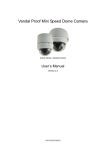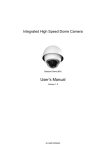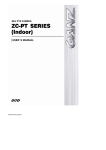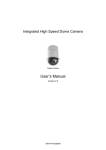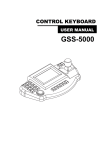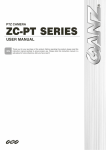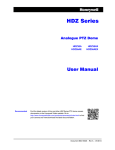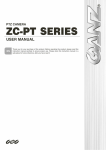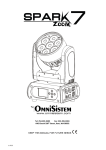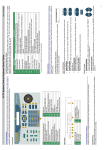Download SDI Speed Dome Camera OSD Menu
Transcript
SDI Speed Dome Camera OSD Menu Indoor/ Outdoor Ver 1.2 00P9SH720ZXSEA2 OSD Menu Table of Contents 1. OSD Menu Tree ....................................................................................................................... 4 2. Configuration Menu ................................................................................................................ 7 2.1 VIDEO TYPE................................................................................................................. 8 2.2 DEFAULT CAMERA...................................................................................................... 8 2.3 BACKLIGHT .................................................................................................................. 8 2.4 FOCUS..........................................................................................................................8 AUTO (AF MODE)......................................................................................................... 8 MANUAL ....................................................................................................................... 9 2.5 AE MODE...................................................................................................................... 9 EXPOSURE COMPENSATION .................................................................................... 9 AE MODE...................................................................................................................... 9 EXIT & SAVE .............................................................................................................. 10 2.6 WBC MODE ................................................................................................................ 10 AUTO .......................................................................................................................... 11 INDOOR ...................................................................................................................... 11 OUTDOOR .................................................................................................................. 11 ATW (Auto Tracing White Balance) ............................................................................ 11 MANUAL ..................................................................................................................... 11 2.7 SETUP MENU 1.......................................................................................................... 11 SLOW SHUTTER........................................................................................................ 11 DIGITAL NOISE REDUCTION .................................................................................... 12 IMAGE INVERSE ........................................................................................................ 12 APERTURE................................................................................................................. 12 EXIT ............................................................................................................................ 12 2.8 SETUP MENU 2.......................................................................................................... 12 FLIP............................................................................................................................. 13 ANGLE ADJUSTER .................................................................................................... 13 PT POSITION.............................................................................................................. 14 SPEED BY ZOOM....................................................................................................... 14 AUTO CALI. (Auto Calibration) ................................................................................... 14 PASSWORD ............................................................................................................... 15 OSD AUTO CLOSE .................................................................................................... 15 SYSTEM RESET......................................................................................................... 15 EXIT ............................................................................................................................ 16 2.9 ID DISPLAY................................................................................................................. 16 2.10 TITLE DISPLAY .......................................................................................................... 16 2.11 TITLE SETTING .......................................................................................................... 17 2.12 PRESET ...................................................................................................................... 18 1 OSD Menu 2 PRESET SET .............................................................................................................. 18 PRESET RUN ............................................................................................................. 18 EXIT ............................................................................................................................ 18 2.13 SEQUENCE ................................................................................................................ 18 SEQUENCE LINE ....................................................................................................... 19 SEQUENCE POINT .................................................................................................... 19 PRESET POSITION.................................................................................................... 19 SPEED ........................................................................................................................ 19 DWELL TIME .............................................................................................................. 19 RUN SEQUENCE ....................................................................................................... 20 EXIT ............................................................................................................................ 20 2.14 AUTOPAN ................................................................................................................... 20 AUTOPAN LINE .......................................................................................................... 20 START POINT............................................................................................................. 20 END POINT................................................................................................................. 21 DIRECTION................................................................................................................. 21 SPEED ........................................................................................................................ 21 RUN AUTOPAN .......................................................................................................... 21 EXIT ............................................................................................................................ 21 2.15 CRUISE....................................................................................................................... 22 CRUISE LINE.............................................................................................................. 22 RECORD START ........................................................................................................ 22 RECORD END ............................................................................................................ 22 RUN CRUISE .............................................................................................................. 22 EXIT ............................................................................................................................ 22 2.16 HOME SETTING ......................................................................................................... 23 HOME FUNCTION ...................................................................................................... 23 SELECT MODE........................................................................................................... 23 RETURN TIME............................................................................................................ 24 GO............................................................................................................................... 24 EXIT ............................................................................................................................ 24 2.17 IR FUNCTION (Removable IR Cut Filter) ................................................................... 24 AUTO .......................................................................................................................... 24 MANUAL ..................................................................................................................... 25 2.18 ALARM SETTING ....................................................................................................... 25 ALARM PIN ................................................................................................................. 25 ALARM SWITCH......................................................................................................... 25 ALARM TYPE.............................................................................................................. 26 ALARM ACTION ......................................................................................................... 26 DWELL TIME .............................................................................................................. 27 OSD Menu ALARM PRIORITY ...................................................................................................... 27 EXIT ............................................................................................................................ 27 2.19 WDR FUNCTION ........................................................................................................ 28 2.20 PRIVACY MASK ......................................................................................................... 28 PRIVACY SWITCH ..................................................................................................... 28 TRANSPARENCY....................................................................................................... 28 COLOR........................................................................................................................ 28 SET MASK .................................................................................................................. 28 CLEAR MASK ............................................................................................................. 29 EXIT ............................................................................................................................ 29 2.21 TIME SETTING ........................................................................................................... 30 TIME DISPLAY............................................................................................................ 30 YEAR / MONTH / DAY ................................................................................................ 30 HOUR / MINUTE ......................................................................................................... 30 EXIT & SAVE .............................................................................................................. 30 2.22 SCHEDULE................................................................................................................. 30 SWITCH ...................................................................................................................... 30 POINT ......................................................................................................................... 30 HOUR / MINUTE ......................................................................................................... 30 MODE.......................................................................................................................... 30 SCHEDULE RESET.................................................................................................... 31 EXIT ............................................................................................................................ 31 2.23 EXIT OSD.................................................................................................................... 31 3 OSD Menu 1. OSD Menu Tree The OSD setup menu structure is listed separately in the following section. Item VIDEO TYPE DEFAULT CAMERA BACKLIGHT FOCUS Layer 1 VIDEO TYPE RESOLUTION SAVE & RESET Layer 2 Layer 3 PAL/ NTSC 1920 x 1080, 1280 x 720 <ON>, <OFF> ON <ON>, <OFF> AUTO MANUAL EXPOSURE COMP. OFF AF MODE: <NORMAL>, <Z. TRIG.>, <PTZ TRIG.> EXIT+SAVE <ON>, <OFF> AUTO SHUTTER AE MODE AE MODE IRIS MANUAL WBC MODE SETUP MENU 1 SETUP MENU 2 4 Default - ☆ OFF BRIGHT VALUE/ SHUTTER SPEED/ IRIS VALUE/ GAIN VALUE: AUTO EXIT + SAVE SHUTTER SPEED: PAL: <1/50> ~ <1/10000> SEC. NTSC: <1/60> ~ <1/10000> SEC. EXIT + SAVE IRIS VALUE: <F1.6> ~ <F28> EXIT + SAVE BRIGHT VALUE: AUTO SHUTTER SPEED: PAL <1/50> ~ <1/10000> SEC. NTSC <1/60> ~ <1/10000> SEC. IRIS VALUE: <F1.6> ~ <F28> GAIN VALUE: <-3>dB ~ <28>dB EXIT + SAVE EXIT+ SAVE AUTO (Auto White Balance) INDOOR OUTDOOR ATW (Auto-tracing WBC) R GAIN: <000> ~ <127> MANUAL B GAIN: <000> ~ <127> EXIT + SAVE SLOW SHUTTER: NONE D.N.R. <ON>, <OFF> IMAGE INVERSE <ON>, <OFF> APERTURE: <01> ~ <16> EXIT FLIP: <OFF>, <M.E.>, <IMAGE> FLIP EXIT & SET MIN ANGLE: <-10> ~ <+10> DEG MAX ANGLE: ANGLE ME: <80> ~ <100> DEG; ADJUSTER IMAGE: <170>~<190> DEG EXIT SET PT DISPLAY: <ON>, <OFF> PT POSITION SET PAN ZERO: <PT MOVE>, <TO SAVE> EXIT ☆ - - - - ☆ NONE OFF OFF 04 OFF 00 90 OFF - OSD Menu Item Layer 1 SPEED BY ZOOM AUTO CALI. PASSWORD OSD AUTO CLOSE SYSTEM RESET ID DISPLAY TITLE DISPLAY TITLE SETTING PRESET SEQUENCE AUTOPAN CRUISE EXIT <ON>, <OFF> <ON>, <OFF> <01> ~ <16> PRESET SET PRESET RUN EXIT SEQUENCE LINE SEQUENCE POINT PRESET POS. SPEED DWELL TIME RUN SEQUENCE EXIT AUTOPAN LINE START POINT END POINT DIRECTION SPEED RUN AUTOPAN EXIT CRUISE LINE RECORD START RECORD END RUN CRUISE EXIT HOME FUNCTION SELECT MODE HOME SETTING PRESET POINT/ SEQUENCE LINE/ AUTOPAN LINE/ CRUISE LINE RETURN TIME GO EXIT AUTO IR FUNCTION MANUAL ALARM PIN ALARM SWITCH ALARM TYPE ALARM ACTION ALARM SETTING WDR FUNCTION PRIVACY MASK PRESET POINT/ SEQUENCE LINE/ AUTOPAN LINE/ CRUISE LINE DWELL TIME ALARM PRIORITY EXIT <ON>, <OFF> PRIVACY SWITCH TRANSPARENCY Layer 2 Layer 3 <ON>, <OFF> <ON>, <OFF> <ON>, <OFF> <OFF>, <5> ~ <30> SEC. SYSTEM RESET DEFAULT SYSTEM EXIT <001>~<256> <001>~<256> <1> ~ <8> <01> ~ <64> <001> ~ <255>, <END> <01> ~ <15> <000> ~ <127> SEC. <1> ~ <4> <PT MOVE>, <TO SAVE> <PT MOVE>, <TO SAVE> <RIGHT>, <LEFT> <01> ~ <04> <1> ~ <8> <ON>, <OFF> <PRESET>, <SEQUENCE>, <AUTOPAN>, <CRUISE> PRESET POINT: <001> ~ <256> SEQIEMCE LINE: <1> ~ <8> AUTOPAN LINE: <1> ~ <4> CRUISE LINE: <1> ~ <8> <1> ~ <128> MIN. THRESHOLD: <MID>, <HI>, <LOW> EXIT + SAVE IR MANUAL: <ON>, <OFF> EXIT + SAVE <1> ~ <8> <ON>, <OFF> <NO> (Normal Open), <NC> (Normal Close) <PRESET>, <SEQUENCE>, <AUTOPAN>, <CRUISE> PRESET: <001> ~ <256> SEQUENCE: <1> ~ <8> AUTOPAN LINE: <1> ~ <4> CRUISE LINE: <1> ~ <8> <001> ~ <127> Sec., <ALWAYS> <1> ~ <8> <ON>, <OFF> <ON>, <OFF> Default OFF OFF OFF 20 ON OFF 01 OFF ☆ OFF OFF OFF - 5 OSD Menu Item Layer 1 COLOR SET MASK TIME SETTING CLEAR MASK EXIT TIME DISPLAY SET YEAR SET MONTH SET DAY SET HOUR SET MINUTE EXIT+SAVE SWITCH POINT HOUR MINUTE SCHEDULE MODE EXIT OSD 6 SCHEDULE RESET EXIT YES Layer 2 Layer 3 <BLACK>, <WHITE>, <RED>, <GREEN>, <BLUE>, <CYAN>, <YELLOW>, <MAGENTA> H CENTER: L/R V CENTER: D/U <01> ~ <16> H SIZE <000> ~ <080> V SIZE <000> ~ <060> EXIT + SAVE <01> ~ <16> <ON>, <OFF> <00> ~ <99> <01> ~ <12> <00> ~ <31> <00> ~ <23> <00> ~ <59> <ON>, <OFF> <01> ~ <32> <00> ~ <23> <00> ~ <59> NONE/ PRESET/ SEQUENCE/ AUTOPAN/ CRUISE/ IR FUNC. NO FUNCTION PRESET POINT: <001> ~ <256> SEQUENCE LINE <1> ~ <8> AUTOPAN LINE <1> ~ <4> CRUISE LINE <1> ~ <8> IR FUNCTION: <AUTO>, <ON>, <OFF> Default OFF OFF ☆ - OSD Menu 2. Configuration Menu The detailed functions and parameter settings of your Speed Dome can be set through the OSD (On Screen Display) menu with a control device, such as a control keyboard. The items in each model’s OSD menu are described in the following sections. To enter the OSD menu of the selected camera, press the <CAMERA MENU> key on the control keyboard and hold it for 3 seconds to enter the OSD menu. To select the setup item, use direction keys on a keyboard to move the OSD cursor in the OSD menu. To setup items, use direction keys on a keyboard to move the OSD cursor in the OSD menu. For items with <ENTER>, press the <CAMERA MENU> key on the control keyboard to enter their sub menus. For other items, users can use the right/left direction key to select functions, and then press the <CAMERA MENU> key on the control keyboard to enter their sub menus. For further detailed setup procedures, please refer to the user’s manual of your installed control devices. NOTE: In the Camera OSD menu, the <CAMERA MENU> key functions as “ENTER” and “EXIT.” During the Speed Dome Camera’s start-up, the OSD Start Page will display information including ID number, protocol/baudrate and camera initializing message. Furthermore, when some camera errors occur, the error message(s) will be shown on the screen. If the problem(s) cannot be solved at once, please contact your supplier for assistance. 7 OSD Menu 2.1 VIDEO TYPE Select the video format (NTSC/PAL) and resolution (1920x1080/1280x720) that matches the present TV system. To select resolution as <1920x1081>, the frame rate will be 30fps for NTSC system, and 25 fps for PAL system. As for <1280x720>, the frame rate will be 60 fps for NTSC system and 50 fps for PAL system. 2.2 DEFAULT CAMERA The DEFAULT CAMERA option is used to restore some camera settings back to default setting. The settings that are affected include Backlight, Focus, Exposure Compensation, AE, WBC, Aperture, Noise Reduction, IR Function, and WDR. Once any one of the items is modified, the setting will become <OFF> automatically. Select <ON> for this item to recall the mentioned camera parameters. 2.3 BACKLIGHT The Backlight compensation function prevents the center object from being too dark in surroundings where excessive light is behind the object. Select <ON> to activate the function; the center object will be brightened in contrast to the edge of the picture (where a backlight would be most likely located). After completing setup of <BACKLIGHT>, go back to the <MAIN PAGE 1> and continue to set other functions. 2.4 FOCUS The focus of the Dome Camera can be operated in two modes: Auto Focus mode and Manual Focus mode. Various settings are described as follows. ¾ AUTO (AF MODE) The optimum focus is achieved by the internal digital circuit. There are 3 modes for users to select for different conditions. z 8 Normal Mode The Dome Camera will automatically adjust the focus of the picture. OSD Menu ¾ 2.5 z Zoom Trigger Mode When users press the TELE or the WIDE keys on a control keyboard or other control devices to change the zoom, the Dome Camera will automatically adjust its focus after a period of time (the factory default value is about five seconds) until the commands of TELE/WIDE is terminated. z PTZ Trigger Mode In this mode, AF is triggered when the Dome Camera is manipulated to pan, tilt or zoom. z EXIT & SAVE Exit <AF MODE> menu and go back to <MAIN PAGE1> to continue to set other functions. MANUAL In this mode, users can adjust focus near/far via the control keyboard’s Focus Near/Far key. AE MODE The exposure is the amount of light received by the image sensor and is determined by the width of lens diaphragm opening (iris adjustment), the amount of exposure by the sensor (shutter speed) and other exposure parameters. With this item, users can define how the Auto Exposure (AE) function works. ¾ EXPOSURE COMPENSATION The exposure value ranges from -10.5dB to 10.5dB. Select <OFF> to disable the function. ¾ AE MODE z AUTO In this mode, the camera’s Brightness, Shutter Speed, IRIS and AGC (Auto Gain Control) control circuits work together automatically to get consistent video output level. 9 OSD Menu ¾ 2.6 z SHUTTER With this option, Shutter speed takes main control of exposure. Bright Value, Iris and AGC will function automatically in cooperation with shutter speed to achieve consistent exposure output. The range of shutter speed is from 1/10000 to 1/30 (PAL: 1/10000 to 1/25). z IRIS With this option, the IRIS function adjusts exposure in higher property. Bright Value, Shutter Speed and AGC circuit will function automatically in cooperating with Iris to get consistent exposure output. The opening of a lens controls the amount of light reaching to the surface of the selected device. By increasing the F-stop number (F1.6, F2, F2.4, etc.), less light is permitted to pass; options range from F1.6 to F28. z MANUAL In this mode, users can adjust Shutter Speed (NTSC: 1/10000 ~ 1/30; PAL:1/10000 ~ 1/25), Iris Value (F1.6 ~ F28) and Gain Value (-3dB ~ 28dB). EXIT & SAVE Exit <AE MODE> menu and go back to the <MAIN PAGE1> to continue to set other functions. WBC MODE A digital camera needs to find reference color temperature, which is a way of measuring the quality of a light source, for calculating all the other colors. The unit for measuring this ratio is in degree Kelvin (K). You can select one of the White Balance Control modes according to the condition. The following table shows the color temperature of some light sources. Light Sources Cloudy Sky Noon Sun and Clear Sky Household Lighting 75-watt Bulb Candle Flame 10 Color Temperature in K 6,000 to 8,000 6,500 2,500 to 3,000 2,820 1,200 to 1,500 OSD Menu 2.7 ¾ AUTO In this mode, white balance works within its color temperature range. This mode computes the white balance value output using color information from the entire screen. It outputs the proper value using the color temperature radiating from a black subject based on a range of values from 2700K to 7500K. ¾ INDOOR 3200 K Base mode. ¾ OUTDOOR 5800 K Base mode. ¾ ATW (Auto Tracing White Balance) The Dome Camera takes out the signals in a screen in the range from 2500 K to 10000 K. ¾ MANUAL In this mode, users can change the White Balance value manually. z R GAIN/ B GAIN R gain and B gain are adjustable and range from 000 to 127. z EXIT & SAVE Exit <WBC MENU> and go back to the <MAIN PAGE1> to continue to set other functions. SETUP MENU 1 In Setup Menu 1, users could set functions including Slow Shutter, Noise Reduction, Aperture and Video Type. Refer to the following description for use of each function. ¾ SLOW SHUTTER The shutter speed determines how long the image sensor is exposed to light. To see clear image in a dark environment, the Dome Camera will automatically adjust the shutter speed basing on the light condition of installation environment. It enables users to see objects in a dark environment below 0.1 lux. 11 OSD Menu ¾ DIGITAL NOISE REDUCTION With Digital Noise Reduction (D.N.R.), the processor analyzes pixel by pixel and frame by frame to eliminate environmental noise signal so that the highest quality image can be produced even in low light conditions. ¾ IMAGE INVERSE Users can select <ON> to make the displayed image inversed vertically and horizontally (see the figures shown below). Occasions to employ the function include conferences, demonstration, testing, etc. The default setting is <OFF>. Application: Users can see the displayed images, as shown below, when a Dome Camera is placed on the desk top in a conference, for instance. IMAGE INVERSE (OFF) 2.8 IMAGE INVERSE (ON) ¾ APERTURE Under this setup menu, users can adjust enhancement of the edges of objects in the picture. There are 16 levels of adjustment; the options are from <01> to <16>; <01> represents “no enhancement”. When shooting text, this function could make it sharp. ¾ EXIT Exit <SETUP MENU 1> and go back to <MAIN PAGE1> to set other functions. SETUP MENU 2 In Setup Menu 2, users could set functions including Flip, Angle Adjuster, PT Position, Speed by Zoom, Auto Calibration, Password, OSD Auto Close, and System Reset. Refer to the following description for use of each function. 12 OSD Menu ¾ FLIP Users can track an object continuously when it passes through under the Dome Camera with setting Flip to M.E. (mechanical flip). z M.E. (Mechanical Flip) M.E. is a standard mechanical operation. As the Dome Camera tilts to the maximum angle, it will pan 180°, and then continue tilting to keep tracking objects. NOTE: Flip setting is manual-controlled only. If a Preset or a point for other function (ex. Sequence) is set in the position that can only be reached through FLIP motion, when Flip is off, the position cannot be reached anymore. z IMAGE IMAGE represents digital IMAGE FLIP, which enables users to keep tracking objects seamlessly; under the mode, almost no delay occurs in comparing with that under the M.E. mode. NOTE: The Privacy Mask function will be automatically disabled if the Image Flip function is enabled, and “MASK WILL BE SET OFF” Will be shown on the screen. z OFF Select this item to disable the flip function. z EXIT SET Exit <FLIP Setting> menu and go back to <SETUP MENU 2> to set other functions. NOTE: To make the Dome Camera tilt between a specific range, such as -10° to +100° or -10° to +190°, please go to next section ANGLE ADJUSTER to set the angle range of tilt. Otherwise, the dome will tilt 90° as the default setting. ¾ ANGLE ADJUSTER The item is for adjusting the angle range of tilt motion. The Range of the tilt motion varies in different FLIP modes: the angle ranges from -10° to +100° in the M.E. FLIP and FLIP OFF modes and from -10° to +190° in the IMAGE FLIP mode. 13 OSD Menu ¾ PT POSITION PT Position can display the Pan/ Tilt position of Dome Camera on the screen. Refer to SDI Speed Dome Camera User’s Manual for the item displayed location. z PT DISPLAY Turn the item to <ON> to display the pan/tilt position on the screen. The display format will be “XX YYY/ YY”. z SET PAN ZERO By using <SET PAN ZERO> function, user can set north direction as coordinate zero. The display will show eight different directions including N, E, S, W, NE, SE, SW, SN depending on the closest direction Dome Camera faces. The PAN range is from 0° to 359°, and the TILT range is from 10° to -90°. After lower than -90°, the PAN degree will be automatically added 180°. Press <TO SAVE> to save the pan zero setting. z 14 EXIT SET Exit <PT POSITION> menu and go back to <SETUP MENU 2> to set other functions. ¾ SPEED BY ZOOM If the item is set to <ON>, the pan/tilt speed will be automatically adjusted by internal algorithm when zooming. The larger zoom ratio leads to the lower rotating speed. ¾ AUTO CALI. (Auto Calibration) There are one horizontal point and one vertical infrared rays check point in each dome. During installation or maintenance, the Dome Camera’s position may be moved. Therefore, the relative distance between the original set point and the check point will be changed. If the Auto Calibration function is enabled, the Dome Camera will automatically detect the matter and reset the horizontal point back to the original position. OSD Menu ¾ PASSWORD The administrator can activate OSD Password function for security concerns. Once the function is turned on, users are required to enter the password every time when accessing to the OSD menu. The password setting procedure is like the following: STEP 1: Choose a number with direction keys and then press the <CAMERA MENU> key (ENTER) to input. For example: <0> <CAMERA MENU>, <1> <CAMERA MENU>, <2> <CAMERA MENU>, <3> <CAMERA MENU>. PASSWORD: 0123 STEP 2: In the second line, enter the same password again to confirm the setting. STEP 3: Move the cursor to <SAVE> and press <CAMERA MENU> to save the setting. STEP 4: Move the cursor to <EXIT> and press <CAMERA MENU> to exit the password setting page. If OSD Password function is enabled, when press the <CAMERA MENU> key to enter the OSD menu, the password request message will be displayed as shown below. Please enter the password, press <ENTER> and then access to the OSD main menu. NOTE: When first time turning the Password Function on, please enter the Master Passport to setup the new password. The Master Password: 9527. ¾ OSD AUTO CLOSE Users can specify the duration for OSD menu to stay on the screen. Time selection ranges from 5 to 30 seconds. To keep the OSD menu stay on the screen, please set this option to <OFF>. ¾ SYSTEM RESET Two types of system reset can be implemented under this item: 15 OSD Menu ¾ 2.9 z SYSTEM RESET Select this function for system reboot. Press <ENTER> and system reboot will start up. z DEFAULT SYSTEM This function allows users to restore the camera to its factory default state. Press <ENTER> and reset will start up. EXIT Exit <SETUP MENU 2> and go back to <MAIN PAGE1> to set other functions. ID DISPLAY Press the direction key down to turn the MAIN MENU page from 1 to 2, and then the menu item <ID DISPLAY> will be shown on the top. Users are allowed to choose whether the Dome Camera’s ID will be displayed on screen for identifying the domes. For more information, please refer to SDI Speed Dome Camera User Manual. Display the ID address of the selected dome on the right bottom of the screen by turning it <ON>. To hide the ID address of the selected dome, set the item <OFF>. 2.10 TITLE DISPLAY Users are allowed to name a view area, where the title will be displayed on screen for easy recognition. Select <ON> to display the title set for a view area on screen while the camera shooting the view area. When <TITLE DISPLAY> is set <OFF>, no title will be displayed on screen even titles have been set in advance. 16 OSD Menu 2.11 TITLE SETTING Up to 16 zone titles can be set with maximum 20 characters for each title. Follow the steps to set a camera title. STEP 1: Operate the dome to a view area where you want to set a title for it. STEP 2: Turn on the OSD and go to the <MAIN PAGE 2> to select <TITLE SETTING>. STEP 3: Select a number to represent the view area. STEP 4: Press the <CAMERA MENU> key (ENTER) on the keyboard to go into the editing page. TITLE SETTING: 01 0 A K U 1 B L V 2 C M W 3 D N X 4 E O Y 5 F P Z 6 G Q : 7 H R / 8 I S . 9 J T , EXIT SAVE DELETE TITLE: ABC STEP 5: Choose a character with direction keys and then press the <CAMERA MENU> key (ENTER) to input. For example: <A> <CAMERA MENU>, <B> <CAMERA MENU>, <C> <CAMERA MENU> TITLE: ABC STEP 6: To delete input characters, move the cursor to <DELETE> and press <CAMERA MENU> to delete the selected character. STEP 7: When the setting is completed, move the cursor to <SAVE> and press <CAMERA MENU> to save. After completing title setting, go back to the <MAIN PAGE 2> to carry on setup of preset points. 17 OSD Menu 2.12 PRESET ¾ PRESET SET Totally 256 preset points can be set. Follow the steps below when in the preset setting menu. STEP 1: Press the right/left key on the keyboard to select a number (001 represents preset point 1, 002 represents preset point 2, etc.) STEP 2: Press the <CAMERA MENU> key (ENTER) on the keyboard and then move the Dome Camera to a targeted shooting area/point. STEP 3: Press the <CAMERA MENU> key again to save the defined preset point. Once completing setup of a preset point, users could move the cursor to the next item to run the preset point. ¾ PRESET RUN Press the <CAMERA MENU> key (ENTER), and the camera will go to the appointed point. To run other defined preset point, simply press the right/left key on the keyboard, select the preset point that you want to go, and press the <CAMERA MENU> key (ENTER) again. ¾ EXIT Exit <PRESET> menu and go back to the <MAIN PAGE 2> to carry on other function setups. NOTE: Users could set Preset Points through a keyboard. Please refer to the Quick Guide of the control keyboard for further information. 2.13 SEQUENCE The function executes pre-positioning of the pan, tilt, zoom and focus features in a certain sequence for a camera. Before setting this function, users must pre-define at least two preset points. 18 OSD Menu ¾ SEQUENCE LINE There are eight sets of sequence lines built in the Dome Camera. Using LEFT/RIGHT direction keys to select a line first and then set its sequence points. ¾ SEQUENCE POINT Up to 64 points can be setup for each Sequence line. The Sequence Points represent order of the preset points that the Dome Camera will automatically run. The following setup items, including Preset Position, Speed and Dwell Time will influence how the camera runs through each sequence point. ¾ PRESET POSITION Users can assign a specific preset position to the selected Sequence Point with this item. Options are from <1> to <255> and <END>. <END> is used for the Sequence Point following the last Sequence Point when the amount of sequence points (refer to the previous section) is less than 64 points. NOTE: If not using all 64 points, please set the point following the last Sequence Point as <END> (PRESET POSITION) so that the sequence line can work properly. For example, if a user intends to set a Sequence Line with 5 sequence points. It is required to set the PRESET POSITION of Sequence Point 06 as <END>. ¾ SPEED Users can set the pan/tilt speed of the Dome Camera from one Sequence Point to the next one, and the range of setup speed is from 1 to 15. Within the range, PAN speed varies from 10 to 400 (degree/sec.), and TILT speed varies from 8 to 400(degree/sec.). ¾ DWELL TIME The DWELL TIME is the duration time that the Dome Camera will stay at a Sequence Point, and the range is from <000> to <127> seconds. The Dome Camera will go to the next sequence point when the DWELL TIME expires. If the setting is <000>, the Dome Camera will stay at this Sequence Point for less than 1 second and then shift to the next point. 19 OSD Menu ¾ RUN SEQUENCE Users can command the Dome Camera to run the selected Sequence line manually. Press the <CAMERA MENU> key (ENTER) to execute a sequence line. ¾ EXIT Exit <SEQUENCE> menu and go back to the <MAIN PAGE 2> to carry on other function setups. NOTE: Users could execute the Sequence function through a keyboard. Please refer to the Quick Guide of the control keyboard for further information. 2.14 AUTOPAN Auto-Pan means motion of scanning an area horizontally so that the Dome Camera can catch horizontal view. The parameters are listed as follows. ¾ AUTOPAN LINE There are four sets of Auto-Pan line built in a Dome Camera. Users can choose a line to execute by pressing LEFT/RIGHT direction keys. In addition, users are able to command the Dome Camera to do endless panning by setting the start point the same as the end point. ¾ START POINT Follow the description below to set the start position of the AUTOPAN path. STEP 1: Move the cursor to <START POINT> and press <ENTER> while the item, <PT MOVE>, is flashing. Then the item will turn <TO SAVE> automatically. STEP 2: Move the dome to a desired position and press <ENTER> to save the position as the start point; the cursor will move to <END POINT> automatically. Ensure setting the end point to complete auto-pan setting. NOTE: The tilt and zoom values of the start point will be recorded and fixed for the selected Auto-Pan line. 20 OSD Menu ¾ END POINT Users are able to set the end point after the start point is defined. Pan the Dome Camera to another position and press <ENTER> to save the position as the end point. ¾ DIRECTION The item is for setting the Auto-Pan direction of the Dome Camera. The dome will start to pan clockwise from the start point to the end point if your selection is <RIGHT>, and then return to the start point. The dome will start to pan anti-clockwise from the start point to the end point if your selection is <LEFT>. Refer to the diagram below. Start RIGHT LEFT Dome (anti-clockwise) LEFT RIGHT (clockwise) End ¾ SPEED The item is for defining the Dome Camera rotation speed while running auto-pan. The speed is adjustable from 1 to 4 (10 ~ 45 degree/sec.). ¾ RUN AUTOPAN After all setting related to Auto-Pan are completed, select this item to execute the Auto-pan function. Press the <CAMERA MENU> key (ENTER) to run an Auto-Pan path. ¾ EXIT Exit <AUTOPAN> menu and go back to the <MAIN PAGE 2> to carry on other function setups. NOTE: Users could execute the Auto-Pan function through a keyboard. Please refer to the control keyboard’s quick guide for further information. 21 OSD Menu 2.15 CRUISE CRUISE is a route formed with manual operation, through adjusting pan, tilt position and zoom parameters, which can be stored and recalled to execute repeatedly. ¾ CRUISE LINE Up to eight sets of Cruise routes can be created for one camera. Using LEFT/RIGHT direction keys to select a line first and then follow the steps below to start recording the Cruise route. ¾ RECORD START Follow the description below to record the CRUISE path. STEP 1: Rotate the Dome Camera to a desired view area (for some protocols, users may need to do it before entering the OSD), and press <ENTER> to build the cruise path using the joystick on the control device. The percentage of the memory buffer used will be displayed on the screen. STEP 2: Pan, tilt and zoom the Dome Camera to form a path. NOTE: Beware of the memory size when building a Cruise route. Once the buffer percentage reaches 100%, recording of the path will stop. ¾ RECORD END The cursor will be moved to <RECORD END> while building the Cruise route; when the setting is completed, press <ENTER> to save the route. ¾ RUN CRUISE After cruise setting is completed, press the <CAMERA MENU> key (ENTER) to run the defined Cruise path. ¾ EXIT Exit <CRUISE> menu and go back to the <MAIN PAGE 2> to carry on other function setups. NOTE: Users could execute the Cruise function through a keyboard. Please refer to the control keyboard Quick Guide for further information. 22 OSD Menu 2.16 HOME SETTING Users are able to set an operation mode to ensure constant monitoring. If the Dome Camera idles for a period of time, the selected function will be activated automatically; this is the Home function. The Home function allows constant and accurate monitoring to avoid the Dome Camera idling or missing events. ¾ HOME FUNCTION The item is used to enable or disable the Home function. Use the left/right direction keys of the control keyboard to change the setting. ¾ SELECT MODE Select one of the modes that the Dome Camera should execute when the Home function is enabled and the Return Time expires. The options include <AUTOPAN>, <SEQUENCE>, <CRUISE> and <PRESET>. Use the left/right direction keys of the control keyboard to change the setting, and the items below will change in cooperating with your selection. z PRESET POINT Select a preset point where the dome should go after the Return Time function, which will be mentioned later, is activated. The preset point(s) should be set prior either in the <PRESET> setup menu or through the keyboard. z SEQUENCE LINE Select a sequence line that the Dome Camera should execute after the Return Time function is activated. The sequence line(s) should be defined prior either in the <SEQUENCE> setup menu or through the keyboard. z AUTOPAN LINE Select an auto-pan line that the Dome Camera should execute after the Return Time function is activated. The auto-pan line(s) should be defined prior either in the <AUTOPAN> setup menu or through the keyboard. 23 OSD Menu z 2.17 CRUISE LINE Select a cruise line that the Dome Camera should execute after the Return Time function is activated. The cruise line(s) should be defined prior either in the <CRUISE> setup menu or through the keyboard. ¾ RETURN TIME The dome starts to count down Return Time when the dome idles, and then execute the <SELECT MODE> function when the return time is up. The Return Time ranges from 1 to 128 minutes. ¾ GO If Home function is enabled, users are allowed to execute <HOME> function by selecting this item. ¾ EXIT Exit <HOME SETTING> menu and go back to the <MAIN PAGE 2> to carry on other function setups. IR FUNCTION (Removable IR Cut Filter) With the IR cut filter, the Dome Camera can still catch clear images at night time or in low light conditions. During day time, the IR cut filter will be on to block the infrared light for clear image; during night time, the IR cut filter will be removed to catch infrared light, and the displayed images will become black and white. Refer to the description below to operate the IR function. ¾ AUTO The Internal circuit will automatically decide the occasion to remove the IR cut filter according to the value of light condition calculated by the internal light algorithm. z 24 THRESHOLD The Dome Camera will remove the filter immediately when the threshold value is reached. For the M model, the threshold options are <LOW>, <MID> and <HI>. <LOW> threshold indicates a higher sensitivity and can improve reliability of lens so that it is easier to switch to Day mode and relatively difficult to change into Night mode; while <HI> indicates that it is easier to switch to Night mode and difficult to change into Day mode. OSD Menu z ¾ 2.18 EXIT & SAVE Exit <AUTO> mode and go back to the <MAIN PAGE 2> to carry on other function setups. MANUAL z IR MANUAL ON Select the item to remove the IR cut filter; the camera will be in B/W (Night) mode. z IR MANUAL OFF Select the item to attach the IR cut filter; the camera will be in Color (Day) mode. z EXIT & SAVE Exit <MANUAL> mode and go back to the <MAIN PAGE 2> to carry on other function setups. ALARM SETTING The integrated Speed Dome provides eight alarm inputs and one alarm output (N.O. or N.C) to connect alarm devices. With this function, the Dome Camera can cooperate with alarm system to catch events’ images. For wiring, please refer to the installation guide and/or qualified service personnel. Adjustable alarm parameters are listed as below. ¾ ALARM PIN The dome provides 4 alarm inputs and 1 output (N.O. or N.C.). Select an alarm connector which you want to set its alarm-related parameters with this item, and then set its alarm-related parameters in the Alarm Setting menu. For alarm pin definitions, please refer to SDI Speed Dome Camera User Manual or Installation Guide. NOTE: If two or more alarm pins are triggered at the same time, smaller alarm pin number will have higher priority of being handled. For example, if Alarm-1 and Alarm-3 are triggered simultaneously, only Alarm-1 will actually be handled. ¾ ALARM SWITCH The item is used to enable or disable the selected alarm pin function. Use the left/right direction keys on the control keyboard to change the setting. 25 OSD Menu ¾ ALARM TYPE There are two kinds of alarm types: Normal Open and Normal Close, which are illustrated as below. Select an alarm type that corresponds with the alarm application. Alarm Normal Alarm Normal ¾ ALARM ACTION The alarm actions include Preset, Sequence, Autopan and Cruise functions. Select one of these modes so that certain action will be executed when an alarm is triggered. Use the right direction key of the control keyboard to select a particular action mode, and the items listed below will change in accordance with your selected alarm action. Additionally, when an alarm is triggered, there will be a flash warning notice: ALARM displayed in the upper right corner of the screen. NOTE: When alarm condition (Dwell Time Setting: 1~127 seconds/ ALWAYS) is released, the Dome Camera will go back to the previous status before alarm was triggered. 26 z PRESET POINT Select a preset point where the Dome Camera should go when an alarm pin is triggered. The preset point(s) should be set prior either in the <PRESET> setup menu or through the keyboard. z SEQUENCE LINE Select a sequence line that the Dome Camera should execute when an alarm pin is triggered. The sequence line(s) should be defined prior either in the <SEQUENCE> setup menu or through the keyboard. OSD Menu ¾ z AUTOPAN LINE Select an auto-pan line that the Dome Camera should execute when an alarm pin is triggered. The auto-pan line(s) should be defined prior either in the <AUTOPAN> setup menu or through the keyboard. z CRUISE LINE Select a cruise line that the Dome Camera should execute when an alarm pin is triggered. The cruise line(s) should be defined prior either in the <CRUISE> setup menu or through the keyboard. DWELL TIME The Dwell Time is duration of executing an alarm action. If the <PRESET> mode is selected, the Dome Camera will go to the selected preset position and stay there for a user-defined period of time (1~127seconds/Always) when alarm takes place until alarm condition is released or users rotate the joystick to change the status of the Dome Camera. If other modes (SEQUENCE/AUTOPAN/CRUISE) have been selected, the camera will keep executing the selected mode (DWELL TIME: ALWAYS) until alarm condition is released or users rotate the joystick to change the status of the Dome Camera. NOTE: The dwell time is only adjustable when selecting <PRESET> as the alarm action. When the dwell time is up, the Dome Camera will go back to its trigger position and recheck alarm pin status. ¾ ALARM PRIORITY Set alarm priority from <1> to <4> for each alarm pin. If two or more alarms are triggered at the same time, smaller alarm priority number will have higher priority of being handled. The default alarm priority is <1>. ¾ EXIT Exit <ALARM SETTING> menu and go back to the <MAIN PAGE3> to carry on other setups. 27 OSD Menu 2.19 WDR FUNCTION The Wide Dynamic Range (WDR) function is especially effective in solving indoor and outdoor contrast issues to enhance better image quality and video display. It enables the dome to catch detailed data from the dark part (Indoor) without any saturation from the bright part (Outdoor). Activate the WDR function by selecting <ON>. In this mode, the Dome Camera will operate the WDR function automatically. Select <OFF> to deactivate the WDR function. 2.20 PRIVACY MASK The Privacy Mask function aims to avoid any intrusive monitoring. Users can adjust the camera view position by the joystick, and adjust the mask size and area via the direction keys on the control keyboard. When setting a mask, it is suggested to set it at least twice bigger (height and width) than the masked object. The Dome Camera will assume the center of the selected view as a starting point, and the joystick will be locked as users enter the <SET MASK> menu (mentioned later). Refer to the following description for setting privacy masks. NOTE: The Image Flip function will be disabled automatically while the Privacy Mask function is enabled. 28 ¾ PRIVACY SWITCH Users can enable or disable the Privacy Mask function through this item. Set this item to <ON> before configuring mask zones. ¾ TRANSPARENCY The color of privacy mask can be set as transparent. Select <ON> to display transparent masks. ¾ COLOR The color of privacy mask can be set through this item. The available colors are black, white, red, green, blue, cyan, yellow and magenta. ¾ SET MASK Use the control device to move the Dome Camera to the area where you want to set a mask. Press <ENTER> to enter the <SET MASK> menu. OSD Menu The Dome Camera will memorize the present position as a privacy mask position. Up to 16 masks can be set. ¾ z H CENTER The original horizontal center of a mask zone is the center of a screen; it is able to move a mask zone to the other position by adjusting the horizontal value with the LEFT/RIGHT keys on the keyboard. The camera will pan right or left according to user’s control. z V CENTER The original vertical center of a mask zone is the center of a screen; it is able to move a mask zone to the other position by adjusting the vertical value with the LEFT/RIGHT keys on the keyboard. The camera will tilt up or down according to user’s control. z H SIZE (00~80) Users can adjust the horizontal size of a privacy mask through this item. Set the H and V size to 0 can also delete the selected mask. z V SIZE (00~60) Users can adjust the vertical size of a privacy mask through this item. Set the H and V size to 0 can also delete the selected mask. CLEAR MASK Users can delete a preset mask zone with this item. Please follow the steps listed below. STEP 1: Select the mask zone that will be erased (e.g. 01). STEP 2: Press <ENTER> to confirm the selection. ¾ EXIT Exit <PRIVACY MASK> menu and go back to the <MAIN PAGE3> to carry on other setups. 29 OSD Menu 2.21 TIME SETTING The time setting function is used to set the TIME related parameters of the integrated Speed Dome. Each item in the menu is listed as follows. 2.22 ¾ TIME DISPLAY Select <ON> to display time information on the screen or <OFF> not to display. ¾ YEAR / MONTH / DAY The items are for setting up the system date. ¾ HOUR / MINUTE The items are for setting up the system time. ¾ EXIT & SAVE Exit <TIME SETTING> menu and go back to the <MAIN PAGE 3> to carry on other setups. SCHEDULE The schedule function enables users to program a preset point or function (Sequence/Auto-pan/Cruise) automatically to perform in a specific period of time. 30 ¾ SWITCH Select <ON> to enable or <OFF> to disable the schedule function. ¾ POINT Users are allowed to arrange 32 sets of schedule point, i.e. each set of schedule point can be assigned one kind of schedule modes. ¾ HOUR / MINUTE The items are for setting up the time to execute each schedule point. ¾ MODE This is for setting the schedule function of the selected schedule point; the options are listed as follows. OSD Menu 2.23 z NONE No action will be executed for the schedule if select the item. z PRESET Users can select the PRESET mode as an action carried out in a schedule point. z SEQUENCE Users can select the SEQUENCE mode as an action carried out in a schedule point. z AUTOPAN Users can select the AUTOPAN mode as an action carried out in a schedule point. z CRUISE Users can select the CRUISE mode as an action carried out in a schedule point. z IR FUNC. (IR Function) If the IR function mode is selected, the AUTO IR FUNCTION will be activated for a schedule point. ¾ SCHEDULE RESET Users can reset the whole schedule with the item. ¾ EXIT Exit <SCHEDULE> menu and go back to the <MAIN PAGE 3> for other setups. EXIT OSD To exit the OSD setup menu, users can select this item on the bottom of <MAIN PAGE 3>. 31