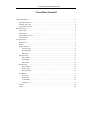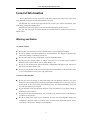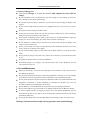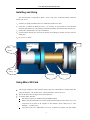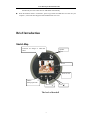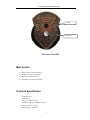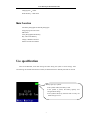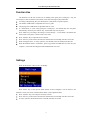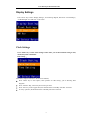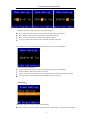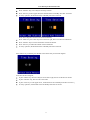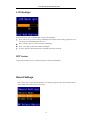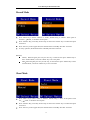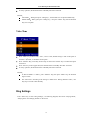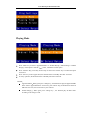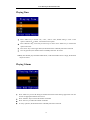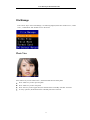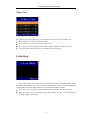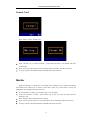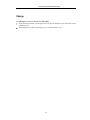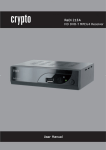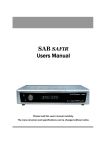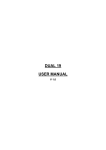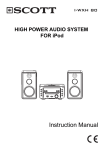Download HCDoorbell 385KB Mar 13 2013 09:21:05 AM
Transcript
User Manual for Doorbell Recorder Visual Music Doorbell General Information................................................................................................................................ 2 Warning and Notice......................................................................................................................... 2 Installing and Using ........................................................................................................................ 4 Using Micro SD Card ..................................................................................................................... 4 Brief Introduction.................................................................................................................................... 5 Sketch Map ..................................................................................................................................... 5 Main Feature ................................................................................................................................... 6 Technical Specification ................................................................................................................... 6 Main Function ................................................................................................................................. 7 Use specification..................................................................................................................................... 7 Function Use ................................................................................................................................... 8 Settings............................................................................................................................................ 8 Display Settings .............................................................................................................................. 9 Clock Settings ......................................................................................................................... 9 LCD Backlight ...................................................................................................................... 12 HW Version........................................................................................................................... 12 Record Settings ............................................................................................................................. 12 Record Mode......................................................................................................................... 13 Shoot Mode ........................................................................................................................... 13 Video Time............................................................................................................................ 14 Ring Settings................................................................................................................................. 14 Playing Mode ........................................................................................................................ 15 Playing Time ......................................................................................................................... 16 Playing Volume ..................................................................................................................... 16 File Manage .................................................................................................................................. 17 Photo View............................................................................................................................ 17 Video View............................................................................................................................ 18 U-disk Mode ......................................................................................................................... 18 Format Card .......................................................................................................................... 19 Monitor ......................................................................................................................................... 19 Charge ........................................................................................................................................... 20 1 User Manual for Doorbell Recorder General Information We are pleased that you have chosen this visual music doorbell. For efficient use of the visual music doorbell, you need to read this manual before your using . The Doorbell also provides some practical function to meet your various requirements, apart from seeing, photograph and MP3 Music. Manufacturers reserve the right to revise this manual without giving advance notice. For your safe and proper use of the doorbell, this doorbell must be installed into the door by skilled worker. Warning and Notice 1. General Notices Do not place your doorbell on uneven or unstable table, to prevent falling and damage. Do use the batteries and chargers approved by the manufacturer. The disapproved products may cause battery leakage, overheating, burst or fire. Do not strike, shake or sling your Doorbell. It can prevent damage or fire. Do not place your doorbell, battery or charger in microwave oven or high-voltage equipment; otherwise it may cause accidents, such as circuit damage or fire. Do not use your doorbell in the place where there is inflammable and explosive gas; otherwise it may cause your phone failure or fire. Do not put your doorbell in the place of high temperature, high humidity or the place where there is a lot of dust; otherwise it may cause your phone failure. 2. Notices of the doorbell Do not press the LCD strongly or strike other things with your doorbell; otherwise it can cause damage to LCD or leakage of LCD liquid. If LCD liquid accidentally gets into your eye, you may become blind. At this very moment, do not knead your eye. You should immediately wash your eye with water and then go to hospital. Do not dismantle or refit your doorbell; otherwise it will cause damage to your phone, leakage of electricity and circuit failure. Do not press the keys with sharp things, such as needle or nib; otherwise it may cause damage to your phone or misoperation. Do put the small metal objects such as thumbtack far away from the loudspeaker because the loudspeaker is magnetic while it is working and it can attract these small metal objects. It may cause injury to the person or damage to the loudspeaker. 2 User Manual for Doorbell Recorder 3. Notices of Charger Use You can use Charger or connect the doorbell with computer by data cable for charge. Do use alternating current of 110V/220V. Using other voltage can cause leakage of electricity, fire or damage to your phone and the charger. Do not short-circuit the charger; otherwise it can cause electric shock, smoking or damage to the charger. Do not use the charger while the power line is damaged; otherwise it can cause fire or electric shock. Do wipe the socket and remove the dust in time Do not place the container filled with water near the charger; otherwise it can cause overheating, leakage of electricity and failure if water spills out. If the charger accidentally contacts water or other liquid, you should immediately unplug the charger so as to avoid overheating, fire, electric shock or failure of the charger. Do not dismantle or refit the charger; otherwise it can cause electric shock, fire, damage to the charger or injury to the person. Do not use the charger in the place of high humidity, such as bathroom; otherwise it can cause electric shock, fire or damage to the charger. Do not touch the charger, power line and socket with wet hand; otherwise you can get an electric shock. Do not put heavy things on the power line or refit the wire; otherwise it can cause electric shock or fire. Do unplug the charger before you clean and maintain it. Do Hold the charger if you unplug it. Do not pull the power line. It may damage the wire and cause electric shock or fire. 4. Care and Maintenance Keep your doorbell dry. If water or other liquid gets into the doorbell, it may erode the circuit, then damage the doorbell. Do not put the doorbell near the place with the high temperature. Otherwise it can cause leakage of electrolyte, shorten the using life of electronic equipment, soften and melt plastic parts. Do not put the doorbell in the place with lower temperature. When move the doorbell from lower temperature environment to normal temperature environment, the doorbell may cover the moisture, the moisture may damage the circuit board. Do not dismantle or refit the doorbell; Wrong operation may cause damage the doorbell. Do not strike, shake or sling your doorbell, it can damage the Printed Circuit Board of doorbell. If wet the doorbell because of negligence, please turn off the doorbell immediately, take the doorbell from the door. If you want to use the doorbell again, please past 24 hours and confirm the doorbell must be dry. Do not put other metal objects into the charge mouth of the doorbell, it may cause short circuit. Warning: Guarantee must be invalid if wrong operation cause doorbell damage. 3 User Manual for Doorbell Recorder Installing and Using The visual doorbell is composed of “Shell”, “Cover” and “Core” .Some door already install the “Shell” and “Cover”. Hole for camera 1 2 If the door is already with Shell and Cover, Please take off the Cover first. If the door is without the Shell and Cover, it is necessary to use the Shell of visual doorbell instead of general door eye. This operation should be finished by specialized worker from factory. 3 4 Confirm the “Settled Clasp” set in the “Settled Slot” Confirm camera already set in the “hole for camera” and Calling key already set in the “hole for calling key” 5 Fix “cover” to “Shell”. Core Shell of visual doorbell Cover Hole for calling key Settled Slot settled clasp Using Micro SD Card The storage equipment of this doorbell is Micro SD Card. If the doorbell is without Micro SD Card, the functions, such as MP3 music , Camera and Video, will not carry out . Do use the Micro SD Card approved by the manufacturer If use other Micro SD Card : The memory capacity is 128MB to 4GB. (128MB included) Before using the Micro SD Card , Please format the Micro SD Card into “FAT” style , this cooperation can be done in the computer or this doorbell ( Press “Menu” key to “File Manager”—“Format Card” ) Copy MP3 music into “MP3”folder of T-Card , Doorbell save photos into JPG Folder 4 User Manual for Doorbell Recorder automatically and save Video files into MJP Folder automatically When the doorbell remind “T-Card Full”, please copy all JPG and MJP files of T-card into your computer , at the same time empty the JPG and MJP Folder of T-card . Brief Introduction Sketch Map Connector for charger or USB data Cable Speaker Screen Power on-off MENU or Photograph/video Monitor ( ) The back of doorbell 5 Exit ( ) User Manual for Doorbell Recorder Camera Calling Key The front of doorbell Main Feature 1 Simple and convenient installation 2 3 4 Standby Time more than 45 days Show high resolution image Customize your own doorbell music Technical Specification production size Packing Size LCD 1.8” 64K 160x128 Memory Card up to 4GB(not included) Standby current <0.3mA Standby time >3000Hour 6 User Manual for Doorbell Recorder Charging time 3Hour Panel lifetime >100K Time Main Function Automatic photograph and manual photograph 30fps playing rate mute video MP3 music View photograph from Memory Play video from Memory Charge, USB data read-write Monitor outside environment Use specification Turn On the Doorbell, enter Date setting and Time setting first (refer to Clock setting). After Clock setting, the doorbell enter Power-on State, the doorbell will be in Standby state after 30 second Battery capacity’s symbol: If the symbol is Blue, the battery is full If the symbol is yellow, the battery capacity isn’t enough. Please charge If the symbol is Red, any functions will not carry out. Please charge at once. 7 User Manual for Doorbell Recorder Function Use The doorbell is in the state of Power-on or Standby, when guest press “calling key “ key, the screen begin to show the outdoor environment, at the same time begin to play MP3 music . According to Ring Setting, Play one named music or Play music in regular sequence. The Volume of MP3 Music is adjustable from 0 to 15 grade The playing time of MP3 Music is adjustable from 5s to 30s If “ Shoot Mode” is “Auto” when guest press “Calling key” , the doorbell may save one photo automatically, otherwise press “Menu” key , the doorbell only save one photo Press “Menu” key, according to the setting of “record settings”—“record mode”, the doorbell can shoot and save one photo, or shoot and save one video. Press “Monitor” key to adjust the focus of camera. Press “Exit” key to enter Power-On state, the doorbell will be in Standby state after 30 second. When closing the music , if no any operation , the doorbell will be in standby state after 30S When the doorbell remind “T-Card Full”, please copy all JPG and MJP files of T-card into your computer , at the same time empty the JPG and MJP Folder of T-card . Settings When the doorbell is in Power-On or in Standby Press “Menu” key to enter Options Menu (Please see above diagram, it will be shown in the doorbell’s screen), the screen will show Below Menu or enter Operation Menu Press “Monitor” key, Cursor may be moved up or down. Press “Exit” key to enter Power-On state, the doorbell will be in Standby state after 30 second. If no any operation, the doorbell will be in standby state after 30 second. 8 User Manual for Doorbell Recorder Display Settings Press “menu” key to enter “Display Settings”, see following diagram, there show “Clock Settings”, “LCD Backlight” and “HW Ver” in the screen. Clock Settings Press “Menu” key to enter Clock Settings’ below menu, you can deal with the setting of Year, month, Day, Hour and minute. Date Setting When above diagram is shown in the screen of doorbell, Press “Menu” key to enter Option, enter operation of “date setting”, just as following three diagrams. Press “Monitor” Key, Cursor may be moved up or down. Press “Exit” key to enter upper menu, the doorbell will be in Standby state after 30 second If no any operation, the doorbell will be in Standby state after 30 second 9 User Manual for Doorbell Recorder When the doorbell is in the state just as above three diagrams, Press “Menu” key, the Cursor may be moved left or right, then revise the Date. Press “Monitor” key to increase the number of Year, Month and Day Press “Exit” key to reduce the number of Year, Month and Day If no any operation, the doorbell will be in Standby state after 30 second. Press “Menu” key continually, the doorbell will be in the state just as below diagram In the state as above diagram, If press “Menu” key, the Cursor may be moved left or right, then revise the Date. If press “Monitor” key, then save the correct date. If press “Exit” key to enter upper menu, the doorbell will be in Standby state after 30 second If no any operation, the doorbell will be in Standby state after 30 second Time Setting When above diagram is shown in the screen of doorbell, Press “Menu” key to enter Option, enter operation of “Time Setting”, just as below tow diagrams. 10 User Manual for Doorbell Recorder Press “Monitor” key, Cursor may be moved up or down. Press “Exit” key to enter upper menu, the doorbell will be in Standby state after 30 second. If no any operation, the doorbell will be in Standby state after 30 second. When above diagram is shown in the screen of doorbell, Press “Menu” key, the Cursor may be moved left or right, then revise the hour and minute. Press “Monitor” key to increase the number of hour and minute. Press “Exit” key to reduce the number of hour and minute. If no any operation, the doorbell will be in Standby state after 30 second. Press “Menu” key continually, the doorbell will be in the state just as below diagram. In the state as above diagram, If press “Menu” key, the Cursor may be moved left or right, then revise the hour or minute. If press “Monitor” key, then save the correct time. If press “Exit” key to enter upper menu , the doorbell will be in Standby state after 30 second . If no any operation , the doorbell will be in Standby state after 30 second . 11 User Manual for Doorbell Recorder LCD Backlight When the doorbell enter “LCD Backlight” menu as above diagram, Press “Menu” key to save the setting of Backlight and exit this menu entering upper menu. You can choose one restful Backlight from 0 to 15. Press “Monitor” key to increase the number of backlight. Press “ Exit” Key to reduce the number of backlight If no any operation, the doorbell will be in Standby state after 30 second. HW Version To guarantee and after service, confirm the edition of software and hardware Record Settings Press “menu” key to enter “Record Settings”, see following diagram, there show “Record Mode”, “Shoot Mode” and “Video Time” in the screen. 12 User Manual for Doorbell Recorder Record Mode Press “Menu” key to choose “Camera” or “Video”, default setting is “Camera”. If the option is with the mark , it should be current option . Press “Monitor” Key, cursor may be moved up or down. Press “Menu” key to confirm the option with cursor. Press “Exit” key to enter upper menu, the doorbell will be in Standby state after 30 second. If no any operation, the doorbell will be in Standby state after 30 second. Remark Camera When the guest press “key for call” key, or when the user press “Monitor key to enter “Camera Mode”, User Press “Menu” key to save one photo. Video When the guest press “key for call” key, or when the user press “Monitor key to enter “Camera Mode”, User Press “Menu” key to save one Video. Shoot Mode Press “Menu” key to choose “Auto” or “Manual”, default setting is “Auto”. If the option is with the mark , it should be current option . Press “Monitor” Key, cursor may be moved up or down. Press “Menu” key to confirm the option with cursor. Press “Exit” key to enter upper menu, the doorbell will be in Standby state after 30 second. 13 User Manual for Doorbell Recorder If no any operation, the doorbell will be in Standby state after 30 second. Remark Auto Mode When guest press “calling key” , the doorbell save one photo automatically Manual Mode When guest press “calling key”, user press “Menu” key, then the doorbell may save one photo. Video Time Press “Menu” key to choose “5S”, “10S”, “15S”or “30S”, default setting is “30S”. If the option is with the mark , it should be current option . Press “Monitor” Key, cursor may be moved up or down. Press “Menu” key to confirm the option with cursor. Press “Exit” key to enter upper menu, the doorbell will be in Standby state after 30 second. If no any operation, the doorbell will be in Standby state after 30 second. Remark If “Record Mode” is “Video”, press “Monitor” key, then press “Menu” key, the doorbell begin to video. The video time is according to the setting of “Video Time”. During doorbell’s video , user may stop or exit the video manually Ring Settings Press “menu” key to enter “Ring Settings”, see following diagram, there show “Playing Mode”, “Playing Time” and “Playing Volume” in the screen. 14 User Manual for Doorbell Recorder Playing Mode Press “Menu” key to choose “Appointed Music” or “Ordinal Playing”, default setting is “Ordinal Playing”. If the option is with the mark , it should be current option . Press “Monitor” Key, cursor may be moved up or down. Press “Menu” key to confirm the option with cursor. Press “Exit” key to enter upper menu, the doorbell will be in Standby state after 30 second. If no any operation, the doorbell will be in Standby state after 30 second. Remark Appointed Music When guest press “calling key”, the doorbell will play the appointed MP3 music. When “Appointed Music” with cursor, press “Menu” key, the doorbell will show all MP3 files of T-card, user can choose any one of music. Ordinal Playing When guest press “calling key” , the doorbell play all MP3 music according to the storage’s order 15 User Manual for Doorbell Recorder Playing Time Press “Menu” key to choose “5S”, “10S”, “15S”or “30S”, default setting is “10S”. If the option is with the mark , it should be current option . Press “Monitor” Key, cursor may be moved up or down. Press “Menu” key to confirm the option with cursor. Press “Exit” key to enter upper menu, the doorbell will be in Standby state after 30 second If no any operation, the doorbell will be in Standby state after 30 second. Notice The doorbell plays the head of MP3 music, if the head of MP3 music is empty, the doorbell maybe no sound. Playing Volume Press “Menu” key to save the setting of Volume and exit this menu entering upper menu. You can choose one appropriate Volume from 0 to 15 Press “Monitor” key to increase the number of Volume Press “Exit” key to reduce the number of Volume. If no any operation, the doorbell will be in Standby state after 30 second. 16 User Manual for Doorbell Recorder File Manage Press “menu” key to enter “File Manage”, see following diagram, there show “Photo View”, “Video View”, “Udisk Mode” and “Format Card” in the screen. Photo View Press “Menu” key to enter “Photo View”, and the doorbell show the latest photo: Press “Menu” key to show previous photo Press “Menu” key to show next photo Press “Exit” key to enter upper menu, the doorbell will be in Standby state after 30 second If no any operation, the doorbell will be in Standby state after 30 second. 17 User Manual for Doorbell Recorder Video View Press “Menu” key to enter “Video View”, the doorbell show the list of Video with shotten time Press “Menu” Key to play the Video with cursor Press “Monitor” key , cursor may be moved up or down Press “Exit” key to enter upper menu, the doorbell will be in Standby state after 30 second If no any operation, the doorbell will be in Standby state after 30 second. U-disk Mode Press “Menu” key to enter “Udisk mode”. Under this state, using the USB Data cable to connect the doorbell with computer, then user can check and delete the photo, video in the doorbell from the computer, user can add and delete the MP3 music in the doorbell from the computer. Press “Exit” key to enter upper menu, the doorbell will be in Standby state after 30 second When blue light is bright, USB cable connect with computer correctly, at the same time, the computer charge for the doorbell. 18 User Manual for Doorbell Recorder Format Card Press “Menu” to enter “Format Card” Press “Monitor” key to confirm “Format” , when finish the format , the doorbell will show “Format OK” Press “Exit” key to enter upper menu, the doorbell will be in Standby state after 30 second If no any operation, the doorbell will be in Standby state after 30 second. Monitor When the doorbell is in Power-On or in Standby, Press “Monitor” key to monitor the outdoor environment, Press “Menu” key to shoot or video, Press “Exit” key to enter Power- on state, the doorbell will be in Standby state after 30 second If “record mode” is “camera”, press “Menu” key to save one photo If the “record mode” is “video” , press “Menu” key to save one video, the longest time for shooting is 30S Press “Monitor” key to adjust the focus of camera. Press “Exit” key to enter power-on state, the doorbell will be in Standby state after 30 second If no any operation, the doorbell will be in Standby state after 30 second. 19 User Manual for Doorbell Recorder Charge Use Charger or connect computer by data cable. When charge the doorbell, the red light must be bright if the doorbell is open. When full, the red light must go out. When charge the doorbell, the red light also go out if the doorbell is close. 20