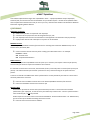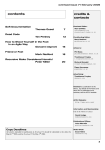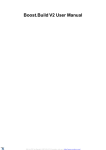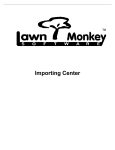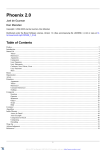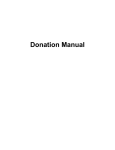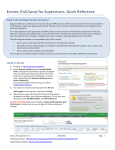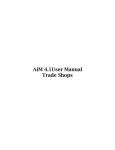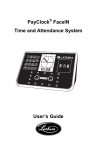Download eFAACT QuickStart - MyeFAACT Administration
Transcript
eFAACT QuickStart Your eFAACT implementation begins with a QuickBook’s review. A proper QuickBooks setup of Employees, Customer/Jobs, and Service Items sets the foundation for your eFAACT System. Review the eF QuickStart video when complete these checklist items and you are on your way. Reference the eFAACT User Manual for additional information regarding eFAACT features. QUICKBOOKS EMPLOYEE Verification Social Security Number is required for each employee. A minimum of one payroll item must be assigned with a pay rate. Each employee must have the "Use time data to create paycheck" box checked in their payroll setup. Employee hire date must be a date prior to any hours on his timesheet INDIRECT Contract eFAACT requires a QuickBooks customer/job structure for recording hours worked on INDIRECT tasks, such as Personal Leave, Overhead, G&A. Create a customer with at least one job for tracking your indirect labor hours. For example: Customer: Indirect Job: Personal Leave Job: Corporate Administration DIRECT Contract eFAACT initially represents a QuickBooks customer (level 1) as a contract, and requires at least one job (level 2). This customer/job structure may be customized for each customer. If a customer has more than one contract, that customer (level 1) can be setup with a contract (level 2) and a job (level 3). This “Multi Contracts per Customer” preference is set by customer during the eF Synchronize Lists process. A contract is referred to as DIRECT when work is performed for an entity outside of your business. Direct work is commonly reflected on an invoice. Ensure at least one DIRECT contract exists in the desired QuickBooks Customer/Job structure. Ensure that the DIRECT contract has at least one job. SERVICE ITEMS Service Items represent the services that your business buys and sells. A service item will track work performed by your employees, or work done for your business by someone else. A service is performed for a select customer/job, it is not the job itself. eFAACT requires a minimum of one service item be available for TimeCard authorizations. For T&M contracts, the service item price identifies the billing rate for that service. Ensure at least one Service Item is available. Page 1 of 2 eFAACT QuickStart eFAACT Navigator Initial Login: Use the installation default user name and password (admin/admin). Initial Login: Activate product (Help > Activate Product) Initial Login: Open your QuickBooks company file and login as the Administrator Initial Login: At prompt, allow eFAACT to access your QuickBooks company file including personal data. Run a Synchronize Lists Manage Users Create eF User Logins Identify which employees are Supervisors. Supervisors approve user TimeCards. Assign a supervisor to each user. Set user’s default payroll item and service items TimeCard Authorizations Authorize users to tasks. These tasks will be available on their web TimeCard for the assigned time period. TimeCard Entry Dates Select the initial time period to be displayed on the user's TimeCard. eFAACT Administrator(s) Open Security Groups from the System menu or the Security button on the Manage User form Assign eFAACT Administrator(s). We recommend two so there is a backup administrator. Admin/admin login removed after your eFAACT Administrators are established. Reports to review user setup (report category titled “Set Up Reports”) 0041 Supervisor Setup Review 0042 Employee Payroll Setup Review 0045 eF User Security Review 7150 Current Authorizations Initial Contract Setup INDIRECT Contract 1. Select your INDIRECT contract and set: Contract Type = Indirect/Internal Category = Indirect 2. Move cursor to next line to refresh display, and select the Indirect contract (again) 3. Move to bottom of screen and update the Labor Type for each indirect charge number DIRECT Contract Select each direct contract and assign its correct Contract Type. This setting impacts invoice and incurred cost calculations, confirm accuracy BEFORE processing a period in eFAACT. Send Hours to QuickBooks After user hours have been signed and approved, send the hours to QuickBooks. eF TimeCard reminders notify employees and supervisors regarding the status of time entries. eF report 7500 provides reminder information to the eFAACT timecard administrators. Page 2 of 2