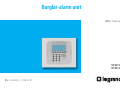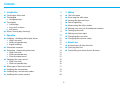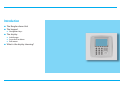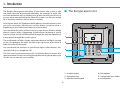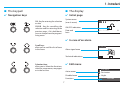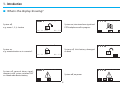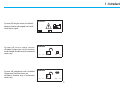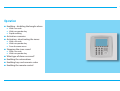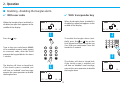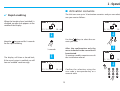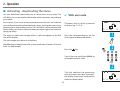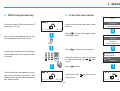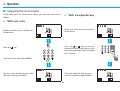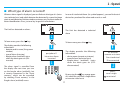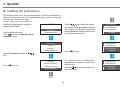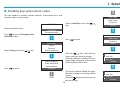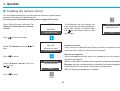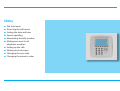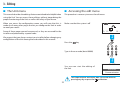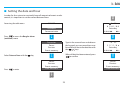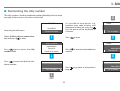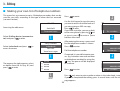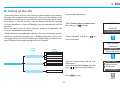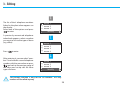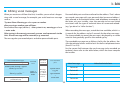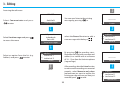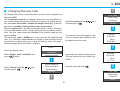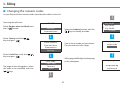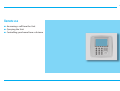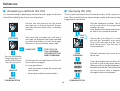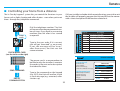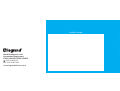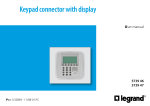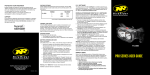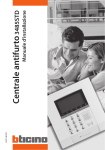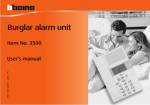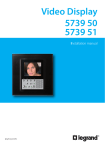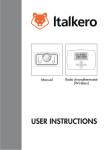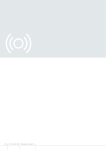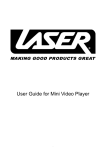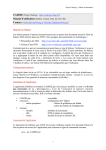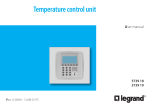Download Burglar-alarm unit
Transcript
Burglar-alarm unit User manual 5739 34 5739 35 Part. U3499A - 11/08-01 PC Contents 1. Introduction 5 3. Editing 21 ■ The Burglar-alarm Unit 6 7 7 7 7 7 7 8 ■ The Unit menu ■ Changing the numeric codes 22 22 23 24 25 26 27 29 31 32 4. Remote use 33 ■ Answering a call from the Unit 34 34 35 ■ The keypad ✔ Navigation keys ■ The display ✔ Initial page ✔ In case of an alarm ✔ Edit menu ■ What is the display showing? 2. Operation 11 ■ Enabling - disabling the burglar alarm ✔ With user code ✔ With transponder key ✔ Rapid enabling 12 12 12 13 13 14 14 15 15 16 16 16 17 18 19 20 ■ Activation scenarios ■ Activating - deactivating the zones ✔ With user code ✔ With transponder key ✔ From the zone menu ■ Stopping the siren sound ✔ With user code ✔ With transponder key ■ What type of alarm occurred? ■ Enabling the automations ■ Enabling keys and numeric codes ■ Enabling the remote control ■ Accessing the edit menu ■ Setting the date and hour ■ Sound signalling ■ Memorizing the Jolly number ■ Making your own list of telephone numbers ■ Setting up the calls ■ Editing vocal messages ■ Changing the user code ■ Querying the Unit ■ Controlling your home from a distance 3 1 Introduction ■ ■ The Burglar-alarm Unit The keypad ✔ Navigation keys ■ The display ✔ Initial page ✔ In case of an alarm ✔ Edit menu ■ What is the display showing? 1 - Introduction ■ The Burglar-alarm Unit The Burglar Alarm guards the safety of your house; the system is split into zones that can be activated separately; for example, at night, you can have protection only in the day zone or only around your house, so you can move around freely even when the system is on. You can save up to 16 activation scenarios and use them as needed. In case of an alarm, the Telephone dialling device (communicator) warns you with a message, allowing you to have direct control on what is happening in your house even when you’re not there. You can check the status of the Unit and system from a fixed or mobile phone, listen to what is happening at home from a distance or send a vocal message, which will be emitted through the Unit loudspeaker or, if connected, through the sound system. 1 The combination of roller shutter movement devices and lights turning on lets you program the roller shutters to go up in case of an alarm in order to confuse the burglar. OK 2 You can control the functions in your house (lights, roller shutters, etc.) remotely with just a telephone call. 3 The Unit can also communicate with surveillance firms by means of a special protocol, further increasing the protection of your property (to set this service consult your installer). 4 1 2 3 4 5 6 7 8 9 6 5 0 1 - Graphic display 2 - Navigation keys 3 - Alphanumeric keypad 6 P 4 - Microphone 5 - Transponder keys reader 6 - Loudspeaker 1 - Introduction ■ The keypad ✔ Navigation keys ■ The display ✔ Initial page System zones (max. 8 zones) OK - Key for entering the selection or data CLEAR - Key for cancelling the selection and for returning to the previous page – if it is held down, you can escape from the programming menu 1 2 3 4 –– –– –– –– ON/OFF indication Date and hour 16 / 11 / 08 08 : 11 ✔ In case of an alarm Scroll keys allow you to scroll the list of items in the menu 1 2 3 4 –– –– –– –– Alarm signal zone Technical indications ✔ Edit menu Selection keys allow you to select the functions, which in some menus, may appear in the last line 01 Active zones : Entrance 1 02 : Perimeter 2 Disabled zone 03 : Night 3 Functions 7 Exclude 1 - Introduction ■ What is the display showing? 1 2 3 4 –– –– –– –– 1 2 3 4 –– –– –– –– System off, e.g.: zones 1, 2, 3, 4 active System on, intrusion alarm signal and PSTN telephone call in progress 16 / 11 / 08 08 : 12 scenario 2 1 2 3 4 –– –– –– –– System on, e.g.: zone activation as in scenario 2 System off, Unit battery damaged or dead 16 / 11 / 08 System off, general alarm signal, tamptest with system switched OFF or a dead radio device battery 08 : 12 1 2 3 4 –– –– –– –– 1 2 3 4 –– –– –– –– System off, no power 8 1 - Introduction 1 2 3 4 –– –– –– –– System off, Burglar-alarm (antitheft) battery dead or damaged and technical alarm signal System off, one or more sensors disabled (Important Unit functions are disabled; disable only if extremely necessary) System off, telephone calls disabled (Important Unit functions are disabled; disable only if extremely necessary) 1 2 3 4 –– –– –– –– 16 / 11 / 08 08 : 13 1 2 3 4 –– –– –– –– 16 / 11 / 08 08 : 13 9 1 - Introduction 10 2 Operation ■ Enabling - disabling the burglar alarm ✔ With user code ✔ With transponder key ✔ Rapid enabling ■ ■ Activation scenarios Activating - deactivating the zones ✔ With user code ✔ With transponder key ✔ From the zone menu ■ Stopping the siren sound ✔ With user code ✔ With transponder key ■ ■ ■ ■ What type of alarm occurred? Enabling the automations Enabling keys and numeric codes Enabling the remote control 2 - Operation ■ Enabling - disabling the burglar alarm ✔ With user code When the burglar alarm (antitheft) is disabled, an open lock appears in the middle of the display When the burglar alarm (antitheft) is disabled, an open lock appears in the middle of the display 1 2 3 4 –– –– –– –– 17 / 11 / 08 Press the ✔ With transponder key 15 : 37 17 / 11 / 08 key Type in the user code (basic 00000) or an enabled numeric code; typing an incorrect code, after the third attempt the keypad blocks for about 1 minute The display will show a closed lock; if the sound system is enabled, you will hear an “enabled” vocal message; execute the same operation to disable the burglar alarm 1 2 3 4 5 6 7 8 9 1 2 3 4 –– –– –– –– To enable the burglar alarm (antikey on the theft), press the or Unit keypad and then bring the key (less than one centimeter) near the reader for 2 seconds 15 : 39 1 2 3 4 5 6 7 8 9 0 P 0 The display will show a closed lock; if the sound system is enabled, you will hear an “enabled” vocal message; execute the same operation to disable the burglar alarm 1 2 3 4 –– –– –– –– 17 / 11 / 08 15 : 38 12 1 2 3 4 –– –– –– –– 17 / 11 / 08 15 : 39 2 - Operation ■ Activation scenarios ✔ Rapid enabling When the burglar alarm (antitheft) is disabled, an open lock appears in the middle of the display The Unit can save up to 16 activation scenarios and you can select the one you want as follows: 1 2 3 4 –– –– –– –– 1 2 3 4 –– –– –– –– 17 / 11 / 08 17 / 11 / 08 15 : 40 keys to select the sceUse the nario you want Keep the key pressed for 3 seconds for the rapid enabling After the confirmation only the zones included in the scenario will be activated. To create or modify scenarios consult the installation manual 3 seconds The display will show a closed lock; if the sound system is enabled, you will hear an “enabled” vocal message 15 : 40 1 2 3 4 –– –– –– –– 17 / 11 / 08 15 : 41 1 2 3 4 –– –– –– –– 17 / 11 / 08 Confirm the selection using the user code, a transponder key or a numeric code 15 : 41 1 2 3 4 5 6 7 8 9 0 13 2 - Operation ■ Activating - deactivating the zones You can deactivate (reactivate) one or more zones at any time. This will allow you to personalise the burglar-alarm operation according to your needs. ✔ With user code For instance, if you want to have protection even if you’re not at home, you can deactivate the infrared detector zones, leaving the outer zones (entrance door and windows) active. This will allow you to move around freely inside your house without making any alarms go on and without giving up safety. The zones (max. 8) of the system are all active (e.g. 1-2-3-4) The zones in which your burglar alarm is split into appear in the first line of the display. Press the corresponding key on the Unit keypad to deactivate zone 3 1 2 3 4 –– –– –– –– 17 / 11 / 08 15 : 43 The active zones are shown in a dark box the following example shows the system made up of 4 zones, all active; zone 3 is deactivated. Press the key Type in the user code (basic 00000) or an enabled numeric code The Unit confirms the operations with the vocal message “executed”; the display shows zone 3 without the dark box (deactivated) 14 1 2 3 4 5 6 7 8 9 0 1 2 3 4 –– –– –– –– 17 / 11 / 08 15 : 44 2 - Operation ✔ With transponder key ✔ From the zone menu SELECT 1 2 3 4 –– –– –– –– 17 / 11 / 08 15 : 44 Press to access the burglar-alarm (antitheft) menu Press the corresponding key on the Unit keypad to deactivate zone 3 Press Confirm the operation by bringing a transponder near the reader within 5 seconds 1 2 3 4 5 6 7 8 9 to access the zone menu : Entrance : Perimeter 03 : Night Exclude 1 2 3 02 Select the zone you want to activate keys or deactivate with the (e.g. 3) P Press to enter 1 2 3 4 –– –– –– –– 1 2 3 4 –– –– –– –– Hold down the from menu 17 / 11 / 08 Scenarios Zones Devices Event memory 01 0 The Unit confirms the operations with the vocal message “executed”; the display shows zone 3 without the dark box (deactivated) Antitheft Communicator After accessing the edit menu (next section) The zones (max 8) of the system are all active (e.g. 1-2-3-4) 15 : 45 key to escape 17 / 11 / 08 15 15 : 46 2 - Operation ■ Stopping the siren sound ✔ With transponder key If the alarm goes on while you’re there, you can stop the siren as follows: ✔ With user code 1 2 3 4 –– –– –– –– 1 2 3 4 –– –– –– –– Make sure there are no trespassers in the house Make sure there are no trespassers in the house Press the Press the or key on the Unit keypad and then bring the key (less than one centimeter) near the reader for 2 seconds key Type in the user code (basic 00000) 1 2 3 4 5 6 7 8 9 1 2 3 4 5 6 7 8 9 0 P 0 1 2 3 4 –– –– –– –– 1 2 3 4 –– –– –– –– The siren stops; the Unit answers with the vocal message “disabled” The siren stops; the Unit answers with the vocal message “disabled” 16 2 - Operation ■ What type of alarm occurred? In case of a technical alarm (its symbol appears), you can find out which device has produced the alarm and reset it as well. When an alarm signal is displayed, you can find out what type it is (intrusion, technical, etc.) and which detector has detected it; a name has been given to each detector (kitchen window, entrance, etc.) by the installer for easier identification. Press just one key to get this information. 1 2 3 4 –– –– –– –– 1 2 3 4 –– –– –– –– The Unit has detected an alarm... To learn more, press the The Unit has detected a technical alarm key The display provides the following information: - detector and its name (living room window) - type of alarm (intrusion) - burglar-alarm (antitheft) status when the alarm goes on (ONinserted) The alarm signal is cancelled from the display the next time you turn on the burglar alarm (antitheft), but it remains memorised in the “Event memory”, which can be consulted by selecting “Event memory” in the Burglar-alarm (antitheft) menu. To learn more, press the 51 AI device peripheral 1 Intrusion alarm inserted 1 2 3 4 5 6 7 8 9 key The display provides the following information: - device name (remote assistance) - type of alarm (technical start) - burglar-alarm (antitheft) status when the alarm goes on (OFFdisconnected) 42 receiver remote assistance Start technical Disconnected 0 P By pressing the key, a page appears, which lets you reset a single alarm or execute a total reset 17 * press: reset single reset total 2 - Operation ■ Enabling the automations The burglar-alarm unit can be programmed so that an automation is linked to a particular event. For example the lights come on when the unit registers an intrusion alarm. In this menu you can enable or disable the automations programSELECT med by the installer. Accessing the edit menu Press to access the Burglar-alarm (antitheft) menu With the keys enable the automation which you intend to enable or disable; if the automation selected is enabled the wording Disable will appear in the last line of the display and vice versa Antitheft Communicator Scenarios Zones Devices Event memory Press Devices Event memory Date and hour Automations The selected zone is enabled; the identification number is shown by a black square Keep the key pressed to return to the initial page 01 : automation : automation 03 : automation Disable 1 2 3 01 : automation : automation 03 : automation Enable 1 2 3 01 1 2 3 02 02 to enter Select Automations with the keys Press to access NEXT 18 : automation : automation 03 : automation Disable 02 2 - Operation ■ Enabling keys and numeric codes You can enable or disable remote controls, transponder keys and numeric codes as you require. Select Code/Keys with the keys SELECT Accessing the edit menu User code Codes/keys Contrast Select Antitheft Communicator Press to access the Burglar-alarm (antitheft) menu Press Select Settings with the Press to access keys User code Codes/keys Contrast Select to enter Scenarios Zones Devices Event memory Event memory Date and hour Automations Settings NEXT 19 keys select the key With the whose state you intend to change. If the key selected is enabled the wording Disable will appear in the last line of the display and vice versa 01 The key has been enabled; the identification number is shown by a black square. Keep the key pressed to return to the initial page 01 : key No. : key No. : key No. Enable 1 2 3 : key No. : key No. 03 : key No. Disable 1 2 3 02 03 02 2 - Operation ■ Enabling the remote control You can enable/disable your unit for remote assistance or remote management of the alarms via telephone line. Consult your installer before modifying the settings of this menu. Access the edit menu and select Telephone Dialling device (Communicator) Press Index book Set calls Vocal messages Tel. functions Remote assistance If this setting is enabled the unit allows the entry of remote assistance calls from units which use the Contact ID protocol. OFF Remote management allows management of the alarms via telephone line; the setting has the following options: ON: the user and the surveillance unit can perform the remote management. Manager: only the surveillance unit can perform the remote management User: only the user can perform the remote management OFF: the remote management is disabled to access Select Remote control with the keys Remote control Sound spread Select Press Teleassistance Telecontrol AI to access the menu Select Tel. functions with the keys Press Antitheft Communicator The indications for the settings and their meaning can be found below. When the setting is finished keep the key pressed to return to the initial page SELECT to enter NEXT 20 3 Editing ■ ■ ■ ■ ■ ■ ■ ■ ■ ■ The Unit menu Accessing the edit menu Setting the date and hour Sound signalling Memorizing the Jolly number Making your own list of telephone numbers Setting up the calls Editing vocal messages Changing the user code Changing the numeric codes 3 - Editing ■ The Unit menu ■ Accessing the edit menu This manual describes the editings that are considered to be helpful when using the Unit. You can access these editings without jeopardizing the proper functioning of the Unit as well as the safety of your house. This procedure is necessary to access the edit menu: When you access the configuration menu, you will note that this is made up of many other pages that let you configure the Unit in order to meet your needs. Make sure that the system is off 1 2 3 4 –– –– –– –– 17 / 11 / 08 Some of these pages cannot be accessed, as they are reserved for the installer and protected by a special code. 15 : 47 We suggest that you always contact your installer before changing any configuration of the Unit among those described in this manual. Press the key Type in the user code (basic 00000) 1 2 3 4 5 6 7 8 9 0 You can now start the editing of the Unit SELECT Antitheft Communicator To escape from the edit menu, wait 30 seconds without pressing any key or press the pushbutton. 22 3 - Editing ■ Setting the date and hour In order for the system to constantly keep all memorised events under control, it is important to set the correct date and hour. Accessing the edit menu SELECT 00:00 01/01/00 Saturday Antitheft Communicator 01/01/00 00 : 00 Press to access the Burglar-alarm (antitheft) menu Scenarios Zones Devices Event memory Select Date and hour with the Press to enter Type in the current hour and date on the keypad; you can move the cursor from the hour line to the date line with the keys 14:32 21/11/08 Saturday 01/01/00 00 : 00 When all data has been entered, press to confirm key Zones Devices Event memory Date and hour Zones Devices Event memory Date and hour NEXT 23 3 - Editing ■ Sound signalling If your system has sensors which are delayed in input and/or output you can enable an audible signal for the time set for the delay. SELECT Accessing the edit menu Usercode Codes/keys Contrast Select Antitheft Communicator Select Sound signalling with the keys to access the Burglar-alarm Press (antitheft) menu Codes/keys Contrast Sound signalling IN/OUT enabl Scenarios Zones Devices Event memory Select Settings with the Press to enter keys Select the setting with the Press Date and hour Commands Automation Settings key to confirm the setting Keep the key pressed to return to the initial page NEXT 24 Codes/keys Contrast Sound signalling IN enable 3 - Editing ■ Memorizing the Jolly number The Jolly number is the first telephone number dialled by the Unit when any type of alarm occurs (intrusion or technical). it is possible to enter pauses (e.g. between area code number and telephone number) by using the key; the pause will be displayed as a comma SELECT Antitheft Communicator Accessing the edit menu Select Dialling device (communicato enter tor) and press Press Press to enter and dial the telephone number 00 to enter Memorize 00 : name Press page NEXT 25 to go back to the previous : name 3302234567 to memorize the telephone Press number Tel. number : name Tel. number 01 Jolly number Indexbook Set calls Vocal messages Press again to access the Jolly number menu 01 : name 3301234567 Tel. number 3 - Editing ■ Making your own list of telephone numbers This menu lets you memorise up to 10 telephone numbers that can be used for your calls, according to the type of alarm that has occurred (see next section). Press Use the Unit keypad to type the name you want to enter in the index book as if you were typing an SMS message; to enter Press If you make a mistake, you can go back to the wrong letter by pressing and re-type it; press to enter a space between two words SELECT Accessing the edit menu Antitheft Communicator Select Dialling device (communicator) and press to enter Select Index book and press access the menu 01 The page on the right appears; select an option from the list (e.g. 01) and press to enter After entering the name, a space used for the telephone number is shown to enter Press Jolly number Indexbook Set calls Vocal messages to : : 03 : 04 : 02 to enter 01 : name Tel. number 01 : name 3302234567 Dial the telephone number If required, it is possible to enter pauses (e.g. between area code number and telephone number) by using the , key, the pause will be displayed as a comma name name name name Memorize 01 : name 3302234567 Press to enter Tel. number Press only once to enter another number in the index book; instead, if you have completed the editing, press it several times until the initial page appears NEXT 26 3 - Editing ■ Setting up the calls Accessing the edit menu In case of an alarm, the Unit calls the jolly number and then the numbers that you have programmed among those that you have chosen in the index book according to the type of alarm (max 4 for each type of alarm), for instance, in case of intrusion, you can decide whether to have the Unit call the office or, in case of flooding, you can automatically call the plumber. There are three types of alarms that can produce a telephone call: intrusion, breakdown and technical. Select Dialling device (communicato enter tor) and press Antitheft Communicator Technical alarms are produced by devices that are not directly connected to the system (for example, gas or flooding detectors); in this case, we suggest that you ask your installer who will provide you with instructions for the correct programming of the calls thereof. TYPE OF ALARM SELECT Select Set calls and press access the menu to Jolly number Indexbook Set calls Vocal messages CAUSE intrusion PLANT ALARM antipanic silent tampering ALARM PLANT FAILURE TECHNICAL Select an option from the list (e.g. Plant alarm) Select function Tel. Number with the keys (last line on the display) supply lack dead battery ask installer Press 01 : plant alarm : plant failure 03 : technical Tel. number 02 to enter NEXT 27 3 - Editing The list of the 4 telephone numbers linked to the plant alarm appears on the display. Select one of the options and press to enter A previously memorised telephone index book appears; select a number you want to link to the type of alarm (e.g. office) 01 : name 1 : name 2 03 : name 3 Modify 02 01 : : 03 : 04 : 02 Press to enter After entering it, you can select “number 2” and match a second telephone number with the same alarm or press to go back to the previous page of the menu and set up calls for other types of alarms name name name name 1 2 3 4 01 : name 1 : name 2 03 : name 3 Modify 02 The DISABLE function is only for the set numbers. The Jolly number will be called anyway. 28 3 - Editing ■ Editing vocal messages When you receive a call from the Unit, it notifies you on what is happening with a vocal message; for example, you could receive a message such as: Personalisable parts are those referred to the address. That’s where you can record a message with your personal data (name and address) and data referred to the technical alarms and telephone commands; as for the latter, ask your installer, since the message to be used should be consistent with the type of technical alarm or command related to it (e.g. “gas alarm” or “roller shutters”). “System Alarm. Warning gas alarm press a number after pressing a number you will hear: Personalized message (address) + the system is on, warning gas alarm + enter code. When recording the messages, watch the time available, which is set at 8 seconds for the address and at 2 seconds for the other messages. The time available to record the message is displayed by a number of asterisks that gradually go off as the seconds go by. After typing in the correct password, you can send commands to the Unit. A vocal message will be returned, e.g. executed. The message has pre-recorded parts and other personalisable parts. The recordable messages are as follows: the first for the address, the next 4 for the technical alarms and the last 4 for the first telephone commands (from 911 to 914). For the correct link between the vocal message to be recorded and its technical alarm refer to the table below, which has been compiled by the installer. Pre-recorded messages Personalizable messages Prerecorded part Alarm system, warmig + type of alarm (e.g. intrusion) Alarm system, warmig + type of alarm (e.g. supply lack) Alarm system, warmig + Press a number to listen Part to be recorded Message recorded by... name and address of user Pre-recorded part Vocal message Technical 1 System status (e.g. ON) + type of alarm + enter code Technical 2 Technical 3 Technical 4 personalised message 29 Linked technical alarm 3 - Editing Accessing the edit menu SELECT Select Communicator and press to enter Antitheft Communicator Select Vocal messages and press to access the menu Jolly number Indexbook Set calls Vocal messages You can now listen to the existing message by pressing , or Listen 01 select the Record function to edit a new message with the keys : address : technical 1 03 : technical 2 Record 02 By pressing the recording starts. Record the message (with your name and address) in a normal voice at a distance of 10 – 15 cm from the Unit microphone (Legrand logo) 01 Select an option from the list (e.g. to enter Address) and press ******** : address : technical 1 03 : technical 2 Listen 02 After recording, select the Listen function to make sure the recording was executed properly; select Memorize only when you are sure you want to replace the existing message with one you have just recorded; press to enter NEXT 30 ******** Record 01 : address : technical 1 03 : technical 2 Memorize 02 3 - Editing ■ Changing the user code The Burglar-alarm Unit is protected by two codes which originally are identical (0000). The maintenance code (for installation technician use only) allows access to all configuration menus of the unit; however, for safety reasons, this code does not enable / disable the burglar alarm but, if the burglar alarm is enabled it will not allow access to the menus. The user code enables / disables the burglar alarm as well as the access to the configuration menus (except those for the installation technician). The user code cannot be modified if the installer code has not been modified. The basic user code is: 00000 and it is the same for all manufactured units. It is therefore recommended to change it with another one of your choice in order to give your system the highest safety. The procedure for changing the user code is as follows: Select User code with the and then press keys User code Codes/keys Contrast Select The page on the right appears; the cursor is already positioned on the first digit of the new code Present: 00000 New: 00000 Type in the new code you have chosen. The new code must have 5 digits (e.g. 67890) Present: 00000 New: 1 1 2 2 3Record SELECT Accessing the edit menu Select Burglar alarm (antitheft) and to enter press Select Settings with the and then press keys Antitheft Communicator Event memory Date and hour Automations Settings Enter the new code with User code Codes/keys Contrast Select NEXT 31 3 - Editing ■ Changing the numeric codes It is possible to edit the numeric codes stored by the installer in the Unit Accessing the edit menu Select Burglar-alarm (antitheft) and to enter press 01 SELECT 02 Antitheft Communicator Select the Update function with the keys to modify the code Event memory Date and hour Automations Settings Type in the new code you have chosen. The new code must have 5 digits Select Settings with the keys and press 03 : Key No.01 : Key No.02 : Key No.03 Disable Key program enter code Select Code/Keys with the keys and press The page on the side appears: select the code to be modified with the keys After typing the fifth digit, the check page on the side appears User code Codes/keys Contrast Select Key program programming performed NEXT 32 4 Remote use ■ ■ ■ Answering a call from the Unit Querying the Unit Controlling your home from a distance Remote use ■ Answering a call from the Unit ■ Querying the Unit It is recommended to photocopy and hand out this page to all those who will be called by the Unit in case of an alarm. These simple commands let you know the status of the system at any time. They also allow you to communicate vocally and listen to what is happening in your house. Answer the call and wait for the alarm message, e.g.: In One by Legrand® System, warning intrusion alarm, press a number to listen Dial the telephone number. The Unit will answer after the programmed number of rings; if you have an answering machine, press ## after it has started to operate Message USER CODE Pressing a key before hanging up they will not be called during the next call cycles Enter code After pressing a number you will hear a message, for example: Message recorded by (name and address of user), the burglar alarm is on, intrusion alarm; enter code STOP CYCLE OF CALLS INFORMATION REQUEST FOR WARD COMMAND SEND COMMAND Enabling of the user code blocks all the calls for the alarm in progress. • Dial the command you want to send to the Unit Query the burglar alarm to know if it is on or off as well as any other alarms What you will say on the telephone will be emitted from the Unit loudspeaker You can listen to what is happening through the Unit microphone It is now possible to: HANG UP Type in the User code; if it is correct, you will get “executed” as an answer. If not, the message will be “error”; after three errors, the Unit cuts the communication send commands or query the system (see next section) • hang up to end the communication END OF COMMUNICATION END OF COMMUNICATION 34 Remote use ■ Controlling your home from a distance The In One by Legrand® system lets you control the functions in your house such as lights, heating and roller shutters - even when you’re not there - through easy telephone commands. Dial the telephone number. The Unit will answer after the programmed number of rings; if you have an answering machine, press ## after it has started to operate COMMANDS Enter code Call your installer to decide which remote functions you wish to activate; the installer will properly program the Unit and fill out the memo-card with a short description of the function related to it. Type in the user code; if it is correct, you will get “executed” as an answer. If not, the message will be “error”; after three errors, the Unit cuts the communication CHECK MEMO-CARD (see facsimile on the right) COMMANDS Code 99 1 2 3 4 5 6 7 8 9 1 2 3 4 5 6 7 8 9 Code 99 Description 9911 9901 9912 9902 Entrance light ON Entrance light OFF Room rolling shutters UP Room rolling shutters DOWN Description 9911 Entrance light ON 9901 Entrance light OFF 9912 Room rolling shutters UP 9901 Room rolling shutters DOWN SEND COMMAND END OF COMMUNICATION BURGLAR-ALARM UNIT The memo-card is a memorandum to be filled out by the installer. It contains the codes to be sent and a description that identifies them Answer the call: • answer the call; • press a number; • listen to the message; • send some commands or hang up. Type in the command on the keypad (e.g. 9912); the Unit will confirm it with a vocal message (e.g. executed, roller shutters up) 35 Commands CODE FUNCTION 922 SYSTEM STATUS Call the control unit: 921 MESSAGE COMMUNICATION • dial the telephone number; • type the user code; • type the command; • hang up. 920 ROOM LISTENING *5*8## ENABLING *5*9## DISABLING Description • dial the telephone number; • type the user code; • type the command; • hang up. Call the control unit: • answer the call; • press a number; • listen to the message; • send some commands or hang up. Code 99 Answer the call: 1 2 3 4 5 6 7 8 9 ENABLING DISABLING *5*8## *5*9## 921 ROOM LISTENING SYSTEM STATUS MESSAGE COMMUNICATION 922 920 FUNCTION CODE Commands BURGLAR-ALARM UNIT COMMANDS Description • dial the telephone number; • type the user code; • type the command; • hang up. Call the control unit: • answer the call; • press a number; • listen to the message; • send some commands or hang up. Code 99 Answer the call: 1 2 3 4 5 6 7 8 9 ENABLING DISABLING *5*8## *5*9## MESSAGE COMMUNICATION 921 ROOM LISTENING SYSTEM STATUS 922 920 FUNCTION CODE Commands BURGLAR-ALARM UNIT COMMANDS World Headquarters and International Department 87045 LIMOGES CEDEX FRANCE : 33 5 55 06 87 87 Fax : 33 5 55 06 74 55 www.legrandelectric.com Legrand reserves at any time the right to modify the contents of this booklet and to communicate, in any form and modality, the changes brought to the same. Installer stamp