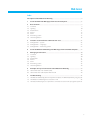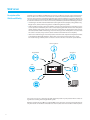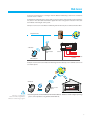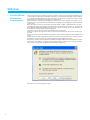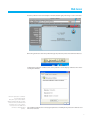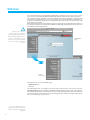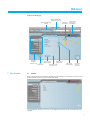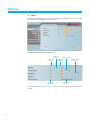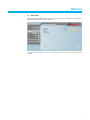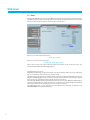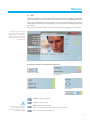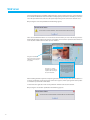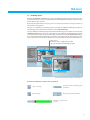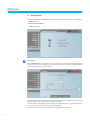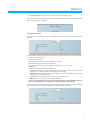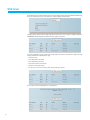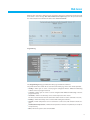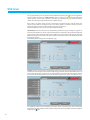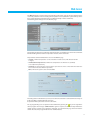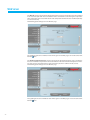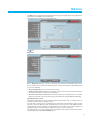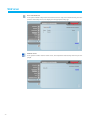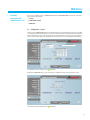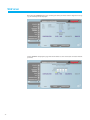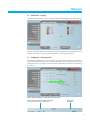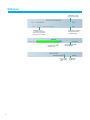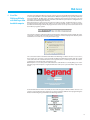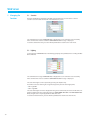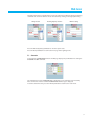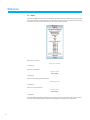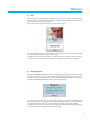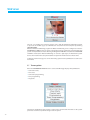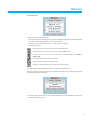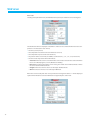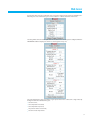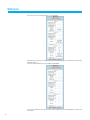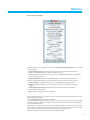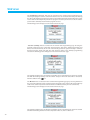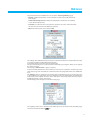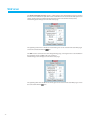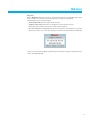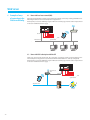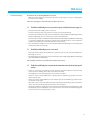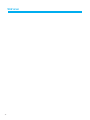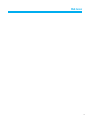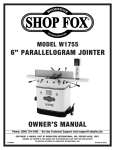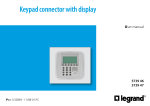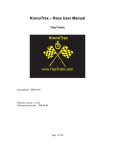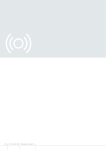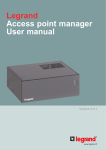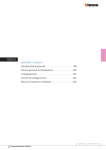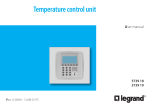Download Web Server 5739 92 User
Transcript
Web Server 5739 92 User Manual April 09 PC Web Server Index Description of the WebServerAVConfig.............................................................................................................. 4 1 Use of the MH2 with Web pages from Personal computer....................................................... 6 2 2.1 2.2 2.3 2.4 2.5 2.6 2.8 Base functions.............................................................................................................................................................. 9 Scenarios 9 Lighting 10 Automatisms 11 Alarms 12 CCTV 13 Answering system 15 Thermoregulation 16 3 3.1 3.2 3.3 Functions reserved for the “administrator” user........................................................................... 25 Configuration – System 25 Configuration – Language 27 Configuration – Answering system 27 4 Use of the WebServerAVConfig with Web Pages from handheld computer........... 29 5 5.1 5.2 5.3 5.4 5.5 5.6 5.7 Managing the functions.................................................................................................................................... 30 Scenarios 30 Lighting 30 Automation 31 Alarms 32 CCTV 33 Answering system 33 Thermoregulation 34 6 Examples of ways of connection to the WebServerAVConfig............................................. 44 6.1 Home with local area network (LAN) 44 6.2 Home with ADSL subscription with fixed IP 44 7 7.1 7.2 7.3 Troubleshooting...................................................................................................................................................... 45 The WebServerAVConfig does not respond to requests via Ethernet (browser, ping, etc.)45 The WebServerAVConfig does not send e-mail 45 The WebServerAVConfig does not perform the commands sent to the In One by Legrand® systems 45 3 Web Server Description of the WebServerAVConfig The Web Server item WebServerAVConfig can work on a In One by Legrand® system installed in the house or offi ce. The connection can be made via modem and/or data network (wired or wireless). The user, using a Personal or handheld computer with commercial browser (e.g. Internet Explorer 6), can connect locally or remotely with the WebServerAVConfig and, nagivating via Web pages which can be customised which have icon menus and control pushbuttons, perform the following operations: • monitoring and command of the Automation (management of loads, lights, rolling shutters etc.), Burglar-alarm, CCTV, Power management and Thermoregulation systems. • audio and video real-time connection with the cameras in the CCTV system. In particular, you can: see the picture transmitted by the camera selected (being able from the PC to alter the picture quality, framing and zoom), listen to the message recorded by the microphone of the camera selected (remote audible monitoring) and send a message to the loudspeaker associated with the camera selected (2-way real-time audio communication from Personal computer); • listen to the audio messages and see the pictures on the Personal computer sent by video handset to the WebServerAVConfig when the “Video door entry answer machine” function is active. The audio message and the picture can also be sent via e-mail to an electronic postal address. Thermoregulation Automation Burglar-alarm CCTV USB Speed Full Link USB Aux Lighting System 5739 92 ETH SCS SCS SCS SCS DC WebServerAVConfig Video door entry You can also receive an e-mail message with attached pictures in your post box when events are signalled as occurring in the burglar-alarm system. With the activation of the In One by Legrand® WEB service, the house can be managed remotely not only from the PC or handheld connected to the Internet, but also from a landline or mobile phone. 4 Web Server If the Personal Computer is to dialogue with the WebServerAVConfig it must have an Ethernet network card or a modem. Each WebServerAVConfig in the system will be connected to the data network or to the telephone line, to the 2-wire cable item 336904 of the digital video door entry system and to the 2-wire cable item L4669S of the burglar-alarm system. Example of connection to the WebServerAVConfig with Handheld by means of Router Modem Wi-Fi Telephone line Internet ISP USB Speed Full USB Link Aux System 5739 92 * Handheld ETH Modem Router Wi-Fi SCS AV IN SCS AV SCS AV OUT SCS DC AI ethernet In One by Legrand® systems LAN network Example of connection to the WebServerAVConfig with Handheld by means of GPRS connection of a mobile phone * Handheld ® USB Speed GPRS mobile phone Bluetooth Attention: configure the WebServerAVConfig with the TiWebServerAVConfig program. Full Link USB Aux System 5739 92 ETH SCS SCS SCS SCS DC WebServerAVConfig * Operation guaranteed with Handhelds with Windows Mobile – Windows CE 2002 or higher operating system. Correct operation is not guaranteed with Palm OS.. 5 Web Server 1 Use of the MH2 with Web pages from Personal computer The interaction with the In One by Legrand® systems connected to the WebServerAVConfig can occur locally (on LAN or Wi-Fi network) and remotely (accessing them with public Internet address or via modem) through Web pages where the types of action to be performed and the control pushbuttons have already been configured and customised. With connection via modem (local telephone line) the user must configure the Remote Access function on the control PC (for more information see “Guide to the configuration of the Networks and the PC”). When the browser has been started, the numerical address (or URL – Uniform Resource Locator – standard method for indicating the logic address of a specific network resource, e.g. 192.168.1.35) of the WebServerAVConfig which the program must connect to set up a direct connection line to the In One by Legrand® system must be indicated. The connection and the data exchanged with the site are protected. In One by Legrand® uses the SSL 128 bit encryption system, based on the Secure Sockets Layer protocol. All the application pages are downloaded using this protocol which guarantees their integrity and origin. Today 128-bit message cryptography represents the best security system for sending reserved information via Internet and is the system used by banks throughout the world. Because it is standard, it is used by the main Browsers (Explorer, Opera). If Internet Explorer is used, after entering the URL the encryption system rewrites http:// as https:// (the s indicates that the site uses the SSL protocol) and displays the following security alert. Press Yes to access the identification page. 6 Web Server Note the padlock in the Internet Explorer window (bottom right), indicating a secure connection. On moving the mouse above the padlock the type of protection protocol used will be indicated. To display the protection certificate click on the padlock or on the “display certificate” twice in the security alert window. Note: the protection certificate is issued by Legrand. Every time you connect to the WebServerAVConfig the security alert is shown, as reminder and guarantee of a secure system, because it is not visible and cannot be edited by third parties. The certificate indicates: the issuer (Legrand), the date of validity of the protection certificate and who it was issued to. 7 Web Server The connection between PC and WebServerAVConfig is available for one access at once; several users cannot connect with the WebServerAVConfig and thus with the system at the same time. This is fundamental to guarantee consistency between the actions requested (commands) and carrying them out. Obviously the access to the system command pushbuttons is subordinate to passing an “identification page” where a login (identification name) and a password, known only by the user, are requested. If the identification has been successful the system can display the list of all the functions which can be activated and which were defined in the WebServerAVConfig configuration phase by means of the TiWebServerAVConfig program. Attention: if no action is performed for a time defined in the programming phase, the WebServerAVConfig returns the user to the identification page whenever a second user enters the correct login and password values. Identification page Control home page Two types of user can access the Web pages: • administrator user • user user The administrator user can navigate in the same pages as the user user and can also access the CONFIGURATION function and define some WebServerAVConfig parameters such as, for example, the number of pictures to be saved in the video door entry answering system, the e-mail address to which alarm signals and/or messages in the answering system should be sent, login and password for access to the pages as user user, etc. Note: the administrator user login and password are defined with the TiWebServerAVConfig program. 8 Web Server Example of a Web page: WebServerAVConfig identification name WebServerAVConfig address Functions available selection area 2 Base functions Exit pushbutton Access to the different pages System state Activation interrogation pushbuttons pushbutton State request pushbutton Information and operation area State of the relevant light Icon of the function selected 2.1 Scenarios By pressing pushbuttons displayed in the Web page this function can activate the scenarios saved in the Automation system scenario module item 03551. The confirmation message: Command sent is displayed in the page for each command sent successfully. 9 Web Server 2.2 Lighting In managing the LIGHTING function the web page displays the pushbuttons for sending the ON/ OFF, Timing, Flashing and dimmer control command. Detail of the pushbuttons and their functions: Dimmer setting Display light state State request pushbutton Timing selection ON/OFF commands Flash frequency selection Confirmation message The confirmation message: Command sent is displayed in the page for each command sent successfully. 10 Web Server 2.3 Automatisms In managing the AUTOMATISMS function the Web page displays the pushbuttons for sending the UP/DOWN/STOP and State request command. The confirmation message: Command sent is displayed in the page for each command sent successfully. 11 Web Server 2.4 Alarms When the ALARMS function is selected the Web page displays the burglar-alarm system state with a text. When there is an alarm the message indicates the type of alarm (e.g. intrusion alarm, tampering alarm or technical alarm) and where it came from (e.g. living room). If there are no alarm events the message: No alarm activated If there is an alarm event the message: anti-intrusion alarm: <zone name> where <zone name> is the name of the zone where the intrusion event occurred. It can be customised with the TiWebServerAVConfig program. Signalling alarms via e-mail: The WebServerAVConfig can signal anti-intrusion events or auxiliary alarms, such as gas leak, flooding, etc., by sending e-mail messages via modem or LAN. The texts of the messages sent are predefined and correspond to the alarm definitions given by the TiWebServerAVConfig application. A compressed .zip file can be attached to the messages containing the pictures in .jpg format from the burglar-alarm system camera. To activate this function when programming the device by means of the TiWebServerAVConfig application enter the addresses of the addressee, the sender, the post server IP (SMTP) and any Router of the LAN to which the PC configured to receive e-mails is connected. The administrator user can also configure the e-mail address for transmission via modem in the CONFIGURATION menu “System” Web page. 12 Web Server 2.5 CCTV When the CCTV function is selected and the “Activate” pushbutton pressed, the Web page displays the picture sent from the camera selected in the CCTV system connected to the WebServerAVConfig. By pressing the pushbuttons in the page the user can interact by selecting the camera required, editing the picture parameters such as brightness, contrast and colour or enlarging a specific area of the picture. If the camera selected is an entrance panel camera, the door lock and lighting can be activated. Note:to increase the picture frame rate (number of pictures displayed in a second) alter the quality. In particular, the lower the quality required, the higher the frame rate. Detail of the pushbuttons and the functions performed: Window to display the camera to be activated Activation and deactivation of the selected camera Activating door lock and light commands Horizontal/vertical selection of the part enlarged Brightness - Setting the brightness Contrast - Setting the contrast Attention: the CCTV function is not available if the Video door entry answering system is recording a message. Quality - Setting the picture quality (the more the picture definition is raised the longer it takes to refresh) Zoom - Picture enlargement/reduction x 2 13 Web Server For Internet Explorer the possibility of displaying the camera pictures by means of an ActiveX has been added. This Windows “external module” can display the pictures more smoothly. To activate it select the pull-down menu and select the option depending on the connection network used. On pressing the activation pushbutton the following appears: This is because Windows libraries are needed to use ActiveX. If they are not on the PC they must be downloaded from the Internet. If you have a fast ASDL connection the operation takes about ten seconds, with a 56kb modem it takes up to ten minutes. monday, June 26, 2008 - 15:10:52 Using the ActiveX the data on the date and time of filming are entered in the picture. Pressing on ? a Help window appears which explains the meaning of the term “ActiveX”. After installing ActiveX on your PC and pressing “Activate ActiveX” the operation described above is no longer performed, even if the message continues to appear, and the passage from “slow” picture to “smoother” picture will be immediate. To deactivate the application click on the pull-down window and select No ActiveX. On pressing the deactivation pushbutton the following appears: 14 Web Server 2.6 Answering system When the ANSWERING SYSTEM function is selected, the Web page displays pictures and voice messages from the entrance panel, saved by the WebServerAVConfig if the “Video door entry Answering system” function was activated. By pressing the push buttons in the page, the user can listen to/cancel the messages and click on the pictures to enlarge them. The user can configure the answering system service with the TiWebServerAVConfig program or via the Web pages (as administrator user) by selecting CONFIGURATION. Using the TiWebServerAVConfig program the WebServerAVConfig can be configured so that the ANSWERING MACHINE function can also be activated by pressing a In One by Legrand® Automations system control push button and/or switching on the burglar alarm. Also, when the ANSWERING MACHINE has been activated, the WebServerAVConfig can activate a signal light, by means of Automation system devices. The installer must set up the Automation system to perform the functions described above. Pictures saved. The number can be configured by the Web page or by the TiWebServerAVConfig program. Picture selected for display (to return to displaying all the pictures recorded select the message to be heard again). Detail of the pushbuttons and the actions performed: Listen to message Activate/deactivate answering system pushbutton Cancel message Message date and time indication Indication in % of the memory used 15 Web Server 2.8 Thermoregulation When the TEMPERATURE CONTROL function is selected, the web page displays three pushbuttons: – CONTROL UNIT; – NON–CONTROLLED ZONES; – EXTERNAL SENSORS. Control unit When “CONTROL UNIT” is selected, the web screen displays three areas: General, Programming and Diagnostic. The first is for checking the system status, the second for setting the system parameters and the third to perform a system diagnostic. The “General” Web page is divided into two areas which, before they are displayed, are interrogated by proposing the “system interrogation in progress” message. The state of the thermoregulation system is summarised in the upper part, supplying information similar to that which can be read on the control unit display. The individual system zones or all of them can be interrogated in the low part. 16 Web Server • The “update state” text. Press on this to ask the control unit to update again. If for some reason the control unit does not respond to the initial state or updating interrogation the following message is displayed: Interrogating the zones By selecting on the pull-down menu, the individual zones (sensors) can be interrogated or all together. The information displayed is that which is visible on the control unit when the zone temperature is checked (“zone state” menu): • the zone (sensor) chosen; • the temperature measured in the room where the sensor is; • the temperature expected and set for that zone; • the position of the sensor knob (Local OFF, Local Protection, 0, +/-1, +/-2, +/-3) in that zone; • the zone mode of operation which will indicate: – “Automatic” when the sensor is set to work in the same modes selected in the control unit when these are in Week program, Scenario, Weekend or Holiday; – “Manual” when, independent of the sensor setting, the control unit is in Manual mode or when the sensor itself is in Manual mode; – “Antifrost” when the sensor has been set remotely in Antifrost mode; – “Off” when the sensor has been set remotely in Off mode. • If a fan-coil speed regulation sensor is installed, the page will also display the different speeds that can be selected by the user (Minimum, Average, Maximum and Automatic). When the sensor is faulty and does not respond to the interrogations dashes “-“ will be displayed apart from for “Mode” because this information is supplied by the control unit: 17 Web Server If instead the bus connection is broken, there is no power supply on the system or the WebServerAVConfig does not communicate, just a series of dashes “-“ will be shown for all the items. Selecting “All the zones” from the pull-down menu all the zones on the system configured with the TIMSERVER2 software displayed as below are interrogated one by one: The same information can be read for the single request of the zone collected in a single vertically sliding window. The individual lines give: • the zone name; • the temperature measured; • the temperature expected; • the position of the sensor knob; • the zone mode of operation. • The presence of a Fan-coil sensor with corresponding set speed. If one or more sensors is faulty dashes “-“ are displayed. 18 Web Server When the bus connection is broken and no sensor/zone manages to communicate all the zones will show dashes “-“. If the message “The control unit does not respond” appears in the part reserved for the control unit, the zones which show dashes mean “zone not reached.” Programming The “Programming” Web page is divided into two pages: Control unit and Zones. The parameters for the control unit are set in the “Control unit” page in the seven modes provided: • weekly, in which you can select a week program configured with the TiWebServerAVConfig software or the last program selected; • scenarios, in which you can select a scenario configured with TiWebServerAVConfig or the last program selected; • weekend, in which a weekend day can be activated up to the time chosen. The time set must be later than the current time and if no time is set the command is not sent; • holiday, in which the holiday can be activated with ending date and time; • manual, in which temperatures can be set between 5 and 39.5°C, with deviation of half a degree; • antifrost/thermal protection, in which the temperatures are fixed at 7°C (antifrost) or 35°C (thermal protection); • OFF, in which the system can be switched OFF. 19 Web Server For any programming to be accepted it must be followed by pressing the key on the right of the chosen program. The message “command sent” is given in response. To check remotely whether the control unit has received and accepted the command, go to the “General” page and check that the control unit and/or the programmed zone has modified its state. If the system is in “winter” mode (season), in selecting the programs/scenarios only the winter ones appear and the “antifrost” mode appears. Vice versa, if the system is in “summer” mode (season), the summer programs/scenarios and the “thermal protection” mode appear. The winter/summer mode (season) cannot be modified remotely. “Weekend day” must be activated in the “Programming-Control unit” page selecting the program set in the control unit which is to be run on that weekend day and entering the date (in the format dd/mm/ yyyy) and time (in the format hh/mm) of that day. When the system reaches that weekend day it will perform the program selected up to the time set. At the end the system returns to “Weekly” mode with the program selected. The following picture will appear in the “General” page: “Holiday” must be activated in the “Programming-Control unit” page selecting the program set in the control unit and entering the date (in the format dd/mm/yyyy) and time (in the format hh/mm) of the end of the holiday period. The system will stay in antifrost/thermal protection mode until that date and will then return to the Week programming selected. The following picture will appear in the “General” page: The signalling of all the zones in “Holiday” mode will be given on the Web pages and on the Control unit with the wording “Holiday” and the number of days in which this state will be maintained, with the addition of the icon. 20 Web Server The “Manual” mode is activated in the “Programming-Control unit” page by selecting “Manual” in the “Set mode” pull-down menu and setting the temperature value required. The system will keep all the zones at this temperature until this mode is modified (remotely or in the control unit). The following picture will appear in the “General” page: The signalling of all the zones in “Manual” mode will be given on the Web pages and on the Control unit with the wording “Manual” and the temperature value set, with no other icon. The parameters for the individual zones are set in the “Zones” page: • manual, in which temperatures can be set between 5 and 39.5°C, with deviation of half a degree; • antifrost/thermal protection, in which the temperatures are fixed at 7°C (antifrost) or 35°C (thermal protection); • automatic, to return the zone selected to the operation set on the control unit when this zone has not been forced to different operation; • OFF, in which the system can be switched OFF. The settings of the individual zones (sensor) can be “unlocked” and then reactivated whenever they are locally set in OFF or antifrost/thermal protection. Its operation will be put to that set on the control unit. For any programming to be accepted it must be followed by pressing the key on the right of the chosen program. The message “command sent” is given in response. To check remotely whether the control unit has received and accepted the command, go to the “General” page and check that the control unit and/or the programmed zone has modified its state. 21 Web Server The “Manual” mode is activated in the “Programming-Zones” page by selecting the zone to be modified in the “Set mode” pull-down menu and “Manual” in the “Set mode” line and entering the temperature value required. The zone chosen will remain at this temperature until this mode is modified (remotely or in the control unit). The following picture will appear in the “General” page: The signalling of the zone in “Manual” mode will be given on the Web pages and on the Control unit with the icon. The “Antifrost/Thermal Protection” mode is activated in the “Programming-Zones” page, selecting the zone to be modified in the pull-down menu and “Antifrost” in the “Set mode” line if the system is in “winter” mode (season) and “Thermal device protection” if the system is in “summer” mode (season). The following picture will appear in the “General” page: The signalling of the zone in “Antifrost” mode will be given on the Web pages and on the Control unit with the icon. 22 Web Server The “Off” mode is activated in the “Programming-Zones” page, selecting the zone to be modified in the pull-down menu and “Off” in the “Set mode” line. The following picture will appear in the “General” page: The signalling of the zone in “Off” mode will be given on the Web pages and on the Control unit with the icon Diagnostics On the “Diagnostic” Web page a check can be made of the devices in the individual zones and, if there is a fault on one or more zones of the system, the anomaly can be signalled. The following messages can be displayed: • “No anomaly found” when the system works correctly; • “Problem on the system” when there is a problem in one or more zones/sensors, followed by the list of zones where there is a fault and its description; • “The control unit does not respond” when the bus connection is interrupted, there is no power supply on the system or no sensor/zone manages to communicate with the WebServerAVConfig. Signalling faults via e-mail: The WebServerAVConfig can signal thermoregulation system faults, such as a faulty sensor, by sending e-mail messages via modem or LAN. The texts of the messages sent are predefined and correspond to the definitions of the possible faults. To activate this function, when programming the device by means of the TiWebServerAVConfig application, enter the addresses of the addressee, the sender, the post server IP (SMTP) and any Router of the LAN to which the PC configured to receive emails is connected. The administrator user can also configure the e-mail address for the transmission via modem in the “System” Web page of the CONFIGURATION menu. 23 Web Server Non-controlled zones If the system includes temperature measurement sensors only (non-controlled zones), the temperature detected by them can be displayed in the appropriate web page. External sensors If the system includes external radio sensor, the temperature detected by them may be displayed. 24 Web Server 3 Functions reserved for the “administrator” user If you access the Web pages as administrator user, the CONFIGURATION box appears in the function bar. It has three pages: • SYSTEM • ANSWERING SYSTEM • LANGUAGE 3.1 Configuration – System In this page the administrator user can configure the login and password data for the user user (Web access), login/password and telephone for access to the Internet via modem (internet provider), the number of rings for access to the modem from the local telephone line, the sender and addressee of the e-mails and the Ethernet configuration parameters for access to the WebServerAVConfig. To confirm the entered data press the pushbutton. Clicking on “TIME/DATE” gives access to the page to configure the date, time and time zone data. To confirm the entered data press the pushbutton. 25 Web Server On clicking on “DIAGNOSTIC” the page containing the device parameters and the diagnostic message (e.g.: No anomaly found) is displayed. Click on “RANGE IP” to display the page where the IP addresses can be entered, for connection without password. 26 Web Server 3.2 Configuration – Language In this page the administrator user can configure the WebServerAVConfig Web page display language The set default language is Italian, but all the main European languages are available. When the language required is selected and confirmed the Web pages will be displayed in the new language. If the system is performing other operations a wait message will appear. 3.3 Configuration – Answering system In this page the administrator user can configure: the number of photos (from 1 to 16) which are saved on each call from the entrance panel, select, if provided, a voice presentation message, enable sending the messages recorded via e-mail and activate/deactivate the video door entry answering system service. Details of the pushbuttons and the functions performed: Number of photos which the WebServerAVConfig can save for the answering system service Confirmation pushbutton 27 Web Server Pushbutton to hear the message locally Pushbutton to access the box of the PC where the presentation messages are (.wav file) Pushbutton to send the message to the WebServerAVConfig Indication in % of the memory used Answering system ON/ OFF pushbutton Box to enable e-mail via Ethernet 28 Confirmation pushbutton Web Server 4 Use of the WebServerAVConfig with Web Pages from handheld computer The interaction with the In One by Legrand® systems connected to the WebServerAVConfig can also occur locally (with Wi-Fi connection, Bluetooth or GPRS) through Web pages specially written for use from handheld. The Web pages, previously configured and customised in the types of action to perform, have control buttons for the communication with the system (for the configuration see the TiWebServerAVConfig User manual). When the browser is started, enter the numerical address (or URL – Uniform Resource Locator – standard method to indicate the logic address of a specific network resource, e.g. 192.168.1.35) of the WebServerAVConfig to which the program must connect to set up a direct connection line to the In One by Legrand® system. The protection warning is displayed. This indicates that the information exchanged with the site is encrypted according to the SSL 128-bit protocol and thus cannot be displayed or edited by other network users. Press Yes to access the presentation page. The connection between handheld and WebServerAVConfig is available for one access at once; thus several users cannot be connected with the WebServerAVConfig and thus with the system at the same time. This is fundamental because it guarantees the consistency between the actions requested (the commands) and carrying them out. Obviously the access to the system control buttons is subordinate to correctly filling in an “identification page” which requests a login (identification name) and a password which only the user knows. If the identification has been successful, the list of all the types of function which the user can activate can be displayed. These functions are those previously defined when programming the WebServerAVConfig using the TiWebServerAVConfig software. 29 Web Server 5 Managing the functions 5.1 Scenarios Using the pushbuttons displayed in the Web page this function can activate the scenarios saved in scenario module item 03551 of the Automation system. The confirmation message: Command sent, is displayed for each command sent successfully. If the command was not successful the: Command not sent message is displayed. To activate another function, press the “Menu” pushbutton to return to the main menu. 5.2 Lighting In managing the LIGHTING function the Web page displays the pushbuttons for sending the ON/ OFF command. The confirmation message: Command sent, is displayed for each command sent successfully. If the command was not successful the: Command not sent message is displayed. The state of the lights can be requested by pressing the “Update” key. A box where the state of the lights is signalled appears by the side of the light points: • ON = light ON • OFF = light OFF The state of the lights cannot be displayed for the general commands, the rooms and the units. For double commands for the same light point (e.g. LIVING ROOM LIGHT ON and LIVING ROOM LIGHT OFF), the light state is only displayed for the first of the two. To activate another function, press the “Menu” pushbutton to return to the main menu. 30 Web Server The light points shown in red indicate the presence of a submenu to adjust the Timing and Flashing commands and control the dimmer. Access the submenu by clicking on the light point writing. Timing selection Flashing frequency selection Dimmer setting Press the “Refresh” (Update) pushbutton to check the system state. Press the “Back” pushbutton to return to the main page of the Lighting menu. 5.3 Automation In managing the AUTOMATION function the Web page displays the pushbuttons for sending the UP/DOWN and STOP command. The confirmation message: Command sent, is displayed for each command sent successfully. If the command was not successful the Command not sent message is displayed. To activate another function, press the “Menu” pushbutton to return to the main menu. 31 Web Server 5.4 Alarms When the ALARMS function is selected the Web page displays the state of the burglar-alarm system with a text. If there is an alarm the message indicates the type of alarm (e.g. intrusion alarm, tampering alarm or technical alarm) and where it came from (e.g. living room). If there are no alarms: No alarm activated is displayed If there is an intrusion: Intrusion alarm <zone name> is displayed If there is a tampering alarm/tamptest: Tampering alarm is displayed If there is a technical alarm Auxiliary alarm <alarm name> is displayed Press the “Refresh” (Update) pushbutton to check the state of the intrusion system and its alarms. To activate another function, press the “Menu” pushbutton to return to the main menu. 32 Web Server 5.5 CCTV When CCTV is selected the Web page displays the picture sent by one of the 4 cameras (black and white or colour) in the CCTV system connected to the WebServerAVConfig. The picture displayed on the handheld is always in black and white. Using colour cameras the picture quality may not be quite as good. The camera to be displayed is selected by means of the pull-down menu and then pressing the “Activate” pushbutton by the side of the camera name. To modify the picture “frame rate” (number of pictures displayed in a second), in the “Refresh Time” part select the time required in the pull-down menu and press on the “Activate” pushbutton. 5.6 Answering system When the ANSWERING SYSTEM function is selected, the Web page displays whether there are any messages in the video door entry system answering system, displaying the date and time of the recorded message, the percentage of memory used by the WebServerAVConfig for the messages and showing the ON/OFF pushbutton of the answering system itself. Clicking on the date/time of the recorded message, a window opens showing the photograph of the person who left the message. The various photographs taken when the recording was made are available under the picture and can be selected by just clicking on the picture number. The number of pictures taken and saved can be configured with the TiWebServerAVConfig program or accessing the WebServerAVConfig with the PC Web pages. 33 Web Server The user can configure the answering system service with the TiWebServerAVConfig program or by means of the Web pages (as “administrator” user) from Personal Computer by selecting CONFIGURATION. With the TiWebServerAVConfig program the WebServerAVConfig can be configured so that the ANSWERING SYSTEM function can also be activated by pressing a In One by Legrand® Automation system control pushbutton and/or switching the Burglar Alarm ON. Moreover, when the ANSWERING SYSTEM is activated, the WebServerAVConfig can activate a light signal, via Automation system devices. The installer must set up the Automation system for the functions described above. To display another message press on the “Answering System menu” pushbutton to return to the main menu. 5.7 Thermoregulation When the THERMOREGULATION function is selected the Web page displays five pushbuttons: • Control unit state; • Zone state; • Control unit programming; • Zone programming; • Diagnostic. The first two pushbuttons interrogate the system state, the third and the fourth set the system parameters and the last performs a diagnosis of the system. 34 Web Server Control unit state This page displays the information on: • the mode of operation (weekly, manual, scenarios, weekend, holiday, OFF and antifrost/thermal protection) and the program which is active at that moment • the mode (season) of operation (summer = cooling; winter = heating); • the system state icons: indicates that one or more zones (sensors) are in the OFF state; indicates that one or more zones (sensors) are in the MANUAL state; indicates that one or more zones (sensors) are in ANTIFROST or THERMAL PROTECTION; indicates that the remote control is disabled; indicates that the control unit battery is flat; indicates an operation fault in one or more zones of the system. Press the “Update State” pushbutton to ask the control unit to update again. If for some reason the control unit does not respond to the initial state or updating interrogation the following message is displayed: To activate another function, press on the “Thermoregulation menu” pushbutton to return to the main Thermoregulation menu. 35 Web Server Zone state Selecting on the pull-down menu, the individual zones (sensors) or all of them can be interrogated. The information which is displayed is that which is visible on the control unit when the zone temperature is checked (“zone state” menu): • the zone (sensor) chosen; • the temperature measured in the room where the sensor is; • the temperature expected and set for that zone; • the position of the sensor knob (Local OFF, Local Protection, 0, +/-1, +/-2, +/-3) in that zone; • the zone mode of operation which will indicate: – Automatic when the sensor is set to work in the same modes selected in the control unit when these are in Week program, Scenario, Weekend or Holiday – Manual when, independent of the sensor setting, the control unit is in Manual mode or when the sensor itself is in Manual mode – Antigelo when the sensor has been set remotely in Antifrost mode – Off when the sensor has been set remotely in Off mode. When the sensor is faulty and does not respond to the interrogations dashes “-“ will be displayed apart from for “Mode” because this information is supplied by the control unit: 36 Web Server If instead the bus connection is broken, there is no power supply on the system or the WebServerAVConfig does not communicate, just a series of dashes “-“ will be shown for all the items. Selecting “All the zones” from the pull-down menu all the zones on the system configured with the TIMSERVER2 software displayed as below are interrogated one by one: The same information can be read of the single request of the zone collected in a single vertically sliding window. The individual lines give: • the zone name; • the temperature measured; • the temperature expected; • the position of the sensor knob; • the zone mode of operation. 37 Web Server If one or more sensors is faulty dashes “-“ are displayed. When the bus connection is broken and no sensor/zone manages to communicate all the zones will show dashes “-“. The zones which show dashes mean “zone not reached.” To activate another function, press on the “Thermoregulation menu” pushbutton to return to the main menu. 38 Web Server Control unit Programming The parameters for the control unit are set in the “Control unit Programming” page in the seven modes provided: • Activate Week program, in which you can select a week program configured with the TiWebServerAVConfig software or the last program selected; • Activate Scenario, in which you can select a scenario configured with TiWebServerAVConfig or the last program selected; • Activate Weekend day, in which a weekend day can be activated up to the time chosen. The time set must be later than the current time and if no time is set the command is not sent; • Activate Holiday, in which the holiday can be activated with ending date and time; • Manual, in which temperatures can be set between 5 and 39.5°C, with deviation of half a degree; • Antifrost/thermal protection, in which the temperatures are fixed at 7°C (antifrost) and 35°C (thermal protection); • OFF, in which the system can be switched OFF. For any programming to be accepted it must be followed by pressing the “Activate” key on the right of the chosen program. The “command sent” message is given in response. To check remotely whether the control unit has received and accepted the command, go to the “Control unit State” or “Zone State” pages and check that the control unit and/or the programmed zone has modified its state. If the system is in “winter” mode (season), in selecting the programs/scenarios only the winter ones appear and the “antifrost” mode appears. Vice versa, if the system is in “summer” mode (season), the summer programs/scenarios and the “thermal protection” mode appear. The winter/summer mode (season) cannot be modified remotely. 39 Web Server The “Holiday day” (Weekend day) must be activated in the “Control unit Programming” page selecting the program set in the control unit which is to be run on that weekend day and entering the date (in the dd/mm/yyyy format) and time (in the hh/mm format) of that day. When the system reaches that weekend day it will perform the program selected up to the time set. At the end the system returns to Weekly mode with the program selected. The following picture will appear in the “Control unit State” page: “Vacation” (Holiday) must be activated in the “Control unit Programming” page selecting the program required set in the control unit and entering the date (in the dd/mm/yyyy format) and time (in the hh/mm format) of the end of the holiday period. The system will stay in antifrost/ thermal protection mode until that date and will then return to the “Weekly” programming selected. The following picture will appear in the “Control unit State” page: The signalling of all the zones in “Holiday” mode will be given on the Web pages and on the Control unit with the wording “Holiday” and the number of days in which this state will be maintained, with the addition of the icon. The “Manual” mode is activated in the “Control unit Programming” page by selecting “Manual” in the “Set mode” pull-down menu and entering the temperature value required. The system will keep all the zones at this temperature until this mode is modified (remotely or in the control unit). The following picture will appear in the “Control unit State” page: The signalling of all the zones in “Manual” mode will be given on the Web pages and on the Control unit with the wording “Manual” and the temperature value set, with no other icon. 40 Web Server The parameters for the individual zones are set in the “Zone Programming” page: • Manual, in which temperatures can be set between 5 and 39.5°C, with deviation of half a degree; • Antifrost/thermal protection, in which the temperatures are fixed at 7°C (antifrost) or 35°C (thermal protection); • Automatic, to return the zone selected to the operation set on the control unit when this zone has not been forced to different operation; • Off, in which the system can be switched OFF. The settings of the individual zone (sensor) can be “unlocked” and then reactivated whenever they are locally set in OFF or antifrost/thermal protection. Its operation will be put to that set on the Control unit. For any programming to be accepted it must be followed by pressing the XX key on the right of the chosen program. The message “command sent” is given in response. To check remotely whether the control unit has received and accepted the command, go to the “Zone State” page and check that the control unit and/or the programmed zone has modified its state. The “Manual” mode is activated in the “Control unit Programming” page by selecting the zone to be modified in the pull-down menu and “Manual” in the “Set mode” menu and entering the temperature value required. The zone chosen will remain at this temperature until this mode is modified (remotely or in the control unit). The following picture will appear in the “Zone State” page. The signalling of the zone in “Manual” mode will be given on the “Control unit State” Web pages and on the Control unit with the icon. 41 Web Server The “Antifrost/Thermal Protection” mode is activated in the “Zone Programming” page, by selecting the zone to be modified in the pull-down menu and “Antifrost” in the “Set mode” line if the system is in “winter” mode (season) and “Thermal protection” if the system is in “summer” mode (season). The following picture will appear in the “Zone State” page: The signalling of the zone in “Antifrost” mode will be given on the “Control unit State” Web pages and on the Control unit with the icon. The “Off” mode is activated in the “Zone Programming” page, selecting the zone to be modified in the pull-down menu and “Off” in the “Set mode” line. The following picture will appear in the “Zone State” page: The signalling of the zone in “Off” mode will be given on the “Control unit State” Web pages and on the Control unit with the icon. 42 Web Server Diagnostic On the “Diagnostic” Web page a check can be made of the devices in the individual zones and, if there is a fault on one or more zones of the system, the anomaly can be signalled. The following messages can be displayed: • “No anomaly found”, when the system works correctly; • “Problem on the system”, when there is a problem in one or more zones/sensors, followed by the list of zones where there is a fault and its description; • “The control unit does not respond”, when the bus connection is interrupted, there is no power supply on the system or no sensor/zone manages to communicate with the WebServerAVConfig. To end a connection with the WebServerAVConfig session, before closing the navigation browser, click on the EXIT pushbutton. 43 Web Server 6 Examples of ways of connection to the WebServerAVConfig 6.1 Home with local area network (LAN) If the Personal Computer is already connected to the network, connect by entering the WebServerAVConfig IP address in the Internet Explorer navigation bar. At this point, to access the In One by Legrand® function control page, enter the name and password in the user identification home page. USB USB 5739 92 ETH SCS SCS SCS SCS DC Access Point ethernet LAN network In One by Legrand® systems BUS 6.2 Home with ADSL subscription with fixed IP From a PC connected to the Internet, the connection is made by entering your IP address in the Internet Explorer navigation bar (check that the Wi-Fi Router Modem is correctly configured). At this point, to access the In One by Legrand® function control page, enter the name and password in the user identification home page. USB USB 5739 92 Modem Router Wi-Fi ETH SCS SCS SCS SCS DC ethernet In One by Legrand® systems BUS Telephone line ISP 44 Internet Web Server 7 Troubleshooting General checks on switching ON after connection • When the power supply is connected, the LED turns on, off, and then on again, confirming that the web server is working. If this does not happen contact the technical after-sales service. 7.1 The WebServerAVConfig does not respond to requests via Ethernet (browser, ping, etc.) • Check that the power supply cable is connected. • Check that the video door entry system is correctly connected and working. • Check that the PC Ethernet cable (used to communicate with the WebServerAVConfig) and the WebServerAVConfig cable are correctly connected to their RJ45 ports. • Check that the PC used to communicate with the WebServerAVConfig and the WebServerAVConfig are correctly configured (in particular, check that the PC network interface is active and that its IP address and netmask are compatible with those of the device). • Also check that the IP addresses set in the PC and the WebServerAVConfig are not already being used by other devices in the LAN. 7.2 The WebServerAVConfig does not send e-mail • Make sure that the settings for the SMTP to be contacted to send e-mail, entered in TiWebServerAVConfig, are correct. • Check with at least one other electronic mail server (ISP), after configuring the WebServerAVConfig again with TiWebServerAVConfig. If the problem continues contact the technical after-sales service. 7.3 The WebServerAVConfig does not perform the commands sent to the In One by Legrand® systems • If there is an annoying echo during a remote real-time connection with the video door entry system, check the settings of the audio card installed on the PC. Use headphones instead of loudspeakers to avoid the echo effect. • If when a camera is switched ON there is a black picture on the Web page, wait for at least one minute and try again. • If when a camera is switched ON “service not available” appears on the Web page, wait for at least one minute and try again. • If the device does not save the Video door entry answering system messages, make sure that the “Video door entry answering system” function has been activated. • If messages which have already been cancelled appear in the Answering machine Web page, enter the Browser program configuration screen and cancel the cache. Then set the Browser program so that it does not recover pages from its cache. 45 Web Server 46 Web Server 47 Legrand reserves at any time the right to modify the contents of this booklet and to communicate, in any form and modality, the changes brought to the same. World Headquarters and International Department 87045 LIMOGES CEDEX FRANCE : 33 5 55 06 87 87 Fax : 33 5 55 06 74 55 www.legrandelectric.com