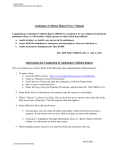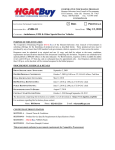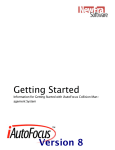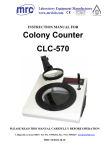Download Appendix 3: New Features in Version 3.2
Transcript
(C) Performance Trends Inc 1998 Drag Racing Analyzer Appendices Appendix 3: New Features in Version 3.2 Here is a brief listing of some of the features new in Version 3.2: • Program is now a 32 bit version, fully compatible with newer operating systems, starting with Windows, 95, then 98, Me, XP, and 2000. This also allows you to use much longer, more descriptive file names for saving vehicles, throttle stop data and dial in data. It is also more compatible with newer printers. • The program is now designed for 600 x 800 or higher resolution screens. • There is now a separate “Examples” folder for example vehicle files provided by Performance Trends. New vehicles which you save will be saved to a separate folder of Your Saved Vehicles. • A new Preference lets you remove the Performance Trends Example Vehicles from Your Saved Vehicles if you have updated from Version 3.0. • There are now File commands to save a vehicle file to a floppy disk, or open a vehicle file from a floppy disk. This makes it easy to copy a vehicle file from one computer to another. • You can now choose to list vehicle, dial in and throttle stop files alphabetically (as normally done) or by saved date, with the most recently saved files listed first. This should make it easier to find recent files more quickly. • You can now choose to only list vehicle files which have certain words or phrases in their names, like just “Chev” files, “Import” files or “Race” files. This should make it much easier for you to find example vehicles or your vehicles in a long list. • The user’s manual is now available from inside the program by clicking on Help at the top of the main screen, then Display User’s Manual. The manual is in a high quality PDF format • The Performance Trends website is now available from inside the program by clicking on Help at the top of the main screen, then Performance Trends on the Web. • A Print button and Windows Print Setup button (or menu option) have been added to many screens to let you print these individual screens. • An Optimize button has been added at the top of the Main Screen, which lets you instantly find the best torque converter (if transmission is an automatic) or final drive (rear axle) ratio for quickest ET. • Two new calculation menus have been added, one to convert engine size from CCs or Liters to cubic inches, and the other is to estimate the vehicle weight of your car based on some popular car models. (C) Performance Trends Inc 1998 Drag Racing Analyzer Appendices • The recent results section of the results screen now includes 60 ft time and the improvement for the current and previous run. • A summary Time Slip, similar to what you get at the drag strip, is available in the results screen for the current results, and available for any of the 25 runs in the history log. • Commands in the History Log have been updated and streamlined. Now when you click on a row in the History Log, you are now presented with 4 command options, Open, Rename, Help or Time Slip. • The Dial In and Throttle Stop screens have a new spec of "safety margin", which the program uses to give you a margin of error to keep you from breaking out. • The Throttle Stop Predictions can now be based on just one previous run, and an Adjustment Factor from a previous run. This Adjustment Factor is obtained by doing a calibration run at some previous time. See the detailed explanation later in this section for this more convenient method of predicting throttle stops. • The program will now “Auto Link” to our upcoming Engine Analyzers, versions 3.2. Auto Linking means the Engine Analyzer screen will show the resulting MPH and ET from an engine change, running the Drag Racing Analyzer program completely in the background. • A new Preference lets you obtain instant updates of ET, MPH and 60 ft times from every change you make in the vehicle specs screens. This can be a great time saver, especially on newer, faster computers. • Several new Example Vehicle Files have been added, to make building your vehicle easier. (C) Performance Trends Inc 1998 Drag Racing Analyzer Appendices Figure A2 New Features in Results Screen 60 ft times now included in “Improvement” section. Drag Strip Time Slip available by clicking on Time Slip (for current results) or run from the History Log. Click on any row from the History Log to be presented with these options. The Open option lets you retrieve the specs which produced these results, a very handy method of returning to a combination which produced better results. (This feature was available in v3.0) (C) Performance Trends Inc 1998 Figure A3 Throttle Stop Screens Drag Racing Analyzer Appendices This screen is as described in manual, basing throttle stop on 2 previous runs. Select “Use Two” (old method) or “Use One” T/S. For Use One, you must have an “Adj Factor” from a previous set of runs. See test for how to use each method. “Adj Factor” and “Safety Margin” added in V 3.2. New screen for using “One T/S” with an “Adj. Factor” from a previous set of runs. Enter the “Adj Factor” from a previous set of Calibration runs, where you made a large change in the throttle stop setting. Now a Predicted Run’s throttle stop setting is just based on Run 2’s results and this “Adj Factor”. (C) Performance Trends Inc 1998 Drag Racing Analyzer Appendices New Throttle Stop Options: In Version 3.2, there are 2 ways to predict Throttle Stops: 1. 2. Based on 2 previous runs obtained during time trials or “test and tune runs”. This is the only method that was available in version 3.0, is somewhat more accurate but much less convenient. Based on 1 run and the "Adjustment Factor" determined from some set of 2 runs you ran some previous time. This method has been added in Version 3.2 and is much more convenient. Click on Options at the top of the Throttle Stop screen, and then select which method you want to use. To determine the correct Adjustment Factor for one run, you must first open a throttle stop file you have run in the past which has 2 runs. Then click on the "Clc" button by the Predicted Throttle Stop setting or click on "Update Prediction". When there is a Predicted Throttle Stop displayed, you will also notice an “Adj Factor” or Adjustment Factor displayed under Run 2. Now you can click on Options and choose “Use One Previous Throttle Stop Run”. The screen will change, and the “Adj Factor” will be loaded in. You could also simply type in a adjustment factor from a previous set of runs. Also enter the weather, TS setting, ET and 60 ft for just one previous run (Run #2). Now the program is ready to predict a new Throttle Stop setting from new weather conditions you enter for Predicted Run. Click on the “Clc” button by the Throttle Stop output, or the Update Calculation menu item for the Throttle Stop setting you should run. For example, you have obtained an “Adj Factor” of 25.234 based on 2 previous runs, perhaps 2 months ago. You come to a new event and make a time trial pass with certain weather conditions, throttle stop setting and ET. This first time trial should be your attempt to run very close to the Index. You enter these conditions into the program as Run 2. Now, for your Round 1 run, you enter the current weather conditions, Safety Margin, and method to estimate the 60 ft time for the Predicted Run and click on the “Clc” button to obtain the correct Throttle Stop setting. This Throttle Stop setting will be nearly as accurate as if you had made 2 runs with very different throttle stop settings as described in the manual in Example 4.3. You will also notice a new input called “Safety Margin”. For example, if you say your index is 9.90, but you want the program to predict what setting is necessary to run a 9.93 (a .03 second safety margin), you should enter 9.90 as the Index and .03 as the Safety Margin. Safety Margin is also available in the Dial In screen and works in a similar way. (C) Performance Trends Inc 1998 Drag Racing Analyzer Appendices What is “Adj Factor”? The Adjustment Factor is a measure of how much affect your throttle stop has on your vehicle’s ET. It is measured by making 2 different runs with 2 very different throttle stop settings, say one where the throttle stop is on for .5 seconds, and another where the stop is on for 2.5 seconds. These are not runs where you will try to run your index, and are best run during a “test and tune” session. Your objective is to produce 2 very different ETs, hopefully .300 to .600 seconds different than each other. These 2 runs should be done with no other vehicle changes, and ideally with very little difference in the weather conditions. Take the weather conditions and results for these 2 runs and load them into the Throttle Stop screen as Run 1 and Run 2. Put in most any conditions for the Predicted Run and click on the “Clc” button to update the Throttle Stop Prediction and you will be given the “Adj Factor” for Run 1 and Run 2. This “Adj Factor” can now be used for predicting Throttle Stop settings. If you make significant changes to the vehicle, throttle stop settings or the time the throttle stop comes on (say it was 1.5 seconds into the run, now it is 2.5 seconds into the run), you must obtain a new “Adj Factor” based on 2 runs with very different throttle stop settings with this new change. (C) Performance Trends Inc 1998 Drag Racing Analyzer Appendices Figure A4 New Calculation Menus Vehicle Weight Estimator is available for Vehicle Weight input at the Vehicle Specs screen. Displacement Calculator is available for Displacement in the Engine Specs screen. Note new Print buttons (C) Performance Trends Inc 1998 Drag Racing Analyzer Appendices Figure A5 New Features at Main Screen Open either Examples from Performance Trends or vehicles you saved to your separate library Options to save to or open from floppy drive, making it easy to move vehicle files from one computer to another. Click here to find best axle ratio or converter. Unlock lets you turn the demo into a working version with a code #. Click here to set default floppy drive letter (A or B). Click on Allow Instant Updating of Changes for feature described on next page. If updating from v3.0, click here to remove old example vehicle files from Your Saved Vehicles folder. New Examples with same specs are in Examples folder. Options to display the user’s manual or the Readme.doc file listing recent changes. Click here to visit the Performance Trends website to read about or download demos of other products, or updates on this product. (C) Performance Trends Inc 1998 Figure A6 Instant Updating of Results Drag Racing Analyzer Appendices ET, MPH and 60 ft time shown here and are instantly updated after each change. Note Print and Print Setup buttons If using this feature, it is best to always close out each screen by clicking on the OK button, then going to the next screen. If you simply click on an option on the main screen while another screen is open, the program can “get confused” and may drop some of the specs you have changed. (C) Performance Trends Inc 1998 Figure A7 Open Screen Features Drag Racing Analyzer Appendices This is the normal way the screen would look, as it would in Version 3.0. Note the use of much longer, more descriptive file names available in Version 3.2. Choose this option and the files you most recently worked with are listed at the top of the list of vehicles. Pick a phrase to look for in the name of the file to be listed (like “Ford” shown here), or choose “Show All Files” to show all files in the library, or type in most any phrase of your choosing. (C) Performance Trends Inc 1998 Drag Racing Analyzer Appendices Appendix 4: New Features in Version 3.4 Here is a brief listing of some of the features new in Version 3.4: • Allows for a graphics file to be included with your vehicle data. This graphics file can be printed separately or with your printouts. At this time, only JPG files can be added. • More Vista and Windows 7 compatible. • Program now better remembers Printer Changes and Printer Type. • Better at finding more and newer versions of Acrobat and Reader Preferences now has a global switch turn off Intro Help Tips • InstantCalc Results (ET & MPH for each modification you make as they are made by the user) are now shown on Main screen in Blue, if selected in Preferences. Prior to v3.4, InstantCalc results were only displayed in the individual Component screens. • Did fine tuning of Tire Diameter and Tire Tread Width calculations to better match the new, modern P Metric tires with very tall and wide wheels. • New Preference lets you select to do new "Fine Tuned" method for calculations for P metric tire sizes on not. • Program now better finds Engine Analyzer programs to link up with. • Added some more example transmissions. • Fixed a minor bug where a file size would never shrink if you changed to a smaller size JPG pic file. • Added many new example vehicle files with pictures. • Screen for saving files now has much larger field for entering long names. (C) Performance Trends Inc 1998 Drag Racing Analyzer Appendices Figure A8 Including a Graphics File with the Vehicle File Picture size gets adjusted as the screen is resized for various computer screens or display modes. Click on File button to remove the picture, insert a different picture, or print the picture. To change printer settings, click on File at upper left corner of this main screen, then Windows Printer Setup. (C) Performance Trends Inc 1998 Drag Racing Analyzer Appendices Figure A9 Including the Graphics File on Printouts Calculate Performance to obtain results. Then click on Print. Click here to make printout. If you have a picture file for printing, it is always printed. You have to turn off the picture at the main screen to have it not printed. Example of printout with graphics file. (C) Performance Trends Inc 1998 Drag Racing Analyzer Figure A10 Instant Calc results on Main Screen Appendices Preference for new tire calculation method. Turning on Instant Calculations in Preferences. Instant Results shown here on main screen after each vehicle modification. Figure A11 More Example Vehicle Files