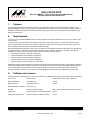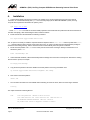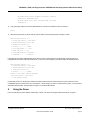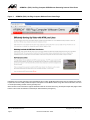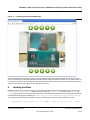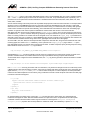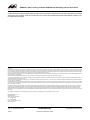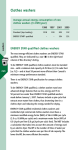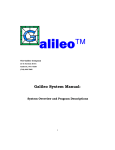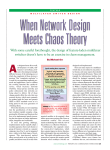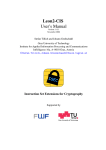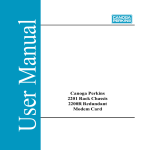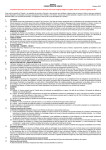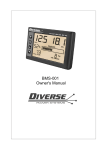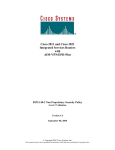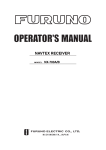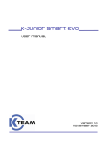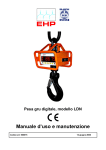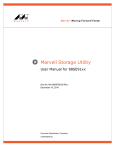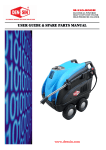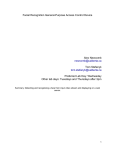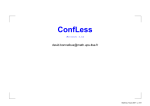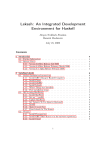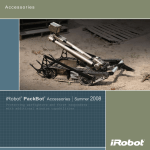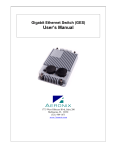Download PXA 16x Plug USB Camera Demo Setup app note.fm
Transcript
APPLICATION NOTE
Marvell® ARMADA™ (PXA) 16x Plug Computer USB Webcam
Streaming Internet Video Demo Setup
1.
Purpose
This document describes how to install and customize the USB Webcam Network Video Streaming Demonstration for the
Marvell® ARMADA™ (PXA) 16x Plug Computer. The package archive consists of a Linux 2.6.29 kernel compiled with built-in
USB video-class device support, the video streamer/web server program, and a set of web pages that demonstrates how to
display the video stream.
2.
Requirements
The demo runs on the Marvell ARMADA (PXA) 16x Plug Computer and has been tested with versions 0.4, 0.5 and 0.6 of the
root file system.
In theory, the demo should work with any USB web camera that complies with version 1.0 or later of the USB video class
(UVC). Practical reality is such that some webcams purporting to be UVC devices do not work with the version of the Linux
driver compiled into the kernel that is included with the demo package.
During development and testing of the demo, two such webcams were identified: a white-box model based on a controller chip
from Aveo (VID:PID = 1871:0d01), and the Kodak Dual Webcam D101 VID:PID = 0ac8:3460). So having a few different
candidates to try with the demo is prudent. These cameras have been used successfully:
•
•
•
•
•
Kodak Family HD Webcam (VID:PID = 0603:8122)
Logitech HD Webcam C510 (VID:PID = 046d:081d)
Logitech QuickCam Fusion (VID:PID = 046d:08ca)
Logitech QuickCam Orbit AF (VID:PID = 046d:0994)
Logitech QuickCam UltraVision (VID:PID = 046d:08c9)
USB vendor ID (VID) and product ID (PID) are listed for the specific cameras tested with the demo. A given webcam model may
encompass multiple hardware revisions, but each of these usually has a unique PID, thus permitting differentiation. Because
this is a streaming video demonstration, the Plug Computer must be connected to a network along with the PC used for
browsing. Although not required, a live Internet connection facilitates downloading the demo tarball directly onto the Plug.
3.
Software and Licenses
This demonstration is built entirely from open source software. The packages used and their governing licenses are as follows:
Linux Kernel
www.kernel.org
GNU Public License version 2 (GPLv2)
Debian GNU/Linux
www.debian.org
Various
MJPG-streamer
mjpg-streamer.sf.net
GPLv2
Mollio CSS/HTML Templates
www.mollio.org
GreyBox
orangoo.com/labs/GreyBox
GNU Lesser General Public License v2.1 (LGPL)
Cambozola
www.charliemouse.com/code/cambozola
GPLv2
Javascript rendering code
(by Richard Atterer in MJPG-streamer)
GPLv2
,
http://www.marvell.com
Copyright © May 2011 Marvell
Preliminary
Doc. No. MV-S302070-00 Rev. Document Classification: Public
Page 1
ARMADA™ (PXA) 16x Plug Computer USB Webcam Streaming Internet Video Demo
4.
Installation
1. Load the demo tarball onto the Plug Computer. The easiest way to do this, assuming the Plug has a live Internet
connection, is to download it directly with wget. At a command prompt (see the Marvell® ARMADA™ (PXA) 16x Plug
Computer Development Kit User Manual for options), enter…
wget http://url.of.demo
…where url.of.demo is the URL of the demo tarball (copied from the web browser and pasted into the terminal window for
the sake of simplicity). After downloading the demo, install it as follows:
2.
Extract the files from the tarball with the following command:
tar –xvjPf marvell-mjpg-streamer-demo.tar.bz2
The “P” option is necessary to install the script that starts and stops the demo in /etc/init.d and the symbolic link in /etc/
rc5.d that launches the demo near the end of system boot. If the “P” option is omitted, the entire demonstration package is
extracted to the working directory, and the demo will not launch automatically when the system is rebooted.
3.
Mount the kernel partition. Use /mnt for the mount point as shown below if nothing is already mounted there or in a
subdirectory below /mnt.
mount /dev/mmcblk0p1 /mnt
4. Unless otherwise modified, U-Boot automatically loads the zImage file to launch the boot sequence. Rename the existing
kernel to back it up with, for example:
mv zImage previousZimage
5.
Copy the kernel provided in the demo tarball to the kernel partition on the Plug microSDHC card:
cp /marvell-mjpg-streamer-demo/kernel/zImageDemo /mnt/zImage
6.
Now unmount the kernel partition:
umount /mnt
7.
The new kernel and demo are now installed. Before rebooting to launch the demo, take note of the Plug IP address:
ifconfig
The output should look something like this:
eth0
Link encap:Ethernet HWaddr fa:d4:e0:00:32:b1
inet addr:192.168.1.138 Bcast:192.168.1.255 Mask:255.255.0.0
UP BROADCAST RUNNING MULTICAST MTU:1500 Metric:1
RX packets:7940 errors:0 dropped:0 overruns:0 frame:0
Doc. No. MV-S302070-00 Rev. Page 2
Copyright © May 2011 Marvell
Document Classification: Public
Preliminary
ARMADA™ (PXA) 16x Plug Computer USB Webcam Streaming Internet Video Demo Setup
TX packets:266 errors:0 dropped:0 overruns:0 carrier:0
collisions:0 txqueuelen:1000
RX bytes:585947 (572.2 KiB) TX bytes:50444 (49.2 KiB)
Interrupt:22
8.
Copy the Plug IP address, ensure the USB webcam is connected, and issue the reboot command:
reboot
9.
When the Plug reboots, the demo start-up script is called, and the following status message is output:
MJPG Streamer Version.:
i: Using V4L2 device.:
i: Desired Resolution:
i: Frames Per Second.:
i: Format............:
o: www-folder-path...:
o: HTTP TCP port.....:
o: username:password.:
o: commands..........:
2.0
/dev/video0
640 x 480
15
MJPEG
./www/
80
disabled
enabled
If the webcam has a status LED that lights when active, it will be lit. When the demo is started with a webcam that is not
compatible with the built-in USB video-class driver, an error occurs and displays in the status output from MJPG-streamer:
MJPG Streamer Version.: 2.0
i: Using V4L2 device.: /dev/video0
i: Desired Resolution: 640 x 480
i: Frames Per Second.: 15
i: Format............: MJPEG
Unable to set format: Invalid argument
Init v4L2 failed !! exit fatal
i: init_VideoIn failed
Unfortunately, there is no simple way to determine if MJPG-streamer fails to launch because of a given webcam’s lack of
compatibility with some aspect of the UVC specification, a shortcoming in the Linux 2.6.29 kernel UVC driver, or some problem
with MJPG-streamer itself. The best option is simply to try another USB webcam.
5.
Using the Demo
Point a web browser to the IP address noted in Step 1 above. The demo home page looks like that shown in Figure 1:
Copyright © May 2011 Marvell
Preliminary
Doc. No. MV-S302070-00 Rev. Document Classification: Public
Page 3
ARMADA™ (PXA) 16x Plug Computer USB Webcam Streaming Internet Video Demo
Figure 1:
ARMADA (PXA) 16x Plug Computer Webcam Demo Home Page
Explanatory text on each web page covers the different ways in which the MJPEG video stream can be rendered in a browser.
In particular, note the inability of Internet Explorer and Opera to render MJPEG. When using either of these browsers, the Javaor Javascript-rendering method must be generally used.
When the demo is launched with a Logitech QuickCam Orbit AF connected to the Plug, the simple example web pages include
buttons to the control this webcam’s motorized pan and tilt features (see Figure 2).
Doc. No. MV-S302070-00 Rev. Page 4
Copyright © May 2011 Marvell
Document Classification: Public
Preliminary
ARMADA™ (PXA) 16x Plug Computer USB Webcam Streaming Internet Video Demo Setup
Figure 2:
Logitech QuickCam Orbit Web Page
The top and bottom rows of buttons in Figure 2 control the webcam’s tilt and pan features, respectively. The double arrows
perform a full-extent pan or tilt while the single arrows adjust the pan or tilt in five-degree increments. The “X” button in each row
returns the pan or tilt to its center position. Note that all directions are relative to the camera, thus a user looking directly at the
camera will see video to his/her right when panning left and vice versa.
6.
Hacking the Demo
Modifying the demo is very easy. All of the web pages served up by MJPG-streamer’s internal web server are located in the /
marvell-mjpg-streamer-demo/www directory. The files ending with _control.html include the HTML <form> and
<input> tags along with some associated Javascript used to send pan and tilt commands to the Logitech QuickCam Orbit AF.
The MJPG-streamer program is started by the /marvell-mjpg-streamer-demo/marvell-mjpg-streamer-demo.sh
script. This line includes all of the parameters necessary to reconfigure the demo for a different frame rate or size:
./mjpg_streamer --input "input_uvc.so -f 15 -r 640x480" --output "output_http.so -p 80 -w ./www" &
Copyright © May 2011 Marvell
Preliminary
Doc. No. MV-S302070-00 Rev. Document Classification: Public
Page 5
ARMADA™ (PXA) 16x Plug Computer USB Webcam Streaming Internet Video Demo
The input_uvc.so plug-in is the module that MJPG-streamer uses to acquire MJPEG video from a UVC-compliant webcam.
The “-f” and “-r” options specify the frame rate and resolution, in this case, 15 fps and 640x480 pixels, respectively. The “-r”
parameter can be an explicit frame size like 640x480 or a standard resolution term like QSIF, QCIF, CGA, QVGA, CIF, VGA,
SVGA, XGA, or SXGA.
Smooth video streaming of almost any frame size is possible with proper frame rate and camera selection. For example, MJPGstreamer running on the ARMADA (PXA) 16x Plug Computer can transmit 1600x896 @ 5 fps video using the Logitech HD
Webcam C510, even with the full Debian Linux desktop environment running. For reasons that are not entirely clear (perhaps
certain camera controller ICs operate more efficiently), some USB webcams work better than others when transmitting high
resolution or high frame rate video. Experiment with different camera models and vendors to see which work best.
Web pages and video are served up by MJPG-streamer’s output_http.so plug-in. The TCP port used by the web server is
specified with the “-p” option. This demo keeps things simple by running the web server on port 80, the standard port for HTTP
traffic. It is entirely possible to run another web server alongside one or more instances of output_http.so provided each is
assigned a unique TCP port. For instance, a single ARMADA (PXA) 16x Plug Computer can be connected to four webcams and
run four instances of MJPG-streamer along with a secure, lightweight front end web server like lighttpd.
All of the HTML, CSS, GIF, PNG, and Javascript files that comprise the demo web site, along with the Cambozola Java videorendering applet, are stored in the www subdirectory, which is passed to the output_http.so plug-in with the “-w” option.
Note that MJPG-streamer can operate without a single page of HTML. To obtain a snapshot, specify the Plug Computer running
MJPG-streamer as the source in an <img> tag as follows:
<img src="http://IP_ADDRESS_OR_HOSTNAME:PORT_NUMBER/?action=snapshot">
Valid attributes for <img> can also be placed in this tag as the tag is rendered by the web browser and has no impact on the
operation of MJPG-streamer. So, if MJPG-streamer is running on port 8800 of the Plug Computer with IP address
10.69.130.228 and is configured to stream 640x480 frames, the <img> tag used to generate a 160x120 thumbnail for another
web server is:
<img src="http://10.69.130.228:8800/?action=snapshot" style="width:160px; height=120px;">
Use ?action=stream in this tag to transmit video. As noted above, only Firefox and Google Chrome can continuously render
a MJPEG stream. With Internet Explorer or Opera, video must be rendered with either Javascript code or the Cambozola Java
applet. See the javascript.html and java.html files for these techniques. For Internet Explorer, the video presentation
method can be made transparent to the end user by using conditional comments to insert IE-specific code when the HTML page
is rendered. Consider this fragment:
<!--[if IE]>
<applet code="com.charliemouse.cambozola.Viewer" archive="/cambozola.jar"
<param name="url" value="/?action=stream" />
</applet>
<![endif]-->
<![if !IE]>
<img src="/?action=stream" />
<![endif]>
On Internet Explorer, the HTML engine ignores the <img> tag that refers to the stream action and instead loads the
Cambozola Java applet to render video from MJPG-streamer. An option that is more complicated than Internet Explorer
conditional comments but that handles a wider range of browsers is to interrogate the navigator.userAgent or
navigator.product properties with Javascript that then modifies the HTML code identified by a specific of <div> tag.
Doc. No. MV-S302070-00 Rev. Page 6
Copyright © May 2011 Marvell
Document Classification: Public
Preliminary
ARMADA™ (PXA) 16x Plug Computer USB Webcam Streaming Internet Video Demo
Of course, the Javascript-rendering code provided in the MJPG-streamer sample files and used in this demo works with all
modern browsers and can be used as a kind of least-common denominator. Unfortunately, even when interpreted by the fastest
Javascript engines available, it still cannot achieve the kind of frame rates possible with browser-native MJPEG rendering or by
the Cambozola Java applet.
Disclaimer
No part of this document may be reproduced or transmitted in any form or by any means, electronic or mechanical, including photocopying and recording, for any purpose, without the express
written permission of Marvell. Marvell retains the right to make changes to this document at any time, without notice. Marvell makes no warranty of any kind, expressed or implied, with regard
to any information contained in this document, including, but not limited to, the implied warranties of merchantability or fitness for any particular purpose. Further, Marvell does not warrant the
accuracy or completeness of the information, text, graphics, or other items contained within this document.
Marvell products are not designed for use in life-support equipment or applications that would cause a life-threatening situation if any such products failed. Do not use Marvell products in these
types of equipment or applications.
With respect to the products described herein, the user or recipient, in the absence of appropriate U.S. government authorization, agrees:
1) Not to re-export or release any such information consisting of technology, software or source code controlled for national security reasons by the U.S. Export Control Regulations ("EAR"), to
a national of EAR Country Groups D:1 or E:2;
2) Not to export the direct product of such technology or such software, to EAR Country Groups D:1 or E:2, if such technology or software and direct products thereof are controlled for national
security reasons by the EAR; and,
3) In the case of technology controlled for national security reasons under the EAR where the direct product of the technology is a complete plant or component of a plant, not to export to EAR
Country Groups D:1 or E:2 the direct product of the plant or major component thereof, if such direct product is controlled for national security reasons by the EAR, or is subject to controls under
the U.S. Munitions List ("USML").
At all times hereunder, the recipient of any such information agrees that they shall be deemed to have manually signed this document in connection with their receipt of any such information.
Copyright © 5/25/11. Marvell International Ltd. All rights reserved. Marvell, the Marvell logo, Moving Forward Faster, Alaska, Fastwriter, Datacom Systems on Silicon, Libertas, Link Street,
NetGX, PHYAdvantage, Prestera, Raising The Technology Bar, The Technology Within, Virtual Cable Tester, and Yukon are registered trademarks of Marvell. Ants, AnyVoltage, Discovery,
DSP Switcher, Feroceon, GalNet, GalTis, Horizon, Marvell Makes It All Possible, RADLAN, UniMAC, and VCT are trademarks of Marvell. All other trademarks are the property of their respective owners.
Intel XScale® is a trademark or registered trademark of Intel Corporation or its subsidiaries in the United States and other countries.
Marvell Semiconductor, Inc.
5488 Marvell Lane
Santa Clara, CA 95054, USA
Tel: 1.408.222.2500
Fax: 1.408.752.9028
Email: [email protected]
www.marvell.com
Doc. No. MV-S302070-00 Rev. Page 7
CONFIDENTIAL
Document Classification: Public
Copyright © May 2011 Marvell
Preliminary