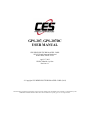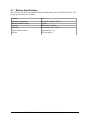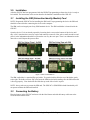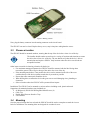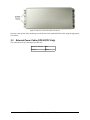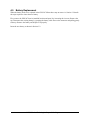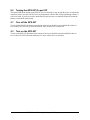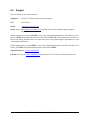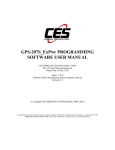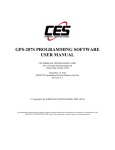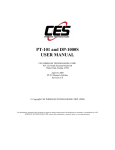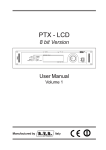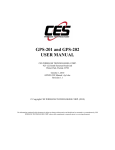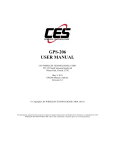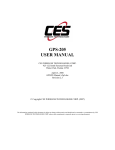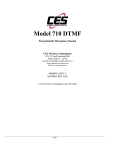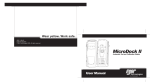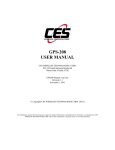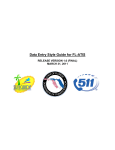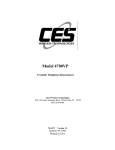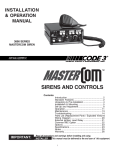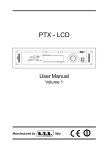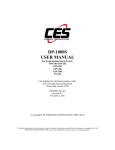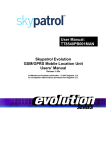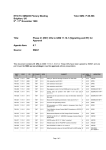Download GPS-207, GPS-207DC USER MANUAL
Transcript
GPS-207, GPS-207DC USER MANUAL CES WIRELESS TECHNOLOGIES, CORP. 925-122 South Semoran Boulevard Winter Park, Florida 32792 April 17, 2012 GPS207 Manual v1p1.doc Revision 1.1 © Copyright CES WIRELESS TECHNOLOGIES CORP. (2012) The information contained in this document is subject to change without notice and should not be construed as a commitment by CES WIRELESS TECHNOLOGIES CORP. unless such commitment is expressly given in a covering document. REGULATORY COMPLIANCE FCC The GPRS modem was tested and certified to meet FCC Parts 15 in a stand-alone configuration, which demonstrated that it complies with Part 15 emission limits. The GPS-207 uses an Enfora manufactured GPRS modem. FCC Part 22 & Part 24 is covered by the "modular approval" process for a transmitter. This approach, described by FCC Public Notice DA 00-131407 released June 26, 2000, is intended to afford relief to equipment manufacturers by eliminating the requirement for obtaining a new equipment authorization for the same transmitter when installed in a new device. In order to approve it without additional FCC certification approvals, the installation must meet the following conditions: For the transmitter to meet the MPE categorical exclusion requirements of 2.1091, the ERP must be less than 1.5 watts for personnel separation distance of at least 20 cm (7.9 in). Therefore, the maximum antenna gain cannot exceed +3.3dBi. If greater than 1.5 watts exists, then additional testing and FCC approval is required. R&TTE The GPRS modem has been fully tested and complies with all the requirements of EN301 489-1, EN301 489-7 and EN60950-1:2001. Compliance to EN301 511 has been demonstrated by testing on the GPS-207. Disclaimer The information and instructions contained within this publication comply with all FCC, GCF, PTCRB, R&TTE, IMEI and other applicable codes that are in effect at the time of publication. The GPS-207 uses an Enfora manufactured GPRS modem. CES Wireless Technologies disclaims all responsibility for any act or omissions, or for breach of law, code or regulation, including local or state codes, performed by a third party. CES Wireless Technologies strongly recommends that all installations, hookups, transmissions, etc., be performed by persons who are experienced in the fields of radio frequency technologies. CES Wireless Technologies acknowledges that the installation, setup and transmission guidelines contained within this publication are guidelines, and that each installation may have variables outside of the guidelines contained herein. Said variables must be taken into consideration when installing or using the product, and CES Wireless Technologies shall not be responsible for installations or transmissions that fall outside of the parameters set forth in this publication. CES Wireless Technologies shall not be liable for consequential or incidental damages, injury to any person or property, anticipated or lost profits, loss of time, or other losses incurred by Customer or any third party in connection with the installation of the Products or Customer's failure to comply with the information and instructions contained herein. © CES Wireless Technologies Corp – 2012 Page 2 of 17 TABLE OF CONTENTS REGULATORY COMPLIANCE ...............................................................................................................2 TABLE OF CONTENTS.............................................................................................................................3 TABLE OF FIGURES.................................................................................................................................3 WARRANTY..............................................................................................................................................4 COPYRIGHT .............................................................................................................................................4 CHANGE LOG...........................................................................................................................................5 1.0 Introduction...........................................................................................................................................6 1.1 About the GPS-207............................................................................................................................6 1.2 About This Manual............................................................................................................................6 1.3 Basic Package Contents.....................................................................................................................6 1.4 Accessories........................................................................................................................................6 1.5 System Requirements........................................................................................................................7 1.6 GPS-207 Top, Internal and Bottom View..........................................................................................7 1.7 GPS-207 Activation and Deactivation...............................................................................................9 2.0 Specifications.......................................................................................................................................10 2.1 System Information.........................................................................................................................10 2.2 GPRS Packet Data...........................................................................................................................10 2.3 GPS Functionality...........................................................................................................................10 2.4 Environment....................................................................................................................................10 2.5 Certifications...................................................................................................................................10 2.6 SIM Card/Interface/I/O....................................................................................................................10 2.7 Battery Specifications......................................................................................................................11 3.0 Installation...........................................................................................................................................12 3.1 Installing the SIM (Subscriber Identity Module) Card.....................................................................12 3.2 Connecting the Battery....................................................................................................................12 3.3 Choose a location ...........................................................................................................................13 3.4 Mounting ........................................................................................................................................13 3.5 External Power Cable (GPS-207DC Only)......................................................................................14 4.0 Battery Replacement............................................................................................................................15 5.0 Turning the GPS-207 On and Off........................................................................................................16 5.1 Turn off the GPS-207......................................................................................................................16 5.2 Turn on the GPS-207.......................................................................................................................16 6.0 Support................................................................................................................................................17 TABLE OF FIGURES Figure 1: Top View of the GPS-207............................................................................................................7 Figure 2: Internal View of the GPS-207......................................................................................................7 Figure 3: Bottom View of the GPS-207.......................................................................................................8 Figure 4: Internal view of the GPS-207DC..................................................................................................8 Figure 5: Top view of the GPS-207DC........................................................................................................8 Figure 6: Bottom view of the GPS-207DC..................................................................................................9 Figure 7: SIM Card Installation.................................................................................................................12 Figure 8: Battery position..........................................................................................................................13 Figure 9: GPS-207 Screw Holes (GPS-207 shown)...................................................................................14 © CES Wireless Technologies Corp – 2012 Page 3 of 17 WARRANTY Complete Warranty details can be found at the CES Wireless web site: www.ceswireless.com CES Wireless Technologies Corp., (CES Wireless), warrants this product to be free from defects in material and workmanship for 12 months from date of shipment. If such malfunction occurs, it will be repaired or replaced (at our option) without charge for materials or labor if returned to the factory. This warranty does not apply to parts damaged due to improper use- including accident, neglect, unreasonable use, and improper installation - or to unauthorized alterations or modifications of the equipment. It does not extend to damage incurred by natural causes such as lightning, fire, floods, or other such catastrophes, or to damage caused by environmental extremes, such as power surges and or transients. It does not extend to microprocessors if is determined that the failure of a micro is due to static damage, application of improper voltages to the unit, or other problems not related to circuit design. In such case or in the case of a desire to update the micro to a different version of software, such request must be specified in writing, and there will be a charge agreed upon by both parties. Software products provided by CES Wireless are only compatible with currently supported Microsoft® operating systems. This product is warranted to meet published specifications and to operation as specified only properly programmed and installed. CES Wireless is not responsible for any operational problems caused by system design, cellular coverage, outside interference, or improper installation. A qualified two-way radio technician or engineer must complete installation and programming of this CES Wireless product. Equipment for repair must be returned to the factory, freight prepaid, only with prior authorization. Please call 407-679-9440 for an RMA number. A brief letter describing the nature of the defect should be included with the merchandise. Repair by other than CES Wireless will void this warranty. In-warranty merchandise must be shipped, freight prepaid, to CES. CES Wireless will return the repaired or replaced equipment prepaid to purchaser, within the United States. Outside the US the customer must pay freight. This warranty applies to the original purchaser of the equipment only. CES Wireless is not liable under this warranty, or any implied warranty, for loss of use or for other consequential loss or damage experienced by the purchaser. Some states do not permit the exclusion or limitation of implied warranties or consequential damages. This warranty provides special legal rights, and the purchaser may have other rights that vary from state to state. Complete current Warranty details can be found at the CES Wireless web site: www.ceswireless.com COPYRIGHT The information in this manual and any software in this product remain the property of CES Wireless Technologies Corp. Duplication or disclosure is not permitted without the prior written consent of CES Wireless. CES Wireless reserves the right to change products, specifications, and installation data at any time, without notice. All information contained in this document is carefully prepared and offered in good faith as a guide in the installation, operation, use and servicing of our products. Installers must insure that the final installation operates satisfactory, within relevant regulatory requirements. We accept no responsibility for incorrect installations. Windows XP and 2000 are registered trademarks of Microsoft. All other trademarks are the property their respective owners. A CES Wireless publication. © Copyright CES Wireless 1997-2010 © CES Wireless Technologies Corp – 2012 Page 4 of 17 CHANGE LOG Date 2010-08-26 Author Doug Hamilton Release A.0 2011-01-06 Doug Hamilton A.1 2011-01-28 Doug Hamilton A.2 2011-12-08 2012-04-17 Doug Hamilton Doug Hamilton 1.0 1.1 Description Initial release (A.0) Added Change Log. Added note that SIM card should be removed before programming the device (3.1) Modified the instructions for opening the enclosure to reflect the process for the current enclosure. Removed the old instructions. Added information about version of GPS207 that has a DC cable. Added additional information in regards to the GPS-207DC. © CES Wireless Technologies Corp – 2012 Page 5 of 17 1.0 Introduction There are two versions of the GPS-207. One (CES P/N GPS-207) is designed for monitoring the position of non-powered mobile and fixed assets. The other (CES P/N GPS-207DC) is designed for monitoring the position of sometimes-powered mobile and fixed assets. GPS-207: There is no need for an external power source or antenna. This device is optimized for assets that are fixed or move infrequently. This device is programmed with the GPS-207S software. GPS-207DC: There is no need for an external power source or antenna but the device comes with a DC cable that can be attached to an external power source if it is available. The GPS-207DC features a noncharging power option for those applications that may move and need more frequent reporting while powered and/or mobile. The GPS-207DC is programmed with the GPS207S_ExPwr software. Note: All information that follows applies to both versions of the GPS-207 unless specifically stated otherwise. This GPS-207 is a water resistant device (IP-67 rating). The UP-67 rating indicates that the GPS-207 is protected against high pressure jets of water and dust. The GPS-207 is not designed for underwater use. The GPS-207 can operate for up to three years or more of operation (configuration dependent). GPS data is made available on-board the GPS-207 for transmission to FleetLinc (CES web based subscriber fleet management service). The GPS-207 can also be licensed for use with POWER-trak™ PC/Server software. Please contact CES for further direction with this. 1.1 About the GPS-207 The GPS-207 is an Automated Vehicle Locating (AVL) device that utilizes a GSM/GPRS cellular modem and a Global Positioning Satellite (GPS) module. Working together, these technologies allow the GPS207 to simultaneously act as a stand alone GPS reporting device and wireless data retrieval unit. The GPS-207 provides a flexible AVL solution. The GPS-207 is designed to work as a stand-alone device. There is no need for an external antenna. The GPS-207 requires no external power connections whereas the GPS-207DC can optionally be connected to an external power source. 1.2 About This Manual This manual contains instructions on how to install and configure the GPS-207. Please follow the instructions closely to avoid damaging the GPS-207. 1.3 Basic Package Contents The basic package will contain the following: or • GPS-207 - GPS/GSM/GPRS Tracking and Asset Management Device • GPS-207DC - GPS/GSM/GPRS Tracking and Asset Management Device with DC Power Cable 1.4 Accessories The following accessories are available from CES Wireless Technologies: • PRG-xx: Programming Cable - USB–A to 5-Pin Mini USB cable. © CES Wireless Technologies Corp – 2012 Page 6 of 17 • • GPS-207S: Programming Software for the GPS-207 (available on the CD-SOFT1 CD). GPS207_ExPwr: Programming Software for the GPS-207DC (available on the CD-SOFT1 CD). 1.5 System Requirements It is necessary to have a computer running Windows 2000, Windows XP or Windows Server 2003 to program the device. The system must include a USB 2.0 port in order to configure the GPS-207. 1.6 GPS-207 Top, Internal and Bottom View Figure 1: Top View of the GPS-207. Figure 2: Internal View of the GPS-207. Note the locations of the SIM Holder, Battery Connector, Battery Pack and USB Connector. © CES Wireless Technologies Corp – 2012 Page 7 of 17 Figure 3: Bottom View of the GPS-207 Figure 4: Internal view of the GPS-207DC Figure 5: Top view of the GPS-207DC © CES Wireless Technologies Corp – 2012 Page 8 of 17 Figure 6: Bottom view of the GPS-207DC 1.7 GPS-207 Activation and Deactivation On the bottom of the GPS-207 is the LED Indicator and Power Switch. The Power Switch has two functions – it acts as a power switch and as an activation switch. Deactivate: Press and hold the power switch, located on the underside of the unit, for three to five seconds to deactivate the GPS-207. The LED will go solid red and then go off. When the LED is off the unit has been deactivated. Activate: To activate the GPS-207 press and hold the power switch for three to five seconds until the LED blinks. LED blinks 12 times within a 3 second period - the battery is in its highest range LED goes on for one second, goes off for one second and then goes back on for one second - the battery is within its normal voltage range When the LED is off the unit is activated. © CES Wireless Technologies Corp – 2012 Page 9 of 17 2.0 Specifications Note: Specifications subject to change without notice. 2.1 System Information Dimensions Dimensions (GPS-207DC) Weight (GPS-207) Weight (GPS-207DC) Housing: TX Power: Frequency: Sensitivity: 2.2 GPRS Packet Data Mode: Protocol: Coding Schemes: Packet Channel: 2.3 -30°C to +85°C -40°C to +85°C Certifications FCC: GCF: PTCRB: Industry Canada CE Mark RoHS Compliant 2.6 None Internal Environment Operating: Storage: 2.5 Class B, Multislot 10 GSM/GPRS Rel 97 AMR Rel 99 CS1-CS4 PBCCH/PCCCH GPS Functionality Connector: Antenna: 2.4 170 x 69 x 21 mm L x W x H 170 x 87 x 21 mm L x W x H 207 grams with battery 150 grams without battery 358 grams with battery 301 grams without battery Rugged plastic enclosure Class 4 (2W @850/900 MHz) Class 1 (1W @1800/1900 MHz) 850/900/1800/1900 108 dBm (typical) Part 15, 22 & 24 Version 3.30.1 Version 4.0.0 Yes Yes Yes SIM Card/Interface/I/O SIM Access: GSM Antenna: External Internal © CES Wireless Technologies Corp – 2012 Page 10 of 17 2.7 Battery Specifications The GPS-207 uses an internal Lithium-Thionyl Chloride battery pack (CES P/N: BATTxx). The battery specifications are as follows: Cell Size Operating Temperature AA -40 to 85º C (-40 to 185º F) Maximum Rated Voltage Capacity Shelf Life Lithium Metal Content Weight 3.9VDC 4200 mAh @ 500 mA 10 years @ < 30º C (86º F) Approximately 1.3g 60g (maximum) © CES Wireless Technologies Corp – 2012 Page 11 of 17 3.0 Installation After the GPS-207 has been programmed with the GPS207S programming software the device is ready to be installed. The instructions in this section describe the hardware installation of the GPS-207. 3.1 Installing the SIM (Subscriber Identity Module) Card NOTE: Program the GPS-207 before installing the SIM card. If reprogramming the device the SIM card should be removed before connecting the device to the computer. The SIM card is an integral part of any GSM terminal device. The SIM card holder is located inside the GPS-207. Open the device if it is not already opened by loosening the 4 screws on the bottom of the device until they “click” (note that the screws are captive and cannot be removed). Next, take a small screwdriver and place it in the indentation about half way down the case. Pry the case open. There is an indentation on the other side as well. Repeat this process there. Figure 7: SIM Card Installation The SIM card holder is a standard flip type holder. To open the holder slider the top of the holder gently to the right. The holder will now flip open. Insert the SIM into the holder making sure the SIM card notch is lined up properly. Close the holder and slide the top to the left to lock it in place. NOTE: Always take care to protect the SIM card. The GPS-207’s GSM/GPRS related functionality will not operate without the SIM card installed. 3.2 Connecting the Battery Place the battery in the GPS-207 enclosure with the label shown and with the battery cable next to the circuit board as shown below. © CES Wireless Technologies Corp – 2012 Page 12 of 17 Figure 8: Battery position Next, plug the battery connector into the mating connector on the circuit board. The GPS-207 can now be closed. Replace the top cover, snap it into place and tighten the screws. 3.3 Choose a location The GPS-207 should be mounted outdoors, ensuring that the top of the device has a clear view of the sky. The installer should conduct several tests in a variety of locations and situations to ensure the device has a clear view of the sky. The test should verify that the device is able to transmit data and acquire a GPS fix. Only locations where the device can do both are acceptable locations. Other items to consider in choosing a location for the device. • For maximum antenna performance the GPS-207 should be mounted with the label facing down towards the ground. This will give the top of the unit a clear view of the sky. • If the mounting noted above is not possible the device can be mounted on the side of the asset such that the top of the devices points towards the sky as much as possible. • Ensure that water cannot pool around the device. • When drilling holes to mount the device take great care to avoid damaging wires, plumbing or electronics. • Select a location where the GPS-207 will be protected from impact. Installation: The GPS-207 can be mounted to various surfaces including wood, plastic and metal. Suggestions for mounting hardware (not included) are: #8 Washers (4) and #8 Self-drilling Sheet Metal Screws (4) Cable Ties Double Sided Pressure Sensitive Tape User Defined 3.4 Mounting Once the proper location has been selected the GPS-207 should be used as a template to mark the 4 screw holes for installation. The mounting holes are designed for a number 8 screw. © CES Wireless Technologies Corp – 2012 Page 13 of 17 Figure 9: GPS-207 Screw Holes (GPS-207 shown) Once the center points of the mounting screw holes have been marked drill the holes using the appropriate size drill bit. 3.5 External Power Cable (GPS-207DC Only) The connections for the external power cable are: Power (7-18Vdc) Blue Ground White © CES Wireless Technologies Corp – 2012 Page 14 of 17 4.0 Battery Replacement When the battery needs to be replaced in the GPS-207 follow these steps to remove it. Section 3.2 details the steps required to insert the new battery. First, remove the GPS-207 from its installed location and open it by loosening the 4 screws. Remove the top. Disconnect the existing battery by grasping the battery cable close to the connector and pulling gently sideways. Remove the battery and dispose of it properly. Insert the new battery as shown in Section 3.2. © CES Wireless Technologies Corp – 2012 Page 15 of 17 5.0 Turning the GPS-207 On and Off The button/LED on the bottom of the GPS-207 has two functions. It acts as both the power switch and the activation switch. Once the GPS-207 has been programmed with the GPS-207S programming software it will be activated. If you do not wish to immediately deploy the device it should be turned off so that the battery is not drained unnecessarily. 5.1 Turn off the GPS-207 To turn off the GPS-207 the button on the bottom of the device should be pressed and held for three to five seconds. The LED will go solid and then off. Once off the device is turned off. 5.2 Turn on the GPS-207 To turn on the GPS-207 the button on the bottom of the device should be pressed and held for three to five seconds. The LED will blink and then go off. Once off the device is turned on. © CES Wireless Technologies Corp – 2012 Page 16 of 17 6.0 Support If you need help, we are easily accessible …. Telephone: Call 407-679-9440, and ask for product support. Fax: 407-679-8110 Email: [email protected] Skype: Please email [email protected] to obtain your currently assigned support engineer’s Skype address. Product support may ask you to E-MAIL a copy of the programmed parameters to us for analysis. To do this, go to FILE on the DP-1000S main menu, and click on SAVE AS. Note the path to the saved file in the save file dialog. Attach this file to an e-mail and send it to you product support representative or to the e-mail address noted above. Product support may ask you to PRINT a copy of the programmed parameters, and fax to for analysis. To do this, go to FILE on the DP-1000S main menu, and click on PRINT. Support Resources: www.ceswireless.com FTP Site: Please go to www.ceswireless.com and register for an FTP site User Name and Password © CES Wireless Technologies Corp – 2012 Page 17 of 17