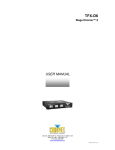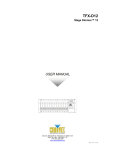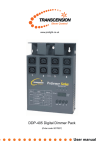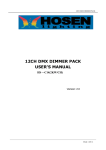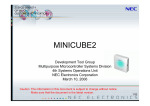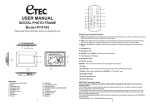Download TRANSCENSION 6-CHANNEL DMX DIMMER PACK USER MANUAL
Transcript
www.prolight.co.uk TRANSCENSION 6-CHANNEL DMX DIMMER PACK (order code: BOTE40) USER MANUAL DMX DIMMER SAFETY WARNING FOR YOUR OWN SAFETY, PLEASE READ THIS USER MANUAL CAREFULLY BEFORE YOUR INITIAL START-UP! CAUTION! Keep this equipment away from rain, moisture and liquids. SAFETY INSTRUCTIONS Every person involved with the installation, operation & maintenance of this equipment should: Be competent Follow the instructions of this manual CAUTION! TAKE CARE USING THIS EQUIPMENT! HIGH VOLTAGE-RISK OF ELECTRIC SHOCK!! Before your initial start-up, please make sure that there is no damage caused during transportation. Should there be any, consult your dealer and do not use the equipment. To maintain the equipment in good working condition and to ensure safe operation, it is necessary for the user to follow the safety instructions and warning notes written in this manual. Please note that damages caused by user modifications to this equipment are not subject to warranty. DMX DIMMER SAFETY IMPORTANT: The manufacturer will not accept liability for any resulting damages caused by the non-observance of this manual or any unauthorised modification to the equipment. • • • • • • • • • • • • • • • Never let the power-cable come into contact with other cables. Handle the power-cable and all mains voltage connections with particular caution! Never remove warning or informative labels from the equipment. Do not open the equipment and do not modify the equipment. Do not switch the equipment on and off in short intervals, as this will reduce the system’s life. Only use the equipment indoors. Do not expose to flammable sources, liquids or gases. Always disconnect the power from the mains, when equipment is not in use or before cleaning! Only handle the power-cable by the plug. Never pull out the plug by pulling the power-cable. Make sure that the available voltage is between 220v/240v. Make sure that the power-cable is never crimped or damaged. Check the equipment and the power-cable from time to time. If the equipment is dropped or damaged, disconnect the mains power supply immediately. Have a qualified engineer inspect the equipment before operating again. If the equipment has been exposed to drastic temperature fluctuation (e.g. after transportation), do not switch it on immediately. The arising condensation might damage the equipment. Leave the equipment switched off until it has reached room temperature. If your product fails to function correctly, discontinue use immediately. Pack the unit securely (preferably in the original packing material), and return it to your Prolight dealer for service. Only use fuses of same type and rating. Repairs, servicing and electric connection must only be carried out by a qualified technician. THIS UNIT CONTAINS NO USER SERVICEABLE PARTS… WARRANTY; One year from date of purchase. OPERATING DETERMINATIONS If this equipment is operated in any other way, than those described in this manual, the product may suffer damage and the warranty becomes void. Incorrect operation may lead to danger e.g.: short-circuit, burns, electric shocks, lamp failure etc. Do not endanger your own safety and the safety of others! Incorrect installation or use can cause serious damage to people and property! DMX DIMMER DESCRIPTION FEATURES Digital 6-channel dimmer pack • DMX Dimming pack for professional use. • Single-phase or 3-phase • 6 x 10 A / 6 x 20 A • DMX-control or analogue control possible. • DMX-starting address can be adjusted on the equipment. • Synchronisation of several dimmer packs possible via DMX • Adjustable lamp pre-heat. • Information via LED’s and LCD display • Automatic circuit breaker on all channels. Front view 1. 2. 3. 4. 5. 6. 7. 8. 9. Circuit Breaker DMX control LED Channel LED’s LCD-display Channel-buttons Menu-button Up-button Down-button Esc-button DESCRIPTION DMX DIMMER SETUP Rear view 10. DMX-input socket 11. DMX-output socket 12. Analogue-sockets 13. Cable outlets 14. Power Input SETUP Analogue Connect your light controller to the Analogue Input socket. The wiring of the 8-pin DIN-socket is as follows: 1. Channel 1 2. Channel 2 3. Channel 3 4. Channel 4 5. Channel 5 6. Channel 6 7. Ground 8. Not connected. DMX DIMMER OUTPUTS DMX Only use a stereo shielded cable and 3-pin XLR plugs and connectors to connect the controller with the equipment. Configuration of the XLR-connection: DMX-output XLR mounting-socket: DMX-input XLR mounting-plug: If you are using controllers with this configuration, you can connect the DMX-output of the controller directly with the DMX-input on the equipment. If you wish to connect DMX-controllers with other XLR-outputs, you need to use adapter-cables. Building a serial DMX-chain. Connect the DMX-output of the first unit in the DMX-chain with the DMX-input of the next unit. Always connect one output with the input of the next unit until all units are connected. Addressing Set the required DMX-address via the Control Board. DMX-512 Control Addressing Set the required DMX-address via the Control Board. Special Note: Line termination: • When longer runs of cable are used, you may need to use a terminator on the last unit to avoid erratic behavior. Figure 4 Termination reduces signal transmission problems and interference. It is always advisable to connect a DMX terminal, (resistance 120 Ohm 1/4W) between Pin 2 (DMX-) and Pin 3 (DMX+) of the last fixture Using a cable terminator (part number CABL90) will decrease the possibilities of erratic behavior. DMX DIMMER ADDRESSING Outputs Output of the Dimmer is via the terminal blocks located behind the plate on the rear panel. Connect the load via the pole connectors. The maximum load per channel is 4600 W. Please note that the maximum current of 120 A must never be exceeded. Connection with the mains. DANGER! The electric connection must only be carried out by a qualified electrician! The wiring of the connection-cables is as follows: Cable Black Brown Grey Blue Yellow/Green Pin Live 1 Live 2 Live 3 Neutral Earth International L1 L2 L3 N The earth must be connected! If the equipment is to be directly connected to the local power supply network, an isolation switch with a minimum opening of 3 mm at every pole has to be included in the permanent electrical installation. The equipment must only be connected with an electric installation carried out in compliance with the IEC-standards. The electric installation must be equipped with a Residual Current Device (RCD) with a maximum fault current of 30 mA. OPERATION Manual dimming Regardless of the menu settings and DMX signal, you can dim the channels manually by pressing the Channel buttons (5). After you have connected the equipment to the mains, the dimmer pack is ready for use. First, the software version id is indicated on the display. The DMX LED flashes repeatedly. After selftesting, you are in the main menu. DMX DIMMER DISPLAY Display 1 1 2 3 4 5 6 The display indicates the channel levels. The current channel is indicated by the first bar. The other channel levels are indicated by the other six bars. Use the buttons below the display to navigate through the different menus. How to navigate through the menu Start your dimmer pack and press MENU after the self-test. The display indicates: Auto Use the UP and DOWN-buttons to select one of the 5 sub-menus of the dimmer pack. Auto, Pha Corr, DMX address, Preheating and Curve Enter one of the menus by pressing the MENU-button. Use the UP and DOWN-buttons to set the parameters. Exit the individual menu by pressing the ESC-button. Note! The underscore on the display indicates your current position in the menu. DMX fail Press MENU to enter the first sub-menu, Auto. The display indicates the current mode. Auto Prog08 Use the UP and DOWN-buttons to select either Hold, Analogue or one of 12 built-in programmes. Hold: Saves the DMX signal received last. Press ESC button to return to the main menu. Analogue: signals. Selects the analogue control of the dimmer pack. DMX signals have priority to analogue Press ESC to return to the main menu. Progxx: Selects a built-in programme. DMX signals have priority to built-in programmes. (DMX-LED flashes) Press MENU to return to the main menu or press ESC to set the speed between 00.1S – 20.0 S with the UP and DOWN buttons for the selected programme. Press ESC repeatedly to return to the main menu. DMX DIMMER NAVAGATION Pha Corr Press MENU to enter the second sub-menu, Pha Corr. The display indicates the current mode. Pha Corr Yes Use the UP and DOWN-buttons to select either Yes or No. Yes: No: Activates the phase correction. De-activates the phase connection. Press ESC to return to the main menu. Dmx addr Press MENU to enter the third sub-menu, Dmx addr. The display indicated the current Dmx addr Block Use the UP and DOWN-buttons to select either Single or Block and press MENU. Single: Set a starting address (001 – 512) for the six channels individually. Several channels can share the same address. Block: Set one starting address (001 – 512) for all six channels. Sub-menu Single Chan[1] [023] First use the UP and DOWN buttons to set a channel. Press MENU and then set the starting address of the respective channel with the UP and DOWN-buttons. Press ESC once to set another channel or press ESC repeatedly to return to the main menu. Sub-menu block Start [044] Use the UP and DOWN-buttons to set the starting address for all six channels. Press ESC repeatedly to return to the main menu. DMX DIMMER NAVAGATION Preheating Press MENU to enter the fourth sub-menu, Preheat. The display indicates the current mode. Preheat All Use the UP and DOWN-buttons to select either All or Single and press MENU. All: Single: Preheat all channels. Preheat an individual channel. Sub-menu All All 044%] Set a value with the UP and DOWN-buttons between 000% - 050%. Press ESC to return to the main menu. Sub-menu Single Chan[1] [023%] First use the UP and DOWN-buttons to set a channel. Press MENU and then set a value with the UP and DOWN-buttons between 000% - 050%. Press ESC once to set another channel or press ESC repeatedly to return the main menu. Curve Press MENU to enter the final sub-menu, Curve. The display indicates the current mode. Curve Linear Use the UP and DOWN-buttons to select either Linear, Switch or Square. Press ESC to return to the main menu.