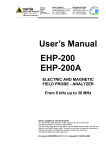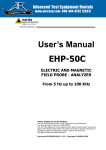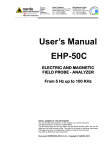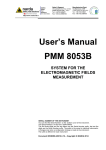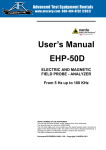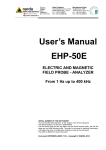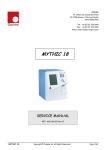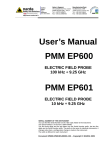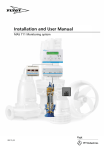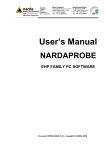Download User`s Manual EHP-200 EHP-200A
Transcript
NARDA
Safety
Test
Solutions
S.r.l. Socio Unico
Sales & Support:
Via Leonardo da Vinci, 21/23
20090 Segrate (MI) - ITALY
Tel.: +39 02 2699871
Fax: +39 02 26998700
Manufacturing Plant:
Via Benessea, 29/B
17035 Cisano sul Neva (SV)
Tel.: +39 0182 58641
Fax: +39 0182 586400
http://www.narda-sts.it
User’s Manual
EHP-200
EHP-200A
ELECTRIC AND MAGNETIC
FIELD PROBE - ANALYZER
From 9 kHz up to 30 MHz
SERIAL NUMBER OF THE INSTRUMENT
You can find the Serial Number on the bottom cover of the instrument.
The Serial Number is in the form: 000XY00000.
The first three digits and the two letters are the Serial Number prefix, the last five
digits are the Serial Number suffix. The prefix is the same for identical instruments,
it changes only when a configuration change is made to the instrument.
The suffix is different for each instrument
Document EHP200EN-40920-1.84 – Copyright © NARDA 2014
NOTE:
® Names and Logo are registered trademarks of Narda Safety Test Solutions GmbH and L3 Communications
Holdings, Inc. – Trade names are trademarks of the owners.
If the instrument is used in any other way than as described in this Users Manual, it may become unsafe
Before using this product, the related documentation must be read with great care and fully understood to
familiarize with all the safety prescriptions.
To ensure the correct use and the maximum safety level, the User shall know all the instructions and
recommendations contained in this document.
This product is a Safety Class III instrument according to IEC classification and has been designed to meet
the requirements of EN61010-1 (Safety Requirements for Electrical Equipment for Measurement, Control and
Laboratory Use).
In accordance with the IEC classification, the battery charger of this product meets requirements Safety Class
II and Installation Category II (having double insulation and able to carry out mono-phase power supply
operations)..
It complies with the requirements of Pollution Class II (usually only non-conductive pollution). However,
occasionally it may become temporarily conductive due to condense on it.
The information contained in this document is subject to change without notice.
KEY TO THE ELECTRIC AND SAFETY SYMBOLS:
You now own a high-quality instrument that will give you many years of reliable service.
Nevertheless, even this product will eventually become obsolete. When that time
comes, please remember that electronic equipment must be disposed of in accordance
with local regulations. This product conforms to the WEEE Directive of the European
Union (2002/96/EC) and belongs to Category 9 (Monitoring and Control Instruments).
You can return the instrument to us free of charge for proper environment friendly
disposal. You can obtain further information from your local Narda Sales Partner or by
visiting our website at www.narda-sts.it .
Warning, danger of electric shock
Earth
Read carefully the Operating Manual and its
instructions, pay attention to the safety symbols.
Unit Earth Connection
Earth Protection
Equipotential
KEY TO THE SYMBOLS USED IN THIS DOCUMENT:
The DANGER sign draws attention to a potential risk to a person’s
DANGER safety. All the precautions must be fully understood and applied before
proceeding.
WARNING
The WARNING sign draws attention to a potential risk of damage to the
apparatus or loss of data. All the precautions must be fully understood
and applied before proceeding.
CAUTION
The CAUTION sign draws attention against unsafe practices for the
apparatus functionality.
NOTE:
II
The NOTE draw attention to important information.
Note and symbols
Contents
Safety requirements and instructions…..........…….....………
EC Conformity Certificate…............................………………...
Page
VI
VII
1 General information
1.1 Documentation......................................................….……...
1.2 Introduction ……………….....................…………………..…
1.3 Standard accessories.............................................………..
1.4 Optional accessories ..............................................……..…
1.5 EHP-200 Main specifications...............................................
1.6 EHP-200 panel...................................………..………………
1.7 EHP-200A Main specifications.............................................
1.8 EHP-200A panel....................................……..………………
Page
1-1
1-1
1-2
1-2
1-3
1-3
1-4
1-4
2 Installation and Use
2.1 Introduction………………………………………………………
2.2 Preliminary Inspection………………………………………….
2.3 Work environment………………………………………………
2.4 To return for repair……………………………………………...
2.5 To clean the meter……………………………………………...
2.6 Installation of the EHP-200/A................................…...……..
2.7 EHP200/A Battery management…………….....……...……..
2.8 EHP200/A Power supply and battery charging……………...
2.9 Avoiding measurement errors…………………………………
Page
2-1
2-1
2-1
2-1
2-1
2-2
2-3
2-4
2-5
3 EHP-TS Software
3.1 Introduction…………………………………………………..….
3.2 Hardware requirements…………………………...………..….
3.3 Installing EHP-TS Software………….………………..……….
Page
3-1
3-1
3-2
4 USB-OC Installation
4.1 USB-OC Optical to USB Converter driver installation….…...
4.2 Hardware installation..................…………………………..….
4.3 COM Port setting with 8053-OC………………………………
Page
4-1
4-6
4-7
5 Description
5.1 EHP-TS Applications……………………………………………
5.2 EHP-200/A Applications…….....…………………………..…..
5.2.1 Main menu……………………………………………………...
5.2.2 Plot ranges colours…………………………………………….
5.3 Sweep section…………………………………………………….
5.4 Data section……………………………………………………....
5.4.1 Waterfall………………………………………………………...
5.4.1.1 Data recording……………………………………………….
5.5 Mode section……………………………………………….........
5.6 Limit section……………………………………………………....
5.7 Appearance section…………………………………………......
5.8 Additional functions provided by EHP200-TS ……………….
5.9 ICNIRP ……………………………………………………………
5.10 IEEE……………………………………………………………...
Page
5-1
5-2
5-2
5-3
5-4
5-5
5-8
5-12
5-13
5-15
5-17
5-18
5-20
5-22
Contents
III
6 Update Firmware
6.1 Update firmware…………..…………………………………….
6.2 To run the update software..…………………………………..
6.3 To transfer data ………………………………………………..
Page
6-1
6-1
6-1
7 Uninstalling software
7.1 Uninstalling EHP-TS Software ………………………..………
Page
7-1
8 Uninstalling USB-OC
8.1 Uninstalling driver for USB-OC……………..……………..….
Page
8-1
9 Accessories
9.1 Introduction………………….……………………………….....
9.1.1 Preliminary inspection……..…...……………………………
9.1.2 Work environment….………………………………………...
9.1.3 Return for repair…………………………………………..….
9.1.4 Cleaning…………………………………………………..…..
9.1.5 Power supply and battery chargers…………………….….
9.2 USB-OC Optical USB Converter…………………………......
9.2.1 Introduction……………………………………………………
9.2.2 Installation…………………………………………………....
9.3 8053-OC Optical RS232 Converter…………………..…..….
9.3.1 Introduction………………………………………………..….
9.3.2 Installation…………………………………………….………
9.4 8053-OC-PS Power Supply………….………………..…..….
9.4.1 Introduction………………………………………………..….
9.4.2 Installation…………………………………………….………
9.5 8053 DISPLAY……………………………………….…………
9.5.1 Introduction……………………………………………….…..
9.5.2 Standard accessories………………………………….……
9.5.3 Optional accessories…………………………………….…..
9.5.4 Main specification………………………………………...….
9.5.5 Field probe….……………………………………………..….
9.5.6 Front panel……………………………………………….……
9.5.7 Side panel……………………………………………….…….
9.5.8 Battery charger…………………………………………..……
9.5.9 To substitute the mains connector……………………..…..
9.5.10 To check the internal batteries………………………..…..
9.6 TR-02A Tripod……………………………………………........
9.6.1 Introduction……………………………………………….…..
9.7 TT-01 Fiber glass Telescopic support……………….….……
9.7.1 Introduction……………………………………………….…..
9.8 Other accessories………………………………………….…..
Page
9-1
9-1
9-1
9-1
9-1
9-2
9-3
9-3
9-3
9-4
9-4
9-4
9-5
9-5
9-5
9-6
9-6
9-6
9-6
9-7
9-8
9-9
9-9
9-10
9-10
9-10
9-11
9-11
9-13
9-13
9-14
10 Software command protocol
10.1 Introduction……………………………....................………..
10.2 Input select commands………………………………………
10.3 Setting command…………………………….……………....
10.4 Data request command………………………………..…….
10.5 SWEEP Commands………………………………………….
Page
10-1
10-2
10-3
10-3
10-4
IV
Contents
Figures
Figure
1-1
1-2
2-1
2-2
3-1
4-1
4-2
4-3
5-1
5-2
5-3
5-4
5-5
5-6
5-7
6-1
7-1
8-1
9-1
9-2
9-3
9-4
9-5
9-6
9-7
Page
EHP-200 panel ........………...............………………
EHP-200A panel ........………...........……………….
EHP-200 Battery Discharging……………………….
EHP-200A Battery Discharging……………………..
EHP-TS Installation…………………………………..
USB-OC converter……………………………………
EHP-200/A link with USB-OC……………………….
EHP-200/A link with 8053-OC……………..….…….
EHP-200 EHP-TS Main Window……………………
Waterfall - Graph 2D…………………………………
Waterfall Main Window………………………………
Waterfall - Graph 3D…………………………………
Both electric and magnetic fields displayed……….
Power density spectrum calculated and displayed .
New wave impedance function …………………….
EHP200 Upgrading Utility Main Window…………..
Uninstalling EHP-TS…………………………………
Uninstalling USB-OC…………………………………
USB-OC Adapters……………………………………
8053-OC Panels………………………………………
8053-OC-PS Connectors…………………………….
8053 DISPLAY Front Panel………………………….
8053 DISPLAY Side Panel…….…………………….
TR-02A Tripod…..……………………….……………
TT-01 Fiber Glass Telescopic Support…………….
1-3
1-4
2-3
2-3
3-2
4-1
4-6
4-6
5-2
5-8
5-9
5-10
5-18
5-18
5-19
6-1
7-1
8-2
9-3
9-4
9-5
9-9
9-9
9-11
9-13
Tables
Table
1-1
1-2
2-1
9-1
9-2
9-3
9-4
9-5
9-6
9-7
Page
Technical Specifications of the EHP-200….…....
Technical Specifications of the EHP-200/A.…....
Led colour EHP-200/A……….…………………....
Technical Specifications of the USB-OC………..
Technical Specifications of the 8053-OC………..
Technical Specifications of the 8053-OC-PS……
Technical Specifications of the 8053 DISPLAY…
Series of electric and magnetic field probe……..
Technical Specifications of the TR-02A….………
Technical Specifications of the TT-01……………
1-3
1-4
2-2
9-3
9-4
9-5
9-7
9-8
9-11
9-13
Contents
V
SAFETY RECOMMENDATIONS AND INSTRUCTIONS
This product has been designed, produced and tested in Italy, and it left the factory in conditions fully
complying with the current safety standards. To maintain it in safe conditions and ensure correct use,
these general instructions must be fully understood and applied before the product is used.
• When the device must be connected permanently, first provide effective grounding;
• If the device must be connected to other equipment or accessories, make sure they are all safely
grounded;
• In case of devices permanently connected to the power supply, and lacking any fuses or other
devices of mains protection, the power line must be equipped with adequate protection
commensurate to the consumption of all the devices connected to it;
• In case of connection of the device to the power mains, make sure before connection that the voltage
selected on the voltage switch and the fuses are adequate for the voltage of the actual mains;
• Devices in Safety Class I, equipped with connection to the power mains by means of cord and plug,
can only be plugged into a socket equipped with a ground wire;
• Any interruption or loosening of the ground wire or of a connecting power cable, inside or outside the
device, will cause a potential risk for the safety of the personnel;
• Ground connections must not be interrupted intentionally;
• To prevent the possible danger of electrocution, do not remove any covers, panels or guards installed
on the device, and refer only to NARDA Service Centers if maintenance should be necessary;
• To maintain adequate protection from fire hazards, replace fuses only with others of the same type
and rating;
• Follow the safety regulations and any additional instructions in this manual to prevent accidents and
damages.
VI
Safety Consideration
EC Conformity Certificate
(in accordance with the ISO/IEC standard 17050-1 and 17050-2)
This is to certify that the product: EHP-200 Electric and Magnetic field Probe - Analyzer
Produced by: NARDA S.r.l.
Safety Test Solution
Via Benessea 29/B
17035 Cisano sul Neva (SV) – ITALY
complies with the following European Standards:
Safety: CEI EN 61010-1 (2001)
EMC: EN 61326-1 (2007)
This product complies with the requirements of the Low Voltage Directive 2006/95/EC and with
the EMC Directive 2004/108/EC.
NARDA S.r.l..
EC Conformity Certificate
(in accordance with the ISO/IEC standard 17050-1 and 17050-2)
This is to certify that the product: EHP-200A Electric and Magnetic field Probe - Analyzer
Produced by: NARDA S.r.l.
Safety Test Solution
Via Benessea 29/B
17035 Cisano sul Neva (SV) – ITALY
complies with the following European Standards:
Safety: CEI EN 61010-1 (2001)
EMC: EN 61326-1 (2007)
This product complies with the requirements of the Low Voltage Directive 2006/95/EC and with
the EMC Directive 2004/108/EC.
NARDA S.r.l..
EC Conformity
VII
This page has been left blank intentionally
VIII
Safety Consideration
1 - General information
1.1 Documentation
Enclosed in this manual:
• service questionnaire to send back to NARDA
• check list of accessories enclosed in packaging.
1.2 Introduction
EHP-200/A E-H fields analyzer has been designed for accurate
measurements of both electric (0,02 to 1000 V/m) and magnetic (6 mA/m
to 300 A/m) fields, in the frequency range 9 kHz to 30 MHz.
Both the field sensors and the electronic measuring circuitry are
accommodated in a robust housing, only 92x92x109 mm in size.
Measurements are given separately for the 3-axis, or total value (peak and
average), with exceptional flatness and linearity.
2
2
Results are expressed in V/m, A/m, microT, mG, mW/cm , W/m and % of
a selected limit.
The EHP-200/A features built- in spectrum analysis with minimum
resolution of 1 kHz for detailed measurements of the E and H field intensity
vs. frequency over a great dynamic range of 80 dB.
The power supply is provided by an internal Li-Ion battery for up to 8 hours
(EHP-200) or 12 hours (EHP-200A) of continuous operation, or from an
external 10-15 V DC source by an AC adapter.
The EHP-200/A is controlled by a PC-based program, and measurements
are transmitted in real time through a optical fiber link.
An auxiliary input allows for measuring the frequency spectrum of external
signals from any other RF device.
Thanks to it very small size and to the optical fiber link, the EHP-200/A
does not influence the electromagnetic fields under measure, thus ensuring
more accurate and sensitive measurements.
Therefore the EHP-200/A is particularly suitable for nearby measurements
of LW-AM-SW bands transmitters, metal detectors, and any other
application requiring measurements of RF signals in the 9 kHz – 30 MHz
range, with great advantage wherever the conventional antennas are
inadequate due to their physical dimensions, and cable influence must be
prevented.
EHP-200/A is housed in a small cubic case. Bottom: optical fiber connector,
extension rod screw, battery charger connector, auxiliary RF input, ON/OFF
button and operation LED.
The magnetic sensor system is composed by three orthogonal magnetic
loops. The electric sensor system is composed by three orthogonal parallel
capacitors installed on opposite side of the magnetic loops.
Document EHP200EN-40920-1.84 - © NARDA 2014
General Information
1-1
1.3 Standard accessories Standard accessories included with EHP-200/A:
• 8053-SC Soft carrying case, holds basic unit and accessories including
8053-Display (650.000.035);
• AC/DC battery charger (650.000.036);
• International AC plug adapter (UK:650.000.037, USA:650.000.038,
Australia:650.000.039, Italy:650.000.040);
• FO-8053/10 Cable, fiber optic 10m (650.000.053)
• FO-10USB Cable, fiber optic 10m (650.000.177);
• USB-OC Optical-USB converter (650.000.176);
• Plastic rod support, 50cm (231.800.012);
• Mini tripod, bench top (650.000.151);
• EHP-TS software, CD-ROM;
• Operating Manual;
• Certificate of calibration;
• Return for Repair Form.
1.4 Optional accessories
The following accessories can be ordered separately:
•
•
•
•
•
•
•
•
•
•
•
•
8053-OC Optical RS232 converter (650.000.062);
8053-OC-PS Power Supply (650.000.179);
FO-8053/20 Cable, fiber optic 20 m (650.000.055);
FO-8053/40 Cable, fiber optic 40 m (650.000.052);
FO-8053/80 Cable, fiber optic 80 m (650.000.128);
FO-20USB Cable, fiber optic 20 m (650.000.178);
FO-40USB Cable, fiber optic 40 m (650.000.182);
TR-02A wooden tripod 1-2m with soft carrying bag (655.000.005);
TT-01 telescopic mast (120-420 cm) with carrying bag (650.000.005)
8053-Display display unit (620.000.057)
8053-CA car adapter (650.000.058)
8053-CC rigid case (650.000.059)
Updates of the software and firmware of the EHP-200/A can be
downloaded from the Web site www.narda-sts.it or requested directly
from NARDA Sales Centers.
1-2
General Information
1.5 EHP-200 Main
specifications
The following conditions apply to all specifications:
• Operating ambient temperature must be between -10°C and 50° C.
Table 1-1 Technical specifications of the EHP-200 Electric and Magnetic Field Analyzer
Electric Field
9 kHz ÷ 30 MHz
Magnetic Field Mode A
9 kHz ÷ 3 MHz
@10kHz RBW
0,1 ÷ 1000 V/m
30 mA/m ÷ 300 A/m
3 mA/m ÷ 30 A/m
-80 ÷ 0 dBm
with preamplifier ON
0,02 ÷ 200 V/m
6 mA/m ÷ 60 A/m
0.6 mA/m ÷ 6 A/m
-94 ÷ -14 dBm
Frequency range
Measurement range
Magnetic Field Mode B
300 kHz ÷ 30 MHz
AUX Input
9 kHz ÷ 30 MHz
Dynamic range
Measurement range
Resolution
Sensitivity @10kHz RBW (*)
0.01 V/m
0.1 V/m
1 mA/m
30 mA/m
0.1 mA/m
3 mA/m
0.01 dB
-80 dBm
with preamplifier ON
0.02 V/m
6 mA/m
0.6 mA/m
-94 dBm
0,5 dB
0,8 dB
150 kHz – 3 MHz
0,8 dB
300 kHz – 27 MHz
@ -20dBm
@ 166 mA/m
@ 53 mA/m
Flatness
> 80 dB
> 94 dB
100 kHz – 27 MHz
@ 20 V/m
Anisotropicity @1MHz
Linearity @1MHz
SPAN
RBW
Rejection to E fields
Rejection to H fields
Calibration
Temperature error
Dimensions
Weight
--> 20 dB
0,4 dB
0.8 dB
0,5 dB from FS to –60 dBFS
0 to FULL SPAN
1 kHz – 3 kHz – 10 kHz – 30 kHz – 100 kHz – 300 kHz
> 20 dB
--internal E2PROM
0,02 dB/°C
92 x 92 x 109 mm
550 g
---
-----
selectable ON/OFF, 14dB
2
2
V/m, A/m, uT, mW/cm , W/m
3,7 V – 3,6 Ah Li-Ion, rechargeable
> 8 hours
< 8 hours
10 ÷ 15 VDC, I = approx. 500 mA
up to 40 m (USB-OC)
up to 80 m (8053-OC)
through the optical link
Firmware updating
automatic at power on
Self test
-10 to +50°C
Operating temperature
-20 to +70°C
Storage temperature
(*) The maximum sensitivity is achieved with the filter to 10 kHz
Preamplifier
Units
Internal battery
Operation
Recharging time
External supply
Optical fiber connection
1.6 EHP-200 Panel
Key:
1. Led
2. Battery charger connector
3. ON/OFF button
4. AUX input connector MMCX
male type
Fig. 1-1 EHP-200 Panel
5. Fiber optic connector
General Information
1-3
1.7 EHP-200A Main
specifications
The following conditions apply to all specifications:
• Operating ambient temperature must be between -10°C and 50° C.
Table 1-2 Technical specifications of the EHP-200A Electric and Magnetic Field Analyzer
Electric Field
9 kHz ÷ 30 MHz
Magnetic Field Mode A
9 kHz ÷ 3 MHz
@10kHz RBW
0,1 ÷ 1000 V/m
30 mA/m ÷ 300 A/m
3 mA/m ÷ 30 A/m
-80 ÷ 0 dBm
with preamplifier ON
0,02 ÷ 200 V/m
6 mA/m ÷ 60 A/m
0.6 mA/m ÷ 6 A/m
-94 ÷ -14 dBm
Frequency range
Measurement range
Magnetic Field Mode B
300 kHz ÷ 30 MHz
AUX Input
9 kHz ÷ 30 MHz
> 80 dB
> 94 dB
Dynamic range
Measurement range
Resolution
Sensitivity @10kHz RBW (*)
0.01 V/m
0.1 V/m
1 mA/m
30 mA/m
0.1 mA/m
3 mA/m
0.01 dB
-80 dBm
with preamplifier ON
0.02 V/m
6 mA/m
0.6 mA/m
-94 dBm
0,5 dB
0,8 dB
150 kHz – 3 MHz
0,8 dB
300 kHz – 27 MHz
@ -20dBm
@ 166 mA/m
@ 53 mA/m
Flatness
100 kHz – 27 MHz
@ 20 V/m
Anisotropicity @1MHz
Linearity @1MHz
SPAN
RBW
Rejection to E fields
Rejection to H fields
Calibration
Temperature error
Dimensions
Weight
--> 20 dB
0,4 dB
0.8 dB
0,5 dB from FS to –60 dBFS
0 to FULL SPAN
1 kHz – 3 kHz – 10 kHz – 30 kHz – 100 kHz – 300 kHz
> 20 dB
--internal E2PROM
0,02 dB/°C
92 x 92 x 109 mm
580 g
---
-----
selectable ON/OFF, 14dB
2
2
V/m, A/m, uT, mW/cm , W/m
3,7 V – 5,55 Ah Li-Ion, rechargeable
> 12 hours
< 8 hours
10 ÷ 15 VDC, I = approx. 560 mA
up to 40 m (USB-OC)
up to 80 m (8053-OC)
through the optical link
Firmware updating
automatic at power on
Self test
-10 to +50°C
Operating temperature
-20 to +70°C
Storage temperature
(*) The maximum sensitivity is achieved with the filter to 10 kHz
Preamplifier
Units
Internal battery
Operation
Recharging time
External supply
Optical fiber connection
1.8 EHP-200A Panel
Key:
1. Led
2. Battery charger connector
3. ON/OFF button
4. AUX input connector MMCX
male type
Fig. 1-2 EHP-200A Panel
1-4
General Information
5. Fiber optic connector
2 – Installation and Use
2.1 Introduction
This section provides the information required for installing and using the
EHP-200/A Analyzer.
Information is included regarding initial inspection, power requirements,
interconnections, work environment, assembly, cleaning, storage and
shipment.
2.2 Preliminary
inspection
Inspect the packaging for any damage.
If the packaging or anti-shock material have been damaged, check
that the contents are complete and that the meter has not suffered
electric or mechanical damage.
Check that all the Accessories are there against the checklist found
with the apparatus.
Inform the carrier and NARDA of any damage that has occurred.
2.3 Work environment
The work environment of the Accessories, must come within the following
conditions:
From -10°C to +50°C
• Temperature
< 90% relative
• Humidity
The meter must be stored in a clean and dry environment, free from acid
dusts and humidity.
The storage environment must come within the range of the following
conditions:
From -20°C to + 70°C
• Temperature
< 95% relative
• Humidity
2.4 To return for repair
When the meter needs to be returned to NARDA for repair, please
complete the questionnaire appended to this User’s Manual, filling in all the
data that will be useful for the service you have requested.
For reducing the period of time required for the repairs, it is necessary to be
as specific as possible in describing the problem. If the problem only occurs
in certain circumstances, please describe in detail how it happens.
If possible it is better to reuse the original packaging; making sure that the
apparatus is wrapped in thick paper or plastic.
Otherwise, use strong packaging by using a sufficient quantity of shock
absorbent material around all sides of the meter to ensure that it is compact
and does not move around inside the package.
In particular, take every precaution to protect the front panels.
Finish the package by sealing it up tightly.
Apply a FRAGILE label to the package to encourage greater care in its
handling.
2.5 To clean the meter
Use a dry, clean and non-abrasive cloth for cleaning the meter.
Do not use solvents, acids, turpentine, acetone or other similar
products for cleaning the meter in order to avoid damaging it.
1
Document EHP200EN-40920-1.84 - © NARDA 2014
Installation and Use
2-1
2.6 Installation of the
EHP-200/A
To install EHP-200/A, connect the supplied fiber optic to the OPTIC LINK
connector taking care that the spigot matches the housing. Connect the other
end of the fiber optic to the OPTIC LINK connector of the USB-OC or 8053OC. Connect the converter to a port of the PC.
Do not pull the fiber optic by holding onto the cable but use the
connector so that the head does not get damaged.
Avoid dirt and other particles getting into the transducers of the fiber
optic.
The fiber optic of the EHP-200/A Analyzer can be disconnected and
reconnected while in use. In this case, communication will be restarted
automatically.
Turn on EHP-200/A by pushing the Red POWER button for one second.
Run EHP-200 control software.
Communication with PC is shown by the blinking green LED.
EHP-200/A must be ON before running EHP-200 control software. EHP200/A may not be correctly recognized if switched ON when the control
software is already running.
Pressing the POWER down button for more than 4 seconds forces the
hardware of the apparatus to shut down. Then, it is necessary to wait
several seconds before switching it on again.
When switched on, the three-color ON DATA LED will provide the following
information:
After switching on the analyzer, the ORANGE LED lights up for about ½
second as an auto-check, after that the Green light starts blinking which
means that the firmware has been correctly downloaded.
Blinking speed
Changes depending on the
SPAN
Medium
FIX
Off
TABLE 2-1 Led colour
Colour of the LED
Meaning
Green
Communication with PC in progress and correct
Red
Green
Off
PC disconnected or error in communication
Recharging battery
Battery recharging completed
The EHP-200/A can be switched off manually by pressing the Red
POWER button. If the attempt to communicate is not successful or if
the fiber optic is not connected to the PC, the EHP-200/A will
automatically switch off after about 30 minutes to preserve the battery
charge.
2-2
Installation and Use
2.7 EHP200/A
Battery management
EHP-200/A features an efficient control of the Li-Ion internal battery.
The picture below shows the typical discharging curve of EHP200:
Fig. 2-1 EHP-200 Battery Discharging
The picture below shows the typical discharging curve of EHP200A;
Fig. 2-2 EHP-200A Battery Discharging
Installation and Use
2-3
2.8 EHP200/A
Power supply and
battery charging
EHP-200/A has an internal rechargeable Li-Ion battery to be recharged by
the supplied battery charger (the battery charger is the same as that of
8053 DISPLAY).
The charge of the probe, must come within the following conditions:
From 0°C to +35°C
• Temperature
< 90% relative
• Humidity
Make a full charging cycle before using the Analyzer for longest battery
operation time.
It is recommended to connect the battery charger to the AC mains
BEFORE connecting it to the EHP-200/A.
The battery charger has an internal output current limiter in case of
overload when connecting to the mains.
Battery charger for EHP200:
output: DC, 10 - 15 V, ~ 500 mA
-
+
-
+
Connector:
Battery charger for EHP200A:
output: DC, 10 - 15 V, ~ 560 mA
Connector:
The minimum voltage level for operation is 3.25V. Under this battery
voltage the analyzer will turn OFF automatically and the battery must
be charged.
Charging time is of 4-5 hours. Battery recharging is indicated when the Led
of EHP-200/A is green. When the charge is complete the led turns off.
The battery status is reported by the EHP-200 control program
When charging is in progress the operator is warned in the battery subwindow.
2-4
Installation and Use
2.9 Avoiding
measurement errors
To avoid disturbing the measurements in progress, the user or other People
or mobile vehicles should stay at least 5 meters away from the EHP-200/A
Analyzers. We also recommend that the probe be set up far from metal
objects or masses.
To perform correct measurements, the tripod TR-02A to hold EHP-200/A
is reccomended. Using an unsuitable support could influence the
measurements thus giving incorrect results.
We recommend always using the supplied isolated extension rod
together with the TR-02A optional tripod to positioning the EHP-200/A
at the height stated by the reference standards for the measurement in
progress.
Use the same configuration to ensure the measurements taken can be
repeated.
The intensity of the measured field mainly depends on its voltage and
the geometry of the system under analysys, as well as on the distance
between the conductors and the measurement points. In proximity of
the cables the field value reading may be very high and will vary
according to the location of the probe.
From the definition of the potential difference between two points:
r2
=
−
V 21 ∫ E dr
r1
It is evident that, keeping the potential difference constant as the
distance between the two points under examination decreases, the
intensity of the field necessarily increases.
E.g.: the electric field intensity between two armatures of a parallelplate capacitor situated at a distance of 0.1 m and having a potential
difference of 100 V is equal to:
E=
100V
= 1 KV
m
0,1m
It should be noted that a voltage of 100 V, in these conditions,
generates a field of 1000 V/m. It is, therefore, possible, in the vicinity of
220 V conductors, that there may be a field which is much higher than
220 V/m.
Installation and Use
2-5
This page has been intentionally left blank
2-6
Installation and Use
3 – EHP-TS software
3.1 Introduction
EHP-TS is a useful software tool developed for remote PC control, through
fibre optic link, of EHP family Electromagnetic field analyzers.
By means of the recently introduced USB-OC optical to USB converter,
EHP-50C and EHP-200/A can be connected to a PC USB port.
Using the former optical/RS232 adapter, the selected COM port should be
assigned to the application software (see cap.5 EHP-TS applications).
EHP-TS software requires that at least one of the mentioned analyzers is
connected to PC in order to run.
The EHP-TS installation program doesn’t install any driver for USB-OC
converter but makes the driver file available for its installation.
3.2 Hardware
requirements
Minimum requirements:
•
•
•
•
•
Processor: Pentium or equivalent
256 MB RAM
At least 32 MB of free space on hard disk
1 free USB or RS232 port
Windows Operating system XP/Vista/Win7
The User might have the need of administrator privileges to install
and run the software in Windows 7; for further information see the
next paragraph.
1
Document EHP200EN-40920-1.84 - © NARDA 2014
NardaProbe software
3-1
3.3 Installing EHP-TS
Software
Before connecting the EM field analyzer to PC the EHP-TS software
installation should be performed:
Insert the EHP-TS CD into the driver of your PC and run the file “EHP-TS
Setup.exe”.
The User must have administrator privileges to install the EHP-TS
software in Windows 7; right click on the program .exe file and click on
“Run as administrator” to temporarily run the program or application
as an administrator until close it (Windows 7 also allows to mark an
application so that it always runs with administrator rights).
Follow set-up program instructions
Fig.3-1 EHP-TS installation
3-2
NardaProbe software
NardaProbe software
3-3
When asked for, reboot your system to complete installation
EHP-TS software is now installed in your PC, you can remove it, if needed,
simply running the “Uninstall EHP-TS” application. (see cap.7)
3-4
NardaProbe software
4 – USB-OC Installation
4.1 USB-OC optical to
USB converter driver
Installation
USB-OC optical to USB converter requires a driver program to be installed
in your system. EHP-TS software creates a folder including all files
requested for the driver installation. Before running EHP-TS, please
connect the USB-OC converter to a USB port of your PC.
Fig.4-1 USB-OC Converter
The following provides, as an example, USB converter installation
instructions for Windows XP O.S. The procedure to select location of
the driver directory will be different in case of different operating
systems
In case the driver is not already installed, a message informing that new
hardware has been found will be shown and a guided installation will start:
1
Document EHP200EN-40920-1.84 - © NARDA 2014
USB-OC Installation
4-1
Do not allow connection to Windows Update but select “No, not now” and
click “next”
Select “Install from a list or specific path” and click “next”
4-2
USB-OC Installation
Select options as in the previous picture and click “browse” to select the
directory containing the requested files:
The folder “USB-WIN-98” includes driver for Windows 98.
The folder “USB-WIN-XP” includes driver for Windows XP and Vista.
The folder “WIN-7” includes driver for Windows 7.
You
can
find
the
folders
in
the
following
C:\Programs\NardaSafety\EHP-TS, select it and click “OK”
path:
Click “next” to start installation.
USB-OC Installation
4-3
Click “continue”
It may happen that a more recent version of a requested file is already
present in your system.
In this case do not replace it but answer “No” to the confirmation request:
4-4
USB-OC Installation
In case of Windows XP operating system the entire procedure will be
executed twice as two different drivers will be installed. Same steps
path
as
above
should
be
followed
and
same
C:\Programs\NardaSafety\EHP-TS must be selected.
Click “Finish” to complete driver installation, the new hardware is now ready
to be used.
USB-OC converter driver is now installed in your PC, you can remove it, if
needed, following instructions in cap.8.
USB-OC Installation
4-5
4.2 Hardware
installation
Connect the USB-OC supplied with EHP-200/A to a USB port of the PC,
and the optic fiber cable to the EHP-200/A. Instead if you connect the probe
to the RS232 port, you must use the optional accessories 8053-OC.
Do not pull the optic fiber by holding onto the cable but use the
connector so that the head does not get damaged.
Avoid dirt and other particles getting into the transducers of the optic
fiber.
Fig. 4-2 EHP-200/A link with USB-OC
Fig. 4-3 EHP-200/A link with 8053-OC
EHP-200/A should be OFF.
4-6
USB-OC Installation
4.3 COM Port setting
with 8053-OC
The optional accessory 8053-OC optical/RS232 adapter can be used to
connect EHP-200/A to PC allowing thus 80 m maximum fibre length.
With 8053-OC the program automatically establishes the connection on the
first RS232 port that is not in use at that time, in the following order: COM1,
COM2, COM3, etc.
The energy available on the DB9 connector of some PC model could
be not sufficient to guarantee a good link with 80 meter fibre.
The energy available on the DB9 connector of some PC model could
be not sufficient to guarantee a link with 8053-OC. In this case, is
necessary use 8053-OC-PS between the converter and PC. (for more
information see Accessories).
Whenever a port is tied up by a device which is not active or turned off at
that time, the program recognises it as free and will therefore attempt to
connect EHP-200/A to that port. In this case, it is necessary to “force” the
next serial port by the following procedure:
• Click right the requested program icon and select “properties”.
USB-OC Installation
4-7
• Add the command COMM=N preceded by a space (in capital letters) at
the end of the Destination field where N indicates the serial port to be
used; for example, if the EHP200/A is connected to port 2, add the
command COMM=2.
The assigned COM port nr. must be between 1 and 9.
• In some operating system the Destination field is enclosed in
double quotation marks (“); in this case, the command COMM=N,
preceded by a space must be outside as in the example below;
•
•
Then confirm by selecting Apply
After switching the analyzer ON, run the control software.
EHP-200/A must be ON before running EHP-200 control software.
EHP-200/A may not be correctly recognized if switched ON when the
control software is already running.
4-8
USB-OC Installation
5 – EHP-TS software description
5.1 EHP-TS
applications
EHP-TS software includes different applications to be used with EHP family
analyzers. Shortcuts are shown, selecting “all programs” from the windows
XP “start” button or, using Windows Vista or 7, by clicking Windows (
and Programs::
)
The EHP-50 section includes three different applications:
EHP50 – Stand Alone Mode: main task of this program is to set up EHP50C/D/E for standalone mode. The analyzer will take and log E or H field
measurements (according to the setting) for up to 24 hours, when switched
on without any connection to external devices (see operating manual for
details). Using EHP-50-Stand Alone mode program is then possible to
download measurement results and store them as a text file.
EHP50-TS: this program is used to perform live Spectrum Analysis
measurements when an EHP-50C analyzer is connected to PC
EHP-50D – EHP50E Update Firmware: this is a tool to update the firmware
of EHP-50D and EHP50E firmware.
EHP-50E Dongle Utility: this is a tool to allows to enable the function WP10
ordered such Options.
The EHP-200 section includes two applications:
EHP200-TS: this program is used to perform live Spectrum analysis
measurements when an EHP-200/A analyzer is connected to PC
EHP-200 Update Firmware: this is a tool to update EHP-200/A firmware
This document describes applications for EHP-200/A analyzer only.
The User might have the need of administrator privileges to install and
run the software in Windows 7; for further information see the
paragraphs in Chapter 3.
1
Document EHP200EN-40920-1.84 - © NARDA 2014
Description
5-1
5.2 EHP200-TS
Application
This chapter describes controls and function provided by EHP200-TS
application for spectrum analysis included in EHP-TS software package.
Connect EHP-200/A to the USB port of your PC using provided optical fibre
and USB-OC optical to USB converter.
Optional 8053-OC optical to RS232 converter can be used, as an
alternative, to connect the analyzer to the PC RS232 connector.
5.2.1 Main menu
Switch the analyzer ON and run EHP200-TS application.
After the welcome screenshot appears for few seconds the program main
window will be shown:
Fig.5-1 EHP200 EHP-TS Main Window
Description:
1 – EHP200 software release (communication port)
2 – Shows frequency while scanning
3 - Click “?” to display Serial Number, EHP-50C analyzer Firmware release
and Date of calibration of EHP-200/A analyzer.
4 – name and trace of selected Limit
5 – EHP-200/A analyzer battery status
6 – Scan activation for each axis (default setting: all axis activated)
7 – Hold When Done: stops scan to allow data analysis as soon as all
axis have been measured
8 - Show X-Y-Z: to display or not the traces of single axis.
9 – Acquisition mode selected (see Mode section)
10 – Exit button to terminate application
11 – Control panel
12 – Display for spectrum analysis
5-2
Description
Commands are grouped in the control panel in 5 different sections:
Sweep: to set sweep parameter and Resolution Bandwidth
Data: to display measurement results and save data
Mode: to set different operating modes
Limit: to create and save limit traces, to activate a specific limit
Appearance: to change colour and button aspect
Each section can be activated with a mouse click.
5.2.2 Plot ranges
colours
As it is visible in the picture above, when a three axial measurement is
selected, together with an active limit, the plot area is divided into up to 4
zones, of different colours.
The first (#1, white in the example) is the range affected by the DC offset
and so it is not taken into account for the measurement result.
The other three areas become coloured when the measurement is
completed and ready. So at least three sweeps are needed to light up the
coloured zones. In the example, one of the ICNIRP limits is active.
The third zone (#3, cyan in the example) refers to the linear range of the
limit and the fourth zone (#4, green in the example) refers to the quadratic
range of the limit.
Description
5-3
5.3 Sweep section
EHP-200/A does not include an FFT analyzer but a powerful receiver in the
9kHz – 30MHz frequency range. The sweep section includes the following
controls:
Start, Stop, Center, Span: to easily set, as in any spectrum analyzer, the
frequency sweep parameters.
Full Span button: to quickly set the frequency sweep parameters from 0Hz
to 30MHz.
Even if in this condition the graphical representation includes frequencies
below the minimum operating range (9kHz), it shows round values on each
division of the vertical grid.
Full Range button: to quickly set the frequency sweep parameters from
9kHz to 30MHz (full frequency range)
RBW: six different settings for the Resolution Bandwidth filter. This setting
affects the sweep time (the higher RBW, the faster sweep) and frequency
resolution (Lower RBW shows more details in the frequency axis)
When the RBW is set to Coupled the filter width is set automatically
depending on the sweep setting
Depending on the Sweep – Start setting, the RBW filter should be set as
narrow as enough to avoid the spectrum analyzer 0Hz signal to be included
in the displayed spectrum when an integration over the frequency range has
to be performed.
Right click and drag on the graph window to define graphically the
Zoom frequency range.
5-4
Description
5.4 Data section
Measurement result: the following values are showed in a table form:
Highest Peak: Maximum value within the displayed spectrum.
Showed parameters:
Highest Peak field strength in the selected Unit (V/m in the above picture)
Highest Peak frequency (Hz)
% of contribution to the WideBand result
When a limit is selected and activated the its compliance situation to the
linear and quadratic ranges is shown in the two left bottom boxes.
Marker: you can place a marker anywhere on the spectrum display with a
mouse click
Showed parameters:
Field strength at Marker frequency in the selected Unit (V/m in the above
picture)
Marker frequency (Hz)
% of contribution to the WideBand result
Delta: Difference in Field strength (expressed in dB) and frequency (Hz)
between Highest Peak and Marker
WideBand: integration over the displayed frequency band
Showed parameters:
Field strength in the selected unit calculated over
Bandwidth (Hz)
Marker: in this area you can select on which trace to place the Marker:
specific axis (X,Y,Z) or Total result. Traces of single axis can be displayed
or not according to Show X-Y-Z command.
Three buttons in this area to easily position marker over peaks, a dedicated
button, Marker Center, to change automatically sweep parameters in order
to obtain, as center frequency, the actual marker position.
If activated, Limit checkbox allows displaying of the Limit value
corresponding to the Marker frequency.
Save: three buttons in this area to save spectrum as a picture file (.bmp), as
a text file (.txt) or to copy the spectrum picture to the Windows Clipboard.
Description
5-5
Auto save text: it is a functionality provided to automatically save a text file
containing the measurements data and information.
It is also possible to insert a comment.
The user can select the path where the files will be stored.
The saved files will be structured as following:
Under the selected folder (EHP200-TS in the example) a folder will be
created and called like the current year (ex. 2014).
Inside this folder, another one will be created and called like the current
month (ex. 08, that is to say August).
Again inside a folder will be created for each day of saving (ex. 27).
The measurements will be in this last folder and their names will be in the
format hh_mm_ss_cc.TXT
5-6
Description
Auto save text extract example
Waterfall: press Start Waterfall to run the function, or Open Waterfall to
load previously saved measurements.
Description
5-7
In addition to the spectrum view, another representation has been
introduced in the software, commonly called Waterfall.
The advantage of this view is that the disturbances are shown in a
tridimensional plot. Two dimensions are, as usual, frequency and level, and
the third is the time.
In this way it is possibile to detect and track time-varying signals.
The ranges for Frequency and Level are the same as the Spectrum view.
5.4.1 Waterfall
When pressing the Start Waterfall button, a pop-up message can appear
warning the operator if a file with the same name as the one in use, already
exists.
Press Save As to mantain the original file, or Overwrite to cancel the old
measurement with the starting new one.
Fig.5-2 Waterfall - Graph 2D
In the Graph 2D, the horizontal axis represents Frequency, the vertical axis
is the Time and the colour is the Level.
The signal amplitude is represented in a scale of arbitrary colours, usually
the darker the lower and the brighter the higher, like in thermography.
The Color Scale referenced to levels and units, is indicated on the right
bottom of the screen.
The status-bar shows the number of tracks already acquired and the
maximum available.
On the right two sliders permit to set the preferred Reference Level and
Color Saturation (level dynamic range).
Press the Default button to reload standard settings.
5-8
Description
When entering the Open Waterfall function a screen similar to the following
appears:
Fig.5-3 Waterfall Main Window
Like during the scan, on the left is the spectrogram of the measurements.
The column in the middle, called Events Horizon, reports the Marker with its
frequency and level and many parameters of the measurement setup and of
the probe used.
On the right, in addition to Ref. Level and Color Saturation, there are two
more sliders, useful to set the frequency resolution (Point of Track) and the
time interval (N° track).
It is also possible to Import or Export a full acquisition by pressing the
corresponding button in the Archive box. The name of the measurement can
be typed in the Name box and from the list it is possible to select an already
saved one.
In the Save box two or four buttons (depending on the marker activation)
can be pressed to save:
- a single trace (Levels vs Frequencies)
- a single Frequency (Levels vs Time)
- an image of the spectrogram
- the clipboard
Description
5-9
Fig.5-4 Waterfall - Graph 3D
In the Graph 3D, one axis (blue) represents Frequency, another the Level
(green) and the third the Time (red). So the Frequency can be on the
horizontal axis, the Level on the vertical axis and the Time in depth.
For this mode, another box, called Movement, will appear.
Selecting the appropriate functions, you can move, rotate or zoom the view
to your liking, using the mouse.
5-10
Description
Another option of the Graph 3D, the Time plot, is available when the Marker
is active.
Tick the Time label to enter this view.
A new window pops up and the plot represents the level at the marker
frequency versus time.
The horizontal axis of the grid is the time and the vertical axis is the field
level.
The Marker can be moved with the mouse to look for the desired
frequency.
In the 3D view also the dynamic can be selected between 120 and 140 dB,
to help for the best identification of disturbances.
Description
5-11
5.4.1.1 Data recording
The subsequent spectra are automatically recorded and saved in a single
file *.WF2 localized in the folder Waterfall in the program root, inclusive of
all the analyzer settings.
The stored files can be recalled when in Data mode or at startup entering
the Open Waterfall window.
The filename is set by the operator prior to starting the test and it is
indicated at the upper right corner of the Waterfall window.
The maximum number of spectra that can be recorded is of 30.000 and it is
indicated, togheter with the current track number, in the status bar of the
Waterfall window.
5-12
Description
5.5 Mode section
Acquisition: spectrum is displayed in different acquisition modes.
Free Scan: instantaneous values are showed.
RMS over 6 min: square averaging calculated over 6 minutes time period
as requested by several regulation for high frequency field measurement.
RMS over: square averaging calculated over the specified time period (sec)
is showed.
Max Hold: the maximum field strength value of each frequency step is
retained and displayed since the Max Holf function has been activated.
Input/Range: to select electric field, magnetic field in two different
ranges, auxiliary input (50 Ohm input connector) and dual field mode in two
different ranges.
Move the mouse cursor over “Magnetic” to display frequency range
and level range of “Mode A” and “Mode B”.
Preamplifier: for best sensitivity when activated (vertical range changes
accordingly).
Linear Span or Logarithmic Span: this is used to select the linear or
logarithmic frequency scale.
Unit: to select unit according to the Input setting. Unless a Dual mode has
been selected, Power density units are correlated ones assuming
measurement to be performed in far field condition.
Power density units in Dual mode are calculated from both electric and
magnetic field measurements (no correlated units included in the
calculation) and therefore valid in both far field and near field
condition.
The unit “%” can be selected only if a Limit has been activated. Each
spectrum line will then represent the field strength expressed as
percent of the selected limit.
Z wave button: it can be selected only after complete scan in Hold When
Done mode. The selected input must be Magnetic (mode A or B). When
selected, the Zwave button shows the following display.
Description
5-13
It represents the 3 axis and total E and H field strength at the marker
frequency.
The marker frequency is displayed in the upper position of the right column
(0.0250 MHz in the previous picture).
The wave impedance (in this case 5 Ohm) is the ratio between Electric and
Magnetic field at the marker frequency. It is used for evaluations in near field
condition.
To prevent measurement errors the wave impedance is obtained by
the ratio
at frequencies where both the fields are at least 10dB
above the noise floor of the instrument.
Back to Scan button: to close the wave impedance display and switching
back to the control panel.
5-14
Description
5.6 Limit section
Limit section allows the user to select standard ICNIRP and IEEE limits,
already included by the software installation, as well as user’s limits which
can be created through the “Make Limit” function provided by this section.
Default: The default limit section can be used to load a default standard
limit saved into the memory at the factory. Default limit list shows limits
which are compatible to the actual setting only. If Electric field was selected
in the Mode section, electric field limits only are displayed by the limit list. No
default limit is shown in case mG or correlated unit was selected.
User Defined: This limit section allows to select and activate a specific limit
among limits created and saved by the user. They can be Linear or Non
Linear (governed by a mathematic formula).
The Make Limit button opens a window to edit linear limits and create new
ones.
Type frequency and field strength for each point of the required limit and
click save to save it under the program directory. The limit file will be created
as a linear interpolation between specified points.
When the ICNIRP or IEEE limit is selected, the software automatically
calculates the corresponding total integration of the measured signals,
and compares the result with the threshold set by the standard,
considering whether it is or is not exceeded.
Description
5-15
The Make Non Linear Limit button opens a window to edit those limits that
are related to a mathematic formula, and create new ones:
Click Load to edit a previously saved limit.
Type in the Start and Stop frequencies in the appropriate boxes, and choose
the right Unit.
Introduce the strength Value and choose its Unit.
Then choose the formula from the list and type the exponent value.
Click Save to save the limit under the program directory. The limit curve will
be created as a calculation of the mathematic expression.
5-16
Description
5.7 Appearance section:
Button and label style can be selected from a Style list
Start and End Color button allow selection from a color palette
Sample Button and Sample Label show the appearance preview
Default button to set appearance to the default parameters
Trace to set trace colours by means of the colour palette
Description
5-17
5.8 Additional functions
provided by
EHP200-TS
EHP-200A electromagnetic field analyzer provides Electric and Magnetic
field selective measurement in the 9kHz – 30MHz frequency range.
Even though there is no difference from EHP-50C/D/E regarding minimal
physical overall dimensions and sensor positioning, a high frequency
selective receiver is housed within this product.
Additional settings and functions are therefore available.
Regarding settings, Span can be set as desired within the entire frequency
range and required RBW filter can be selected down to 1kHz allowing thus
optimum selectivity.
As requested by reference standards, Average value can be automatically
calculated over 6 minutes as well as over customer definable time periods.
An important advantage, which is provided thanks to the Dual (E and H), Triaxial sensor technology implemented in EHP-200A is the new concept of
power density calculation which, unlike common practice, makes use of both
E and H real measurements providing thus accurate results which are still
valid in both Near and Far Field conditions.
Fig.5-5 Both electric and magnetic fields can be displayed on the same graph.
Fig.5-6 Power density spectrum is calculated over real electric and magnetic field
measurement and therefore applicable to both far and near field conditions.
5-18
Description
New wave impedance function is provided too by selecting the Ohm unit.
This function automatically searches and displays result at frequencies
showing effective field ratio calculation.
Fig.5-7 New wave impedance function
To prevent measurement errors the wave impedance is obtained by
the ratio
at frequencies where both the fields are at least 10dB
above the noise floor of the instrument.
Description
5-19
5.9 ICNIRP
One of the purposes of the International Commission on Non-Ionizing
Radiation Protection is to establish guidelines for limiting EMF exposure
that could affect human health.
In the context analyzed here, the focus was oriented to the time-varying
ElectoMagnetic Fields.
Limit section allows the user to select standard ICNIRP limits, already
included by the software installation.
When the ICNIRP limit is selected, the software automatically calculates the
corresponding total integration of the measured signals, and compares the
result with the threshold set by the standard, considering whether it is or is
not exceeded.
The calculation of the ICNIRP value is performed if all three axes are
enabled.
5-20
Description
In the screenshot above it is depicted an example how the software shows
the calculation of the ICNIRP value for the Electric Field measurement.
In the screenshot above it is depicted an example how the software shows
the calculation of the ICNIRP value for the Magnetic Field measurement.
The limit cannot be activated when using Dual Mode.
Description
5-21
5.10 IEEE
One of the purposes of the Institute of Electrical and Electronic
Engineers, Inc. ("IEEE") is to establish exposure standards.
Limit section allows the user to select standard IEEE limits, already
included by the software installation.
When the IEEE limit is selected, the software automatically calculates the
corresponding total integration of the measured signals, and compares the
result with the threshold set by the standard, considering whether it is or is
not exceeded.
With coherent signals the result can be overestimated.
The calculation of the IEEE value is performed if all three axes are
enabled.
5-22
Description
In the screenshot above it is depicted an example how the software shows
the calculation of the IEEE value for the Electric Field measurement.
The limit cannot be activated when using Dual Mode.
Description
5-23
This page has been intentionally left blank
5-24
Description
6 – Update Firmware
6.1 Update firmware
The EHP-200/A internal firmware can be updated easily by the user itself.
This section provides all the information required for firmware updating.
The Update Firmware Program is available after EHP-TS package
installation.
6.2 To run the
update software
Turn off the EHP-200/A and connect it to a free USB or RS232 port of the
PC.
Run EHP-200 Update Firmware to start the update program.
6.3 To transfer data
Main window displayed after the updating program EHP-200 Update
Firmware has been run:
Fig.6-1 EHP-200 Upgrading Utility Main Window
Select USB or RS232 communication port.
Before selecting RS232 port, choose the COM port used.
In case the software doesn’t detect any EHP-200/A in the USB port,
the following message will be displayed.
1
Document EHP200EN-40920-1.84 - © NARDA 2014
Update Firmware
6-1
As soon the connection is established, the program is ready to update EHP200/A firmware.
To start the process simply switch EHP-200/A on and wait (few minutes)
until the automatic transfer is completed.
6-2
Update Firmware
At the end, a message informs if the update has been successfully
performed.
Turn the EHP-200/A OFF (it seems already OFF but it is not) and turn it ON
again.
The EHP-200/A is now updated with the new version of the internal
firmware.
It is now possible to disconnect the cable connected to the PC, with the
EHP-200/A meter either switched on or off.
Subsequently, when the meter is switched on again, the new version of the
firmware will be displayed in the 8053 DISPLAY or EHP200-TS Software.
To obtain firmware or programs updates for EHP-200/A, please contact
your NARDA distributor or download it directly from the NARDA Web
site: www.narda-sts.it
Update Firmware
6-3
This page has been intentionally left blank
6-4
Update Firmware
7 – Uninstalling Software
7.1 Uninstalling
EHP-TS Software
It is possible to remove the EHP-TS software from the PC according to the
following procedure:
Run the Uninstall EHP-TS utility.
Follow the uninstaller instructions.
Fig.7-1 Uninstalling EHP-TS
Before removing any shared system file, the uninstaller will ask for a
confirmation.
Answer “NO” in case you are not sure whether the showed system file is
required for other applications.
1
Document EHP200EN-40920-1.84 - © NARDA 2014
Uninstalling Software
7-1
EHP-TS software is now removed from the system, click “Finish” to close
uninstaller utility
7-2
Uninstalling Software
8 – Uninstalling USB-OC
8.1 Uninstalling driver for It is possible to remove the USB-OC driver from the PC according to the
following procedure:
USB-OC
Open the Windows Control Panel.
The following procedure shows how to remove the driver in Windows
XP environment. It may be different depending on the operating
system in use.
Double click “Application Installation”.
1
Document EHP200EN-40920-1.84 - © NARDA 2014
Uninstalling USB-OC
8-1
From the application list select “FTDI FTD2XX USB Drivers” and click
“Change/Remove”.
Fig.8-1 Uninstalling USB-OC
Unplug the USB-OC converter, if connected, and click “Continue”.
Click “finish” to exit the uninstaller, USB driver is now removed from your
system.
8-2
Uninstalling USB-OC
9 - Accessories
9.1 Introduction
This section provides the information required for installing and using the
accessories of the EHP-200/A Analyzer.
Information is included regarding initial inspection, power requirements,
interconnections, work environment, assembly, cleaning, storage and
shipment.
The following general information is applicable to all accessories.
9.1.1 Preliminary
inspection
Inspect the packaging for any damage.
If the packaging or anti-shock material have been damaged, check
that the contents are complete and that the product has not suffered
electric or mechanical damage.
Check that all the Accessories are there against the checklist found
with the apparatus.
Inform the carrier and NARDA of any damage that has occurred.
9.1.2 Work environment
Unless otherwise specified, the work environment of the Accessories, must
come within the following conditions:
From -10°C to +50° C
• Temperature
< 90% relative
• Humidity
The Accessories must be stored in a clean and dry environment, free from
dust, acids and humidity.
The storage environment must come within the range of the following
conditions:
From -20°C to + 70° C
• Temperature
< 95% relative
• Humidity
9.1.3 Return for repair
When the Accessories need to be returned to NARDA for repair, please
complete the questionnaire appended to this User’s Manual, filling in all the
data that will be useful for the service you have requested.
For reducing the period of time required for the repairs, it is necessary to be
as specific as possible in describing the problem. If the problem only occurs
in certain circumstances, please describe in detail how it happens.
If possible it is better to reuse the original packaging; making sure that the
apparatus is wrapped in thick paper or plastic.
Otherwise, use strong packaging by using a sufficient quantity of shock
absorbent material around all sides of the product to ensure that it is
compact and does not move around inside the package.
In particular, take every precaution to protect the front panels.
Finish the package by sealing it up tightly.
Apply a FRAGILE label to the package to encourage greater care in its
handling.
9.1.4 Cleaning
Use a dry, clean and non-abrasive cloth for cleaning the instruments.
Do not use solvents, acids, turpentine, acetone or other similar
products for cleaning the devices in order to avoid damaging them.
Document EHP200EN-40920-1.84 - © NARDA 2014
Accessories
9-1
9.1.5 Power supply and
battery chargers
All the accessories of EHP-200/A have a power system, which is
autonomous from the mains and is supplied by either internal rechargeable
batteries or directly from other devices to which they are connected.
The accessories use the same battery charger supplied with the meter. The
8053-BC battery charger can be used with a power frequency at either 50
Hz or 60 Hz with a supply voltage between 100 and 240 AC Volt. It can be
supplied with different connectors to the supply mains in accordance with
the various national standards.
The connector to the mains supply is fitted to the battery charger, to
substitute it just disconnect it and fit the new connector.
To have the greatest autonomy, a full recharging cycle should be carried
out before using the Accessories.
ALWAYS connect the battery charger to the power supply BEFORE
connecting to the Charge input of the Accessories.
The battery charger has an internal protective circuit that will break
the output of current if there is a charge in output when connecting to
the mains.
Battery charger:
output: DC, 10 - 15 V, ~ 500 mA
-
+
Connector:
In order to safeguard the features of the batteries, it is crucial to have
a complete recharge before storing them for periods longer than 4
months. Therefore, it is warmly suggested recharging the batteries at
least every 4 months even though the device has not been used.
Updates of the software and firmware of the Accessories can be
downloaded from the Web site http://narda-sts.it or requested directly
from NARDA Sales Centres.
9-2
Accessories
9.2
USB-OC Optical USB Converter
9.2.1 Introduction
USB-OC is an standard accessory of the EHP-200/A Analyzer.
It converts the signals of some of the system’s accessories, which are only
connected via fiber optic, into USB-compatible signals. It, therefore, makes
it possible to link the following items up to the USB port of any Personal
Computer to operate them in conjunction with specific application software
and for firmware updating:
• EHP-50C Electric and Magnetic Field Analyzers
• EHP-200 Electric and Magnetic Field Analyzers
• EHP-200A Electric and Magnetic Field Analyzers
• 8053-GPS Global Positioning System
Either USB-OC or 8053-OC is indispensable for updating the internal
firmware of the above-mentioned items via a Personal Computer and the
relative update software is available free-of-charge on NARDA’s Web site
at: http://narda-sts.it
9.2.2 Installation
Insert USB-OC in the connector of a free USB port of the PC, connect the
fiber optic coming from the probe or other Accessories treating the locating
key with care.
Considering the very low consumption of the device, the power required by
USB-OC is taken directly from the USB port of the PC. This means no
maintenance is needed.
Table 9-1 Technical specifications of the USB-OC Optical USB Converter
Max. length of the fiber optic
40 m
USB Connector
Type A Male
The link between USB-OC and a HUB USB device or USB cable
extension could not work properly. Connect the USB-OC to the PC
directly.
Front view
Key:
Fiber optic connector
Rear view
Key:
USB Type A Male
Fig. 9-1 USB-OC adapters
Power supply
USB-OC is powered directly from the USB port of the PC.
Accessories
9-3
9.3
8053-OC Optical RS232 Converter
9.3.1 Introduction
8053-OC is an optional accessory of the EHP-200/A Analyzer.
It converts the signals of some of the system’s accessories, which are only
connected via fiber optic, into RS-232-compatible signals. It, therefore,
makes it possible to link the following items up to the serial port of any
Personal Computer to operate them in conjunction with specific application
software and for firmware updating:
• EHP-50C Electric and Magnetic Field Analyzers
• EHP-200 Electric and Magnetic Field Analyzers
• EHP-200A Electric and Magnetic Field Analyzers
• 8053-GPS Global Positioning System
Either 8053-OC or USB-OC is indispensable for updating the internal
firmware of the above-mentioned items via a Personal Computer and the
relative update software is available free-of-charge on NARDA’s Web site
at: http://narda-sts.it
Insert 8053-OC in the connector of a free serial port of the PC, connect the
fiber optic coming from the probe or other Accessories treating the locating
key with care.
Considering the very low consumption of the device, the power required by
8053-OC is taken directly from the serial port of the PC. This means no
maintenance is needed.
9.3.2 Installation
Table 9-2 Technical specifications of the 8053-OC Serial Optical Converter
Max. length of the fiber optic
80 m
RS 232 Connector
9 pin DB9
The energy available on the DB9 connector of some PC model could
be not sufficient to guarantee a good link with 80 meter fibre.
The energy available on the DB9 connector of some PC model could
be not sufficient to guarantee a link with 8053-OC. In this case, is
necessary use 8053-OC-PS between the converter and PC.
Front panel
Key:
1 – Fiber optic connector
Rear panel
Key:
1 - RS232 female DB9 connector
Fig. 9-2 8053-OC Panels
Power supply
9-4
8053-OC is powered directly from the serial port of the PC.
Accessories
9.4
8053-OC-PS Power Supply
9.4.1 Introduction
8053-OC-PS is an optional accessory of the EHP-200/A Analyzer.
8053-OC-PS is indispensable for some PC model don’t have sufficient
energy on the Serial Port to guarantee a link with 8053-OC.
9.4.2 Installation
Insert 8053-OC-PS in the connector of a free serial port of the PC or serial
cable and connect the 8053-OC to 8053-OC-PS. To supply the 8053-OCPS with 230Vac - 9Vdc Wall Adapter. Connect the fiber optic coming from
the probe or other Accessories to 8053-OC.
Table 9-3 Technical specifications of the 8053-OC-PS Power Supply
9 pin DB9
RS 232 Connectors
Front panel
RS232 male DB9 connector
Rear panel
RS232 female DB9 connector
Side panel
Supply male connector
Fig. 9-3 8053-OC-PS Connectors
Power supply
8053-OC-PS is powered through 230Vac - 9Vdc Wall Adapter.
Accessories
9-5
9.5
8053 Display
9.5.1 Introduction
8053 DISPLAY is an Optional accessory of the EHP-200/A Analyzer.
8053 DISPLAY is a versatile and expandable test system suitable for
measuring electric and magnetic fields relating to electrosmog.
The system consists of various electric and magnetic field probes and of a
compact and portable meter equipped with a wide LCD display, 4 simple
function keys (which allow different actions and settings, in accordance with
the selected menu), internal rechargeable batteries and RS232 and fiber
optic interfaces. The system also has a wide range of Accessories, which
have been designed for all the needs of the tests.
9.5.2 Standard
accessories
The standard accessories included with 8053 DISPLAY are:
• Soft Carrying Case;
• Serial Cable (1.5m long);
• Battery Charger;
• Downloading & firmware update Program Disk;
• 8053SW-02 Data acquisition software
• User’s Manual;
• Calibration Certificate;
• Return for Repair Form.
9.5.3 Optional
accessories
The following accessories may be ordered separately:
•
•
•
•
•
•
•
•
•
•
•
•
•
•
•
•
•
FO-8053/10 Fiber Optic Cable (10m);
FO-8053/20 Fiber Optic Cable (20m);
FO-8053/40 Fiber Optic Cable (40m);
FO-8053/80 Fiber Optic Cable (80m);
FO-10USB Fiber Optic Cable (10m);
FO-20USB Fiber Optic Cable (20m);
FO-40USB Fiber Optic Cable (40m);
TR-02A Tripod with Swivel;
TT-01 Fiber Glass Telescopic Support;
SB-04 Switching Control Box;
8053-CC Rigid Carrying Case;
8053-CA Car Adapter;
8053-BC Additional Battery Charger;
8053-OC Optical Converter;
USB-OC Optical Converter;
8053-GPS GPS Unit;
8053-RT Remote Trigger;
To allow a correct support of the EHP200 and EHP200A new features
it is essential the 8053 runs the latest internal firmware revision. The
release should be the 3.16 or higher.
To obtain firmware or programs updates for 8053 and EHP-200/A,
please contact your NARDA distributor or download it directly from
the NARDA Web site: www.narda-sts.it
9-6
Accessories
9.5.4 Main
specifications
Table 1-1 lists the specifications of 8053 DISPLAY. The specifications of all
accessories are listed in the Chapter on Accessories.
The following conditions apply to all specifications:
• Temperature for use must be between -10°C and +40°C.
TABLE 9-4 Technical Specifications of 8053 DISPLAY
Frequency range
Dynamic range
Operating range
Resolution
Sensitivity
Units
LCD Display
Field measured
Time
Probe
Graphic bar
Measuring function
Internal memory
Alarm
Functions
Averaging mode
Averaging time
Data acquisition
(Logger)
General specifications
Output
Input
Internal battery
Operational time
Recharge time
External power supply
Interfaces
Software/Firmware
Autotest
Calibration
Conformity
Operating temperature
Storage temperature
Size (WxHxD)
Weight
Tripod support
Depending on the probe
>140 dB (depending on the probe)
|
| Depending on the probe (See Table 1-2)
|
V/m, kV/m, µW/cm², mW/cm², W/m², A/m, nT, µT, mT;
X, Y, Z in absolute values, percent and total.
Internal clock in real time
Display of the model and date of calibration
The analog bar displays:
- real time value with respect to full scale;
- field versus time (in linear or logarithmic form) with automatic time scaling;
- alarm threshold.
Up to 32.700 measurements (up to 8.100 standard memory, up to 21.600
extended memory)
Variable threshold from 0 to 100% of full scale. Internal sound and blinking
symbol on the display when the level is greater than the alarm threshold
Minimum, Maximum and Averaging
Arithmetic, quadratic (RMS), manual, rolling and spatial
Definable 30 sec, 1, 2, 3, 6,10,15, 30 min or manual
Sampling mode (1, 10-900 sec/sample), data change, over the limit,
average on 6 min, manual, spectrum (with EHP-50C)
LCD display 72x72mm 128x128 pixel, RS232 (with cable or fiber optic)
Fiber optic connector
Rechargeable at NiMH (5 x 1.2 V)
24 hours normal mode, 48 hours (in SAVE MODE function: display off)
< 4 hours (15 minutes charge for 1 hour of use)
DC, 10 - 15 V, I = about 500 mA
RS232 (calibration and firmware update)
Upgrade available via Internet at the Web site: http://www.narda-sts.it
Automatic during switch-on of all functions;
Inside the built-in E²PROM of the probe
With Directives 89/336 and 73/23 and the amendments to them
CEI 211-6 and 211-7
From -10 to +40°C
From -20 to +70°C
108 x 240 x 50 mm
1.07 kg
Threaded insert ¼”
Accessories
9-7
Beside EHP-200/A, other probes are available for using with 8053
DISPLAY as EHP-50C and other models to be launched in the near future.
9.5.5 Field probes
TABLE 9-5 Series of Electric and Magnetic field probes
Electric and Magnetic
Field Analyzer EHP50C
9-8
Level range
Frequency range
Field Probes
5 Hz ÷ 100 kHz
Accessories
Electric field
Magnetic field
0.01 V/m – 100 kV/m
1 nT – 10 mT
9.5.6 Front
panel
Key:
1. Display
2. Fiber optic Input/Output for
additional probes, USB or
RS232 interface via fiber
optic link
3. RS232 interface
4. Battery charger input, from
10 to 15V DC, 500 mA
5. Securing screws to tripod
6. Alphanumeric keyboard
Fig. 9-4 Front panel
9.5.7 Side
panel
Key:
1. Connection EHP-50C or
EHP200/A fiber optic link
2. Wired RS232 interface for
direct connection to the PC
3. Battery charger connector
(12V, 0.5A)
Fig. 9-5 Side panel
Accessories
9-9
9.5.8 Battery charger
The battery charger supplied with the meter can work at either 50 Hz or 60
Hz with a supply voltage range between 100 and 240 Volt.
It is supplied with different connectors to the supply mains in accordance
with the various national standards.
9.5.9 To substitute the
mains connector
To substitute the mains connector, simply remove the one installed on the
battery charger and replace it with the one that is in compliance with its use.
9.5.10 To check the
internal batteries
If the internal batteries are to have the greatest autonomy, we recommend
that a full recharging cycle be carried out before using the meter.
To do this, go through the following procedure:
• Connect the battery charger to the power socket
• Link the output connector of the battery charger to the input CHARGER
on the side panel of the meter
• 8053 DISPLAY will switch on automatically, after making a sound
produced by the internal buzzer, the display will be activated and the
meter will start its auto-check and begin the procedure for recognising
the probes.
• The main window will therefore be activated and the status of the
charge (CHG) of the battery will be displayed in the STATUS box
Indications of the battery in the STATUS box:
The status of the charge of the battery is displayed in the top left-hand
corner of the STATUS box. The symbol of a small battery will be filled up
proportion to the status of the battery charge.
The battery charger will be automatically stopped when one of the following
occurs and a small connector will be displayed relating to a letter indicating
the end of the recharging cycle.
Display of the following letters means:
V – The voltage of the batteries has reached 1.45 V/element (7.25 total),
and therefore the recharging cycle is complete.
H – The recharging cycles has lasted for more than 4 hours.
T – The temperature of the batteries, compared to the temperature stored
after ten minutes recharging, has increased more than 10 °C, or the
temperature of the battery has reached 65 °C.
When the recharging cycle is finished, the 8053 DISPLAY is ready for use.
To avoid damage to the batteries, when the T symbol appears, the
recharging cycle is stopped automatically.
To finish the recharging cycle wait for about ten minutes for the
batteries to cool down then reconnect the battery charger.
Battery charger: DC, 10 - 15 V, ~ 500 mA
-
+
Connector:
ALWAYS connect the battery charger to the mains power BEFORE
connecting the DC output to 8053 DISPLAY. The battery charger has
an internal protective circuit that will not let it work if there is a load
connected to the battery charger before the connection to the mains
is activated.
In order to safeguard the features of the batteries, it is crucial to have
a complete recharge before storing them for periods longer than 4
months. Therefore, it is warmly suggested recharging the batteries at
least every 4 months even though the device has not been used.
9-10
Accessories
9.6
TR-02A Tripod
9.6.1 Introduction
TR02A is an Optional Accessory of the EHP-200/A analyzer. It allows
EHP-200/A Analyzer to be easily supported during field measurements.
Each of these instruments has a securing screw, usually placed on the
bottom part of its container, that enables it to be easily and quickly put into
place through the 8053-SN swivel supplied with the tripod.
The design and materials of the TR-02A tripod have been specially
selected to prevent it from disturbing the sensors and, therefore, the
measurements taken.
The height of the tripod can be adjusted by means of its extendable legs
and it is furnished with special feet that are able adapt to all surfaces
thereby improving stability. The height of its central support can also be
adjusted.
It is supplied with a small protective carrybag to make it easy to carry.
Table 9-6 Technical specifications of the TR-02A Tripod
• Legs
3 legs x 3 extendable sections
• Transport size:
76 x 12 x 12 cm
• Minimum height:
60 cm
• Maximum height:
180 cm
• Weight
2.8 kg
• Load capacity:
10 kg
• Tripod support
Threaded insert ¼ “
Details of the mounting head of the central column of the support and its adjustments:
The angle for opening each leg into three
different positions can be adjusted by
using special small adjustable wheels:
•
•
•
Fig. 9-6 TR-02A Tripod
fixed opening of 20°: White adjustment
indicator is visible (as in the Figure);
fixed opening of 45°: Red adjustment
indicator is visible;
variable opening: no indicator is visible.
The central support can be adjusted and
blocked by means of a special fastening
lever.
Accessories
9-11
Details of the swivel for fastening to the 8053-SN:
•
•
•
•
full height: 8 cm
weight: 160 g
load capacity: 10 kg
Threaded insert ¼ “
The adjustable swivel makes mounting and fastening the
instrument easy as well as changing the angle in any
directions via the locking knob.
9-12
Accessories
9.7
TT-01 Fiber Glass Telescopic Support
9.7.1 Introduction
TT-01 is an Optional Accessory of the EHP-200/A Analyzer. It allows EHP200/A Analyzer to be easily supported during field measurements.
This device, on the top part of its container, has a screw to fix the relative
apparatus.
The design and materials of the TT-01 have been specially selected to
prevent it from disturbing the sensors and, therefore, the
measurements taken.
Table 9-7 Technical specifications of the TT-01 Fiber Glass Telescopic Support
• Diameter
32 mm
• Minimum height:
120 cm
• Maximum height:
420 cm
• Weight
500 g
TT-01 Fiber Glass Telescopic Support with soft carrying case
The height of the TT-01 can be adjusted.
Fig. 9-7 TT-01 Fiber Glass Telescopic Support
Accessories
9-13
Other Accessories
9.8
Other Accessories are available on request with the EHP-200/A, such as:
car adapter, 12 V battery charger and Internal AC Plug Adapter.
9-14
Accessories
10 - Software command protocol
10.1 Introduction
EHP-200/A commands allow the user to set the analyzer and query for
data through the serial communication interface.
Communication protocol is the following:
Baud: 38400
Parity: NONE
Length: 8 bit
Bit Stop: 1
To allow operation with 8053-Display accessory, EHP-200/A is
automatically set in “Master” mode at power ON.
Measurement data are continuously sent over the communication
port regardless of received commands.
Since this operating mode might be not useful when interfacing to
other software, the command #00v* can be sent to the analyzer to
turn it in “Slave” mode; while operating in Slave mode, EHP-200/A
send answers to the received commands according to the
communication protocol described below.
Sending the command (#00(g*) the ananlyzer is turned in “Master”
mode.
The EHP-200/A automatically turns off 30 minutes after receiving a
command to save battery.
1
Document EHP200EN-40920-1.84 - © NARDA 2014
Software command protocol
10-1
10.2 Input select commands
Name
Command
Description
AUX
“#00”+Chr(126)+”C”+Chr(7)+Chr(0)+“*”
Select Aux. input
The answer is “C”<CR><LF>
Example: “#00~C”+Chr(7)+Chr(0)+“*”
Ex
“#00”+Chr(126)+”C”+Chr(1)+Chr(0) +“*”
Select Electrical X axis input.
The answer is “C”<CR><LF>
Example: “#00~C”+Chr(1)+Chr(0)+“*”
Ey
“#00”+Chr(126)+”C”+Chr(2)+Chr(0) +“*”
Select Electrical Y axis input.
The answer is “C”<CR><LF>
Example: “#00~C”+Chr(2)+Chr(0)+“*”
Ez
“#00”+Chr(126)+”C”+Chr(3)+Chr(0) +“*”
Select Electrical Z axis input.
The answer is “C”<CR><LF>
Example: “#00~C”+Chr(3)+Chr(0)+“*”
Hxh
“#00”+Chr(126)+”C”+Chr(4)+Chr(0) +“*”
Select Magnetical X axis input.
Mode A (9kHz-3MHz ).
The answer is “C”<CR><LF>
Example: “#00~C”+Chr(4)+Chr(0)+“*”
Hyh
“#00”+Chr(126)+”C”+Chr(5)+Chr(0) +“*”
Select Magnetical Y axis input.
Mode A (9kHz-3MHz ).
The answer is “C”<CR><LF>
Example: “#00~C”+Chr(5)+Chr(0)+“*”
Hzh
“#00”+Chr(126)+”C”+Chr(6)+Chr(0) +“*”
Select Magnetical Z axis input.
Mode (9kHz-3MHz ).
The answer is “C”<CR><LF>
Example: “#00~C”+Chr(6)+Chr(0)+“*”
Hx
“#00”+Chr(126)+”C”+Chr(4)+ Chr(&H80) +“*”
Select Magnetical X axis input.
Mode B (300kHz-30MHz ).
The answer is “C”<CR><LF>
Example:
“#00~C”+Chr(4)+Chr(80)+“*”
Hy
“#00”+Chr(126)+”C”+Chr(5)+ Chr(&H80) +“*”
Select Magnetical Y axis input.
Mode B (300kHz-30MHz ).
The answer is “C”<CR><LF>
Example:
“#00~C”+Chr(5)+Chr(80)+“*”
Hz
“#00”+Chr(126)+”C”+Chr(6)+ Chr(&H80) +“*”
Select Magnetical Z axis input.
Mode B (300kHz-30MHz ).
The answer is “C”<CR><LF>
Example:
“#00~C”+Chr(6)+Chr(80)+“*”
10-2
Software command protocol
10.3 Settings commands
Name
Command
Description
PreON
“#00”+Chr(126)+”A” + Chr(3)
+“*”
Activate Preamplifier
The answer is “C”<CR><LF>
Example: “#00~A”+Chr(3)+“*”
PreOFF
“#00”+Chr(126)+”A” + Chr(2)
+“*”
De-Activate Preamplifier
The answer is “C”<CR><LF>
Example: “#00~A”+Chr(2)+“*”
RBW
“#00(b” + Chr(48 + Index) +“*”
INDEX=
0
1
2
3
4
5
Tune
-300kHz
-100kHz
-30kHz
-10kHz
-3kHz
-1kHz
“#00(t “ + Freq+“*”
Freq is the frequency in Hz
(can be expressed by a scientific
notation).
Select filter. When the EHP-200/A receives
this command the filter specified by Index
parameter is selected.
The answer is “#00(b” + Chr(48 + Index)
Example: “#00(b1*”
Set RBW filter to 100kHz
The answer is “#00(b” + Chr(48 + Index)
Tuning Command for a single frequency.
The EHP-200/A will be tuned and will read
field value at the frequency specified by Freq
parameter.
Example: “#00(t 3256000*” tune to 3.256
MHz
The answer is:”#00(t” + st
10.4 Data request commands
Name
Command
Field
“#00(v*”
S/N
“#00?S0*”
DateCal
“#00?S1*”
Description
Field value request on previously settled axis, frequency and
RBW filter.
For electric field the unit is V/m, for magnetic field is A/m, if
AUX is selected as signal input then the unit is Volt (on 50
ohm); to convert to dBm calculate with:
P(dBm)=20* Log10(Lettura/223.6)
Example: “#00(v*”
Could answer with: “.421875*”
Probe serial number request
Example: “#00?S0*”
Could answer with: “040WX90606*”
Probe last calibration date request
Example: “#00?S1*”
Could answer with: “09.07.09*”
Software command protocol
10-3
10.5 SWEEP Commands
Name
SetStart
Command
"#00(i" + startfreq *
startfreq is the
frequency in Hz
Description
Sweep Start frequency.
If there is a sweep runnin it will stop.
The answer is the command echo without the *.
Example: #00(i300000* set Sweep Start freq. to 300kHz
Answer : #00(i300000
(can be expressed by
a scientific notation).
SetStop
"#00(f" + stopfreq *
stoptfreq is the
frequency in Hz
(can be expressed by
a scientific notation).
SetStep
"#00(s" + stepfreq *
steptfreq is the
frequency in Hz
(can be expressed by
a scientific notation).
DoSweep
"#00(g*"
Sweep Stop frequency
If there is a sweep runnin it will stop.
The answer is the command echo without the *.
Example #00(f3000000* set Sweep Stop freq. to 30MHz
Answer: #00(f3000000
Sweep Step frequency
If there is a sweep runnin it will stop.
The answer is the command echo without the *.
Example: #00(s7500* set Sweep Step freq. to 7.5kHz
Answer: #00(s7500
Data request for previous commands.
(start, stop and step previously set).
The answer will be like the table in the following page:
10-4
Software command protocol
Byte
Position
1-11
1
2
3-11
From 12 to
5*(StopStart)/Step
12,
12+5*n
Name
Description
Header
Bat
The Header string is as follow:
Battery voltage. Integer, without sign, 8 bit.
To convert to voltage apply the following formula:
Battery Voltage = Bat / 256 * 4.216
Battery charge status icabatteria. Integer, without sign, 8 bit.
Possibile values are:
“0” (0x30) battery charger NOT connected
“1” (0x31) battery under charge
“2” (0x32) battery charge completed
Note: with a battery voltage higher than 4.12 Volt AND Chg = 1 the battery
charge should be considered completed.
Chg
Res
Data
Packet
Byte reserved to future use
The Data Packet string is as follow:
Sync
Integer, without sign, 8 bit. Used for synchronizing control purposes.
Sync is the modulus 256 of the actual Step starting at the Start frequency (the
Sync at Start frequency is = 1).
Example of sweep with the following parameters:
Start=0
Stop=30MHz
Step= 75kHz
The result will be :
Sync=1 at 0 MHz (Byte 12). [(0/.075) mod 256 +1=0]
Sync=41 at 3MHz (Byte 212). [(3/.075) mod 256 +1=41]
Sync=45 at 22.5MHz (Byte 1512). [(22.5/.075) mod 256+ 1=41]
13,
Integer, without sign, 16 bit., in the format HiLo, representing the exponent of
Exp
13+5*n
the field value.
15,
Mantissa Integer, without sign, 16 bit., in formato HiLo, representing the mantissa of the
15+5*n
field value.
The field value is aclculated with the following formula:
Fld=Kf * Mantissa * Sqr(2 ^ Exp) / 8 where Kf is as following:
Electric field E=0.125
Magnetic field Mode A H=0.025
Magnetic field Mode B H=0.0025 (2.5E-3)
AUX V=0.0138
When the Preampifier is active the coefficient Kf must be multiplied by 0.2
Software command protocol
10-5
This page has been left blank intentionally
10-6
Software command protocol
NARDA
Safety
Test
Solutions
S.r.l. Socio Unico
Sales & Support:
Via Leonardo da Vinci, 21/23
20090 Segrate (MI) - ITALY
Tel.: +39 02 2699871
Fax: +39 02 26998700
Manufacturing Plant:
Via Benessea, 29/B
17035 Cisano sul Neva (SV)
Tel.: +39 0182 58641
Fax: +39 0182 586400
http://www.narda-sts.it
Mod. 18-1
Caro cliente
grazie per aver acquistato un prodotto NARDA! Sei in possesso di uno strumento che per molti anni ti garantirà un’alta qualità di servizio. NARDA riconosce
l'importanza del Cliente come ragione di esistenza; ciascun commento e suggerimento, sottoposto all'attenzione della nostra organizzazione, è tenuto in grande
considerazione. La nostra qualità è alla ricerca del miglioramento continuo. Se uno dei Suoi strumenti NARDA necessita di riparazione o calibrazione, può
aiutarci a servirla più efficacemente compilando questa scheda e accludendola all’apparecchio.
Tuttavia, anche questo prodotto diventerà obsoleto. In questo caso, ti ricordiamo che lo smaltimento dell'apparecchiatura deve essere fatto in conformità con i
regolamenti locali. Questo prodotto è conforme alle direttive WEEE dell’Unione Europea (2002/96/EC) ed appartiene alla categoria 9 (strumenti di controllo). Lo
smaltimento, in un ambiente adeguato, può avvenire anche attraverso la restituzione del prodotto alla NARDA senza sostenere alcuna spesa. Può ottenere
ulteriori informazioni contattando i venditori NARDA o visitando il nostro sito Web www.narda-sts.it.
Dear Customer
thank you for purchasing a NARDA product! You now own a high-quality instrument that will give you many years of reliable service. NARDA recognizes the
importance of the Customer as reason of existence; in this view, any comment and suggestion you would like to submit to the attention of our service
organization is kept in great consideration. Moreover, we are continuously improving our quality, but we know this is a never ending process. We would be glad if
our present efforts are pleasing you. Should one of your pieces of NARDA equipment need servicing you can help us serve you more effectively filling out this
card and enclosing it with the product.
Nevertheless, even this product will eventually become obsolete. When that time comes, please remember that electronic equipment must be disposed of in
accordance with local regulations. This product conforms to the WEEE Directive of the European Union
(2002/96/EC) and belongs to Category 9 (Monitoring and Control Instruments). You can return the instrument to us free of charge for proper environment friendly
disposal. You can obtain further information from your local NARDA Sales Partner or by visiting our website at www.narda-sts.it.
Servizio richiesto: Service needed:
Solo taratura
Calibration only
Riparazione
Repair
Riparazione & Taratura
Repair & Calibration
Taratura SIT
Certified Calibration
Altro:
Other:
Ditta:
Company:
Indirizzo:
Address:
Persona da contattare:
Technical contact person:
Telefono:
Phone n.
Modello:
Equipment model:
Numero di serie:
Serial n.
Accessori ritornati con l’apparecchiatura: Nessuno Cavo(i)
Cavo di alimentazione
Accessories returned with unit:
None
Cable(s) Power cable
Altro:
Other:
Sintomi o problemi osservati: Observed symptoms / problems:
Guasto: Fisso
Intermittente
Failure: Continuous Intermittent
Sensibile a : Freddo
Sensitive to:
Cold
Caldo
Heat
Descrizione del guasto/condizioni di funzionamento:
Failure symptoms/special control settings description:
Se l’unità è parte di un sistema descriverne la configurazione:
If unit is part of system please list other interconnected equipment and system set up:
Vibrazioni Altro
Vibration
Other
Suggerimenti / Commenti / Note:
Suggestions / Comments / Note: