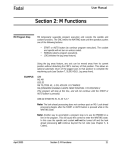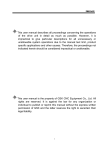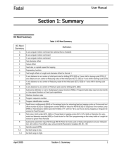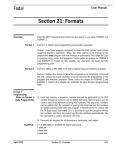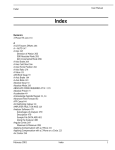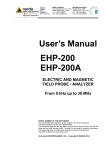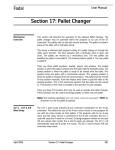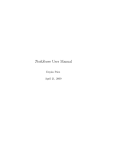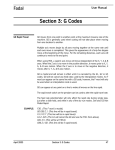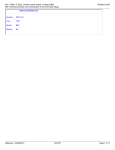Download Section 9 - CRC - Flint Machine Tools, Inc.
Transcript
Fadal User Manual Section 9: Cutter Radius Compensation Cutter Radius Compensation Cutter Radius Compensation (CRC) is used in a program to allow the operator to alter the path of a cutter. UNDERSIZED PART OUTLINE GOOD PART OUTLINE PFAD 1 PFAD 2 Figure 9-1 Cutter Radius Compensation EXAMPLE: After cutting the part with path 1, the operator measured the part and determined that the part was undersized. By increasing the amount of the diameter in the tool table and running the program again with another part in the fixture, path 2 cut the part to the correct dimension. Format 1 The H word in the program will pick up the tool length offset (TLO) and the tool diameter offset. It should be used before using the G41 or G42 codes. The D word can be used to pick up a new diameter, however, it is not necessary in Format 1. If a D word is used, it should appear in the program after the H word. Whatever diameter is picked up by the H word is then overwritten by the D word. It can be used on the same line as the G41 or G42 codes. Format 2 April 2003 M6 T1 G0 G90 S7500 M3 X-2. Y-1. H1 M7 Z.1 The H will pick up the TLO and the diameter from the tool table The H word in the program will only pick up the tool length offset (TLO). It should be used before using the G41 or G42 codes. Section 9: Cutter Radius Compensation 203 Fadal User Manual The D word must be used to pick up the tool diameter. It can be used on the same line as the G41 or G42 codes or on any line before the G41 or G42 codes. M6 T3 G0 G90 S800 M3 X3.641 Y-2.224 H3 D3 M8 Z.1 The H and the D words are used to pick up the TLO and the tool diameter G40 - Cancel Cutter Radius Compensation See G42. G41 - Climb Cut (cutter left) See G42. G42 - Conventional Cut (cutter right) The G40, G41, or the G42 can be used before or after other codes in a line, without changing what happens. G41 X1. G1 F35. and G1 X1. F35. G41 would both function the same way. G41: OFFSET THE CUTTER TO THE LEFT OF THE PROGRAMMED PATH G42: OFFSET THE CUTTER TO THE RIGHT OF THE PROGRAMMED PATH Figure 9-2 Conventional Cut 204 Section 9: Cutter Radius Compensation April 2003 Fadal Climb and Conventional Cutting User Manual G41 G41 G41: CLIMB CUT THE PROGRAMMED PATH Figure 9-3 Climb Cutting Climb cut the inside of a part by following a general counterclockwise path. Climb cut the outside of a part by following a general clockwise path. G42 G42 G42: CONVENTIONAL CUT THE PROGRAMMED PATH Figure 9-4 Conventional Cutting Conventional cut the inside of a part by following a general clockwise path. Conventional cut the outside of a part by following a general counter clockwise path. April 2003 Section 9: Cutter Radius Compensation 205 Fadal User Manual The H and the D Word with CRC H and D Word Use Cutter Radius Compensation must be called with offset call. In Format 1 mode, the offset number is selected by the use of an H word. In Format 2, the D word is used. The amount applied will be 1/2 the diameter specified in the table. Positive or negative diameters are allowed. A negative diameter will cause the displacement in the opposite direction. In Format 2 mode, the cutter offset specification in the tool data table may be changed to register diameter or radius (see Section 8, SETP). The D word in the program (Format 2) indicated which offset to use. In Format 1, the use of the D word will override any diameter offset selected by the last H word. The next H word will override the previous D word. The use of the H99 with the Q word, in Format 1, may be used to specify a specific tool diameter. This diameter value given to the Q word is placed into the tool table location 99. This new value will be used until a new H word or D word is specified. EXAMPLE: Advantages of Climb Cutting 206 M6 T1 (.506 E.M. G0G90S200 M3 E1 X0Y0 H1 Z.1 G1 Z-1. G41X3. Y2. H99 Q.5 This specified a tool diameter of .5 To reverse direction of cut the G41 or G42 mode can be switched without canceling the other code. This can be used when kellering (cutting in both direction to remove material). When using climb cuts, the cutter will bend away from the wall being cut. This will automatically leave stock on the wall. Because it will leave stock, this will eliminate the need to program a different roughing pass around the part outline. A roughing pass and a finish pass will result from using the same path two times around the outline. After material has been removed on the first pass, tool pressure is reduced and the tool will not bend on the second pass. Sometimes more than two passes are required depending on the length and type of cutter and on the type of material being cut. For a second pass use the copy command to copy the program, or use subroutines or subprograms. Section 9: Cutter Radius Compensation April 2003 Fadal User Manual Simply increasing the diameter of the tool in the tool table will not always work for a roughing pass. Inside radii could be a limiting factor. If the tool diameter is increased to a size larger than an inside radius on the part outline, a “TOOL DIAMETER TOO LARGE” message will appear. .005/.015 FINISHED FLOOR Figure 9-5 Note: The tool is bending the first time around, so program the tool to be .005 to .015 above any floors (the longer the tool the more it will bend). On the second or final pass, program the tool to cut the floor. The second pass may also use a different feedrate and spindle RPM. Note: Because of the rigidity of a bed style vertical machining center, it is not necessary to program a conventional cut around the part outline and then finish the part with a climb cut. Although this is true for most materials, plastics and hardened materials are the exception. In most cases climb cutting will allow the tool to last longer. It is not recommended to use climb cutting through a hardened surface, as in a welded, flame hardened, flame cut, hard anodized, or a hot rolled surface. Climb cutting allows a higher RPM to be used, and along with a higher RPM, higher feed rates (as compared to conventional cutting). The heat created at the tool and work piece is less with a climb cut than with a conventional cut. With tools as short as possible and a high RPM, the chips will take the heat away from the tool and the work piece. Note: When using a higher RPM, use cutters with good chip clearance. Use two or three fluted end mills in place of cutters with four or more flutes. Advantages of Conventional Cutting April 2003 Use conventional cutting to “scoop out” or cut through hardened material. If the cutter is deep enough to start the chip in soft material, the chip will Section 9: Cutter Radius Compensation 207 Fadal User Manual continue to form up through the hard material. This will break down the cutter, but it will last longer than using a climb cut. The heat between the cutter and the work piece is greater with a conventional cut, so a this cut is used for a finish cut for some plastics. It will leave a smoother finish than a climb cut. In some cases a conventional cut is used to push a flimsy part up against a fixture. If a climb cut was used, the part would not have any support and would bend because of the cutting action. ! Guidelines for Using CRC WARNING: Climb cutting causes the cutter to bend away from the wall being cut, and conventional cutting will cause the cutter to bend into the wall being cut. Use CRC (G41, G42) only when cutting a part outline (part path program). Program motion of the center of the tool when cutting areas other than walls, using G40 (CRC cancel). When programming the motion of the center of the cutter (tool path program) using G40, the control will not alter the path. PART PATH PROGRAM (CRC IS USED) G40 G41 TOOL PATH PROGRAM (CRC NOT USED) Figure 9-6 Using CRC CRC (G41, G42) should only be used when cutting a part outline. Program the outline of the part (using the print dimensions). The control will compensate for 208 Section 9: Cutter Radius Compensation April 2003 Fadal User Manual the radius of the cutter being used and cut to leave the programmed part outline. TO CLEAN OUT THE POCKET PROGRAM THE MOVEMENT OF THE CENTER (TOOL PATH PROGRAM) NUR CRC BENUTZEN UM DIE WÄNDE (PART PATH PROGRAM) Figure9-7 Note: Cutter Radius Compensation must be canceled prior to locating the center line of the tool to a specific point. General Rules + 1 G41 2 4 + G40 3 Figure 9-8 General Rules 1) G90 X-.4 Y.4 to be cut Position the tool, at least the tool radius away from the wall 2) Y0 G41 G1 F10. With the move to the wall, use G41 to apply CRC 3) X3.01 Move along the wall 4) Y.4 G0 G40 With the move away from the wall being cut, use a G40 to cancel comp April 2003 Section 9: Cutter Radius Compensation 209 Fadal User Manual Note: The distance of the move up to the wall and away from the wall must be greater than or equal to the radius of the cutter. Examples of Applying and Canceling CRC These examples represent part outlines and are intended to give general ideas on applying and canceling cutter radius compensation. G40 1 2 . G41 Figure 9-9 Applying & Canceling CRC (1) 1) Position the tool, at least the tool radius away from the boss. 2) Apply CRC along with the move up to the boss. 3) Program the circular move. 4) Cancel CRC along with the move back to the first position. G40 6 5 3 4 1 . 2 G41 Figure 9-10 Applying & Canceling CRC (2) 1) Position the tool, at least the tool radius away from the line from 2 to 3. 2) Apply CRC along with the move from position 1 to 2. 3) Complete the entire path. 210 Section 9: Cutter Radius Compensation April 2003 Fadal User Manual 4) Cancel CRC along with the move from position 5 to 6. 2 4 . 1 3 6 5 Figure 9-11 Applying & Canceling CRC (3) 1) The radius of the lead in lead out radius must be larger than the radius of the tool to be used. 2) Apply CRC along with the move from position 1 to 2. 3) Complete moving around the path. 4) Cancel CRC along with the move from position 5 to 6. 4 1 G40 3 2 G41 Figure 9-12 Applying & Canceling CRC (3) 1) Apply CRC with the move from position 1 to 2. Position 1 must be at least the radius of the tool to be used away from the edge of the circle to be cut. Position 1 does not need be at the center of the circle. 2) Cut counter clockwise around the circle. 3) Cancel CRC along with the move away from the circle from position 3 to 4. April 2003 Section 9: Cutter Radius Compensation 211 Fadal User Manual 5 6 3 1 4 2 Figure 9-13 Applying & Canceling CRC (4) 1) The radius of the lead in lead out radius must be larger than the radius of the tool to be used. 2) Apply CRC along with the move from position 1 to 2. 3) Complete moving around the path. 4) Cancel CRC along with the move from position 5 to 6. 12 1 G40 G41 11 2 3 4 10 5 6 9 7 8 Figure 9-14 Applying & Canceling CRC (5) 212 Section 9: Cutter Radius Compensation April 2003 Fadal User Manual 1) Apply CRC along with the move up to the part wall (from position 1 to 2). 2) Move around the part. 3) Cancel CRC along with the move away from the part (from position 11 to 12). G41 G40 Figure 9-15 Applying & Canceling CRC (6) 1) Apply CRC along with the move up to the part wall. This move must be at least the radius of the tool to be used away from the part. 2) Move in a general clockwise direction around the outside of the part (for climb cut). 3) Cancel CRC along with the move away from the part. Again, this move must be at least the radius of the tool to be used away from the part. G40 G41 Figure 9-16 Applying & Canceling CRC (7) 1) Apply CRC along with a move up to an extended wall from the part. This move must be at least the radius of the tool to be used away from the part. April 2003 Section 9: Cutter Radius Compensation 213 Fadal User Manual 2) Move in a general clockwise direction around the outside of the part (for climb cut) to an extended line off the wall of the part. 3) Cancel CRC along with the move away from the extended line. Again, this move must be at least the radius of the tool to be used away from the extended line. O-Ring Groove Example In an O-ring groove, consider both circles of the groove as separate walls. 1) Start at the midpoint between the walls. 2) Apply CRC (comp) moving to the first circle. 3) Cut the circle. 4) Cancel comp moving back to the midpoint. Figure 9-17 O-Ring Groove Following the general rule, always cancel CRC when leaving a wall. When going from one wall to the other, cancel comp moving to the midpoint, then apply comp again moving to the other wall. 5) Apply comp moving to the second circle. 6) Cut the circle. 214 Section 9: Cutter Radius Compensation April 2003 Fadal User Manual 7) Cancel comp moving back to the midpoint. Perpendicular Rule Figure 9-18 Perpendicular Rule It is best to apply and cancel comp using moves perpendicular to the wall. When perpendicular moves are used, the cutter will follow the programmed move. Otherwise, the cutter will not follow the move to or away from the wall. Moving perpendicular to and from a wall is best. When comp is on, the tool will remain perpendicular (tangent) to the wall it is touching. Beginning and ending the move perpendicular will keep the tool perpendicular for the entire programmed path. Comp can be applied with a move that is not perpendicular; however, the actual move the tool will make when it is moving up to and away from the wall cannot be predicted. Even though it is possible to turn comp on, with a move that is not perpendicular the wall, this method is not recommended. Any line, at any angle, that extends through the center of a circle is considered perpendicular to the circle. When starting comp such a line is recommended for contoured walls. April 2003 Section 9: Cutter Radius Compensation 215 Fadal User Manual Fillet Radii and Step Downs Figure 9-19 Fillet Radii and Step Downs All features on a print have tolerances. Inside corner radii (“fillet” or “blend” radii) usually have more tolerance than other features. Take advantage of this and program inside corner radii larger than the radius of the tool to be used for cutting the part. Also remember, when a larger tool diameter is going to be used for a roughing pass, program fillet radii larger than the intended tool radius. In the drawing above, the tool radius in the tool table is too large for the programmed fillet radius. In the drawing below, the programmed fillet radius is larger than the tool radius in the tool table. The operator can increase the tool radius in the table up to the smallest inside fillet radius. Figure 9-20 Fillet Radius Larger than Tool Radius In the drawing above, the step down distance is smaller than the radius of the tool. The cutter will not be able to step down, and a TOOL DIAMETER TOO LARGE message will appear. The picture below shows how to program a fillet radius from the corner of the step and tangent to the bottom wall. Again make the fillet radius large enough to accept a radius for a roughing pass. Note: It is always better to program a fillet radius between two intersecting features, rather than to leave them as steps and intersections. 216 Section 9: Cutter Radius Compensation April 2003 Fadal User Manual Program Example The print above shows the inside radii as .375 in four places. A .75 end mill could be used to form the inside radii; however, if the end mill is used to form the inside radii, the cutter will bend into the corners and chatter. By programming an inside corner radius larger than the radius of the tool to be used, the problem of bending into the corner and chattering will be eliminated. Drilling out the corners, slowing down, speeding up or dwelling in the corners will not work! Sometimes the tolerances do not allow the programmer to program an inside corner radius larger than a common sized end mill. For example, a print may allow the corner to be no larger than .250. Using a .5 end mill would cause the cutter to form the inside radius. When forming an inside radius with the radius of the cutter is not desirable, use a .375 cutter or reground .5 end mill and contour the .250 fillet radius. Note: Never use a cutter to form an inside corner radius and expect good results on the part! Note: Always contour an inside corner radius! EXAMPLE: April 2003 N1 O1 (CRC RECTANGULAR WINDOW EXAMPLE N2 L100 (POCKET N3 Y-1.12 N4 X.875 Y-1.5 I.375 J0 G3 N5 X1.625 N6 X2. Y-1.125 I0 J.375 N7 Y-.875 N8 X1.625 Y-.5 I-.375 J0 N9 X.875 Section 9: Cutter Radius Compensation 217 Fadal User Manual N10 X.5 Y-.875 I0 J-.375 N11 M17 N12 M30 N13 (TOOL #1, 3/4 2FL EM (CRC) N14 G0 G90 S5000 M3 E1 X.875 Y-.875 N15 H1 D1 M7 Z.1 N16 G1 Z-.4 F10. G8 N17 X.5 G41 N18 F35. N19 L101 N20 F45. N21 L101 N22 X.875 G40 N23 M5 M9 N24 G0 H0 G90 Z0 N25 M6 T2 The subroutine includes only the moves around the wall of the window. Programming in this manner allows the subroutine to be called up two times for two passes around the wall. The move up to the wall at N17 turns comp on, and is using the feedrate from N16. A new feed at N18 is programmed and then the sub is called one time at N19. A feedrate change is made at N20, then the sub is called again at line N21. When running this program, the moves will look as if they are continuous from the first time around to the second time around. This is because all of these moves are preprocessed. The move away from the wall, while turning comp off, is made at line N22. Corner Rounding When cutter radius compensation is applied, it can use two different methods to move around a corner: rolling and intersectional. Figure 9-21 Corner Rounding 218 Section 9: Cutter Radius Compensation April 2003 Fadal User Manual M96 Cancel Intersectional CRC (Rolling) Figure 9-22 Rolling M97 Intersectional CRC The M96 or M97, as default codes, can be selected when using the SETP command. The M96 mode of CRC is more commonly used. In most cases it is also the safer mode. Using this mode insures that the tool will always be touching the programmed walls. An M97 allows the tool to move away from the programmed walls, where it might gouge some other programmed feature. These two codes are named by the way they move around any corner: tangentially for M96 and intersectionally for M97. When to use M96 and M97 Each code produces a different type of corner on the floor; however, both will cut a mitered corner on all top edges. Figure 9-23 Using M96 and M97 April 2003 Section 9: Cutter Radius Compensation 219 Fadal User Manual Figure 9-24 Rounded/Mitered Corners M96 produces a rounded corner on the floor. M97 produces a mitered corner on the floor. Note: Some prints will specify the type of corner needed on the part. In most cases the type of rounding used will only affect the part visually, not functionally. M96 and M97 are default codes, and can be established by using the SETP command. M96 is more commonly used as default because M97 causes the tool to bypass a corner which may cause the tool to bump into another portion of the part. If a part has steps, and blend radii were not used to move up and down the steps, use M97. The control will accept the program better than in the M96 mode. As mentioned earlier in regards to fillet radii and step downs, it is better to always program a fillet radius between two intersecting features, rather than to leave these features as steps and intersections. If fillet radii are programmed, use the M96 mode. Grooves, slots, and O-ring grooves should use M96. This is most important when the diameter of the tool is almost equal to the width of the slot or groove. CRC & Z Axis Moves 220 While CRC is in effect, a Z move can be made to move to a new Z level or to execute a helical move. The control will “look ahead” of Z moves and compensate the cutter for the next X or Y move. Section 9: Cutter Radius Compensation April 2003 Fadal User Manual M6 T1 (TOOL #1, 1/2 DIA. FINISH EM (CRC) G0 G90 S6000 M3 E1 X24.5 Y.3 H1 M7 Z-.5 X24.2 G41 Y-1.02 G1 F35. Z-.2 Here is a move to a new Z level with CRC still in effect Y-1.9 G5 Y-2.02 X24.5 G0 G40 Applying Compensation with a Z Move CRC can be applied along with a Z move. When comp is applied with a Z move, the cutter will offset tangent to the next X or Y axis move. The next line for the control to move tangent to can be a linear move or a circular move. Note: Format 1 and Format 2 apply the offset differently. EXAMPLE: Format 1 A G41/G42 in the same line with a Z move will offset the cutter before making a Z minus move and after a Z plus move. M6 T1 (TOOL #1, 3/4 DIA. EM (CRC) G0 G90 S1500 M3 E1 X.6 Y-4.6 H1 Z.1 M7 Z-.52 G41 Here the cutter offsets first, then the Z move is made X0 Y-3.7 G1 F15. Y.02 Z.1 G0 G40 Here the Z move is made first, then comp is canceled Note: The example program above will operate differently in Format 2. See the next example program for Format 2. EXAMPLE: Format 2 In Format 2 the Z move and the offset move will be made together. M6 T1 (TOOL #1, 3/4 DIA. EM (CRC) G0 G90 S1500 M3 E1 X.6 Y-4.6 H1 Z.1 M7 Z-.52 G41 Here the offset and Z axis move at the same time X0 Y-3.7 G1 F15. Y.02 April 2003 Section 9: Cutter Radius Compensation 221 Fadal User Manual Z.1 G0 G40 Here the Z axis moves and the offset is canceled at the same time EXAMPLE: Format 1 & 2 The sample program below will operate in the same way for Format 1 and Format 2. M6 T1 (TOOL #1, 3/4 DIA. EM (CRC) G0 G90 S1500 M3 E1 X.6 Y-4.6 H1 Z.1 M7 G41 Here the cutter offsets Z-.52 Then the Z move is made X0 Y-3.7 G1 F15. Y.02 Z.1 G0 Here the Z move is made G40 Then comp is canceled 222 Section 9: Cutter Radius Compensation April 2003 Fadal User Manual Applying Compensation with a Z Move on a Circle Figure 9-25 Cutter Offset EXAMPLE: Format 1 & 2 The sample program below will operate in the same way for Format 1 and Format 2. M6 T1 (TOOL #1, 3/4 DIA. EM (CRC) G0 G90 S1500 M3 E1 X2.4 Y-1.2 H1 Z.1 M7 G41 Here the cutter offsets perpendicular to the circle Z-.52 Then the Z move is made X-1. Y-1.1225 I-1.4 J-4.8 G3 Here the circle cut is made Z.1 G0 Here the Z move is made G40 Then comp is canceled April 2003 Section 9: Cutter Radius Compensation 223 Fadal User Manual Compensation Example Figure 9-26 Compensation Example EXAMPLE: Format 1 & 2 The sample program below will operate in the same way for Format 1 and Format 2. M6 T1 (TOOL #1, 1/2 DIA. EM (CRC) G0 G90 S5000 M3 E1 X.332 Y-2.2 This moves to point one H1 Z.1 M7 G41 Comp is applied perpendicular to the next move Z-.27 Z moves down X0 Y-1.625 G1 F30. Y-.25 X.25 Y0 I.25 G3 Y.3 G40 G0 Comp is canceled along with the move away from the wall being cut Z.1 X1.75 This moves to point six Z-.27 Y0 G41 Comp is applied with the move up to the wall to be cut X2. Y-.25 J-.25 G3 Y-1.625 X1.668 Y-2.2 Z.1 G0 Z moves up perpendicular to position ten G40 Comp is canceled and positions over point ten 224 Section 9: Cutter Radius Compensation April 2003