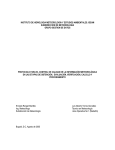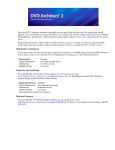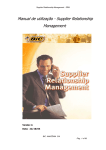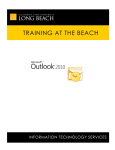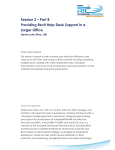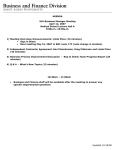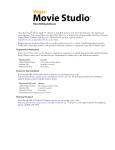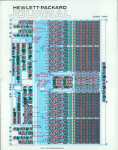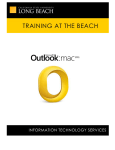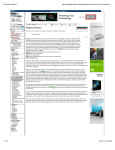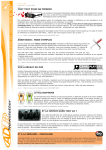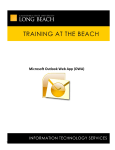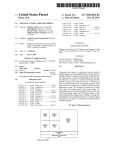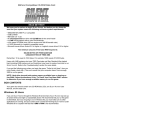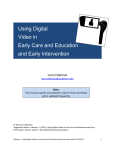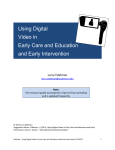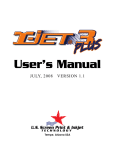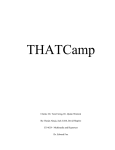Download Academic Computing Services Workshop Editing Video on a PC
Transcript
Academic Computing Services Workshop Editing Video on a PC Using Vegas (Video) Software Walter Gajewski (562) 985-2266 [email protected] ACS Development Lab Handouts http://www.csulb.edu/acs/devlab/handouts.html SONY Media Software (manufactures Vegas 4 and DVD Architect) http://mediasoftware.sonypictures.com/ Ventura Educational Systems (educational vendor) http://www.venturaes.com [sales: (800) 336-1022] ask for Fred Ventura JourneyEd (Educational Vendor) http://www.journeyed.com/ Academic Superstore (Educational Vendor) http://www.academicsuperstore.com/ Free download of the RealOne player http://www.real.com/freeplayer/?rppr=rnresources DMN Forums (Vegas resources and users’ group) http://www.dmnforums.com/ Creative Cow (Vegas resources and users’ group) http://www.creativecow.com/ Vegas 4 user’s manual as .pdf file http://mediasoftware.sonypictures.com/download/step2.asp?DID=441 DVD Architect user’s manual as .pdf file http://mediasoftware.sonypictures.com/download/step2.asp?DID=443 Vegas 4 Editing Workshop book by Douglas Spotted Eagle http://www.cmpbooks.com/product/1287 Videomaker Magazine review of Vegas 4 + DVD Architect http://www.videomaker.com/scripts/article.cfm?id=9640 VideoSystems Magazine review of Vegas 4 http://videosystems.com/ar/video_vegas_reborn/index.htm Revised 11/06/03 11:33 Common Editing Shortcuts in Vegas: Keystroke Home Ctrl/Home End Ctrl/End Î Í Alt/Î Alt/Í S Space Bar Enter Ctrl/Alt/Í Ctrl/Alt/Î Action Moves cursor to start of visible movie Moves cursor to 00:00:00:00 in timeline Moves cursor to end of visible movie Moves cursor to absolute end of movie Plays movie forward in small increments Plays movie backward in small increments Plays movie forward one frame at a time Plays movie backward one frame at a time Splits the clip at the cursor Starts/Stops movie play Stops play and advances the cursor Moves cursor left to clip edge Moves cursor right to clip edge Table of Contents Creating a video with the sample files ……………………………………..page 3 Print the completed video to tape …………………………………………… page 17 Place video on your CSULB web page (using Netscape Composer). ……………………………………………………..page 20 Place video on your CSULB web page (using Dreamweaver). …………………………………………….………………..page 30 Capture video off your camcorder ………………………………………….. page 38 Creating an audio CD ………………………………………………………………….page 40 Place your video in a PowerPoint presentation ………………….……. page 44 2 of 44 Start by launching the Vegas software. The basic editing screen will look something like this: Time Line To start a new project, select File Î New. Media Pool Figure 1 Click on File Î New to open the New Project Window. [fig. 1] Template: NTSC DV Full-resolution rendering quality: Best Click OK To make your media files accessible you have to import them into the media pool. Click on File Æ Import Media . . . [fig. 2] 3 of 44 Figure 2 Navigate over to the folder that contains the files we need. [fig. 3] Click on Buffalo-stuff.mov Select additional files by holding down the Control key and selecting • • • • • • • Lab-shots 001.mov Lab-shots 002.mov Scanner-clip-001.mov Sunset01.jpg Tour001.wav Tour002.wav Walter-talkinghead01.mov Click on Open. [fig. 3] 4 of 44 Click OPEN to move selected files to the media pool. Figure 3 The media files now appear in the media pool. [fig. 4] Move walter-talkinghead01.mov into the time line: You can drag it from the media pool to the time line [fig. 4] or alternately, double-click on the file to place it at the current cursor position in the time line. 5 of 44 Timeline Click the plus sign to zoom in on the timeline. Double Click a file to place a copy of it on the timeline at the cursor position. Figure 4 Start (or stop) playing the clip in the timeline by hitting the Space Bar. Just before the good material is about to appear, hit the Enter key. This will stop play and advance the cursor. Trim off the head of the clip: 1. Grab the left edge of the video file in the timeline and drag it to the right to reach the cursor parked at the start of the good material. See figure 5. 6 of 44 1. Grab the left edge and drag it to trim off the head of the clip. 2. Grab the clip and drag it left to the start of the timeline. Figure 5 Move the newly trimmed clip to the start (00:00:00:00) of the time line: 2. Grab the clip and drag it all the way to the left. Play the movie repeatedly to detect any unwanted material: • • Hit the Space Bar repeatedly. This will play the clip over and over from the same point each time. Hit the Space Bar. This will start play. Hit the Enter key. This will simultaneously stop play and advance the cursor. 7 of 44 While the clip is playing, hit the Enter key just before the unwanted material is about to appear. Split the clip at the cursor by hitting the S key. Move forward to the end of the bad material: Hit the Space Bar to start play and then hit the Enter key to stop play at the end of the bad material. Hit the S key again. 1. Delete the unwanted video and audio clips: [fig. 6] Select the video by clicking on the undesired clip. Add the audio clip to your selection by holding down the Control key and clicking on the unwanted audio clip. Hit the Delete key to delete the selected video and audio clips. 1. After splitting the track twice (before and after the bad material) you can select the unwanted video and audio clips and then delete them. 2. Grab the track here to slide it to the right, enlarging the gap between this clip and the previous clip. Figure 6 8 of 44 2. Create a large gap to make room for the next clip: On the timeline, grab the unused clip with your mouse and drag it to the right. See Figure 6. Move the cursor to the trailing edge of the first clip: 1. Click on some unoccupied area of track #1. 2. While holding down the Control and Alt keys, hit the Å key. Insert the next clip into the timeline: In the media pool, double click on the Buffalo-stuff.mov clip. Delete the audio portion of the Buffalo-stuff.mov clip: Click on the audio portion of the Buffalo-stuff clip and then hit the Delete key. Create a transition from the 1st clip into the 2nd clip: Grab the 2nd clip (Buffalo-stuff.mov) and drag it slightly to the left to create a small overlap. [fig. 7] Add the tour narration: 1. Click in unoccupied area of track #2. 2. While holding down the Control and Alt keys, hit the Å key until you are at the trailing edge of the opening audio clip. 3. In the media pool, double click on tour001.wav. 4. In the media pool, double click on tour002.wav. Trim away the unwanted portion at the head of the tour001.wav clip in the timeline: 1. Place the cursor after the unwanted audio – either by using the Space Bar and Enter keys as described above OR click with the mouse at the appropriate spot on track #2. 2. Drag the leading edge of the tour001.wav clip to the right until it meets the cursor. If you accidentally grabbed the trailing edge of the opening audio clip, you can undo your mistake with: Edit Æ Undo Size Event 9 of 44 Slide this clip to the left until it slightly overlaps the first clip. Transition Figure 7 Close gaps in the audio track by dragging audio clips to the left using your mouse. Make the Buffalo-stuff.mov video clip a tiny bit longer than the Tour001.wav narration audio: Right-click on the clip in the timeline. Click on Properties Make sure Loop is NOT checked. Click OK 10 of 44 Grab the right edge of the Buffalo-stuff.mov video clip and drag it to the right until it is located just beyond of the end of the Tour001.wav audio clip. [fig. 8] Click in the unoccupied area of tack #1 (just after the Buffalostuff.mov video clip). Insert the Lab-shots 001.mov file by double clicking on it. Click on the audio portion of the newly inserted file and hit the Delete key. Drag this edge out to the right so that the video clip ends just beyond the end of the tour001.wav Clip. Figure 8 • • Drag Lab-shots 001.mov to the left to slightly overlap the Buffalo-stuff.mov video to create a transition. Click in unoccupied area of track #1. 11 of 44 • • • • • • While holding down the Control and Alt keys, hit the Å key. Double click in the media pool on the Lab-shots 002.mov video clip. Select the audio portion of Lab-shots 002.mov by clicking on it. Hit the delete key. Trim the end of the Lab-shots 002.mov video clip so that it ends just before the narration introduces “flat-bed scanners.” Click in an unoccupied area of track #1. Double click on scannerclip-001.mov. Remove its audio track and then slide the video to the left to slightly overlap Lab-shots 002.mov. [fig. 9] Create a transition from the lab-shots video to the scanner video by creating a slight overlap of the video clips. Figure 9 12 of 44 • Trim the end of the scanner-clip-001.mov video clip by dragging it to the right to just beyond the start of “Well, as the sun sets behind the CSULB . . . “ • Click in unoccupied space of track #1 just after the scannerclip-001.mov video clip. • In the media pool, double click on the sunset01.jpg graphic file. 1. After the picture of the sunset appears in track #1, drag it down to an area under track #2 and it will now sit in a new track (track #3). Place the sunset picture so that it is situated below the spot where the narration talks about the sunset. [fig. 10] 2. Stretch the still image so that it persists to just beyond the end of the narration: drag the trailing edge of the still picture to the right to stretch it out over time. [fig. 10] 3. To fade in the sunset, grab the upper left corner (the cursor will look like a pie section) and drag it slightly to the right. [fig. 10] 4. To fade out the scanner video, grab the upper right corner (the cursor will look like a pie section) and drag in slightly to the left. [fig. 10] 5. To fade out the sunset, grab the upper right corner (the cursor will look like a pie section) and drag it slightly to the left. [fig 10] 13 of 44 4. Drag this corner to the left to fade out the scanner video. 1. Drag the picture of the sunset down to track 3. 5. Drag this corner to the left to fade out the sunset. 2. Stretch this edge out to just beyond the audio in track 2. 3. Drag this corner to the right to fade in the sunset. Figure 10 Insert some text to superimpose over the sunset: • • • Click in an unoccupied area of track #1 just to the right of the scanner-clip-001.mov video clip. While holding down the Control and Alt keys, hit the Å key to move to the trailing edge of the scanner-clip-001.mov clip. From the top menu, choose Insert Æ Text Media . . . [fig. 11] 14 of 44 Figure 11 In the Text Media editing window type “Good Night.” [fig. 12] You may have to drag this window to the middle of your computer screen so you can see the whole window. You can drag the window to the center of your screen by grabbing the vertical bar that runs along the left edge of the window. The text attributes can be adjusted by selecting the Placement, Properties or Effects tab in the Text Media window. [fig. 12] When positioning the text in the video window, make sure you keep the words within the outlined “safe area.” The Text clip in the timeline can be stretched in duration or faded in and out in the same manner in which you handle other video clips. To bring the text editing window back, Right-Click the text clip in the timeline and select Edit Generated Media . . . 15 of 44 Click the Properties tab to select text color, etc. Click the Effects tab to create drop shadows, warp text, etc. Click the Placement Tab to access the text position screen. Keep text within outlined “safe” area. Figure 12 Delete all the unused clips that still remain in the timeline: • • You can select the first unwanted clip by clicking on it. To add additional unwanted clips to your selection, hold down the Control key and click on the other clips. To delete the selected clips, hit the Delete key. The completed project is now ready to be printed back to digital videotape, printed on a DVD or turned into a file for presentation over the CSULB streaming media server. 16 of 44 Print the Completed Video to Tape To record your completed video to tape you must have a digital video camcorder (or digital video tape deck) connected to the Firewire (IEEE 1394) port of your computer. In the Vegas software select Tools Î Print Video to DV Tape . . . If Vegas can’t find your camcorder or video deck you will get an error message asking “Would you like to select a device now?” [fig 12a]. Click on Yes. fig 12a The Preferences [fig 12b] dialog box opens. From the drop down menu, select as your Device the OHCI Compliant IEEE 1394/DV entry [fig 12b]. Click OK. 17 of 44 Drop down the menu choices and select OHCI Compliant IEEE 1394/DV Figure 12b The Conform Timeline to DV Format dialog box will pop up and allow you to make choices. [fig. 13] The most important is to choose the template labeled NTSC DV. You can usually accept all the default choices provided by the dialog box. However, do NOT check the box labeled Render Loop Region Only. After making all your choices, click on the Finish button. Vegas may announce that your movie has to be rendered. It will ask if you want to continue. Answer YES. 18 of 44 Do NOT check Render Loop Region Only. Select NTSC DV Step through the various choices and eventually click on FINISH Figure 13 Eventually (after completion of the rendering process) the computer will start your camcorder and will record your movie to tape. 19 of 44 Place Video on Your CSULB Web Page Version #1 – using Netscape Composer to edit the web page (If you use Dreamweaver, see page 30) Your Video clip can be presented for viewing on your CSULB web page. You can even have the video player launch web pages at specified times during playback. The RealOne player has to be installed on your computer to make this work. The free version of the latest RealOne player is available for downloading at: http://www.real.com/freeplayer/?rppr=rnresources If you don’t have a CSULB web page, you must first publish a page on the CSULB system and then return to these instructions and continue. These are the steps you follow after publishing your web page: 1. Determine the “full path” location of your CSULB account. 2. Place commands in the video timeline that will launch web pages (optional). 3. Convert your video into a RealMedia file type. 4. Move a copy of the RealMedia file to your CSULB account on the campus web system. 5. Make a link on one of your web pages. This link must use the special syntax that invokes the campus media server. Following are instructions on how to accomplish these five procedures. 1. Determine the “full path” location of your CSULB account: a. From any computer with internet access, go to this web address: http://www.csulb.edu/myaddress/ b. When prompted, enter your CSULB User Name and Password c. You will see a message printed in this form: Use the following address to publish content out to your home page: ftp://ftp.csulb.edu/home/xx/jsmith82/htdocs/ d. Your own username will appear instead of jsmith82. Instead of xx you will see your own two letter designation. Take note of this designation. 2. Place commands in the video timeline that will launch web pages (This is an optional step.) 20 of 44 Click a spot in the timeline to set the command to launch a webpage. Select Insert Î Command. . . Select File Æ Render As . . . to create a *.rm file. Figure 14 a. Click at a spot in the timeline [fig 14] where you want a web page to launch. b. From the top menu Select Insert Î Command . . . [fig 14]. The Command Properties dialog box will open. [fig 15] Figure 15 21 of 44 Fill in the blanks as follows: Command: URL (use the drop down menu to make this choice) Parameter: here is where you would enter a web address (e.g. http://www.csulb.edu/acs/devlab/) Click OK 3. Convert your video into a RealMedia file type. Select File Î Render As . . . [fig. 14] This opens the Render As dialog box [fig 16]. Select a folder. Select RealMedia 8 (*.rm) Enter a file name. Use no spaces or punctuation other than the dot before the “rm” extension. Click Save after all selections are entered. Select 56 Kbps Video (or better) Custom. . . Do NOT check “Render Loop Region Only.” Figure 16 In the Render As . . . dialog window [fig. 16] make these choices to create a small, lesser quality video that does not require high bandwidth. a. b. c. d. e. f. Filename whatever.rm (use no spaces or extra punctuation) Save as Type RealMedia 8 (*.rm) Template 56 Kbps Video (or experiment with higher settings) Do NOT check the box next to “Render loop region only” Make sure you navigate to the folder [fig 16] that will contain the rendered file. Click the Custom button [fig 16]. 22 of 44 This opens the Custom Template dialog box [fig 17]. Project tab. Video tab. Figure 17 g. In the Custom Template dialog box: Click on the Project tab [fig 17]. h. Select Best for video rendering quality. i. Click on the Video tab [fig 17]. j. Check the following boxes: • Enable 2 pass encoding • Enable Variable bit rate encoding • Enable loss protection k. Click OK in the Custom Template dialog box [fig 17]. 23 of 44 The Template in the Render As dialog box [fig 16] will now say “Untitled” l. Click Save in the Render As dialog box [fig. 16]. You now have a RealNetworks (*.rm) file to use on your web page. 4. Move a copy of the RealMedia file to your CSULB account on the campus web system. a. Close the Vegas editing program. b. Launch WS_FTP95 LE In the ACS Development Lab (in the Horn Center) on a PC select: Start Î All Programs Î Internet Tools Î WS_FTP95 LE This will reveal the WS_FTP Session Properties window [fig 18]. Figure 18 Fill in the blanks. Profile Name: (this can be anything you want) Host Name/Address: ftp.csulb.edu Host Type: Automatic detect User ID: this should be your CSULB User ID (e.g. jsmith85) Password: (use the password for your CSULB account) Click OK Now you will see a window [fig 19] that shows your computer’s file system on the left and your CSULB account file system on the right. 24 of 44 Double click the green arrow to move up one level. Double click the htdocs folder. Slide this handle down to reveal the list of disc drives. Figure 19 On the right side (Remote Site) double click on the htdocs folder [fig 19] to navigate into that folder. On the left side(Local System) all of your computer’s disc drives are listed at the bottom of the file list [fig 19]. You can move up one level in the folder system [fig 19] by double clicking the green arrow. On the left side (local system) select your RealNetworks file by clicking on it [fig 20]. You should be in the htdocs folder. Select your RealNetworks file. Click on the rightpointing arrow. Figure 20 Click on the arrow that points to the right [fig 20] to move a copy of your file to the htdocs folder of your CSULB account. Quit out of WS_FTP95 LE. 25 of 44 5. Make a link on one of your web pages. This link must use the special syntax that invokes the campus media server. You can edit your web page using Netscape Composer (version 7 or later). Launch the Netscape (ver. 7) browser and view your web page [fig 21]. Figure 21 To open this page in the Netscape Composer for editing select File Î Edit Page [fig 21]. Your page will open in Composer, ready to be edited [fig 22]. Link Type words and then highlight them. Publish Figure 22 26 of 44 Type some words on your web page that will be used as a link for the video. Now highlight those words. With the words highlighted, click on the Link button at the top menu [fig 22]. This will open the Link Properties dialog box [fig 23]. Figure 23 As indicated on the Link Properties dialog box, you can enter a web address (URL). However – you must use the special link syntax that will invoke the CSULB RealNetworks Media server. The address will look something like the address listed below. • Substitute your own two-letter designation (see page 20) where you see xx. • Substitute your own CSULB user name where you see username. • Substitute the filename of your RealNetworks file where you see filename.rm. http://streams.csulb.edu:7070/ramgen/home/xx/username/htdocs/filename.rm Click OK. In the Netscape Composer window [fig 22] click on Publish. This will open the Publish Page dialog box [fig 24]. 27 of 44 Settings tab Publish tab Figure 24 Click on the Settings tab at the top of the window [fig 24]. Fill in the Blanks: Site Name: This can be anything. Publishing Address: ftp://ftp.csulb.edu/ HTTP address of your homepage: This is the address (URL) of your home page (e.g. http://www.csulb.edu/~gajewski/). Password: Your CSULB account password. Click on the Publish tab at the top of the Publish Page dialog box [fig 24]. You can now indicate the web publish information in the Publish Page dialog box [fig 25]. 28 of 44 Publish button is clicked after all entries are made. Figure 25 Fill in the blanks: Page Title: This is what people see at the top of their browser. Filename: If this is your homepage it should be index.html. Otherwise give it some filename with the html extension. Do not use any spaces or additional punctuation in the filename. Site subdirectory for the page: htdocs/ You can check Use same location as page to place any graphics into the same folder that holds the page. Click the Publish button at the bottom of the Publish Page dialog box [fig 25]. Quit out of Netscape Composer. You should now have a link on your web page that launches your video clip. Your old page may still be in the cache memory of Netscape. You can remove it from cache: Edit Î Preferences . . . Double click on Advanced Select Cache Î Clear Cache Click OK Now go back to looking at your page in the browser window. Click on the Reload Current Page button [fig 26] to force Netscape to get the newly edited version of your web page off the CSULB web server. Reload Current Page Figure 26 29 of 44 Place Video on Your CSULB Web Page Using Vegas and Dreamweaver Your Video clip can be presented for viewing on your CSULB web page. You can even have the video player launch web pages at specified times during playback. The RealOne player has to be installed on your computer to make this work. The free version of the latest RealOne player is available for downloading at: http://www.real.com/freeplayer/?rppr=rnresources If you don’t have a CSULB web page, you must first publish a page on the CSULB system and then return to these instructions and continue. These are the steps you follow after publishing your web page: 1. Determine the “full path” location of your CSULB account. 2. Place commands in the video timeline that will launch web pages (optional). 3. Convert your video into a RealMedia file type. 4. Move a copy of the RealMedia file to the folder on your computer that holds your Dreamweaver web files. 5. Make a link on one of your web pages. This link must use the special syntax that invokes the campus media server. 6. Upload the RealMedia and web page files to the CSULB system. Following are instructions on how to accomplish these six procedures. 1. Determine the “full path” location of your CSULB account: a. From any computer with internet access, go to this web address: http://www.csulb.edu/myaddress/ b. When prompted, enter your CSULB User Name and Password c. You will see a message printed in this form: Use the following address to publish content out to your home page: ftp://ftp.csulb.edu/home/xx/jsmith82/htdocs/ d. 2. Your own username will appear instead of jsmith82. Instead of xx you will see your own two letter designation. Take note of this designation. Place commands in the video timeline that will launch web pages (This is an optional step.) 30 of 44 Select Insert Î Command. . . Select File Æ Render As . . . to create a *.rm file. Click a spot in the timeline to set the command to launch a webpage. Figure 14 a. Click at a spot in the timeline [fig 14] where you want a web page to launch. b. From the top menu Select Insert Î Command . . . [fig 14]. The Command Properties dialog box will open. [fig 15] Figure 15 31 of 44 Fill in the blanks as follows: Command: URL (use the drop down menu to make this choice) Parameter: here is where you would enter a web address (e.g. http://www.csulb.edu/acs/devlab/) Click OK 3. Convert your video into a RealMedia file type. Select File Î Render As . . . [fig. 14] This opens the Render As dialog box [fig 15a]. Select a folder. Select RealMedia 8 (*.rm) Enter a file name. Use no spaces or punctuation other than the dot before the “rm” extension. Click Save after all selections are entered. Select 56 Kbps Video (or better) Custom. . . Do NOT check “Render Loop Region Only.” Figure 15a In the Render As . . . dialog window [fig. 15a] make these choices to create a small, lesser quality video that does not require high bandwidth. m. n. o. p. q. r. Filename whatever.rm (use no spaces or extra punctuation) Save as Type RealMedia 8 (*.rm) Template 56 Kbps Video (or experiment with higher settings) Do NOT check the box next to “Render loop region only” Make sure you navigate to the folder [fig 15a] that will contain the rendered file. Click the Custom button [fig 15a]. 32 of 44 This opens the Custom Template dialog box [fig 16]. Project tab. Video tab. Figure 16 s. In the Custom Template dialog box: Click on the Project tab [fig 16]. t. Select Best for video rendering quality. u. Click on the Video tab [fig 16]. v. Check the following boxes: • Enable 2 pass encoding • Enable Variable bit rate encoding • Enable loss protection w. Click OK in the Custom Template dialog box [fig 16]. 33 of 44 The Template in the Render As dialog box [fig 15a] will now say “Untitled” x. Click Save in the Render As dialog box [fig. 15a]. You now have a RealNetworks (*.rm) file to use on your web page. Quit out of the Vegas program. 4. Move a copy of the RealMedia file to the folder on your computer that holds your Dreamweaver web files. Drag the RealNetworks (*.rm) file to the folder that holds your Dreamweaver files. This is done using your computer’s file system. Drag the .rm file into the folder that holds your Dreamweaver files. Figure 17 Figure 18 34 of 44 5. Make a link on one of your web pages. This link must use the special syntax that invokes the campus media server. Launch Dreamweaver. In the editor, open the web page that will display the video link [fig 19]. Type and highlight words that will become a link. Figure 19 Type words on your web page and highlight a word (or words) that will be the video link [fig 19]. In the Properties window [fig 20] of Dreamweaver enter the link address that will launch the video clip. Enter a link address (URL) using the special media syntax. Figure 20 NOTE: You must use the special link syntax that will invoke the CSULB RealNetworks Media server. Your link address will look something like this: http://streams.csulb.edu:7070/ramgen/home/xx/username/htdocs/tour.rm • Substitute your own two-letter designation (see page 28) for xx. • Substitute your own CSULB user name where you see username. • Substitute the filename of your RealNetworks file where you see tour.rm. Now save the changes you made to the web page with File Î Save. 35 of 44 6. Upload the RealMedia and web page files to the CSULB system. Click on the icon that connects you to your CSULB web site [fig 21]. If prompted for your user name, enter your CSULB user name and click on OK. Click here to connect to your CSULB web site. Figure 21 From the list of files [fig 22] select the html file you just edited and then click on the up pointing Put file(s) arrow [fig 22]. Select a file. Click the Put File(s) up arrow to send your file to the web. Figure 22 You will be asked Include dependent files? Answer yes. Select the RealNetworks (*.rm) file. Click on the up pointing Put file(s) arrow [fig 22]. 36 of 44 You can now quit out of Dreamweaver. Your web page with the new video link should be out on the CSULB web system for viewing. If you try to view this page with Netscape you may find that your old page is still stored in the browser’s cache memory. You can remove the old version of your web page from cache: Edit Î Preferences . . . Double click on Advanced Select Cache Î Clear Cache Click OK Click on the Reload Current Page button [fig 25] to force Netscape to get the newly edited version of your web page off the CSULB web server. Reload Current Page Figure 25 The RealOne player has to be installed on your computer to make this work. The free version of the latest RealOne player is available for downloading at: http://www.real.com/freeplayer/?rppr=rnresources 37 of 44 Capture Video off Your Camcorder To capture video off your digital videotape, you must have your digital video camera (or digital video tape deck) connected to your computer’s Firewire (IEEE 1394) port. From the main Vegas menu at the top of the screen select File Î Capture Video. You may get an error message that complains about file type. Ignore that message. In the dialog box that opens up, you can enter a name for your tape. Select “Don’t Capture any Clips Right Now” and then click on OK. You will now have the Video Capture window available. [fig. 26] Control the tape deck with on-screen controls. CSULB Pres. Maxson Click on Video Capture to start pulling video into the computer. Click the stop button to stop the capturing of video. Figure 26 • • • Use the on-screen controls to move the tape to the section you’re interested in capturing. [fig. 26] Click on the Capture Video button to start the capture process. End the capture process by clicking the on-screen Stop button. [fig. 26] 38 of 44 The Capture Complete dialog box will appear. [fig. 27] Click on the Done button and the captured clips will appear in the media pool [fig. 1] of your Vegas project. Click Done to make clips available in the media pool. Figure 27 39 of 44 Creating an Audio CD 1) Adjust Pan and Volume for each of the audio tracks. 2) Leave 2 seconds of silence between audio events that will become consecutive tracks on the audio CD. Figure 28 40 of 44 You can use Vegas to create a standard audio CD by combining several audio tracks. You can place audio events on any number of Vegas audio tracks. [fig. 28] Adjust the tracks with the final audio CD in mind: 1. Adjust the volume, and panning of each of the tracks. [fig. 28] 2. There should be a gap of 2 seconds of silence between the events that will eventually be listed as consecutive tracks on the audio CD. [fig. 28] Once you have the tracks laid out, go to the top of the main Vegas screen and select Tools Î Lay out Audio CD from Events. [fig. 29] Figure 29 41 of 44 The Vegas screen now indicates Audio CD track information. [fig. 30] Figure 30 Once again, go to the top menu of the main Vegas screen and select Tools Î Burn CD Î Disc-at-Once Audio CD . . . 42 of 44 The “Burn Disc-at-Once Audio CD” dialog box opens. [fig. 31] Place a blank CD in your CD writer drive and then click OK. [fig. 31] Place a blank CD in your CD writer drive and then click OK. Figure 31 Vegas will now create a standard (red book) audio CD. 43 of 44 Place Video in a PowerPoint Presentation 1) Capture your digital video with the Vegas video editing software running on a PC. Vegas is available on the PC's in the ACS Development Lab located in the CSULB North Campus Center. 2) From the File menu select Render As . . . 3) For Save as type select Windows Media Video V8 (*.wmv) from the drop down list of file types. OR you can experiment with the Windows Media Video V9 (*.wmv). 4) For Template select 512 Kbps Video (experiment with higher settings) from the drop down list of templates. 5) After the file is created and saved you can exit out of Vegas. 6) While editing your PowerPoint presentation, select Insert —> Movies and Sounds —> Movie from File . . . 7) Navigate to the new .wmv file to insert it into a PowerPoint slide. 44 of 44