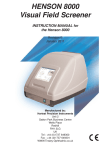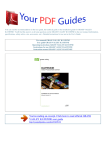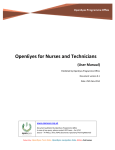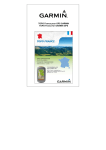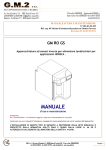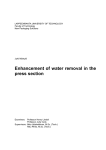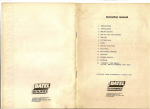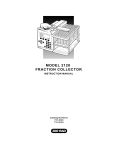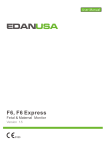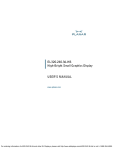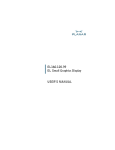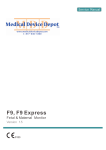Download Henson 8000 User Guide - Ophthalmic Instrumentation from
Transcript
Henson 8000 User Guide © 2014 Elektron Technology Henson 8000 User Guide © 2014 Elekt ron T ec hnology All rights reserved. No parts of this work may be reproduced in any form or by any means - graphic, electronic, or mechanical, including photocopying, recording, taping, or information storage and retrieval systems - without the written permission of the publisher. Products that are referred to in this document may be either trademarks and/or registered trademarks of the respective owners. The publisher and the author make no claim to these trademarks. While every precaution has been taken in the preparation of this document, the publisher and the author assume no responsibility for errors or omissions, or for damages resulting from the use of information contained in this document or from the use of programs and source code that may accompany it. In no event shall the publisher and the author be liable for any loss of profit or any other commercial damage caused or alleged to have been caused directly or indirectly by this document. Printed: February 2014 Cont ent s 3 Table of Contents Part I W el come 8 ............................................................................................................... 1 In t ro d u ct io n 9 Elektron C ompany notices Revision History Important warnings Explanation of symbols used in manual and on instrument Database warning Acknowledgements 11 13 15 17 19 21 ............................................................................................................... 2 Ab o u t t h e He n s o n P e rime t e r 23 ............................................................................................................... 3 Ava ila b le t e s t s 24 ............................................................................................................... 4 U s e fu l in fo rma t io n 25 ............................................................................................................... 5 U s in g d iffe re n t in p u t d e vice s 27 ............................................................................................................... 6 Vid e o C a me ra 28 ............................................................................................................... 7 Re s p o n s e b u t t o n 29 ............................................................................................................... 8 Re fra ct ive co rre ct io n 30 Part II Ins t al l at i on Part III Qui ck St art 32 36 ............................................................................................................... 1 Cho o s e a te s t 37 ............................................................................................................... 2 E n t e r t h e d a t e o f b irt h 38 ............................................................................................................... 3 Re a d o u t t h e P a t ie n t In s t ru ct io n s 39 ............................................................................................................... 4 Alig n t h e P a t ie n t 42 ............................................................................................................... 5 An a lys in g t h e Re s u lt s 43 Part IV The Hens on Peri met er t es t s 46 ............................................................................................................... 1 Su p ra t h re s h o ld t e s t s 47 Single Stimulus Test 48 Single Stimulus Suprathreshold C ontents 51 Introduction ........................................................................................................................................... (Single stimulus) 51 Test ........................................................................................................................................... Status Indicator 52 Auto ........................................................................................................................................... timing 52 Entering ........................................................................................................................................... the patient's date of birth 53 Fixation ........................................................................................................................................... targets 53 Sw........................................................................................................................................... apping the eye under test 54 Overriding ........................................................................................................................................... the default Suprathreshold test level 54 Demonstrating ........................................................................................................................................... the test 56 Patient ........................................................................................................................................... Instructions 57 Extending ........................................................................................................................................... the test 57 Adding ........................................................................................................................................... and correcting presentations 58 Changing ........................................................................................................................................... the Suprathreshold increment 59 Quantification ........................................................................................................................................... 60 Catch ........................................................................................................................................... Trials 60 © 2014 Elektron Technology 4 Henson 8000 User Guide Saving ........................................................................................................................................... Visual Field Data 61 Printing ........................................................................................................................................... 63 Multiple Stimulus Test 66 Multiple Stimulus Suprathreshold C ontents 69 Introduction ........................................................................................................................................... (Multi stimulus) 69 Entering ........................................................................................................................................... the patient's date of birth 70 Patient ........................................................................................................................................... Instructions 70 Overriding ........................................................................................................................................... the default Suprathreshold test level 71 Starting ........................................................................................................................................... a Suprathreshold Multiple Stimulus test 72 Establishing ........................................................................................................................................... test intensity: Multiple Stimulus test 73 Presenting ........................................................................................................................................... and selecting different Multiple Stimulus patterns 74 Missed ........................................................................................................................................... stimuli in Multiple Stimulus suprathreshold test 74 Setting ........................................................................................................................................... the test intensity 75 Extending ........................................................................................................................................... the test 76 Adding ........................................................................................................................................... and correcting presentations 77 Quantification ........................................................................................................................................... 78 Saving ........................................................................................................................................... Visual Field Data 78 Printing ........................................................................................................................................... 81 Suprathreshold toolbar Suprathreshold Heart algorithm Part V Ot her Hens on programs 84 85 88 ............................................................................................................... 1 Da t a b a s e p ro g ra m 89 Database operations C hanging the active Database Database Field C hart Navigating the Database Editing data in the Database Finding a record in the Database Deleting a record from the Database Backing up the Database Saving Database records as PDF Printing a Database record 90 91 92 93 94 95 96 97 98 99 ............................................................................................................... 2 U t ilit ie s p ro g ra m 100 Opening an existing visual field database C reating a new visual field database C opying a visual field database Merging databases Transferring records between databases Importing data from a Henson 5/6000 Database 102 103 104 105 106 107 ............................................................................................................... 3 O p t io n s p ro g ra m 108 Address Supra Tests Drivers Tests C omputer Database Backup Video Setup Part VI Appendi x 1 - 9000 Techni cal Speci fi cat i on_2 Part VII Appendi x 2 - 9000 Connect i on Det ai l s 109 110 111 112 113 114 115 118 122 © 2014 Elektron Technology Cont ent s Part VIII Appendi x 3 - Ins t al l at i on Part IX Appendi x 4 - Net worki ng Part X Appendi x 5 - Troubl es hoot i ng 5 124 126 128 ............................................................................................................... 1 Ba ckg ro u n d o u t o f To le ra n ce 129 ............................................................................................................... 2 Bo w l E rro r 130 ............................................................................................................... 3 L E D e rro r 131 ............................................................................................................... 4 Ke y vio la t io n 132 Part XI Appendi x 7 - Li cens e fi l e Index © 2014 Elektron Technology 134 135 Part I 8 1 Henson 8000 User Guide W el come This guide explains how to use the . The allows you to carry out routine visual field examinations on your patients. We have designed the unit with simplicity of operation and ease use in mind; you will quickly be able to obtain valuable and accurate visual field data. This guide contains the following information: Installation 32 Quick Start 36 Supra-threshold tests 47 ZATA tests Estermann Drivers Test Database program Utilities program Options program 89 100 108 To find out more about the Henson range of perimeters, the latest upgrades etc. visit http://www.elektron-healthcare.com © 2014 Elektron Technology Welcome 1.1 Int roduc t ion The Henson unit must be used in accordance with the operating instructions. Please read the instructions before attempting operation. The instructions in this manual are to be viewed as an accompaniment to correct training on this equipment. The results of a test are only to be analysed by a suitable qualified person, and it is the responsibility of the practice manager/owner to ensure that only suitably trained personnel are operating this equipment. Contact your sales agent for details of on-site training. © 2014 Elektron Technology 9 10 Henson 8000 User Guide © 2014 Elektron Technology Welcome 1 .1 .1 E le kt ro n C o mp a n y n o t ice s The information contained in this manual is subject to change without notice. All rights reserved. Reproduction, translation, or adaptation of this manual without prior written permission of Elektron Technology UK Ltd. is prohibited, except as allowed under copyright laws. The only warranties for Elektron Technology UK Ltd. products and services are set forth in the express warranty statements accompanying such products and services. Nothing herein should be construed as constituting an additional warranty. Elektron Technology UK Ltd. shall not be liable for technical or editorial errors or omissions contained herein. © 2014 Elektron Technology 11 12 Henson 8000 User Guide © 2014 Elektron Technology Welcome 1 .1 .1 .1 Re vis io n His t o ry Rel eas e Version 1.0 © 2014 Elektron Technology D at e C hange 30/08 /13 New version for V2.0 software Feb 2014 first version for for 9 13 14 Henson 8000 User Guide © 2014 Elektron Technology Welcome 1 .1 .1 .2 Imp o rt a n t w a rn in g s W ARNING This unit must be connected to an earthed mains supply W ARNING Hazardous voltages are present inside the electrical enclosures of this unit. No userserviceable parts inside W ARNING This equipment is not suitable for use in an oxygen rich environment W ARNING This equipment should be kept dry at all times © 2014 Elektron Technology 15 16 Henson 8000 User Guide © 2014 Elektron Technology Welcome 1 .1 .1 .3 E xp la n a t io n o f s ymb o ls u s e d in ma n u a l a n d o n in s t ru me n t Definition of symbols used in the manual and on the instrument. W ARNING C o n s u lt ma n u a l W E E E Dire ct ive 0 1 P o w e r O ff (0 ) P o w e r O n (1 ) Typ e B Ap p lie d P a rt Ha z a rd o u s vo lt a g e C E ma rk U SB P ro t e ct ive e a rt h AC Ma in s © 2014 Elektron Technology 17 18 Henson 8000 User Guide © 2014 Elektron Technology Welcome 1 .1 .1 .4 Da t a b a s e w a rn in g The Henson software stores visual field data in a database the location of which is defined in the Options file. The default location is your computers hard drive (c:\HensonX000\data \fld8.MB). The backup location in the options program should be set to another drive on your computer / network. This can be a removable USB drive or, if networked, a shared drive on another computer / server. Every time you save or edit a visual field record both the default database and the backup database are updated. An a d d it io n a l co p y o f t h e d a t a b a s e s h o u ld b e ma d e p e rio d ica lly a n d s t o re d in a s a fe lo ca t io n a w a y fro m t h e p e rime t e r. Th is ca n b e d o n e t h ro u g h t h e U t ilit ie s 100 p ro g ra m © 2014 Elektron Technology 19 20 Henson 8000 User Guide © 2014 Elektron Technology Welcome 1 .1 .1 .5 Ackn o w le d g e me n t s Microsoft, Windows, Windows 7 and Windows 8 are registered trademarks of Microsoft Corporation. Elektron Technology UK Ltd. continuously improves the design processes of its equipment to minimize the negative impact on the environment and the communities in which the equipment is manufactured, shipped, and used. This symbol on the product or on its packaging indicates that to preserve the environment, this product must be recycled after its useful life as required by law and must not be disposed of with your household waste. It is your responsibility to dispose of your waste electrical and electronic equipment by handing it over to a designated collection point for the proper recycling of such equipment. The separate collection and recycling of your waste equipment at the time of disposal will help to conserve natural resources and ensure that it is recycled in a manner that protects human health and the environment. For more information about the authorized collection location nearest to you, please contact your local city office, your household waste disposal service or the agent from whom you purchased the product. © 2014 Elektron Technology 21 22 Henson 8000 User Guide © 2014 Elektron Technology Welcome 1.2 About t he Henson Perimet er The is a compact perimeter which is made in the UK by Elektron Technology UK Ltd: http://www.elektron-healthcare.com The device uses LEDs as stimuli, and is capable of testing the visual field out to an eccentricity of 30 degrees. (To 72 degrees for binocular test with fixation move) The background luminance is maintained at 10 cd/m2 The perimeter is controlled from an external computer running in the Microsoft Windows environment. You can check the software version number of your machine by pressing the Ab o u t button on the start-up screen. The LEDs have an angular subtence 0.5 degrees (Goldmann size III) and their maximum intensity is 10,000asb. (0dB) The LED presentation time is 200ms in all tests. When starting a new test, the software checks that the hardware is working properly and that the background luminance is correct. If incorrect a message will appear on the screen. If you have any problems with your perimeter, contact the agent who supplied the . Bow l Luminanc e The bowl luminance is maintained at 10 cd/m2 At the beginning of each examination the bowl luminance is checked by the computer's software. If it is out of tolerance a background error 129 message will be displayed on the screen. The Henson Perimeter automatically compensates for changes due to shifts in the room illumination (within limits) © 2014 Elektron Technology 23 24 1.3 Henson 8000 User Guide Av ailable t est s The following threshold programs are available with the : Mu lt ip le St imu lu s Su p ra -Th re s h o ld : Choose this if speed is important. It is approximately twice as fast as the Single Stimulus suprathreshold strategy in patients with little or no defect. This is a manually operated test Sin g le St imu lu s Su p ra -Th re s h o ld : Choose this test to screen large numbers of patients. This is a fully automated test where the patient presses a response button 29 every time they see a stimulus. ZATA (Zippy Adaptive Threshold Algorithm): This is the latest threshold strategy to be incorporated in the Henson perimeters. It is faster and more accurate than the Full and Fast Threshold programs and will normally be program of choice. The ZATA program uses a Baysian algorithm and adaptive terminating criteria to make the best use of prior data and all test findings. Drive rs : The Drivers Test program is designed to see whether or not a patient meets the visual field requirements for driving. © 2014 Elektron Technology Welcome 1.4 25 Usef ul inf ormat ion Some of the screen shots in this manual may be from different versions of the software; they may differ slightly from the software installed on your machine. Sof t w are upgrades Upgrades of the software and documentation are available to download from the support section of the Elektron healthcare web site: http://www.elektron-healthcare.com If you do upgrade the software, you will find up-to-date operational instructions in the online help, which you can access by pressing the Help button on the toolbar on any screen in the Henson software. Keep all the supplied literature and software in a safe place. Import ant : Bac k up t he dat abase regularly We strongly recommend that you back up the database of patient records on a USB memory stick or other suitable removable media, to avoid any possibility of data loss. This simple procedure is described later in this manual in Database Backup 97 . Cont ext - sensit iv e Help The He lp button is one of the most important buttons on the toolbar 84. It is available on every screen and dialog: press it to display context-sensitive help. Sof t w are v ersion To determine the version of your installed software, you can press the ABOUT button on the main menu program. Selecting this button open up a window that tells you the version number of your current software, see below. In addition it gives you a link to the web site of Elektron- the manufacturers of the Henson range of perimeters and a second link to a file that gives details of your License. To close this window select the OK button. © 2014 Elektron Technology 26 Henson 8000 User Guide © 2014 Elektron Technology Welcome 1.5 Using dif f erent input dev ic es Throughout this guide there are references to s e le ct in g items and p re s s in g on-screen buttons. The method you use depends on which type of input device you are using: T ouc hsc reen Touch the screen with your finger and drag the on-screen pointer around. This is just like dragging the mouse pointer around on a standard computer screen. Tap an item once on the screen to s e le ct it, or to p re s s an on-screen button (there is no need to 'double-click' as you do in Windows, for example). Mouse If you are using a mouse, move the pointer over an on-screen item and left-click to s e le ct it, or to p re s s an on-screen button. Lapt op t rac kpad Touch the pad with your finger and drag the on-screen pointer around. This is just like dragging the mouse pointer around on a standard computer screen. Tap an item once on the pad (or use the left hand button below the pad) to s e le ct it, or to p re s s an on-screen button (there is no need to 'double-click' as you do in Windows, for example). © 2014 Elektron Technology 27 28 1.6 Henson 8000 User Guide Video Camera The Henson 9000 is fitted with a video camera for monitoring a patient's fixation. The video camera's output is displayed in a window on the computer screen during tests. To a d ju s t t h e b rig h t n e s s a n d co n t ra s t 1 . Press the Vid e o button. 2 . Adjust the brightness and contrast using the sliders. 3 . Press the Vid e o button again to close dismiss the controls. The settings will be stored at the end of the test and used in future tests. To s e t u p a vid e o ca me ra Use the Video Setup 115 tab in the Options 108 . © 2014 Elektron Technology Welcome 1.7 Response but t on The Patient Response Button (PRB) is used by the patient in the single stimulus tests. Single stimulus 51 supra-threshold ZATA threshold test Drivers Estermann test At the beginning of a test the patient is given the Response button to hold in their hand and instructed to press and release it each time they see a stimulus. When pressed and held down, the Response button will suspend further stimulus presentations until released. This is useful if the patient needs to lean back from the unit temporarily. During a test, the P x Re s p button in the toolbar gives a visual indication of when a patient presses the Response button. © 2014 Elektron Technology 29 30 Henson 8000 User Guide 1.8 Ref rac t iv e c orrec t ion © 2014 Elektron Technology Part II 32 2 Henson 8000 User Guide Ins t al l at i on Import ant !! Install the software b e fo re plugging the USB lead between the Henson 9000 and the laptop/computer. T o inst all t he sof t w are: 1 . Insert the supplied USB flash drive into the laptop/computer and wait for the prompt. 2 . Select O p e n fo ld e r t o vie w file s . 3 . Open the folder called So ftw a re and double-click on the software EXE file. 4 . Follow the on-screen instructions to install the software. 5 . Once the software is installed, connect the USB cable between the Henson 9000 and the laptop/computer. 6 . Open the Henson 9000 O p tio n s program by double-clicking the icon on the computer's desktop. 7 . Display the C o mp u te r tab and check that there is a Device listed in the list box on the page. 8 . Display the Ad d re s s tab and fill in the practice address details. 9 . Click Sa ve . 1 0 . Open the Henson software by double clicking the Henson 9000 icon on the desktop. (in future if you wish the software to start up when the computer is started you can add this shortcut to the STARTUP folder) 1 1 . You will see the main Menu screen showing the available tests. © 2014 Elektron Technology Installation The software is now successfully installed. No t e : To save records and use the database you will need to have the free Adobe T M Reader installed. This can be obtained from the website www.adobe.com © 2014 Elektron Technology 33 Part III 36 3 Henson 8000 User Guide Qui ck St art SCREENING TEST Here are the main steps you follow to perform a quick screening test: 1 . Apply refractive correction 2 . Choose a test 30 . 37. 3 . Enter the patient's date of birth 4 . Read out the Patient Instructions 38 . 39 . Run the test: 48 o Run Single Stimulus Test o Run Multiple Stimulus Test 66 6. Analysis of resuts © 2014 Elektron Technology Quick Start 3.1 Choose a t est To s e le ct a t e s t : 1 . Double-click the desktop icon to start the test software. 2 . Click the appropriate test button on the start-up screen. © 2014 Elektron Technology 37 38 3.2 Henson 8000 User Guide Ent er t he dat e of birt h At the start of nearly all of the tests, you need to enter the patient's date of birth. By default, the patient's age is used to establish the starting test level for the Suprathreshold tests. (You can change the method used to determine the threshold in the Options program 110 .) The age is also automatically added to the database record, and to any printouts. T o ent er t he dat e of birt h: 1 . Select the Day, Month and Year from the lists. 2 . Press the E n t e r button. © 2014 Elektron Technology Quick Start 3.3 Read out t he Pat ient Inst ruc t ions The patient instructions for stimulus tests vary according to whether or not the test intensity 54 is set by the a g e of the patient or by me a s u re me n t. Su p ra -t h re s h o ld : Sin g le s t imu lu s Th re s h o ld s e t b y a g e The test is going to take about 2 minutes. Make sure you are comfortable. Press your response button when you see a light flash. You will not see a light every time; some presentations are deliberately blank. Do not guess. If you are not sure that you saw a light, do not press the button. Keep looking at the central red light. Keep your eye as still as possible. If you want to take a break, hold down the response button. The test will pause until you release it. The first few presentations are a demonstration, so do not worry if you make a mistake. Ad d w h e n s e t t in g t h e t h re s h o ld b y me a s u re me n t At the beginning of the test the light will be very dim. Do not worry if you do not see many lights. Just remember to press the button when you are sure. The lights will brighten up later on. (Continued on next page) © 2014 Elektron Technology 39 40 Henson 8000 User Guide Su p ra -t h re s h o ld : Mu lt ip le s t imu lu s Th re s h o ld s e t b y a g e The test is going to take about 2 minutes. Make sure you are comfortable. Keep looking at the central red light. Keep your eye as still as possible Just tell me the number of lights that you see in each flash. I may ask you to tell me where the lights were that you saw. Ad d w h e n s e t t in g t h e t h re s h o ld b y me a s u re me n t To begin with the lights will be fairly bright. They will then get dimmer and dimmer until you cannot see them. Do not guess. If you are not sure that you saw any lights, say "none". (Continued on next page) © 2014 Elektron Technology Quick Start Za t a Th re s h o ld t e s t s The test is going to take about 5 minutes. Make sure you are comfortable. Press your response button when you see a light flash. You will not see a light every time; some presentations are deliberately blank. Do not guess. If you are not sure that you saw a light, do not press the button. Keep looking at the central red light. Keep your eye as still as possible. If you want to take a break, hold down the response button. The test will pause until you release it. The first few presentations are a demonstration, so do not worry if you make a mistake. As the test proceeds, you will see fewer and fewer lights; this is normal. Drive rs t e s t The test is going to take about 4 minutes. Make sure you are comfortable. Press your response button when you see a light flash. You will not see a light every time; some presentations are deliberately blank. Do not guess. If you are not sure that you saw a light, do not press the button. Keep looking at the central red light. On occasions the red light will move to a new position; follow it with your eyes. Keep your eyes as still as possible. If you want to take a break, hold down the response button. The test will pause until you release it. The first few presentations are a demonstration, so do not worry if you make a mistake. © 2014 Elektron Technology 41 42 3.4 Henson 8000 User Guide Align t he Pat ient At the beginning of the test the patient should be correctly aligned with the instrument. If the patient is positioned too far to one side or the other, there is a danger that they may miss some of the stimuli. The patient should be seated comfortably, and should position their head as shown below. the chinrest height should be altered using the on-screen buttons so that the patient can comfortably rest their chin against it and their eye is visible in the on-screen fixation monitor. © 2014 Elektron Technology Quick Start 3.5 43 Analy sing t he Result s There is often a need to analyse the results of a visual field test. The Henson software contains a series of analysis routines for both threshold and suprathreshold strategies. Threshold strategies (ZATA and Full) The threshold programs generate the indices: Mean Defect Standard Deviation of the Defect They also calculate, for each test location, the Total Defect (the difference between the threshold and that of an age corrected normal eye) and the Pattern Defect (the total defect adjusted for the overall height of the hill of vision). The Total and Pattern Defects are displayed in 2 formats, the actual values in decibels (dB) and as symbols which represent the probability of each location being normal. Suprathreshold strategies Both the Multiple and Single stimulus suprathreshold programs analyse the visual field results in two ways: They give the number of missed stimuli in the whole field. They give a measure of the probability that the result comes from a normal eye. This quantification is given in the form of a horizontal scale (see below) divided into 3 regions, normal, suspect and defect. The borders correspond to 10% (normal/suspect) and 0.1% (suspect/defect) probability values. The length of the blue bar represents the confidence of the estimate. The length is dependent upon the number of tested locations, it shortens as the number increases. © 2014 Elektron Technology Part IV 46 4 Henson 8000 User Guide The Hens on Peri met er t es t s Ava ila b le t e s t s The following threshold programs are available with the : Mu lt ip le St imu lu s Su p ra -Th re s h o ld : Choose this if speed is important. It is approximately twice as fast as the Single Stimulus supra-threshold strategy in patients with little or no defect. This is a manually operated test Sin g le St imu lu s Su p ra -Th re s h o ld : Choose this test to screen large numbers of patients. This is a fully automated test where the patient presses a response button 29 every time they see a stimulus. ZATA (Zippy Adaptive Threshold Algorithm): This is the latest threshold strategy to be incorporated in the Henson perimeters. It is faster and more accurate than the Full and Fast Threshold programs and will normally be program of choice. The ZATA program uses a Baysian algorithm and adaptive terminating criteria to make the best use of prior data and all test findings. Drive rs : The Drivers Test program is designed to see whether or not a patient meets the visual field requirements for driving. To s e le ct a t e s t : 1 . Double-click the desktop icon to start the test software. 2 . Click the appropriate test button on the start-up screen. © 2014 Elektron Technology The Henson Perimeter tests 4.1 Suprat hreshold t est s There are two different supra-threshold programs provided with the software, multiple 69 and single 51 stimulus: Both programs incorporate several levels 57 of testing. Both can be run in an age-related or threshold-related The Options 108 54 mode. file specifies which mode the starts up in. You can override this for the current test by pressing the Threshold button on the toolbar 84 . © 2014 Elektron Technology 47 48 4 .1 .1 Henson 8000 User Guide Sin g le St imu lu s Te s t By now, you should already have entered the date of birth patient instructions 39 and aligned 42 the patient 38 , read out the The test screen will be visible. Se le ct a n e ye t o t e s t By default the software starts with testing the Right eye. If you want to test the left eye, click the Eye button on the toolbar. Right eye being tested Left eye being tested P re s s Go When the patient is ready, click the Go button. (At any time, you can stop the test by pressing Stop.) (Continued on next page) © 2014 Elektron Technology The Henson Perimeter tests Ta lk t h e p a t ie n t t h ro u g h De mo mo d e The program will enter a demonstration mode. This consists of 10 presentations where the responses of the patient are not saved. It is a good idea to tell the patient not to be concerned if they make some errors at the beginning of the test, as the results from the first few presentations are not recorded. C h e ck t h e t h re s h o ld This step depends on the default threshold measurement method, as defined in the Options 110 program: If the threshold is set by age, you don't need to do anything. If the threshold is to be measured, the threshold is determined at four locations (one in each quadrant) with a repetitive bracketing strategy known as the Heart 85 algorithm. Once the threshold has been set it will be displayed in the bottom left corner of the screen. (Continued on next page) © 2014 Elektron Technology 49 50 Henson 8000 User Guide Ru n t h ro u g h t h e ma in t e s t During the test you will see points appear on the target screen as the patient sees or misses the points presented. A seen point is represented by a small square A miss is represented by a dot the shade of the test intensity (5, 8 or 12dB). These icons are shown on the toolbar. The test will present the 28 test points and then stop. If the option to extend the test (if any points are missed) is active in Options 110 , the test may continue on to presenting 68 points. Each point will be presented at 5dB brighter than the patient's threshold. If a point is missed: o It will be returned to and presented again. o If missed again it will be recorded as a 5dB miss. o It will then be presented at 8dB over threshold: If seen, it will be marked as a 5dB miss If not seen it will be presented at 12dB over threshold. o This is the final test level; if missed here it will be marked as a 12dB miss. If seen at the 12dB level it will be marked as an 8dB miss. C o mp le t in g t h e t e s t At the end of the test, you have the option to extend 57 the test (if not already done so automatically) or add in 58 extra test points. If the field is all clear, press the Eye button on the toolbar to test the other eye. The field plot will clear and you are ready to test again. The results of both eye tests are recorded on the same printout and in the same database record, so there is no need to save or print until you have finished both eyes. © 2014 Elektron Technology The Henson Perimeter tests 4 .1 .1 .1 Sin g le St imu lu s Su p ra t h re s h o ld C o n t e n t s 51 Introduction Age setting Threshold 53 54 setting Patient instructions Extending 57 the test Adding/correcting Quantification Autotiming Catch Trials Printing 57 58 test locations 60 52 60 63 Saving the results 61 4.1.1.1.1 Introduction (Single stimulus) The Single Stimulus supra-threshold test is ideal for screening the visual field. The test is fully automatic and requires no intervention by the perimetrist other than to instruct 57 the patient on what to do, ensure that they have the correct refractive correction 30 in front of their eye and that they are correctly positioned 42 . The initial test intensity is calculated to be 5dB above the patient's threshold. The threshold 54 is derived either from the patient's age or from a measurement taken at the beginning of the test. Stimuli that are not seen by the patient are presented a second time at the same intensity. If missed on both occasions, the stimulus is marked as a miss and presented at 8dB above the threshold estimate. If missed at this intensity it will be presented at 12dB above the estimate. A grey scale indicates the depth of defect (5, 8 or 12dB). The patient responds to each seen presentation by pressing their response button 29 . This test incorporates a number of false positive 'catch' trials discourage the patient from predicting the next presentation. The test can be customised the with the addition © 2014 Elektron Technology 58 60 . These help to of extra stimulus locations. 51 52 Henson 8000 User Guide 4.1.1.1.2 Test Status Indicator Near the top of the test window, a message indicates the current status of the test: Ready to begin testing; Press Go after entering date of birth Paused; press Go to resume At the start of single stimulus tests, 10 presentations where the responses of the patient are not saved Test sequence that runs if threshold is set to be measured (in Options 110 , or by overriding the default setting) Single stimulus test program is running 4.1.1.1.3 Auto timing This option is available on all single stimulus strategies. When the Auto timing box is checked, the patient's response times (the time between the stimulus presentation and the patient pressing the response button) are used to adjust the inter-stimulus interval. If the patient responds rapidly, the inter-stimulus interval will be reduced (the speed of presentations increases). If they respond slowly, the inter-stimulus interval will increase (the speed of presentations will decrease). Autotiming helps to maintain patient attention and reduce the total test time. You can override the auto timing at any stage of the examination by dragging the Re s p o n s e Time slider or pressing the arrows at either end. You can turn off auto timing by unticking the check box. © 2014 Elektron Technology The Henson Perimeter tests 4.1.1.1.4 Entering the patient's date of birth At the start of nearly all of the tests, you need to enter the patient's date of birth. By default, the patient's age is used to establish the starting test level for the Suprathreshold tests. (You can change the method used to determine the threshold in the Options program 110 .) The age is also automatically added to the database record, and to any printouts. T o ent er t he dat e of birt h: 1 . Select the Day, Month and Year from the lists. 2 . Press the E n t e r button. 4.1.1.1.5 Fixation targets The has two fixation targets: A small central red spot Four peripheral spots located 6 degrees from the central point along the 0, 90, 180 and 270 meridians. The four peripheral spots are provided for © 2014 Elektron Technology 53 54 Henson 8000 User Guide patients who have lost central vision. They should be instructed to look at the centre of the four-point pattern. You can switch between fixation targets at any stage of the examination by pressing the Fix button (the icon on the button toggles to denote which fixation target is currently in use). The appearance the button represents the current fixation target. 4.1.1.1.6 Sw apping the eye underoftest You can swap between the right and left eye at any time by pressing the E ye button. The icon shows which eye is currently being tested. R ig ht e y e b e ing te s te d Le f t e y e b e ing te s te d No t e : You will not lose data when you swap from one eye to the other. This facility is particularly useful when screening the visual field with suprathreshold stimuli. If the first eye was OK and the second eye showed up a defect then it is possible to go back to the first eye and test some more locations now that the suspicion of a defect has been raised by the result from the second eye. Remember the prints 63 and saves 61 both eyes together. 4.1.1.1.7 Overriding the default Suprathreshold test level To s e le ct a d iffe re n t me t h o d a t t h e o n s e t o f a t e s t : 1 . Press the threshold (Thsh) button. 2 . Select a method from the Threshold override screen. © 2014 Elektron Technology The Henson Perimeter tests 3 . (b y Ke yp a d ) Enter the desired value between 10dB and 42dB. 4 . Press O K. No t e : The system will revert to the default method for the next test. To make a change permanent, you will need to change the default setting in the Options 108 program. (Continued on next page) © 2014 Elektron Technology 55 56 Henson 8000 User Guide Mo re in fo rma t io n The supra-threshold test intensity of both Single and Multiple Stimulus tests can be set according to the age of the patient, by direct measurement, or to a specific value (between 10dB and 42dB). Se t b y a g e : This method the established relationship between age and sensitivity to set the test intensity. This is the fastest strategy but can lead to errors when a patient's sensitivity departs from the average value for their age, e.g. when there are media opacities. This strategy is particularly well suited to screening for diseases such as glaucoma. Me a s u re d a t b e g in n in g o f t e s t : In this method, the test intensity is established at the beginning of the field test by a short routine that determines the patient's sensitivity. o In the single stimulus 51 this is done automatically. At four locations, one in each quadrant, the threshold is determined with a repetitive bracketing strategy known as the HEART 85 algorithm. o In the multiple stimulus 69 test, the MSSP threshold estimate is established by a semi-automatic 75 routine. After each presentation the patient is asked if they saw any stimuli. The response is entered into the computer, which then selects a new pattern and test intensity. This sequence is repeated until the threshold has been established, after which the software automatically switches into the supra-threshold phase of the examination. Se t b y Ke yp a d t o : Sometimes you may want to set the test intensity to a particular value, e.g. when following up a patient. The current default method (by age or measurement) is defined in the Optionsthe108test program. 4.1.1.1.8 Demonstrating All the single stimulus tests begin with a demonstration. This consists of 10 presentations where the responses of the patient are not saved. It is a good idea to tell the patient not to be concerned if they make some errors at the beginning of the test, as the results from the first few presentations are not recorded. If further demonstration is required then the perimetrist should stop the test and start again after re-instructing the patient. © 2014 Elektron Technology The Henson Perimeter tests 4.1.1.1.9 Patient Instructions The patient instructions for Supra-Threshold stimulus tests vary according to whether or not the test intensity 54 is set by the a g e of the patient or by me a s u re me n t. Su p ra -t h re s h o ld : Sin g le s t imu lu s Th re s h o ld s e t b y a g e The test is going to take about 2 minutes. Make sure you are comfortable. Press your response button when you see a light flash. You will not see a light every time; some presentations are deliberately blank. Do not guess. If you are not sure you that saw a light, do not press the button. Keep looking at the central red light. Keep your eye as still as possible. If you want to take a break, hold down the response key. The test will pause until you release the response key. The first few presentations are a demonstration, so do not worry if you make a mistake. Ad d w h e n s e t t in g t h e t h re s h o ld b y me a s u re me n t At the beginning of the test the light will be very dim. Do not worry if you do not see many lights. Just remember to press the button when you are sure. The lights will brighten up later on. 4.1.1.1.10 Extending the test Each supathreshold program is composed of two levels. The first level is a quick screening test The second level is used when the first level gives a suspicious result, or when there is some other reason why the clinician feels that more data is needed (e.g. there is a family history of glaucoma). T o go t o lev el t w o: 1 . Press Extend. © 2014 Elektron Technology 57 58 Henson 8000 User Guide The figure below shows the distribution of stimuli in the two levels of the central visual field test (26 and 68 test locations). One of the important benefits of having a two-level test is that the perimetrist does not have to decide on how many stimuli to test at the onset of the examination. They can start off with a simple screening test and then Extend if necessary. If the patient misses a non-blind spot stimulus in the basic screening test, the test should be extended. If the autoextend property is set in the Options 108 program this will presentations occur automatically. 4.1.1.1.11 Adding and correcting You can mark a location as missed, re-test locations and remove missed test locations using the Ad d , Mis s and Rmv buttons. Rmv is useful for checking the result from a particular location, or removing artefactual data (such as that produced by a correcting lens rim or droopy eyelid). The topics below explain how to use the buttons. You can perform these actions either during the test or at the end. To e n t e r a lo ca t io n a s mis s e d Make sure the Miss button is down, if not select the Miss button. Check that you have the correct suprathreshold intensity, if not select the correct button. Select the location over the chart area where the stimulus was missed. To re -t e s t a n a lre a d y t e s t e d lo ca t io n © 2014 Elektron Technology The Henson Perimeter tests 59 Make sure the Add button is down, if not select the Add button. Check that you have the correct suprathreshold intensity, if not select the correct button. Select the location over the chart area of the screen where you want to present the stimulus. To co rre ct a t e s t lo ca t io n ma rke d w it h a mis s e d p a t t e rn Make sure the Rmv button is down, if not select the Rmv button. Select the location over the chart area where you want to remove the missed stimulus. The missed stimulus symbol will be replaced by a dot indicating that this location has been tested and seen. Any of the above can be done either during the test or at the end of the test. 4.1.1.1.12 Changing the Suprathreshold increment There are 3 different Supra-threshold test increments, 5, 8 and 12dB. Each of the test intensities has a button on the icon bar (see above). The button that appears to be down gives the currently selected increment. Single stimulus The suprathreshold increment is adjusted automatically during the test. If a stimulus is missed the program will come back to the location and re-test it at the same intensity. If it is missed a second time it will come back to test it at a higher intensity. It will repeat this until either the stimulus is seen or not seen at the highest intensity level (12 dB). Multiple stimulus This program starts off testing at 5dB above the threshold estimate. Stimuli missed twice at this increment should be presented at higher increments in order to measure the depth of the defect. The perimetrist has complete control over the test increment. They can change it at any point in the test Adding/retesting If you wish to manually present a stimulus at a given intensity with either the © 2014 Elektron Technology 60 Henson 8000 User Guide single or 4.1.1.1.13 multiple stimulus test select the appropriate intensity button and then select the location you wish to test, i.e. by clicking the left mouse button over the location on the displayed chart. The intensity can also be changed with the up/down arrow keys. Quantification There is often a need to reduce the large amount of data presented in a visual field chart to one or a series of numbers. This reduction is known as quantification. Su p ra -Th re s h o ld s t ra t e g ie s Both the Multiple and Single stimulus supra-threshold programs quantify the visual field results in two ways: They give the number of missed stimuli in the whole field. They give a measure of the probability that the result comes from a normal eye. This quantification is given in the form of a horizontal scale (see below) divided into three regions: normal, suspect and defect. The borders correspond to 10% (normal/ suspect) and 0.1% (suspect/defect) probability values. The length of the blue bar represents the confidence of the estimate. The length is dependent upon the number of tested locations; it shortens as the number increases. 4.1.1.1.14 Catch Trials The single stimulus test incorporates catch trials to give the perimetrist an estimate of the patient's reliability. There are two types of catch trial: False positives: when the patient reported seeing a light when none was presented. They give an idea of how 'trigger happy' the patient was. False negatives (only in threshold tests): when the patient failed to press their response key when a stimulus was presented at a location previously seen by the patient. They give some idea of the patient's attention (or rather lack of it). Both tests occur at random intervals throughout an examination. The results are given as a fraction, the top number representing the number of errors and the bottom number the number of catch trials. For example, False positives © 2014 Elektron Technology The Henson Perimeter tests 3/10 would indicate that the test had made 10 false positive catch trials and the patient had, in error, responded to 3 of them. Normally the number of false positives should be less than 15%, and the number of false negatives less than 30% of the catch trials. False negatives increase if there is a visual field defect. This is due to the increased variability of the patient in areas of reduced sensitivity rather than the patient not paying attention to the perimetric task. The relationship between catch trial responses and test-retest variability is not very good and the results from these trials should only act as a guide. Perimetrists can provide a more accurate estimate of the patient's reliability by simply observing them during the test. Perimetrists should, therefore, be encouraged to make comments on the visual field chart concerning the reliability theData result, e.g. Fixation excellent, Fixation poor etc. 4.1.1.1.15 Saving Visualof Field Visual field data is saved in a powerful Windows database within the Henson software . For all monocular tests you should test both eyes before pressing the save button as both eyes are saved as a single database record. The Drivers test is binocular and can only be saved after completion. If you have not tested both eyes, you will see a warning. Normally, you would press No and test the other eye. No t e : If you inadvertently press the save button after only testing one eye and then want to test the second eye and save it's results then you will have to start a new test by pressing the Ne w button. After you press the save button you will be presented with a database entry form in which you can enter the patient details (name, record number etc.). If you are working from prior data some of this information will be entered automatically although it can still be edited/changed. © 2014 Elektron Technology 61 62 Henson 8000 User Guide You must enter family name and record number as these are used for sorting and filing the data. You must not use the following characters in the family name or record number " * /:<>? \| Visual acuities are selected from drop down boxes, refractive errors from 3 scroll boxes (Sphere, Cylinder and Axis). (Continued on next page) © 2014 Elektron Technology The Henson Perimeter tests Not es The date of test, time of test, date of birth and type of test are automatically entered by the software. The date and time of test come from the PCs internal clock, which needs to be correctly set via the Windows Control Panel. The Henson software saves a pdf file of the printout that can be used by practice management systems. For details on the coding of file names please contact your supplier. 4.1.1.1.16 Printing The prints through the Windows environment, and as such can be linked with a wide range of printers (lasers, bubblejets, inkjets etc.). Results for both eyes are printed at the same time. In the suprathreshold programs, results for the right and left eyes are placed side by side. The practice name and address 109 will appear on the printout, along with any patient details you entered when saving 61 the visual field data in the database. © 2014 Elektron Technology 63 64 Henson 8000 User Guide (Continued on next page) © 2014 Elektron Technology The Henson Perimeter tests T o print t he result s of a f ield t est : 1 . Click the P rin t button in the toolbar of the field test. The software creates an Adobe Reader file (*.pdf) of the results. 2 . Click the P rin t button in the Adobe Reader toolbar. 3 . In the resulting Windows P rin t dialog, enter any options (e.g. select a printer, and enter the number of copies) and click O K. © 2014 Elektron Technology 65 66 4 .1 .2 Henson 8000 User Guide Mu lt ip le St imu lu s Te s t By now, you should already have entered the date of birth patient instructions 39 and aligned 42 the patient 38 , read out the The test screen will be visible: C h e ck t h e t h re s h o ld This step depends on the default threshold measurement method, as defined in the Options 110 program: If the threshold is set by age, you don't need to do anything; continue with the test. If the threshold is to be measured, the Present button will have Yes and No buttons above it. 1 . Press the P re s e n t button (if you have a keyboard you can also press the Space bar). 2 . The patient should respond with the number of stimulus lights they saw. 3 . If the patient sees any lights, press Ye s , otherwise press No . During threshold testing we are not interested in the number, just whether any lights were seen, but it is good practice for the patient to call the number out. Once the threshold has been set it will be displayed in the bottom left © 2014 Elektron Technology The Henson Perimeter tests corner of the screen. Ru n t h ro u g h t h e ma in t e s t 1 . Press the P re s e n t button. 2 . If the patient’s response agrees with the number of stimuli presented (as seen on the selected button and by the circles on the target screen), press the Fwd button to move onto the next pattern (keyboard users can also press the right arrow key). o If the patient is not sure, you can present the pattern of light again as many times as necessary. o If the patient has no field loss then you will complete the 28 point screening test in 8 presentations. If t h e p a t ie n t mis s e s s o me s t imu li If the patient has some field loss, they will report back an incorrect number of stimuli seen on one or more of the test patterns. 1 . P re s e n t the appropriate patterns again and instruct the patient to describe the locations (e.g. using 'clock face' descriptions such as "one o'clock and 8 o'clock, missing the one at 10 o'clock". 2 . Press the Mis s button on the toolbar and then click on the red circle of the location that was missed. 3 . The location will have a 5dB icon marked on it and the pattern number square will turn red. 4 . Continue the test and return to the missed point at the end. If the patient misses many points, it may be better to stop the test and run a single stimulus 48 test instead, as this is easier for the patient. C o mp le t in g t h e t e s t © 2014 Elektron Technology 67 68 Henson 8000 User Guide At the end of the test, you can return to any points that have been marked as missed at the 5dB level: 1 . Press the Bw d /Fw d buttons or click directly onto the pattern button. 2 . Press the 8dB button on the toolbar and then press the P re s e n t button. 3 . If the patient still does not see the missed point, you can mark it as missed by clicking the Mis s button and clicking over the missed location. 4 . Press the 1 2 d B button then P re s e n t the point again at this higher level. 5 . Re-test all points missed at the 5dB level. Notes: At the end of the test, you have the option to extend 57 the test (if not already done so automatically) or add in 58 extra test points. If the field is all clear, press the Eye button on the toolbar to test the other eye. The field plot will clear and you are ready to test again. The results of both eye tests are recorded on the same printout and in the same database record, so there is no need to save or print until you have finished both eyes. © 2014 Elektron Technology The Henson Perimeter tests 4 .1 .2 .1 Mu lt ip le St imu lu s Su p ra t h re s h o ld C o n t e n t s Introduction 69 Entering the patient's date of birth 70 Patient instructions Test level 71 Starting the test 72 Presenting patterns Missed stimuli 74 74 Setting the test intensity Extending 76 Quantification 73 the test Adding/correcting Printing 70 77 test locations 78 63 Saving the results 61 4.1.2.1.1 Introduction (Multi stimulus) Multiple stimulus supra-threshold tests are used to rapidly screen the visual field. The use of multiple stimulus patterns makes the test approximately twice as fast as a single stimulus test. The multiple stimulus tests are semiautomated and require more perimetrist involvement than the single stimulus tests. With a skilled perimetrist this can result in more reliable results with less variability. Each presentation is composed of a pattern of 2, 3 or 4 stimuli. 1 . The patient responds to each presentation by telling the perimetrist how many stimuli they saw. 2 . If the patient reports the wrong number of stimuli then the perimetrist repeats the presentation. 3 . If on the second presentation the patient still reports the wrong number of stimuli, the perimetrist asks the patient where the stimuli they saw were. Any missed stimuli are then marked as misses 58 . It is often useful when trying to establish which stimuli were missed to ask the patient to report the clock hour positions of the seen stimuli. 4 . If on the second presentation the patient reported the correct number of test locations then the perimetrist should proceed to the next pattern. In this case it is assumed that the error in the first presentation was a false one. 5 . If there is still some doubt, the perimetrist can present the pattern a third time. There is no limit to the number of times the perimetrist can present a pattern. © 2014 Elektron Technology 69 70 Henson 8000 User Guide Missed locations can be tested at higher intensity depth of any defect. 59 levels to quantify the At the beginning of the test the threshold 71 is determined. Stimuli are then presented at 5dB above this threshold estimate. The test has 2 levels 76 , it starts with a quick 26 test point screening that can be extended to increase the number of stimuli to 68. 77 with the addition of extra stimulus locations. The test can bedate customised 4.1.2.1.2 Entering the patient's of birth At the start of nearly all of the tests, you need to enter the patient's date of birth. By default, the patient's age is used to establish the starting test level for the Suprathreshold tests. (You can change the method used to determine the threshold in the Options program 110 .) The age is also automatically added to the database record, and to any printouts. T o ent er t he dat e of birt h: 1 . Select the Day, Month and Year from the lists. 2 . Press the E n t e r button. 4.1.2.1.3 Patient Instructions The patient instructions for Supra-Threshold stimulus tests vary according to whether or not the test intensity 54 is set by the a g e of the patient or by me a s u re me n t. Su p ra t h re s h o ld : Mu lt ip le s t imu lu s © 2014 Elektron Technology The Henson Perimeter tests Th re s h o ld s e t b y a g e The test is going to take about 2 minutes. Make sure you are comfortable. Keep looking at the central red light. Keep your eye as still as possible Just tell me the number of lights that you see in each flash. I may ask you to tell me where the lights were that you saw. Ad d w h e n s e t t in g t h e t h re s h o ld b y me a s u re me n t To begin with the lights will be fairly bright. They will then get dimmer and dimmer until you cannot see them. Do not guess. If you are not sure you saw any lights, say "none". 4.1.2.1.4 Overriding the default Suprathreshold test level To s e le ct a d iffe re n t me t h o d a t t h e o n s e t o f a t e s t : 1 . Press the threshold (Thsh) button. 2 . Select a method from the Threshold override screen. 3 . (b y Ke yp a d ) Enter the desired value between 10dB and 42dB. 4 . Press O K. No t e : The system will revert to the default method for the next test. To make a change permanent, you will need to change the default setting in the Options 108 program. (Continued on next page) © 2014 Elektron Technology 71 72 Henson 8000 User Guide Mo re in fo rma t io n The supra-threshold test intensity of both Single and Multiple Stimulus tests can be set according to the age of the patient, by direct measurement, or to a specific value (between 10dB and 42dB). Se t b y a g e : This method the established relationship between age and sensitivity to set the test intensity. This is the fastest strategy but can lead to errors when a patient's sensitivity departs from the average value for their age, e.g. when there are media opacities. This strategy is particularly well suited to screening for diseases such as glaucoma. Me a s u re d a t b e g in n in g o f t e s t : In this method, the test intensity is established at the beginning of the field test by a short routine that determines the patient's sensitivity. o In the single stimulus 51 this is done automatically. At four locations, one in each quadrant, the threshold is determined with a repetitive bracketing strategy known as the HEART 85 algorithm. o In the multiple stimulus 69 test, the MSSP threshold estimate is established by a semi-automatic 75 routine. After each presentation the patient is asked if they saw any stimuli. The response is entered into the computer, which then selects a new pattern and test intensity. This sequence is repeated until the threshold has been established, after which the software automatically switches into the supra-threshold phase of the examination. Se t b y Ke yp a d t o : Sometimes you may want to set the test intensity to a particular value, e.g. when following up a patient. The current default method (by age or measurement) is defined in the 108 Options program. 4.1.2.1.5 Starting a Suprathreshold Multiple Stimulus test Before starting the test you should ensure that: The patient has the correct refractive correction eye 30 in front of the test The patient's eye is as close as possible to the eyepiece C h a n g in g t h e b e e p vo lu me Drag the beep volume slider to the required volume level Drag it all the way to the left to turn the beep off. © 2014 Elektron Technology The Henson Perimeter tests 4.1.2.1.6 Establishing test intensity: Multiple Stimulus test With the threshold-related Multiple Stimulus supra-threshold test it is necessary to get an estimate of the patient's threshold before starting the supra-threshold presentations. T o obt ain t he t hreshold est imat e: 1 . Instruct 70 the patient. 2 . Press P re s e n t to present the current pattern of stimuli. You can repeat this if necessary. You can also use the Space bar to present the stimuli. 3. If the patient reports that they saw some of the stimuli, click Ye s . If none are seen, click No . You can also use the 'Y' and 'N' keys. 4 . Keep repeating 2-3 above. Once the threshold has been established the program will automatically switch into the supra-threshold testing. © 2014 Elektron Technology 73 74 Henson 8000 User Guide 4.1.2.1.7 Presenting and selecting different Multiple Stimulus patterns The currently selected multiple stimulus pattern is displayed on the screen by the red circles. To present this pattern to the patient, press the P re s e n t button. To go onto the next pattern press the Fw d arrow key. To go back press the Bw d arrow key. All the patterns within the current test level are represented by a line of buttons along the bottom of the screen: You can go to a specific pattern by selecting the appropriate pattern button. Each of the pattern buttons gives the number of stimuli in the pattern. This number starts off in green and goes to black once the pattern has been presented. If there is a missed stimulus in the selected pattern then the number is shown in red. When you extend the test to a higher level appear. 76, additional pattern buttons will 4.1.2.1.8 Missed stimuli in Multiple Stimulus suprathreshold test It is not unusual for a patient with no visual field loss to miss the occasional stimulus. To differentiate between these and misses due to genuine field loss, the pattern should be presented a second time; only if the patient again reports an incorrect number of stimuli should you proceed to establish which stimuli were missed and enter them into the perimeter. T o est ablish w hic h st imuli w ere missed: 1 . Ask the patient where they saw stimuli. It is often helpful at this stage to tell the patient to consider the bowl as a clock face and to give the hour positions of the stimuli. © 2014 Elektron Technology The Henson Perimeter tests 2 . Once you have established which stimuli were missed press the Mis s button and then click on the missed stimulus location on the displayed chart. 3 . To correct mistakes (i.e. remove missed stimuli) press the Rmv button and click over the mistake. Stimuli at a 5dB increment should be tested at a higher intensity 4.1.2.1.9 Setting the missed test intensity 59 . There is a special test sequence for establishing the patient's threshold at the beginning of a Multiple Stimulus supra-threshold test. Ho w t h e t e s t s e q u e n ce w o rks The test sequence for establishing the threshold starts off at an intensity estimated to be above the patient's threshold. No t e : When running this phase of a test it is important to tell the patient what is going to happen. You should mention that you are going to present some stimuli and that they should tell you how many they see. After the first pattern in which they see some stimuli you should then add that you are going to gradually make them dimmer and dimmer until they can no longer see any stimuli. By informing the patient of what is going to happen, you improve the reliability of their responses. If none of the stimuli are seen then the intensity of the next presentation will be 4dB brighter. © 2014 Elektron Technology 75 76 Henson 8000 User Guide If one or more are seen then the intensity of the next presentation will be 1dB dimmer. Each time the patient sees one or more stimuli the intensity of the next presentation is reduced by 1dB. When the test sequence reaches the intensity at which the patient cannot see any of the stimuli, an additional pattern at the same intensity is presented. If this is not seen, the threshold is taken as 2dB higher than the current level and the supra-threshold test intensity is set at 5dB above the threshold estimate. If the patient reports seeing some of the stimuli in the additional pattern, the sequence continues to dim the stimuli, in 1dB steps, until the patient again reports that they cannot see any of the stimuli. Ru n n in g t h e t e s t s e q u e n ce 1 . Press the P re s e n t button. 2 . Ask the patient if they saw any of the stimuli. 3 . Depending on the patient's response press either the Any Seen? Ye s or No button. 4 . A new pattern will be selected and the process repeated. 5 . Once the threshold has been established the program will proceed to the supra-threshold stage of the test. 4.1.2.1.10 Extending theautomatically test Each supathreshold program is composed of two levels. The first level is a quick screening test The second level is used when the first level gives a suspicious result, or when there is some other reason why the clinician feels that more data is needed (e.g. there is a family history of glaucoma). T o go t o lev el t w o: 1 . Press Extend. The figure below shows the distribution of stimuli in the two levels of the central visual field test (26 and 68 test locations). © 2014 Elektron Technology The Henson Perimeter tests One of the important benefits of having a two-level test is that the perimetrist does not have to decide on how many stimuli to test at the onset of the examination. They can start off with a simple screening test and then Extend if necessary. If the patient misses a non-blind spot stimulus in the basic screening test, the test should be extended. If the autoextend property is set in the Options 108 program this will occur automatically. Next topic: Adding and correcting presentations 4.1.2.1.11 Adding and correcting presentations 77 You can mark a location as missed, re-test locations and remove missed test locations using the Ad d , Mis s and Rmv buttons. Rmv is useful for checking the result from a particular location, or removing artefactual data (such as that produced by a correcting lens rim or droopy eyelid). 1 . Press a button to toggle its state between enabled and disabled. The image below shows the Miss button enabled: The topics below explain how to use the buttons. You can perform these actions either during the test or at the end. To e n t e r a lo ca t io n a s mis s e d 1 . Enable the Mis s button. 2 . Check that you have the correct suprathreshold intensity not, press the correct button. 3 . Click on the chart where the stimulus was missed. To re -t e s t a n a lre a d y t e s t e d lo ca t io n © 2014 Elektron Technology 59 . If 77 78 Henson 8000 User Guide 1 . Enable the Ad d button. 2 . Check that you have the correct suprathreshold intensity not, press the correct button. 59 . If 3 . Click on the chart where you want to re-present the stimulus. To co rre ct a t e s t lo ca t io n ma rke d w it h a mis s e d p a t t e rn 1 . Enable the Rmv button. 2 . Click on the missed stimulus that you want to remove. The missed stimulus symbol will be replaced by a dot indicating that this location has been tested and seen. Next topic: Quantification 78 4.1.2.1.12 Quantification There is often a need to reduce the large amount of data presented in a visual field chart to one or a series of numbers. This reduction is known as quantification. Su p ra -Th re s h o ld s t ra t e g ie s Both the Multiple and Single stimulus supra-threshold programs quantify the visual field results in two ways: They give the number of missed stimuli in the whole field. They give a measure of the probability that the result comes from a normal eye. This quantification is given in the form of a horizontal scale (see below) divided into three regions: normal, suspect and defect. The borders correspond to 10% (normal/ suspect) and 0.1% (suspect/defect) probability values. The length of the blue bar represents the confidence of the estimate. The length is dependent upon the number of tested locations; it shortens as the number increases. Next topic: Supra-threshold Heart algorithm 59 4.1.2.1.13 Saving Visual Field Data Visual field data is saved in a powerful Windows database within the Henson software . For all monocular tests you should test both eyes before pressing the save button as both eyes are saved as a single database record. The Drivers test is © 2014 Elektron Technology The Henson Perimeter tests binocular and can only be saved after completion. If you have not tested both eyes, you will see a warning. Normally, you would press No and test the other eye. No t e : If you inadvertently press the save button after only testing one eye and then want to test the second eye and save it's results then you will have to start a new test by pressing the Ne w button. After you press the save button you will be presented with a database entry form in which you can enter the patient details (name, record number etc.). If you are working from prior data some of this information will be entered automatically although it can still be edited/changed. You must enter family name and record number as these are used for sorting and filing the data. You must not use the following characters in the family name or record number " * /:<>? \| Visual acuities are selected from drop down boxes, refractive errors from 3 © 2014 Elektron Technology 79 80 Henson 8000 User Guide scroll boxes (Sphere, Cylinder and Axis). (Continued on next page) © 2014 Elektron Technology The Henson Perimeter tests Not es The date of test, time of test, date of birth and type of test are automatically entered by the software. The date and time of test come from the PCs internal clock, which needs to be correctly set via the Windows Control Panel. The Henson software saves a pdf file of the printout that can be used by practice management systems. For details on the coding of file names please contact your supplier. 4.1.2.1.14 Printing The prints through the Windows environment, and as such can be linked with a wide range of printers (lasers, bubblejets, inkjets etc.). Results for both eyes are printed at the same time. In the suprathreshold programs, results for the right and left eyes are placed side by side. The practice name and address 109 will appear on the printout, along with any patient details you entered when saving 61 the visual field data in the database. © 2014 Elektron Technology 81 82 Henson 8000 User Guide (Continued on next page) © 2014 Elektron Technology The Henson Perimeter tests T o print t he result s of a f ield t est : 1 . Click the P rin t button in the toolbar of the field test. The software creates an Adobe Reader file (*.pdf) of the results. 2 . Click the P rin t button in the Adobe Reader toolbar. 3 . In the resulting Windows P rin t dialog, enter any options (e.g. select a printer, and enter the number of copies) and click O K. © 2014 Elektron Technology 83 84 4 .1 .3 Henson 8000 User Guide Su p ra t h re s h o ld t o o lb a r Exit the program Save eyes) Print current visual field data (both 61 63 results (both eyes) Start new patient (same test) Open the help file (context-sensitive) Swap 54 Override eyes (without losing data) 54 the current threshold method Extend test to the next level Fixation targets Alignment target Action screen 58 Intensity 57 53 42 when clicking over chart area of 59 buttons Indicates when patient presses Response 29 button (Single Stimulus tests) © 2014 Elektron Technology The Henson Perimeter tests 4 .1 .4 Su p ra t h re s h o ld He a rt a lg o rit h m This algorithm is used to set the test intensity when the By Measurement option is selected in a single stimulus supra-threshold test. The threshold sensitivity is measured at four test locations, one in each quadrant. The locations are displaced 9 degrees from the vertical and horizontal meridians. At each location the algorithm starts off 1dB brighter than the expected threshold for the patient's age. It uses a repetitive bracketing procedure with 1dB steps until six presentations have been made at all four locations. The average intensity of the last four presentations, at each of the four test locations, is then taken as the threshold. To guard against the inclusion of data from locations where the threshold is abnormally depressed, the algorithm excludes data from locations where the average of the last four presentations is below the 95% confidence limits of the expected age setting. If all test locations are excluded, the threshold is set at 4dB below the age setting. Ten demonstration collection. © 2014 Elektron Technology 56 presentations are made prior to Heart data 85 Part V 88 5 Henson 8000 User Guide Ot her Hens on programs The Henson comes supplied with the following utility programs: Database program Utilities program Options program 89 100 108 © 2014 Elektron Technology Other Henson programs 5.1 Dat abase program The includes a powerful database program for the storage and recall of visual field data. At the end of your visual field test you can save 61 your data in the database. You will be presented with a database entry form in which you will need to enter the patient's name, record number etc. To access all the data stored within the database: 1 . Click the Da t a b a s e button on the start-up screen. 2 . Once open you can undertake a series of different actions 90 . No t e : To save records and use the database you will need to have the free Adobe T M Reader installed. This can be obtained from the website www.adobe.com © 2014 Elektron Technology 89 90 5 .1 .1 Henson 8000 User Guide Da t a b a s e o p e ra t io n s Editing data in the Database Navigating the Database 94 93 Finding a record in the Database 95 Deleting a record from the Database Changing the active Database Backing up the Database 96 91 97 Saving Database records as PDF Printing a Database record 98 99 © 2014 Elektron Technology Other Henson programs 5 .1 .2 C h a n g in g t h e a ct ive Da t a b a s e The can access and use many different database tables. Each one might contain data from a specific study, or a group of patients. Use the method below to vie w data from a different database. (To e d it records stored in a different database, you will need to change the default database using the Options 113 program.) T o v iew dat a st ored in a dif f erent dat abase: 1 . Press O p e n . 2 . Select an alternative database in the C h a n g e Da ta b a s e dialog. 3 . Select the drive, double click the folder and finally click on to select the database name, before pressing OK No t e : When you next collect and save visual field data, the program will still use the database specified in the Options 108 program. © 2014 Elektron Technology 91 92 5 .1 .3 Henson 8000 User Guide Da t a b a s e Fie ld C h a rt When you enter the Database program you will see a list of records on the left hand side of the screen and an image of the field chart on the right hand side. This chart refers to the currently selected record 95. The Field Chart window contains a number of icons, e.g. to change the magnification of the image. Changes made using the icons within this window will not affect the information stored within the visual field database. © 2014 Elektron Technology Other Henson programs 5 .1 .4 Na vig a t in g t h e Da t a b a s e When you first enter the database you will be presented with a screen listing the current records, along with a field chart. Scroll through the records using the vertical slider, the arrow keys or Page Up/Down keys. Search for a specific record by clicking the Fin d 95 button. The order of records is initially sorted by family name (FamName). You can sort by record number (RecNum) or testdate (DoT) by clicking on the appropriate column header. The field chart on the right applies to the currently selected record (shown by an arrow in the left-hand column). © 2014 Elektron Technology 93 94 5 .1 .5 Henson 8000 User Guide E d it in g d a t a in t h e Da t a b a s e Occasionally you may need to edit the data stored in the database. For example, a patient's name may have been misspelled, or a record may contain an error. T o edit a rec ord: Click the EDIT button. The edit screen shown below will be displayed. You can use either the on-screen keyboard or an external keyboard to edit the data in the fields. Once you have made your changes click the SAVE button to save them. Note: you cannot use the following characters ( / \ : ) in patient name or record number (as these are used for the filename of the PDF of the printout and these characters cannot be used in filenames) © 2014 Elektron Technology Other Henson programs 5 .1 .6 Fin d in g a re co rd in t h e Da t a b a s e You can search for a record in the database using family name, record number or date of test. 1 . Click the Fin d button. 2 . Select Fa mily n a me , P a tie n t re co rd n u mb e r or Da te o f te s t from the drop-down menu. 3 . Enter details of the record you are searching for. Notes: The system searches for the nearest match. For example, if you search on Family name and press H, you will see the first record that begins with H. Enter more letters to narrow the search. Searching also sorts the database on the basis of the selected key. For example, if you are searching on Record number, the database will be sorted by record number (lowest number first). © 2014 Elektron Technology 95 96 5 .1 .7 Henson 8000 User Guide De le t in g a re co rd fro m t h e Da t a b a s e To delete a record from a database: 1 . Click the De l button. 2 . When prompted, click O K to confirm. Once deleted, a record cannot be retrieved. © 2014 Elektron Technology Other Henson programs 5 .1 .8 Ba ckin g u p t h e Da t a b a s e The Henson 7000 software stores visual field data in a database, the location of which is defined in the Options 113 file. The default location is: C :\He n s o n 9 0 0 0 \d a t a \fld 8 .d b The Henson 7000 is also designed to keep a backup copy of the database on a pen drive in one of the computer's USB ports. This backup will ensure that you do not lose your data in the unlikely event of a hard drive failure. Every time you save a visual field record, both databases are updated. Import ant : You should make an additional copy of the database periodically and store it in a safe location, using the Utilities 100 program. © 2014 Elektron Technology 97 98 5 .1 .9 Henson 8000 User Guide Sa vin g Da t a b a s e re co rd s a s P DF When you save a record, the raw data is stored in the database. A PDF file is created for printing and use by practice management systems. 1 . Press the P DF button to create a new PDF file. If you edit 94 a record, the PDF file will n o t be updated automatically. To update the PDF file, click the P DF button. The P DF button can also be used to re-create the PDF file, should it become corrupt or accidentally deleted. © 2014 Elektron Technology Other Henson programs 5 .1 .1 0 P rin t in g a Da t a b a s e re co rd To print a record from the Database: 1 . Press the P rin t button from within the PDF file. © 2014 Elektron Technology 99 100 Henson 8000 User Guide 5.2 Ut ilit ies program The Utilities program contains a number of routines to help with the management of your visual field database. When you save a visual field record, it is stored in the database currently defined in the Options 108 program. The default path name is: C :\He n s o n 9 0 0 0 \d a t a \fld 8 .d b T o load t he Ut ilit ies program: 1 . On the start-up screen, press U t ils . The Utilities program displays a list of the records in the database currently specified in the Options 113 file. You can edit the data within a record by selecting the relevant cell and correcting the information. If you change the data so that the Family Name, Record Number and Test Date match that of another record in the database, you will get an error message. You can delete a record by selecting one of the cells in the record and clicking . © 2014 Elektron Technology Other Henson programs See: Opening an existing visual field database Creating a new visual field database Copying a visual field database Merging databases 103 104 105 Transferring records between databases © 2014 Elektron Technology 102 106 101 102 Henson 8000 User Guide 5 .2 .1 O p e n in g a n e xis t in g vis u a l fie ld d a t a b a s e The OPEN routine allows you to load and inspect data stored within other Henson databases. T o open a dif f erent Henson dat abase: 1. Load the Utils program 2. Press 3. Select the drive from the drop-down menu. 4. In the left-hand panel, navigate to and open the directory containing the database you want to open. 5. In the right-hand panel, select the database you want to open. 6. The list of files shown is filtered to only show those of the correct type (i.e. those ending with .db). 7. Click OK. 100 from the start-up screen. on the Utilities toolbar. Once a database is loaded you will be able to perform all the other utility routines, e.g. copy, merge edit. When you exit the Utiliies program the Henson software will revert back to the database defined within your Options 113 file. © 2014 Elektron Technology Other Henson programs 5 .2 .2 C re a t in g a n e w vis u a l fie ld d a t a b a s e The NEW routine allows you to open up a new database that can be used to store visual field data. Once it has been created you can set it to be your default database within the Options program or you could transfer visual fields from other Henson visual field databases to create a subset of records that might be used in a study or report. T o c reat e a new Henson dat abase: 1. Load the Utils program 2. Press 3. Select the drive from the drop-down menu. 4. Navigate to and open the directory where you want to create the database. 5. In the text box at the top of the screen, enter the file name for your new database (it must end with .db). 6. Press O K. 100 from the start-up screen. on the Utilities toolbar. Not es You can use the on-screen or external keyboard to enter the file name. The file name must end in .db (if this is omitted then the software will add it when the OK button is pressed) When the database is created, a folder will be created to hold the PDF images of the printouts. When you exit the Utilities program the Henson software will still be using the default database defined within your Options 113 file. To use the new database as the default for saving records, open the Options program and set it on the database tab. © 2014 Elektron Technology 103 104 Henson 8000 User Guide 5 .2 .3 C o p yin g a vis u a l fie ld d a t a b a s e When you save a visual field record, it is stored in the database currently defined in the Options 108 program. The perimeter software also saves a backup copy of the data on a pen drive fitted inside the perimeter (Database Backup 97) For added security you should occasionally backup the database to a removable drive, where it can be stored off site. To make a t hi rd copy of t he dat abas e: 1 . Connect a removable drive to one of the USB ports. 2 . Load the Utils program 3 . Press 100 from the start-up screen. on the Utilities toolbar. 4 . Select the drive from the drop-down menu. 5 . Navigate to and open the directory where you want to save the database copy. 6 . Press O K. 7 . When the copy has been completed, remove the destination drive and store it in a safe place away from the perimeter. Not es The database name will remain the same as the original. This function copies all the database files along with the sub-directory '***images' which contains the PDF image files. © 2014 Elektron Technology Other Henson programs 5 .2 .4 Me rg in g d a t a b a s e s You can merge the data contained in two databases. This is normally done when you have more than one Henson perimeter and you want to add the data you have collected on one instrument to that collected on the other. T o merge t w o dat abases: 1 . Load the Utils program 100 from the start-up screen. 2 . Copy the data you want to merge onto a USB pen drive. 3 . Insert the USB pen drive with the copied data on into one of the perimeter's USB ports. 4 . Press the button. 5 . Select the USB pen drive letter (e.g. e :) from the drop-down menu. 6 . In the left-hand panel, open the directory on the pen drive containing the data you want to merge. 7 . In the right-hand panel, select the database file (*.db) that you want to merge. 8 . Press O K. Depending on the size of the database this operation may take a few moments. The merge function copies all the database files, along with files in the subdirectory '**images' (which contains the PDF image files). © 2014 Elektron Technology 105 106 Henson 8000 User Guide 5 .2 .5 Tra n s fe rrin g re co rd s b e t w e e n d a t a b a s e s The Transfer routine allows you to copy individual records from one Henson visual field database to another. You may want to do this in order to keep a separate database of patients who are in a particular study. In the instructions below: The So u rce database contains the records you want to transfer The Ta rg e t is the database into which you are transferring records T o t ransf er rec ords: 1 . Load the Utils program 2 . Open 102 100 from the start-up screen. the Ta rg e t database. 3 . Press on the Utilities toolbar. 4 . Select the So u rce drive from the drop-down menu. 5 . In the left-hand panel, navigate to and open the So u rce directory. 6 . In the right-hand panel, select the So u rce database. 7 . Press O K. 8 . Both sets of database records are listed in the Utilities window. 9 . In the right-hand panel, double-click each record you want to transfer. 1 0 . Select another function on the toolbar, or press . . © 2014 Elektron Technology Other Henson programs 5 .2 .6 Imp o rt in g d a t a fro m a He n s o n 5 /6 0 0 0 Da t a b a s e The IMPORT routine allows you to import data stored within an earlier Henson 5/6000 database. T o import dat a f rom a Henson 5/6000 dat abase: 1. Load the Utils program 2. Press 3. Select the drive from the drop-down menu. 4. In the left-hand panel, navigate to and open the directory containing the database you want to open. 5. In the right-hand panel, select the database you want to open. 6. The list of files shown is filtered to only show those of the correct type (i.e. those ending with .db). 7. Click OK. 100 from the start-up screen. on the Utilities toolbar. Once a database is loaded you will be able to perform all the other utility routines, e.g. copy, merge edit. © 2014 Elektron Technology 107 108 Henson 8000 User Guide 5.3 Opt ions program The Options program allows you to set certain parameters of the visual field test and the associated programs. T o use t he Opt ions program: 1 . Exit from the normal perimeter programs. 2 . Run the Options program from the Windows desktop. 3 . Once you have made the required changes press the Save button; the changes on all the pages will be saved. The Options program presents a series of tabs along the top of the screen: Address 109 : Enter the practice name and address 110 Supra Tests Computer 112 Database 113 Backup 114 : Set up some supra-threshold test defaults : Information on the perimeter's USB device : Full path name of default (active) database : Full path name to a removable backup drive © 2014 Elektron Technology Other Henson programs 5 .3 .1 Ad d re s s The Practice name and address appear at the bottom of any printouts. Use the on-screen keyboard or an external keyboard to make changes. Press Save to save the changes. No t e : Pressing Sa ve will save all the changes you have made in this session (not just those on the current tab). © 2014 Elektron Technology 109 110 Henson 8000 User Guide 5 .3 .2 Su p ra Te s t s Supra- T hreshold t est s Whether the threshold is set by age or by measurement (you can override 54 this at the onset of a test) Whether the program starts off at level 1 (26 points) or 2 (68 points) Whether the program auto extends after level 1 ZAT A T hreshold t est No options currently available. © 2014 Elektron Technology Other Henson programs 5 .3 .3 Drive rs Te s t s Min v olume On You must set this option On for the test to be valid in the UK. © 2014 Elektron Technology 111 112 Henson 8000 User Guide 5 .3 .4 C o mp u t e r This is where you select the perimeter's USB device. A list of devices will appear in the box. Normally there will only be one device. However, there may be others if your computer has additional devices attached. 1 . Click on the perimeter's USB device. 2 . Press Sa ve to store the device details. 3 . Ensure the USB Connection tick box is ticked. So ft w a re O n ly: When this is ticked, the perimeter programs can be run without the perimeter being connected. This facility is available for those who wish to access the database away from the perimeter, and to allow training and demonstration of the software. © 2014 Elektron Technology Other Henson programs 5 .3 .5 Da t a b a s e This tab specifies the name and path of the default database 89 . This is where: Visual field records will be stored when you press the Save after a visual field examination 61 button Records for the selection of prior data will be first accessed when opting to start from exisiting data in the threshold programs Records will first be accessed when you open the database program from the start-up screen. T o set t he Bac kup pat h name: 1 . Select the Drive letter. This will normally be the internal C: drive of the computer, but could be any other drive to which the computer has access, e.g. a file server. 2 . The directories available on the selected drive will be displayed in the Directories list box. Select the one you wish to use. This will normally be the one called 'Data'. 3 . The files within that directory will be listed in the Files list box. Select the one you wish to use. 4 . The selected path and file name will be displayed in the 'Database Path + Name' field. 5 . If necessary, press De fa u lt to reset the default path and file name (C :\He n s o n 7 0 0 0 \d a t a \fld 8 .d b C :\He n s o n 9 0 0 0 \d a t a \fld 8 .d b ) 6 . Press Sa ve to store your new path and name. © 2014 Elektron Technology 113 114 Henson 8000 User Guide 5 .3 .6 Ba cku p This tab specifies the perimeter's backup path. This is where your database files are backed up. Normally this will be a removable USB flash drive that can be moved to a safe location overnight. If your Henson is networked, then the backup location can be a mapped drive on another computer / server. The backup folder must be on a different drive to the default database . 113 For example: E :\He n s o n _ b a cku p s \ Only the location is specified, the database name will be the same as the current database. The database is automatically backed up to the external folder every time you save a visual field record. You can make a copy of the database using the Utilities 100 program. © 2014 Elektron Technology Other Henson programs 5 .3 .7 Vid e o Se t u p Set t ing up t he v ideo image To optimise the video image: 1 . Select the video device from the drop-down menu. 2 . Use the P lu s /Min u s buttons to adjust the image zoom factor. 3 . Use the u p /d o w n /le ft /rig h t buttons to position the image in the video window. 4 . Adjust the Brig h t n e s s and C o n t ra s t sliders to optimise the video image display. 5 . Press Sa ve . © 2014 Elektron Technology 115 Part VI 118 Henson 8000 User Guide 6 Appendi x 1 - 9000 Techni cal Speci fi cat i on_2 1. TYPE Computerised perimeter capable of measuring the visual field out to an eccentricity of 72 degrees. (with re-location of central fixation) Chart distance: 25 cm. Background luminance: 3.15cd/ m2 and 10cd/ m2 (dependant on test) 2. STIMULI LEDs with broad spectral output ranging from 540-590nm (3dB down). Angular subtence: 0.5 degrees (Goldmann III). Luminance: 0.016 – 1000 cd/ m_ (0.05 - 3150 asb). Presentation time: 200ms. 3. FIXATION MONITOR Heijl-Krakau technique in full threshold programmes. on-screen image of eye presented via CCD camera below central fixation LED in bowl. 4. FIXATION TARGETS Red LED or cross pattern of red LED’s with broad spectral output of 625 – 675 nm. 5. COMPUTER The unit can be controlled from any PC running a compatible operating system. 6. INPUTS / OUTPUTS -USB 1.1 compatible Port -Mains Inlet Connector (IEC 320) 7. DIMENSIONS 449x 400 x 300 mm (L x D x H) 8. WEIGHT ?? kg 9. ELECTRICAL SPECIFICATION Mains Input Voltage: 100-240 VAC ; universal input. Fuses: 2 off 20 x 5mm IEC 60127-2 High breaking capacity. Fuse rating: 240Vac T1.6AH250V 110Vac T2AH250V Frequency 50/ 60 Hz Power consumption: 75 VA Input Connector filtered IEC 320 socket. 10. CLASSIFICATION Mains operated Class 1 Type B Applied Part Continuous operation Equipment not suitable for use in presence of flammable anaesthetic mixtures with air or oxygen or nitrous oxide. Ordinary equipment without protection against ingress of water 1 11. ENVIRONMENT Temperature: Operating . . . . . . . . . . . . . . 5° to 35°C (41° to 95°F) Storage. . . . . . . . . . . . . . . . –20° to 50°C (–4° to 122°F) Relative humidity. . . . . . . . . . . . 10%to 90%(non condensing) Maximum vibration: Operating . . . . . . . . . . . . . . 0.9 GRMS using a random-vibration spectrum that simulates shipment by air Storage. . . . . . . . . . . . . . . . 1.3 GRMS using a random-vibration spectrum that simulates shipment by truck Maximum shock: Operating . . . . . . . . . . . . . 1.52 m/ sec (60 inches/ sec) (less than or equal to a pulse width of 2 ms) Storage. . . . . . . . . . . . . . . 2.03 m/ sec (80 inches/ sec) (less than or equal to a pulse width of 2 ms) Altitude: Operating . . . . . . . . . . . . . . 0 to 3048 m (0 to 10,000 ft) Storage. . . . . . . . . . . . . . . . 0 to 12,192 m (0 to 40,000 ft) 12. ACCESSORIES AND DETACHABLE PARTS The Henson is supplied with the following accessories and detachable parts: Set of spares in case consisting of fuses and bulbs Patient response button and cable assembly Mains lead for Henson Back up of installed software. (This may be held on the internal Hard disk) Occluder (eye patch) Dust Cover © 2014 Elektron Technology Appendix 1 - 9000 Technical Specification_2 (This) Operating Manual 13. OPTIONAL EXTRAS Electric Table InkJet Printer 14. LIST OF SPARE PARTS Mains Fuses: 240V : T1.6AH250V 110V : T2AH250V Occluder Patient Response button Dust Cover © 2014 Elektron Technology 119 Part VII 122 Henson 8000 User Guide 7 Appendi x 2 - 9000 Connect i on Det ai l s The picture below shows the rear panel of the Henson 9000 All of the connections can be seen. The fuses are located in a drawer under the mains power plug Outlined in Yellow on the picture. The USB B type connectors is outlined in Green. The patient response button is plugged into the jack socket on the top left or the rear panel. © 2014 Elektron Technology Part VIII 124 Henson 8000 User Guide 8 Appendi x 3 - Ins t al l at i on 1. Location The electrical installation of the room where the Henson visual field screener is to be operated must comply with the "Regulation for the electrical equipment of buildings" published by the Institution of Electrical Engineers. The unit must be protected from ingress of liquids and flammable anaesthetic mixtures. 2. MAINS SUPPLY The mains supply required is 250 VA (maximum, depending on instrument) 110-240Vac. An IEC approved mains lead must be used with conductors of at least 0.75mm2 cross sectional area. 3. INTERCONNECTING Connect the supplied mains lead from the mains input connector on the instrument to the mains supply . (Either direct from the wall socket or via the electric table). Plug the patient response button jack plug into the socket on the rear panel of the unit. 4. ACCESSORIES If the unit is located on an electric table, the table should be connected to the mains supply using the supplied lead and the Henson should be powered from the power outlet at the top of the table. 5. SAFETY Ensure the connected leads do not trail on the floor and are not subject to abrasion on sharp edges. Use only printers, computers and monitors that conform to EN60950. 6. EMC The Henson range of visual field screeners conform to European Directive 89/ 336/ EMC but they do emit radiation and if it causes interference with other items of equipment, position it further away or try a different orientation. Do not operate transmitters or mobile telephones in close proximity to the equipment. 7. AMBIENT TEMPERATURE AND HUMIDITY For use the equipment should only be operated if the ambient temperature is between 10 and 40 degrees Celsius and the humidity is between 30%and 75%non condensing and pressure between 700 and 1060 m bar. For storage and transport the ambient temperature must be between 0 and 60 degrees Celsius, the humidity between 10%and 80%non-condensing and pressure between 500 and 1060 mbar. INSTRUCTIONS The Henson Visual field screener must be used in accordance with the operating instructions. Please read the instructions before attempting operation. © 2014 Elektron Technology Part IX 126 Henson 8000 User Guide 9 Appendi x 4 - Net worki ng Your Henson can be networked if for example you have multiple machines and want to access the same database or if you have a network printer or if you want your database to reside on a server for backup purposes. Your options for networking the Henson will depend on the computer equipment that it is attached to. Most Computers will have a network connector and many laptops will also include a wireless adaptor. Refer to your computer's manual for details of networking options for your computer. © 2014 Elektron Technology Part X 128 Henson 8000 User Guide 10 Appendi x 5 - Troubl es hoot i ng there are several error messages that you may see when operating your Henson. Some of these are listed below Background out of Tolerance Bowl Error LED error 129 130 131 Key violation 132 © 2014 Elektron Technology Appendix 5 - Troubleshooting 10.1 Bac kground out of T oleranc e The Henson 7000 incorporates special sensors within the bowl which continually maintain the background luminance at the correct level. If this intensity cannot be maintained at the beginning of an examination, an error occurs. The most likely cause for this error is the room illumination being too bright. If this is the case, turn down the room illumination and press the Re s t a rt button. The error may also be caused by a failure of one of the bowl illuminators. If you press C o n t in u e the Henson 7000 will proceed with the test. Data collected will not, however, be valid. If problem continues, contact a service engineer. © 2014 Elektron Technology 129 130 Henson 8000 User Guide 10.2 Bow l Error This error occurs when the bowl does not appear to be working. If problem continues, contact a service engineer. © 2014 Elektron Technology Appendix 5 - Troubleshooting 10.3 LED error At the beginning of each examination, LED operation is checked automatically. If a fault is detected, an error message will be displayed. You can press C o n t in u e to proceed with the test, but note that data collected may be subject to error. If problem continues, contact a service engineer. © 2014 Elektron Technology 131 132 Henson 8000 User Guide 10.4 Key v iolat ion A key violation can occur when you try to save a record in the database using the same family name, record number and date of test of a record that already exists. This usually occurs if you have already saved a test for this patient on the same day. the solution to this is to append something onto the record number. i.e. record number that exists is 12345 make the new one 12345A then when displayed in the database the 2 records will be adjacent. © 2014 Elektron Technology Part XI 134 Henson 8000 User Guide 11 Appendi x 7 - Li cens e fi l e The startup screen of the Henson software includes an About button. Selecting this button open up a window that tells you the version number of your current software, see below. In addition it gives you a link to the web site of Elektron- the manufacturers of the Henson range of perimeters and a second link to a file that gives details of your License. To close this window select the OK button. © 2014 Elektron Technology Index field chart 92 import earlier format database introduction 89 navigating 93 operations 90 print record 99 save records as PDF 98 searching 95 transferring records 106 Index - 1 12dB button 59 - 5 5/6000 database import 5dB button 107 59 Database backup - 8 - Date of birth 104 53, 70 Default database path 8dB button 59 Default test level overriding 54, 71 - A - Default threshold Active database Add button 91 Add stimulus locations Aligning the patient Alignment target Demo mode 48, 51, 66 42 Display format 84 Drivers Test options 52 96 48, 66 Demonstrate test - B - 56 84 24, 46 111 - E - Background luminance 23 Background out of tolerance Eccentricity 23, 128, 129 Backup database 25, 97, 104 perimeter backup database path Beep volume Bowl error 72 Brightness Error conditions Exit 114 23 48, 57, 66, 76, 84 48, 66 - F - 23 28, 115 Bwd/Fwd buttons False negative 66, 74 - C - 92 Fixation target 28, 115 53, 84 Full threshold 27 Correct a missed location 51, 60 8 Field chart 51, 60 Conventions 60 False positive Features Catch trials 128 84 Extend test Eye button 128, 130 Bowl luminance Contrast 38, 110 Delete database record 58, 74, 77 Auto timing 113 58, 74, 77 - H Hardware - D - 24, 46 23 Heart algorithm Data of birth 38 Database access without perimeter 112 backing up 97 backup path 114 change active database 91 default path 113 delete record 96 editing records 94 © 2014 Elektron Technology Help button 85 84 - I Input devices Installation 27 32 Intensity 75 changing 59 Intensity buttons 48, 66, 84 135 107 136 Henson 8000 User Guide Inter-stimulus interval Introduction 52 Print results 8 63, 81, 84 Px Resp button - L - 29 - Q - LED error 128, 131 Quantification Load Database program 89 Options program 108 Utilities program 100 Luminance Quick start - R Recor transferring to another database 23 Record printing 99 save as PDF - M Maximum intensity Mean defect 23 60 Merge databases 54, 71 Response button 105 Response time 58, 74, 77 Missed stimuli Retest 66 24, 46, 66 30, 51 29, 51, 84 52 58, 74, 77 Rmv button Multiple stimulus test contents 69 introduction 69 58, 74, 77 - S Save database records Save visual field data - N - 98 61, 78, 84 Search database records New patient 84 Selecting a test Single stimulus test contents 51 introduction 51 Options program 108 computer 112 Drivers Tests 111 practice details 109 Supra tests 110 video settings 115 Override default test level - P - 54, 71 24, 46, 48 Software installation 54, 71 32 Software upgrades 25 Standard deviation 60 Stimulus missed 95 37 Set threshold methods - O - 66 Stimulus pattern 74 Suprathreshold 5,8,12 levels Patient enter date of birth Patient alignment 84 Patient instructions Patterns Suprathreshold test options 39, 57, 70 74 98 Perimeter remote database access 112 24, 46 Practice name and address Present button Suprathreshold tests Swap eye PDF saving database records Perimeter test types 66, 73, 74 Print database record 99 59, 75, 85 Suprathreshold multi by measurement 73, 74 38 109 106 98 Refractive correction Measured threshold Miss button 60, 78 36 72, 110 47 48, 54, 66, 84 - T Test extend 48, 66 Test intensity 75 Test selection 37, 46 Test status indication Test types 52 24, 46 © 2014 Elektron Technology Index Threshold check at start of test 48, 66 default 38 multi-stimulus 73 overriding 54, 71 setting the default method 110 Thsh button 54, 71 Toolbar Suprathreshold 84 Transfer records between databases 106 - U Upgrades 25 USB copy database USB connection USB device 104 32 112 Utilities copy to USB 104 create new database 103 import data from 6000 database introduction 100 merge databases 105 open existing database 102 transfer records 106 - V Video camera Video settings 28 28, 115 Volume 72 Drivers Tests - Z ZATA 24, 46 © 2014 Elektron Technology 111 107 137