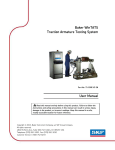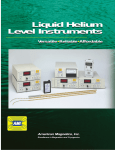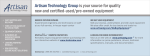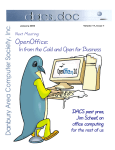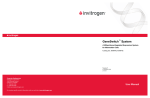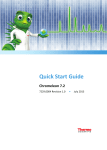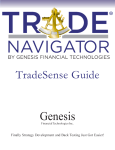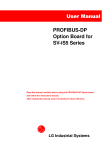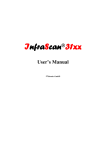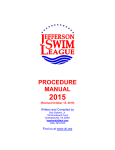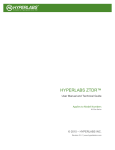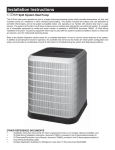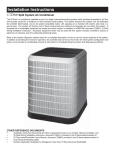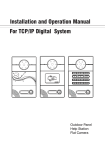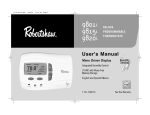Download Model 286 Manual in Adobe Acrobat 3.0 format
Transcript
EXCELLENCE IN MAGNETICS AND CRYOGENICS
AMI
MODEL 286 LIQUID LEVEL CONTROLLER
INSTALLATION, OPERATION, AND
MAINTENANCE INSTRUCTIONS
American Magnetics, Inc.
PO Box 2509, 112 Flint Road, Oak Ridge, TN 37831-2509, Tel: 865 482-1056, Fax: 865 482-5472
May 2005
Declaration of Conformity
Application of Council Directives:
Low Voltage Directive 72/23/EEC
EMC Directive 89/336/EEC
Manufacturer’s Name:
American Magnetics, Inc.
Manufacturer’s Address:
112 Flint Road,
P.O. Box 2509
Oak Ridge, TN 37831-2509
U.S.A.
Type of Equipment:
Liquid Level Instruments
Model Numbers:
Model 286
Standards to which Conformity is Declared:
Safety:
EN 61010-1 (1993) w/A1, A2
EMC:
EN55022 (1998) Class A
EN61326 (1997) / EN61000-4-2 (1995)
EN61326 (1997) / EN61000-4-3 (1996)
EN61326 (1997) / EN61000-4-4 (1995)
EN61326 (1997) / EN61000-4-5 (1995)
EN61326 (1997) / EN61000-4-6 (1996)
EN61326 (1997) / EN61000-4-11 (1994)
8kV AD, 4kV CD
1V/m
1kV Power Supply
0.5kV I/O cables
1kV CM, 0.5kV DM
1V
100% interruption - 10ms
I, the undersigned, hereby declare that the equipment specified above complies with the requirements of the aforementioned Directives and Standards and carries the "CE" mark accordingly.
Gregory J. Laughon
Quality Assurance Manager
American Magnetics, Inc.
Oak Ridge, TN, U.S.A.
September 12, 2002
Model 286 Liquid Level Controller
Model 286 Configuration
AMI Order Number:_____________________
Shipping Date:_________________________
Model 286 Serial #:______________________
Firmware Revision:_____________________
Input Power Requirements:___________________________________________________________
Calibration Passcode:____________________
Configuration Notes:
_____________________________________________________________________________________
_____________________________________________________________________________________
_____________________________________________________________________________________
_____________________________________________________________________________________
_____________________________________________________________________________________
_____________________________________________________________________________________
_____________________________________________________________________________________
_____________________________________________________________________________________
AMI Warranty
All products manufactured by AMI are warranted to be free of defects in materials and
workmanship and to perform as specified for a period of one year from date of shipment. In
the event of failure occurring during normal use, AMI, at its option, will repair or replace all
products or components that fail under warranty, and such repair or replacement shall
constitute a fulfillment of all AMI liabilities with respect to its products. Since, however,
AMI does not have control over the installation conditions or the use to which its products
are put, no warranty can be made of fitness for a particular purpose, and AMI cannot be
liable for special or consequential damages. All warranty repairs are F.O.B. Oak Ridge,
Tennessee, USA.
Copyright © 2005 by American Magnetics, Inc., Oak Ridge, Tennessee, USA
Rev. 1
Table of Contents
1
2
3
4
Introduction .............................................................................. 1
1.1
Model 286 Features................................................................... 1
1.2
Front Panel Layout ................................................................... 3
1.3
Rear Panel Layout..................................................................... 4
1.4
Model 286 Specifications @ 25 °C .......................................... 6
1.5
Controller Modes Description ................................................... 7
1.5.1 Normal Mode ................................................................. 7
1.5.2 Auto-Changeover Mode ................................................. 8
1.5.3 Pre-Cool Mode................................................................ 9
Installation .............................................................................. 11
2.1
Unpacking the Instrument ..................................................... 11
2.2
Rack Mounting the Instrument ............................................. 12
2.3
Installing the Sensors in the Vessels ..................................... 12
2.4
Connecting the Oscillator Cables to the AMI Sensors .......... 13
2.5
Connecting C and D Sensor Inputs to the Oscillator ............ 13
2.6
Installing the Optional Solenoid-operated Fill Valves.......... 14
2.7
Connecting to Optional Analog Outputs ................................ 15
2.8
Connecting to Communication Options ................................. 15
2.9
Connecting the Instrument to Power ..................................... 15
Calibration .............................................................................. 17
3.1
Calibration Concepts............................................................... 17
3.2
Calibration Methods................................................................ 19
3.2.1 Open Dewar Calibration ............................................. 21
3.2.2 Closed Dewar Calibration ........................................... 22
3.2.3 Approximate Calibration ............................................ 26
3.3
Calibration Menu Reference ................................................... 29
3.3.1 CAL Menu and Passcode Entry .................................. 30
3.3.2 Sensor Input Selection ................................................ 30
3.3.3 Action for Selected Input............................................. 30
3.3.4 Select Calibration Sub-Menu...................................... 31
3.3.5 Perform Calibration Sub-Menu .................................. 33
Operation ................................................................................ 37
4.1
Operational Guidelines ........................................................... 37
4.1.1 Energize the Instrument............................................. 37
4.1.2 Assign Sensor Inputs to the Channels ....................... 38
i
Table of Contents
4.1.3
4.1.4
4.1.5
4.1.6
5
ii
Select the Appropriate Units .......................................38
Configure the HI and LO Alarms ................................38
Configure the A SETPOINT and the B SETPOINT...39
Select the Controller Mode ..........................................40
4.2
Sensor Contamination .............................................................42
4.3
Menu Reference........................................................................43
4.3.1 Accessing Menus ..........................................................43
4.3.2 HI Menu........................................................................44
4.3.3 LO Menu .......................................................................45
4.3.4 A Menu..........................................................................45
4.3.5 B Menu..........................................................................46
4.3.6 RATE Menu ..................................................................46
4.3.7 FILL Menu in Normal Mode........................................46
4.3.8 FILL Menu in Auto-Changeover Mode .......................48
4.3.9 FILL Menu in Pre-Cool Mode ......................................50
4.3.10 ASN Menu ....................................................................53
4.3.11 MODE Menu ...............................................................53
4.3.12 MISC Menu...................................................................54
4.3.13 CAL Menu.....................................................................55
4.4
Feature Matrix .........................................................................56
Remote Interface Reference ..................................................57
5.1
SCPI Command Summary ......................................................57
5.2
Programming Overview ...........................................................61
5.2.1 SCPI Language Introduction.......................................61
5.2.2 SCPI Status System .....................................................61
5.2.3 Standard Event Registers............................................64
5.2.4 Alarm Registers............................................................65
5.2.5 Measurement Registers ...............................................67
5.2.6 Command Handshaking ..............................................68
5.2.7 Remote Units ................................................................69
5.3
RS-232/422 Configuration .......................................................69
5.3.1 Serial Port Connector...................................................70
5.3.2 Termination Characters...............................................70
5.3.3 Device Clear..................................................................71
5.4
Command Reference ................................................................71
5.4.1 System-Related Commands .........................................71
5.4.2 Status System Commands ...........................................72
5.4.3 Alarm Configuration Commands and Queries ...........74
5.4.4 Level and Usage Queries .............................................75
5.4.5 Fill Modes Control and Query Commands .................75
5.4.6 Assignment Commands and Queries ..........................78
5.4.7 Calibration Commands and Queries ...........................79
5.4.8 Remote Units Commands and Queries .......................80
Table of Contents
5.5
6
Error Messages........................................................................ 82
5.5.1 Command Errors ......................................................... 82
5.5.2 Query Errors ................................................................ 84
5.5.3 Execution Errors.......................................................... 84
5.5.4 Device Errors ............................................................... 85
Service .................................................................................... 87
6.1
Model 286 Maintenance .......................................................... 87
6.2
Model 286 Troubleshooting Hints .......................................... 87
6.3
Modifying the Line Voltage Input Range............................... 92
6.4
Additional Technical Support ................................................. 93
6.5
Return Authorization .............................................................. 93
Appendix................................................................................. 95
A.1 4-20 mA Current Loop Option ................................................ 95
A.2 J5A and J5B Connector Pinout .............................................. 96
A.3 RS-232 Connector (optional)
............................................... 98
A.4 RS-422 Connector (optional) ................................................... 99
Index...................................................................................... 101
iii
Table of Contents
iv
Foreword
Purpose and Scope
This manual contains the operation and maintenance instructions for the
American Magnetics, Inc. Model 286 Liquid Level Controller. The manual
outlines the instructions for instrument use in typical system designs.
Since it is impossible to cover all possible system/sensor designs, the most
common configurations are discussed and the user is encouraged to
contact an authorized AMI Technical Support Representative for
information regarding specific configurations not explicitly covered in this
manual.
Contents of This Manual
Introduction introduces the reader to the functions and characteristics of
the instrument. It provides the primary illustrations of the front and rear
panel layouts as well as documenting the performance specifications.
Installation describes how the instrument is unpacked and installed in
conjunction with ancillary equipment in a typical liquid delivery system.
Calibration details the available calibration methods and discusses all
related display menu items.
Operation describes how the instrument is used to measure and control
the liquid level. All instrument displays and controls are documented.
Remote Interface Reference documents all remote commands and
queries available through the serial interface. A quick-reference summary
of commands is provided as well as a detailed description of each.
Service provides guidelines to assist the user in troubleshooting possible
system and instrument malfunctions. Information for contacting AMI
Technical Support personnel is also provided.
The Appendix documents the rear panel connectors.
i
Foreword
Applicable Hardware
Applicable Hardware
The Model 286 has been designed to operate with AMI Capacitance-Based
Liquid Level Sensors. Operation with other sensors is not recommended
and may void the warranty.
General Precautions
Cryogen Safety
Personnel handling cryogenic liquids should be thoroughly instructed and
trained as to the nature of the liquids. Training is essential to minimize
accidental spilling. Due to the low temperature of these materials, a
cryogen spilled on many objects or surfaces may damage the surface or
cause the object to shatter, often in an explosive manner.
Inert gases released into a confined or inadequately ventilated space can
displace sufficient oxygen to make the local atmosphere incapable of
sustaining life. Cryogenic liquefied gases are potentially extreme
suffocation hazards since a small amount of liquid will vaporize and yield
a very large volume of oxygen-displacing gas. Always ensure the location
where the cryogen is used is well ventilated. Breathing air with
insufficient oxygen content may cause unconsciousness without warning.
If a space is suspect, purge the space completely with air and test before
entry. If this is not possible, wear a forced-air respirator and enter only
with a co-worker standing by wearing a forced-air respirator.
Cryogenic liquids, due to their extremely low temperatures, will burn the
skin in a similar manner as would hot liquids. Never permit cryogenic
liquids to come into contact with the skin or allow liquid nitrogen to soak
clothing. Serious burns may result from careless handling. Never touch
uninsulated pipes or vessels containing cryogenic liquids. Flesh will stick
to extremely cold materials. Even nonmetallic materials are dangerous to
touch at low temperatures. The vapors expelled during the venting process
are sufficiently cold to burn flesh or freeze optic tissues. Insulated gloves
should be used to prevent frost-bite when operating valves on cryogenic
tanks. Be suspicious of valves on cryogenic systems; the extremes of
temperature they undergo cause seals to fail frequently.
In the event a person is burned by a cryogen or material cooled to
cryogenic temperatures, the following first aid treatment should be given
pending the arrival and treatment of a physician or other medical care
worker:
1. If any cryogenic liquid contacts the skin or eyes, immediately flush
the affected area gently with tepid water (102°F − 105°F, 38.9°C −
40.5°C) and then apply cold compresses.
ii
Foreword
Safety Summary
2. Do not apply heat. Loosen any clothing that may restrict
circulation. Apply a sterile protective dressing to the affected area.
3. If the skin is blistered or there is any chance that the eyes have
been affected, get the patient immediately to a physician for
treatment.
Containers of cryogenic liquids are self pressurizing (as the liquid boils off,
vapor pressure increases). Hoses or lines used to transfer these liquids
should never be sealed at both ends (i.e. by closing valves at both ends).
When pouring cryogenic liquids from one container to another, the
receiving container should be cooled gradually to prevent damage by
thermal shock. The liquid should be poured slowly to avoid spattering due
to rapid boil off. The receiving vessel should be vented during the transfer.
Introduction of a substance at or near room temperature into a cryogenic
liquid should be done with great caution. There may be a violent gas boil
off and a considerable amount of splashing as a result of this rapid boiling.
There is also a chance that the material may crack or catastrophically fail
due to forces caused by large differences in thermal contraction of different
regions of the material. Personnel engaged in this type of activity should
be instructed concerning this hazard and should always wear a full face
shield and protective clothing. If severe spraying or splashing could occur,
safety glasses or chemical goggles along with body length protective
aprons will provide additional protection.
The properties of many materials at extremely low temperatures may be
quite different from the properties that these same materials exhibit at
room temperatures. Exercise extreme care when handling materials cooled
to cryogenic temperatures until the properties of these materials under
these conditions are known.
Metals for use in cryogenic equipment application must posses sufficient
physical properties at these low temperatures. Since ordinary carbon
steels, and to somewhat a lesser extent, alloy steels, lose much of their
ductility at low temperatures, they are considered unsatisfactory and
sometimes unsafe for these applications. The austinetic Ni-Cr alloys
exhibit good ductility at these low temperatures and the most widely used
is 18-8 stainless steel. Copper, Monel®, brass and aluminum are also
considered satisfactory materials for cryogenic service.
Safety Summary
Cryogenic storage systems are complex systems with the potential to
seriously injure personnel or equipment if not operated according to
procedures. Proper use of safety mechanisms (pressure relief valves,
iii
Foreword
Safety Summary
rupture disks, etc.) included in the cryostat and top plate assembly are
necessary.
Recommended Safety Equipment
• First Aid kit
• Fire extinguisher rated for class C fires
• Leather gloves
• Face shield
• Signs to indicate that there are potentially dangerous cryogens in
use in the area.
Safety Legend
Instruction manual symbol: the product is marked with this
symbol when it is necessary for you to refer to the instruction
manual in order to protect against damage to the product or
personal injury.
Hazardous voltage symbol.
Alternating Current (Refer to IEC 417, No. 5032).
Off (Supply) (Refer to IEC 417, No. 5008).
On (Supply) (Refer to IEC 417, No. 5007).
Warning
The Warning sign denotes a hazard. It calls attention to a procedure or
practice, which if not correctly adhered to, could result in personal injury.
Do not proceed beyond a Warning sign until the indicated conditions are
fully understood and met.
Caution
The Caution sign denotes a hazard. It calls attention to an operating
procedure or practice, which if not adhered to, could cause damage or
destruction of a part or all of the product. Do not proceed beyond a Caution
sign until the indicated conditions are fully understood and met.
Ch 1 & 2
This notation in the margin indicates a feature that is only available for
Channels 1 and 2 of the Model 286.
iv
1 Introduction
1.1 Model 286 Features
The American Magnetics, Inc. (AMI) Model 286 Liquid Level Controller is
a microprocessor-based instrument designed to provide multiple sensor
capacitance-based monitoring and control of liquid levels. In addition to
the brief feature descriptions provided below, a detailed feature matrix is
provided on page 54.
1.1.1
Capacitance-Based Level Sensing
A typical control system consists of a Model 286 Liquid Level Controller,
up to four AMI liquid level sensor(s), and connecting coaxial cable(s). The
primary instrument sensing element is typically a 3/8 inch (9.5 mm) OD
concentric-tube cylindrical capacitor constructed of stainless steel which
allows the fluid to become the dielectric between the concentric cylinders.
The instrument measures the sensor capacitance, which is directly related
to the percentage of the sensor immersed in the liquid.
1.1.2
Multiple Sensor Monitoring and Control
The Model 286 is capable of monitoring four independent, capacitance
level sensors and controlling liquid level in up to two vessels by directly
controlling the actuation of two solenoid-operated flow control valves.
1.1.2.1 Factory calibrated
The Model 286 is typically calibrated by AMI for matched sensors
in liquid nitrogen, and is ready for immediate use upon delivery. If
the working fluid is something other than nitrogen, an approximate
calibration can be performed or the customer must perform an open
or closed dewar calibration after installation when the sensor can
be immersed in the target fluid.
1.1.2.2 Multiple calibrations per sensor
Each of the four sensor inputs to the Model 286 can have up to four
independent calibrations, which are user-selectable. The user
simply selects the desired calibration using the menu-type
interface. All calibration data is passcode protected and stored in
nonvolatile memory.
1.1.3
Convenient Display and Direct Keypad Entry
The instrument is equipped with a 16-character x 2-line backlit charactermode LCD display which provides liquid level and setpoint indication in
inches, centimeters, or percent as selected by the user. The default display
1
Introduction
Model 286 Features
indicates liquid level and fill/loss rate. The current liquid level is updated
and visible in many of the display modes used in configuring various
settings of the instrument.
The 4 x 4 keypad is provided for direct entry of values for setpoints, sensor
length, and other functions. The keypad also provides a convenient menutype interface for configuring various instrument settings that require
selection from a list of options.
1.1.4
HI/LO Alarms
Two user-defined setpoints, HI and LO, are provided for all four channels
with front panel LED indications for Channels 1 and 2. The HI and LO
setpoints may also operate two pairs of low-current, rear panel relay
contacts and a built-in audible alarm. The HI/LO relay contact pairs may
be assigned to Channels 1 and 2, or to Channels 3 and 4.
1.1.5
Controller Modes
The Model 286 provides three controller modes: normal, auto-changeover,
and pre-cool. The preferred mode can be selected via the front panel
keypad or remote interface. The level control sequence varies based on the
selected mode. See the discussion beginning on page 7 for more
information regarding the function of the controller modes.
1.1.6
Remote Operation
The Model 286 is capable of providing up to two analog 0−10 VDC signals,
which corresponds to 0−100% liquid level, accessible from the rear panel of
the instrument for use with a voltage recorder. This is a factory-installed
option and should be specified at the time the instrument is purchased.
Up to two self-powered (i.e. does not require an external power supply) 420 mA current loop outputs can also be ordered as an option.
Additional digital interface options, including RS-232 or RS-422, are
available as options. The serial remote interface provides a comprehensive
command set for remote monitoring and configuration of all functions of
the instrument.
2
Introduction
Front Panel Layout
1.2 Front Panel Layout
1
$Ch 1:
Ch 2:
POWER
I
O
OFF
2
100.0 %
50.0 %
1: HI/LO
1: FILL
AMI
2: HI/LO
2: FILL
Model 286
HI
LO
A
1
2
3
B
RATE
FILL
4
5
6
ASN
MODE
MISC
7
8
9
CAL
0
UNITS
ESC
MENU
OPTION
ENTER
.
Liquid Level
Controller
3
4
5
1 16 Character x 2 Line LCD Display
with LED Backlighting
4 HI/LO Alarm and Fill LED
Indicators for Channel 1
2 4 x 4 Keypad
5 HI/LO Alarm and Fill LED
Indicators for Channel 2
3 Power Switch
3
Introduction
Rear Panel Layout
1.3 Rear Panel Layout
1
2
COMMUNICATIONS
1
RS-232
J8
3
2
!
A
B
LINE VOLTAGE, EACH 2A MAX
J5A
C
J5B
(OSC REQ'D)
D
SENSOR INPUTS
4
7
4
(OSC REQ'D)
LINE: 50-60 Hz, 4.2A MAX
100-120 V
200-240 V
5
6
1 Optional Digital Communications
Port (RS-232 option illustrated;
RS-422 also available)
4 Auxiliary DB-9 Connectors
(see Appendix for pinout)
2 Switched AC Output 1
(IEC-320 female connector)
5 Four BNC Coaxial Sensor Inputs
[denoted as A - D]
3 Switched AC Output 2
(IEC-320 female connector)
6 Power cord connector
(IEC-320 male)
Introduction
System Diagram
FRONT PANEL
$Ch 1:
Ch 2:
POWER
100.0 %
50.0 %
AMI
I
O
Model 286
OFF
1: HI/LO
1: FILL
2: HI/LO
2: FILL
HI
LO
A
1
2
3
B
RATE
FILL
4
5
6
ASN
MODE
MISC
7
8
9
CAL
0
UNITS
ESC
SOLENOID-OPERATED
FLOW VALVES
(OPTIONAL)
MENU
OPTION
ENTER
.
Liquid Level
Controller
MODEL 286
LIQUID LEVEL
CONTROLLER
REAR PANEL
COMMUNICATIONS
1
!
A
B
2
LINE VOLTAGE, EACH 2A MAX
J5A
C
J5B
(OSC REQ'D)
D
SENSOR INPUTS
(OSC REQ'D)
LINE: 50-60 Hz, 4.2A MAX
100-120 V
200-240 V
OSCILLATOR CABLES
RG-59/U COAXIAL
CABLE, 6 FT. LENGTH
(FIXED)
EXTENSION CABLES
RG-59/U COAXIAL
CABLE, 6 FT. LENGTH
STANDARD (VARIABLE
UP TO 500 FT.)
3/8 NPT NYLON
FEED-THROUGH
(OTHER MOUNTING
OPTIONS AVAILABLE)
TOTAL
SENSOR
LENGTH
ACTIVE
SENSOR
LENGTH
(SPECIFY)
OSCILLATOR CABLES
RG-59/U COAXIAL
CABLE, 6 FT. LENGTH
(FIXED)
SENSOR
A PROPERLY CONNECTED WARM
SENSOR CAN READ ~ +2% UNTIL COOL
NOTE: UP TO FOUR LIQUID LEVEL
SENSORS OF ANY LENGTH MAY BE
CONNECTED
Figure 1-1. Model 286 instrument, fill valves, and sensor system diagram.
5
Introduction
Specifications
1.4 Model 286 Specifications @ 25 °C
Level Measurements
Resolution:
Linearity:
0.1 %, 0.1 cm, or 0.1 in
± 0.1 % or 1 mm (whichever is greater)
Operating Parameters
HI, A, B, and LO Setpoints:
HI/LO Alarm Relay Contact Ratings:
Controller Outputs:
0 % to 100 % adjustable
30 VAC or 60 VDC, 10 VA (up to 0.5A
maximum) — 20 V at 0.5 A to 60 V at 0.167 A
(normally open, closed on alarm)
AC line voltage at 2 A maximum each output
Analog Outputs
Integral Non-linearity:
± 0.012 %
Resolution:
16 bits
Total Error:
± 0.75 % for 4-20 mA output
± 1 % for 0-10 V output
Current Drift (4-20 mA):
Voltage Drift (0-10 V):
± 75 ppm / °C maximum
± 100 ppm / °C maximum
Power Requirements
Primary:
100-120 or 200-240 VAC ±10%, 50 - 60 Hz
4.2 A maximum (25 VA plus sum of controller
output currents)
Physical
Dimensions (Standard):
Weight (Standard):
Dimensions (Rack Mount):
Weight (Rack Mount):
RG-59U Extension Cable Length:
97 mm H x 213 mm W x 290 mm D
(3.8" H x 8.4" W x 11.4" D)
1.9 kg (4.2 lbs.)
89 mm H x 483 mm W x 290 mm D
(3.5" H x 19" W x 11.4" D)
2.2 kg (4.9 lbs.)
500 ft. maximum
Environmental
Ambient Temperature:
Relative Humidity:
6
Operating: 0 °C to 40 °C (32 °F to 104 °F)
Nonoperating: −20 °C to 60 °C (−4 °F to 140 °F)
0% to 95%; non-condensing
Introduction
Controller Modes Description: Normal Mode
1.5 Controller Modes Description
The Model 286 provides a unique feature in the availability of three modes
for level control. The function of each mode is summarized below and a
diagram is provided to help illustrate the function. The controller modes
provide flexibility for solving a wide range of level control problems with a
minimum of external hardware or logic.
1.5.1
Normal Mode
In the normal mode, as shown in Figure 1-2, Channels 1 and 2 of the
Model 286 act as independent auto-fill systems. As each level falls below
the “B” setpoint, an independent fill cycle is initiated and fills the
controlled dewar to the “A” setpoint via two separate solid-state-relaycontrolled AC outputs which can drive solenoid-actuated valves. The A and
B setpoints for Channels 1 and 2 operate as independent liquid level
control bands.
Model 286
COMMUNICATIONS
1
2
!
A
B
LINE VOLTAGE, EACH 2A MAX
J5A
C
(OSC REQ'D)
J5B
Fill Valve #1
Controlled
Dewar #1
Storage Vessel #1
Auto-Fill System #1
SENSOR INPUTS
D
(OSC REQ'D)
LINE: 50-60 Hz, 4.2A MAX
100-120 V
200-240 V
Fill Valve #2
Storage Vessel #2
Controlled
Dewar #2
Auto-Fill System #2
Figure 1-2. Normal mode diagram illustrating two
independent auto-fill systems.
7
Introduction
Controller Modes Description: Auto-Changeover Mode
1.5.2
Auto-Changeover Mode
In auto-changeover mode, as illustrated in Figure 1-3, the Model 286
monitors and controls liquid level measured via Channel 1, and uses liquid
supplied from two storage vessels. The A and B setpoints for Channel 1
function as the liquid level control band for the controlled dewar. The dual
AC outputs control a fill valve for each of the two storage vessels. Channel
2 is unavailable in the auto-changeover mode.
The instrument either monitors dry contacts to determine availability of
liquid from each of the two storage vessels or determines availability by fill
timeouts. The Model 286 automatically switches from one storage vessel to
the next. This allows one of the two storage vessels to be replaced when
empty without interrupting the availability of liquid to the controlled
dewar.
Model 286
COMMUNICATIONS
1
2
!
LINE VOLTAGE, EACH 2A MAX
A
B
J5A
C
(OSC REQ'D)
J5B
D
(OSC REQ'D)
SENSOR INPUTS
LINE: 50-60 Hz, 4.2A MAX
100-120 V
200-240 V
Fill Valve #2
Fill Valve #1
Controlled
Dewar
Storage Vessel #1
Storage Vessel #2
Figure 1-3. Auto-changeover mode diagram illustrating the two
storage vessels and one controlled dewar.
8
Introduction
Controller Modes Description: Pre-Cool Mode
1.5.3
Pre-Cool Mode
The pre-cool mode, as illustrated in Figure 1-4, provides for cooling of a
cryogen transfer line before opening the transfer line to the controlled
dewar. The A and B setpoints for Channel 1 function as the liquid level
control band for the controlled dewar. AC Output 1 controls a fill valve for
the controlled dewar, while AC Output 2 controls a vent valve. Channel 2
is unavailable in the pre-cool mode.
When a fill cycle is initiated, the vent valve is initially opened for a userprogrammed time, after which the vent valve is closed and the fill valve to
the controlled dewar is opened. During the time the vent valve is open, the
cryogen cools the transfer line, so that there is a minimal amount of
cryogen gas entering the controlled dewar once the fill valve is opened.
Model 286
COMMUNICATIONS
1
2
!
LINE VOLTAGE, EACH 2A MAX
A
B
J5A
C
(OSC REQ'D)
J5B
D
(OSC REQ'D)
SENSOR INPUTS
LINE: 50-60 Hz, 4.2A MAX
100-120 V
200-240 V
Vent Valve
Fill Valve
Controlled
Dewar
Vented Gas
Pre-Cooled Transfer Line
Storage Vessel
Figure 1-4. Pre-cool mode diagram illustrating one storage vessel,
a vent valve, and one controlled dewar.
9
Introduction
Controller Modes Description: Pre-Cool Mode
10
2 Installation
Warning
Before energizing the instrument, the earth ground of the power
receptacle must be verified to be at earth potential and able to carry
the rated current of the power circuit. Using extension cords should
be avoided; however, if one must be used, ensure the ground
conductor is intact and capable of carrying the rated current.
In the event that the ground path of the instrument becomes less
than sufficient to carry the rated current of the power circuit, the
instrument should be disconnected from power, labeled as unsafe,
and removed from place of operation.
Do not operate this instrument in the presence of flammable gases.
Doing so could result in a life-threatening explosion.
Do not modify this instrument in any way. If component
replacement is required, return the instrument to AMI facilities as
described in the Service section of this manual.
If the instrument is used in a manner not specified by AMI, the
protection provided by the equipment may be impaired.
2.1 Unpacking the Instrument
Carefully remove the instrument, sensor(s), oscillator(s) and
interconnecting coaxial cables from the shipping carton and remove all
packaging material. A rack mounting kit is supplied if the instrument was
purchased with the rack mount option.
Note
If there is any shipping damage, save all packing material and
contact the shipping representative to file a damage claim. Do not
return the instrument to AMI unless prior authorization has been
received.
If the chassis is a table top model, place the instrument on a flat, secure
surface.
11
Installation
Installing the sensor
2.2 Rack Mounting the Instrument
If the instrument has a rack mount chassis, follow the following procedure:
a. Attach the rack mount adapter pieces to the instrument by first
removing the four screws on the side of the instrument that
attach the cover to the chassis. Attach the rack mount adapter
pieces to the sides of the instrument by reinstalling the screws.
b. Install the instrument in a 19" rack by securing the front panel
to the rail in each of the four corners with mounting hardware
supplied by the cabinet manufacturer.
Warning
Do not remove the rubber feet from the bottom of the intsrument and
then reinsert the original screws. Doing so could present a severe
life-threatening electrical hazard. Screws longer than 1/4" will
contact and damage the printed circuit board inside the unit.
2.3 Installing the Sensors in the Vessels
Exercise care when installing the sensor since dents, crimps, bends or
other physical distortions in the cylindrical capacitor will change electrical
characteristics, possibly causing calibration errors and/or disruption of
proper instrument operation. Before installing the sensor, the user may
want to review the Calibration and Operation sections to determine what,
if any, calibration procedures may be necessary.
Note
The coaxial interconnecting cables and the oscillator are
temperature sensitive and should be mounted in such a manner as
to avoid large temperature changes such as those encountered in the
path of dewar vents.
12
Installation
Sensor cabling
2.4 Connecting the Oscillator Cables to the AMI Sensors
For Model 286 inputs A and B, connect each sensor to the Model 286 using
a supplied 6 foot RG-59/U coaxial cable.
For Model 286 inputs C and D, an external AMI oscillator must be used
(note that inputs A and B do not require an external oscillator). For each
sensor to be connected to either input C or input D of the instrument,
connect the sensor to the oscillator using a supplied 6 foot RG-59/U coaxial
cable. Ensure the oscillator is connected in the correct orientation (see
page 5 for a system diagram).
The cable length between the instrument and sensor for inputs A and B (or
the oscillator and the sensor for inputs C and D) should not exceed 6 feet
unless longer lengths were discussed with an Authorized AMI Technical
Representative.
Caution
Moisture or contaminants in any of the BNC coaxial connectors can
short out the sensor and cause a <No inp> indication or other
erroneous readings. A pack of non-conductive electrical connection
lubricant (ECL or “Dielectric Tune-up Grease”) has been included
with the liquid level sensor packaging to reduce the possibility of
this occurring. If desired, apply a small amount of ECL to any of the
BNC connectors that may be exposed to moisture. Mate the ECLcoated connectors then remove any excess ECL from the outside of
the connector. Added protection can be achieved by covering the
ECL-coated connections with a short section of heat-shrink tubing.
Note
MSDS sheets for the ECL are available upon request.
2.5 Connecting C and D Sensor Inputs to the Oscillator
Caution
Operation of the AMI Model 286 Liquid Level Instrument with a
device other than an AMI Liquid Level Sensor may void the
instrument warranty.
Connect each oscillator to either the C or D input of the Model 286 using a
RG-59/U coaxial cable. The length of the extension cable can be varied to
suit the specific application. AMI has confirmed proper operation for up to
500 feet of RG-59/U coaxial cabling between the instrument and oscillator.
13
Installation
Valve installation
2.6 Installing the Optional Solenoid-operated Fill Valves
Install each solenoid-operated fill valve by connecting the valve power
cable to the AC controller output receptacle on the rear panel of the
instrument (refer to the rear panel layout illustrated on page 4). The
standard AMI supplied valve has a 9/32 inch orifice and the input and
output are tapped for 3/8 NPT. Setting the FILL function to AUTO should
be avoided until the channels have been assigned and the setpoints have
been specified. See the Operation section for details on assigning channels,
specifying setpoints, and selecting the fill modes for the AC output
receptacles.
Note
When using the pre-cool mode, AC output 1 must be connected to the
fill valve and AC output 2 must be connected to the vent valve.
Caution
When using a solenoid-operated control valve with the Model 286,
ensure the valve is configured for the operating voltage and line
frequency of the Model 286. Failure to do so will result in faulty
operation and may also result in valve damage.
Warning
Before touching any of the controller output receptacle terminals or
touching the wiring connected to these terminals, remove power to
the instrument by unplugging it or turning the power switch to the
off position.
The controller output receptacle supplies hazardous AC line voltage
potentials. It is for use with equipment which has no live parts
which are accessible. Conductors connected to its terminals must be
insulated from user contact by reinforced or double insulation
capable of withstanding 4250 V (impulse) for a 240 VAC Category II
installation, or 2550 V (impulse) for a 120 VAC Category II
installation.
This instrument is designed for operation from a single-phase power
source for maximum safety. The controller output receptacle
circuitry only switches the “line” (“hot”) connection to the AC mains.
If two-phase power is applied, any equipment connected to the
controller output receptacle conducts hazardous AC voltage even
when the controller output receptacle is not energized.
14
Installation
Verifying power requirements
2.7 Connecting to Optional Analog Outputs
See paragraph A.1 on page 95 for connection details for the 4-20 mA
analog output option. See paragraph A.2 on page 96 for connection details
for the 0-10 VDC analog output option.
2.8 Connecting to Communication Options
See paragraph 5.3.1 on page 70 instructions concerning connection to the
serial communications options (RS-232 and RS-422). Paragraph A.3 on
page 98 shows RS-232 cable wiring. Paragraph A.4 on page 99 shows RS422 cable wiring.
2.9 Connecting the Instrument to Power
Warning
The Model 286 operates on 50-60 Hz power and may be configured
for 110-120 or 208-240 VAC ±10% (100 or 200 VAC ±10% for Japan
and South Korea). The power requirement for each instrument is
marked on the calibration sticker on the bottom of the instrument.
Be sure your instrument is configured for your power source prior to
plugging in the line cord. Do not fail to connect the input ground
terminal securely to an external earth ground.
Ensure the front panel switch is in the OFF position. Verify that the
instrument is configured for the proper operating voltage by referring to
the calibration sticker affixed to the bottom of the instrument. If the
operating voltage is correct, plug the line cord into the appropriate power
receptacle.
Warning
Do not install the instrument in a manner that prevents removal of
the line cord from the rear panel of the instrument.
15
Installation
Verifying power requirements
16
3 Calibration
The Model 286 Liquid Level Controller is typically calibrated at the factory
for specific length sensors for use in specific target liquids. The calibration
lengths and calibration liquids are listed on the configuration sheet
supplied with this manual. If a factory calibration method utilized was
approximate, the calibration length will be noted as an approximate value.
3.1 Calibration Concepts
3.1.1
Relationship between Calibration and Sensor Length
The capacitance-based method of measuring the liquid level operates by
measuring the period of an oscillator, which is contained in the oscillator/
transmitter unit (or contained in the instrument for sensor inputs A and
B). As the liquid level varies, the value of the capacitance and the period of
the oscillator vary proportionally. Since the dielectric properties of liquids
vary and the component tolerances for the sensor and oscillator introduce
variations, a calibration is required to assure maximum accuracy for a
specific sensor immersed in the target liquid. The calibration MIN and
MAX settings correspond to the minimum and maximum oscillation
periods, respectively, for a given sensor and target liquid configuration.
The LENGTH setting of the instrument is only provided as a means of
scaling the 0% (MIN) to 100% (MAX) range of the measurement to
meaningful units of length. Before the calibration it is important to
accurately measure the distance between the physical locations on the
sensor corresponding to the desired MAX and MIN calibration points. The
measured value for the length will be used in configuring the instrument
for operation.
3.1.2
Variations in the Dielectric with Changing Density
For cryogenic liquids, the dielectric of the liquid will change with a change
in density. The amount of change is dependent on the properties of the
specific liquid. Figure 3-1 illustrates the variations in dielectric for
nitrogen vs. pressure under saturated conditions.1 Since the instrument
uses a capacitance-based method for determining liquid level, such a
change in the dielectric of the liquid will result in a shift in the level
reading of the instrument. The calibration procedures described herein are
most accurate when applied in situations where the operating conditions
of the cryo-vessel are relatively constant, i.e. the operating pressure and
temperature of the cryo-vessel are relatively constant.
1. Data obtained from NIST Standard Reference Database 12.
17
Calibration
Effects of dieletric shifts
Diel-1 (saturated liquid)
0.5
Diel-1 (saturated vapor)
0.45
0.4
0.35
Diel - 1
0.3
0.25
0.2
0.15
0.1
0.05
0
0
50
100
150
200
250
300
350
400
450
500
Pressure (psi)
Figure 3-1. Dielectric vs. pressure for nitrogen under saturated conditions.
To minimize the effects of shifts in the dielectric of the target liquid,
perform a closed dewar calibration (see page 22) at the expected operating
condition of the cryo-vessel. If this is not feasible, then calibrate the sensor
at atmospheric pressure and use the approximate calibration method to
compensate for the shift of the dielectric when the cryogenic liquid is
under pressure. For this type of approximate calibration, the reference
liquid will be the target liquid at atmospheric pressure — see page 26 for a
detailed discussion of the approximate calibration method. If any
questions exist in regard to calibration issues, contact AMI for assistance
in determining the optimal calibration strategy.
If higher accuracy is required, please contact an Authorized AMI Technical
Representative with your requirements. AMI can supply a selfcompensating, capacitance-based, liquid level sensing system (e.g. the
Model 187) for applications in cryo-vessels with a wide range of operating
conditions, or for applications where increased accuracy over a range of
operating conditions is desired. The self-compensating design also
possesses the advantage of factory calibration for all cryogens, i.e. no
calibration is required of the user for most applications.
Note
All references to “dielectric constant” herein refer to the unitless
relative dielectric to ε0 (ε0 is the dielectric constant of a vacuum).
18
Calibration
Calibration Methods
3.2 Calibration Methods
The most straightforward calibration method is the Open Dewar
Calibration which requires the customer to have access to a filled dewar
where the full active length of the sensor can be dipped. The Closed Dewar
Calibration method can be performed in situations where it is not feasible
for the customer to dip the sensor into an open dewar, such as situations
where the target liquid is under pressure. The closed dewar calibration is
more complex and will require initial preparations to insure success.
Occasionally customers ask AMI to calibrate an instrument and sensor for
a liquid which is not available at AMI for calibration purposes and/or for a
sensor which is too long to be calibrated at our facilities.
For the case of the target liquid being unavailable, AMI uses liquid
nitrogen as the reference liquid and an Approximate Calibration is
performed using mathematical manipulation of the ratio of the dielectric
constants between liquid nitrogen and the desired liquid. This procedure is
outlined in the Approximate Calibration section beginning on page 26. The
technique is intended to provide the instrument with an approximate
calibration so that it can be used immediately by the customer. However,
the customer is still expected to perform a more accurate calibration where
feasible, such as the open dewar or closed dewar calibration, with the
target liquid.
For the case where a sensor is too long to be calibrated in AMI facilities,
AMI will perform a partial length open dewar calibration in liquid
nitrogen, and then calculate the MAX calibration point. A dielectric ratio
(i.e. approximate calibration factor) may also be subsequently utilized to
adjust for a target liquid other than liquid nitrogen. The customer is
expected to perform a more accurate open dewar or closed dewar
calibration if feasible.
As a quick guide for selection of the best calibration method available, a
calibration selection diagram is presented below. If the instrument and
sensor are purchased as a unit from AMI, then the factory calibration will
be adequate in most cases. However, for the exceptions noted in the
previous paragraphs (which are approximate calibrations), the customer
should perform a more accurate open dewar or closed dewar calibration if
at all possible. A customer-performed calibration is also required for
sensors that are purchased as a separate item from the instrument, since
the instrument and sensor were not both available for calibration at AMI
facilities.
19
Calibration
Calibration Methods
START
Instrument &
sensor purchased
together?
Y
Verify sensor
specifications
Verify calibration
sticker on bottom of
instrument
Is factory
calibration
correct?
Y
N
N
Can Open
Dewar Calibration be
performed in target
liquid?
Y
Can Open
Dewar Calibration be
performed in target
liquid?
Y**
Is factory
calibration
Approximate?
N
Y
N
Perform Open
Dewar Calibration
N
Can Closed
Dewar Calibration be
performed in target
liquid?
Y
Y
Can Closed
Dewar Calibration be
performed in target
liquid?
N
Perform Closed
Dewar Calibration
N
Perform
Approximate
Calibration
Go to Operation
** Factory Approximate Calibration should only be used if
open dewar or closed dewar calibration is not feasible in
the target liquid at the customer's facility.
Figure 3-2. Calibration method selection diagram.
20
Calibration
Open dewar calibration
3.2.1
Open Dewar Calibration
The instrument should be energized with the sensor connected to the
instrument directly or via the oscillator (see the system diagram on
page 5), depending upon the selected sensor input. The user should also
first review the Calibration Menu Reference section beginning on page 29.
1. Enter the calibration menu by using the passcode, and select the
appropriate sensor input to calibrate as documented in paragraph
3.3.2 on page 30.
2. Choose the Perform option and select the desired calibration to
perform as documented in paragraph 3.3.5.1 on page 33.
3. Enter the appropriate active length value as documented in
paragraph 3.3.5.2 on page 33.
4. Place the instrument in the MIN/MAX entry screen as documented
in paragraph 3.3.5.3 on page 34.
5. Slowly insert the sensor into the liquid until the level rests
approximately one inch below the top sensor hole and then press
the MAX button as prompted by the display. When the calibration
point has been accepted, the display will change to Entered and the
Model 286 will beep once. The location of the liquid level on the
sensor when the MAX button is pressed becomes the 100% level.
The 100% level should always be lower than the upper hole to
ensure the instrument will always reach 100% in the event the
overall sensor capacitance changes slightly due to component drift,
pressure variations, fluid impurities, etc.
6. Slowly withdraw the sensor out of the liquid to be measured until
the level is approximately even with the bottom hole in the sensor
and then press the MIN button as prompted by the display. When
the calibration point has been accepted, the display will change to
Entered and the Model 286 will beep once. The location of the
liquid level on the sensor when the MIN button is pressed becomes
the 0% level. This completes the calibration procedure.
Note
Having a small amount of liquid in contact with the sensor at the
MIN calibration level helps stabilize the sensor capacitance for 0%
level indication.
7. Permanently install the sensor in the vessel and proceed to the
Operation section for directions for configuring the instrument.
21
Calibration
Closed dewar calibration
3.2.2
Closed Dewar Calibration
A calibration can be performed in a closed dewar system by monitoring the
liquid level while transferring the target liquid to an initially empty (or
near empty) dewar at a constant rate. In order to insure success with the
closed dewar technique, it is necessary to prepare the instrument by
presetting the calibration MIN and MAX points outside the estimated
level range. If the instrument is not prepared in this manner before the
calibration procedure, it is possible to reach the MAX calibration point of
the instrument before the target vessel is at the desired maximum level
point. If minimum and maximum liquid level indication is available via
some other means (e.g. flow calculation, visual determination, point
sensors, etc.), then the presetting of the instrument is not necessary.
3.2.2.1 Presetting the MAX/MIN calibration points
The following procedure should be performed before installation of the
sensor in the target cryo-vessel.
1. Enter the calibration menu by using the passcode, and select the
appropriate sensor input to calibrate as documented in paragraph
3.3.2 on page 30.
2. Choose the Perform option and select the desired calibration to
perform as documented in paragraph 3.3.5.1 on page 33.
3. Enter the appropriate active length value as documented in
paragraph 3.3.5.2 on page 33.
4. Place the instrument in the MIN/MAX entry screen as documented
in paragraph 3.3.5.3 on page 34.
5. Connect the extension and oscillator cable to the C or D coaxial
sensor input connector on the rear panel of the instrument (see
page 5 for a system diagram). If using sensor input A or B, simply
connect the sensor cable to the Model 286. Do not connect the
actual sensor.
6. Press the MIN button as prompted by the display. When the
calibration point has been accepted, the display will change to
Entered and the Model 286 will beep once.
7. Connect the sensor to the oscillator cable for sensor inputs C or D,
or connect the sensor to the single sensor cable for sensor inputs A
or B.
8. Press the MAX button as prompted by the display. When the
calibration point has been accepted, the display will change to
Entered and the Model 286 will beep once.
22
Calibration
Closed dewar calibration
9. Calculate the factor Cadj using the following equation:
L active
C adj = 120 1 + ( ε – 1 ) --------------L total
where Ltotal is the total sensor length in inches, Lactive is the active
sensor length in inches, and ε is the dielectric constant of the target
liquid.
10. Enter Cadj into the instrument by placing the instrument in the
custom approximate calibration factor entry screen as documented
in paragraph 3.3.4.2 on page 31.
It will be necessary to ESC to the sensor input selection screen and
choose the Select option in order to traverse the calibration menu
tree and arrive at the custom approximate calibration factor entry
screen. Ensure that the same calibration used to this point of the
presetting procedure is selected for the entry of a custom
approximate calibration factor.
The presetting procedure is complete. The presetting procedure has
temporarily calibrated a measurement span that should prevent the fill for
a MAX calibration from exceeding a 100% indication from the Model 286.
Proceed to the remainder of the closed dewar calibration procedure as
presented below.
3.2.2.2 Completing the closed dewar calibration procedure
1. Install the sensor in the dewar and energize the instrument with
the sensor appropriately connected to the instrument (see the
system diagram on page 5).
2. Again, re-enter the calibration menu by using the passcode if
necessary, and select the identical sensor input to calibrate as
selected in the presetting procedure.
3. Choose the Perform option and select the identical calibration as
selected for the presetting procedure.
4. Verify the active length value previously entered in the presetting
procedure.
5. Place the instrument in the MIN/MAX entry screen as documented
in paragraph 3.3.5.3 on page 34.
6. Connect a strip chart recorder to the 0-10 V recorder output
terminals available on the rear panel of the instrument if an analog
output option was purchased. If the recorder output is not
23
Calibration
Closed dewar calibration
available, use the 4-20 mA current loop output or a digital
communications option (if installed) to query the instrument for the
liquid level at regular time intervals during the fill. If no remote
monitoring or communication option is installed, the level display
must be manually plotted vs. time during the fill.
7. Commence filling the dewar. While the sensor is cooling down,
there may be a slow drift in the displayed liquid level. However,
when the liquid actually touches the bottom of the sensor, contact
with the liquid surface may become apparent by virtue of more
random and frequent fluctuations in the displayed liquid level. The
liquid level trace will also start to show an increasing profile with
positive slope.
Once the indications of the contact between the sensor and liquid
become readily apparent, press the MIN button as prompted by the
display. When the calibration point has been accepted, the display
will change to Entered and the Model 286 will beep once. This point
is the 0% level of the sensor.
Note
If the sensor is installed in the dewar with some small amount of
liquid already in contact with the sensor, then the final MIN
calibration point can be set before filling begins but after any
thermally induced fluctuations in the observed output have
diminished. However, note that the measured span of the liquid
level is reduced by the initial level of liquid in contact with the
sensor.
8. Continue the transfer while observing the liquid level trace on the
strip chart recorder, computer display, or manual plot, whose slope
is proportional to the transfer rate. The slope of the liquid level
trace should decrease significantly when the liquid reaches the hole
in the top of the sensor.
When the break in the slope of the level trace occurs (i.e. the slope
of the level trace becomes 0 or horizontal), push the MAX button as
prompted by the display. When the calibration point has been
accepted, the display will change to Entered and the Model 286 will
beep once. The level on the sensor when the MAX button is pressed
becomes the 100% level.
Note
If the instrument displayed a 100% reading before a break is
observed in the slope of the level trace, then the MAX calibration
point set prior to the current procedure has interfered. If this occurs,
the customer has two options: 1) stop the procedure, increase the
24
Calibration
Closed dewar calibration
value entered for Cadj (see steps 4 and 5 of the presetting procedure)
until the current liquid level display falls below 100%, and then
continue the procedure; or 2) continue the liquid transfer until the
liquid level is determined to be 100% by means other than feedback
from the instrument and then pressing the MAX calibration pushbutton.
9. Once the MAX calibration point has been successfully entered,
return to the approximate calibration factor screen, as documented
in paragraph 3.3.4.2 on page 31, and select None from the list of
options.
10. To achieve a standard calibration of the sensor with the active
region located from the lower hole to one inch below the upper hole,
use the level data from the instrument to recalibrate the MAX point
when the percent level corresponds to one inch below the upper
hole. Use the following equation to determine the percent level at
which to reset the MAX calibration point:
1
MAX percent = 100 – 100 --------------------------------L hole – to – hole
where Lhole-to-hole is the measured length from the bottom hole of the
sensor to the uppermost hole of the sensor in inches. This technique
can be used assuming the sensor was built as a standard sensor. If
the sensor was made in a custom configuration, refer to the sensor
documentation and/or drawing, or contact AMI.
Example: 20" active length sensor:
When the sensor is calibrated by the closed dewar procedure, the
actual length of calibration will be 21" (distance between the
bottom and top holes in the sensor). When the liquid is 1" below the
upper hole, the display will show 95.2% [e.g. 100% − (1"/21" x
100%)]. When the liquid level reaches this point during usage, push
the MAX button. The instrument and sensor are now calibrated
with a standard active region of 20". The active length setting of the
instrument should also be configured for 20".
11. Proceed to the Operation section for directions for configuring the
instrument.
25
Calibration
Approximate calibration
3.2.3
Approximate Calibration
This procedure is the least accurate form of calibration and should be used
only when the aforementioned calibration procedures are not possible. The
approximate calibration method can be used in cases where the sensor
cannot be dipped into the target liquid, the full active length of the sensor
cannot be dipped into an open dewar, or both. Approximate calibration
may also be useful for situations where the sensor cannot be dipped into
the target liquid under the expected operating pressure.
If the target liquid is not available for dipping, a substitute non-conducting
reference liquid can be used. If the full length of the sensor cannot be
dipped, then a partial length dip can be performed. If both situations are
encountered, then a partial length dip can be performed in a substitute
reference liquid.
1. Enter the calibration menu by using the passcode, and select the
appropriate sensor input to calibrate as documented in paragraph
3.3.2 on page 30.
2. Choose the Perform option and select the desired calibration to
perform as documented in paragraph 3.3.5.1 on page 33.
3. Enter the appropriate active length value as documented in
paragraph 3.3.5.2 on page 33.
4. Place the instrument in the MIN/MAX entry screen as documented
in paragraph 3.3.5.3 on page 34.
5. First, cool the sensor as much as possible by dipping the sensor as
far as possible in the available reference liquid.
6. Slowly withdraw the sensor out of the reference liquid until the
level is approximately even with the bottom hole in the sensor and
then press the MIN button as prompted by the display. When the
calibration point has been accepted, the display will change to
Entered and the Model 286 will beep once. The location of the
liquid level on the sensor when the MIN button is pressed becomes
the 0% level.
Note
Having a small amount of liquid in contact with the sensor at the
MIN calibration level helps stabilize the sensor capacitance for 0%
level indication.
7. Reinsert the sensor in the reference liquid as far as possible, but
not exceeding 1" below the top hole. Note the physical location of
the liquid level on the sensor at the maximum insertion depth.
26
Calibration
Approximate calibration
While the sensor is submerged at the maximum depth, press the
MAX button as prompted by the display. When the calibration
point has been accepted, the display will change to Entered and the
Model 286 will beep once.
8. Measure the distance between the bottom hole of the sensor and
the location of the liquid level noted during step 7. This measured
length is Ldipped.
9. The dielectric constant for the reference liquid, ε1, and the target
liquid, ε2, must be known to complete the approximate calibration.
These values must be placed in the equation:
ε2 – 1
L active
- × 100 ---------------Approximate Calibration Factor = ------------ε1 – 1
L dipped
where Ldipped is the length of the sensor dipped in the reference
liquid and Lactive is the active sensor length.
Note
If the target liquid is available for dipping (i.e. the reference liquid
and target liquid are the same), then the dielectric ratio,
(ε2−1)/(ε1−1), becomes 1. If the full active length of the sensor can be
dipped, then the length ratio, Lactive / Ldipped , becomes 1.
Note that ε1 = 1.4336 for saturated liquid nitrogen at atmospheric
pressure1. Dielectric constants for several liquids are provided in
the Appendix. The dielectric constant varies with temperature and
pressure, therefore for best accuracy use the dielectric constant for
the target liquid at the equilibrium temperature and pressure
maintained in the containing vessel.
10. Once the approximate calibration factor is calculated, it can be
entered into the instrument by placing the instrument in the
custom approximate calibration factor entry screen as documented
in paragraph 3.3.4.2 on page 31.
It will be necessary to ESC to the sensor input selection screen and
choose the Select option in order to traverse the calibration menu
tree and arrive at the custom approximate calibration factor entry
screen. Ensure that the same calibration used to this point of the
procedure is selected for the entry of a custom approximate
calibration factor.
1. Data from NIST Database 12.
27
Calibration
Approximate calibration
The Model 286 also provides preset approximate calibration factors
for common cryogens relative to liquid nitrogen, with both at
atmospheric pressure. The preset values may be selected in lieu of
entering a custom factor if the full active length of the sensor is
dipped (Ldipped = Lactive).
Note
In contrast to the AMI Model 185/186 instruments, the approximate
calibration factor is retained in the Model 286 memory. Therefore,
the approximate calibration factor can be adjusted as desired at any
time without modifying the base MIN/MAX calibration.
Example: Purchased a 100" active length sensor for operation in
liquid argon at atmospheric pressure, however only liquid nitrogen
is available for calibration at a maximum depth of 30":
First, the sensor is dipped as far as possible into the liquid nitrogen
and cooled. The MIN point is then set as outlined in step 6. The
MAX point is set as outlined in step 7 while the sensor is
submerged 30" in liquid nitrogen. The dielectric constant for liquid
nitrogen is 1.4336 and for liquid argon is 1.53. Substituting all
values into the approximate calibration factor equation yields:
1.53 – 1
100
Approximate Calibration Factor = ------------------------- × 100 --------- = 407.4
1.4336 – 1
30
A value of 407.4 would be entered as a custom approximate
calibration factor as outlined in steps 6 and 7. The sensor is now
approximately calibrated for 100" active length operation in liquid
argon at 1 atm.
11. The sensor can now be installed in the dewar containing the target
liquid. The approximate calibration can be used until an open
dewar or closed dewar calibration can be performed with the target
liquid if possible.
12. Proceed to the Operation section for directions for configuring the
instrument.
28
Calibration
Calibration Menu Reference
3.3 Calibration Menu Reference
The CAL menu provides screens for calibrating the four sensor inputs. It is
important to understand that a calibration is fixed to a sensor input,
regardless of how the sensor inputs are assigned to the four channels.
Each sensor input can have up to four independent calibrations. Each of
the four calibrations may have independent values assigned for the active
length, MIN/MAX calibration points, approximate calibration factor, and
zero offset.
Note
Do not confuse the four independent calibrations for each sensor
input with the four assignable channels of the instrument.
CAL MENU
ENTER PASSCODE
SENSOR INPUT
SELECTION?
SENSOR INPUT: A, B, C, or D
SELECT or
PERFORM?
SELECT ACTIVE
CAL: 1, 2, 3, or 4
APPROX
FACTOR SELECT
CUSTOM
APPROX
FACTOR ENTRY
PERFORM CAL?
CAL: 1, 2, 3, or 4
ACTIVE LENGTH
ENTRY
MIN/MAX ENTRY
It is the responsibility of the
end user to maintain accurate
records of the sensor inputs
and calibrations. For
maximum accuracy, the
various connecting
components such as the
cables, oscillator, and sensor
should be considered a
matched set. The oscillator,
oscillator cable length, and
sensor represent the most
significant sources of
variability and must be
matched for a specific
calibration.
A tree diagram of the CAL
menu is provided at left.
Before a calibration can be
selected, at least one calibration for the sensor input must be performed.
Once a calibration is performed (i.e. it contains an active length setting
and valid MIN and MAX calibration points), the “Select Active” menu tree
becomes available for specifying approximate calibration and zero offset
factors. The select menu tree is also used to select an active calibration if
more than one calibration is available for a specific sensor input.
ZERO OFFSET
ENTRY
29
Calibration
Calibration Menu Reference
3.3.1
CAL Menu and Passcode Entry
The CAL menu is accessed by pressing the CAL key in the default display
mode (see the Operations section for an introduction to keying data). The
CAL menu first requires that the user enter the 4-digit calibration
passcode recorded in the first page of this manual. Key in the calibration
passcode and press ENTER. Note that the passcode is not displayed during
entry, but asterisks (*) are displayed indicating entry of each digit as
illustrated below.
Enter Passcode:
****_
Note
All measurements continue when the CAL menu has been entered
(including the passcode entry screen). Selections of an option within
menus, such as the active calibration, are immediately valid and
will impact operation.
After the correct passcode is entered and the ENTER key is pressed, the
CAL menu tree will be available to the user. Each menu item is discussed
in the following paragraphs.
3.3.2
Sensor Input Selection
Input?
$A
B
C
D
The sensor input selection menu allows the operator to choose the desired
sensor input for calibration. The selected sensor input then applies to all
subsequent menus in the calibration menu tree. The selected sensor input
will also be displayed in all subsequent calibration menus. Use the
OPTION key to move the cursor. Use the MENU key to proceed to the next
menu.
3.3.3
Action for Selected Input
Cal for Input A?
øSelect $Perform
The action menu chooses between selection of a previously performed
calibration, or actually performing a calibration. At least one calibration
must be performed for the selected sensor input before the Select option
is available. Use the OPTION key to cycle between menu options. Use the
MENU key to proceed to either the “select” or “perform” sub-menus.
30
Calibration
Calibration Menu Reference
3.3.4
Select Calibration Sub-Menu
If the Select option is chosen as documented in paragraph 3.3.3, then the
operator is presented with the following menu selections. The ESC key can
be used at any point to exit the sub-menu.
3.3.4.1 Select active calibration
A: Select Active
$1* 2* 3
4
The select active calibration menu allows the operator to select one
of up to four previously performed calibrations as the “active”
calibration. The active calibration is used for all measurements for
the given sensor input. The asterisk * in the display indicates that
a calibration has previously been performed and is available for
selection as active. Use the OPTION key to move the cursor.
Selections are valid immediately and will affect level measurements
for the channel assigned to the sensor input. Use the MENU key to
continue.
3.3.4.2 Approximate calibration factor
A: Approx Factor
$None LH2 LOX
The approximate calibration selection menu provides options for
transforming a calibration in liquid nitrogen to any of four common
liquefied gases under saturated conditions at 1 atm. The
approximate calibration factor is a ratiometric value that relates
the dielectric of the liquid used to perform the actual calibration to
another liquid (or the same liquid under different conditions) for
level monitoring/control. The actual values used for the
approximate factors are listed in Table 3-1 below.
Table 3-1. Pre-defined approximate calibration factors for
common cryogens at 1 atm relative to LN2.
Cryogen
Factora
Para-Hydrogen (LH2)
53.00
Oxygen (LOX)
112.3
Argon (Ar)
122
Natural Gasb (LNG)
144.5
a. From NIST Database 12 for saturated liquids at 1 atm.
31
Calibration
Calibration Menu Reference
b. 100% liquefied methane assumed for LNG.
The intent of the approximate calibration factor is to provide the
operator with a method to transform calibrations performed in an
inexpensive and relatively safe liquid (such as liquid nitrogen) to a
more expensive or hazardous liquid (such as liquid hydrogen). It is
also useful for transforming partial length calibrations to the full
active length for extremely long sensors.
If the None option is selected, then no ratiometric transformation is
applied to the MIN/MAX calibration points.
If the Custom approximation calibration factor option is selected,
the operator may enter a calculated approximate calibration factor
as documented in the “Approximate Calibration” procedure
beginning on page 26. The approximate calibration factor is limited
to a range of 10% to 1000%. If the entered approximate calibration
factor is within the valid range, but results in an overflow of the
measuring circuits within the Model 286, then the instrument will
beep once and revert to the previous value.
A: Approx Factor
100%
Note
Approximate calibration factors must be entered in percent units,
since it is a unitless ratiometric value. The UNITS key is inactive
within the menu.
After selection of a preset factor or entry of a custom approximate
calibration factor, use the MENU key to continue.
3.3.4.3 Zero offset factor
A: Zero Offset
0.0 %
The zero offset entry allows the operator to enter an offset value in
percentage of the calibrated span. For example, if a value of −10% is
entered, then a calibrated level of 0.0% (or the MIN point) will
display as +10.0% during level measurements. A calibrated level of
+90% would display as +100.0%.
32
Calibration
Calibration Menu Reference
Note
Use the OPTION key to toggle the sign for the zero offset. Zero offsets
must be entered in percent units. The UNITS key is inactive within
the menu.
The allowable range for the offset value is −100% to 100%. If the
entered offset value is within the allowable range, but results in an
overflow of the measuring circuits within the Model 286, then the
instrument will beep once and revert to the previous value. The
zero offset value allows the operator to nullify the effects of any
constant value of stray capacitance that may be present in the
system. Sources of constant-valued capacitance might, for example,
include different length oscillator cables.
Use the MENU or ESC key to return to the sensor input selection
menu.
3.3.5
Perform Calibration Sub-Menu
If the Select option is chosen as documented in paragraph 3.3.3, then the
operator is presented with the following menu selections. The ESC key can
be used at any point to exit the sub-menu.
3.3.5.1 Select calibration to perform
A: Perform Cal?
1* 2* $3
4
The operator must select which calibration of the four available is
desired. The asterisk * in the display indicates that a calibration
has previously been performed. By default, as the menu is entered,
the next open calibration will be selected. Use the OPTION key to
cycle the cursor. It is allowable to re-calibrate a previously
performed calibration. After selection, use the MENU key to
continue.
3.3.5.2 Active length entry
A: Active Length
<No entry>
Note
The active length adjustment can only be performed in the inches or
centimeter units modes. If the menu is entered in percent units
mode, the Model 286 will automatically change the units to cm.
33
Calibration
Calibration Menu Reference
Toggle the units key before beginning entry (or after ESC from an
entry in progress) to toggle the units.
The active length must be entered. The active length corresponds to
the physical distance measured between the desired MIN and MAX
points of the sensor.
Note
The active length value should be set to the length which is to be
physically calibrated in the Open or Closed Dewar Calibration
method, or the Lactive value used for the Approximate Calibration
method calculations as documented in paragraph 3.2.3 on page 26.
Once a value has been entered using the ENTER key, press the
MENU key to proceed. If a value has not been entered, the Model 286
will not allow the user to proceed to the next calibration step.
Note
The active length setting can be re-adjusted after MIN/MAX entry
without affecting the MIN/MAX calibration of the instrument.
3.3.5.3 MIN/MAX entry
A: MIN - Press 7
MAX - Press 8
Before entering the MIN or MAX points, the operator should ensure
that the sensor is properly connected to the Model 286, and that the
cabling configuration is as close as possible to the configuration
used during operation (with the exception of the extension cable).
The sensor should also be cooled to near the operating temperature
to mitigate the effects of any mechanical distortions that may arise
between room temperature and cryogenic temperature.
Note
The MIN and MAX entry can be performed in any order, and can be
performed multiple times. The only requirement is that at least one
MIN and one MAX calibration must be performed to permit the
instrument to make a measurement.
Note
If the instrument beeps twice, then either the just entered MIN point
is greater than a previously entered MAX point, or vice-versa. In
that event, the Model 286 invalidates the previously entered point
34
Calibration
Calibration Menu Reference
and it must be re-entered. The capacitance of the MAX point must be
greater than the MIN point in order to perform level measurements.
The MIN point corresponds to the 0% level and minimum
capacitance. Press 7 to initiate the MIN measurement. The
instrument will emit a short beep if the attempt is successful and
the display will change to Entered.
The MAX point corresponds to the 100% level and maximum
capacitance. Press 8 to initiate the MAX measurement. The
instrument will emit a short beep if the attempt is successful and
the display will change to Entered.
Press the ESC key to exit the perform sub-menu once the MIN and
MAX measurements have been entered. Proceed to the Operations
section to configure the remaining instrument functions.
35
Calibration
Calibration Menu Reference
36
4 Operation
4.1 Operational Guidelines
This section describes the front panel display and keypad functions for the
Model 286. In addition to the front panel operation, the remote
communication port provides methods for performing the identical
operations and acquiring the current state of the instrument. Refer to the
Remote Interface section beginning on page 57 for more details regarding
the communication functions.
The Model 286 provides up to four level measurement channels,
designated as 1 through 4. The channels may be assigned to any sensor
input. The sensor inputs are designated as A through D. Please note that
the calibrations are fixed to the sensor input, regardless of how the sensor
inputs are assigned to the channels.
Channels 1 and 2, and the associated switched AC outputs 1 and 2, of the
Model 286 provide the ability to operate in one of three level-control
modes: normal, auto-changeover, or pre-cool.
Channels 3 and 4 do not provide level-control functions, but do provide the
ability to measure liquid level, activate HI, LO, and RATE alarms, and
optionally HI and LO relay contacts available from the rear panel.
4.1.1
Energize the Instrument
After completion of the Installation and Calibration (if necessary)
procedures, energize the instrument by placing the power switch in the
POWER [ I ] position. The backlit LCD display will briefly display the
instrument name and ROM revision, and all LEDs will be energized. The
Model 286 will then begin level and usage measurements and update the
default display as illustrated below:
$Ch 1:
Ch 2:
100.0 %
75.0 %
Figure 4-1. Default display showing levels for
Channels 1 and 2 (in percent).
Press the OPTION key in the default display to move the cursor $ and
select any of the four independent channels. While the default display is
active, press the MENU key to show the usage rate for the selected
channel. Press the MENU key again to return to the multi-channel display.
37
Operation
Sensor input assignment
For a selected channel, in order to access the various menus for setting the
alarms, setpoints, fill mode, etc. press a key while the default display is
visible. Pressing a key while the default display is visible activates the
associated menu display. For example, pressing the HI key while the
default display is visible enters the HI menu. Press the ESC key to exit a
menu and return to the default display.
For more information regarding the default display modes, entering
menus, exiting menus, entering numerical values, and selecting menu
options, refer to the Menu Reference section beginning on page 43.
Note
If the displayed level reading is below the LO alarm level, exceeds
the HI alarm level, or the usage rate exceeds the RATE alarm, an
audible alarm will sound continuously. To silence the alarms, see
the alarm muting menu description on page 54.
4.1.2
Assign Sensor Inputs to the Channels
Use the ASN key to enter the assign menu. The assign menu provides for
the assignment of a sensor input to a selected channel. When a sensor
input is assigned to a channel, the active calibration for that sensor input
is then immediately applied to the level measurements for that channel. It
is possible to assign a null input to a channel. See paragraph 4.3.10 on
page 53 for more details regarding the assign menu.
Note
If a sensor(s) was purchased with the Model 286, AMI will typically
perform a calibration and make the appropriate sensor input-tochannel assignments at the factory.
4.1.3
Select the Appropriate Units
Repeatedly press the UNITS key to cycle between display units of percent,
inches, or centimeters. The level reading displays the length, or
percentage of the active sensor length, above the MIN calibration point
(ignoring any zero offset setting) that is immersed in liquid.
The selected units may be changed at any time except during the process
of entering a numerical value.
4.1.4
Configure the HI and LO Alarms
To adjust the HI and LO alarm levels for the selected channel, use the HI
and LO menus accessible by using the HI and LO keys, respectively. The
setpoints may be located anywhere between 0% to 100% of the measured
span, with the limitation that the HI alarm must be greater than the LO
alarm. The HI and LO alarm adjustments are compatible with all three
units modes.
38
Operation
A/B setpoints
a. When the measured liquid level exceeds the HI alarm, the
HI/LO LED on the front panel is energized amber and a set of
HI alarm contacts are closed on the J5A or J5B connectors on
the rear panel (see the Appendix for the pinout). When the level
reaches or falls below the HI alarm, the LED is extinguished
and the relay contacts open.
b. When the measured liquid level falls below the LO setpoint, the
HI/LO LED on the front panel is energized red and a set of LO
alarm contacts are closed on the J5A or J5B connectors on the
rear panel (see the Appendix for the pinout). When the level
reaches or exceeds the LO setpoint, the LED is extinguished
and the contacts open.
See the ASN menu description on page 53 for details regarding the
assignment of the alarm contacts to the channels.
Note
The HI setpoint for a given channel must always be above the LO
setpoint. The firmware does not allow these setpoints to be reversed.
Both setpoints may be set from 0% to 100% as long as HI > LO.
Note
The HI and LO contacts are both closed on power-off of the
instrument, which is a state unique to the power-off condition.
Note
If the active length setting for the selected calibration is adjusted
subsequent to configuring the various alarm levels, the percentage of
the length will be maintained for all alarms. For example, if the
active length is set to 100 cm and the HI alarm is set to 80 cm, then
adjusting the active length to 150 cm will result in the HI alarm
being automatically scaled to 120 cm—i.e., the setting of 80% of the
active length is maintained.
4.1.5
Ch 1 & 2
Configure the A SETPOINT and the B SETPOINT
To adjust the A and B setpoints (for Channels 1 or 2 only) which specify
the upper and lower limits for the liquid level control band, use the A and
B menus accessible by using the A and B keys, respectively. The setpoints
may be located anywhere between 0% to 100% of the measured span, with
the limitation that the A setpoint must be greater than the B setpoint. The
A and B setpoint adjustments are compatible with all three unit selections
(%, in, or cm).
39
Operation
AC output control
a. When the measured liquid level falls below the B setpoint, if the
AC output is configured for AUTO operation, an auto-fill cycle
will initiate and the respective AC output will be energized.
b. When the measured liquid level reaches or exceeds the A
setpoint, if the AC output is configured for AUTO operation, the
auto-fill cycle will terminate and the AC output will be deenergized.
Note
The A setpoint must always be above the B setpoint for a given
channel. The firmware does not allow these setpoints to be reversed.
Both setpoints may be set from 0% to 100% as long as A > B.
Note
Do not confuse the A and B setpoints with the sensor inputs also
labeled A and B.
4.1.6
Select the Controller Mode
Review the available controller modes of the Model 286 as introduced in
paragraph 1.5 on page 7. The controller mode is selected by pressing the
MODE key and using the OPTION key to cycle through the options.
If the normal mode is selected, then the AC outputs are assigned
independent auto-fill functions for Channels 1 and 2. The respective FILL
menu for each channel will provide AC output controls for each fill valve.
If the auto-changeover or pre-cool modes are selected, then the AC outputs
are both assigned to Channel 1. Channel 2 becomes unavailable. In this
case, the FILL menu for Channel 1 provides menus for controlling both AC
outputs.
4.1.6.1
AC output control
The operation of the AC output receptacles of the instrument is
controlled by the fill menu settings. Operation of the fill menu
selections is as follows unless otherwise noted:
Ch 1 & 2
a. OFF: With the instrument power on and with OFF selected in
the FILL menu, the instrument serves as only a level monitor,
giving a level reading on the digital display and providing data
via any analog or communication options installed. All setpoint
LEDs (and associated J5A or J5B alarm contacts) operate
normally, however, the associated AC output for the channel on
the rear panel will always be de-energized.
40
Operation
Fill timeout
b. ON: With ON selected in the FILL menu, the rear panel AC
output for the channel will become energized, thereby initiating
flow if the solenoid-operated fill valve is properly connected.
The FILL LED on the front panel will energize, indicating the
presence of power at the rear panel receptacle. The operator is
solely responsible for terminating the fill flow.
c. AUTO: With AUTO selected in the FILL menu, the Model 286
is capable of automatically initiating and terminating liquid fill
via the control valve(s), thereby maintaining the level between
the selected A and B setpoints. If the liquid level falls below the
B setpoint, the appropriate rear panel AC output and front
panel FILL LED are energized. When the liquid level
subsequently reaches or exceeds the A setpoint, the AC output
is de-energized and the FILL LED is extinguished.
Note
When ON is selected and a valve is connected to the AC output, the
valve is actuated immediately. If this is not desired, then disconnect
the valve from the output before changing the fill state.
4.1.6.2
Ch 1 & 2
Fill timeout
The various FILL menus provide a fill timeout feature to help
alleviate the possibility of liquid overflow. See paragraph 4.3.7 on
page 46 for details of the FILL menu screens for the various
controller modes.
The fill timeout feature is enabled when the instrument is operated
in the AUTO mode with a fill timeout setting greater than zero.
Once the liquid level falls below the B setpoint, an internal fill
timer (whose period is the timeout setting) begins to increment. If
the liquid level does not reach the A setpoint before the timeout
period expires, the FILL LED will begin blinking and power to the
associated rear panel AC output will be interrupted. To reset this
function the fill mode must be momentarily changed to the ON or
OFF state via the keypad or remote interface, or power to the
instrument must be cycled.
Note
The fill timeout function is disabled when the timeout setting is zero,
i.e. the Model 286 will continue to fill the target vessel indefinitely
until the A setpoint is achieved. Adjusting the fill timeout setting to
zero, while an AUTO fill is in progress, will also terminate any inprogress functions of the timer.
41
Operation
Sensor contamination
The instrument is typically shipped from the factory with a zero
setting for the fill timeouts.
4.2 Sensor Contamination
To ensure proper instrument calibration and operation, care must be
taken to ensure the sensor is kept free of contaminants and not subjected
to any force which would physically distort the sensor. Water or other
electrically conducting substances in the sensor will disturb the measured
capacitance and the instrument’s response. Physically distorting the
sensor in any way will also cause abnormal instrument operation by
introducing variations in the sensor capacitance not due to liquid level.
The absolute calibration of the instrument can be inaccurate if care is not
taken to ensure the sensor is in the proper environment.
Cold sensors exposed to humidified air can show erroneous high level
readings because the air contains moisture that can condense between the
cold sensing tubes. A minute film of water can cause a shorted or partially
shorted condition, which results in false level readings. As the sensor
warms, the moisture may evaporate and the sensor will again read
correctly. This is a physical phenomenon and does not indicate any
problem with your AMI level equipment. Limit or eliminate exposure of
cold sensors to humidified air to avoid this condition.
If a sensor should require cleaning and the sensor is for use with liquids
other than liquid oxygen, flushing with pure alcohol is recommended. The
sensor cannot be used again until all the alcohol has been evaporated.
Under no circumstances should the sensor be disassembled.
For sensors to be used with liquid oxygen (LOX), although measures are
taken to minimize oils and greases during manufacture, no special
cleaning required for LOX service is provided by AMI. Certified LOX
cleaning is the responsibility of the customer.
42
Operation
Menu Reference
4.3 Menu Reference
The two types of default displays are illustrated in Figures 4-2 and 4-3
below. The default displays provide: 1) the level measurement in the
selected units for each pair of channels, or 2) the level measurement and a
usage estimate in the selected units per minute for the selected channel.
Use the MENU key to toggle between the two types of default displays. Use
the OPTION key to cycle the channel selection. The cursor $ indicates the
currently selected channel.
$Ch 1:
Ch 2:
50.0 %
80.0 %
Figure 4-2. Default display showing level (in %) for Channels 1 and 2
(Channel 1 is selected).
If the usage rate default display is selected (i.e. the second type), the arrow
displayed to the right of the usage estimate indicates the usage trend as
shown below.
$Ch 3:
"/min:
50.0 %
1.5 ^
Figure 4-3. Default display showing level (in %) and usage
(% per minute) for the selected Channel 3.
For the remainder of this discussion, Channel 1 selection will be used in
illustrating the various menus where channel selection is applicable.
4.3.1
Accessing Menus
Menus are accessed by pressing the appropriate key while the default
display is visible. Once a menu is entered, the numerical keys will enter
the associated number into the display. Use the ESC key (while no
numerical entry is in progress) to exit a menu and return to the default
display.
For example, if the 1•HI key is pressed while the default display is visible,
the HI menu is displayed. Pressing the 1•HI key in the HI menu results in
a numerical entry of the “1” digit.
Some menus have multiple screens associated with the function. To move
to the next menu, press the MENU key. Repeatedly pressing the MENU
key will cycle through all the menu screens associated with the function.
43
Operation
Menu Reference
4.3.1.1
Entering Numerical Values
A common method of entering values is used within menus
requiring numerical entries. Once a menu is selected, the user
starts an entry by pressing a digit or the decimal key. The display
will begin a new entry and display a cursor _ as a prompt for the
next digit or decimal entry. To accept the entered value, press the
ENTER key. Values are not applied to the operation of the
instrument until the ENTER key is pressed and the cursor prompt
disappears from the display. An example of an entry in progress is
illustrated below:
$Ch 1:
50.0 %
Hi: 82_
If the ESC key is pressed once while entry is initiated, the entered
digits will be cleared and the cursor will remain for reentry of a new
desired value. If the ESC key is depressed twice, the setting will
revert to the previous value and the entry is cancelled.
4.3.1.2
Menu Option Selection
Some menus may require the user to cycle through and select from
a list of predefined options. Such menus will display the cursor $
which indicates that a list of predefined options are available from
which to select. Pressing the OPTION key moves the cursor forward
within the list. The value to which the cursor points is the specified
setting and is effective immediately upon selection.
4.3.1.3
Exiting Menus
Menus are exited by pressing the ESC key while no numerical
entry is in progress. The display will revert to the default display
(see paragraph 4.3 above).
4.3.2
HI Menu
$Ch 1:
Hi:
50.0 %
90.0 %
Accessible by pressing the HI key. The “HI” menu adjusts the HI
alarm level in the selected units. When the measured liquid level
exceeds the HI alarm, the HI/LO LED on the front panel is
energized amber (Channels 1 and 2 only) and a set of alarm
contacts are closed on the 9-pin D-sub J5A and J5B connectors on
the rear panel (see the Appendix for the pinout). The audible alarm
44
Operation
Menu Reference
will also sound if enabled. When the level reaches or falls below the
HI alarm, the LED is extinguished and the alarm contacts open.
The HI alarm may be set between 0.1% to 100.0%, and must be
greater than the LO alarm. The default setting is 90.0%. Setting
the HI alarm to 100% effectively disables the alarm and all
associated LED indication and alarm contacts.
4.3.3
LO Menu
$Ch 1:
Lo:
50.0 %
20.0 %
Accessible by pressing the LO key. The “LO” menu adjusts the LO
alarm level in the selected units. When the measured liquid level
falls below the LO setpoint, the HI/LO LED on the front panel is
energized red (Channels 1 and 2 only) and a set of alarm contacts
are closed on the 9-pin D-sub J5A or J5B connectors on the rear
panel (see the Appendix for the pinout). The audible alarm will also
sound if enabled. When the level reaches or exceeds the LO
setpoint, the LED is extinguished and the contacts open.
The LO alarm may be set between 0.0% to 99.9%, and must be
greater than the HI alarm. The default setting is 20.0%. Setting the
LO alarm to 0% effectively disables the alarm and all associated
LED indication and alarm contacts.
4.3.4
A Menu
$Ch 1:
A:
Ch 1 & 2
50.0 %
60.0 %
Accessible by pressing the A key. The “A” menu adjusts the A
setpoint level in the selected units, which defines the upper limit of
the automatic fill function control band. If the FILL mode is set to
AUTO, the A setpoint functions as the upper limit of a fill cycle.
The A setpoint may be set between 0.0% to 100.0%, but must be
greater than the B setpoint. The default setting is 60.0%.
45
Operation
Menu Reference
4.3.5
B Menu
$Ch 1:
B:
50.0 %
40.0 %
Accessible by pressing the B key. The “B” menu adjusts the B
setpoint level in the selected units, which defines the lower limit of
the automatic fill function control band. If the FILL mode is set to
AUTO, the B setpoint functions as the lower limit of the level
control band, and thereby initiates a fill cycle when the level falls
below the setpoint.
Ch 1 & 2
The B setpoint may be set between 0.0% to 100.0%, but must be
less than the A setpoint. The default setting is 40.0%.
Note
Setting B to 0.0% will prevent initiation of an autofill cycle.
4.3.6
RATE Menu
$Ch 1:
Rate:
50.0 %
10.0/min
Accessible by pressing the RATE key. The RATE menu adjusts the
RATE alarm in the selected units per minute. The RATE alarm
applies to both fill and loss usage estimates. If the absolute value of
the usage estimate exceeds the RATE alarm limit, then an alarm
symbol appears to the right of the usage estimate in the default
display and the audible alarm sounds if enabled.
The RATE alarm may be set up to 9,999.9% per minute. A value of
zero disables the RATE alarm for the associated channel. The
default value is zero.
4.3.7
Ch 1 & 2
FILL Menu in Normal Mode
The FILL menu is accessible by pressing the FILL key. The FILL menu, if
the instrument is in the normal controller mode, provides three menu
screens for the selected channel, accessible by pressing the MENU key, for
setting the fill mode, fill timeout, and fill inhibit.
46
Operation
Menu Reference
4.3.7.1
Fill Mode
Ch 1: Fill Mode
On
Off $Auto
This menu provides three options for the fill mode of the Model 286.
Press the OPTION key to cycle between the three selections. The
associated FILL LED for the selected channel indicates the
energized or de-energized state of the AC output.
On:
Energizes the AC output receptacle.
Off:
De-energizes the AC output receptacle.
Auto:
4.3.7.2
Allows the Model 286 to perform the automatic fill
function based on the A & B control band settings.
Fill Time
Ch 1: Fill Time
60.0 min
This menu adjusts the fill timeout setting for the AUTO fill mode. If
the A setpoint is not achieved within this period, the AC output is
de-energized and the associated FILL LED blinks. Setting the fill
timeout to zero allows the AUTO fill mode function to continue the
fill operation indefinitely until the A setpoint is achieved.
The fill timeout may be set to up to 9,999.9 minutes. The default
setting is 0.0 minutes (i.e. no timeout).
Note
In order to reset the fill timer after expiration, the fill mode must be
set to either ON or OFF via the keypad or remote interface, or the
power to the instrument must be cycled.
4.3.7.3
Fill Inhibit
Ch 1: Inhibit
Contact $None
If the Contact option is selected, then the associated contact input
(see the Appendix for connector diagrams) will function as a fill
cycle inhibit when a remote contact is opened. Any in-process fill
cycle will also be terminated in the event the remote contact is
47
Operation
Menu Reference
opened, and will be re-initiated on contact closure. This option is
useful for applications where critical operations may require
minimum external disturbances.
If the None option is selected, the contact input will be ignored and
the fill cycle will initiate and terminate normally. The default
selection is None.
4.3.8
FILL Menu in Auto-Changeover Mode
In the auto-changeover controller mode, the FILL menu provides four
menu screens for Channel 1. Each of the menu screens is accessible by
repeatedly pressing the MENU key, and include interfaces for setting the
AC output states, selecting the empty detection method, and setting
timeouts. The auto-changeover mode manages auto-fill cycles1 from two
storage vessels.
4.3.8.1
AC Output 1
AC Output 1:
On
Off $Auto
Controls the state of AC Output 1. Press the OPTION key to cycle
between the three selections. The 1:FILL LED indicates the
energized or de-energized state. The Auto selection allows the
Model 286 to manage the auto-fill cycles between the two storage
vessels.
4.3.8.2
AC Output 2
AC Output 2:
On
Off $Auto
Controls the state of AC Output 2. Press the OPTION key to cycle
between the three selections. The 2:FILL LED indicates the
energized or de-energized state. The Auto selection allows the
Model 286 to manage the auto-fill cycles between the two storage
vessels.
1. An “auto-fill cycle” in the auto-changeover mode is initiated by a liquid level less
than the B setpoint of Channel 1, and is terminated once the liquid level reaches or
exceeds the A setpoint of Channel 1.
48
Operation
Menu Reference
4.3.8.3
Empty Detection
Empty Detection:
Use? $Timeout
Empty Detection:
Use? $Contacts
The empty detection menu allows the user to specify whether
simple timeouts or the remote contact senses will be used to
determine the availability of liquid from each storage vessel.
If the Timeout option is selected, the Model 286 will use the
changeover time as the maximum amount of time allowed for an
auto-fill cycle to complete. If the auto-fill cycle does not complete
within the changeover time, the fill expires and the respective front
panel FILL LED blinks, and an attempt is made to complete the
auto-fill cycle from the other storage vessel. If both vessels are in a
timeout condition, no auto-fill cycle is possible.
If the Contacts option is selected, the Model 286 uses the remote
contact senses available in connectors J5A and J5B (see page 96 for
the pinout). The remote contact sense of J5A is used for AC Output
1, and the remote contact sense of J5B is used for AC Output 2. If
the respective remote contact is closed, the associated storage
vessel is assumed to contain liquid. Note that if a contact sense is
disconnected, this appears as an “open” remote contact and will
preclude fill from the associated storage vessel.
The user may also optionally define a fill timeout that can be used
as fail-safe indicator if the contacts method of empty detection is
selected.
4.3.8.4
Changeover Time
Changeover Time:
10.0 min
If the timeout method of empty detection is selected, then a
changeover time can be specified. The changeover time defines the
maximum time allowed for the auto-fill cycle to complete before the
Model 286 assumes the storage vessel is empty and attempts to
complete the fill from the other storage vessel in the autochangeover system.
49
Operation
Menu Reference
A changeover time of zero is not allowed, since not specifying a
timeout would fill from only one storage vessel indefinitely. The
default setting is 10 minutes.
4.3.8.5
Fill Timeout
Fill Timeout:
0.0 min
If the contacts method of empty detection is selected, a fill timeout
is still available as a failsafe backup to the contacts indication. If a
fill timeout greater than zero is specified, then if an auto-fill cycle
does not complete within the specified time, the Model 286 ignores
the remote contact indication and de-energizes the respective AC
output. After the fill timeout expires, a manual cycle of the AC
output state is required in order to reset the auto-fill logic for the
respective AC output, or the instrument power must be cycled.
If a zero fill timeout is specified, as long as the remote contact is
closed, the Model 286 will attempt to fill from the respective storage
vessel indefinitely. A value of zero minutes is the default setting.
Note
In order to reset the fill timer for a given AC output after expiration,
the fill mode for that AC output must be set to either ON or OFF via
the keypad or remote interface, or the power to the instrument must
be cycled..
4.3.9
FILL Menu in Pre-Cool Mode
In the pre-cool controller mode, the FILL menu, accessible by pressing the
FILL key with Channel 1 selected, provides four menu screens. Once in the
FILL menu, the screens are accessible by repeatedly pressing the MENU
key, and include interfaces for setting the AC output states, selecting the
empty detection method, and setting timeouts. The pre-cool mode manages
an auto-fill cycle1 for one controlled dewar using AC Output 1. AC Output
2 is used to control a vent valve for purposes of pre-cooling a transfer line
from a storage vessel.
1. An “auto-fill cycle” in the pre-cool mode is initiated by a liquid level less than the B
setpoint of Channel 1, and is terminated once the liquid level reaches or exceeds
the A setpoint of Channel 1. The first phase of the auto-fill cycle is the user-defined
pre-cool time using the vent valve. The pre-cool time is repeated at the beginning of
each auto-fill cycle.
50
Operation
Menu Reference
4.3.9.1
AC Output 1
AC Output 1:
On
Off $Auto
Controls the state of AC Output 1. Press the OPTION key to cycle
between the three selections. The 1:FILL LED indicates the
energized or de-energized state. The Auto selection allows the
Model 286 to manage the auto-fill cycle for the controlled dewar.
4.3.9.2
AC Output 2
AC Output 2:
On
Off $Auto
Controls the state of AC Output 2, which is connected to the vent
valve. Press the OPTION key to cycle between the three selections.
The 2:FILL LED indicates the energized or de-energized state. The
Auto selection allows the Model 286 to manage the vent period
specified by the pre-cool time.
4.3.9.3
Fill Timeout
Fill Timeout
0.0 min
This menu adjusts the fill timeout setting for the AUTO fill mode of
AC Output 1. If the A setpoint of Channel 1 is not achieved within
this period, the AC Output 1 is de-energized and the 1:FILL LED
blinks. Setting the fill timeout to zero allows the AUTO fill mode
function to continue the fill operation indefinitely until the A
setpoint of Channel 1 is achieved.
The fill timeout may be set to up to 9,999.9 minutes. The default
setting is 0.0 minutes (i.e. no timeout).
Note
In order to reset the fill timer after expiration, the fill mode for AC
Output 1 must be set to either ON or OFF via the keypad or remote
interface, or the power to the instrument must be cycled.
51
Operation
Menu Reference
4.3.9.4
Pre-Cool Time
Pre-Cool Time:
2.0 min
The pre-cool time menu specifies the venting period at the
beginning of each auto-fill cycle in the pre-cool mode. The vent
valve connected to AC Output 2 remains open for the specified
time, before the fill valve connected to AC Output 1 is opened to fill
the controlled dewar.
The pre-cool time may be set to up to 9,999.9 minutes. The default
value is 2.0 minutes. A value of 0.0 minutes is not allowed.
Caution
Since it is possible (and typically preferred) that cryogen will flow
through the transfer line and out the vent before the expiration of the
pre-cool time, the user is responsible for ensuring that any cryogen
output through the vent line is safely routed to prevent injury.
52
Operation
Menu Reference
4.3.10 ASN Menu
The assign menu is accessible by pressing the ASN key. The menu
provides two screens for assigning a sensor input to the selected channel,
and specifying whether the HI and LO alarm contacts will be associated
with Channels 1 and 2 or Channels 3 and 4.
4.3.10.1 Sensor Input Assign
Ch 1: Assign
$A B C D ø
Assigns a sensor input to the selected channel. Use the OPTION
key to select the desired sensor input. The null selection ø
disconnects all sensor inputs from the selected channel. The same
sensor input may be assigned to multiple channels.
Use the MENU key to progress to the next screen.
4.3.10.2 Alarm Contacts
Alarm Contacts:
$Ch 1&2 Ch 3&4
Assigns the HI and LO alarm contacts, available via the rear panel
connectors J5A and J5B, to either Channels 1 and 2, or Channels 3
and 4, respectively. See the Appendix for a pinout of the connectors.
4.3.11 MODE Menu
Controller Mode:
$Normal
Controller Mode:
$Auto-Changeover
Controller Mode:
$Pre-Cool
The MODE menu is activated by pressing the MODE key. The OPTION is
used to cycle the controller mode between the three possible selections
illustrated in the above menus: normal, auto-changeover, and pre-cool.
The selection is effective immediately. For more information regarding the
53
Operation
Menu Reference
functions of each mode, refer to the discussion in paragraph 1.5 on page 7.
A feature matrix is also provided in paragraph 4.4 on page 56.
Note
If the auto-changeover or pre-cool controller modes are selected,
Channel 2 becomes unavailable for level measurements and is
assigned a null input. Upon re-selecting the normal mode, reassignment of an input to Channel 2 is required.
Caution
Cycling through the mode selections could, depending upon the
sensor inputs, cause undesired actuation of the AC outputs.
Disconnect any valves from the AC outputs for maximum safety
during mode selection.
4.3.12 MISC Menu
Various miscellaneous settings, accessible by pressing the MISC key in the
default display mode followed by repeated use of the MENU key, allow
specification of parameters associated with the muting the alarms, the
display contrast, or the serial remote interface. Consult the Remote
Interface Reference section for more information regarding details of the
communication interfaces.
4.3.12.1 Alarm Muting
Alarms:
Audible
$Muted
The alarm muting menu provides two selections using the OPTION
key. If the alarms are audible, then the HI, LO, and RATE alarms
will cause the Model 286 to emit a continuous tone. Any error
condition will continue to be reported by a short beep even if the
alarms are muted.
Note
The audible alarm may only be enabled or disabled on a global
basis, and not on a channel-by-channel basis.
54
Operation
Menu Reference
4.3.12.2 Display Contrast
Display Contrast
80%
The display contrast menu provides for adjustment of the contrast
of the LCD display from 0 to 100%. The default setting is 80%.
Enter a numerical value and press the ENTER key to commit a
change.
4.3.12.3 Serial Baud Rate
Serial Baud Rate
4800 $9600
If a serial interface card is installed in the instrument, the above
menu will be displayed for entry of the baud rate of the serial
interface. Use the OPTION key to cycle between 1200, 2400, 4800,
and 9600 baud (the settings are grouped in pairs in two screens).
The default value is 9600 baud.
4.3.13 CAL Menu
The CAL menu, accessed by pressing the CAL key, is fully documented in
the Calibration section beginning with paragraph 3.3 on page 29.
55
Operation
Feature Matrix
4.4 Feature Matrix
The feature matrix below summarizes the functions available for each
channel for the three controller modes.
Channel
HI Contact
LO Alarm
LO Contact
RATE Alarm
4−20 mA or 0−10 V
A − B Control Band
Switched AC
Contact Sense
Mode
HI Alarm
Feature
Ch 1
✓
✓
✓
✓
✓
✓
✓
AC Output 1
✓
Ch 2
✓
✓
✓
✓
✓
✓
✓
AC Output 2
✓
Ch 3
✓
✓1
✓
✓1
✓
Ch 4
✓
✓1
✓
✓1
✓
Ch 1
✓
✓
✓
✓
✓
✓
✓
Normal
AutoChangeover
Ch 2
Channel Unavailable
Ch 3
✓
✓1
✓
✓1
✓
Ch 4
✓
✓1
✓
✓1
✓
Ch 1
✓
✓
✓
✓
✓
Ch 2
Pre-Cool
AC Outputs 1&2 2 ✓4
✓
✓
AC Outputs 1&2 3
Channel Unavailable
Ch 3
✓
✓1
✓
✓1
✓
Ch 4
✓
✓1
✓
✓1
✓
1
Available for the channel if the alarm contacts have been assigned to Channels 3 & 4
(see paragraph 4.3.10.2 on page 53). In this condition, the alarm contacts are not availabe for
Channels 1 & 2.
2
AC Outputs 1 and 2 are used to control fill from two storage vessels (see paragraph 1.5.2 on
page 8).
3
AC Output 1 is used to control a fill valve, and AC Output 2 controls a vent valve
(see paragraph 1.5.3 on page 9).
4
Remote contact senses can be used to indicate if a storage vessel contains liquid
(see paragraph 4.3.8.3 on page 49).
56
5 Remote Interface Reference
The Model 286 provides the capability of supporting RS-232 or RS-422
compliant remote interfaces. Only one remote interface option may be
installed.
5.1 SCPI Command Summary
The following manual conventions are used for SCPI (Standard
Commands for Programmable Instruments) syntax for the remote
interface commands:
•
•
•
Braces { } enclose valid command string or value choices.
A vertical bar | separates multiple choices.
Triangle brackets < > indicate that you must supply a value.
For example, the command UNITs {0|1|2} indicates that the command
UNITs has three value options: 0, 1, or 2. Refer to the detailed description
of each command for information regarding specific value choices and their
meanings. Capitalized portions of the commands indicate acceptable
abbreviations. Default settings are shown in bold.
System-Related Commands
(see page 71 for more information)
*IDN?
*RST
*TST?
<Ctrl-C>
SYSTem:LOCal
SYSTem:REMote
SYSTem:ERRor?
57
Remote Interface Reference
SCPI Command Summary
Status System Commands and Queries
(see page 72 for more information)
*STB?
*SRE <enable_value>
*SRE?
*CLS
*ESR?
*ESE <enable_value>
*ESE?
*OPC
*OPC?
{CH1|CH2|CH3|CH4}:STATus:ALARm:CONDition?
{CH1|CH2|CH3|CH4}:STATus:ALARm:EVENt?
{CH1|CH2|CH3|CH4}:STATus:ALARm:ENABle <enable_value>
{CH1|CH2|CH3|CH4}:STATus:ALARm:ENABle?
STATus:MEAS:CONDition?
STATus:MEAS:EVENt?
STATus:MEAS:ENABle <enable_value>
STATus:MEAS:ENABle?
Alarm Configuration Commands and Queries
(see page 74 for more information)
{CH1|CH2|CH3|CH4}:ALARm:HI <level>
{CH1|CH2}:ALARm:A <level>
{CH1|CH2}:ALARm:B <level>
{CH1|CH2|CH3|CH4}:ALARm:LO <level>
{CH1|CH2|CH3|CH4}:ALARm:RATE <rate>
ALARm:MUTE {0|1} or {NO|YES}
{CH1|CH2|CH3|CH4}:ALARm:HI?
{CH1|CH2}:ALARm:A?
{CH1|CH2}:ALARm:B?
{CH1|CH2|CH3|CH4}:ALARm:LO?
{CH1|CH2|CH3|CH4}:ALARm:RATE?
ALARm:MUTE?
58
Remote Interface Reference
SCPI Command Summary
Level and Usage Queries
(see page 75 for more information)
{CH1|CH2|CH3|CH4}:LEVel?
{CH1|CH2|CH3|CH4}:USAGe?
Fill Modes Control and Query Commands
(see page 75 for more information)
FILL:MODE {0|1|2} or {NORMAL|AUTOCH|PRECOOL}
FILL:MODE?
AUTOCH:FILL:EMPTY {0|1} or {TIMEOUT|CONTACTS}
AUTOCH:FILL:EMPTY?
{CH1|CH2}:FILL:STATE {0|1|2} or {OFF|ON|AUTO}
{CH1|CH2|AUTOCH|PRECOOL}:FILL:TIMEout <minutes>
{CH1|CH2}:FILL:INHibit {0|1} or {NO|YES}
{CH1|CH2}:FILL:STATE?
{CH1|CH2|AUTOCH|PRECOOL}:FILL:TIMEout?
{CH1|CH2}:FILL:INHibit?
{CH1|CH2}:FILL:ELapsed?
Assignment Command and Query
(see page 78 for more information)
{CH1|CH2|CH3|CH4}:ASN {A|B|C|D}
{CH1|CH2|CH3|CH4}:ASN?
CONTACTS {0|1}
CONTACTS?
59
Remote Interface Reference
SCPI Command Summary
Calibration Commands and Queries
(see page 79 for more information)
CAL:UNLOCK <cal_passcode>
{A|B|C|D}:CAL:LENgth <selection>,<active_length>
{A|B|C|D}:CAL:PERForm <selection>,{MIN|MAX}
{A|B|C|D}:CAL:ACTIVE <selection>
{A|B|C|D}:CAL:APPROX <selection>,<approx_factor>
{A|B|C|D}:CAL:OFFSET <selection>,<offset_factor>
{A|B|C|D}:CAL:LENgth <selection>?
{A|B|C|D}:CAL:ACTIVE?
{A|B|C|D}:CAL:APPROX <selection>?
{A|B|C|D}:CAL:OFFSET <selection>?
CAL:LOCK
Remote Units Commands and Queries
(see page 80 for more information)
UNITs {0|1|2}
PERCent
INches
CM
UNITs?
60
Remote Interface Reference
SCPI Introduction
5.2 Programming Overview
The Model 286 conforms to the SCPI (Standard Commands for
Programmable Instruments) IEEE standard. The SCPI standard is an
ASCII-based specification designed to provide a consistent command
structure for instruments from various manufacturers.
The Model 286 also implements a status system for monitoring the state of
the Model 286 through the Standard Event, Alarm, and Status Byte
registers.
5.2.1
SCPI Language Introduction
SCPI commands conform to a tree structure where commands are grouped
according to common keywords. For example, commands associated with
an alarm setting begin with the keyword ALARm. The keywords are shown
in upper case and lower case to indicate acceptable abbreviations. For the
example keyword ALARm, the user may send either the abbreviated form of
ALAR, or the entire keyword ALARM. Any other form of the keyword is
illegal and will generate an error.
Some commands also require multiple keywords to traverse the tree
structure of the entire Model 286 command set. For example, commands
associated with the channel 1 alarm register require the prefix of
CH1:STATus:ALARm. Note that a colon ( : ) separates the keywords. No
spaces are allowed before or after the colon. Values must be separated
from the command keyword(s) by at least one space.
5.2.2
SCPI Status System
The Model 286 status system reports various conditions of the instrument
in three register groups shown in Figure 5-1. The register groups consist of
a condition and/or event register, and an enable register which controls the
actions of specific bits within the condition or event registers.
A condition register continuously monitors the state of the instrument.
The bits of a condition register are updated in real time. A condition
register is read-only and is not cleared when you read the register. A query
of a condition register returns a decimal value in the appropriate output
buffer which corresponds to the binary-weighted sum of all bits set in the
register.
An event register latches various events. An event register is not buffered,
therefore once a bit is set, further occurrences of that event are ignored.
Once a bit is set in an event register, the bit remains set until the register
is read (*ESR?) or a *CLS (clear status) command is issued. A query of an
event register returns a decimal value in the appropriate output buffer
which corresponds to the binary-weighted sum of all bits set in the
register.
61
62
2
3
LO Alarm
RATE Alarm
2
3
4
6
7
6
7
<128>
<64>
<32>
<16>
<8>
<4>
<2>
<1>
EN
<64>
5
6
Command Error
Power On
<32>
4
Execution Error
Fill
Expired
Fill
OPEN Contact
RATE Alarm
EN
<128>
<64>
<32>
<16>
<8>
<4>
<2>
<1>
STATus:MEAS:EVENt?
7
6
5
4
3
2
1
0
EV
EN
"OR"
STATus:MEAS:ENABle <value>
STATus:MEAS:ENABle?
<128>
<64>
<32>
<16>
<8>
<4>
<2>
<1>
Figure 5-1. The Model 286 status system.
STATus:MEAS:COND?
*ESE <value>
*ESE?
*ESR?
No Input: CH4
No Input: CH3
No Input: CH2
"OR"
{CH1:CH2}:STATus:ALARm:ENABle <value>
{CH1:CH2}:STATus:ALARm:ENABle?
Measurement Status Registers
No Input: CH1
7
6
5
4
3
2
1
0
C
7
6
5
4
3
2
1
0
EV
{CH1:CH2}:STATus:ALARm:EVENt?
<128>
"OR"
B Alarm
A Alarm
HI Alarm
Channel 1 & 2 Alarm Registers
LO Alarm
7
<16>
<8>
3
Device Error
<4>
<2>
2
1
EN
<1>
0
EV
Query Error
Operation Complete
Standard Event Registers
Output Buffer
7
6
5
4
3
2
1
0
C
{CH1:CH2}:STATus:ALARm:COND?
"OR"
{CH3|CH4}:STATus:ALARm:ENABle <value>
{CH3|CH4}:STATus:ALARm:ENABle?
{CH3|CH4}:STATus:ALARm:EVENt?
{CH3|CH4}:STATus:ALARm:COND?
5
5
4
1
1
0
0
HI Alarm
EV
Channel 3 & 4 Alarm Registers
C
*SRE <value>
*SRE?
Serial Poll
*STB?
Summary Bit (RQS)
N/A
<128>
7
<32>
5
6
<8>
<4>
<16>
Ch 4
<2>
4
2
EN
<1>
3
1
Ch 3
0
Ch 2
Ch 1
C
Status Byte Registers
NOTES:
C = Condition Register
EV = Event Register
EN = Enable Register
"OR"
Remote Interface Reference
SCPI Status System
Remote Interface Reference
SCPI Status System
An enable register (or bitmask) defines which bits in an event register are
reported to the Status Byte register group. An enable register can be both
written and queried. The *CLS (clear status) command does not clear an
enable register. To enable or disable bits in an enable register, write a
decimal value which corresponds to the binary-weighted sum of the bits
you wish reported to the Status Byte register.
5.2.2.1 Status Byte Registers
The Status Byte register group reports conditions from the Standard
Event register or output buffers. Data in the output buffer is immediately
reported in the “Message Available” bit (bit 4). Clearing a bit in the
Standard Event or Alarm Event registers will update the corresponding
bit in the Status Byte register, according to the Standard Event and Alarm
Event enable registers. Reading the pending messages in the output
buffers will clear the “Message Available” bit. The bit definitions for the
Status Byte register are defined in Table 5-1.
Table 5-1. Bit definitions for the Status Byte register.
Bit Number
Decimal
Value
Definition
0 CH 1 Alarm Event
1
One or more enabled bits are set in an
Alarm Event register of Channel 1.
1 CH 2 Alarm Event
2
One or more enabled bits are set in an
Alarm Event register of Channel 2.
2 CH 3 Alarm Event
4
One or more enabled bits are set in an
Alarm Event register of Channel 3.
3 CH 4 Alarm Event
8
One or more enabled bits are set in an
Alarm Event register of Channel 4.
4 Message Available
16
The output buffer contains unread data.
5 Standard Event
32
One or more enabled bits are set in the
Standard Event register.
6 Status Byte Summary
64
One or more enabled bits are set in the
Status Byte register.
7 Measurement Event
128
One or more enabled bits are set in the
Measurement Event register.
Bit 4, indicating available data in an output buffer, is similar in that the
SRQ is only asserted when data is first available in an output buffer. Bit 4
remains set until all data has been read from the output buffer.
The Status Byte condition register is cleared when any of the following
occurs:
63
Remote Interface Reference
SCPI Status System
•
•
•
•
A *CLS command is executed.
The Standard Event register is read (only bit 5 of the Status Byte
register is cleared).
The indicated condition no longer exists.
The power is turned off and then back on.
The Status Byte enable register is cleared when any of the following occurs:
•
•
The *SRE 0 command is executed.
The power is turned off and then back on.
5.2.2.2 Reading the Status Byte using *STB?
The *STB? query returns the contents of the Status Byte register, but it is
processed in the command queue like any other command. The *STB?
query returns the same result as a Serial Poll; however, bit 6 of the Status
Byte register is not cleared. Issuing an *STB? query does not clear an SRQ
condition.
5.2.2.3 Using the Message Available Bit
The “Message Available” bit (bit 4) of the Status Byte register can be used
to determine when data is available to read into your host computer. The
instrument clears the “Message Available” bit only after all data has been
read from the output buffer.
The “Message Available” bit of the Status Byte register is useful for
determining if queries have executed; however, they are not useful alone
for determining if commands have completed execution, since commands
do not provide return data.
5.2.3
Standard Event Registers
The Standard Event register group reports a power-on condition, reports
various error conditions, and indicates when an operation has completed.
Any or all of the Standard Events can be reported to the Status Byte
register by enabling the corresponding bit(s) in the Standard Event enable
register (see Figure 5-1). To set the Standard Event enable register, write
a binary-weighted decimal value using the *ESE <value> command.
The bit definitions for the Standard Event register are provided in
Table 5-2. To query the instrument for the details of a reported error in the
Standard Event register, use the SYSTem:ERRor? query. See paragraph
5.5 for a complete discussion of the error buffer and messages.
The Standard Event register is cleared when any of the following occurs:
•
64
The *CLS (clear status) command is executed.
Remote Interface Reference
SCPI Status System
•
•
The Standard Event register is queried using the *ESR? command.
The power is turned off and then back on (with the exception of the
“Power On” bit).
The Standard Event enable register is cleared when any of the following
occurs:
•
•
The *ESE 0 command is executed.
The power is turned off and then back on.
Table 5-2. Bit definitions for the Standard Event register.
Bit Number
Decimal
Value
0 Operation Complete
1
Definition
All commands prior to and including
*OPC have been executed.
5.2.4
1 Not Used
2
Always “0”.
2 Query Error
4
A query error occurred. See the
error messages in the -200 range.
3 Device Error
8
A device error occurred. See the
error messages in the -400 range.
4 Execution Error
16
An execution error occurred. See
the error messages in the -300
range.
5 Command Error
32
A command error occurred. See the
error messages in the -100 range.
6 Not Used
64
Always “0”.
7 Power On
128
Power has been cycled since the
last time the Standard Event register
was read or cleared.
Alarm Registers
The Alarm register group reports the present condition of the alarms for
each channel in the four Alarm Condition registers, and latches the ON
state of each alarm in the four Alarm Event registers.
Any or all of the bits in the Alarm Event registers can be reported to bit 3
of the Status Byte register by enabling the corresponding bit(s) in the
Alarm Event enable registers (see Figure 5-1). For example, to set the
65
Remote Interface Reference
SCPI Status System
Channel 1 Alarm Event enable register, write a binary-weighted decimal
value using the CH1:STATus:ALARm:ENABle <value> command.
The bit definitions for the Alarm Condition and Event registers are
identical and are provided in Table 5-3. The Alarm Condition registers are
continually updated for each level measurement is available. The Alarm
Event registers latch the occurrence of each alarm and the respective bit(s)
remain set until cleared.
The Alarm Event registers are cleared when any of the following occurs:
•
•
•
The *CLS (clear status) command is executed.
An Alarm Event register is queried using the
{CH1|CH2|CH3|CH4}:STATus:ALARm:EVENt? command.
The power is turned off and then back on.
The Alarm Event enable register is cleared when any of the following
occurs:
•
•
The {CH1|CH2|CH3|CH4}:STATus:ALARm:ENABle 0 command is
executed.
The power is turned off and then back on.
Note
The A, B, FILL, EXPIRED, and CONTACT bits are only available
in the Alarm Condition and Alarm Event registers for Channels 1
and 2.
Table 5-3. Bit definitions for each of the Alarm Condition and
Alarm Event registers.
Bit Number
66
Decimal
Value
Definition
0 HI Alarm
1
“HI” alarm condition or event.
1 A Alarm
2
“A” alarm condition or event
(CH1 and CH2 only).
Remote Interface Reference
SCPI Status System
Table 5-3. Bit definitions for each of the Alarm Condition and
Alarm Event registers.
Bit Number
5.2.5
Decimal
Value
Definition
2 B Alarm
4
“B” alarm condition or event
(CH1 and CH2 only).
3 LO Alarm
8
“LO” alarm condition or event.
4 RATE Alarm
16
“RATE” alarm condition or event.
5 FILL bit
32
The associated AC output is
energized (CH1 and CH2 only).
6 EXPIRED bit
64
The associated AC output fill cycle
has expired and the output is
de-energized (CH1 and CH2 only).
7 CONTACT bit
128
A “1” indicates that the associated
contact sense detects an open
circuit (CH1 and CH2 only).
Measurement Registers
The Measurement register group reports the present condition of the
measurements for each channel in the Measurement Condition register,
and latches the ON state of each condition bit in the Measurement Event
register.
Any or all of the bits in the Measurement Event register can be reported to
bit 7 of the Status Byte register by enabling the corresponding bit(s) in the
Measurement Event enable register (see Figure 5-1). For example, to set
the Measurement Event enable register, write a binary-weighted decimal
value using the STATus:MEAS:ENABle <value> command.
The bit definitions for the Measurement Condition and Event registers are
identical and are provided in Table 5-4. The Measurement Condition
register is continually updated for each level measurement cycle. The
Measurement Event register latches the ON state of each condition bit,
and the respective bit(s) remain set until cleared.
The Measurement Event register is cleared when any of the following
occurs:
•
•
•
The *CLS (clear status) command is executed.
The Measurement Event register is queried using the
STATus:MEAS:EVENt? command.
The power is turned off and then back on.
67
Remote Interface Reference
Command Handshaking
The Measurement Event enable register is cleared when any of the
following occurs:
•
•
The STATus:MEAS:ENABle 0 command is executed.
The power is turned off and then back on.
Table 5-4. Bit definitions for each of the Measurement Condition and
Measurement Event registers.
Bit Number
5.2.6
Decimal
Value
Definition
0 No input for CH 1
1
No valid input signal for the sensor
input assigned to Channel 1.
1 No input for CH 2
2
No valid input signal for the sensor
input assigned to Channel 2.
2 No input for CH 3
4
No valid input signal for the sensor
input assigned to Channel 3.
3 No input for CH 4
8
No valid input signal for the sensor
input assigned to Channel 4.
4 Not Used
16
Always “0”.
5 Not Used
32
Always “0”.
6 Not Used
64
Always “0”.
7 Not Used
128
Always “0”.
Command Handshaking
The Model 286 provides an internal command queue that can store up to 4
commands or queries. However, it is possible that the host computer can
overwhelm the command queue by sending commands faster than the
Model 286 can execute. If the Model 286 cannot process a command due to
a full command queue, the command is ignored and the -303, "Input
overflow" error is reported.
Handshaking is generally not a concern unless more than 4 commands are
sent sequentially. If a query is sent, the user will normally wait for return
data for the queries before proceeding to send the next query or command.
In the case of sending numerous commands in sequence, there are two
methods available to help prevent command queue overflows which are
discussed below.
68
Remote Interface Reference
RS-232/422 Configuration
5.2.6.1 Using the *OPC Command
The *OPC command is executed within the normal command queue. Upon
completed execution of the *OPC command, the “Operation Complete” bit
(bit 0) of the Standard Event register will be set.
If the operator has so configured the Standard Event and Status Byte
enable registers, the *OPC command can generate a service request when
execution completes (see Figure 5-1). If using the serial port, the *OPC?
query is a better alternative since a response is returned directly to the
requesting communications interface.
An example of a sequence of commands using the *OPC command to
handshake is the following:
PERCENT; CH1:ALARM:HI 90.0; CH1:ALARM:LO 10.0; *OPC;
The above example sets the remote units to percent, the Channel 1 “HI”
alarm to 90.0%, the Channel 1 “LO” alarm to 10.0%, and sends *OPC as the
4th command for determining when execution all of the commands
(including *OPC) has completed.
5.2.6.2 Using the *OPC? Query
The *OPC? query is similar to the *OPC command, but instead of setting
the “Operation Complete” bit of the Standard Event register, the *OPC?
query returns a “1” (plus termination characters) to the requesting remote
interface when executed. Using *OPC? is often the most straightforward
solution for determining completed command execution. It is also
unambiguous since the result is returned directly to the requesting remote
communication interface.
5.2.7
Remote Units
The Model 286 supports a remote units setting that is maintained
separately from the units selected via the front panel keypad. The remote
units setting is retained between power-ups. If the PERCENT command is
sent to the remote interface, the remote units for both remote interfaces is
set to percent. All alarm values should then be sent as a percent value, and
all return level data and alarm queries are returned in units of percent.
The UNITs? query returns the currently selected remote units (e.g. the
percent setting would return 0,”PERCENT”).
5.3 RS-232/422 Configuration
The Model 286 allows the baud rate of the RS-232/422 interface to be
configured by the user. See the menu description in paragraph 4.3.12.3 on
69
Remote Interface Reference
RS-232/422 Configuration
page 55 for illustration of the menu provided for configuring the baud rate
of the Model 286 serial interface.
The Comm Menu provides menus to configure the baud rate (the default is
shown in bold). All additional parameters are fixed:
•
•
•
•
•
5.3.1
Baud Rate: 1200, 2400, 4800, 9600
Parity and Data Bits: No Parity/8 Data Bits (fixed)
Number of Start Bits: 1 bit (fixed)
Number of Stop Bits: 1 bit (fixed)
Flow Control: None (fixed)
Serial Port Connector
An IBM-compatible computer’s serial port can be directly connected to the
Model 286 via a standard DB25 female-to-DB9 male PC modem cable if
the Model 286 is configured for RS-232. Refer to your computer’s
documentation to determine which serial ports are available on your
computer and the required connector type. If a DB9 connector is required
at the computer interface, the connector translation is provided in the
Appendix.
The Model 286, when configured for RS-232, uses only three wires of the
rear-panel DB9 connector: pin 2 (receive), pin 3 (transmit), and pin 7
(common). The RS-232 pinout is fully documented in the Appendix. The
Model 286 is classified as a DCE (Data Communication Equipment) device
since it transmits data on pin 3 and receives data on pin 2. The computer
or terminal to which the Model 286 is attached must do the opposite, i.e.,
transmit on pin 2 and receive on pin 3 (the requirements for a DTE, or
Data Terminal Equipment device). If a serial-to-parallel converter is used,
it must be capable of receiving data on pin 3 or the cable connected to the
Model 286 must interchange the wires between pins 2 and 3.
Optional RS-422 connector pinout is provided in the Appendix.
5.3.2
Termination Characters
All commands and queries are transmitted and received as ASCII values
and are case insensitive. The Model 286 always transmits <CR><LF> (i.e.
a carriage return followed by a linefeed) at the end of an RS-232
transmission. The Model 286 can accept <CR>, <LF>, <CR><LF>, or
<LF><CR>, or a semicolon ( ; ) as termination characters from an external
computer.
70
Remote Interface Reference
System-Related Commands
5.3.3
Device Clear
A device clear can be initiated through the serial interface by sending the
<Ctrl-C> (ASCII code 03) character. The status registers and the error
queue are left unchanged when the device clear character is received.
Device clear performs the following actions:
•
•
The Model 286 serial output buffer is cleared.
The Model 286 is prepared to accept a new command.
5.4 Command Reference
The following paragraphs present all instrument commands and queries
in related groups and a detailed description of the function of each
command or query is provided. Examples are also provided where
appropriate. Return strings may be up to 80 characters in length.
5.4.1
•
System-Related Commands
*IDN?
Returns the instrument’s identification string. The identification string
contains the AMI model number and firmware revision code.
•
*RST
Resets the instrument. All non-volatile calibration and instrument
settings are restored. Status is cleared.
•
*TST?
Performs a self-test. Currently always returns “1” plus a diagnostic code
useful for troubleshooting by an Authorized AMI Technical Support
Representative.
•
<Ctrl-C>
This command clears the output buffers of the instrument and prepares
the instrument for a new command. Status registers are unaffected. <CtrlC> corresponds to ASCII code 03.
•
SYSTem:LOCal
Enables all front panel controls. All front panels controls are enabled by
default after a power-up or *RST command.
•
SYSTem:REMote
Disables all front panel controls.
71
Remote Interface Reference
Status System Commands
•
SYSTem:ERRor?
Queries the instrument’s error buffer. Up to 10 errors are stored in the
instrument’s error buffer. Errors are retrieved in first-in-first-out (FIFO)
order. The error buffer is cleared by the *CLS (clear status) command or
when the power is cycled. Errors are also cleared as they are read. See
page 82 for a complete description of the error buffer and messages.
5.4.2
Status System Commands
The status system register groups and commands are illustrated in Figure
5-1 on page 62.
•
*STB?
Returns the contents of the Status Byte register. The command is executed
in the order received as any other command. It does not clear an SRQ
condition or the “Summary Bit” (bit 6) of the Status Byte register.
•
*SRE <enable_value>
Enables bits in the Status Byte register to be reported in the “Summary
Bit” (bit 6) of the Status Byte register. To enable bits, you must write a
decimal <enable_value> which corresponds to the binary-weighted sum of
the bits you wish to enable. Refer to Table 5-1 on page 63 for more
information. For example, to enable only channel 2 unmasked alarm
status in the "Summary Bit" of the Status Byte register, send the
command:
*SRE 2;
•
*SRE?
The *SRE? query returns a decimal sum which corresponds to the binaryweighted sum of the bits enabled by the last *SRE command.
•
*CLS
Clears the Standard Event register and the error buffer.
•
*ESR?
Returns the contents of the Standard Event register as a binary-weighted
sum.
•
*ESE <enable_value>
Enables bits in the Standard Event register to be reported in the
“Standard Event” bit (bit 5) of the Status Byte register. To enable bits, you
must write a decimal <enable_value> which corresponds to the binaryweighted sum of the bits you wish to enable. Refer to Table 5-2 on page 65
for more information. For example, to enable all categories of error
messages to be reported in bit 5 of the Status Byte register, send:
72
Remote Interface Reference
Status System Commands
*ESE 60;
•
*ESE?
The *ESE? query returns a decimal sum which corresponds to the binaryweighted sum of the bits enabled by the last *ESE command.
•
*OPC
Sets the “Operation Complete” bit (bit 0) of the Standard Event register
when executed. See page 69 for a complete discussion.
•
*OPC?
Returns “1” to the requesting interface when executed. See page 69 for
more information.
•
{CH1|CH2|CH3|CH4}:STATus:ALARm:CONDition?
Returns the contents of an Alarm Condition register as a binary-weighted
sum.
•
{CH1|CH2|CH3|CH4}:STATus:ALARm:EVENt?
Returns the contents of an Alarm Event register as a binary-weighted
sum.
•
{CH1|CH2|CH3|CH4}:STATus:ALARm:ENABle <enable_value>
Enables bits in an Alarm Event register to be reported in the “Alarm
Event” bit (bit 2) of the Status Byte register. To enable bits, you must
write a decimal <enable_value> which corresponds to the binary-weighted
sum of the bits you wish to enable. Refer to Table 5-3 on page 66 for more
information. For example, to enable all alarm events for Channel 1 to be
reported in bit 0 of the Status Byte register, send:
CH1:STATus:ALARm:ENABle 255;
•
{CH1|CH2|CH3|CH4}:STATus:ALARm:ENABle?
Returns a decimal sum which corresponds to the binary-weighted sum of
the bits enabled by the last
{CH1|CH2|CH3|CH4}:STATus:ALARm:ENABle <enable_value>
command.
•
STATus:MEAS:CONDition?
Returns the contents of an Measurement Condition register as a binaryweighted sum.
•
STATus:MEAS:EVENt?
Returns the contents of an Measurement Event register as a binaryweighted sum.
73
Remote Interface Reference
Alarm Configuration Commands and Queries
•
STATus:MEAS:ENABle <enable_value>
Enables bits in an Measurement Event register to be reported in the
“Measurement Event” bit (bit 7) of the Status Byte register. To enable bits,
you must write a decimal <enable_value> which corresponds to the binaryweighted sum of the bits you wish to enable. Refer to Table 5-3 on page 66
for more information.
•
STATus:MEAS:ENABle?
Returns a decimal sum which corresponds to the binary-weighted sum of
the bits enabled by the last STATus:MEAS:ENABle <enable_value>
command.
5.4.3
Alarm Configuration Commands and Queries
The alarm configuration commands and queries provide read/write access
to the alarm settings available within the HI, LO, RATE, and MUTE
menus.
•
{CH1|CH2|CH3|CH4}:ALARm:HI <level>
Sets the HI alarm limit for the selected channel in the presently selected
remote units.
•
{CH1|CH2|CH3|CH4}:ALARm:HI?
Returns the HI alarm value for the selected channel in the presently
selected remote units.
•
{CH1|CH2}:ALARm:A <level>
Sets the A setpoint, or upper control band limit, for the selected channel in
the presently selected remote units.
•
{CH1|CH2}:ALARm:A?
Returns the A setpoint, or upper control band limit, for the selected
channel in the presently selected remote units.
•
{CH1|CH2}:ALARm:B <level>
Sets the B setpoint, or lower control band limit, for the selected channel in
the presently selected remote units.
•
{CH1|CH2}:ALARm:B?
Returns the B setpoint, or lower control band limit, for the selected
channel in the presently selected remote units.
•
{CH1|CH2|CH3|CH4}:ALARm:LO <level>
Sets the LO alarm limit for the selected channel in the presently selected
remote units.
74
Remote Interface Reference
Level and Usage Queries
•
{CH1|CH2|CH3|CH4}:ALARm:LO?
Returns the LO alarm value for the selected channel in the presently
selected remote units.
•
{CH1|CH2|CH3|CH4}:ALARm:RATE <rate>
Sets the RATE alarm limit for the selected channel in the presently
selected remote units per hour. The RATE alarm applies to both positive
(fill) or negative (empty) usage rates.
•
{CH1|CH2|CH3|CH4}:ALARm:RATE?
Returns the RATE alarm value for the selected channel in the presently
selected remote units per hour.
•
ALARm:MUTE {0|1} or {NO|YES}
Mutes or enables the continuous audible alarm if a HI, LO, or RATE alarm
condition exists. Error conditions will still report as a short audible beep.
“0” or “NO” enables the continuous audible alarm. “1” or “YES” disables (or
mutes) the continuous audible alarm.
•
ALARm:MUTE?
Returns “1” if the continuous audible alarm is muted, “0” otherwise.
5.4.4
Level and Usage Queries
The level and usage queries return the current level and usage rate in the
presently selected remote units.
•
{CH1|CH2|CH3|CH4}:LEVel?
Returns the level for the selected channel in the presently selected remote
units.
•
{CH1|CH2|CH3|CH4}:USAGe?
Returns the usage rate for the selected channel in the presently selected
remote units per minute.
5.4.5
Fill Modes Control and Query Commands
The following commands and queries control and return the AC output
states for the various controller modes.
•
FILL:MODE {0|1|2} or {NORMAL|AUTOCH|PRECOOL}
Selects the controller mode. An argument of “0” or “NORMAL” selects the
normal mode of operation (two independent auto-fills). An argument of “1”
or “AUTOCH” selects the auto-changeover mode. An argument of “2” or
“PRECOOL” selects the pre-cool mode.
75
Remote Interface Reference
Level and Usage Queries
•
FILL:MODE?
Returns the current controller mode.
0, ”NORMAL” is returned if the controller mode is normal.
1, ”AUTOCH” is returned if the controller mode is auto-changeover.
2, ”PRECOOL” is returned if the controller mode is pre-cool.
•
AUTOCH:FILL:EMPTY {0|1} or {TIMEOUT|CONTACTS}
Selects the empty detection method for the auto-changeover mode. An
argument of “0” or “TIMEOUT” selects the timeout method of empty
detection. An argument of “1” or “CONTACTS” selects contact senses as
the method of empty detection.
•
AUTOCH:FILL:EMPTY?
Returns the selected empty detection method for the auto-changeover
mode.
0, ”TIMEOUT” is returned for the timeout method of empty detection.
1, ”CONTACTS” is returned for the contacts method of empty detection.
•
{CH1|CH2}:FILL:STATE {0|1|2} or {OFF|ON|AUTO}
Selects the fill state of each AC output (CH1 prefix selects AC Output 1 and
CH2 prefix selects AC Output 2) for all controller modes.
An argument of “0” or “OFF” de-energizes the respective AC output. An
argument of “1” or “ON” energizes the AC output. An argument of “2” or
“AUTO” allows the Model 286 to control the state of the AC output
according to the selected controller mode.
76
Remote Interface Reference
Level and Usage Queries
•
{CH1|CH2}:FILL:STATE?
Returns the state of the selected AC output (CH1 prefix selects AC Output
1 and CH2 prefix selects AC Output 2) for all controller modes according to
the table below:
Table 5-5. Return characters and their meanings for the
{CH1|CH2}:FILL:STATE? query.
Return Characters
•
Meaning
0, “OFF”
AC output is de-energized.
1, “ON”
AC output is energized.
2, “AUTO_OFF”
AC output is under automatic control but is deenergized.
3, “AUTO_ON”
AC output is under automatic control and is
currently energized.
4, “EXPIRED”
AC output is under automatic control and is
currently expired due to timeout condition or
remote contact sense, and is de-energized.
{CH1|CH2|AUTOCH|PRECOOL}:FILL:TIMEout <minutes>
Sets the timeouts associated with the various controller modes in minutes.
•
{CH1|CH2|AUTOCH|PRECOOL}:FILL:TIMEout?
Returns the timeouts, in minutes, associated with various controller
modes.
•
{CH1|CH2|PRECOOL}:FILL:ELapsed?
Returns the elapsed time of an auto-fill cycle that is subject to a fill
timeout setting. A return value of zero indicates that an auto-fill cycle is
not active, or a timeout value was not specified.
In normal mode, use the {CH1|CH2}:FILL:ELapsed? queries to return
the fill time for the auto-fill cycle of each respective channel.
In auto-changeover mode, use the CH1:FILL:ELAPSED? query to return
the elapsed time for an auto-fill cycle from either storage vessel.
In pre-cool mode, use the CH1:FILL:ELapsed? query to return the
elapsed time for the auto-fill cycle of the controlled dewar (return value
includes the pre-cool time). Use the PRECOOL:FILL:ELapsed? query to
determine how long the vent valve has been open.
77
Remote Interface Reference
Level and Usage Queries
•
{CH1|CH2}:FILL:INHibit {0|1} or {NO|YES}
For normal mode only: Selects whether the remote contact sense is used to
inhibit the initiation of a auto-fill cycle. An argument of “0” or “NO” selects
no fill inhibit function (i.e. any remote contact sense is ignored). An
argument of “1” or “YES” activates the fill inhibit function based on the
remote contact sense for the respective channel.
If “YES” is selected, an open circuit at the appropriate contact sense input
will inhibit initiation of an auto-fill cycle and end any auto-fill cycle
currently in progress.
•
{CH1|CH2}:FILL:INHibit?
Returns the fill inhibit setting for the specified channel.
0, ”NONE” is returned if no fill inhibit is selected.
1, ”CONTACT” is returned if an open remote contact sense is to be used to
inhibit an auto-fill cycle from initiating.
5.4.6
Assignment Commands and Queries
The follow commands and queries set and return the rear-panel sensor
input assignment for a selected channel and determine if the HI and LO
alarm contacts are used for Channels 1 & 2, or Channels 3 & 4.
•
{CH1|CH2|CH3|CH4}:ASN {A|B|C|D|-}
Assigns a rear panel sensor input to the selected channel. The same sensor
input may be assigned to multiple channels. The “-” value sets the input to
null, and no measurements are performed for the channel.
•
{CH1|CH2|CH3|CH4}:ASN?
Returns the input assignment for the selected channel. The return value is
a single character: A, B, C, D, or -. A return value of “-” indicates a null
input assignment (no measurement).
•
CONTACTS {0|1}
A value “0” assigns the HI and LO alarm contacts of J5A and J5B to
Channels 1 and 2, respectively. A value of “1” assigns the alarms contacts
to Channels 3 and 4.
•
CONTACTS?
Returns a value of “0”, indicating the alarm contacts are assigned to
Channels 1; or a value of “1”, indicating the alarm contacts are assigned to
Channels 3 and 4.
78
Remote Interface Reference
Calibration Commands and Queries
5.4.7
Calibration Commands and Queries
The calibration command provides the user with a method of remotely
initiating a calibration and setting or querying for various instrument
settings associated with the calibration function. The <selection> value
indicates that a value of 1, 2, 3, or 4 should be specified to indicate which
calibration is to be modified or queried of the four possible calibrations for
each input.
•
CAL:UNLOCK <cal_passcode>
With the valid passcode sent as an argument, the command unlocks the
calibration for modification. The calibration remains unlocked until the
CAL:LOCK command is sent, the instrument is reset, or the power is
cycled.
•
{A|B|C|D}:CAL:LENgth <selection>,<active_length>
Sets the active length for the sensor input and calibration selection
specified. The remote units must be either centimeters or inches in order
to specify an active length value.
For example, the commands:
UNITS 1; B:CAL:LENGTH 2, 100.0;
would set the active length for sensor input B, calibration selection 2, to
100.0 inches.
•
{A|B|C|D}:CAL:LENgth <selection>?
Returns the active length setting for the specified sensor input and
calibration selection.
•
{A|B|C|D}:CAL:PERform <selection>,{MIN|MAX}
Performs a MIN or MAX calibration for the specified sensor input and
calibration selection. The instrument will beep once if the calibration is
successful. Two beeps indicates that either the new MIN point is greater
than the previous MAX, or the new MAX point is less than the previous
MIN.
•
{A|B|C|D}:CAL:ACTIVE <selection>
Sets the active calibration for the specified sensor input. The calibration
must be valid, i.e. at least one MIN and MAX point should have been
previously set.
•
{A|B|C|D}:CAL:ACTIVE?
Returns a single digit: 1, 2, 3, or 4. This indicates which calibration, of the
four possible calibrations, is currently selected as active for the specified
input.
79
Remote Interface Reference
Remote Units Commands and Queries
•
{A|B|C|D}:CAL:APPROX <selection>,<approx_factor>
Sets the approximate calibration factor for the sensor input and
calibration selection specified.
•
{A|B|C|D}:CAL:APPROX <selection>?
Returns the approximate calibration factor for the sensor input and
calibration selection specified.
•
{A|B|C|D}:CAL:OFFSET <selection>,<offset_factor>
Sets the offset factor for the sensor input and calibration selection
specified.
•
{A|B|C|D}:CAL:OFFSET <selection>?
Returns the offset factor for the sensor input and calibration selection
specified.
•
CAL:LOCK
Prevents any subsequent commands from modifying any sensor input
calibration. Queries related to the calibration may still be performed.
5.4.8
Remote Units Commands and Queries
The remote units commands and queries provide the capability of selecting
between units of percent, inches, and centimeters for all parameters and
return values for level and alarm commands and queries. The remote units
are independent of the display units selected via the front panel. The
remote units setting is persistent between power-ups of the Model 286.
•
UNITs {0|1|2}
Selects between the percent (0), inches (1), and centimeters (2) units. For
example, the command:
UNITS 1;
selects inches for the remote units.
•
UNITs?
Returns the currently selected units.
0, ”PERCENT” is returned if the remote units are percent.
1, ”INCHES” is returned if the remote units are inches.
2, ”CM” is returned if the remote units are centimeters.
•
PERCent
Sets the remote units to percent.
80
Remote Interface Reference
Remote Units Commands and Queries
•
INches
Sets the remote units to inches.
•
CM
Sets the remote units to centimeters.
81
Remote Interface Reference
Error Messages
5.5 Error Messages
If an error occurs, the Model 286 will beep, load the internal error buffer
with the error code and description, and set the appropriate bits in the
standard event and status byte registers if enabled by the user. Error
codes are returned with a negative three-digit integer, then a comma, and
then a description enclosed in double quotes.
Use the SYSTem:ERRor? query to retrieve the errors in first-in-first-out
(FIFO) order. Errors are removed from the internal error buffer as they
are read. The Model 286 can store up to 10 errors.
If more than 10 errors have occurred, the last error stored in the internal
error buffer is replaced with -304, "Error buffer overflow". No
additional errors are stored until you have cleared at least one error from
the buffer. If no errors have occurred and the SYSTem:ERRor? query is
sent to the Model 286, the instrument will return:
0, "No errors"
Error strings may contain up to 80 characters. Errors are classified in the
following categories: command errors, query errors, execution errors, and
device errors. Each category corresponds to the identically named bit in the
standard event register (see page 62). If an error occurs in any one of the
categories, the corresponding bit in the standard event register is set and
remains set until cleared by the user.
5.5.1
•
Command Errors
-101, "Unrecognized command"
The command string sent was not identified as valid. Check the command
string for invalid characters or separators, syntax errors, or for errors in
the mnemonics. Spaces are not allowed before or after colon separators,
and at least one space must separate a command string from the
parameter(s).
•
-102, "Invalid argument"
The argument provided as a parameter for the command was invalid.
Value arguments must be of the following form:
•
•
•
an optional plus or minus sign,
a sequence of decimal digits, possibly containing a single decimal
point, and
an optional exponent part, consisting of the letter e or E, an optional
sign, and a sequence of decimal digits.
Enable_value arguments must be within the inclusive range of 0 to 255.
82
Remote Interface Reference
Error Messages
•
-103, "Non-boolean argument"
The command required a parameter in the form of 0 or 1. No other form of
the parameter is allowed.
•
-104, "Missing parameter"
The command required at least one argument which was not found before
the termination character(s).
•
-105, "Out of range"
At least one of the parameter values received was out of the valid range.
Refer to the Menu Reference section beginning on page 43 for the
acceptable ranges for each instrument setting.
•
-106, "Undefined length"
The user attempted to set a parameter before a length value was specified
for the assigned calibration.
•
-107, "Percent units for length"
The user attempted to set the active length in the remote units of percent.
The remote units must be inches or centimeters to set the active length.
•
-108, "Incorrect passcode"
The user attempted to unlock the calibration and provided the incorrect
passcode for the CAL:UNLOCK command.
•
-109, "Command not supported"
The user sent a command to the unit that is not supported.
•
-110, "Cal is locked"
The user attempted to modify a parameter associated with a calibration of
a sensor input but failed to first unlock the calibration. See the
CAL:UNLOCK command.
•
-111, "Invalid offset factor"
The user sent an offset factor that was out of the acceptable range of
−100% to +100%, or would result in an overflow of the internal
measurement circuits.
•
-112, "Invalid approx factor"
The user sent an approximate calibration factor that was out of the
acceptable range of 10% to 1000%, or would result in an overflow of the
internal measurement circuits.
83
Remote Interface Reference
Error Messages
5.5.2
•
Query Errors
-201, "Unrecognized query"
The query string sent (identified as a query by a ?) was not identified as
valid. Check the query string for invalid characters or separators, syntax
errors, or for errors in the mnemonics. Spaces are not allowed before or
after colon separators.
•
-202, "Query interrupted"
A new query was processed before the return string of a previous query
had been completely transmitted to the host. The new query clears the
remaining data and replaces it with the new return string.
•
-203, "Not in mode"
A query was sent for a parameter associated with a controller mode that
was not currently active.
•
-204, "Query for length in percent"
The operator attempted to query for the zero offset or measured span in
remote units of percent. The remote units must be inches or centimeters.
5.5.3
•
Execution Errors
-301, "Input overflow"
The four input buffers are all occupied with unprocessed commands or
queries. The command or query is lost. Review the handshaking section on
page 68 for directions for avoiding input overflow errors.
•
-302, "Error buffer overflow"
More than 10 errors have occurred. For further errors to be recorded in the
internal buffer, at least one error must be cleared.
•
-303, "Unknown channel id"
An unknown channel prefix was sent to the instrument. Valid channel
prefixes include CH1, CH2, CH3, and CH4.
•
-304, "No input assigned"
A command or query was sent to a channel that currently has no assigned
sensor input.
•
-305, "Incomplete cal"
The user attempted to select an incomplete calibration as the active
calibration. At least one valid MIN and MAX entry must be performed for
a given calibration.
84
Remote Interface Reference
Error Messages
•
-306, "No input signal"
The selected channel is not currently receiving a proper signal from the
connected oscillator and/or sensor.
•
-307, "Not channel feature"
A command or query was sent to a channel that does not offer the specific
feature requested.
•
-308, "Selection out of range"
The user attempted to select an active calibration outside of the valid
range of 1 to 4.
•
-309, "No active cal"
A command or query was sent to a channel that currently has no
calibration selected as the active calibration. If performing a calibration
via the remote interface, after entry of a MIN and MAX, the CAL:ACTIVE
command must be used to make the calibration active for a given sensor
input.
•
-310, "Unavailable channel"
The specified channel is currently unavailable (typically Channel 2 in the
auto-changeover or pre-cool controller modes).
•
-311, "Invalid input id"
An unknown sensor input prefix was sent to the instrument. Valid sensor
input prefixes include A, B, C, and D.
•
-312, "AC output in use"
The specified AC output is in use by another controller mode, and the
command cannot be executed.
5.5.4
•
Device Errors
-401, "Checksum failed"
The non-volatile memory which stores the calibration data for the Model
286 is corrupted. Contact an Authorized AMI Technical Representative for
further instructions. Do not continue to use the Model 286 for level
measurements.
•
-402, "Serial framing error"
The baud rate of the Model 286 and host device are not identical. Both the
Model 286 and host device must be set to the identical baud rate.
85
Remote Interface Reference
Error Messages
•
-403, "Serial parity error"
The number of data bits and/or the parity of the Model 286 and the host
device are not identical.
•
-404, "Serial data overrun"
The received buffer of the Model 286 was overrun. Decrease the baud rate.
86
6 Service
The procedures in this section should only be performed by
Qualified Service Personnel (QSP).
6.1 Model 286 Maintenance
The Model 286 is designed and manufactured to provide years of reliable
service. The only routine maintenance required is to keep the exterior
surfaces of the instrument clean by gently wiping with a damp cloth
moistened with a mild detergent.
6.2 Model 286 Troubleshooting Hints
The following paragraphs serve as an aid to assist QSP in troubleshooting
a potential problem with the Model 286. If the QSP is not comfortable with
troubleshooting the system, contact an Authorized AMI Technical Support
Representative for assistance. Refer to “Additional Technical Support” on
page 93.
This instrument contains CMOS components which are susceptible to
damage by Electrostatic Discharge (ESD). Take the following precautions
whenever the cover of the instrument is removed.
1. Disassemble the instrument only in a static-free work area.
2. Use a conductive workstation or work area to dissipate static
charge.
3. Use a high resistance grounding wrist strap to reduce static charge
accumulation.
4. Ensure all plastic, paper, vinyl, Styrofoam® and other static
generating materials are kept away from the work area.
5. Minimize the handling of the instrument and all static sensitive
components.
6. Keep replacement parts in static-free packaging.
7. Do not slide static-sensitive devices over any surface.
8. Use only antistatic-type desoldering tools.
87
Service
Troubleshooting Hints
9. Use only grounded-tip soldering irons.
6.2.1 The Model 286 does not appear to be energized with the
power switch in the POWER (I) position.
1. Ensure that the Model 286 is energized from a power source of
proper voltage.
Warning
If the instrument has been found to have been connected to an
incorrect power source, return the instrument to AMI for evaluation
to determine the extent of the damage. Frequently, damage of this
kind is not visible and must be determined using test equipment.
Connecting the instrument to an incorrect power source could
damage the internal insulation and/or the ground conductors,
thereby, possibly presenting a severe life-threatening electrical
hazard.
2. Verify continuity of the line fuse, F1, located on the instrument
printed circuit board.
Warning
This procedure is to be performed only when the instrument is
completely de-energized by removing the power-cord from the power
receptacle. Failure to do so could result in personnel coming in
contact with high voltages capable of producing life-threatening
electrical shock.
a. Ensure the instrument is de-energized by disconnecting the
power cord from the power source. Disconnect the power cord
from the connector located on the rear panel of the instrument.
b. Remove the instrument top cover and check the fuse F1 for
continuity.
c. If the fuse is open, replace with a fuse of identical rating.
Caution
Installing fuses of incorrect values and ratings could result in
damage to the instrument in the event of component failure.
Note
The proper fuse for this instrument is a 315 mA IEC 127-2 Type F
sheet II 5x20mm. The fuse will be labeled with the current rating
and marked with an F to denote fast-acting.
88
Service
Troubleshooting Hints
d. Replace the fuse and securely fasten the instrument top cover.
Reconnect the power-cord.
3. Verify the input voltage selector switch (S1) on the instrument’s
printed circuit board is in the proper position for the available
input power. For 100 to 120 VAC input “115V” should be visible in
the switch window; for 200 to 240 VAC input “230V” should be
visible in the switch window. Checking the input voltage selector
requires removal of the top cover of the instrument. Observe the
same safety procedures as presented in step 2, above.
4. If the display appears blank but the instrument power-up appears
otherwise normal (all the LEDs energized), then the contrast of the
LCD display may need adjustment. The LCD display should always
be visible (especially when looking up at the unit), but may be only
faintly visible if set to a low contrast percentage. See paragraph
4.3.12.2 on page 55 for specific directions for adjusting the display
contrast; the display may have to be viewed from either a sharp
upward or a sharp downward angle to be legible until the contrast
is properly adjusted.
6.2.2 The Model 286 level reading is erratic or erroneous
1. If the erratic or erroneous reading is for inputs C or D, which
require an external oscillator, verify that the sensor is properly
connected to the oscillator cable and the extension cable (see the
system diagram on page 5).
2. Verify that cabling has no breaks or cuts.
3. If the erratic or erroneous reading is for inputs C or D, which
require an external oscillator, ensure the erroneous input’s
oscillator unit is not exposed to large temperature variations such
as those that occur near dewar vents. Extreme temperature
changes of the oscillator unit can cause readout errors.
4. Rapidly varying or sloshing liquids will sometimes make one think
the instrument is in error when it is actually operating properly.
5. Capacitance-based sensors used in cryogenic liquid systems are
sometimes exposed to humidified air when the cryogenic vessel is
emptied. This often happens when a cold trap runs out of liquid. As
the sensor warms, the electronics can show large errors (readings
greater than 20% are not uncommon). This is due to the fact that
air contains moisture that will condense between the cold sensing
tubes. This small film of moisture can cause a shorted or partially
shorted condition. The electronics may recognize this as a higher
level reading and display some positive level. As the sensor warms
over some period of time, the moisture can evaporate and the
89
Service
Troubleshooting Hints
sensor will again approach the correct reading of 0%. This condition
can also be corrected immediately if liquid nitrogen is added to the
cold trap freezing the residual moisture. This is a physical
phenomenon and does not indicate any problem with your AMI
level equipment.
6. Verify the sensor is free of contaminants and is not subject to any
physical distortion. Disconnect the BNC connector at the top of the
sensor and measure the sensor resistance by placing an ohmmeter
across the center pin and the outer barrel of the connector. The
resistance of the sensor should typically be >10 MΩ.
6.2.3 One of the Model 286 channels reads <No inp> instead of
displaying the level
1. Confirm that the input for the channel displaying <No inp> is
properly connected to a sensor and oscillator, and that the correct
end of the oscillator is connected to the sensor (see markings on
oscillator).
2. Check the cable between the oscillator and the instrument to be
sure that it has no breaks or cuts.
3. There is a possibility of moisture in the connector at the top of the
sensor associated with the channel displaying <No inp>.
Disconnect the BNC connection and remove any moisture. Moisture
or contaminants in any of the BNC coaxial connectors can short out
the sensor and cause a false <No inp> reading or other erroneous
readings. A pack of non-conductive electrical connection lubricant
(ECL or “Dielectric Tune-up Grease”) has been included with the
liquid level sensor packaging to reduce the possibility of this
occurring. Apply a small amount of ECL to any of the BNC
connectors that may be exposed to moisture. Mate the ECL-coated
connectors then remove any excess ECL from the outside of the
connector. Added protection can be achieved by covering the ECLcoated connections with a short section of heat-shrink tubing.
Note
MSDS sheets for the ECL are available upon request.
6.2.4 One of the Model 286 channels reads <No cal> instead of
displaying the level
The <No cal> display indicates that the input which has been
assigned to the channel has not been calibrated. Check to make
sure that the intended input (A, B, C or D) is assigned to the
channel. If it is, then the input must be calibrated — see the
Calibration section beginning on page 17.
90
Service
Troubleshooting Hints
6.2.5 One of the Model 286 channels reads <No MIN> instead of
displaying the level
The <No MIN> display indicates that the input assigned to the
channel has not been fully calibrated. For the input assigned to the
channel, the MAX has been calibrated, but not the MIN. Check to
make sure that the intended input (A, B, C or D) is assigned to the
channel and that the intended calibration selection (1, 2, 3, or 4) is
active. If it is, then the input calibration must be completed — see
the Calibration section beginning on page 17.
6.2.6 One of the Model 286 channels reads <No MAX> instead of
displaying the level
The <No MAX> display indicates that the input assigned to the
channel has not been fully calibrated. For the input assigned to the
channel, the MIN has been calibrated, but not the MAX. Check to
make sure that the intended input (A, B, C or D) is assigned to the
channel and that the intended calibration selection (1, 2, 3, or 4) is
active. If it is, then the input calibration must be completed — see
the Calibration section beginning on page 17.
6.2.7 The Model 286 will not allow an input to be assigned to
channel 2
Channel 2 is unavailable for use in auto-changeover mode and precool mode. In these two modes, channel 1 is the primary control
channel, and channels 3 and 4 are available for use, but not
channel 2.
6.2.8 Controller output does not energize
Warning
This procedure is to be performed only when the instrument is
completely de-energized by removing the power-cord from the power
receptacle. Failure to do so could result in personnel coming in
contact with high voltages capable of producing life-threatening
electrical shock.
1. Verify continuity of controller output fuses (F2, F3, F4 and F5)
located on the instrument printed circuit board.
a. Ensure the instrument is de-energized by disconnecting the
power cord from the power source. Disconnect the power cord
from the connector located on the rear panel of the instrument.
b. Remove the instrument top cover and check the fuses F2, F3, F4
and F5 for continuity.
91
Service
Troubleshooting Hints
c. If a fuse is open, replace it with a 2.5A IEC 127-2 Type F Sheet
II 5x20mm fuse.
d. Check your connected equipment for compliance with the
output receptacle rating.
Caution
Installing fuses of incorrect values and ratings could result in
damage to the instrument in the event of component failure.
2. Replace the fuse(s) if needed and securely fasten the instrument
top cover. Reconnect the power-cord.
6.2.9 The Model 286 does not remember the alarm setpoints after
power is removed
Contact an Authorized AMI Support Representative. This condition
indicates failure of the non-volatile memory internal to the
microprocessor.
6.2.10 The Model 286 is not responding to remote communications
commands
1. Verify your communications cable integrity and wiring. See the
Appendix for RS-232/422 connector pinouts.
2. Check to make sure you are sending the correct termination
characters to the instrument. If you are using the RS-232 or the
RS-422 option, make sure the baud rate, number of stop bits, and
data bits/parity settings match.
3. Check your host communications software and make sure it is
recognizing the return termination characters from the instrument.
For RS-232 communication, the return termination characters are
<CR><LF>.
4. If the instrument is responding repeatedly with errors, try a device
clear command (DCL) or powering the instrument off and then
back on. Be sure you are sending valid commands.
6.3 Modifying the Line Voltage Input Range
Warning
Before removing the cover of the instrument, remove the power from
the instrument by disconnecting the power cord from the power
92
Service
Line Voltage Selection
receptacle. Failure to do this could expose the user to high voltages
and could result in life-threatening electrical shock.
Caution
The Model 286 instrument operates on 50-60 Hz power and may be
configured for 100-120 or 200-240 VAC ±10%. The power
requirements for each instrument are marked on the rear panel. Be
sure the instrument’s power requirements match your power source
prior to plugging in the line cord. Do not fail to connect the input
ground terminal securely to an external earth ground.
If the instrument operating voltage range needs to be changed, ensure the
instrument is de-energized by disconnecting the power cord from the
power source. Remove the instrument cover and slide the voltage selector
switch (S1) on the main printed circuit board to the proper voltage; for 100
to 120 VAC input “115V” should be visible in the switch window and for
200 to 240 VAC input “230V” should be visible in the switch window.
Replace the instrument cover and indelibly mark the rear panel
indications to match the new configuration.
6.4 Additional Technical Support
If the cause of a problem cannot be located, contact an AMI Technical
Support Representative at (865) 482-1056 for assistance. The AMI
technical support group may also be reached by Internet e-mail at
[email protected]. Additional technical information,
latest software releases, etc. are available at the AMI World Wide Web site
at:
http://www.americanmagnetics.com
Do not return the Model 286 or other AMI system components to AMI
without prior return authorization.
6.5 Return Authorization
Items to be returned to AMI for repair (warranty or otherwise) require a
return authorization number to ensure your order will receive proper
attention. Please call an AMI representative at (865) 482-1056 for a return
authorization number before shipping any item back to the factory.
93
Service
Return Authorization
94
Appendix
A.1 4-20 mA Current Loop Option
The 4-20 mA output utilizes pins 3 and 4 of connector J5A for Channel 1,
and pins 3 and 4 of connector J5B of connector J5B for Channel 2. These
are self-powered current loop outputs (they require no external power
supply). Refer to the figure below for wiring details. The 4-20 mA output
has a maximum compliance of 11.5 VDC. If the 4-20 mA option is installed
for a given channel, the 0-10 VDC output for that channel is not available.
Note
For maximum immunity to external electrical and electromagnetic
disturbances, all external cabling (except for the AC input, AC
outputs, and coaxial cabling) should be shielded. Each cable shield
should be connected to the chassis of the instrument by connecting to
the respective D-sub connector shell.
In the wiring diagram below, connections to the instrument indicate
connector J5A. The same connections hold true for connector J5B,
provided the current loop option was also purchased for that
channel.
Model 286
Instrument
ILOOP
J5A or J5B, pin 4 (common)
J5A or J5B, pin 3 (IOUT)
+
RL
_
Receiver
95
Appendix
J5A and J5B connectors
A.2 J5A and J5B Connector Pinout
J5A or J5B
Pin
Function
1&2
Remote contact sense (input)
3
Optional 4-20 mA current loop
output or 0-10 VDC output
4
Analog output common
5&6
LO alarm relay contacts (dry)
7&8
HI alarm relay contacts (dry)
9
Reserved for future use
(do not connect to this pin)
Pin 1
J5A or B
Note
For maximum immunity to external electrical and electromagnetic
disturbances, all external cabling (except for the AC input, controller
output, and coaxial cabling) should be shielded. The cable shield
should be connected to the chassis of the instrument by connecting to
the D-sub connector shell.
The pinouts for connectors J5A and J5B are identical. Signals within J5A
are always associated with channel 1, and signals within J5B are always
associated with channel 2, with only one exception. The exception is this —
when contact outputs are assigned to channels 3 and 4, then the relay
contacts (pins 5, 6, 7 and 8) within J5A are associated with channel 3 HI
and LO alarms (other signals with J5A remain associated with channel 1),
and the relay contacts (pins 5, 6, 7 and 8) within J5B are associated with
channel 4 HI and LO alarms (other signals within J5B remain associated
with channel 2). See paragraph 4.3.10.2 on page 53 for the ASN menu item
for assigning the HI and LO contact outputs to Channels 1 & 2 or
Channels 3 & 4.
The HI and LO alarm contacts are provided for external use by the user.
When a HI or LO alarm condition exists, the respective contact pairs are
closed. The HI and LO alarms provide 0.05% hysteresis, however the
respective contact pairs still may “chatter” if the liquid sloshes, bubbles,
etc.
96
Appendix
J5A and J5B connectors
The HI level and LO alarm contacts also provide positive indication of a
power-off condition. With a power-off condition, both the HI and LO alarm
contacts will be closed for a given channel, which is a state unique to the
power-off condition.
The following table provides the specifications for the HI and LO alarm
relay contacts (pins 5, 6, 7 and 8):
Max switching VA
10 VA
Max switching voltage
30 VAC or 60 VDC
Max switching current
0.5 A
Max continuous current
1.5 A
The instrument provides a maximum voltage across pins 1 and 2 of
connectors J5A and J5B of 5.25 VDC for a connected remote contact in the
open state. With a connected remote contact in the closed state, the contact
current supplied by the Model 286 will not exceed 5.5 mA.
The remote contact sense can be used as a fill inhibit indicator (see
paragraph 4.3.7.3 on page 47). Both remote contact senses can also be used
in the auto-changeover mode to indicate if the storage vessels contain
liquid (see paragraph 4.3.8.3 on page 49).
97
Appendix
RS-232 connector
A.3 RS-232 Connector (optional)
Table A-1. PC (DB-25)-to-Model 286 connections for RS-232 operation.
PC (DTE)
DB-25 Pin
Model 286 (DCE)
DB-25 Pin
DTE
Function
2
2
TD
3
3
RD
4
4
RTS
5
5
CTS
6
6
DSR
7
7
GND
8
8
DCD
20
20
DTR
22
22
RI
Table A-2. PC (DB-9)-to-Model 286 connections for RS-232 operation.
98
PC (DTE)
DB-9 Pin
Model 286 (DCE)
DB-25 Pin
DTE
Function
3
2
TD
2
3
RD
7
4
RTS
8
5
CTS
6
6
DSR
5
7
GND
1
8
DCD
4
20
DTR
9
22
RI
13X/18X
INSTRUMENT
SIGNAL GROUND
(SHOWN FOR
REFERENCE ONLY;
CONNECTED TO
INSTRUMENT RS-422
DRIVER/RECEIVER
CIRCUIT GROUND)
EARTH GROUND
(SHOWN FOR
REFERENCE ONLY;
CONNECTED TO
INSTRUMENT
CHASSIS AND TO
AC MAINS "EARTH"
CONDUCTOR)
TX+ (PIN 14)
TX- (PIN 2)
RX+ (PIN 16)
RX- (PIN 3)
RX- (PIN 21)
TX+ (PIN 3)
TX- (PIN16)
EIA-530
DEVICE
TWISTED PAIR
TWISTED PAIR
DB25 FEMALE
RX+ (PIN 2)
<TWISTED PAIR>
TXTX+
1
14
2
15
3
16
4
17
5
18
6
19
7
20
8
21
9
22
10
23
11
24
12
25
13
EIA-530 CONNECTOR
<TWISTED PAIR>
RX+
RX-
13X/18X CONNECTOR
DB25 MALE
1
14
2
15
3
16
4
17
5
18
6
19
7
20
8
21
9
22
10
23
11
24
12
25
13
Appendix
RS-422 connector
A.4 RS-422 Connector (optional)
99
Appendix
RS-422 connector
100
Index
A
AC output warnings 14
AMI Internet e-mail address 93
AMI WWW address 93
applicable hardware ii
approximate calibration factor 27
audible alarm 38, 54
auto-changeover mode
AC outputs 48
changeover time 49
empty detection 49
fill timeout 50
auto-fill cycle 40, 48, 50
C
CAL menu
action 30
active 31
active length 34
approx cal factor 31
MIN/MAX entry 34
passcode 30
perform 33
sensor input select 30
zero offset factor 32
calibration
approximate calibration 26
closed dewar calibration 22
method selection diagram 20
methods 19
open dewar calibration 21
passcode entry 30
presetting MAX/MIN 22
cleaning a sensor 42
cleaning the instrument 87
configuration
A setpoint 45
A/B control band 39
AC outputs 40
alarm contacts 53
B setpoint 46
controller mode 53
display contrast 55
fill mode 46
fill timeout 41
HI setpoint 38, 44
LO setpoint 38, 45
muting alarms 54
RATE alarm 46
remote units 80
sensor inputs 53
units 38
connectors
alarm contacts 44
J5A and J5B 96
RS-232 98
RS-422 99
current loop option
compliance 95
diagram 95
D
default displays 43
description of modes 7
dielectric definition 18
dielectric shifts 17
display
level 43
rate alarm symbol 46
usage 43
usage trend 43
display contrast 55
E
entering values 44
ESD precautions 87
external cable shields 96
F
feature matrix 56
features 1
front panel layout 3
H
HI/LO contacts specs
97
I
input voltage configuration 15
installation
analog outputs 15
communications 15
fill valves 14
rack mounting 12
sensor cables 13
sensors 12
unpacking 11
voltage requirements 15
K
keys
0-CAL 30
1-HI 44
2-LO 45
3-A 45
4-B 46
5-RATE 46
6-FILL 46
7-ASN 53
8-MODE 53
9-MISC 54
ENTER 44
ESC 43, 44
MENU 43
OPTION 44
101
Index
L
LED
FILL 47, 48, 51
HI/LO 44, 45
line voltage input range, modifying
93
M
maintenance 87
MAX 35
menus
accessing 43
exiting 43, 44
mode selection 53
reference 43
screens 43
selecting options 44
method of measurement 17
MIN 35
modes
auto-changeover 8
normal 7
pre-cool 9
S
safety
cryogens ii
equipment iv
legend iv
selected channel 43
sensor connections 13
sensor contamination 42
sensor installation 12
sensor-to-channel assign 53
specifications 6
summary of features 56
system diagram 5
N
normal mode
fill inhibit 47
fill modes 47
fill timeout 47
null input selection 53
T
troubleshooting
assignment to channel 2 not allowed
communication failures 92
contacting AMI support 93
display contrast 89
erratic or erroneous display 89
moisture in connector 90
no cal 90
no controller output 91
no inp 90
no MAX 91
no MIN 91
no power 88
replacing the fuse 88
voltage selector 89
P
pre-cool mode
AC outputs 51
fill timeout 51
pre-cool time 52
R
rack mounting 12
rear panel layout 4
remote contact sense 97
remote interface reference 57
alarm registers 65
command conventions 57
command handshaking 68
command reference 71
alarm commands 74
assign commands 78
cal commands 79
calibration 79
fill commands 75
level and usage rate 75
remote units 80
status commands 72
system commands 71
command summary 57, 58,
60
error messages 82
measurement registers 67
102
message available bit(s) 64
overview 61
SCPI intro 61
standard event register 64
status byte 63
status system 61
status system diagram 62
return authorization 93
RS-232/422 configuration 69
baud rate 55
connector 70
termination characters 70
U
unpacking 11
usage estimate
59,
46
91