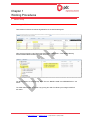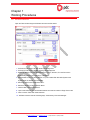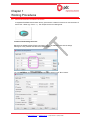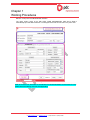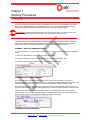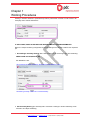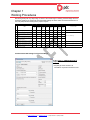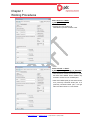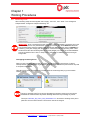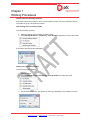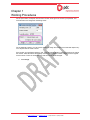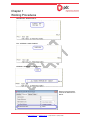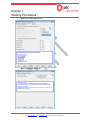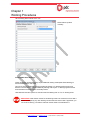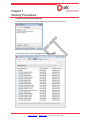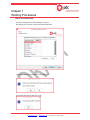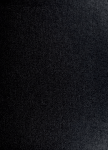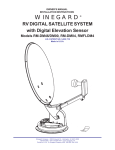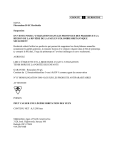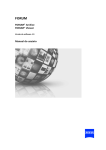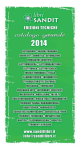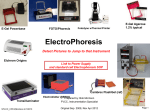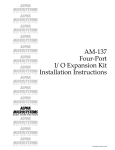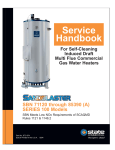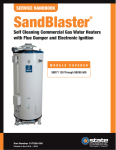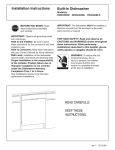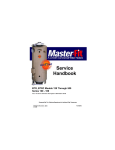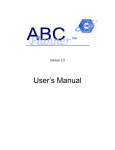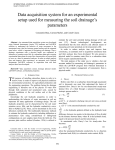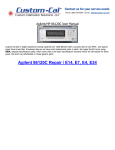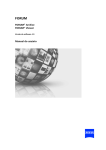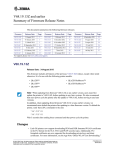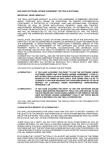Download Tekla User Manual
Transcript
Resources iPDTekla 2.0 Manual Chapter 1 Working Procedures Reason for Revision Original Revision Date Prepared Checked Approved 0 04-Mar-2014 TGA FCL JMF Procedure Number: Procedure Template - Number DOCUMENT IS NOT CONTROLLED IF PRINTED W: www.pdcgroup.com E: [email protected] P: (632) 634 8960 F: (632) 634 8961 Resources iPDTekla 2.0 Manual Chapter 1 Working Procedures Table of Contents 1 Model Setup ............................................................................................................3 1.1 1.2 1.3 1.4 1.5 2 General Excel Design / Smiley General Part Numbering Series The Numbering Setup Numbering Parts General Creating Drawings 18 18 20 27 30 30 Issuing Stage ........................................................................................................39 6.1 General 6.2 iPDTeklaTransmittal Interface 7 17 17 Drawing Stage ......................................................................................................30 5.1 5.2 6 6 7 8 Numbering ............................................................................................................18 4.1 4.2 4.3 4.4 5 General Site North Direction and Grid Line Views Assembly, Part and Fitting Prefixes, Part Naming Conventions and Cost Codes Detailing Stage .....................................................................................................17 3.1 3.2 4 3 4 5 5 6 Modelling Stage......................................................................................................6 2.1 2.2 2.3 3 Creating the Tekla model iPDTekla Launcher Tekla Structures Login Interface Project Properties Phase Names, BIM Phase Description 39 39 Reference Videos and Work Instructions ........................................................45 Procedure Number: Procedure Template - Number DOCUMENT IS NOT CONTROLLED IF PRINTED W: www.pdcgroup.com E: [email protected] P: (632) 634 8960 F: (632) 634 8961 Resources iPDTekla 2.0 Manual Chapter 1 Working Procedures 1 1.1 Model Setup Creating the Tekla model Tekla models for Resources shall be registered first in the JMS model register. After saving the register, initial Tekla model will then be created under “T:\Job No\900 Working Documents\902 Native Models\Area” folder as below: Full Model Names are automatically taken from the MODEL NAME and DESCRIPTION in the above. The initial model will then be copied or by syncing thru JMS Tool Suite by the assigned USER of the model. Procedure Number: Procedure Template - Number DOCUMENT IS NOT CONTROLLED IF PRINTED W: www.pdcgroup.com E: [email protected] P: (632) 634 8960 F: (632) 634 8961 Resources iPDTekla 2.0 Manual Chapter 1 Working Procedures 1.2 iPDTekla Launcher Open the Tekla model using the iPDTekla Launcher interface below: 1 - Preference for BLACK or WHITE Model View Background 2 - Preference for BLACK or WHITE Drawing View Background 3 - Select Job Number from this Pull-down Menu. Version, Division, Env and Firm will be automatically filled-in upon selecting a Job Number. 4 - Select Model Folder from this Pull-down. For jobs created after IPD JMS System3 was implemented, the default is on IPD folder. 5 - Select Job Area from this Pull-down Menu. 6 - Select the Model from this Pull-down Menu. 7 - NOT IN USE. Future Enhancement. 8 - Upon model selection, this will indicate whether the model is in Multi or Single User mode. 9 - Click to Launch Tekla after model selection. 10 - iPDTekla Launcher license remaining days. Controlled by Technical Manager. Procedure Number: Procedure Template - Number DOCUMENT IS NOT CONTROLLED IF PRINTED W: www.pdcgroup.com E: [email protected] P: (632) 634 8960 F: (632) 634 8961 Resources iPDTekla 2.0 Manual Chapter 1 Working Procedures 1.3 Tekla Structures Login Interface 1 - Default to be kept as iPDTekla 2 - Select a license configuration that suits your role. If in doubt, ask your PM. 1.4 Project Properties All entries will be automatically filled-in here. No need for user input, just confirm if all entries are as specified in JMS. Procedure Number: Procedure Template - Number DOCUMENT IS NOT CONTROLLED IF PRINTED W: www.pdcgroup.com E: [email protected] P: (632) 634 8960 F: (632) 634 8961 Resources iPDTekla 2.0 Manual Chapter 1 Working Procedures 1.5 Phase Names, BIM Phase Description The same application used in the auto-filling of the Project Properties at Tekla start-up, the Phase Numbers and Names registered in JMS for each respective model will be automatically filled-in and updated. In addition, the BIM Phase Description column which will be used as additional properties for IFC export is also automatically filled-in. Users will just need to add Phase names that they might need for other interfaces like civil/concrete, mechanical equipment, piping, cable trays and other electrical equipment. 2 2.1 Modelling Stage General For every project, a Site Layout Model will always be the first to be allocated, where a Site Datum will be determined. From this location, setting out of the Structure Gridlines and Conveyor centre lines can begin in accordance with the design drawings. In the absence of this, confirm with Project Leader as to where to locate your model. Procedure Number: Procedure Template - Number DOCUMENT IS NOT CONTROLLED IF PRINTED W: www.pdcgroup.com E: [email protected] P: (632) 634 8960 F: (632) 634 8961 Resources iPDTekla 2.0 Manual Chapter 1 Working Procedures 2.2 Site North Direction and Grid Line Views A weightless Site/Plant North direction dummy part has been created for insertion into the intersection of the first X & Y Grids (e.g. Grid A – 1). This will just serve as a modeling aide. Creation of Views Along Grid Lines Below are the default prefixes of Grid Lines Views. This can be edited to match with the design drawings or to the preferred view label in the Marking Plans. You can also alter the View Properties setting preferred by clicking on the “Show” button. Procedure Number: Procedure Template - Number DOCUMENT IS NOT CONTROLLED IF PRINTED W: www.pdcgroup.com E: [email protected] P: (632) 634 8960 F: (632) 634 8961 Resources iPDTekla 2.0 Manual Chapter 1 Working Procedures 2.3 Assembly, Part and Fitting Prefixes, Part Naming Conventions and Cost Codes 1. Part Prefix is pre-assigned in JMS for each respective Phase and numbers are to be allocated prior to detailing: 2. Assembly Prefix is commonly “AREA-PHASE NO-“ For the above snap shot for example, “CV161-01-“ for Phase 01 and “CV161-02-“ for Phase 02. Refer to JMS information for each corresponding job. 3. Fitting Prefix, in addition to the Part Prefix, this may be added before the Part prefix, usually the AREA-, is also pre-assigned in the Job Setup tab in JMS as below: 4. Part Naming Convention Part Names are related to the Cost Codes being set in JMS. When modeling using the “Model Builder Tool” in the iPDTeklaTool Application, Part Names are predefined and the appropriate Cost Codes will be designated to the part upon modeling. It is very important to have the correct part names as the Cost Codes rely mainly on it. Procedure Number: Procedure Template - Number DOCUMENT IS NOT CONTROLLED IF PRINTED W: www.pdcgroup.com E: [email protected] P: (632) 634 8960 F: (632) 634 8961 Resources iPDTekla 2.0 Manual Chapter 1 Working Procedures Below are the predefined Part Names. Additional Part Names will be added if necessary: PREDEFINED PART NAMES BAR HANDRAIL_WITH_KPLATE SAFETY_GUARD_FRAME BEAM HANGING_HOPPER SAFETY_MESH BEAM_BFS HBRACE SHEDDER_PLATE BELT_CLEANER HBRACE_BFS SHEET_RUBBER_CURTAIN BELT_PLOUGH HEAD_END_STRINGER SHUTTLE_FRAME BILLET_LINER HEAD_FRAME SHUTTLE_RAIL BIN HOLLOW_COLUMN SINGLE_LEVEL_TRUSS BISALLOY_LINER HOLLOW_COLUMN_BFS SITE_CLEAT BONDED_RUBBER HOLLOW_HBRACE SITE_PLATE BRACKET HOLLOW_HBRACE_BFS SKIRT_COVER BRACKET_BFS HOLLOW_POST SKIRT_PANEL CABLE_TRAY HOLLOW_POST_BFS SKIRT_SUPPORT CERAMIC_LINER HOLLOW_VBRACE STAIR CHUTE HOLLOW_VBRACE_BFS STAIR_BFS CLADDING HOOD STAIR_TREAD CLADDING_BFS HOPPER STRINGER_SUPPORT CLEAT LADDER_NO_CAGE SUMP_PLATE CLEAT_BFS LADDER_WITH_CAGE TAIL_END_STRINGER COLUMN LAUNDER_PLATE TAIL_FRAME COLUMN_BFS LOW_LEVEL_MODULE TAKE_UP_BOX COVER_PLATE MANHOLE TAKE_UP_TROLLEY COVER_PLATE_BFS MID_LEVEL_MODULE TANK CRANE_RAIL MONORAIL TANK_BASE DOMITE_LINER MONORAIL_BFS TANK_FLOOR DUCT NI-HARD_LINER TANK_NOZZLE DUEL_LEVEL_TRUSS PIPE_SUPPORT TANK_ROOF EVERHARD_LINER PLATE TANK_SHELL FASCIA PLATE_BFS TRESTLE FASCIA_BFS POLYCER_LINER UHMWPE_LINER FIELD_DEVICE_BRACKET POST VBRACE FLOOR_GRATING POST_BFS VBRACE_BFS FLOOR_PLATE PURLIN WALKWAY_GRATING FRAME PURLIN_BFS WELDED_BEAM FRAME_BFS RAIL WELDED_BEAM_BFS GATE RAIL_BFS WELDED_COLUMN GIRT RAIL_LINER WELDED_COLUMN_BFS GIRT_BFS RUBBER_LINER WELDED_VBRACE HANDRAIL_NO_KPLATE SAFETY_GUARD WELDED_VBRACE_BFS HANDRAIL_STAIR SAFETY_GUARD_FRAME WIND_HOOP Procedure Number: Procedure Template - Number DOCUMENT IS NOT CONTROLLED IF PRINTED W: www.pdcgroup.com E: [email protected] P: (632) 634 8960 F: (632) 634 8961 Resources iPDTekla 2.0 Manual Chapter 1 Working Procedures Below is a snap shot of the Model Builder Interface. The upper portion, which is the JMS COST CODE INFORMATION, data will be filled in automatically upon Part Name selection. The assigned Cost Code can be seen in the part’s UDA. Refer to Document No. XXXXXXX for the iPDTekla Tool and Model Builder Documentation for more details about Part Naming and Cost Code application. Procedure Number: Procedure Template - Number DOCUMENT IS NOT CONTROLLED IF PRINTED W: www.pdcgroup.com E: [email protected] P: (632) 634 8960 F: (632) 634 8961 Resources iPDTekla 2.0 Manual Chapter 1 Working Procedures 5. The new Part’s UDA interface. The Detail Tab. • This tab contains the Part Data, Part Reference, Manual Profile and Length Override and the Cost Code data from JMS. • Refer to the iPDTeklaTool for more details about Cost Code Application. • The Design Tab. PARAMETER NAME JMS Item JMS Description Tekla Category Cost Code Cost Code Unit Type Cost Code Value Overide Profile overide Weight /m Overide Postweight Overide x Length overide BOM Remark Marking Plan Design Drawing Locked ***Shorten ***Camber ***Fabricator ***User Phase ***Mainpart As: Liner BOM Output ATTRIBUTE NAME PARTJMSITEM PARTJMSDESC PARTCATEGORY PARTCOSTCODE PARTCOSTCODEUNIT PARTCOSTCODETYPE PARTVALUEOVERIDE PARTPROFILEOVERIDE PARTWEIGHTOVERIDE PARTPOSTWTOVERIDE PARTLENGTHOVERIDE comment PARTMARKINGPLAN PARTDESIGNREF OBJECT_LOCKED xs_shorten cambering PARTFABRICATOR PARTUSERPHASE PARTMAINITEM PARTLINERMISC • The user who applied the connection and the user who checked the connection will be automatically populated here if tagged thru the iPDTeklaTool. PARAMETER NAME START POINT ENDPOINT Connection Applied By: Connection Applied By: Connection Checked By: Connection Checked By: Connection Code Connection Code Moment, M Moment, M Shear Shear ATTRIBUTE NAME axial1 axial2 CONN_APP_END1 CONN_APP_END2 CONN_CHK_END1 CONN_CHK_END2 CONN_CODE_END1 CONN_CODE_END2 moment1 moment2 shear1 shear2 Procedure Number: Procedure Template - Number DOCUMENT IS NOT CONTROLLED IF PRINTED W: www.pdcgroup.com E: [email protected] P: (632) 634 8960 F: (632) 634 8961 Resources iPDTekla 2.0 Manual Chapter 1 Working Procedures The TQ Tab. • This tab contains the TQ and HOLD information. PARAMETER NAME Hold Status Previous Status RFI Query Type CDQ Query Type RFI Hold Reference CDQ Hold Reference RFI Description CDQ Description Hold Note in Drawing ATTRIBUTE NAME MEMBER_STATUS PREVIOUS_STATUS RFIQueryType CDQQueryType HOLD_INFO CDQHOLD_INFO HOLD_DESC CDQHOLD_DESC HOLD_NOTES RFI1_STATUS, RFI2_STATUS, RFI3_STATUS, RFI Status … RFI No. RFI1_NUM, RFI2_NUM, RFI3_NUM, … RFI Brief Description RFI1_DESC, RFI2_DESC, RFI3_DESC, … RFI1_CLIENT_NUM, RFI2_CLIENT_NUM, Clients RFI No. RFI3_CLIENT_NUM, … RFI Document Path The NOC Tab. RFIDocPath1, RFIDocPath2, RFIDocPath3, … CDQ1_STATUS, CDQ2_STATUS, CDQ Status CDQ3_STATUS, … CDQ No. CDQ1_NUM, CDQ2_NUM, CDQ3_NUM, … CDQ Brief Description CDQ1_DESC, CDQ2_DESC, CDQ3_DESC, … CDQ1_CLIENT_NUM, CDQ2_CLIENT_NUM, Clients CDQ No. CDQ3_CLIENT_NUM, … CDQDocPath1, CDQDocPath2, CDQ Document Path CDQDocPath3, … • This tab to contain the part’s Notice of Change information.. PARAMETER NAME ATTRIBUTE NAME CO1_NUM, CO2_NUM, …, CO9_NUM CO1_ENGREF, CO2_ENGREF, …, Engineer's Ref: CO9_ENGREF CO1_DATE, CO2_DATE, …, Date: CO9_DATE CO1_DESC, CO2_DESC, …, Description: CO9_DESC Changes To This Part: CO1_DET, CO2_DET, …, CO9_DET NOC No. : Procedure Number: Procedure Template - Number DOCUMENT IS NOT CONTROLLED IF PRINTED W: www.pdcgroup.com E: [email protected] P: (632) 634 8960 F: (632) 634 8961 Resources iPDTekla 2.0 Manual Chapter 1 Working Procedures The ABM Tab. • This tab to contain the part’s Advance Bill of Material Information. PARAMETER NAME ABM Number Profile New Profile Length New Length Material New Material Code ID No. ABM Addendum No. Changes to this Part Date Description Previous ABM No. ATTRIBUTE NAME PRELIM_MARK 4DCM_PROFILE 4DCM_PROFILENEW 4DCM_LENGTH 4DCM_LENGTHNEW 4DCM_MATERIAL 4DCM_MATERIALNEW 4DCM_CODE 4DCM_ID ADD1_NUM, ADD2_NUM... ETC ADD1_TYPE, ADD2_TYPE... ETC ADD1_DATE, ADD2_DATE... ETC ADD1_DESC, ADD2_DESC... ETC ADD1_PRE, ADD2_PRE... ETC The HRN Tab. • This tab to contain the part’s Hold Notices. PARAMETER NAME Status HRN No: Issued Date: Issued by: Released Date: ATTRIBUTE NAME HRN1_STAT, HRN2_STAT... ETC HRN1_NUM, HRN2_NUM... ETC HRN1_ISSUEDATE, HRN2_ISSUEDATE... ETC HRN1_ISSUEDBY, HRN2_ISSUEDBY... ETC HRN1_RELDATE, HRN2_RELDATE… ETC Procedure Number: Procedure Template - Number DOCUMENT IS NOT CONTROLLED IF PRINTED W: www.pdcgroup.com E: [email protected] P: (632) 634 8960 F: (632) 634 8961 Resources iPDTekla 2.0 Manual Chapter 1 Working Procedures The Vendor Tab. • This tab contains the Vendor Block Information. PARAMETER NAME PDC Block Number PDC Job Number Client Name Revision Vendor Description Detailed Description Design Drawing Design Drawing Rev Width Length Belt Width Weight Material Equipment Number Tekla Modeller Tekla Checker Tekla Checked Date ATTRIBUTE NAME 0Block_ID 0JobNo 0Client 0BlockRev 0Vendor 0Description 0DetailedDescription 0DesignDwg 0DesignDwgRev 0Width 0Length 0BeltWidth 0Weight 0Material 0EquipmentNo 0Modeller 0Checker 0DateChecked The Color Tab. • This tab contains the Part Color Status. • Color tagging of parts is done using the iPDTeklaTool. • Refer to the iPDTeklaTool documentation for more details about Color Coding. PARAMETER NAME ATTRIBUTE NAME Member Status Explanation COLOR Procedure Number: Procedure Template - Number DOCUMENT IS NOT CONTROLLED IF PRINTED W: www.pdcgroup.com E: [email protected] P: (632) 634 8960 F: (632) 634 8961 Resources iPDTekla 2.0 Manual Chapter 1 Working Procedures The Log Tab. • This tab contains the Parts status which will be automatically populated thru the iPDTeklaTool. PARAMETER NAME Checked Conx Member Finalised Checked Stick Part GUID Issued IFA Mark Detail Issued IFC Mark Detail The Notes Tab. ATTRIBUTE NAME PARTCHECKCONNX PARTCHECKFINAL PARTCHECKSTICK PARTGUID PARTIFAMARK PARTIFAMARKDETAIL PARTIFCMARK PARTIFCMARKDETAIL • This tab contains the Notes to Override the standard Drawing Notes if the “Drawing Note Override” in the drawing UDA is set to “Yes”. PARAMETER NAME User Notes 01 User Notes 02 User Notes 03 User Notes 04 User Notes 05 User Notes 06 User Notes 07 User Notes 08 User Notes 09 User Notes 10 User Notes 11 User Notes 12 User Notes 13 User Notes 14 User Notes 15 User Notes 16 User Notes 17 User Notes 18 User Notes 19 User Notes 20 ATTRIBUTE NAME PARTUSERNOTE01 PARTUSERNOTE02 PARTUSERNOTE03 PARTUSERNOTE04 PARTUSERNOTE05 PARTUSERNOTE06 PARTUSERNOTE07 PARTUSERNOTE08 PARTUSERNOTE09 PARTUSERNOTE10 PARTUSERNOTE11 PARTUSERNOTE12 PARTUSERNOTE13 PARTUSERNOTE14 PARTUSERNOTE15 PARTUSERNOTE16 PARTUSERNOTE17 PARTUSERNOTE18 PARTUSERNOTE19 PARTUSERNOTE20 Procedure Number: Procedure Template - Number DOCUMENT IS NOT CONTROLLED IF PRINTED W: www.pdcgroup.com E: [email protected] P: (632) 634 8960 F: (632) 634 8961 Resources iPDTekla 2.0 Manual Chapter 1 Working Procedures The PM Tab. • This tab contains the Parts status which will be automatically populated thru the iPDTeklaTool. PARAMETER NAME Header Line Notes Line 1 Notes Line 2 Notes Line 3 Notes Line 4 - 12 ABM Sticks Checked By ABM Sticks Checked Date Connx Checked By Connx Checked Date: Member Finalized By Member Finalized Checked Date ATTRIBUTE NAME PMNOTES0 PMNOTES1 PMNOTES2 PMNOTES3 PMNOTES4, PMNOTES5... ETC CHECKED_BY CHECKED_DATE CONNX_CHECKED_BY CONNX_CHECKED_DATE FINAL_CHECKED_BY FINAL_CHECKED_DATE The Subcon Tab. • This tab contains Subcon specific data. • The remaining “Firm” and “Project” tabs are for Firm and Project specific requirements and are not used for the time being. PARAMETER NAME Back Drafted By Back Drafted Date Checkers Comment Checked By Error Description Revised By RFI No: RFI Completed Date: ATTRIBUTE NAME SCAD_BD_BY SCAD_BD_DATE SCAD_CHECK_COMMENT SCAD_CHECKED_BY SCAD_ERROR SCAD_REVISED_BY SCAD_RFI SCAD_RFI_DATE Procedure Number: Procedure Template - Number DOCUMENT IS NOT CONTROLLED IF PRINTED W: www.pdcgroup.com E: [email protected] P: (632) 634 8960 F: (632) 634 8961 Resources iPDTekla 2.0 Manual Chapter 1 Working Procedures 3 3.1 Detailing Stage General Excel Design or Smiley shall be utilized as much as possible for connection modeling. A connection builder, iPDTeklaCXTool is a Work-In-Progress now which will eventually replace Smiley. 3.2 Excel Design / Smiley Excel Design Data shall be checked and reviewed by the Project Leader for each job or project prior to deployment. The Excel Design toolbar is now within the iPDTeklaTool. Refer to DT-AUS-WI-0328 for more details on using Excel Design / Smiley. Procedure Number: Procedure Template - Number DOCUMENT IS NOT CONTROLLED IF PRINTED W: www.pdcgroup.com E: [email protected] P: (632) 634 8960 F: (632) 634 8961 Resources iPDTekla 2.0 Manual Chapter 1 Working Procedures 4 4.1 Numbering General The parts’ prefixes and numbering settings described herein are the current PDC default or standard setup. Project specific settings maybe adopted for other or some future projects. Final numbering settings must always be referred to JMS, General Notes, Overview of Drawing System. IMPORTANT! Before starting with numbering, it is always vital to check your model if all the part and assembly prefixes and start numbers are correct to avoid numbering conflicts. 4.2 Part Numbering Series The parts’ prefixes and numbering settings described herein are the current PDC default or standard setup. Project specific settings maybe adopted for other or some future projects. Final numbering settings must always be referred to JMS, General Notes, Overview of Drawing System. ASSEMBLY / MAIN PART NUMBERING SERIES Main Part Prefix = “m” (If main part = Assembly is set, this will be automatically same as Assembly mark) Main Part Start Number = 1001, or as being allocated in JMS Main Part Assembly Prefix = “AREA - PHASE NO.”, or as being specified in JMS Main Part Assembly Start Number = 1001, or as being allocated in JMS SECONDARY PART NUMBERING SERIES Secondary part prefix has been pre-assigned for each specific area of a certain job in JMS, so Secondary part prefix must be as specified therein. A Fitting prefix might also be added as a prefix to the Part Prefix. Confirm with Project Leader or refer to the “Overview of Drawing System” in JMS. Secondary part numbers shall always be pre allocated in JMS by each area and phase, so for every phase in the area of scope, certain numbering ranges are to be pre-assigned and will be used per phase. Always confirm with Project Leader for the start number for secondary parts to be used per phase. Assembly prefix for a secondary part shall always be “LOOSE” and Start number shall always be 1001. This is to easily identify “Loose” fittings which are to be part of an assembly. INTERFACE OBJECTS NUMBERING Procedure Number: Procedure Template - Number DOCUMENT IS NOT CONTROLLED IF PRINTED W: www.pdcgroup.com E: [email protected] P: (632) 634 8960 F: (632) 634 8961 Resources iPDTekla 2.0 Manual Chapter 1 Working Procedures Existing or Interface steelwork’s parts/assembly shall be prefixed with “I/FACE” to make it clear to all third party users what the steelwork is. IF APPLICABLE, WHEN A JOB INVOLVES SUB-ASSEMBLIES & SUPER-ASSEMBLIES Below is a sample numbering configuration and actual settings to be referred to JMS for the respective job. 1. Normal/Single Assembly Drawing (Not a Sub-Assembly or do not belong to any other Assembly) AREA-PHASE NO.-SEQUENTIAL NO. EX: WHARF-01-1001 *Set Properties as below: (Assembly Start Number shall always be 1001) *2D drawing normally created as a normal assembly 2. Sub-Assembly Drawing (An Assembly that is a member or belongs to another Assembly, herein referred to as a Super-Assembly) Procedure Number: Procedure Template - Number DOCUMENT IS NOT CONTROLLED IF PRINTED W: www.pdcgroup.com E: [email protected] P: (632) 634 8960 F: (632) 634 8961 Resources iPDTekla 2.0 Manual Chapter 1 Working Procedures AREA-PHASE NO.-SA+(SEQUENTIAL 3 DIGIT NUMBER) EX: WHARF-01-SA001 *Set Properties as below: (Assembly Start Number shall always be 1) *2D drawing normally created as a normal assembly 3. Super-Assembly (Composed of Sub-Assemblies) AREA-PHASE NO.-SEQUENTIAL NO. EX: WHARF-01-2001 *Set Properties as below: (Assembly Start Number shall always be -20XX) XX- If the Super-Assembly requires additional sheets; the next Super-Assembly number is to be adjusted. The minus (-) sign in front of the number is forcing Tekla to assign such number. 4.3 The Numbering Setup Procedure Number: Procedure Template - Number DOCUMENT IS NOT CONTROLLED IF PRINTED W: www.pdcgroup.com E: [email protected] P: (632) 634 8960 F: (632) 634 8961 Resources iPDTekla 2.0 Manual Chapter 1 Working Procedures Tekla Structures categorizes objects as being similar or different based on setting within the ‘Numbering Setup’ dialog box. By default, a part retains its number, as long as only one part has that particular number, regardless of the settings in the Numbering Setup dialog box. IMPORTANT! It is recommended to always perform a FULL numbering (Diagnose and Repair Numbering: All) instead of a Modified numbering whenever possible. Full numberings do more database checks than Modified numberings, so this is considered the safest way to avoid potential numbering conflicts & database problems. 4.32 4.31 4.33 4.31 Numbering “OPTIONS” Settings Explained: Option Description Procedure Number: Procedure Template - Number DOCUMENT IS NOT CONTROLLED IF PRINTED W: www.pdcgroup.com E: [email protected] P: (632) 634 8960 F: (632) 634 8961 Resources iPDTekla 2.0 Manual Chapter 1 Working Procedures Option Description Renumber all All parts get a new number. All information on previous numbers is lost. Re-use old numbers Tekla Structures reuses the numbers of parts that have been deleted. These numbers may be used to number new or modified parts. Check for standard parts If a separate standard-part model has been set up, Tekla Structures compares the parts in the current model to those in the standard-part model. If the part to be numbered is identical to a part in the standard-part model, Tekla Structures uses the same part number as in the standard-part model. Compare to old The part gets the same number as a previously numbered similar part. Take new number The part gets a new number even if a similar numbered part already exists. Keep number if possible Modified parts maintain their previous numbers if possible. Even if a part or assembly becomes identical with another part or assembly, the original position number is maintained. For example, you might have two different assemblies, B/1 and B/2, in the model. Later on you modify B/2 so that it becomes identical with B/1. If the Keep number if possible option is used, B/2 will maintain its original position number when you renumber the model. Synchronize with master model Automatic cloning Use this setting when working in multi-user mode. Tekla Structures locks the master model and performs a save, numbering, and save sequence, so that all other users can continue working during the operation. If the main part of a drawing is modified and therefore gets a new assembly position, the existing drawing is automatically assigned to another part of the position. If the modified part moves to an assembly position that does not have a drawing, the original drawing is automatically cloned to reflect the changes in the modified part. 4.32 Numbering “Compare” Settings explained: Option Description Holes The location, size, and number of holes affect numbering. Part name The part name affects numbering. Beam orientation The orientation of beams affects numbering. Column orientation The orientation of columns affects numbering. Reinforcing bars The orientation of reinforcing bars affects numbering. Embedded objects The orientation of equal embedded objects affects numbering. Surface treatment Surface treatments affect the numbering of assemblies. Tolerance Parts get the same number if their dimensions differ less than the value entered in this box. Procedure Number: Procedure Template - Number DOCUMENT IS NOT CONTROLLED IF PRINTED W: www.pdcgroup.com E: [email protected] P: (632) 634 8960 F: (632) 634 8961 Resources iPDTekla 2.0 Manual Chapter 1 Working Procedures Regardless of the Numbering Options settings, the Numbering Compare settings are all checked by default. Each of the above compare items when selected or ticked will affect numbering. Settings must not be changed without confirmation with PL. Beam Orientation and Column Orientation are checked by default. Meaning two identical assemblies with different model orientation will be marked different. For special cases, pending project nature, the Compare Beam and Column orientation can be changed, e.g. Tank Support, comprising of circular array of columns etc... To minimize quantity of drawings, compare beam and column orientation can be switch off and GA or Marking Plans to reflect mark position = mark end. PL confirmation must always be sought beforehand. 4.33 Numbering “Assembly Position Order” Settings explained: Option Assembly position sort order Description The sort order can be based on the following criteria: • The x, y or z coordinates of the main part of the assembly The sorting is based on the centre of gravity of the reference axis. • The user-defined attribute of an assembly or the main part If your sorting is based on user-defined attributes, Tekla Structures displays a list box that includes all the available user-defined attributes. No specific settings required for the Assembly Position Sort Order. IMPORTANT! Ensure that assembly and part prefixes and start numbers are correct and are on the right Phase number as per the Client requirements before doing every numbering. Procedure Number: Procedure Template - Number DOCUMENT IS NOT CONTROLLED IF PRINTED W: www.pdcgroup.com E: [email protected] P: (632) 634 8960 F: (632) 634 8961 Resources iPDTekla 2.0 Manual Chapter 1 Working Procedures Numbering Setup will vary depending on cases of the model stage or drawing submittal stage when the numbering needs to be performed. Recommended settings for these cases are enumerated below but user may adopt another setting as the project requires: NO. CASES RECOMMENDED NUMBERING SETTINGS (RESOURCES) OPTIONS NEW MODIFIED Check for Keep Renumber Re-use old Compare Take new Compare Take new standard number if all numbers to old number to old number parts possible 1 ABM Numbering (If Required) PRE-SAVED NAMES PDCG-0_ABM_Numbering 2 1st or Initial Numbering 3 4 5 6 7 8 Submitting for Model Review, before drawing creation Model Issued for Review, create 2D drawings before receiving Model Review Comments Revision per Model Review Comments, ready for 2D drawing creation Revisions after 2D drawings were created but not yet edited and checked Revisions after 2D drawings were created, edited and checked but not yet IFC Revisions after 2D drawings were IFC and keep numbers if possible PDCG-1_Initial_Numbering PDCG-2_Before_Creating_Drawings_1st_Submittal PDCG-2_Before_Creating_Drawings_1st_Submittal PDCG-3_After_Issuing_Drawings_1st_Submittal 4.34 Recommended Settings for Each Case/Stage: 4.34.1 Cases 1 – ABM Numbering (if required) • All parts get a new number. All information on previous numbers is lost Procedure Number: Procedure Template - Number DOCUMENT IS NOT CONTROLLED IF PRINTED W: www.pdcgroup.com E: [email protected] P: (632) 634 8960 F: (632) 634 8961 Resources iPDTekla 2.0 Manual Chapter 1 Working Procedures 4.34.1 Cases 2~5 - PDCG1_Initial_Numbering • All parts get a new number. All information on previous numbers is lost 4.34.2 Case 6 & 7 - PDCG2_Before_Creating_Drawings_1st_Submittal • Tekla Structures reuses the numbers of parts that have been deleted. These numbers may be used to number new or modified parts. • New and modified parts get the same number as a previously numbered similar part. If no previously numbered similar part, it will get either a reused number or a new number. Procedure Number: Procedure Template - Number DOCUMENT IS NOT CONTROLLED IF PRINTED W: www.pdcgroup.com E: [email protected] P: (632) 634 8960 F: (632) 634 8961 Resources iPDTekla 2.0 Manual Chapter 1 Working Procedures 4.34.5 Case 8 - PDCG3_After_Issuing_Drawings_1st_Submittal • Modified parts maintain their previous numbers if possible. Even if a part or assembly becomes identical with another part or assembly, the original position number is maintained. Procedure Number: Procedure Template - Number DOCUMENT IS NOT CONTROLLED IF PRINTED W: www.pdcgroup.com E: [email protected] P: (632) 634 8960 F: (632) 634 8961 Resources iPDTekla 2.0 Manual Chapter 1 Working Procedures 4.4 Numbering Parts After numbering setup has been applied, select “Apply”, then “OK” , then select “Tools & Repair Model Diagnose & Repair Numbering: All”. Diagnose IMPORTANT! Once a numbering has been completed, TEKLA will display a numbering log on the screen, for the person who performed the numbering to review. This shows EXACTLY what has been changed during the last numbering and provides the detailer with the option to CANCEL the numbering, if they are unhappy with the results, or unsure about the changes being made. Tekla Structures will save the numbering after 150 seconds (default), if the user has not selected OK or has not stopped the Timer. Click on “Stop Timer” if more time is needed to review the changes being made. Overlapping Numbering Series When you plan numbering, ensure that you reserve enough numbers for each series. If a series overlaps another, Tekla Structures might allocate the same number to different parts and this may lead to corruption of the model. Tekla Structures warns you about series overlaps. View the numbering history log to check which numbers overlap. This error message is NOT to be ignored. Overlapping numbering series errors are serious, and MUST be resolved before any further drawings are issued or proceeding any further. The report “iPDTekla_QA_Check_Part_StartNumber.csv” can assist in checking which part or parts have incorrect start numbers or which ones need to be changed. Procedure Number: Procedure Template - Number DOCUMENT IS NOT CONTROLLED IF PRINTED W: www.pdcgroup.com E: [email protected] P: (632) 634 8960 F: (632) 634 8961 Resources iPDTekla 2.0 Manual Chapter 1 Working Procedures Changing Part and Assembly Numbers If and when it becomes necessary to force a certain position number on a part or assembly, with the confirmation of the PL, follow below procedure. Clear existing part or assembly number To clear the position numbers: 1. Select the objects whose numbers you want to clear. 2. Click Drawings & Reports > Numbering > Clear Numbers and select one of the commands: If successful, TEKLA Structures will display: Change part or assembly numbers To change the position numbers: 1. Select an object. 2. Click Drawings & Reports > Numbering > Change Number and select one of the commands: 3. Set the desired properties. The options you have vary depending on your selection in step 2. Procedure Number: Procedure Template - Number DOCUMENT IS NOT CONTROLLED IF PRINTED W: www.pdcgroup.com E: [email protected] P: (632) 634 8960 F: (632) 634 8961 Resources iPDTekla 2.0 Manual Chapter 1 Working Procedures For the part number, all objects with the same number will be given the number you specified. This command does not change the numbering series. For the assembly number, you can choose whether to assign the number to the “Selected objects only” or to “Objects with the same number” If the number you specified is already in use, Tekla Structures displays a warning and does not change the number. Tekla Structures also displays a warning if the position number is higher than the highest current number. This is for information only and the number is still changed. 4. Click Assign. Procedure Number: Procedure Template - Number DOCUMENT IS NOT CONTROLLED IF PRINTED W: www.pdcgroup.com E: [email protected] P: (632) 634 8960 F: (632) 634 8961 Resources iPDTekla 2.0 Manual Chapter 1 Working Procedures 5 5.1 Drawing Stage General All shall be created using the Rule sets or Wizards and the saved settings in the Master Drawing Catalog as much as possible. Drawing sizes will be automatically selected depending on assembly size and number of annotations. 5.2 Creating Drawings Creating General Arrangement Drawings or Marking Plans General Arrangement Drawings or Marking Plans are to be created using the applicable Pre-saved settings below: Or you can also select and apply the saved settings using the General arrangement drawing properties below: Procedure Number: Procedure Template - Number DOCUMENT IS NOT CONTROLLED IF PRINTED W: www.pdcgroup.com E: [email protected] P: (632) 634 8960 F: (632) 634 8961 Resources iPDTekla 2.0 Manual Chapter 1 Working Procedures Marking Plan UDA: Reference Tab When Unlock Mark Options is set Need to reopen the drawing when changing or applying the Piece Mark Option to take effect. Procedure Number: Procedure Template - Number DOCUMENT IS NOT CONTROLLED IF PRINTED W: www.pdcgroup.com E: [email protected] P: (632) 634 8960 F: (632) 634 8961 Resources iPDTekla 2.0 Manual Chapter 1 Working Procedures PRELIMINARY MARK SAMPLE: FULL ASSEMBLY MARK SAMPLE: ASSEMBLY NUMBER MARKS SAMPLE: Need to Input Piece Mark Prefix to be added into the NOTE. Procedure Number: Procedure Template - Number DOCUMENT IS NOT CONTROLLED IF PRINTED W: www.pdcgroup.com E: [email protected] P: (632) 634 8960 F: (632) 634 8961 Resources iPDTekla 2.0 Manual Chapter 1 Working Procedures Marking Plan UDA: Options Tab Marking Plan UDA: Notes Tab Procedure Number: Procedure Template - Number DOCUMENT IS NOT CONTROLLED IF PRINTED W: www.pdcgroup.com E: [email protected] P: (632) 634 8960 F: (632) 634 8961 Resources iPDTekla 2.0 Manual Chapter 1 Working Procedures When Drawing Note Override set to Yes: Notes shall be inputted manually. Creating Multi Sheet Drawings Chutes and Super-assemblies mostly require additional drawing sheets (Multi-Sheet drawing) to accommodate sections and views. This can be done by creating an empty general arrangement (“G”) drawing and the views to be linked to it are from the 1st or original assembly drawing. Edit only the 1st drawing together with the views intended to be shown on the secondary sheets. UDA attributes and other options are the same that of a Marking Plan or of a “G” drawing above. IMPORTANT! Note that the number for this drawing needs to be reserved to ensure that it cannot be adopted by any other drawing number within the same model. If applicable, you can model a “dummy” part and the reserved number needs to be allocated to it. Procedure Number: Procedure Template - Number DOCUMENT IS NOT CONTROLLED IF PRINTED W: www.pdcgroup.com E: [email protected] P: (632) 634 8960 F: (632) 634 8961 Resources iPDTekla 2.0 Manual Chapter 1 Working Procedures Creating Assembly and Fitting Drawings Assembly and fitting drawings shall be created using the AutoDrawings Rule sets. The AutoDrawings will use the applicable saved settings below: Procedure Number: Procedure Template - Number DOCUMENT IS NOT CONTROLLED IF PRINTED W: www.pdcgroup.com E: [email protected] P: (632) 634 8960 F: (632) 634 8961 Resources iPDTekla 2.0 Manual Chapter 1 Working Procedures Assembly Drawing Properties UDA: Reference Tab Assembly Drawing Properties UDA: Options Tab Procedure Number: Procedure Template - Number DOCUMENT IS NOT CONTROLLED IF PRINTED W: www.pdcgroup.com E: [email protected] P: (632) 634 8960 F: (632) 634 8961 Resources iPDTekla 2.0 Manual Chapter 1 Working Procedures Assembly and Fitting Drawing Properties UDA: Notes Tab Creating Multi-Drawings (Liners) We have saved settings for Liners when using AutoDrawings in creating Liner assembly drawings. Depending on the type of liner being detailed there may be a requirement to change the default view drawn (to part front) to a view on the part back (i.e. to suit whether studs are to be drawn towards or away from the view. To do this open the first Liner drawing in the set and open drawing properties. Load “iPDTekla-Assembly-Liner_multi_reversed” and click modify against each liner that requires a view from the back and not the default view. You will note that this will load Title 2 against the liner drawing with “reversed”. Do not remove this text. It is required for the production of the Liners dxf files. Procedure Number: Procedure Template - Number DOCUMENT IS NOT CONTROLLED IF PRINTED W: www.pdcgroup.com E: [email protected] P: (632) 634 8960 F: (632) 634 8961 Resources iPDTekla 2.0 Manual Chapter 1 Working Procedures When a set of Liner content drawings have been 2D edited and are ready to be placed unto a Multidrawing, select all of the liner drawings in the Drawing List, right click and go to “Create Drawings -> Multi-Drawing -> Selected Drawings with Layout”. This will produce Multi-Drawings with all the selected liners drawn in a grid of rows and columns. Pre-defined layout are for A0 and A1 size drawing sheets. In cases where parts other than liners and studs need to be called off in the Bill Of Materials (BOM), the user should input the text “output” into the part’s UDA “Misc. Info” field. Note that for BHP contracts stud bolts should be modeled as parts not Tekla studs (i.e. not applied through the bolt catalogue). Only drill liners if the design drawing specifically calls for it – if in doubt, ask. These content drawings should be edited as required to subsequently be collated on a multi drawing. IMPORTANT! If any changes need to be made to any individual liners the changes should be made to the liner assembly drawing and then update the multi drawing based on these changes. Liners should not be altered in the multi drawing. Procedure Number: Procedure Template - Number DOCUMENT IS NOT CONTROLLED IF PRINTED W: www.pdcgroup.com E: [email protected] P: (632) 634 8960 F: (632) 634 8961 Resources iPDTekla 2.0 Manual Chapter 1 Working Procedures 6 Issuing Stage 6.1 General All 2D drawings for the Phase(s) to be issued should have been completed, that is, quality checked, backdrafted and up to date before issuing. Freeze and Lock all drawings for Issue. Generally at PDC, issues are broken into phases and steelwork type, i.e. Steelwork, Handrailing, Grating, and Liner. Make sure that the drawing numbers of the drawings for issue are allocated in JMS. 6.2 iPDTeklaTransmittal Interface The iPDTeklaTransmittal start-up icon is within the iPDTeklaTool. Procedure Number: Procedure Template - Number DOCUMENT IS NOT CONTROLLED IF PRINTED W: www.pdcgroup.com E: [email protected] P: (632) 634 8960 F: (632) 634 8961 Resources iPDTekla 2.0 Manual Chapter 1 Working Procedures Step 1. Complete the transmittal information. Transmittal Type Issue Type Issue Phase Step 2. Confirm the transmittal information. Procedure Number: Procedure Template - Number DOCUMENT IS NOT CONTROLLED IF PRINTED W: www.pdcgroup.com E: [email protected] P: (632) 634 8960 F: (632) 634 8961 Resources iPDTekla 2.0 Manual Chapter 1 Working Procedures Step 3. Pre-issue Validation Reports. If “Run” is clicked, the selected objects for issue will be scanned and checked for the following errors: 1. Cost Code 2. Paint Treatment/Finish 3. All drawings are complete 4. All drawings have Marking Plan References If there are errors found, a dialogue will prompt and show the categories for errors and the list of the number of error objects and selectable list of the parts in error. If you have run the audit before running the Transmittal tool, this validation can be by-passed. Check the “Validation completed” checkbox to continue. Step 4. Clean-up _PDFS folder in preparation for the transmittal. All files needed for the transmittal will be stored first in the folder “D:_PDFS” (Manila Office) and in “C:_PDFS” (All other Offices), so this step will prompt to clean-up the drive before creating the files, otherwise the existing files therein will be included in the issue package. If you need the files located therein but not to be included in the issue package, it can be moved to other location before clicking “Clean PDFS” button and Next to continue. Procedure Number: Procedure Template - Number DOCUMENT IS NOT CONTROLLED IF PRINTED W: www.pdcgroup.com E: [email protected] P: (632) 634 8960 F: (632) 634 8961 Resources iPDTekla 2.0 Manual Chapter 1 Working Procedures Step 5. Transmittal Details. Confirm if details are correct. Click Next to continue. Procedure Number: Procedure Template - Number DOCUMENT IS NOT CONTROLLED IF PRINTED W: www.pdcgroup.com E: [email protected] P: (632) 634 8960 F: (632) 634 8961 Resources iPDTekla 2.0 Manual Chapter 1 Working Procedures Step 6. Deliverable Scripts. Run All if a complete transmittal package is required. Run Selected if only certain reports need to be outputted. Click Next and below confirmation will be prompted: Files preparation process will start. Until… Procedure Number: Procedure Template - Number DOCUMENT IS NOT CONTROLLED IF PRINTED W: www.pdcgroup.com E: [email protected] P: (632) 634 8960 F: (632) 634 8961 Resources iPDTekla 2.0 Manual Chapter 1 Working Procedures And… The Final prompt. Open Folder will open the transmittal folder within the _PDFS folder. Procedure Number: Procedure Template - Number DOCUMENT IS NOT CONTROLLED IF PRINTED W: www.pdcgroup.com E: [email protected] P: (632) 634 8960 F: (632) 634 8961 Resources iPDTekla 2.0 Manual Chapter 1 Working Procedures 7 Reference Videos and Work Instructions Refer below link for iPDTekla Work Insturctions and Instructional Videos: http://vision.pdcgroup.com/Operation/0004%20Technical/000%20iPDTekla/work_instructions/default.html Procedure Number: Procedure Template - Number DOCUMENT IS NOT CONTROLLED IF PRINTED W: www.pdcgroup.com E: [email protected] P: (632) 634 8960 F: (632) 634 8961