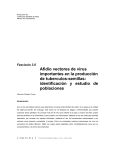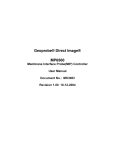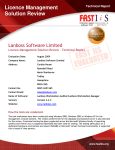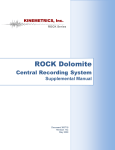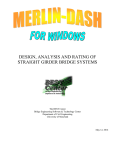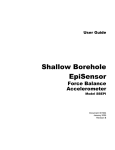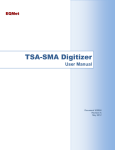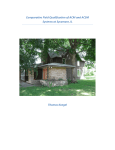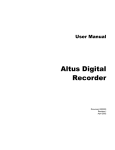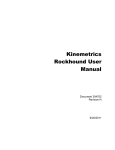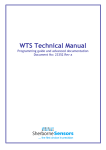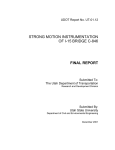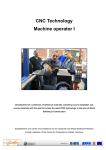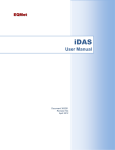Download UHM/CEE/13-02 - CEE at UH Manoa
Transcript
ACQUISITION OF DATA FROM SEISMIC INSTRUMENTATION OF THE KEALAKAHA BRIDGE Mehdi Ghalambor Ian N. Robertson and Gaur P. Johnson Prepared in cooperation with the: State of Hawaii Department of Transportation Highways Division and U.S. Department of Transportation Federal Highway Administration Research Report UHM/CEE/13-02 May 2013 Technical Report Documentation Page 1. Report No. 2. Government Accession No. 4. Title and Subtitle 3. Recipient's Catalog No. 5. Report Date ACQUISITION OF DATA FROM SEISMIC INSTRUMENTATION OF THE KEALAKAHA STREAM BRIDGE 7. Author(s) May 2013 6. Performing Organization Code 8. Performing Organization Report No. Ghalambor, M., Robertson, I.N., and Johnson, G.P. 9. Performing Organization Name and Address UHM/CEE/13-02 10. Work Unit No. (TRAIS) Department of Civil and Environmental Engineering University of Hawaii at Manoa 11. Contract or Grant No. 2540 Dole St. Holmes Hall 383 48054 Honolulu, HI 96822 12. Sponsoring Agency Name and Address 13. Type of Report and Period Covered Hawaii Department of Transportation Interim Highways Division 14. Sponsoring Agency Code 869 Punchbowl Street Honolulu, HI 96813 15. Supplementary Notes Prepared in cooperation with the U.S. Department of Transportation, Federal Highway Administration 16. Abstract This report presents the process developed for receiving and analyzing data recorded by the seismic instrumentation installed on the Kealakaha Stream Bridge on Hawaii Island. The instrumentation is designed for monitoring the dynamic response of the bridge during ambient traffic and seismic activity. The Kealakaha Stream Bridge is the first base isolated structure in the state of Hawaii. As such, it represents an ideal opportunity to monitor the performance of a major bridge structure equipped with base isolation in a region that experiences numerous earthquakes. Although the bridge is not located in the most seismic portion of the island, it will experience significant ground motion during major events elsewhere on the island. A companion report (UHM/CEE/13-01) provides a detailed description of each type of instrumentation including details of their operation and purpose. The sensor locations and instrumentation layouts are also provided and explained. Future reports will analyze the data recorded during ambient traffic and future seismic events. 17. Key Words 18. Distribution Statement Seismic, Instrumentation, Base Isolation, Sensors, Accelerometers, Data Acquisition 19. Security Classif. (of this report) 20. Security Classif. (of this page) Unclassified Unclassified Form DOT F 1700.7 (8-72) Reproduction of completed page authorized 21. No. of Pages 22. Price ii Abstract This report presents the process developed for receiving and analyzing data recorded by the seismic instrumentation installed on the Kealakaha Stream Bridge on Hawaii Island. The instrumentation is designed for monitoring the dynamic response of the bridge during ambient traffic and seismic activity. The acceleration data collected from the instrumentation will be used for a number of important studies such as: To identify the structure's fundamental and most significant frequencies under ambient traffic loading. These will represent the elastic response of the structure. To identify the structure's fundamental and most significant frequencies under various levels of ground motion, depending on the seismic activity occurring on the island in the future. To investigate soil-structure interaction effects for local soil conditions. To compare the analytical model used in the design of the structure with the recorded motion of the structure. This study will provide valuable information regarding the structural assumptions that should be made when modeling similar structures in the future. To evaluate the forces and stresses induced in the structural elements, including pier axial load, bending and shear, and precast girder bending and axial stresses. This will allow for prediction of the performance of these elements when subjected to a design magnitude earthquake. To monitor the structural displacements and evaluate the adequacy of the base isolation bearings and expansion joints provided in the structure. iii Acknowledgment This report is based on a Master’s Plan B report prepared by Mehdi Ghalambor under the direction of Prof. Ian Robertson. The authors wish to thank Dr. David Ma for his assistance in reviewing and critiquing this report. The authors also wish to thank Mitchell Pinkerton for his technical assistance in this project as well as Austin Rogers and Solomone Tauaika for their assistance with installation of the instruments. This project was funded by the Federal Highway Administration and Hawaii Department of Transportation Research Branch. This support is gratefully acknowledged. The contents of this report reflect the views of the authors, who are responsible for the facts and accuracy of the data presented herein. The contents do not necessarily reflect the official views or policies of the State of Hawaii, Department of Transportation or the Federal Highway Administration. This report does not constitute a standard, specification or regulation. iv Table of Contents CHAPTER 1: INTRODUCTION .................................................................................... 1 1.1 Introduction ........................................................................................................... 1 CHAPTER 2: BRIDGE OVERVIEW AND BACKGROUND ...................................... 5 2.1 Bridge Location ..................................................................................................... 5 2.2 Bridge Background, Design and Development ..................................................... 5 2.3 Seismic Isolators ................................................................................................... 7 CHAPTER 3: INSTRUMENTATION OVERVIEW ...................................................... 9 3.1 Sensors layout ..................................................................................................... 10 3.2 Accelerometer-Uni-axial Sensors (ES-U2) ......................................................... 12 3.3 Accelerometer-Bi-axial Sensors (ES-B) ............................................................. 13 3.4 Accelerometers- Tri-axial Sensors (ES-T) .......................................................... 14 3.5 Shallow Borehole Sensors (SBEPI) .................................................................... 15 3.6 Rotation Sensors .................................................................................................. 17 3.7 Displacement Sensors ......................................................................................... 18 CHAPTER 4: ROCK DOLOMITE AND ROCK DIGITIZER OVERVIEW............... 19 4.1 Rock Dolomite System Overview ....................................................................... 19 4.2 Rock Digitizer ..................................................................................................... 22 4.3 Rock Digitizer Front Panel Status Indicators ...................................................... 22 4.4 Rock Digitizer Operating Environmental Limitations ........................................ 23 4.5 Rock Digitizer Wiring Diagram .......................................................................... 23 4.6 Real-time Switch ................................................................................................. 24 CHAPTER 5: REMOTE CONNECTION TO DAQ UNITS ........................................ 27 v 5.1 VPN Access Manager ......................................................................................... 27 CHAPTER 6: COMMUNICATE WITH ROCK DIGITIZERS .................................... 31 6.1 Rockhound Software ........................................................................................... 31 6.2 Terminal Programs (PuTTY) .............................................................................. 32 6.3 Web Interface ...................................................................................................... 35 CHAPTER 7: DEFINE SENSORS PARAMETERS VIA WEB INTERFACE ........... 39 7.1 Edit Serial Number of Sensors ............................................................................ 40 7.2 Edit Final Sensitivity of Sensors ......................................................................... 42 7.3 Edit Other Sensor Specifications......................................................................... 42 7.4 Edit Hardware Parameters ................................................................................... 43 7.5 Edit Channel Trigger and Detrigger Votes ......................................................... 43 7.6 Define DAQ Pre-Event and Post-Event Times: .................................................. 44 7.7 Network Triggering ............................................................................................. 45 7.8 Network Layout Display ..................................................................................... 46 7.9 View Channel Summary ..................................................................................... 47 7.10 Web Interface Advanced Futures: ................................................................... 48 7.11 Save Edited Parameters ................................................................................... 49 CHAPTER 8: RECEIVING AND STORING DATA ................................................... 51 8.1 Voting .................................................................................................................. 51 8.2 Recording Data .................................................................................................... 51 8.3 Access to Stored Data ......................................................................................... 52 8.4 Interactive File Viewer ........................................................................................ 54 8.5 Waveform Viewing ............................................................................................. 55 CHAPTER 9: ANALYZING RECORDED DATA ...................................................... 57 vi 9.1 Accelerometer Sensors ........................................................................................ 57 9.2 Rotation Sensor ................................................................................................... 60 9.3 Displacement Sensors ......................................................................................... 62 9.4 Kinemetrics Strong Motion Analyst Software (SMA) ........................................ 65 CHAPTER 10: SUMMARY AND CONCLUSIONS ................................................... 73 CHAPTER 11: APPENDIXES ...................................................................................... 75 11.1 Appendix A: Sensors Installed on Each DAQ Unit ........................................ 75 11.2 Appendix B: Table of Documentation............................................................. 76 CHAPTER 12: REFERENCES ..................................................................................... 79 List of Figures Figure 1-1: View of old and new bridges [Nakashima, 2010] ............................................ 1 Figure 1-2: Hawaii Seismicity and Bridge Location [USGS] ............................................ 2 Figure 1-3: Seismic Activity History in Hawaii [USGS] ................................................... 3 Figure 1-4: Horizontal Ground Acceleration (%g) at a 0.2 Second Period With 2% Probability of Exceedance in 50 Years [USGS] ............................................................................. 3 Figure 2-1: Bridge location on Big Island, Hawaii [Chang, 2003] ..................................... 5 Figure 2-2: Installation of the 6 drop-in Girder Lines for Span No.2 [CPPR, 2009] ......... 6 Figure 2-3: Seismic Isolators Installed at Piers and Abutments ......................................... 7 Figure 2-4: Bridge plan and elevation view ........................................................................ 8 Figure 3-1: 3D Model of the Bridge ................................................................................... 9 Figure 3-2: Overall Layout of First Half of the Bridge, Honokaa Side ............................ 11 Figure 3-3: Overall Layout of Second Half of the Bridge, Hilo Side ............................... 11 Figure 3-4: ES-U2 Uni-Axial Accelerometer Sensor ....................................................... 13 vii Figure 3-5: ES-U2 Local and Global Direction ................................................................ 13 Figure 3-6: ES-B Bi-Axial Accelerometer, Local and Global Directions ........................ 14 Figure 3-7: ES-T Accelerometer Sensor ........................................................................... 14 Figure 3-8: ES-T Local and Global directions .................................................................. 15 Figure 3-9: Location of Tri-axial Sensors ......................................................................... 15 Figure 3-10: Shallow Borehole EpiSensor ....................................................................... 16 Figure 3-11: Location of Shallow Borehole sensors installed at Free Field Sites ............ 16 Figure 3-12: Location of Inclinometers ............................................................................ 17 Figure 3-13: Sherborne Inclinometer Sensor .................................................................... 17 Figure 3-14: Firstmark Displacement Sensor ................................................................... 18 Figure 3-15: Displacement Sensors Installation ............................................................... 18 Figure 4-1: Rock Dolomite Central Recording System .................................................... 19 Figure 4-2: G10 and G20 Rock Dolomite Recording Systems......................................... 20 Figure 4-3: Assembly drawing of Dolomite unit (Kinematics Drawing # 504205) ......... 21 Figure 4-4: Kinemetrics Rock Digitizer Data Acquisition System .................................. 22 Figure 4-5: Wiring Diagram of DAQ (Kinematics Drawing # 504021) .......................... 24 Figure 4-6: Real-time Switch Model ET-5ES .................................................................. 25 Figure 5-1: Overall System Connection Diagram ............................................................ 27 Figure 5-2: VPN Access Manager .................................................................................... 28 Figure 5-3: Defining IP addresses for VPN Connection .................................................. 28 Figure 5-4: Defined destination IP address ....................................................................... 29 Figure 5-5: Enabled VPN Tunnel ..................................................................................... 29 Figure 6-1: PuTTY Basic Operation ................................................................................. 32 Figure 6-2: Enabled Connection With PuTTY ................................................................. 33 viii Figure 6-3: Web Interface Login Window........................................................................ 35 Figure 6-4: Web Interface Welcome Screen ..................................................................... 36 Figure 6-5: Web Interface Main Screen............................................................................ 37 Figure 7-1: ES-T Sensor Specifications ............................................................................ 39 Figure 7-2: ES-T Sensor Data Sheet ................................................................................. 40 Figure 7-3: ES-T Different Serial Number and Axes ....................................................... 41 Figure 7-4: Define Sensors Serial Number ....................................................................... 41 Figure 7-5: Define Sensors Sensitivity ............................................................................. 42 Figure 7-6: Define Hardware Parameters ......................................................................... 43 Figure 7-7: Minimum Runtime of DAQ ........................................................................... 44 Figure 7-8: Define Trigger, Detrigger and Sensor Votes ................................................. 45 Figure 7-9: Network Triggering........................................................................................ 46 Figure 7-10: Network Layout Display .............................................................................. 47 Figure 7-11: Network Layout Display .............................................................................. 48 Figure 7-12: Advanced Features Window ........................................................................ 49 Figure 8-1: Recorded Data on Web Interface ................................................................... 52 Figure 8-2: Extended View of Recorded Data .................................................................. 53 Figure 8-3: Interactive File Viewer................................................................................... 54 Figure 8-4: More Detailed view of Static Recorded Data ................................................ 54 Figure 8-5: Waveform viewer in Web Interface ............................................................... 55 Figure 8-6: Live Waveform View..................................................................................... 55 Figure 8-7: Live Waveform view of Different Units ........................................................ 56 Figure 9-1: ES-U2 Sensor ................................................................................................. 57 Figure 9-2: Amplitude, Phase and Step Response of Accelerometer ............................... 59 ix Figure 9-3: How Sherborne Inclinometer Works [Sensorland] ........................................ 60 Figure 9-4: How a Position Transducer Works [Firstmark] ............................................. 62 Figure 9-5: How Three Displacement Sensors Work Together........................................ 63 Figure 9-6: Opening File in SMA ..................................................................................... 66 Figure 9-7: Editing an EVT File ....................................................................................... 68 Figure 9-8: Multi Channel Acceleration Time Series ....................................................... 69 Figure 9-9: Velocity Time Series ...................................................................................... 69 Figure 9-10: Displacement Time Series ........................................................................... 70 Figure 9-11: Absolute Acceleration Response Spectra .................................................... 70 Figure 9-12: Relative velocity Response Spectra ............................................................. 71 Figure 9-13: Relative Displacement Response Spectra .................................................... 71 Figure 9-14: Tripartite Response Spectra ......................................................................... 72 List of Tables Table 3-1: Number of different sensors installed ............................................................. 10 Table 3-2: Number and Location of Each Type of Sensor Installed ................................ 12 Table 3-3: Latitude and Longitude of Cylindrical Borehole Sensors ............................... 16 Table 4-1: Summary of Rock Dolomite Units .................................................................. 20 Table 6-1: Required Login Info for PuTTY ..................................................................... 33 Table 6-2: Required Login Info for Web Interface ........................................................... 36 Table 11-1: Number of Different Sensors Installed on each DAQ ................................... 75 Table 11-2: List of Manuals and Sensor Documentations ................................................ 76 Table 11-3: List of Sensor Drawings ................................................................................ 77 x CHAPTER 1: INTRODUCTION 1.1 Introduction Kealakaha Stream Bridge is located on Hawaii Belt Road on the Island of Hawaii and traverses a 165-ft-deep and 610-ft-wide ravine. This structure is situated approximately 33 miles northwest of Hilo and provides for traffic traveling from Hilo to the northern part of the Island. According to USGS website, Hawaii is one of 10 US states with high seismic activity due to its close proximity to an active volcano. The Island of Hawaii has proven itself to be a significant seismic hazard, having experienced earthquakes with magnitude of 7.2 as recently as 1975. Thus this bridge is subject to seismic activity and it was required to be designed for an acceleration of 0.4g. [ASPIRE, 2010], [Stephens and Robertson, 1996] Figure 1-1: View of old and new bridges [Nakashima, 2010] As shown in figures 1-2 through 1-4, although this bridge is not located in the part of the Big Island with maximum ground motion history, its 60 miles distance from the most active part 1 of the Island reflects how it could be affected during future earthquakes. Therefore installing seismic instrumentation to record and analyze data is very critical for future bridge designs. The final seismic instrumentation plan has modified to accommodate the value engineering change to a base isolated structure. It is the first bridge in Hawaii to be built with seismic base isolation. The instrumentation program was planned in concert with the design of the bridge structure. A system of digital seismic instrumentation was installed during 2012 to monitor the dynamic response of the bridge and its performance during earthquakes and ambient traffic. All instrumentation systems are interconnected and the system is capable of recording and transferring data to various locations including the research center at the University of Hawaii at Manoa. All data that are collected from this instrumentation will be used to identify the structure’s fundamental and most significant frequencies, calculate deck level acceleration amplification functions, investigate soil-structure interaction effects, and compare the design analytical model with the recorded motion of the structure. [Stephens and Robertson, 1996] Project Location Figure 1-2: Hawaii Seismicity and Bridge Location [USGS] 2 Figure 1-3: Seismic Activity History in Hawaii [USGS] Project Location Figure 1-4: Horizontal Ground Acceleration (%g) at a 0.2 Second Period With 2% Probability of Exceedance in 50 Years [USGS] 3 4 CHAPTER 2: BRIDGE OVERVIEW AND BACKGROUND 2.1 Bridge Location The Kealakaha Stream Bridge is located on the Hawaii Belt Road approximately 33 miles northwest of Hilo and one mile from the coast. This bridge replaces seismically deficient bridge and provides a main transportation access between Hilo and Kailua-Kona communities. [HDOT, 1995] Figure 2-1: Bridge location on Big Island, Hawaii [Chang, 2003] 2.2 Bridge Background, Design and Development Original Design of the Bridge The original contract plans called for a three-span, single-cell box girder without a concrete overlay and with depths ranging from 10 ft to 20 ft. The 180-ft-long end spans were designed to be constructed on false work. Due to the length required between piers and steep terrain below, segmental cantilever construction was selected as the best option for the 360-ft5 long center span. In order to increase the period of the bridge and to decrease foundation loads, the 22 feet by 6 feet rectangular piers were designed to be 42 feet tall. In addition, precast concrete casings were required around the bottom of the piers to isolate them from the backfill. A significant number of soil nails were required to stabilize the steep cuts needed to locate footings. Each pier footing was to be supported by sixteen 5 feet diameter drilled shafts. Revised Design of the Bridge The main concern of contractor was constructing sixteen drilled shafts for each pier footing and abutment. The slope, terrain, and environmental controls that the project would require, the deep foundations, and the soil nail walls, made access all but impossible. The contractor then suggested designing a Base-Isolated bridge that would reduce the demand on the piled foundation. In new design “super girder” that was developed by Washington State Department of Transportation (WSDOT) was considered. The solution, then, became cast-inplace concrete variable depth box girders cantilevered from each pier with precast bulbtee girders spanning between both cantilever ends for the center span and between the cantilever ends and the abutments for the end spans as shown in Figure 2-2. Figure 2-2: Installation of the 6 drop-in Girder Lines for Span No.2 [CPPR, 2009] Finally Kealakaha Stream Bridge was constructed with an approximate cost of $36 million. This bridge is a 720-ft-long, concrete bridge with a radius of curvature of 1800 ft, a 6.2% travel way super elevation, and a 3.46% vertical grade. The bridge has three spans of 180 6 ft, 360 ft, and 180 ft. It is approximately 48 ft wide and provides two 12-ft-wide travel lanes and two 10-ft-wide shoulders as shown in Figure 2-4. [ASPIRE, 2010] 2.3 Seismic Isolators Additional analysis of the structure determined that utilizing seismic base isolation would result in substructure cost saving. By increasing the dynamic period of the structure and thereby decreasing foundation loads, the footings were raised, the soil nails eliminated, and the number of drilled shafts was minimized. Seismic isolation allowed stiffer piers than those indicated in the original contract drawings. Therefore, footings were raised and pier heights were reduced. This eliminated the need for costly soil nailed walls around the footings. Foundation sizes and drilled shaft lengths were altered as well. By maintaining vertical loads at the center of supports, thereby reducing bending moments, the quantity of drilled shafts was reduced significantly by 2226 ln. ft. Footing sizes were also reduced by over 60%. Two friction pendulum seismic isolation bearings were installed on each abutment and pier (Figure 2-3). Each bearing has an 88 in. effective radius of curvature that results in a dynamic period of 3 seconds. [ASPIRE, 2010] Figure 2-3: Seismic Isolators Installed at Piers and Abutments 7 Figure 2-4: Bridge plan and elevation view 8 CHAPTER 3: INSTRUMENTATION OVERVIEW The seismic instrumentation plan consists of: • Thirty four Force Balance Accelerometer sensors (FBA) • Twenty four Displacement sensors(Stringpots) • Eleven Rotation sensors • Four Data Acquisition units (DAQ) All these instrumentation have been placed on the bridge structure. There are two freefield sites including these boreholes at each side of the bridge with SBEPI (Shallow Borehole EPI-sensor) at different depths below grade. The instruments will monitor and record the full motion of the structure, including free-field motion, pile cap translation and rotation, deck and abutment accelerations, and joint movement. This report presents details of setting up appropriate software to record, collect and analyze data recorded by the sensors. The data acquisition systems used in this project have several standard and optional features which set its minimum characteristics required for recording data. Important characteristics such as voting of sensors, triggering, pre-event and post-event time, variability of recorder threshold range and other parameters are discussed further in chapter 8. Also in order to improve installation and management of system an in-scale 3D model including all sensors and wiring has been developed which indicates direction of recorded data by each sensor relative to the location its installed. Figure 3-1: 3D Model of the Bridge 9 3.1 Sensors layout There are 69 sensors in total installed on the Kealakaha stream bridge to monitor relative displacement of various points of the bridge during an earthquake including Uni-Axial ( ES-U2), Bi-Axial ( ES-B), Tri-Axial ( ES-T), Shallow Borehole ( SBEPI), Displacement (D) and Rotation (R) as described in table 3-1. Table 3-1: Number of different sensors installed Type of Sensor Uni-Axial ( ES-U2) Bi-Axial ( ES-B) EpiSensor (Accelerometer) Tri-Axial ( ES-T) Shallow Borehole ( SBEPI) Displacement (D) Rotation (R ) Total Number of sensors used 11 7 12 4 24 11 69 Figure 3-2 and Figure 3-3 display the overall layout for all these sensors installed throughout the bridge and the free field sites. There are also two Tri-axial sensors installed one at each abutment which is not shown in these figures since it is directly installed below the Triaxial and rotation sensor at beam “A”. Location and orientation of each sensor are provided by Tauaika, et al (2013). 10 Figure 3-2: Overall Layout of First Half of the Bridge, Honokaa Side Figure 3-3: Overall Layout of Second Half of the Bridge, Hilo Side 11 Table 3-2 provides an overview of Sensors installed all around the bridge indicating locations that have been selected for installation. The second column shows relative symbol of each sensor used in Figures 3-2 and 3-3. Table 3-2: Number and Location of Each Type of Sensor Installed Number of Sensors installed Type of Sensor Uni-Axial ( ES-U2) Bi-Axial ( ES-B) Epi Accelerometer Tri-Axial Sensors ( ES-T) Shallow Borehole ( SBEPI) Displacement sensors (D) Rotation sensors (R ) Symbol On On Abutment Abutment #1 #2 In Free Field sites On Deck On Pier #1 On Pier #2 7 2 2 - - - 7 - - - - - 4 2 2 1 1 2 - - - - - 4 - 6 6 6 6 - 11 - - - - - 29 10 10 7 7 6 Total 69 3.2 AccelerometerUniaxial Sensors (ESU2) Uni-axial Sensors shown in Figure 3-4, are used to measure One-Directional acceleration of the structure at a particular location and direction. For simplicity this model is defined as ESU2 in most cases. For protection, the sensors are enclosed in waterproof, anodized-aluminum rectangular housing. Since the ES-U2 is extremely low-noise, it can detect motions of the ambient vibration field at bridge structure from 1 Hz to 200 Hz. All ES-U2s are installed at the 12 mountain side of the deck. Each ES-U2 has a local X+ default direction which indicates North, East or Vertical global axis of the project based on installation direction as shown in Figure 3-5. Figure 3-4: ES-U2 Uni-Axial Accelerometer Sensor Figure 3-5: ES-U2 Local and Global Direction 3.3 AccelerometerBiaxial Sensors (ESB) Each ES-B sensor is made up of two ES-U2 units oriented at 90o to each other, and therefore has the same features as ES-U. It layout inside the enclosure looks similar to ES-U such that the two ES-U are orthogonal to each other in a two dimensional plane. For protection, these sensors are enclosed in waterproof, anodized-aluminum rectangular housing. Since they are set up in this manner, it allows us to measure two directional displacements simultaneously that are 90o apart and each ES-B has local X+ and local Y+ default directions that each indicates North, East or Vertical global axis based on installation direction. All the ES-B sensors are installed in the deck level at every beam except Beam “A”, Beam “P” and the two adjacent 13 Beams “B” from center Beam at the mid span of the bridge and all ES-B sensors are installed only at the ocean side of the beams. Figure 3-6: ES-B Bi-Axial Accelerometer, Local and Global Directions 3.4 Accelerometers Triaxial Sensors (EST) ES-T is a triaxial surface package useful for many types of earthquake recording applications. The unit consists of three EpiSensor force balance accelerometer modules mounted orthogonally in one small package as shown in Figure 3-7. For protection, the sensors are enclosed in waterproof, anodized-aluminum rectangular housing. As shown in Figure 3-8, each ES-T has local X+, local Y+ and local Z+ default directions that each indicates North, East or Vertical global axis of the project based on installation direction. Figure 3-7: ES-T Accelerometer Sensor 14 Figure 3-8: ES-T Local and Global directions There are twelve Tri-axial sensors in total used in this project, and ten of them are installed symmetric at the Abutments and Piers as shown in Figure 3-9. Figure 3-9: Location of Tri-axial Sensors 3.5 Shallow Borehole Sensors (SBEPI) The Kinemetrics Model SBEPI is a triaxial downhole package useful for relatively shallow borehole installations. The unit consists of three EpiSensor force balance accelerometer modules mounted orthogonally in one small package as shown in Figure 3-10. The diameter of the SBEPI is 2.625 in., making it suitable for installation down a borehole. 15 Figure 3-10: Shallow Borehole EpiSensor In total there are six sensors used in this project monitoring ground motion at two free field sits at each end of the bridge. Four are SBEPI cylindrical shape and two are ES-T, Tri-axial sensors. The free field site instrumentation helps identify the ground motion and determine field activities during an earthquake. The location for each SB sensor was determined from the geotechnical profile of the project site. Two cylindrical shape SB sensors are installed down the holes at a depth of 150 feet, while another two cylindrical shape sensors are installed in the middle of the hole at depth of 75 feet. Two Tri-axial sensors are installed at the top surface of the slab at each free field sites as shown in Figure 3-11. Latitude and longitude of each cylindrical borehole sensor is as shown in Table 3-3. Table 3-3: Latitude and Longitude of Cylindrical Borehole Sensors Serial No. 363 365 364 366 Installation Depth (feet) 150 75 150 75 Latitude Longitude Location Honoka'a Side Honoka'a Side Hilo Side Hilo Side Figure 3-11: Location of Shallow Borehole sensors installed at Free Field Sites 16 3.6 Rotation Sensors Sherborne LSO Inclinometers are used in this project to measure rotation. Also a rotation to deflection (R2D) method of using inclinometers to calculate deflection from rotation has been proposed by Powelson, et al (2010). The advantages of using inclinometers to measure deflection are that it is possible to measure static deflections before and after the earthquake. They are easy to install, and are unobtrusive. [Powelson, et al 2010] The instrument used in this project to measure rotation is a high precision gravity referenced servo inclinometer. All inclinometer sensors are located along the center line of the bridge. However, the accuracy of the inclinometers measurement if installing them in bridge edges in comparison with the layout in Figure 3-12 is small enough to record similar values. The original layout was to place each inclinometer at selected location along the bridge to measure the mode shape of the superstructure. This mean the inclinometer will be tilted up and down within their installed location which determines the slope of the entire superstructure throughout the longitudinal direction. Figure 3-12: Location of Inclinometers Figure 3-13: Sherborne Inclinometer Sensor 17 3.7 Displacement Sensors Firstmark Controls displacement (Stringpot) sensor is a device that measures displacement via a flexible displacement cable that extracts from and retracts to a spring-loaded drum. This drum is attached to a rotary sensor as shown in Figure 3-14. Figure 3-14: Firstmark Displacement Sensor As shown in Figure 3-15, the relative movement between the bridge deck and the vertical supports will be monitored by a set of 3 displacement sensors. There are total of 16 relative displacement deployed on the bridge which 4 of them were installed at the Abutments and 12 at the piers. Figure 3-15: Displacement Sensors Installation Additional information on the sensor installation is provided by Tauiaki, et al (2013). For more information regarding any type of sensors, please refer to the relevant manuals, data sheets and drawings as listed in Appendix B. 18 CHAPTER 4: ROCK DOLOMITE AND ROCK DIGITIZER OVERVIEW 4.1 Rock Dolomite System Overview The Dolomite Central Recording System is designed for structural monitoring systems in buildings allowing easy field installation, batteries for several days of autonomy, and other components in a rugged enclosure which is designed to meet the requirements of a NEMA 6P enclosure (equivalent to IP67). In the Kealakaha Bridge instrumentation project 4 Dolomite Central Recording Systems have been installed and each includes the following major components which will be discussed more throughout this chapter. 24 or 36 sensor channels consisting of 4-Channel boards Granite Rock Digitizer Data Acquisition System (DAQ) 4 deep cycle sealed gel cell Batteries Real-time Switch, converts electrical signal to light signal and vice versa Real-time Switch 36 Sensor Channels 36-Channel Granite Rock Digitizer Data Acquisition System (DAQ) 4 Sealed gel cell Batteries Figure 4-1: Rock Dolomite Central Recording System 19 In the Kealakaha Bridge project two 24-Channel and two 36-Channel Rock Dolomite Central Recording Systems labeled G10, G20, G30 and G40 have been installed at the top of the two piers as shown in Figure 4-2. Table 4-1: Summary of Rock Dolomite Units ID Label No. of Channels Location G203 G213 G202 G293 G10 G20 G30 G40 36 24 36 24 Pier 1 Pier 1 Pier 2 Pier 2 Figure 4-2: G10 and G20 Rock Dolomite Recording Systems Dimensions and weight: Width - 22.5" (57 cm); Depth - 16" (41 cm); Height - 26" (66 cm) 45 kg (100 lbs) without batteries - 90 kg (198 lbs) with 4 batteries Internal power supply subsystem: The Digitizer’s internal power supply subsystem includes a battery charger that cans float-charge Sealed Gel Cell batteries. The battery charging system will attempt to keep a battery at full charge, so that the system can continue to operate from the battery when external power has been lost. This float charger is more efficient than the one in the external charger. 20 When the external charger parameter is enabled, the Digitizer, at initial boot or after returning to AC input from running on batteries, will check the battery voltage and temperature. If the battery voltage is between 6VCD and 12VDC, and the temperature is between 0 oC and +40oC, the digitizer will close the relay, activating the external battery charger for a 12 hour period to ‘Fast Charge’ the batteries. At the end of 12 hours, the relay is opened and the Digitizers’ internal float charger will maintain the battery charge. The next check for a Fast Charge will only be done at the next power up or when again returning from an AC power loss. Thus the normal operating condition is that the external battery charger is OFF. Figure 4-3 describes components of a Dolomite unit in detail. Figure 4-3: Assembly drawing of Dolomite unit (Kinematics Drawing # 504205) 21 4.2 Rock Digitizer One important part of the Rock Dolomite system is the Rock Digitizer which plays the role of the brain of the system (Figure 4-4). The Rock Digitizer multi-channel data acquisition systems (DAQ) consist of a chassis containing external connectors to interface the system with voltage output from the sensors. This project benefits from four Granite Rock Digitizer units, two with 24 and two with 36 individual sensor channels deployed on 4-Channel boards. The signals from sensors are digitized on individual four-channel Analog to Digital Converter boards. The signals are then filtered, processed by a high speed Digital Signal Processing system and passed over a high speed serial link to the systems main processor. This consists of a low power highly integrated processor running Linux and Kinemetrics Rockhound software, one Ethernet, two serial ports, fixed and removable storage devices, as well as high resolution sensor inputs. The user interaction with the system is through the Rockhound software for set-up, control, and operation of the system, and through the Front Panel connectors for the physical connection of power, sensors, communication devices, and GPS to the system. Figure 4-4: Kinemetrics Rock Digitizer Data Acquisition System 4.3 Rock Digitizer Front Panel Status Indicators There are 5 LEDs on the front panel of the DAQ that indicates the following items: Power LED light: OFF - No power Steady Green - Running off of external power or POE (Power Over Ethernet) Flashing Green - The system is starting up Infrequent Green - Running off of battery 22 Status LED light: OFF - Working, no time source Steady Red - Power supply boot loader turn on. Used to load new power supply firmware Flashing Red - System Fault detected Infrequent Red - System Error detected Steady Green - Waiting to turn on. In initial start up delays or timed operation window Flashing Green - The system is starting up Infrequent Green - Working, a time source is being used Orange - Super capacitor is being charged Alternating Red and Green - The system is shutting down Event LED light: OFF - No events Steady Green - Real time data stream Flashing Green - Unused condition Infrequent Green - Events stored Ethernet LED light: ON - Ethernet 10Mb link detected OFF - No Ethernet link detected Ethernet Data (Amber) LED light: 4.4 ON - Ethernet data transmission in progress OFF - Idle Rock Digitizer Operating Environmental Limitations The digitizer’s operating temperature range is -20 to +60 centigrade. The digitizer is configured to only charge an attached Sealed Lead Acid battery between 0.0 to + 40.0 centigrade. Also this system can operate in humidity levels of up to 100% which matches with the location of this project in Big Island Hawaii, however a desiccant pack is provided to be placed in each sensor as well as Dolomite units in order to control humidity and reduce condensation. 4.5 Rock Digitizer Wiring Diagram Figure 4-5 shows the wiring diagram used in Data Acquisition Systems. 23 Figure 4-5: Wiring Diagram of DAQ (Kinematics Drawing # 504021) 4.6 Realtime Switch Since the distance between the two piers is more than 100 meters which could cause downfall in signal voltage transmitted in between, the Dolomite units are equipped with SIXNET Real-time Switch model ET-5ES, as shown in Figure 4-6. The switch converts the signal from electrical to a light signal with performance of 3.2 GB/s. The signals are then transmitted by fiber optic line to reduce power loss over the transmission distance. Each unit then converts received light signals to the format of electrical data. This switch also provides the LAN connecting DAQ units at both ends of the bridge together. 24 Figure 4-6: Real-time Switch Model ET-5ES For more information regarding Rock Dolomite and Rock Digitizer, please refer to the relevant Kinemetrics manuals as listed in Appendix B. 25 26 CHAPTER 5: REMOTE CONNECTION TO DAQ UNITS Since the project is located on the Big Island of Hawaii, all four DAQ units are connected to a satellite internet service and data uploaded to an IP on the Internet, so that a user at UHManoa can enable a tunnel to that IP and communicate with the DAQ units. Figure 5-1 shows the overall view of the network used in this project. Figure 5-1: Overall System Connection Diagram Therefore in order to communicate with the units from any other computer outside of UH-Manoa, secure remote connecting software is needed and in this project VPN Access Manager has been used. 5.1 VPN Access Manager The Shrew Soft VPN Access Manager is an IPsec Remote Access VPN Client for Windows operating systems originally developed to provide secure communications between mobile Windows hosts and open source VPN gateways that utilize standards compliant software also used to launch the VPN Connect application for a given site. After lunching the software you will see the window as shown in Figure 5-2. 27 Figure 5-2: VPN Access Manager An appropriate VPN connection can be added or modified simply, for example after click on Add bottom, by defining the Host name or IP address and port number of the destination in the window shown in Figure 5-3. Figure 5-3: Defining IP addresses for VPN Connection When saved, a secure connection can be created as shown in Figure 5-4. 28 Figure 5-4: Defined destination IP address Now by running this connection a tunnel will be enabled to connect any computer to the UH-Manoa system which is connected to the Rock Digitizer units as shown in Figure 5-5. Figure 5-5: Enabled VPN Tunnel Upon enabling such connection or tunnel, we can communicate with the Rock Digitizers in three different ways which are discussed in the next chapter. 29 30 CHAPTER 6: COMMUNICATE WITH ROCK DIGITIZERS This chapter describes three major different ways of communicating with Rock Digitizers for either basic operations or defining sensor parameters such as: Rockhound Software Terminal programs Web Interface Using each one is based on assumption that the system has already been remotely connected to Rock Digitizers as discussed in chapter 5. 6.1 Rockhound Software The Rock digitizers are designed to work with standard software and hardware tools wherever possible. In these cases, Kinemetrics has provided Rock Support Software CD (300654-PL) including Rockhound software. The Rockhound program is specific to the Windows Operating Systems. In case of running Linux, suitable programs are easily available for those Operating Systems. For example: For Linux: For Telnet: Use telnet For Serial Terminal Emulation: Use minicom For Secure Terminal connections: Use ssh For Secure File Transfers: Use sftp Rockhound is a product designed to process data from one or all four digitizers, performing the functions on that data that are needed by the end user. These functions can include among many other capabilities: Continuous recording Triggered event recording Storage management Telemetry reformatting and relaying Data delivery Data post processing 31 The Rockhound firmware design is highly modular. These modules may be connected together in many different ways. Written in Java, the firmware can also be run on a variety of platforms, including Microsoft’s Windows Operating Systems, Sun Microsystems Solaris Operating System, and the Linux Operating System. This report is more focused on easy-to-use Web Interface as prior way of connection to DAQs. For more information regarding Rockhound software please review Rockhound user manual Kinemetrics Document # 304702-N also listed in Appendix B. 6.2 Terminal Programs (PuTTY) In order to communicate with the digitizer through a serial port we need a terminal program. Historically this was done on Windows based computers using HyperTerminal. However, in Windows Vista HyperTerminal is no longer included. In this project PuTTY program, which is provided on the Rock Support Software CD (300654-PL) is used and described here. PuTTY is a secure terminal program that can be used in Microsoft Windows to open a secure Linux console to the digitizer. PuTTY uses the SSH layer to make a secure connection. After launching PuTTY first window is as shown in figure 6-1. Figure 6-1: PuTTY Basic Operation To log into the desired digitizer, click on IP address of the unit and press “Open”. To select the correct Unit you can refer details of each as in table 6-1. 32 Table 6-1: Required Login Info for PuTTY IP Address ID ****** ****** ****** ****** G203 G213 G202 G293 Code Name No. of Channels Location PuTTY PuTTY Username password G10 36 Pier 1 G20 24 Pier 1 G30 36 Pier 2 G40 24 Pier 2 *Available to authorized users only. ***** ***** ***** ****** ***** ***** ***** ***** By click on “Open” you will be asked for username and password in the window shown in Figure 6-2. Then you are connected to the digitizer unit. Figure 6-2: Enabled Connection With PuTTY Now utilizing any FTP commands such as: “ipaddr eth0”, “sysinfo” or “versions “we are able to communicate with the Digitizer unit and the output would be as followings: [root@GRANITE:~]# sysinfo Hostname: GRANITE Unit Tag No: 288 Int Temp C: 28.75 Int Humidity: 21.32 Voltage: 15.329 Amperes: 0.120 33 Watts: 1.839 OS Time: Wed July 4 21:16:43 UTC 2012 PSU Time: Wed July 4 21:16:44 2012 Up-Time: 21:16:43 up 1:20, 1 user Load average: 0.03, 0.07, and 0.08 Eth0 IP Addr: 10.0.1.10 Eth1 IP Addr: N/A Services Up: cron inetd ntpd sshd Via inetd: telnet ftp MemFree: 195080 kB SwapFree: 65528 kB Filesystem Size Used Avail Use% Mounted on /dev/hda1 1.0G 289M 672M 30% / /dev/hda2 3.0G 184M 2.6G 7% /opt /dev/mmca1 62M 14k 61M 1% /mnt/sd Or by using the “versions “command to view the major software versions: [root@GRANITE:~]# Versions KMI Rock initrd 2.1.2 KMI Rock IBM J9 JVM 2.1-kmi.1 KMI Rock Kernel, build: Feb 7 2008, 08:27:49 KMI Rock PSU PSVersion=5.00 KMI Rock Software Base 1.0 KMI Rock filesystem 2.1.0 KMI Rock filesystem 2.1.0 Update 3 (beta-25) 34 KMI Rockhound 2.5.5 6.3 Web Interface The web interface of the digitizer allows us to configure and operate the digitizers using any web browser without installing any Kinemetrics-specific software. The web browser should be HTML 1.1 compliant (or later), support frames, and should support Java and Java applets. So Java has to be installed on the PC in order to use most of the features of the digitizer. In case of using a PC without Java, it will still basically work, some features may not be available. To access the digitizer through the web interface, open a web browser on the PC. In the address bar of the browser, type the IP address of the desired digitizer, for example G10 IP address, then you will be presented with login window shown in Figure 6-3. Figure 6-3: Web Interface Login Window Web logins use a relatively secure Digest Authentication login. Two groups of accounts may be set up: Admin level users have administrative access, meaning that configuration changes can be made. Client level users can view things, but cannot make any changes. Multiple web users from multiple IP addresses can log in at one time. But if more than one Admin level user tries to log in at one time, the first user gets Full Access (read/write), all others get Limited Access (read only). Admin users who are given Limited Access can force the other Admin user to log off so that they can obtain Full Access. Client users are not affected since they only have Limited Access. After 60 minutes of inactivity, any connected web user will 35 be logged off. So if you forget to log out of the Web Interface, the system will log you out after this time automatically. Log into the unit using the Web Interface username and password assigned to that particular unit as provided in table 6-2. Table 6-2: Required Login Info for Web Interface IP ID ****** ****** ****** ****** G203 G213 G202 G293 Code Name No. of Channels Location G10 36 Pier 1 G20 24 Pier 1 G30 36 Pier 2 G40 24 Pier 2 *Available to authorized users only. Web Interface username ***** ***** ***** ***** Web Interface password ***** ***** ***** ***** Type a user name and password and press OK. Note the semi-random usage useful tips that displays at login page as shown in Figure 6-4. Figure 6-4: Web Interface Welcome Screen Press OK to go on to the Overview screen shown in Figure 6-5. 36 Figure 6-5: Web Interface Main Screen Web Interface main screen consists of left-hand commonly used links, however the major helpful parameters are discussed in detail in the next chapter. Also note that the main screen shown in Figure 6-5 is a default view for a full-access user and for a client with limited access the left-hand frame might be slightly different. In addition, the Advanced Features will be expanded after click on it and adding any desired advanced features. The definition of each main link provided in the left-hand frame, are as followings: Overview: The main status screen Log Out: Log out of the web interface (will automatically happen after 1 hour) State-of-Health: Access to State-of-Health displays Waveform Viewer: Display of real-time waveforms Triggering & Sensors: Commanded triggers, sensor tests, and sensor control Recorded Files: A display of recorded file thumbnails Interactive File Viewer: Download and display files interactively 37 Parameters: Hardware: Edit of hardware specific parameters System Operation: Edit of application specific parameters Layout Display: Graphical display of the module layout Channel Summary: Displays a table of channel configurations Site Summary: Displays summary information for the site (including networking setup) Apply Changes Now: Apply parameter changes and restart Advanced Features: Access to more advanced setup options which are hidden by default and can be activated by clicking on Advanced Features and adding each desired feature. Tools: Runtime-Log: A display of the run time log file Error-Log: A display of the error log file Maintenance Log: Make maintenance history entries Documentation: Online documentation access Connect: Connect for console use or file transfers Limited Access: Relinquish Full Access to other users Links: Kinemetrics Web Site: www.kmi.com Kinemetrics Contacts: Kinemetrics Contact page Technical Support: E-mail [email protected] Local Events: Link to Local events web site using current GPS position On-site weather: Link to local weather widget Location map: Link to mapping web site based on current GPS position. For more information regarding Rockhound software, PuTTY and Web Interface, please refer relative manuals as listed in Appendix B. 38 CHAPTER 7: DEFINE SENSORS PARAMETERS VIA WEB INTERFACE As discussed earlier this report is focused on a user-friendly Web Interface tool designed to communicate with Rock Digitizer units. There are some important sensor parameters that have to be defined or edited in future so that we would be able to receive accurate and analyzable data from the sensors. Parameters are divided into two main sections: This chapter introduces important characteristics of each sensor that need to be define on each DAQ unit. To demonstrate these parameters better, Figures 7-1 and 7-2 show a data sheet for one Tri-Axial ES-T accelerometer as an example followed by details of how to define or edit these parameters through web interface. Figure 7-1: ES-T Sensor Specifications 39 Figure 7-2: ES-T Sensor Data Sheet 7.1 Edit Serial Number of Sensors As shown in Figure 7-1 each accelerometer has a unique serial number; however there is two different serial numbers for each sensor: Unit Serial Number: Is a serial number assigned to each rectangular box protecting ESU2, ES-B or ES-T sensors. Axis Serial Number: Each sensor has another serial number for each axis it includes. As shown in Figure 7-1, for each X, Y and Z axis there is one particular serial number which has to be defined in the system utilizing web interface. Note that axes of a sensor are connected to different channels shown in Figure 4-1, therefore as shown in Figure 740 3, a serial number or any other parameters are assigned to the relative channel of each axis of a sensor. Figure 7-3: ES-T Different Serial Number and Axes To define or edit sensor serial numbers, from left-hand panel at the web interface, select Hardware Parameters then you’ll have access to this parameter. Figure 7-4: Define Sensors Serial Number 41 7.2 Edit Final Sensitivity of Sensors The Sensitivity parameter defines the voltage sensitivity of the sensor. The sensitivity value is normally seen as a “Volts / g” value, and is related to the Voltage range. Note that Final Sensitivities of a sensor shown in the bottom left of Figure 7-1 must be defined for every virtual channel, and is made on the Hardware parameters section: Figure 7-5: Define Sensors Sensitivity 7.3 Edit Other Sensor Specifications Other characteristics of a sensor such as Sensor type, Span Range, Bandwidth, Cal-Coil Sensitivity, Range Set and Output Voltage Level can be set through the same link at Hardware parameters section. 42 7.4 Edit Hardware Parameters Hardware specific values for each DAQ unit are such as: IP addresses Number of channels Unit serial numbers These values can also be found at the top of Hardware Parameter page as shown in Figure 7-6. Note that when you click the “?” next to the name of a parameter you’ll be shown the help string that provides more detail about the purpose of the parameter. Figure 7-6: Define Hardware Parameters 7.5 Edit Channel Trigger and Detrigger Votes Trigger levels are the level at which the system will decide that a channel is triggered and that it should contribute that channel’s votes toward triggering the entire system. So when one sensor triggers, all other sensors start recording data as well and the advantage of that is we are 43 able to compare displacement and/or rotation of the whole bridge at a particular moment. The threshold parameter consists of two numbers: Threshold Trigger: That is the level in percent of full scale that causes the channel to trigger. This value is set to 2%. Threshold De-Trigger: This is the value in percent of full scale the signal must fall below after triggering for the channel to de-trigger. This value is set to 1%. The de-trigger parameter can be used for extending the recording time by setting it to a smaller value than the threshold trigger value. For example if full scale range of a sensor is +/-20V and threshold is set to 2%, then the trigger level is 2% of 20V, or 0.4V. Threshold trigger levels can be modified in the System Operation parameters as shown in Figure 7-8. 7.6 Define DAQ PreEvent and PostEvent Times: Other important parameters are Pre-Event and Post-Event Time which allow us to determine how many seconds of data before and after triggering and de-triggering will be recorded by each DAQ unit. Pre-Prevent and Post-Event times is set to 5 seconds, also the minimum recording run time of all DAQs is set to 20 seconds, thus data will be recorded for a minimum period of 30 seconds. The relationship between Triggering, Detriggering, Pre-Event and Post-Event is shown in Figure 7-7. Note that all these time periods can be modified on each DAQ unit through the web interface. Figure 7-7: Minimum Runtime of DAQ These parameters can also be modified in the System Operation parameters shown in Figure 7-8. 44 Figure 7-8: Define Trigger, Detrigger and Sensor Votes This page accesses installation independent values such as pre-event time, post event time, sample rates, and other operational parameters. The top of the System Operations page is a Parameter Map, which is a set of links to the individual parameter sets of each module. This can be faster than scrolling to find a parameter. 7.7 Network Triggering The Rock Digitizers support interconnected triggers over a network connection. The factory default Rock digitizer event recorder configuration includes a Network Trigger module, but the user may choose to add the module manually should you choose to build your own layout. Adding the Network Trigger module is done similarly to how other modules are added to the layout as discussed in section 7-11. Note that only one Network Trigger module may be added to the system. The Network Trigger module parameters can be found in System Operation (Figure 7-9). 45 Figure 7-9: Network Triggering The default behavior of the Network Trigger module is that it is assigned one vote to trigger the system. Without making any further edits, all four Rock digitizer units will discover each other and will automatically trigger one another. So if one unit triggers due to a console trigger, seismic trigger, timed recording, or sensor test, then all interconnected units will trigger. 7.8 Network Layout Display By Click on Layout Display option at left-hand menu, a picture of the current layout, along with a brief explanation of each module can be accessed as shown in Figure 7-10. 46 Figure 7-10: Network Layout Display 7.9 View Channel Summary To see summary information of all channels on a DAQ, the user can click on Channel Summary link on the left menu (Figure 7-11). 47 Figure 7-11: Network Layout Display 7.10 Web Interface Advanced Futures: In basic operation of the system, these features are often unneeded and as such are hidden to simplify normal operation. To access and edit these features, click on Advanced Features in the left pane and a relative window appears as shown in Figure 7-12. Check any advanced feature on the right and then click OK. That feature will now show up on the left pane as an option. The Advanced Features are options such as: Add or Remove Modules: Allows user to add additional modules into the layout or to delete modules from the layout. In most cases, you can add multiple modules of a given type into the system. 48 Password Editing: System passwords for the Web Interface are not included in the parameters presented for editing. To access the passwords, select this feature and choose “System Operation and Passwords” from the left pane. Administrative Details: The Administrative Details pane allows you to perform various administrative functions such as: Uploading or downloading parameter files Uploading or downloading system registration (used for enabling some special features) Uploading software updates Creating and sending documentation packages Debug Level Editing: The various software modules which contain specialized debugging modes that can be enabled using this pane. These modes should only be used by or under the direction of factory personnel. Test Modules and Parameters: Some specialized modules and parameters are classified as “test” features and are accessed using this pane. They should only be used by or under the direction of factory personnel. Figure 7-12: Advanced Features Window 7.11 Save Edited Parameters When you’ve finished editing any parameters, click OK to save your changes. Once you have completed your parameter changes, activate the completed parameter changes by selecting “Apply Changes Now” from the left pane of the display. The system will restart and reconfigure itself to make the changes. This may take a few minutes until the system is restarted and operational with your changes. 49 For more details about serial numbers of each sensor also particular channel that each axis has assigned to, please refer to the report by Tauaika, et al (2013). For more information regarding parameters discussed in this chapter also more details about characteristics of each sensor, please refer to the relevant manual as listed in Appendix B. 50 CHAPTER 8: RECEIVING AND STORING DATA 8.1 Voting Trigger levels are the level at which the system will decide that a channel is triggered and that it should contribute that channel’s votes toward triggering the entire system. The default behavior of the Network Trigger module is that it is assigned one vote to trigger the system. Without making any further edits, all four Rock digitizer units will discover each other and will automatically trigger one another. So if one unit triggers due to a console trigger, seismic trigger, timed recording, or sensor test, then all interconnected units will trigger. A CGS Voter is available in the current system. In this voter, a channel is considered triggered if it has filtered data values that exceed the specified level for that channel. Correspondingly, a channel is considered detriggered if no values exceed the specified level. Note that the levels used change depending on whether the system as a whole is triggered or not. If the system is not triggered, the filtered data values are compared against the trigger levels; whereas once the system has been triggered they are compared against the detrigger levels. The CGS Voter works in the order that each channel contributes enough detrigger votes to exceed the detrigger voting threshold. If the numbers of detrigger votes do not exceed the threshold, the system remains triggered. If the number of detrigger votes exceeds the detrigger threshold, then the system will detrigger. With this Voter, the channels accumulate detrigger votes when they fall below the detrigger level. The system will detrigger when enough detrigger votes accumulate that the number of detrigger votes exceeds the votes needed to detrigger the system. 8.2 Recording Data In the event of ground shaking which exceeds the minimum trigger threshold set for the instrumentation, the data loggers will record the readings on all instruments at 0.01 second intervals, with a back memory of 5 seconds prior to the triggering event. Recording will continue until 5 seconds after the motion decreases below a predetermined switch-off threshold. The instrumentation will be available immediately should aftershocks occur soon after the initial 51 quake. Data storage capacity will be adequate to record in excess of 120 seconds of data from all instruments. Each DAQ is equipped by a 5 GB internal memory assuming each recorded event requires 150 KB of memory in average, a DAQ is able to save and store approximately 38,000 event files. The data will then be transferred by modem to each of the institutions with access to the data. The University of Hawaii will analyze the data with respect to the structural performance parameters such as: Elastic response of the structure. Soil-structure interaction effects for local soil conditions. Forces and stresses induced in the structural elements, including pier axial load, bending and shear, and precast girder bending and axial stresses. The structural displacements and evaluate the adequacy of the bearings and expansion joints provided in the structure. A report of the recorded data will be available shortly after the event. A subsequent report detailing the performance of the structure will follow within a few months of the event. 8.3 Access to Stored Data Web interface can be used to access recorded files by selecting Recorded Files from the left pane (Figure 8-1). Figure 8-1: Recorded Data on Web Interface 52 Each of the thumbnail pictures shown on Figure 8-1 represents one recorded file in EVT format as shown. Each thumbnail includes response of 18 or 12 channels for 36 or 24 channel DAQ unit respectively. These pictures are small files for fast download and display. They show only enough detail to help user distinguish which files are sensor tests, meaningful triggers, or useless noise data. To see more detail, user can click on each picture to see an expanded static picture (Figure 8-2). Figure 8-2: Extended View of Recorded Data Individual files can be downloaded by clicking the file name (e.g. “aza001.evt”) and selecting “save”. Files can be deleted by selecting it (or them) under the corresponding filename(s) and clicking “Delete Selected”. 53 8.4 Interactive File Viewer The Recorded Files screen described above allows user to overview recorded files using static pictures. However, often it is necessary to look a little closer. For this purpose, the digitizer includes an Interactive File Viewer. The Interactive File Viewer can be accessed either from the bottom of the Recorded Files page, or directly from the left pane. It will open in a separate browser window (Figure 8-3). Figure 8-3: Interactive File Viewer To view a file, select the filename and press View. The file and the Interactive File Viewer application will be downloaded into the PC (Figure 8-4). Figure 8-4: More Detailed view of Static Recorded Data 54 Note that user can zoom, pan, change display units, apply grid lines and sync displays in the X and Y axes. Also the viewer will download from the digitizer when it is needed. 8.5 Waveform Viewing In addition to being able to view recorded files after they’ve been recorded, user can also view live waveforms as the data is digitized in order to perform qualitative analysis of recorded data. To do this, select Waveform Viewer from the left menu (Figure 8-5). Figure 8-5: Waveform viewer in Web Interface Once the list is displayed, select one or more virtual channels from the list on the right and then press View Channel (Figure 8-6). Figure 8-6: Live Waveform View 55 Note that user can select the display units. If selected, notice the buttons for live FFT and PSD displays, which will produce that window shown in Figure 8-7. Figure 8-7: Live Waveform view of Different Units For more information regarding utilizing Web Interface to communicate with Rock Digitizer Units, please refer to the relevant manual as listed in Appendix B. 56 CHAPTER 9: ANALYZING RECORDED DATA As discussed earlier and shown in Appendix B, 3 major types of sensors have been installed in this project: EPI Accelerometer Sensors Displacement sensors Rotation sensors Chapter 8 described receiving and storing data. This chapter discusses how to read and analyze stored data for each type of sensors. 9.1 Accelerometer Sensors Each ES-B sensor consists of two ES-U2 Uni-Axial sensors in two different directions. Also ES-T Tri-Axial and Shallow Borehole sensors work similarly but with three directions. This part describes analyzing data recorded by Uni-Axial ES-U2 sensors and same application uses for all accelerometers. All accelerometer EPISensors installed in this project have user-selectable full-scale recording ranges of ±4g, ±2g, ±1g, ±1/2g or ±1/4g. In this project a recording range of ±2g has been chosen. Its bandwidth is from 1 Hz to 200 Hz and the output voltage levels are userselectable at either ±2.5V or ±10V single-ended, or ±5V or ± 20V differential. In this project the recording range of ± 20V has been chosen. Figure 9-1: ES-U2 Sensor 57 Each ES-U2 sensor generates a positive output for acceleration in the direction of the local orientation axis arrow on the housing and the sensor itself. The sensor’s transfer function (TF) depends almost entirely on the electronic components rather than on the mechanical components of the sensors. The influence on the transfer function of the mechanical damping, spring elements and internal RC low-pass filter in the trans-conductance amplifier stage within the closed-loop path of the sensor are negligible for this application. The manufacturer of this sensor determined empirical model for non-linear step and frequency response of the system, which uses two pairs of conjugate poles to represent the transfer function of the instrument. If this transfer function is corrected for the DC sensitivity of the sensor, the amplitude agreement is within ±0.5 dB over the bandwidth of the sensor. The phase agreement is within ± 2.5° in the 0-200 Hz band and within ± 5° over the full bandwidth of the instrument. This model can be represented as: Where: k1 = 2.46 x 1013 k2 = Sensitivity of sensor in V/g (from Table 3-1) s is the Laplace transform variable p1 = -981 + 1009i (Pole 1) p2 = -981 - 1009i (Pole 2) p3 = -3290 + 1263i (Pole 3) p4 = -3290 - 1263i (Pole 4) V (s) is the Laplace transform of the output voltage A (s) is the Laplace transform of the input acceleration Figures 9-2 shows the non-linear amplitude, phase and step response of this pole zero representation. 58 Figure 9-2: Amplitude, Phase and Step Response of Accelerometer Conversion of the channel data to Engineering units further requires that user know the "sensitivity" value, which is the sensor's conversion of Volts/g. This value has to be defined for each channel as discussed in section 7-2. This conversion is done as: • Value in C F S S So for example: • Full scale = 20V • Sensitivity = 10V/g (2g sensor) • Counts = 2097152 (one-quarter scale) • Value in 0.5 By defining all the parameters of sensors for every channel of each DAQ unit as described in chapter 3, all above calculations automatically apply to recorded files from digitizers which are in EVT format. Upon downloading raw EVT files as presented in section 8-3, Kinemetrics Strong Motion Analyst software (SMA) can be used to produce desired outputs and spectra as discussed in section 9-4. 59 9.2 Rotation Sensor As shown in Figure 9-3, when the inclinometer is tilted through some angle ( ) along its sensitive axis, mass 'A' tries to move in the direction of tilt as a result of a force (torque) applied to the mass by the normal component of gravitation acceleration. The resulting changes in position of mass 'A' is detected by position sensor 'B', which produces an error signal output. This DC error signal is fed to a servo amplifier whose output is a DC current coupled to the armature of torque motor 'C' through 'Ro'. Current applied to the torque motor armature produces a torque that opposes the gravitational force acting on mass 'A' and moves it back towards its original position [Sensorland]. Briefly this sensor measures angular tilt with respect to the horizon and considering its sensitivity. Figure 9-3: How Sherborne Inclinometer Works [Sensorland] Upon defining all parameters of a rotation sensor connected to each digitizer, by exporting EVT output file of a rotation sensor to SMA software, we are able to analyze sensor’s response. Then, as discussed in section 3-6, the R2D method calculates deflection from rotation. The R2D method is based on beam theory, where the measured rotation is integrated to obtain the deflection. It is a forward marching equation which starts at one end of the bridge and calculates the deflection progressively along the bridge. A summary of this method is discussed here: 60 Reviewing beam theory the equation of curvature is: Where: Ψ(x) is the curvature; M(x) is a function of the bending moment over the length of the beam; E is the young’s modulus of the material; I(x) is a function of the moment of inertia over the length of the beam; The moment, M(x) is taken to be a quadratic function: 3 2 Assuming small deformations and integrating the curvature gives the rotation: L L 3 2 Taking the moment of inertia and modulus of elasticity to be constant reduces this rotation equation to: To complete the rotation equation, 4 known θ and x are needed, therefore rotation sensors are divided to segments cover all the bridge and each segment represents a group of 4 sensors. Upon obtaining rotation equation, by comparing recorded angle of each location before and after the earthquake we can calculate exact tilt of the structure at various locations: ∆ The deflection can then be also written as: 4 3 2 For further information regarding this method please refer MS report by Powelson (2010). 61 9.3 Displacement Sensors Firstmark Controls position transducers are cable-actuated displacement-sensing devices. Figure 9-4 shows how a position transducer works. Operationally, the products work by mounting in a fixed position and attaching the displacement cable to a moving object such as bridge piers or abutments. As movement occurs, the cable extracts and retracts. An internal power spring maintains cable tension. The threaded cable drum rotates a precision potentiometer, which produces an electrical output proportional to the cable travel. [Firstmark] Figure 9-4: How a Position Transducer Works [Firstmark] Therefore in order to measure the relative displacement between the bridge deck and the supporting piers, three stringpot sensors have been installed at each location. (Also on abutments only one stringpot displacement is used.) Using the angle of each of the transducers, we can compute the relative displacement in all three directions. Pre-Event recorded data sets baseline for displacement then Post-Event data determines residual displacement of each sensor. Note that in relatively long lengths of the wire its vibration may affect reading data from a displacement sensor. 62 This section describes the method used to track the relative position of a sensor using three position transducers mounted at known points “r”, “s”, and “t” as shown in Figure 9-5. The transducers measure the change in the radius of three spheres that intersect. Although the general mathematical problem has two solutions, the physical geometry restrains the possible solutions to a single position. Bridge Deck Pier Figure 9-5: How Three Displacement Sensors Work Together In this situation we have to find point “P” at (Px, Py, Pz) using only the known magnitudes and base points of vectors R, S, and T. Where: First Sensor is at Point “r” to be located at the origin of the Local Coordinate System (LCS) for simplicity. Second Sensor point “s” to be located on the z-axis of the LCS. Third sensor is located at point “t” to be located in the x-z plane of the LCS. In terms of polar coordinates, vector R (R, α, β) = Px i + Py j + Pz k. R is the magnitude, R = (R sin α cos β) i + (R sin α sin β) j + (R cos α) k. α = the angle between the z-axis and vector r, and β = the angle of the projection of r on the x-y plane relative to the positive x-axis. tx = tz = 24’’ and sz = 48” 63 After calculations, the following equations are developed to determine Post-Event relative change at point P, by calculation angles α and β: sin 2 R 2 sz 2 S 2 2 R 2 sz 2 S 2 2 2 R 1 tx T tz R 2 Rsz 2 Rsz 1 2 R 2 sz 2 S 2 2 R (tx ) 1 2 Rsz 2 R 1 cos 2 2 R (tx ) R 2 sz 2 S 2 sin α 1 2 Rsz cos R 2 sz 2 S 2 tx 2 Rsz 2 R 2 sz 2 S 2 T 2 tz R 2 Rsz R 2 sz 2 S 2 1 2 Rsz 2 2 2 2 2 R 2 sz 2 S 2 2 Rsz Finally, the position of point P can be determined completely in terms of known quantities. P is located relative to point R by R = (R sin α cos β) i + (R sin α sin β) j + (R cos α) k = Px i + Py j + Pz k. An excel spreadsheet has been developed by Dr. Gaur Johnson performing all these calculations to determine post-event location of point P. 64 9.4 Kinemetrics Strong Motion Analyst Software (SMA) Overview: The Kinemetrics Strong Motion Analyst software is a tool designed for earthquake engineers and seismologists to process strong motion accelerograms. The program is referred as SMA throughout the rest of this document. This software is a Windows-based interactive processing tool that features instrument correction, data editing, filtering, ground motion integrations, Fourier and Response Spectra calculations, and *.v1, *.v2, *.v3, file format output. Supports up to 18 data channels (Each output file of this project contains response for either 12 or 18 channels), up to 5 damping values, and up to 100 period values. SMA allows editing of EVT file time series data, allowing for both insertion of data at the beginning and end of the file, or deletion of data from the beginning or end of the file. SMA provides functions for AVD processing that include instrument and baseline correction. SMA also includes spectral processing to create graphs of: SA - Spectral Acceleration (Absolute Acceleration Response Spectra) SD - Spectral Displacement (Relative Displacement Response Spectra) SV - Spectral Velocity (Relative Velocity Response Spectra) FA - Fourier Amplitude Spectra PSV - Pseudo Velocity Response Spectra (on the tripartite plot) PSA - Pseudo Acceleration Response Spectra (on the tripartite plot) PSD - Power Spectral Density FFT - Fast Fourier Transform Installation: SMA has been installed on a laptop assigned to this project .Note that SMA program uses a HASP software lock, also sometimes called a key. This key is required for the normal use of SMA. Without a working key, SMA will operate in demo mode. Demo mode allows user to perform all of the calculations and operations SMA is capable of, but will restrict the ability to save files or print graphs. 65 Opening File: When opening a data file for input, select “open” through either the File menu or the Open tool bar button (Figure 9-6). A file selection dialog will be presented that will allow selection of the file type among the available types as well as the capability of navigating through the available directories to locate the file. The files we open to analyze for this project are in EVT format. Figure 9-6: Opening File in SMA Editing File: After opening an EVT file, it may be desirable to edit some of the header information, such as the sensor information, station identification, or file start time. To edit the header, select Edit Header from the Edit menu, or from the Edit Header button on the tool bar. A dialog that 66 allows editing of data in the header will be presented. After editing the header, the EVT file can be saved with the modified data, or processing can continue without saving the modified EVT file. So many characteristics of an EVT file can be modified in the window shown in Figure 9-6 such as: Channel: Indicates the channel number and is presented in the form of a pull down list, allowing user to select from the available channels. Channel ID: Specifies the Channel ID as read from the EVT file. The Channel ID will be used to help construct the default graph title, and to preset the Channel Orientation in the V1 Channel and Sensor Information dialog. Natural Frequency: Indicates the natural frequency of the channel sensor, as read from the EVT file. This value is in Hz. This value is used to preset the V1 Channel and Sensor Information dialog Natural Frequency or Natural Period, depending on the format selected. Sensor S/N: Indicates the sensor serial number of this channel sensor as read from the EVT file. This value is used to preset the V1 Channel and Sensor Information dialog Channel S/N field. Damping: Specifies the damping value for the sensor connected to the channel as a fraction of critical as read from the EVT file. Sensitivity: Specifies the sensitivity of this channel as read from the EVT file. This value is specified in volts per g. Sensor Type: Specifies the sensor type of this channel as read from the EVT file. The sensor type is presented in the form of a pull down list, allowing user to select from the available types. File Start Time: Indicates the start time of the EVT file, specifically, the time of the first sample. This data will be used to help construct the default graph title, and to preset values for the V1 Station and Earthquake Information. Latitude, Longitude and Elevation: Specifies the instrument latitude, Longitude and Elevation as read from the EVT file. These values are specified relatively in degrees north, degrees east and meter to sea level and represent GPS position of the sensor connected to each channel. 67 Figure 9-7: Editing an EVT File Viewing Time Series and Spectra: Other than acceleration time series data, user can select between multiple views of the data. These views include acceleration response, velocity response, displacement response, Fourier amplitude spectra, or tripartite response spectra. Whether time series data or spectra are displayed depending on the current stage of processing. Figures 9-8 through 9-14 show samples output of SMA software. For more information and details please refer Kinemetrics Strong Motion Analyst, Document # 302415-G also listed in Appendix B. 68 Figure 9-8: Multi Channel Acceleration Time Series Figure 9-9: Velocity Time Series 69 Figure 9-10: Displacement Time Series Figure 9-11: Absolute Acceleration Response Spectra 70 Figure 9-12: Relative velocity Response Spectra Figure 9-13: Relative Displacement Response Spectra 71 Figure 9-14: Tripartite Response Spectra 72 CHAPTER 10: SUMMARY AND CONCLUSIONS This report represents the process developed for receiving and analyzing data recorded by the seismic instrumentation installed on Kealakaha Replacement Bridge in Big Island, Hawaii. As the conclusion following items are listed: The instrumentation is designed for the long term monitoring of the time-dependant behavior and potential effect of the structure due to ambient and seismic activity. In total, 69 sensors and 4 DAQ units have been installed on various locations of the bridge. All four DAQ units are connected to each other though a Real-time Switch. By triggering each sensor, all other sensors start recording data. Recorded data include 5 sec. pre-trigger and 5 sec. post-trigger responses and these periods can be modified through the DAQ web interface. Since the distance between the two piers is more than 100 meters which could cause downfall in signal voltage transmitted in between, a real-time switch converts the signal from electrical to a light signal. The signals are then transmitted by fiber optic line to reduce power loss over the transmission distance. Each unit then converts received light signals to the format of electrical data. Recorded files are accessible at UH-Manoa via a Dish internet connection by authorized users. Upon receiving data, user can analyze them utilizing Strong Motion software that features instrument correction, data editing, filtering, ground motion integrations, Fourier and Response Spectra calculations. The acceleration data collected from the instrumentation will be used to obtain elastic response of the structure and fundamental and most significant frequencies of the bridge under various levels of ground motion. Analyzed data will be used to monitor the structural displacements and evaluate the adequacy of the base isolation bearings and expansion joints provided in the structure. This instrumentation project will allow for prediction of the performance of similar structures when subjected to a design magnitude earthquake by evaluating forces and stresses induced in the structural elements, including pier axial load, bending and shear, and precast girder bending and axial stresses. Comparing analytical model used in the design of the structure with the recorded motion of the structure will provide valuable information regarding the structural assumptions that should be made when modeling similar structures in the future. 73 This report provides guidance for future users of the Kealakaha Bridge instrumentation system. 74 CHAPTER 11: APPENDIXES 11.1 Appendix A: Sensors Installed on Each DAQ Unit Table 11-1: Number of Different Sensors Installed on each DAQ Type Uni-Axial ( ES-U2) Bi-Axial ( ES-B) EpiSensor Tri-Axial ( ES-T) Shallow Borehole ( SBEPI) Displacement (D) Rotation (R ) No. of sensors 2 2 4 2 6 4 DAQ ID Location G10-36 (G203) Pier 1 Honoka'a Type Uni-Axial ( ES-U2) Bi-Axial ( ES-B) EpiSensor Tri-Axial ( ES-T) Shallow Borehole ( SBEPI) Displacement (D) Rotation (R ) No. of sensors 4 2 2 6 2 DAQ ID Location G20-24 (G213) Pier 1 Honoka'a Type Uni-Axial ( ES-U2) Bi-Axial ( ES-B) EpiSensor Tri-Axial ( ES-T) Shallow Borehole ( SBEPI) Displacement (D) Rotation (R ) No. of sensors 2 2 4 2 6 4 DAQ ID Location G30-36 (G202) Pier 2 Hilo Type Uni-Axial ( ES-U2) Bi-Axial ( ES-B) EpiSensor Tri-Axial ( ES-T) Shallow Borehole ( SBEPI) Displacement (D) Rotation (R ) No. of sensors 3 1 2 6 1 DAQ ID Location G40-24 (G293) Pier 2 Hilo 75 11.2 Appendix B: Table of Documentation Table 11-2: List of Manuals and Sensor Documentations Filename Document Number and Version Title 300690a.pdf Rock Digitizer Quick Set Up Guide 300715G.pdf Rock Digitizer User Manual 300717.pdf Rock Extended Serial Interconnect Manual 300718nc.pdf Rock Dolomite Central Recording System Supplemental Manual 301900d.pdf Users Guide EpiSensor FBA Model FBA ES-T 301923.pdf Users Guide Supplemental Information EpiSensor FBA Model FBA ES-T 301929a.pdf Users Guide EpiSensor FBA Model FBA ES-U2 301934c.pdf Users Guide EpiSensor FBA Model FBA SBEPI 302415g.pdf Kinemetrics Strong Motion Analyst 304702n.pdf Kinemetrics Rockhound User Manual Apnote 52a.pdf Borehole Accelerometer Installation Dolomite System Drawings.pdf ES-T Calibration sheets.pdf ES-U2 Calibration sheets-1.pdf G203 test data sheet.pdf G213 test data sheet.pdf Dolomite System Drawings ES-T Calibration sheets ES-U2 Calibration sheets-1 G203 test data sheet G213 test data sheet 76 Documents 300715, Rev. G Document 300717, Rev. NC Document 300718, rev. NC Document 301900 Rev. D Document 301923 Rev. NC Document 301929 Rev. A Document 301934 Rev. C Document 302415 Rev. G Document 304702 Rev. N Application Note 52 Rev. A Table 11-3: List of Sensor Drawings Filename 105075c.pdf 105080b.pdf 110535.pdf 110560f.pdf 110563b.pdf 110574a.pdf 110575a.pdf 110578a.pdf 110579.pdf 110583a.pdf 110584.pdf 111094.pdf 111095-YY-ZZa.pdf 504021a.pdf 504022b.pdf 504090.pdf 504091a.pdf 504162.pdf 504163.pdf 504200.pdf 504205.pdf 504208.pdf 504260.pdf 504395.pdf FirstMark Controls Displacement Sensor Data sheet s021k.pdf shallow borehole assy.pdf Title Loading Pole Clamp Assembly Drawing -Down Hole Yoke Adapter Assembly J Box Shallow Borehole Assembly Shallow Borehole Shallow Borehole Outertube Bracket Tongue Shallow Borehole Support Yoke Adapter Episensor Top Centering Spider, 3" Shallow Borehole Bottom Centering Spider Shallow Borehole Top Centering Spider, 4" Shallow Borehole Bottom Centering Spider, 4" Shallow Borehole Option Mounting GPS Assembly Drawing for GPS 3 Volt Antenna Kit Wiring Diagram Granite Multichannel System Dolomite Enclosure Box Modified GPS Extender Option 200 ft Assembly Drawing for Cable Power Bias Tee GPS Assembly Drawing for EpiSensor Dual Supply Protection Enclosure Assembly Drawing for ES-T Dual Supply Protection Enclosure Assembly Drawing for Dolomite Multichannel System Assembly Drawing for 110VAC Option Multichannel System Dolomite Wiring Diagram Option E-Net Switch 5 Port 12V DC Sensor Wiring Granite Terminal Boards Kealakaha Bridge ES-SBH/WHB to Granite TB Wiring Series 6 Miniature Position Transducer Datasheet Shallow Borehole Installation Components and Orientation Poles 77 78 CHAPTER 12: REFERENCES [USGS] U.S. Geological Survey website, Earthquake Hazards Program, National Seismic Mapping Project 2013, http://www.usgs.gov/ [Stephens, 1996] Stephens, Todd W. and Robertson, Ian N. - Kealakaha Stream Bridge Replacement Seismic Instrumentation Plan, Research Report UHM/CEE/ 96-04, University of Hawaii at Manoa, Honolulu HI. [Powelson, 2010] Powelson, Nathan D. and Robertson, Ian N. - Seismic Instrumentation of the Kealakaha Bridge, Research Report UHM/CEE/ 10-12, University of Hawaii at Manoa, Honolulu HI. [Chang, 2003] Chang, Jennifer B. and Robertson, Ian N. - Computer Modeling of the Proposed Kealakaha Stream Bridge, Research Report UHM/CEE/ 03-03, University of Hawaii at Manoa, Honolulu HI. [Tauaika, 2013] Tauaika, Solomone, Robertson, I.N. and Johnson, G.P. – Installation of Seismic Instrumentation on the Kealakaha Stream Bridge, Research Report UHM/CEE/13-01, University of Hawaii at Manoa, Honolulu HI. [ASPIRE, 2010] ASPIRE The Concrete Bridge Magazine, Summer 2010. [Firstmark] Firstmark Controls website, http://www.firstmarkcontrols.com/ [KMI] Kinemetrics Manufacturing and Design website, http://www.kmi.com [Nakashima,2010] Mark Nakashima Weblog: http://marknakashima.blogspot.com/2010/07/kealakaha-bridge.html [HDOT, 1995] Hawaii Department of Transportation. [Sensorland] Sensorland Webpage, How they work: http://www.sensorland.com/HowPage088.html [Johnson, 2007] Johnson, Gaur P. and Robertson, Ian N. ―Structural Health Monitoring Systems for Civil and Architectural Structures: LVDT-Taught-Wire Baselines, Crack Monitoring Devices, & Strain Based Deflection Monitoring Algorithms. Research Report UHM/CEE/07-02, University of Hawaii at Manoa, Honolulu, HI. [CPPR,2009] Construction progress Photographic report during construction of the bridge, May 2009. 79 [Aki, 2005] Aki, Kainoa D. and Robertson, Ian N. - Deflection Monitoring Systems in Static and Dynamic Conditions, Research Report UHM/CEE/05-02, University of Hawaii, Honolulu, HI. Chopra, Anil K. Dynamics of Structures: Theory and Applications to Earthquake Engineering. Pearson Prentice Hall, Upper Saddle River, NJ. Computers and Structures Inc. SAP2000 V14.2, Berkeley CA. 80