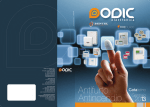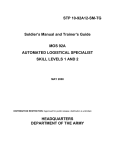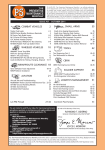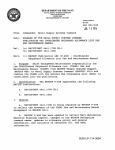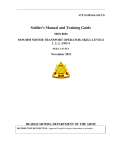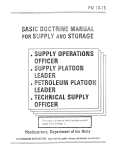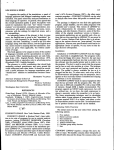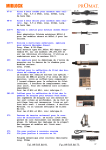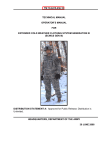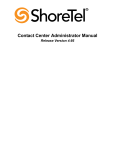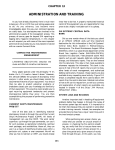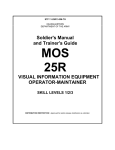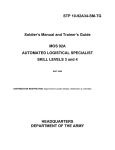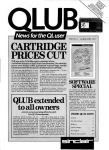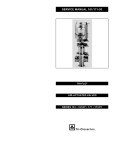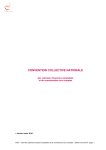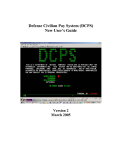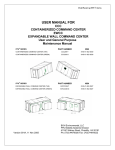Download STP 10-92Y12-SM-TG Soldier`s Manual and Trainer`s
Transcript
STP 10-92Y12-SM-TG
Soldier’s Manual and Trainer’s Guide
MOS 92Y
UNIT SUPPLY SPECIALIST
SKILL LEVELS 1 AND 2
April 2008
DISTRIBUTION RESTRICTION: Approved for public release; distribution is unlimited.
HEADQUARTERS
DEPARTMENT OF THE ARMY
This publication is available at
Army Knowledge Online (www.us.army.mil)
and the General Dennis J. Reimer
Training and Doctrine Digital Library at
(www.train.army.mil)
*STP 10-92Y12-SM-TG
SOLDIER TRAINING
PUBLICATION
No. 10-92Y12-SM-TG
HEADQUARTERS
DEPARTMENT OF THE ARMY
Washington, D.C., 30 April 2008
SOLDIER'S MANUAL and TRAINER'S GUIDE
MOS 92Y
Unit Supply Specialist
Skill Levels 1 and 2
CONTENTS
PAGE
Preface ........................................................................................................................................................ iv
Chapter 1. Introduction........................................................................................................................... 1-1
1-1. General........................................................................................................................... 1-1
1-2. Task Summaries ............................................................................................................ 1-1
1-3. Soldier’s Responsibilities................................................................................................ 1-2
1-4. NCO Self-Development and the STP............................................................................. 1-2
1-5. Commander’s Responsibilities....................................................................................... 1-2
1-6. Trainer’s Responsibilities ...............................................................................................1-3
1-7. Training Support............................................................................................................. 1-3
Chapter 2. MOS Training Plan ............................................................................................................... 2-1
2-1. General........................................................................................................................... 2-1
2-2. Subject Area Codes .......................................................................................................2-2
2-3. Duty Position Training Requirements............................................................................. 2-2
2-4. Critical Tasks List ........................................................................................................... 2-3
DISTRIBUTION RESTRICTION: Approved for public release; distribution is unlimited.
*This publication supersedes STP 10-92Y12-SM-TG, 13 March 2003.
30 April 2008
i
STP 10-92Y12-SM-TG
PAGE
Chapter 3. MOS/Skill Level Tasks ......................................................................................................... 3-1
Skill Level 1
101-92Y-1011
101-92Y-1012
101-92Y-1013
101-92Y-1014
101-92Y-1015
Subject Area 1: Basic Supply
Account for Property ................................................................................................ 3-1
Maintain Required Publications ............................................................................... 3-5
Maintain Unit Supply Files .......................................................................................3-8
Prepare Delegation of Authority Documents .........................................................3-13
Prepare a Document Register ...............................................................................3-16
101-92Y-1016
101-92Y-1017
101-92Y-1018
101-92Y-1019
101-92Y-1020
101-92Y-1021
101-92Y-1022
101-92Y-1023
101-92Y-1024
101-92Y-1025
101-92Y-1026
101-92Y-1120
101-92Y-1121
101-92Y-1122
101-92Y-1123
101-92Y-1124
101-92Y-1125
Subject Area 2: Supply Procedures
Request Supplies and Equipment..........................................................................3-20
Request Cancellation of Supplies ..........................................................................3-31
Receive Property....................................................................................................3-35
Issue Property ........................................................................................................3-38
Process Hand Receipts/Subhand Receipts ...........................................................3-41
Store Property ........................................................................................................3-50
Inventory Property..................................................................................................3-56
Turn-In Property/Army Assets................................................................................3-60
Perform Lateral Transfer of Property .....................................................................3-64
Process Property Adjustment Documents .............................................................3-71
Maintain Unit Loads ...............................................................................................3-79
Perform Unit Logistics System Set Up...................................................................3-83
Update Parameter Tables......................................................................................3-88
Update Organizational Data...................................................................................3-91
Perform Catalog Maintenance ...............................................................................3-95
Update Component Data .......................................................................................3-99
Perform Ammunition Transactions.......................................................................3-102
Subject Area 3: Organizational Clothing Procedures
101-92Y-1205 Process Personal Clothing Request ....................................................................3-112
101-92Y-1206 Prepare Organizational Clothing and Individual Equipment (OCIE) Record .......3-114
101-92Y-1207 Process Organizational Laundry..........................................................................3-122
Subject Area 4: Arms Room Procedures
101-92Y-1301 Control Weapons and Ammunition in the Arms Room ........................................3-124
101-92Y-1409 Perform Organizational (Unit) Maintenance on Small Arms ................................3-131
Skill Level 2
Subject Area 5: Filing Procedures
101-92Y-2001 Review Unit Supply Files .....................................................................................3-142
101-92Y-2002
101-92Y-2101
101-92Y-2102
101-92Y-2103
101-92Y-2104
ii
Subject Area 6: Property Book Procedures
Supervise the Inventory of Property.....................................................................3-144
Post Transaction to Property Book ......................................................................3-146
Manage Hand Receipts/Subhand Receipts .........................................................3-153
Maintain Authorizations........................................................................................3-157
Process a Lateral Transfer of Property ................................................................3-160
30 April 2008
STP 10-92Y12-SM-TG
PAGE
Subject Area 7: Absentee Property Accountability Procedures
101-92Y-2201 Account for Absentee's Clothing, Equipment, and Personal Effects ...................3-162
101-92Y-2202 Determine Disposition of Absentee's Clothing, Equipment, and Personal
Effects .................................................................................................................3-164
Subject Area 8: Relief from Property Responsibility Procedures
101-92Y-2003 Obtain Relief From Responsibility for Property....................................................3-167
Chapter 4. Duty Position Tasks ............................................................................................................. 4-1
Appendix A. Hands-On Evaluation....................................................................................................... A-1
Appendix B. Field Expedient Squad Book .......................................................................................... B-1
Glossary ...................................................................................................................................... Glossary-1
References.............................................................................................................................. References-1
30 April 2008
iii
STP 10-92Y12-SM-TG
Preface
This publication is for skill levels (SLs) 1 and 2 Soldiers holding military occupational specialty (MOS)
92Y. It contains standardized training objectives, in the form of task summaries that you can use to train
and evaluate yourself on critical tasks that support unit missions during peacetime and wartime. Soldiers
holding MOS 92Y and SL 1 and 2 should have access to this publication. It should be made available in
work areas, unit learning centers, and installation MOS libraries.
All tasks in this publication are trained to peacetime/wartime conditions and apply to the Active Army, the
Army National Guard/Army National Guard of the United States, and the US Army Reserve unless
otherwise stated.
The proponent of this publication is the United States Army Training and Doctrine Command
(USATRADOC). Prepare comments and recommendations using DA Form 2028
(Recommended Changes to Publications and Blank Forms) and forward them directly to—
Department of the Army
Training Directorate, Sustain Division
ATTN: ATCL-TDS
401 First Street
Fort Lee, Virginia 23801-1511
iv
30 April 2008
STP 10-92Y12-SM-TG
Chapter 1
Introduction
1-1. General. This Soldier Training Publication (STP) identifies individual MOS training requirements for
Soldiers holding MOS 92Y. Commanders, trainers, and Soldiers should use it to plan, conduct, and
evaluate individual training in units. The STP is the primary MOS reference for supporting selfdevelopment, evaluating MOS proficiency, and training of 92Y Soldiers. Commanders employ two
primary methods to evaluate Soldiers’ proficiency:
• Commander's evaluation. Commander’s evaluations are local tests or assessments of
Soldiers' performance of MOS-specific and common tasks critical to the unit mission. They may
be conducted year-round.
• Common task test (CTT). CTTs are hands-on tests used to evaluate proficiency on common
tasks. Alternate written tests are provided if equipment is not available for hands-on testing.
This publication is the Soldier's primary reference to prepare for a commander's evaluation of MOSspecific tasks. It contains task summaries for all critical tasks specific to the MOS and skill level (SL).
Commanders and trainers will use this Soldier's Manual/Trainer's Guide (SM/TG) to plan and conduct
training and commander's evaluations. Chapter 2, Trainer’s Guide, contains information needed to plan
training requirements for this MOS. The trainer's guide
•
Identifies subject areas in which Soldiers must be trained.
•
Identifies critical tasks for each subject area.
•
Specifies where Soldiers are initially trained on each task.
•
Recommends how often each task should be trained to sustain proficiency.
•
Recommends a strategy for cross-training Soldiers.
•
Recommends a strategy for training Soldiers to perform higher-level tasks.
Use this STP along with STP 21-1-SMCT (Soldier’s Manual of Common Tasks, Skill Level 1),
STP 21-24-SMCT (Soldier’s Manual of Common Tasks (SMCT) Warrior Leader Skill Levels 2-4),
Army training and evaluation programs (ARTEPs), FM 25-4 (How to Conduct Training Exercises),
FM 25-5 (Training for Mobilization and War), FM 7-0 (Training the Force), and FM 7-1 (Battle Focused
Training) to establish effective training plans and programs that integrate Soldier, leader, and collective
tasks.
1-2. Task Summaries. Task summaries outline wartime performance requirements for each critical task
in the STP. They provide both Soldier and trainer with the information necessary to prepare, conduct,
and evaluate critical task training. As a minimum, task summaries include information Soldiers must
know and skills they must perform to standard for each task. Following is the task summary format:
• Task number. The task number is a 10-digit number that identifies the task and SL. Include
the task number and title in any correspondence relating to the task.
•
Task title. The task title identifies the action to be performed.
• Conditions. The task conditions statement describes the field or garrison conditions under
which the task will be performed and identifies the equipment, tools, references, job aids, and
supporting personnel that the Soldier needs to perform the task in wartime.
30 April 2008
1-1
STP 10-92Y12-SM-TG
• Standards. The task standards describe how well and to what level of proficiency the Soldier
must perform the task under wartime conditions. Standards are typically expressed in terms of
accuracy, completeness, duration, sequence, speed, and tolerance.
• Performance steps. This section provides, in detail, what is required on how to perform the
task.
• Performance measures. This section identifies specific actions that the Soldier must
accomplish to complete the task successfully. Performance measures appear in a GO/NO-GO
rating format for easy evaluation. Some tasks may also include detailed training information in a
Training Information Outline and an Evaluation Preparation Section. The Evaluation Preparation
Section indicates necessary modifications to task performance in order to train and evaluate a
task that cannot be trained to the wartime standard under wartime conditions. It may also include
special training and evaluation preparation instructions to accommodate these modifications and
any instructions that should be given to the Soldier before evaluation.
• References. This section identifies references that provide more detailed explanations of
task performance requirements than are given in the task summary.
• Warnings. Warnings alert users to the possibility of immediate personal injury or equipment
damage.
•
Notes. Notes provide additional supportive explanations or tips relating to task performance.
1-3. Soldier’s Responsibilities. Each Soldier is responsible for performing individual tasks identified by
the first-line supervisor based on the unit’s mission-essential task list (METL). Soldiers must perform
tasks to the standards included in the task summary. If Soldiers have questions about tasks or which
tasks in this manual they must perform, they are responsible for asking their first-line supervisor for
clarification. First-line supervisors know how to perform each task or can direct Soldiers to appropriate
training materials, including current field manuals, technical manuals, and Army regulations. Soldiers are
responsible for using these materials to maintain performance. They are also responsible for maintaining
performance of all common tasks listed in the SMCTs at their current SL and below. Periodically,
Soldiers should ask their supervisor or another Soldier to check their performance to ensure that they can
perform the tasks.
1-4. NCO Self-Development and the STP. Self-development is a key component of leader development.
Leaders follow planned, progressive, sequential self-development programs developed by the individual
NCO and his or her first-line supervisor to enhance and sustain military competencies. Self-development
consists of individual study, research, professional reading, practice, and self-assessment. The selfdevelopment concept requires all NCO, as Army professionals, to take responsibility for remaining current
in all phases of their MOS. The STP is the NCO primary source for maintaining MOS proficiency.
Another important resource for self-development is the Army Correspondence Course Program (ACCP).
For enrollment information in this program, visit on line through the Army Institute for Professional
Development (AIPD) website at http://www.atsc.army.mil/accp/aipdnew.asp.
1-5. Commander’s Responsibilities. Commanders must ensure that their unit training plans prepare the
unit for war by enabling Soldiers to develop and sustain proficiency in their MOS and SL tasks.
Commanders should design unit training programs to provide individual training for all Soldiers assigned
to the unit and to evaluate Soldier proficiency routinely as part of the commander’s evaluation program.
The unit training program should also integrate individual training with crew drills and other collective
training. The MOS training plan provides information on which to base integration, cross-train, train-up,
and sustainment training programs. Commanders should use the MOS training plan when developing
unit training plans.
1-2
30 April 2008
STP 10-92Y12-SM-TG
1-6. Trainer’s Responsibilities. Training is the business of all unit leaders. First-line leaders are the
principal trainers in the unit because they directly supervise Soldiers and lead crews, squads, sections,
and teams.
a.
Trainers can use the MOS training plan to determine the critical tasks each Soldier is
responsible for. They should tell each Soldier which tasks he or she must be able to perform. Trainers
should evaluate task performance to determine which tasks each Soldier can or cannot perform to
standard. Soldiers who cannot perform a task to standard need further training. Developing effective
training is explained in detail in FM 7-0 and FM 7-1.
b.
Every task summary in this STP includes performance measures, which trainers may use
year-round to determine if Soldiers can perform critical tasks to the specified standards. The performance
measures identify what the trainer needs to observe to score a Soldier’s performance. A blank space is
provided for the trainer to check either the GO or NO-GO column for each performance measure. Some
tasks require the trainer to watch the Soldier perform them (evaluate the process). Other tasks call for the
trainer to focus on the results of the Soldier’s performance (evaluate the product). Comments should not
be written on the task summary.
c.
Trainers can monitor the progress of their Soldiers by recording task GO/NO-GO results.
Trainers may use DA Form 5164-R (Hands-On Evaluation) to record the performance measures a Soldier
passed or failed. The form, which may be locally reproduced, applies to all tasks in this STP. Trainers
may have DA Form 5164-R overprinted with information unique to their training requirements before
reproducing it. See Appendix A for instructions on how to obtain and fill out a copy of a DA Form 5164-R.
d.
Trainers may use DA Form 5165-R (Field Expedient Squad Book) to record hands-on
GO/NO-GO results for a group of Soldiers (for example, a crew, section, or squad) having the same MOS
and SL. This form supports conduct of commander’s evaluations and can be used to record training
results gathered in the field during slack time for all MOSs and SLs. Use of this form is optional. See
Appendix B for instructions on how to obtain and fill out a copy of a DA Form 5165-R. Trainers should
work with each Soldier until tasks can be performed to specific task summary standards.
1-7. Training Support. References have been identified for each task to assist in planning and
conducting training. A consolidated list of references identified by type, publication number, and title and
a comprehensive glossary of acronyms, abbreviations, and definitions are included in this STP.
30 April 2008
1-3
THIS PAGE INTENTIONALLY LEFT BLANK
STP 10-92Y12-SM-TG
Chapter 2
MOS Training Plan
2-1. General. The MOS Training Plan identifies the essential components of a unit training plan for
individual training. Units have different training needs and requirements based on differences in
environment, location, equipment, dispersion, and similar factors. Therefore, the MOS Training Plan
should be used as a guide for conducting unit training and not a rigid standard. The MOS Training Plan
consists of two parts. Each part is designed to assist the commander in preparing a unit training plan
which satisfies integration, cross training, training up, and sustainment training requirements for Soldiers
in this MOS.
Part One of the MOS Training Plan shows the relationship of an MOS SL between duty position and
critical tasks. These critical tasks are grouped by task commonality into subject areas.
Section I lists subject area numbers and titles used throughout the MOS Training Plan. These subject
areas are used to define the training requirements for each duty position within an MOS.
Section II identifies the total training requirement for each duty position within an MOS and provides a
recommendation for cross training and train-up/merger training.
• Duty Position Column. This column lists the duty positions of the MOS, by SL, which have different
training requirements.
• Subject Area Column. This column lists, by numerical key (see Section I), the subject areas a
Soldier must be proficient in to perform in that duty position.
• Cross-Train Column. This column lists the recommended duty position for which Soldiers should be
cross-trained.
• Train-Up/Merger Column. This column lists the corresponding duty position for the next higher SL or
MOSC the Soldier will merge into on promotion.
Part Two lists, by general subject areas, the critical tasks to be trained in an MOS and the type of training
required (resident, integration, or sustainment).
• Subject Area Column. This column lists the subject area number and title in the same order as
Section I, Part One of the MOS Training Plan.
• Task Number Column. This column lists the task numbers for all tasks included in the subject area.
• Title Column. This column lists the task title for each task in the subject area.
• Training Location Column. This column identifies the training location where the task is first trained
to Soldier training publications standards. If the task is first trained to standard in the unit, the word
“Unit” will be in this column. If the task is first trained to standard in the training base, it will identify, by
brevity code (for example ANCOC, BNCOC, and so on), the resident course where the task was
taught. Figure 2-1 contains a list of training locations and their corresponding brevity codes.
AIT
ANCOC
BNCOC
UNIT
Advanced Individual Training
Advanced Noncommissioned Officer Course
Basic Noncommissioned Officer Course
Trained in the Unit
Figure 2-1. Training Locations
30 April 2008
2-1
STP 10-92Y12-SM-TG
• Sustainment Training Frequency Column. This column indicates the recommended frequency at
which the tasks should be trained to ensure Soldiers maintain task proficiency. Figure 2-2 identifies
the frequency codes used in this column.
BA
AN
SA
QT
MO
BW
WK
-
Biannually
Annually
Semiannually
Quarterly
Monthly
Biweekly
Weekly
Figure 2-2. Sustainment Training Frequency Codes
• Sustainment Training Skill Level Column. This column lists the SLs of the MOS for which Soldiers
must receive sustainment training to ensure they maintain proficiency to Soldier’s manual standards.
2-2. Subject Area Codes.
Skill Level 1
1
Basic Supply
2
Supply Procedures
3
Organizational Clothing Procedures
4
Arms Room Procedures
Skill Level 2
5
Filing Procedures
6
Property Book Procedures
7
Absentee Property Accountability Procedures
8
Relief from Property Responsibility Procedures
2-3. Duty Position Training Requirements.
MOS TRAINING PLAN
92Y
PART ONE
SECTION II. DUTY POSITION TRAINING REQUIREMENTS
Duty Position
Subject
Areas
Cross
Train
Train-up/Merger
SL 1
Unit Supply Specialist
1-4
3-4
Unit Supply Sergeant
S-4 NCOIC
SL 2
Unit Supply Specialist
5-8
3-4
Unit Supply Sergeant
S-4 NCOIC
2-2
30 April 2008
STP 10-92Y12-SM-TG
2-4. Critical Tasks List.
MOS TRAINING PLAN
92Y12
CRITICAL TASKS
Task Number
Title
Training
Location
Sust
Tng
Freq
Sust
Tng SL
Skill Level 1
Subject Area 1. Basic Supply
101-92Y-1011
Account for Property
AIT
QT
1
101-92Y-1012
Maintain Required Publications
AIT
QT
1
101-92Y-1013
Maintain Unit Supply Files
AIT
QT
1
101-92Y-1014
Prepare Delegation of Authority Documents
AIT
QT
1
101-92Y-1015
Prepare a Document Register
AIT
QT
1
Subject Area 2. Supply Procedures
101-92Y-1016
Request Supplies and Equipment
AIT
QT
1
101-92Y-1017
Request Cancellation of Supplies
AIT
QT
1
101-92Y-1018
Receive Property
AIT
QT
1
101-92Y-1019
Issue Property
AIT
QT
1
101-92Y-1020
Process Hand Receipts/Subhand Receipts
AIT
QT
1
101-92Y-1021
Store Property
AIT
QT
1
101-92Y-1022
Inventory Property
AIT
QT
1
101-92Y-1023
Turn-In Property/Army Assets
AIT
QT
1
101-92Y-1024
Perform Lateral Transfer of Property
AIT
QT
1
101-92Y-1025
Process Property Adjustment Documents
AIT
QT
1
101-92Y-1026
Maintain Unit Loads
AIT
QT
1
101-92Y-1120
Perform Unit Logistics System Set Up
AIT
QT
1
101-92Y-1121
Update Parameter Tables
AIT
QT
1
101-92Y-1122
Update Organizational Data
AIT
QT
1
101-92Y-1123
Perform Catalog Maintenance
AIT
QT
1
101-92Y-1124
Update Component Data
AIT
QT
1
101-92Y-1125
Perform Ammunition Transactions
AIT
QT
1
Subject Area 3. Organizational Clothing Procedures
101-92Y-1205
Process Personal Clothing Request
AIT
QT
1
101-92Y-1206
Prepare Organizational Clothing and Individual Equipment
(OCIE) Record
AIT
QT
1
101-92Y-1207
Process Organizational Laundry
UNIT
QT
1
Subject Area 4. Arms Room Procedures
101-92Y-1301
Control Weapons and Ammunition in the Arms Room
AIT
QT
1
101-92Y-1409
Perform Organizational (Unit) Maintenance on Small Arms
AIT
QT
1
30 April 2008
2-3
STP 10-92Y12-SM-TG
CRITICAL TASKS
Task Number
Title
Training
Location
Sust
Tng
Freq
Sust
Tng SL
AIT
QT
1/2
AIT
QT
1/2
Skill Level 2
Subject Area 5. Filing Procedures
101-92Y-2001
Review Unit Supply Files
Subject Area 6. Property Book Procedures
101-92Y-2002
Supervise the Inventory of Property
101-92Y-2101
Post Transaction to Property Book
AIT
QT
1/2
101-92Y-2102
Manage Hand Receipts/Subhand Receipts
AIT
QT
1/2
101-92Y-2103
Maintain Authorizations
AIT
QT
1/2
101-92Y-2104
Process a Lateral Transfer of Property
AIT
QT
1/2
Subject Area 7. Absentee Property Accountability Procedures
101-92Y-2201
Account for Absentee's Clothing, Equipment, and
Personal Effects
AIT
QT
1/2
101-92Y-2202
Determine Disposition of Absentee's Clothing,
Equipment, and Personal Effects
AIT
QT
1/2
AIT
QT
1/2
Subject Area 8. Relief from Property Responsibility Procedures
101-92Y-2003
2-4
Obtain Relief From Responsibility for Property
30 April 2008
STP 10-92Y12-SM-TG
Chapter 3
MOS/Skill Level Tasks
Skill Level 1
Subject Area 1: Basic Supply
Account for Property
101-92Y-1011
Conditions: Assigned as a unit supply specialist, in a field or garrison environment, and given the
requirement to account for unit property. Given the units current authorization documents to include
CTA 50-900, CTA 50-909, Modified Table of Organization and Equipment (MTOE), Tables of Distribution
and Allowance (TDA), and Joint Table of Allowances (JTA).
Standards: Account for 100 percent of unit property.
Performance Steps
1. Account for Class I property. (References: DA Pamphlet 30-22, Chapter 4, paragraphs 4-6 through
4-12)
a. Identify Class I property.
(1) Operational Loads.
(2) Basic Loads.
b. Account for Operational and Basic Loads.
(1) Receipt of Operational and Basic Loads.
(2) Storage of Operational and Basic Loads.
(3) Issue Operational and Basic Loads.
(4) Turn-in Operational and Basic Loads.
c. Account for lost, damaged, destroyed, and inspected Class I property.
2. Account for Class II property. (References: AR 710-2, Chapter 1, paragraph 1-12,
DA Pamphlet 710-2-1, Chapter 4, paragraph 4-1)
a. Identify Class II property.
(1) Non-Expendable Property.
(a) Classified.
(b) Sensitive.
(c) COMSEC.
(2) Durable Property.
(3) Expendable Property.
b. Account for Non-Expendable Property.
(1) Receipt of Non-expendable Property.
(2) Issue Non-expendable Property.
(3) Turn-in Non-expendable Property.
c. Account for Durable Property.
(1) Receipt of Durable Property.
(2) Issue Durable Property.
(3) Turn-in Durable Property.
d. Account for Expendable Property.
(1) Receipt of Expendable Property.
(2) Issue Expendable Property.
(3) Turn-in Expendable Property.
e. Account for Lost, Damaged, and Destroyed Class II Property.
30 April 2008
3-1
STP 10-92Y12-SM-TG
Performance Steps
3. Account for Class III property. (References: AR 710-2, Chapter 2, paragraph 2-20)
a. Identify Class III property.
(1) Bulk.
(2) Package Operational/Basic.
b. Account for Class III Package.
(1) Receipt of Class III Packaged Property.
(2) Issue Class III Packaged Property.
(3) Turn-in Class III Packaged Property
c. Account for lost, damaged, and inspected Class III property.
4. Account for Class IV property. (References: FM 5-116, Chapter 6, paragraph 6-1)
a. Identify Class IV property.
(1) Construction.
(2) Barrier.
b. Account for Class IV Property.
(1) Receipt of Class IV property.
(2) Issue Class IV property.
(3) Turn-in Class IV property.
c. Account for lost, damaged, and destroyed Class IV property.
5. Account for Class V property. (References: DA Pamphlet 710-2-1, Chapter 7, paragraph 7-7)
a. Identify Class V Property.
(1) Basic Loads.
(2) Operational Loads.
(3) Training Loads.
b. Account for Class V Basic loads.
(1) Receipt of Class V Basic Loads.
(2) Issue Class V Basic Loads.
(3) Turn-in Class V Basic Loads.
c. Account for Class V Operational loads.
(1) Receipt of Class V Basic Loads.
(2) Issue Class V Basic Loads.
(3) Turn-In Class V Basic Loads.
d. Account for Class V Training Loads.
(1) Receipt of Class V Training Loads.
(2) Issue Class V Training Loads.
(3) Turn-in Class V Training Loads.
e. Account for lost, damaged, and destroyed Class V property.
6. Account for Class VI property. (References: FM 4-0, Chapter 6, paragraphs 6-34 through 6-37)
a. Identify Class VI Personal Demand Items.
b. Account for Class VI property.
(1) Receipt of Class VI property.
(2) Issue Class VI property.
(3) Turn-in of Class VI property.
3-2
30 April 2008
STP 10-92Y12-SM-TG
Performance Steps
7. Account for Class VII property. (References: AR 735-5, Chapter 7, paragraphs 7-1 through 7-7)
a. Identify Class VII property.
(1) Non-expendable.
(a) Classified.
(b) Sensitive.
(c) COMSEC.
(2) Durable Property.
(3) Expendable Property.
b. Account for Class VII Non-expendable Property.
(1) Receipt of Non-expendable property.
(2) Issue Non-expendable property.
(3) Turn-In Non-expendable property.
c. Account for Class VII durable property.
(1) Receipt of durable property.
(2) Issue durable property.
(3) Turn-in durable property.
d. Account for Class VII expendable property.
(1) Receipt of expendable property.
(2) Issue expendable property.
(3) Turn-in expendable property.
e. Account for lost, damaged, and destroyed property.
8. Account for all Class VIII property. (References: AR 40-61, Chapter 5, paragraph 5-2)
a. Identify Class VIII property.
b. Account for Class VIII property.
(1) Receipt of Class VII property.
(2) Issue Class VII property.
(3) Turn-in Class VII property.
c. Account for lost, damaged, and destroyed Class VII property.
9. Account for Class IX property. (References: AR 710-2, Chapter 2, paragraph 2-21)
a. Identify Class IX property.
b. Account for Class IX property.
(1) Receipt of Class IX property.
(2) Issue Class IX property.
(3) Turn-in Class IX property.
c. Account for lost, damaged, and destroyed Class IX property.
10. Account for Class X property. (References: CTA 50-909, Table 63)
a. Identify Class X property.
b. Account for Class X property.
(1) Receipt of Class X property.
(2) Issue Class X property.
(3) Turn-in Class X property.
c. Account for lost, damaged, and destroyed Class X property.
11. Account for Commercial Off The Shelf (COTS) items. (References: AR 735-5, Chapter 2,
paragraph 2-2)
a. Identify Commercial Off The Shelf (COTS) Items.
(1) Receipt of commercial off the shelf items.
(2) Issue commercial off the shelf items.
(3) Turn-in commercial off the shelf items.
30 April 2008
3-3
STP 10-92Y12-SM-TG
Performance Steps
b. Identify Government Off The Shelf (GOTS) items.
(1) Receipt of government off the shelf items.
(2) Issue government off the shelf items.
(3) Turn-in government off the shelf items.
c. Account for lost, damaged, and destroyed commercial off the shelf items.
d. Account for lost, damaged, and destroyed government off the shelf items.
Evaluation Preparation: At the test site provide all materials that are relevant to the task to include those
mentioned in the condition statement.
Performance Measures
GO
NO-GO
1. Accounted for Class I property.
——
——
2. Accounted for Class II property.
——
——
3. Accounted for Class III property.
——
——
4. Accounted for Class IV property.
——
——
5. Accounted for Class V property.
——
——
6. Accounted for Class VI property.
——
——
7. Accounted for Class VII property.
——
——
8. Accounted for Class VIII property.
——
——
9. Accounted for Class IX property.
——
——
10. Accounted for Class X property.
——
——
11. Accounted for commercial items.
——
——
Evaluation Guidance: Score the Soldier GO if all performance measures are passed. Score the Soldier
NO-GO if any performance measures are failed. If the Soldier scores NO-GO, show what was done
wrong and how to do it correctly.
References
Required
AR 40-61
AR 710-2
AR 735-5
CTA 50-900
CTA 50-909
DA PAM 30-22
DA PAM 710-2-1
FM 4-0
FM 5-116
3-4
Related
LOCAL SOP
30 April 2008
STP 10-92Y12-SM-TG
Maintain Required Publications
101-92Y-1012
Conditions: Assigned as a unit supply specialist, in a field or garrison environment, and given the
requirement to maintain required publications. Given the current unit supply files, internal standing
operating procedures (SOPs), DA Pamphlet 25-30 (Consolidated Index of Army Publications and Forms),
the unit's Modified Tables of Organization and Equipment (MTOE) or Tables of Distribution and
Allowance (TDA), current DA Form 17 (Requisition for Publications and Blank Forms) and DA Form 17-1
(Requisition for Publications and Blank Forms (Continuation Sheet), and a computer with internet access
to the Army Publishing Directorate (APD) website.
Standards: Verified that all publications were on hand or on order for all organizational equipment listed
in the unit's MTOE or TDA without error using DA Pamphlet 25-30, APD website, and the internal SOP.
Performance Steps
1. Access DA Pamphlet 25-30. (References: DA Pamphlet 25-30 website and DA Pamphlet 25-30
User's Manual, Section III)
a. Double click the left mouse button on the internet Explorer icon on the windows desktop top
(The default homepage is displayed).
b. Use the left mouse to highlight the address line.
c. Key in http://www.apd.army.mil/ and left click the <GO> button or click <ENTER>. The APD
homepage is displayed.
d. Move the mouse cursor over the "Official Publications" to display the drop down menu.
NOTE: The arrow indicates that there are submenu options.
e. Highlight DA Pamphlet 25-30 and select the option by left clicking the mouse.
f. The system displays the Consolidated Army Publications and Forms Index screen.
2. Update DA Form 17 using DA Pamphlet 25-30 to search for new publications or changes to current
unit publications. (References: DA Pamphlet 25-30 website and DA Pamphlet 25-30 User's Manual,
Section III, V, and VI)
a. Review DA Form 17 against the DA Pamphlet 25-30 for changes to current unit publications.
(1) Use the "Quick Search" method.
(2) Click on the "Search Field" down arrow to display the search field options. Discuss the
drop down window options.
(3) Click the Pub/Form Number option.
(4) Press <TAB> or click in the "Search for Field" to advance the cursor.
(5) Key in the publication number and left click the "Submit" button. The system displays the
search results in a different window.
NOTE: Continue this process until all publications and forms listed in column "b" on the unit's DA Form 17
and DA Form 17-1 are reviewed.
(6) Annotate publication change data on DA Form 17.
b. Search DA Pamphlet 25-30 using the line item number (LIN) found on the MTOE/TDA for
publications on new equipment.
(1) Click the "Advanced Search" option. The system displays the various fields to use for an
advanced search.
(2) Locate LIN or MTOE/TDA.
(3) Enter a single LIN and click the "Submit" button.
NOTE: The search may also be performed using national stock numbers (NSNs).
(4) The system displays all the available publication information for that LIN.
(5) Close the search results window to enter information for a new search.
NOTE: Continue this process until a search for publications and forms for new equipment is complete.
(6) Click the "Back" button to return to the Consolidated Army Publications and Forms Index.
30 April 2008
3-5
STP 10-92Y12-SM-TG
Performance Steps
3. Prepare a DA Form 17 to update the unit's publications list and obtain new publications.
(References: DA Pamphlet 25-30 website, DA Pamphlet 25-33, paragraph 3-3, and the unit internal
SOP)
a. Enter the header information.
(1) Enter the page number and total number of pages in "page__ of __ pages" block.
(2) Enter the current date in "Date of Requisition" block.
(3) Enter the name of requisitioning agency in the 'Name of Requisitioning Agency" block.
(4) Enter the assigned account number in "Account No" block (if applicable).
(5) Leave blank "Requisition number" block.
b. Enter the requisitioning information on the form.
(1) Check type of requisition, "regular" or "special" in block "1".
(2) Enter justification for special requisition in block "2".
(3) Enter the address of the agency to which the request is forwarded to in block "5".
(4) Check appropriate box (if applicable) in block "4".
(5) Enter the address of the agency to which the request is forwarded to in block "5".
(6) Enter the ship to address in block"6".
NOTE: Group publications or forms into categories, such as Army Regulations, DA Pamphlets, Field
Manuals, DA Forms, DD Forms, and so on. List the items in numerical sequence within each category.
Use a separate line for each item in block "7". Use DA Form 17-1 as a continuation sheet when required.
(7) Enter the unit requirements in block "7".
(a) List line item number starting with 1 in sequence regardless of category in column
"a".
(b) Enter numerical designation (or title if unnumbered) of the item in column "b".
(c) Enter the unit of issue (for forms only) in column "c".
(d) Enter the quantity requested in column "d".
(8) Type the name and grade of the commanding officer, adjutant, publication, or property
officer and obtain signature in block"8".
(9) Leave blank blocks number "9-17".
4. Forward DA Form 17 and DA Form 17-1 to the unit publication clerk. (References: DA Pamphlet
25-30 website; DA Pamphlet 25-33, Chapter 3, paragraph 3-10; and the unit internal SOP)
5. File unit copies of DA Form 17 and DA Form 17-1 in the unit's Publication Management file.
(References: AR 25-400-2, Chapter 6, paragraph 6-1 and website
http://www.rmda.belvoir.army.mil/markstit.htm)
a. Select unit file folder numbered 25-30hh, "Publications and Forms Requisitions".
b. Place all approved or revised DA Form 17 and DA Form 17-1 forms into the unit publication
management file folder.
c. Remove and destroy outdated forms.
d. Return the file folder to unit files.
NOTE: These websites have been designated as official Army sites for departmental publications and
forms: https://akocomm.us.army.mil/uspap/(AKO; all departmental publications, to include distribution
restricted items), http://www.army.mil/usapa/index.html(Army homepage; all unrestricted departmental
publications and forms), https://www,logsa.army.mil 9Army technical and equipment publications (except
engineering and medical), http://www.apd.army.mil(Administrative publications and forms),
http://www.atsc.army.mil (Army doctrinal and training publications (except engineering & medical),
http://www.usace.army.mil/usace-docs/ (Army engineering publications (except administrative) and
http://www.armymedicine.army.mil/default2.htm (Army medical publications (except administrative> For
department of Defense forms, access
http://www.dtic.mil/whs/directives.infomgt/forms/formsprogram.htm
Evaluation Preparation: At the test site provide all materials that are relevant to the task to include those
mentioned in the condition statement.
3-6
30 April 2008
STP 10-92Y12-SM-TG
Performance Measures
GO
NO-GO
1. Accessed DA Pamphlet 25-30.
——
——
2. Updated DA Form 17 using DA Pamphlet 25-30 website to search for new
publications or changes to current unit publications.
——
——
3. Prepared a DA Form 17 to update the unit's publications list and obtain new
publications.
——
——
4. Forwarded DA Form 17 and DA Form 17-1 to the unit publication clerk.
——
——
5. Filed unit copies of DA Form 17 and DA Form 17-1 in the unit's Publication
Information Management file.
——
——
Evaluation Guidance: Score the Soldier GO if all performance measures are passed. Score the Soldier
NO-GO if any performance measures are failed. If the Soldier scores NO-GO, show what was done
wrong and how to do it correctly.
References
Required
AR 25-400-2
DA FORM 17
DA FORM 17-1
DA PAM 25-30
DA PAM 25-33
30 April 2008
Related
AR 25-30
LOCAL SOP
3-7
STP 10-92Y12-SM-TG
Maintain Unit Supply Files
101-92Y-1013
Conditions: Assigned as a Unit Supply Specialist in a field or garrison environment and given the
requirement to maintain unit supply files. Given the current unit supply files and local standing operating
procedures (SOPs), AR 25-400-2 (The Army Records Information Management System (ARIMS)), a file
cabinet and file folders, blank labels, file guides, pen/typewriter, and a computer with access to the
Internet.
Standards: Maintain unit supply files in accordance with AR 25-400-2.
Performance Steps
1. Determine the files required to be maintained. (Reference: AR 25-400-2, paragraph 2-1 and 3-1)
a. Access the ARIMS.
(1) Double click the left mouse button on the Internet Explorer icon on the Windows desktop,
the system default home page is displayed.
(2) Place the mouse cursor anywhere in the <http://> address line and left click the mouse
button (the data in the address line is highlighted) or press the <TAB> key (provided you
have not clicked another place on the Web page), to highlight the address line.
(3) Key in [http://www.arims.army.mil/] and press the <ENTER> key or place the mouse
cursor over the <GO> button and left click the mouse button (a security alert message
maybe displayed).
NOTE: In some instances a security alert message may appear. Read the message, left click the <OK>
button to proceed.
(4) If you receive the security alert message, read and left click the <YES> button. The
ARIMS disclaimer page is displayed
(5) Read the ARIMS disclaimer message then left click on the link at the bottom of the page
to proceed to the ARIMS.army.mil homepage.
NOTE: The ARIMS homepage appears with seven tab folders at the top of the screen. The Home tab
shows red letters on a white tab signifying the folder is active.
b. Generate files description information.
(1) Place the cursor over the Records Retention Schedule-Army (RRS-A) tab. The cursor
turns into a pointing hand and the white letters change to green.
(2) Click the left mouse button on the RRS-A tab. A search screen appears and the RRS-A
tab is now the active folder.
NOTE: This screen shows a search box (use the vertical scroll bar to the far right of the screen to view
the full screen) with four gray arrows indicating search options. There are three basic search options:
Search by Keyword; Search by Army Regulation or other prescribing directive, and Browse by Record
Category. The Select Type of Record option is used with the three basic options. Explain each option
and type record selection options.
(3) Point the mouse cursor in the box directly below the "Search by Army Regulation or other
prescribing directive" and left click the mouse button.
(4) Key in the applicable regulation or prescribing directive then select the "Type of Records"
option.
(5) Click the left mouse button on the "Submit Search" button (depending on the search
criteria and the Type of Record options selected, the system displays the search display
screen consisting of all records for the specified search).
NOTE: When you are not sure of the type of record selection option, it is best to select "ALL" for each
category listed. This will retrieve all information concerning the regulation or directive, which was used in
the search.
3-8
30 April 2008
STP 10-92Y12-SM-TG
Performance Steps
c. Print file description information.
(1) Place the mouse cursor over the desired record listed in the "REC CATEGORY" column
and click the left mouse button (the system displays the complete file description and filing
instructions for the selected file).
(2) Place the mouse cursor over the <<PRINT>> option located at the top of the file
information and click the left mouse button to print the file description information.
NOTE: After printing the file description information, select one of the following options to continue:
<<BACK TO LIST>>, <<NEW SEARCH>>; <<PRINT>>; <<PREVIOUS>>; or <<NEXT>> to obtain record
information for the desired records information. Do not destroy this printed information, it will be used
later to develop your Office Records List (ORL).
(3) Place the cursor over the <<BACK TO LIST>> option located at the top of the file
information and click the left mouse button. The system returns to the search results
screen.
(4) Select the next desired "Record Category" to obtain file description and filing instructions.
NOTE: Repeat sub-step "c" as often as required until all record information regarding supply and
maintenance records has been obtained.
d. Close the ARIMS application.
(1) Place the mouse cursor over the "File" command located on the Internet browser tool bar
and left click the mouse button. The system displays the drop down menu.
(2) Click on "Close" (the Internet browser will close).
2. Prepare an Office Records List (ORL) for all required unit supply files without Records Manager
Assist (RM-Assist). (Reference: AR 25-400-2, paragraph 5-10 and Table 5-1)
NOTE: Use the file description information printed in the previous performance step to extract the
required data to prepare an ORL. ORLs are required and are prepared using the RM-Assist in ARIMS,
when the user has a registered account with ARIMS. ORLs prepared without RM-Assist should include
at a minimum the ARIMS record titles, disposition codes, and the Privacy Act (PA) system numbers, if
applicable.
a. Prepare the ORL containing the following information:
(1) Record Category.
(2) Record Title.
(3) Record Type (Keep (K) or Transfer (T)).
(4) Duration.
(5) Permanent.
(6) Disposition Authority.
(7) Privacy Act (PA) Number.
(8) Record Number.
(9) Status.
b. Update the list as file numbers are added or deleted.
c. File the list.
30 April 2008
3-9
STP 10-92Y12-SM-TG
Performance Steps
3. Prepare file folder labels using ARIMS file labeling format. (Reference: AR 25-400-2, Chapter 6,
paragraph 6-2 and Figure 6-1)
NOTE: All folders and containers used to store official records will be labeled. The office of record may
label these folders and containers in any manner that best suits the business needs of an office. This
includes anything from typewritten or computer generated labels to writing or printing directly on the
folders or containers with colored pens and markers.
a. Print or type on each label the disposition instruction standards (record type "K" or "T").
(1) All records are divided into two categories: Transfer (T) records and Keep (K) records.
The transfer records are saved beyond their usefulness as business records and keep
records are saved only to serve the business needs.
(2) Use "K" for records that will be managed entirely within the office. The following
disposition codes are under record type "K".
(a) K (Time periods .25 through 6): Records are kept in the current files area until the
time period specified has passed, then destroy (example: K3, keep for 3 years then
destroy).
(b) KE (Time periods .25 through 6, plus the event): Records are kept in the current files
area until the event occurs and then the specified time, then destroy (example: KE4,
keep 4 years after the event then destroy).
(c) KN (time period not known): Keep in the current files area until no longer needed for
conducting business, but no more than 6 years, then destroy.
(d) KEN (Event, but time period is not known): Keep in the current files area until the
event occurs and then until no longer needed. However, no more than 6 years after
the event, then destroy.
(3) Disposition Codes "R" and "S" are not applicable, see AR 25-400-2, Table 7-1 for
instructions.
(4) Use "T" for records that will be transferred to a Records Holding Area (RHA) or Army
Electronic Archives (AEA).
(a) T (Time periods over 6 years): Keep in the current files area until no longer needed;
then retire to the AEA and/or RHA (example: T10.25, keep for 10 years and 3
months then retire to AEA and/or RHA).
(b) TE (Time periods over 6 years plus event): Transfer to AEA and/or RHA after a
specific event occurs.
(c) TEP (Transfer to AEA and/or RHA after a specific event occurs).
(d) TP (Transfer permanent): Keep in the current files until no longer needed, then retire
to AEA and/or RHA.
(5) U (Unscheduled record): Retain in current files area until disposition instructions are
published, then apply the approved disposition.
NOTE: Disposition instructions are found in AR 25-400-2, Chapter 7, Table 7-1.
b. Print or type on each label the record title.
c. Print or type on each label the PA number (if applicable).
d. Print or type on each label the year of creation.
4. File records in file cabinet using file folders. (References: AR 25-400-2, Chapter 5, paragraphs 5-2,
5-3, 5-4, 5-7, 5-9, and 5-10 and AR 380-5, Chapter 2, paragraph 2-10)
a. Use guides to divide records and identify subdivisions.
b. Use folders to consolidate, retrieve, and protect records.
c. Arrange the records in an orderly manner that best suits the business or reference needs.
(1) Arrange documents by chronological date.
(2) Arrange documents in simple numerical sequence, such as unit designation or project
number.
(3) Arrange documents alphabetically by subject or personal name (last name, first name,
and middle initial) or organization identification.
d. Mark or stamp all folders with the proper classification per AR 380-5.
3-10
30 April 2008
STP 10-92Y12-SM-TG
Performance Steps
e. File classified and unclassified documents separately; using guide cards or placement in
separate drawers.
f. Secure classified records and containers.
NOTE: Records not covered by a Privacy Act (PA) System Notice will not be arranged to permit retrieval
by personal identifier (that is, name, social security number, date of birth). Only records covered by the
system notices published in DA Pamphlet 25-51, The Army Privacy Program-System or Records Notices
and Exemption Rules may be arranged for retrieval by personal identifier.
5. Establish and maintain suspense files for records or correspondence requiring action by specific
dates. (Reference: AR 25-400-2, Chapter 5, paragraph 5-12)
NOTE: Folders and containers used to keep suspense files are not required to be maintained within the
record keeping system.
a. Place documents in the appropriate day, week or month file in which the action will take place.
b. Mark the document with the appropriate file number when the action is complete and file the
document.
6. Dispose of files. (Reference: AR 25-400-2, Chapter 7, paragraph 7-1 to 7-3 and Table 7-1)
a. Use "K" for records that will be managed entirely within the office. The following disposition
codes are under record type "K".
(1) K (Time periods .25 through 6): Records are kept in the current files area until the time
period specified has passed, then destroy (example: K3, keep for 3 years then destroy).
(2) KE (Time periods .25 through 6, plus the event): Records are kept in the current files area
until the event occurs and then the specified time, then destroy (example: KE4, keep 4
years after the event then destroy).
(3) KN (time period not known): Keep in the current files area until no longer needed for
conducting business, but no more than 6 years, then destroy.
(4) EN (Event, but time period is not known): Keep in the current files area until the event
occurs and then until no longer needed, but no more than 6 years after the event, then
destroy.
b. Disposition Codes "R" and "S" are not applicable, see AR 25-400-2, Table 7-1 for instructions.
c. Use "T" for records that will be transferred to a Records Holding Area (RHA) or Army Electronic
Archives (AEA).
(1) T (Time periods over 6 years): Keep in the current files area until no longer needed, then
retire to the AEA and/or RHA (example: T10.25, keep for 10 years and 3 months then
retire to AEA and/or RHA).
(2) TE (Time periods over 6 years plus event): Transfer to AEA and/or RHA after a specific
event occurs.
(3) TEP (Transfer to AEA and/or RHA after a specific event occurs).
(4) TP (Transfer permanent): Keep in the current files until no longer needed, then retire to
AEA and/or RHA.
d. U (Unscheduled record): Retain in current files area until disposition instructions are published;
then apply the approved disposition.
NOTE: Disposition instructions are found in AR 25-400-2, Chapter 7, Table 7-1.
Evaluation Preparation: At the test site provide all materials that are relevant to the task to include those
mentioned in the condition statement.
30 April 2008
3-11
STP 10-92Y12-SM-TG
GO
NO-GO
1. Determined the files required to be maintained in accordance with AR 25-400-2.
——
——
2. Prepared an Office Records List (ORL).
——
——
3. Prepared file folder labels using the ARIMS file-labeling format.
——
——
4. Filed records in file cabinet using file folders.
——
——
5. Established and maintained suspense files for records or correspondence
requiring action by specific dates.
——
——
6. Disposed of files.
——
——
Performance Measures
Evaluation Guidance: Score the Soldier GO if all performance measures are passed. Score the Soldier
NO-GO if any performance measures are failed. If the Soldier scores NO-GO, show what was done
wrong and how to do it correctly.
References
Required
AR 25-400-2
AR 380-5
DA PAM 25-51
3-12
Related
AR 710-2
DA PAM 710-2-1
DA PAM 750-8
LOCAL SOP
30 April 2008
STP 10-92Y12-SM-TG
Prepare Delegation of Authority Documents
101-92Y-1014
Conditions: Assigned as a unit supply specialist, in a field or garrison environment, under the supervision
of the unit supply sergeant. Given a blank DA Form 1687 (Notice of Delegation of Authority - Receipt for
Supplies) or DA Form 7000 (Delegation of Authority - Army Military Clothing Sales Store), AR 25-400-2
(The Army Records Information Management System (ARIMS)), AR 700-84 (Issue and Sale of Personal
Clothing), AR 710-2 (Supply Policy Below the National Level), DA Pamphlet 710-2-1 (Using Unit Supply
System (Manual Procedures)), forms program; names of individuals selected to request, receive, and
turn-in supplies, equipment; and military clothing from the source of supply (SOS); local standard
operating procedures (SOP); and a computer system with forms program and printer.
Standards: Prepare Delegation of Authority documents and forward them to the appropriate SOS without
rejection by the accountable officer in accordance with AR 700-84, DA Pamphlet 710-2-1, and local SOP.
Performance Steps
1. Prepare DA Form 1687 for use by the source of supply. (References: DA Pamphlet 710-2-1,
paragraph 2-32 and Figure 2-14 and AR 25-400-2, paragraph 7-1 and Table 7-1)
a. Complete DA Form 1687 for correct SOS.
(1) Enter calendar date the form is prepared.
(2) Enter name of the unit and, if prepared by a hand or subhand receipt holder to delegate
authority to request or receipt for supplies, the hand receipt number or name of the
section involved.
(3) Enter location of installation.
(4) Enter names of authorized representatives. When more than four persons are to be
delegated and a follow on card is deemed necessary, enter the statement "Continuation to
DA Form 1687 dated" in the remarks block of the follow on card.
(5) Enter "Not Used" on the next available line when all lines are not used.
(6) Enter "YES" in this block for each person authorized to request supplies. Otherwise, enter
"NO." (REC) Enter "YES" in this block for each person authorized to receipt for supplies.
Otherwise, enter "NO."(REC) Enter "YES" in this block for each person authorized to
receipt for supplies. Otherwise, enter "NO."
(7) Enter signature and initials of authorized representatives.
(8) Enter an "X" in this box to show that the authorized representative is delegated to
request/receipt for supplies. Specify the classes of supplies for which the representatives
may sign. Enter an "X" in the Delegates To box to show that the authorized
representative is delegated to sign specific forms and records. Specify forms and records
that may be signed or initialed. Enter "Initial" column "H" of DA Form 2064 (Document
Register for Supply Actions) for high priority requests, (UND A&B).
(9) Enter SOS or other activity to which the form is being sent. See paragraph 2-28 when
adding or deleting persons.
(a) Add personnel. 1) Prepare DA Form 1687 and fill out blocks 1 thru 8 and 10 thru 16.
2) Enter the statement "Added, previous editions remain in effect" in the remarks
block.
(b) Delete personnel.
1) Delete personnel by preparing a DA Form 1687 as shown in DA Pamphlet 710-2-1
listing the names of the persons deleted. Personnel to be deleted do not sign or
initial the form.
2) Enter an "X" in the "Withdraws from" block.
3) Circle "Withdraws" block using colored pencil or ink.
4) Enter the words "Deleted. Other personnel remain in effect" in the remarks block.
(10) Enter assigned Unit Identification Code.
(11) Enter unit DODAAC and any Locally Assigned Account Number.
30 April 2008
3-13
STP 10-92Y12-SM-TG
Performance Steps
(12) Enter name of responsible person. See paragraph 11-9 and Figure 11-4 for Class V.
Approval must be made by the approving commander.
(13) Enter grade or rank of responsible person.
(14) Enter office telephone number of responsible person.
(15) Enter expiration date of card. This date is determined by the person making the
delegation. Do not set a date later than the date the Delegating Authority expects to
remain in the job. See paragraph 11-9 and Figure 11-4 for Class V.
(a) Replace cards containing invalid elements with new cards.
(b) Date cannot exceed one year.
(c) Review cards quarterly for accuracy.
(16) Enter signature of Responsible Person.
b. Make proper disposition of DA Form 1687.
(1) Deliver DA Form 1687 to the appropriate SOS.
(a) Determine the number of cards to be forwarded to the SOS.
(b) Send completed DA Form 1687 to the SOS.
(c) Send a copy of the Assumption of Command Orders or Appointing Memorandum to
each SOS.
(2) File DA Forms 1687 and Appointment Orders.
(a) Place DA Form 1687 in the Unit Supply File.
(b) Place the unit's completed copy of the DA Form 1687 in the Unit Supply Files.
(c) Determine the disposition of DA Form 1687 in the Unit Supply File.
(d) File a copy of Assumption of Command Orders in the Unit Supply Files.
(e) Destroy DA Form 1687 if new cards are required.
2. Prepare DA Form 7000, for use by the Army Clothing Sales Store (AMCSS). (References:
AR 700-84 paragraph 5-2 and Figure 5-1; AR 25-400-2, paragraph 7-1 and Table 7-1)
a. Complete DA Form 7000 for AMCSS.
(1) Enter expiration date. The date is determined by the person making the delegation. Do
not set a date later than the date the delegating authority expects to remain in the job.
(2) Enter name of unit/activity.
(3) Enter installation location.
(4) Enter name of individuals authorized to approve DA Form 3078 (Personal Clothing
Request). Individual(s) must be a commissioned officer or a warrant officer.
(5) Enter rank.
(6) Enter signature.
(7) Enter name of individual(s) authorized to sign in block 31 (Signature of Recipient) of
DA Form 3078. Individual(s) listed in this block will be authorized to pick up/receive
clothing for Soldiers whose name appears in block 4 of DA Form 3078.
(8) Enter rank.
(9) Enter signature.
(10) Enter unit DODAAC.
(11) Enter unit activity telephone number.
(12) Enter date prepared.
(13) Enter name of Delegating Authority.
(14) Enter rank of Delegating Authority.
(15) Enter signature of Delegating Authority.
b. Make proper disposition of DA Form 7000.
(1) Deliver DA Form 7000 to the appropriate SOS.
(a) Determine the number of cards to be forwarded to the SOS.
(b) Send completed DA Form 7000 to the SOS.
(c) Send a copy of the Assumption of Command Orders or Appointing Memorandum to
each SOS.
3-14
30 April 2008
STP 10-92Y12-SM-TG
Performance Steps
(2) File DA Form 7000 and Appointment Orders.
(a) Place DA Form 7000 in the Unit Supply File.
(b) Place the unit's completed copy of the DA Form 7000 in the Unit Supply Files.
(c) Determine the disposition of DA Form 7000 in the Unit Supply File.
(d) File a copy of Assumption of Command Orders in the Unit Supply Files.
(e) Destroy DA Form 7000 if new cards are required.
Evaluation Preparation: At the test site provide all materials that are relevant to the task to include those
mentioned in the condition statement.
Performance Measures
GO
NO-GO
1. Prepared DA Form 1687 for use by the source of supply.
——
——
2. Prepared DA Form 7000 for use by the Army Clothing Sales Store (AMCSS).
——
——
Evaluation Guidance: Score the Soldier GO if all performance measures are passed. Score the Soldier
NO-GO if any performance measures are failed. If the Soldier scores NO-GO, show what was done
wrong and how to do it correctly.
References
Required
AR 25-400-2
AR 700-84
AR 710-2
DA FORM 1687
DA FORM 2064
DA FORM 3078
DA FORM 7000
DA PAM 710-2-1
30 April 2008
Related
LOCAL SOP
3-15
STP 10-92Y12-SM-TG
Prepare a Document Register
101-92Y-1015
Conditions: Assigned as a Unit Supply Specialist, in a field or garrison environment, given the
responsibility to prepare a document register. Given AR 25-400-2 (The Army Records Information
Management System (ARIMS)), AR 710-2 (Inventory Management Supply Policy Below the Wholesale
Level), DA Pamphlet 710-2-1 (Using Unit Supply System (Manual Procedures)), organization designation,
Department of Defense Activity Address Code (DODAAC), Unit Identification Code (UIC), documents to
be recorded, a blank DA Form 2064 (Document Register for Supply Actions), and/or a computer system
with a forms program.
Standards: Prepare the DA Form 2064 in accordance with DA Pamphlet 710-2-1 and verify that all
transactions are posted in the proper sequence.
Performance Steps
1. Record header data on the DA Form 2064. (References: DA Pamphlet 710-2-1, paragraph 2-23,
and Figure 2-5)
a. Block 1: Enter name of the element and unit keeping the register.
b. Block 2: Enter unit DODAAC that will be put on the request. Communication Security
(COMSEC) accounts will have a document register for COMSEC items managed by the
COMSEC custodian. This is a separate register, not under the control of the PBO.
c. Block 3: Enter UIC of the requesting unit.
d. Block 4: Enter page number. Pages are numbered in sequence.
e. Enter Julian date.
f. Enter document serial number.
g. Enter last three (3) digits of SSA's DODAAC.
h. Enter NSN/CAGE/MCN.
i. Enter the nomenclature.
j. Enter request for.
k. Enter priority designator.
l. Enter initials of authenticating authority.
m. Enter quantity (requested, received/turned-in),
n. Enter date completed.
NOTE: There are three types of document registers: nonexpendable, expendable and durable. The PBO
may authorize the expendable and durable registers to be combined. A document register for all supply
actions will be kept by each organizational element authorized by the PBO to request supplies. For
nonexpendable items, there is one register per property book (maintained at property book level). For
expendable/durable items, there is one register per organizational element as directed by the PBO. The
document numbers from the registers will not be duplicated.
2. Record entries on the document register as they occur. (References: DA Pamphlet 710-2-1,
paragraph 2-23 and Figure 2-5)
a. Column a: Enter Julian date. For training ammunition, follow the procedures found in
DA Pamphlet 710-2-1, Figure 11-9.
b. Column b: Enter assigned four-digit document serial number. Restart the sequence daily.
c. Column c: Enter the last three digits of the SSA's DODAAC in the document sent to block.
COMSEC custodians enter the last three digits of the supporting SSA COMSEC account
number. For other than request for issue or turn-in, enter name of activity the document is sent
to.
3-16
30 April 2008
STP 10-92Y12-SM-TG
Performance Steps
d. Column d:
(1) Enter the stock number of the item being requested or turn-in. For nonexpendable
document registers, the LIN may be included for purposes of continuity and crossreference.
(2) For requests for issue or turn-in on DA Form 3161 (Request for Issue or Turn-In), leave
blank.
(3) For ammunition requests, extract from block "B" of DA Form 581 (Request for Issue and
Turn-In of Ammunition).
(4) For other than request for issue or turn-in, leave blank.
e. Column e:
(1) Enter one or two words that identify the item requested or turn-in.
(2) Enter request for issue or turn-in on DA Form 3161.
(3) For training ammunition, follow the procedures in DA Pamphlet 710-2-1, Figure 11-9.
(4) Enter for other than request for issue or turn-in, a description of the form or action.
Examples are:
(a) S/C for Statement of Charges.
(b) C/C for Cash Collection.
(c) FLIPL for Financial Liability Investigation of Property Loss.
(d) AAR for Administrative Adjustment Report.
f. Column f:
(1) Enter hand receipt or equipment number, or other locally assigned identification for which
item is requested.
(2) Enter for supply requests that are required by a maintenance requester, the job order
number.
(3) Enter for adjustment documents such as Statement of Charges or Financial Liability
Investigation of Property Loss, the applicable hand receipt number.
g. Column g: Enter the PD of the request for issue. Otherwise, leave blank.
h. Column h:
(1) The person authorized to authenticate requests will place their initials in this column for
each UND A and B request otherwise leave blank.
(2) Enter UND A and B for supply requests that are required by a maintenance request.
Other wise, leave blank. Initials are not required for requests that have been extracted
from another register.
i. Column I:
(1) Enter the quantity requested.
(2) For training ammunition, follow the procedures in DA Pamphlet 710-2-1, Figure 11-9.
(3) For request for issue on DA Form 3161, leave blank.
(4) For other than request for issue, leave blank.
j. Column j: Enter the quantity received from the SSA or quantity turned in. Enter partial receipts
in pencil. Otherwise, leave blank.
k. Column k: Enter the quantity due-in when a document number is assigned (pencil entry). On
receipt of material or of cancellation or rejection status, change the due-in quantity.
l. Column l:
(1) This column may contain more than one entry. All entries are made in pencil. When the
space in this column is insufficient, use column "N" (Remarks).
(2) Enter the total quantity when supply status card is received for total due-in quantity, and
erase any previous entry.
(3) Enter the quantity when supply status card is received for part of due-in quantity, erase
previous entry, enter new status code, and EDD if provided and quantity from status card.
(4) Enter shipment status when card or listing is received for total due-in quantity, erase
previous entry and enter document identifier code (DIC) and the date shipped or ESD
from the card.
30 April 2008
3-17
STP 10-92Y12-SM-TG
Performance Steps
(5) Enter shipment status when card or listing is received for part of due-in quantity, erase
previous entry, as appropriate. Enter DIC, the date shipped, or ESD, and quantity from
status card.
(6) Enter final action when completed. Erase previous entry.
m. (Column m)
(1) Enter Julian date when final action is completed. If a partial quantity is received, enter
Julian date of receipt in pencil.
(2) When cancellation or rejection status is received for total quantity requested, enter the
status code and the Julian date of the cancellation or rejection verification (see paragraph
2-25).
(3) Enter CXL and Julian date when request documents are cancelled prior to forwarding to
the SSA, and when documents other than request for issue are cancelled when the
survey officer for damaged property initials the release document.
(4) Enter Julian date for adjustment documents that are posted to the property records. Enter
the Julian date
n. (Column n)
(1) When cancellation/rejection status is received for part of the quantity requested, enter
partial quantity received in column "J." A permanent entry is required when action is
completed. Enter status code, quantity cancelled, and the Julian date of the
cancellation/rejection verification.
(2) When AF1 or AT_ follow-up is submitted, DA Pamphlet 710-2-1, erase proper entry in
column 1. Enter AF1 or appropriate AT_ DIC and Julian date (pencil entry).
(3) When AFC follow-up is submitted, DA Pamphlet 710-2-1, enter AFC and Julian date
(pencil entry).
(4) When request for transportation status is submitted, DA Pamphlet 710-2-1,
paragraph 2-23, erase entry in column 1. Enter TM1 and Julian date (pencil entry).
(5) When request modifier is submitted, DA Pamphlet 710-2-1, update entries for which
modification is requested. Enter AM1 and Julian date (pencil entry).
(6) When request for cancellation for total due-in quantity is submitted, DA Pamphlet 710-2-1,
enter AC1 and Julian date (pencil entry).
(7) When request for cancellation for part of due-in quantity is submitted,
DA Pamphlet 710-2-1, enter AC1 quantity to be cancelled, and Julian date (pencil entries).
(8) When follow-up on cancellation request is submitted, DA Pamphlet 710-2-1, erase AC1
and Julian date in column "N." Enter AK1 and Julian date (pencil entries).
(9) Erase pencil entries in this column on receipt of reply to document submitted.
(10) All entries will be made in ink or by typewriter unless otherwise stated.
(11) Draw a single line through the incorrect entry and enter the correction above.
NOTE: If the document control register is maintained utilizing PBUSE, the unit information and the
establishment of document number series are done under the task, Update Parameter Tables.
3. Close out a document register. (References: DA Pamphlet 710-2-1, paragraph 2-23 and Figure 2-5)
a. Close out current active calendar/fiscal year document register.
(1) Enter the statement "CLOSE OUT", the current date, signature of the individual
performing the posting on the next available line following the last document entry in the
register.
(2) File the Document Register. (References: AR 25-400-2, Chapter 7, paragraph 7-1, and
Table 7-1).
b. Close out inactive document register.
(1) Transfer open requests to new active document register in document number sequence.
(2) File the Document Register. (References: AR 25-400-2, Chapter 7, paragraph 7-1, and
Table 7-1).
NOTE: Filing procedures for the automated document register are the same as the manual document
register. The parameters are set in the document control register of PBUSE that cause the system to
purge the active register based on the number of days in the parameter file. Inactive files are purged from
the system every 180 days.
3-18
30 April 2008
STP 10-92Y12-SM-TG
Evaluation Preparation: At the test site provide all materials that are relevant to the task to include those
mentioned in the condition statement.
Performance Measures
GO
NO-GO
1. Recorded header data on a document register.
——
——
2. Recorded entries on document register as they occurred.
——
——
3. Closed out a document register.
——
——
Evaluation Guidance: Score the Soldier GO if all performance measures are passed. Score the Soldier
NO-GO if any performance measures are failed. If the Soldier scores NO-GO, show what was done
wrong and how to do it correctly.
References
Required
AR 25-400-2
AR 710-2
DA FORM 2064
DA PAM 710-2-1
30 April 2008
Related
DA FORM 581
DA FORM 3161
3-19
STP 10-92Y12-SM-TG
Subject Area 2: Supply Procedures
Request Supplies and Equipment
101-92Y-1016
Conditions: Assigned as a unit supply specialist in a field or garrison environment and given the
requirement to request supplies and equipment. Given the authorization document(s), blank request
form(s); DA Form 2064 (Document Register), AR 71-32 (The Department of the Army Equipment
Authorization and Usage Program), AR 710-2 (Supply Policy Below the Wholesale Level), AR 25-400-2
(The Army Records Information Management System (ARIMS)), DA Pamphlet 710-2-1 (Using Unit
Supply System Manual Procedures), FEDLOG, Property Book Unit Supply Enhanced (PBUSE) System,
with a forms program, and local standing operating procedures (SOPs).
Standards: Prepare a supply request without rejection from the source of supply (SOS) in accordance
with DA Pamphlet 710-2-1, AR 25-400-2, and AIS Manual GCSS-A/T PBUSE EM.
Performance Steps
1. Determine authorization documents required to request supplies. (References: AR 71-32, Chapter
6, paragraph 6-3 and AR 710-2, Chapter 2, paragraph 2-4)
a. Identify the authorization document.
(1) Modification table of organizational equipment (MTOE).
(2) Table of distribution and allowances (TDA).
(3) Joint table of allowances (JTA).
(4) Common table of allowances (CTA).
(5) HQDA memorandum.
(6) Army regulation (AR).
(7) Supply bulletin (SB).
(8) Supply catalog/component listing (SC) (CL).
(9) Technical manual (TM).
(10) Government supply activity catalog, (GSA).
(11) Other publications.
b. Check required item against the authorization document and verify authorization and quantity.
2. Select correct request form or method. (References: AR 710-2, Chapter 2, paragraph 2-6)
a. Select DA Form 581 (Request for Issue and Turn-in of Ammunition) to order ammunition and
explosives.
b. Select DA Form 2765-1 (Request for Issue or Turn-in) to request expendable, durable, and
non-expendable, single line items with national serial number (NSN) listed on FEDLOG.
c. Select DA Form 3161 (Request for Issue or Turn-in) to request the following types of supplies:
(1) Ten or more line items of supplies normally provided by a self-service supply center
(SSSC) when SSSCs are not available.
(2) Five or more line items of packaged Class III items.
(3) Expendable medical items within a medical facility.
(4) Five or more line items of supplies normally ordered on a recurring basis.
d. Select DD Form 1348-6 (DOD Single Line Item Requisition System Document) to request
supplies in the following situations:
(1) Non NSN single line item.
(2) NSN single line item when the NSN is not listed on the FEDLOG.
(3) Modification work order (MWO) and modification kits.
(4) Classified items.
e. Select the Request for Issue (menu driver) option to request items from automated and nonautomated supply sources.
f. Select the Request for Issue (file driver) option to request items to replenish shortages of
components of end items determined in the component list processes.
3-20
30 April 2008
STP 10-92Y12-SM-TG
Performance Steps
3. Process a manual DA Form 581 as Request for Issue of Ammunition. (References:
DA Pamphlet 710-2-1, Chapter 11, and Figure 11-8)
a. Prepare DA Form 581 as a request for issue.
(1) Issue block: Enter [X].
(2) Turn-in block: Leave blank
(3) Document Number: Enter unit document number from the expendable register. The unit
document number consists of the DODAAC, Julian Date, and serial number.
(4) For local Use
(5) Pages: Enter total number of DA Form 581 and DA Form 5811-R (Certificate-Lost or
Damaged Class 5 Ammunitions Items) with this document number.
(6) N/A
(7) Send To: Enter the name and address of the supporting ASP.
(8) Request From: Enter name, address and UIC of using unit.
(9) Date Material Required: Enter appointment date and time at ASP.
(10) Priority: Leave Blank
(11) Allocation Period: Enter the Allocation Period as indicated on the using units forecast.
(12) DODAAC: Enter the using units DODAAC.
(13) a: Requested By: Enter name of authorized requester, as indicated by using units
DA Form 1687 (Notice of Delegation of Authority - Receipt for Supplies). b: Date: Enter
the Julian Date requested. c: Signature: Enter signature of authorized requester, as
indicated on using units DA Form 1687.
(14) a: Approved By: Enter the name of the authorized approving authority. b: Date: Enter
Julian date request approved. c: Signature: Enter signature of authorized approving
authority.
(15) Item: Enter item number.
(16) DODIC: Enter Department of Defense Identification Code (DODIC).
(17) NSN: Enter National Stock Number.
(18) Nomenclature: Enter nomenclature. Enter the words "last item" after the last entry.
(19) UI: Enter unit of issue.
(20) Quantity Requested/Turned In: Enter quantity requested.
(21) Tec: Enter Training Event Code (see Appendix I of DA Pamphlet 710-2-1).
(22) Action Code: Enter one of the following codes: NIS: Issue for training or combat. TAR:
Training assets return. TIR: Turn-in residue. IBL: Initial Issue Basic Load. BLR: Basic
Load Receipts. RBL: Rotate Basic Load. NTI: Normal Turn-in Combat.
(23) Leave Blank
(24) Leave Blank
(25) Leave Blank
(26) Leave Blank
(27) Leave Blank
(28) Remarks: Enter the following statements in accordance with DA Pamphlet 710-2-1, Figure
11-8.
4. Process a manual DA Form 581 as a Request for turn-in of Ammunition. (References:
DA Pamphlet 710-2-1, Chapter 11, Figure 11-9)
a. Prepare DA Form 581 as a request for turn-in of ammunition.
(1) Issue: Leave Blank.
(2) Turn-In: Check turn-in block.
(3) Document Number: Enter unit document number from the expendable document register.
The unit document number consists of the DODAAC, Julian Date, and serial number.
(4) For local use.
(5) Pages: Enter total number of DA Form 581 and DA Form 5811-R with this document
number.
(6) N/A.
(7) Send to: Enter the name and address of the supporting ASP.
30 April 2008
3-21
STP 10-92Y12-SM-TG
Performance Steps
(8) Request From: Enter name, address and UIC of using unit.
(9) Date material required: Enter appointment date and time at ASP.
(10) Priority: Leave blank.
(11) Allocation Period: Leave blank.
(12) DODAAC: Enter the using units DODAAC.
(13) a: Requested by: Enter name of authorized requester, as indicated by using units
DA Form 1687. b: Date: Enter the Julian date request prepared. c: Signature: Enter
signature of authorized requestor, as indicated on using units DA Form 1687.
(14) a: Approved by: Enter the name of the authorized approving authority Depending upon the
type of organization, the approving officer may be an S-4, division ammunition officer, or
other authority. b: Date: Enter Julian date request approved. c: Signature: Enter signature
of authorized approving authority.
(15) Item: Enter item number.
(16) DODIC: Enter Department of Defense Identification Code (DODIC).
(17) NSN: Enter National Stock Number.
(18) Nomenclature: Enter nomenclature Enter the words "Last Item" after the last entry.
(19) UI: Enter the unit of issue.
(20) Quantity Requested/Turned in: Enter quantity being turned in.
(21) TEC: Enter Training Event Code (see Appendix I of DA Pamphlet 710-2-1).
(22) Action Code: Enter one of the following codes: NIS-Issue for training or combat. TARTraining assets return. TIR-Turn-in residue. IBL-Issue basic load. BLR-Basic load
receipts. RBL-Rotate Basic load. NTI-Normal turn-in combat.
(23) Leave Blank.
(24) Leave Blank.
(25) Leave Blank.
(26) Leave Blank.
(27) Leave Blank.
(28) Remarks: Enter the following statements as applicable.
5. Prepare manual DA Form 2765-1 as a request for issue. (References: DA Pamphlet 710-2-1,
Chapter 2, Figure 2-1)
a. Prepare DA Form 2765-1.
(1) Block A: Enter the name and address of the supply support activity (SSA)/SOS.
(2) Block B: Enter the address of the requesting unit.
(3) Blocks 4-6: Enter the NSN of the item requested.
(4) Block 7: Enter the unit of issue.
(5) Block 8: Enter the quantity requested. Use all five positions. Enter zeros (0) to the left of
the quantity.
(6) Blocks 9-10: Enter the unit DOD Activity Address Code (DODAAC).
(7) Block 11: Enter the Julian date.
(8) Block 12: Enter the document serial number.
(9) Block 13: Enter the demand code in, using 'R' for recurring or 'N' for non-recurring.
(10) Block 18 or card column 54-56: Enter the proper end item code (EIC). Use the EIC that
identifies the major end item for which the request applies.
(11) Block 18b: Enter the type of requirement code (TRC), if applicable.
(12) Block 20: Enter the priority designator.
(13) Block 21: Enter required delivery date (RDD) or leave blank.
(14) Block 22: Enter the proper advice code from Appendix B, or leave blank.
(15) Block L: Enter the cost detail account number, if required.
(16) Block O: Enter one or two words that describe the item requested.
(17) Block P: Enter the type, number, date, and page number(s) of the authorization document
/ publication and other applicable data.
b. Record the DA Form 2765-1 in the appropriate document register.
c. File one copy of the DA Form 2765-1 in the due-in status file.
d. Forward completed request to the supporting SSA/SOS.
3-22
30 April 2008
STP 10-92Y12-SM-TG
Performance Steps
6. Prepare manual DA Form 3161 as a request for issue. (References: DA Pamphlet 710-2-1,
Chapter 2, Figure 2-2)
a. Prepare DA Form 3161.
(1) Prepare the form in enough copies to meet local needs.
(2) Issue block: Enter [X] for issue.
(3) Sheet No. block: Enter number of sheets consecutively.
(4) Number of Sheets block: Enter total number of sheets included in the request for issue.
(5) Block 1: Enter the name and address of the SSA/SOS.
(6) Block 2: Enter the name of the unit making the request.
(7) Block 3: Enter the document number assigned to the request from the document register.
(8) Block 4: Enter project code or leave blank.
(9) Block 5: Enter the RDD of material requested or leave blank.
(10) Block 7: Enter the priority designator.
(11) Block 8: Enter cost detail accounting information.
(12) Block 10: Enter the authorizing document / publication.
(13) Column 12a: Enter the item number in sequence for each item requested.
(14) Column 12b: Enter the stock number for each item requested.
(15) Column 12c: Enter one or two words that describe each item requested. Enter the words
[LAST ITEM] after the last entry.
(16) Column 12d: Enter the unit of issue of each item requested.
(17) Column 12e: Enter the quantity of each item requested.
(18) Column 12f: Enter the proper issue code from the form.
b. Record the DA Form 3161 in the appropriate document register.
c. Forward the DA Form 3161 to the supporting SSA/SOS.
(1) Column 12g: Complete this entry after items are received. The person signing for receipt
of items will complete this entry in ink.
(2) Block 13: Print name, date, and sign in. Include rank.
(3) Block 15: Print name, date, and sign in. Include rank.
d. File the completed document in the unit supply file.
7. Prepare manual DD Form 1348-6 as a request for issue for a NON-NSN item. (References:
DA Pamphlet 710-2-1, Chapter 2, Figure 2-3)
a. Complete the card column section of DD Form 1348-6.
(1) Card column 8-22: Enter the commercial and Government entity (CAGE), when available,
and the part number.
(2) Card column 23-24: Enter the unit of issue.
(3) Card column 25-29: Enter the quantity requested. Use all five positions. Enter zeros (0)
to the left of the quantity.
(4) Card column 30-35: Enter the unit DODAAC.
(5) Card column 36-39: Enter the Julian date.
(6) Card column 40-43: Enter the serial number.
(7) Card column 44: Enter the demand code 'R' for recurring, 'N' for nonrecurring.
(8) Card column 54-56: Enter the proper EIC. Use the EIC that identifies the major end item
for which the request applies.
(9) Card column 57-59: Enter the project code, if assigned; otherwise leave blank.
(10) Card column 60-61: Enter the priority designator.
(11) Card column 62-64: Enter RDD or leave blank. Enter '999' for not mission capable supply
(NMCS) request requiring expedited handling originating overseas (or in CONUS units
deploying within 30 days). For all other NMCS / anticipated not mission capable supply
ANMCS request, enter 'N' for NMCS or 'E' for ANMCS.
(12) Card column 65-66: Enter the proper advice code.
b. Complete identification data section of DD Form 1348-6, Request for Issue, for non-NSN item.
(1) Block 6: Enter the type, number, date, and page number of the authorizing publication.
(2) Block 7: Enter one or two words that describe the item requested.
30 April 2008
3-23
STP 10-92Y12-SM-TG
Performance Steps
(3) Block 8: Enter complete item description.
(4) Block 9: Enter end item application and other information, if available.
c. Record the DD Form 1348-6 in the appropriate document register.
d. File one copy of DD Form 1348-6 in the due-in status file.
e. Forward the completed DD Form 1348-6 to the supporting SSA/SOS.
8. Prepare manual DD Form 1348-6 as a request for issue for an NSN item. (References:
DA Pamphlet 710-2-1, Chapter 2, Figure 2-4)
a. Complete the card column section of DD Form 1348-6 as a request for issue for an NSN item.
(1) Card column 8-20: Enter the NSN of the item requested.
(2) Card column 23-24: Enter the unit of issue.
(3) Card column 25-29: Enter the quantity requested.
(4) Card column 30-35: Enter the unit DODAAC.
(5) Card column 36-39: Enter the Julian date.
(6) Card column 40-43: Enter the serial number.
(7) Card column 44: Enter the demand code.
(8) Card column 54-56: Enter the proper EIC.
(9) Card column 57-59: Enter project code, if assigned.
(10) Card column 60-61: Enter the priority designator.
(11) Card column 62-64: Enter RDD.
(12) Card column 65-66: Enter the proper advice code.
b. Complete identification data section of DD Form 1348-6 for a NSN item.
(1) Complete blocks 2 through 9 with as much data as possible.
(2) Block 11, Remarks: Use as required.
c. Record DD Form 1348-6 in the appropriate document register.
d. Forward the completed DD Form 1348-6 to the supporting SSA/SOS.
9. Prepare manual request for follow-up. (References: DA Pamphlet 710-2-1, Chapter 2,
paragraph 2-26)
a. Determine if follow-up action is needed on previously submitted requests. (Follow-ups are not
mandatory).
(1) Submit follow-up for priority 01-08 requests no earlier than nine calendar days from
request submission or last receipt of status.
(2) Submit follow-up for priority 09-15 requests if, at the time of monthly reconciliation receipt,
no status has been received.
(3) Submit follow-up for all priorities under the following conditions:
(a) At the time of monthly reconciliation receipt of expired shipment status.
(b) Valid existing supply status is unsatisfactory in terms of estimated availability date.
(c) Fourteen (14) days have passed since a cancellation request was submitted and
supply or shipment status has not been received.
(d) Thirty (30) calendar days have passed since the date shipped as shown on shipment
status document and the item has not been received (CONUS).
(e) Sixty (60) calendar days have passed since the date shipped as shown on shipment
status document and the item has not been received (OCONUS).
b. Prepare a request for follow-up.
(1) Block 1: Enter [AF_] of an AE_ series status card if status has been received. Circle block
1 with colored pencil or ink.
(2) Prepare a follow-up document if no status has been received.
(a) Remake the supply request from the document register and proper supply
publication.
(b) Card columns 1-3: Enter [AT_], the series document identifier code in accordance
with Appendix H. Circle the entry with colored pencil or ink.
(3) Column n: Enter the 'AF_' or 'AT_' series used and the Julian date of the action from the
document register.
3-24
30 April 2008
STP 10-92Y12-SM-TG
Performance Steps
c. Prepare a request for an improved estimated delivery date in accordance with
DA Pamphlet 710-2-1, paragraph 2-28.
(1) Use a previously received status card for 01-08 requests only.
(2) Block 1: Enter [AFC] of the latest status card and circle in colored pencil or ink.
(3) Column n: Enter [AFC] and the Julian date of the action from the document register.
d. Send the follow-up to the SSA/SOS.
e. Post transaction to the document register.
f. Disposition instruction in accordance with local SOP.
10. Prepare a manual modification request for a previously submitted request. (References:
DA Pamphlet 710-2-1, Chapter 2, paragraph 2-30)
a. Identify modification requirements.
(1) Verify that you use the modification process only when the change pertains to the entire
quantity due-in.
(2) Verify that a modification request is submitted for each open request when the unit force
activity designator (FAD) or urgency of need designator changes.
(3) Block 3, M and S: Media and status code.
(4) Block 18: TRC and EIC.
(5) Block 19: Project code.
(6) Block 20: Priority designator.
(7) Block 21: RDD.
(8) Block 22: Advice code.
b. Prepare a modification request.
(1) Use the latest status document, if received.
(a) Block 1: Enter [AM_], the correct series DIC.
(b) Delete a previously submitted code by circling the empty block using colored pencil
or ink.
(2) Remake the supply request from the document register if no status has been received.
(a) Block 1, card column 1-3: Enter [AM_], the correct series DIC from Appendix H.
(b) Enter the new data in the appropriate blocks.
(c) Include the project code, RDD, and advice code if one or more of the codes were
entered on the original request.
(d) Circle the entries using colored pencil or ink.
c. Record the request modifier in the document register.
(1) Draw a line through the old priority and enter the new, if changed. Have the request
authenticated, if required.
(2) Column n: Enter [AM_], the correct series DIC; and the Julian date of the action.
d. Send the request modifier to the SSA/SOS.
e. Post transaction to the document register.
f. Disposition instructions in accordance with local SOP.
11. Submit an automated request for issue. (References: AIS Manual GCSS-A/T PBUSE EM,
Section 9.2, pages 9-1 through 9-5)
a. Access the PBUSE-Module Main Menu.
(1) Click MILSTRIP/Order Item and then click request to display the screen with the default
information.
b. Complete the request with the appropriate information. Mandatory entries are highlighted in red
on the screen.
(1) TYPE: Click the LOV and then click the Property Book (Non-Expendable item) or NonProperty book (Expendable/Durable item), as applicable.
(2) DOCUMENT NUMBER: Type in appropriate document number or leave blank for system
next system generated document number.
(3) DIC: Click the LOV and then click the appropriate Document Identifier Code (DIC).
(4) UIC: Enter the UIC of the Hand Receipt Holder requesting the item.
(5) DODAAC: Select the DODAAC that identifies the requesting activity.
30 April 2008
3-25
STP 10-92Y12-SM-TG
Performance Steps
(6) NSN: Enter the NSN, MCN, or PN for the item being requested.
(7) CONTINUE/REFRESH: Click the continue/refresh button to validate the NSN field and to
display the related catalog information in the Catalog Data block.
(8) ORIGIN: Select the appropriate Origin Type, if desired. This code identifies the reason the
item is being requested. (Unit level only)
(9) SIC: Select the appropriate System Identification Code, if displayed. (Unit level only)
(10) SHR NO: Select the appropriate Receipt number, if displayed. (Unit level only)
(11) QUANTITY: Enter the quantity being requested.
(12) SUPPLEMENTARY ADDRESS: Enter the DODAAC that identifies the ship-to or bill-to
point (optional at Unit level).
(13) RIC: Enter the RIC that identifies the Forward Distribution Point (FDP) or other activity
having management responsibility for the requested item.
(14) AUTH LIN: Enter the Authorized Line Item Number if desired, when requesting a property
book item.
(15) SUBLIN: Enter the Substitute Line Item number if requesting a substitute NSN for a
property book item, if desired.
(16) PBIC: Click the LOV and then click the appropriate PBIC.
(17) ECS: Click the LOV and then click the appropriate Equipment Concentration Site, if
desired.
(18) MEDIA STATUS: Click the LOV and then click the appropriate Media Status Code to
identify the type of status to be furnished and to whom.
(19) DEMAND CODE: Click the LOV and then click the appropriate Demand Code. This code
indicates whether the demand is recurring or nonrecurring.
(20) SIGNAL CODE: Click the LOV and then click the appropriate Signal Code. The Signal
Code designates the fields in MILSTRIP documents that contain the intended unit/activity
(ship to).
(21) PROJECT CODE: Enter a project code if desired. The project code identifies special
projects, programs, certain operations, and/or exercises and maneuvers.
(22) TYPE REQ CODE: Click the LOV and then click the appropriate Type Requirement Code
or enter an End Item Code (EIC). The type requirement code is used when requisitioning
major end items (Class 7).
(23) PRIORITY CODE: Click the LOV and then click the appropriate Priority Designator. The
appropriate Priority Designator is determined through the combination of a Force Activity
Designator (FAD) and an Urgency-of-need Designator (UND).
(24) ADVICE CODE: Click the LOV and then click the appropriate Advice Code. If desired.
(25) REQUIRED DELIVERY DATE: Enter a required delivery date if desired. This field is used
when the RDD id shorter than or extending beyond the Priority Code time standards.
(26) APC: Enter an Accounting Processing Code if desired to indicate the specific account to
be charged.
(27) FUND CODE: Select the appropriate Fund Code, if desired.
(28) FUND ID: Select a Fund Indicator, if desired.
(29) REMARKS: Enter user remarks pertaining to request if desired.
(30) GENERATE DHA: Click to generate a Demand History Transaction. (Unit level only)
(31) SUPPRESS: Click the check box if processing a post-post request.
(32) USER CREATED CATALOG: Click this link to jump to the User Created Catalog, if
desired.
c. Click the apply button to process and post the request (DIC A0_) transaction to the Activity
Register and for requests that are not suppressed to generate an output Request (DIC A0_)
transaction.
NOTE: MILSTRIP transactions (not suppressed) are sent to the Forward Distribution Point (FDP) using
interfaces, SARSS-1, Download Files function.
d. Click the Close button when finished with the request screen to return to the PBUSE-Module
Main Menu.
3-26
30 April 2008
STP 10-92Y12-SM-TG
Performance Steps
12. Prepare and View Want List Records. (References: AIS Manual GCSS-A/T PBUSE EM,
Section 9.12, pages 9-27 through 9-30)
a. Access the PBUSE-Module Main Menu.
b. Click MILSTRIP/Order Item and then click the Want List option to display the Want List tab
based on your user level.
c. View Want List Records
(1) Click the Item Type LOV and select desired type (unit level only).
(2) Click the Status LOV and select desired status (unit level only).
(3) Click the first, Prev, Next, or Last buttons, as applicable, to page through the Want List.
d. Search for specific records
(1) Click the Search button to display the Want List Search screen for the Unit Level or
Property Book Level.
(2) Enter the desired search criteria and click the Search button to display the results.
e. Print the report
(1) Click the Print button and Open the file using Microsoft Excel. Once the report is displayed
in Microsoft Excel:
(a) Click File (located on the toolbar) to display the File Menu.
(b) Click Print and select the desired printing options.
(c) Click OK to print the listing.
(d) Click Close to exit from Microsoft Excel.
f. Take action on Want List Records:
(1) Click the Action LOV and select desired action.
(2) Click the Type LOV and select Property Book or Non-Property Book as appropriate
(Property Book Level Only).
(3) Click Apply button to save.
(4) Click OK to the "modifications saved" message.
13. Prepare an automated request for modification. (References: AIS Manual GCSS-A/T PBUSE EM,
Section 9.3, pages 9-6 and 9-7)
a. Access the PBUSE-Module Main Menu.
b. Click MILSTRIP/Order Item and then click the Modify option to display the AM-Modify tab with
the default message.
c. Click the Find Button to display the Doc No Search.
d. Type the desired Document Number search criteria (1 to 14 positions) and click the Go button
and/or click the Document Number Link to display the AM-Modify tab with the results.
NOTE: Complete the modification. A Request for Modification (DIC AM_) may be submitted for any or all
of the fields displayed for the Document Number selected. For fields with a LOV, click the LOV and then
click the appropriate value. For fields without a LOV, enter the appropriate value. If mistakes are made
while modifying information, click the UNDO button to clear the screen and start over.
e. Click the Apply button to process and post the Request for Modification (DIC AM_) transaction
to the Activity Register and to generate an output Request for Modification (DIC AM_)
transaction.
NOTE: MILSTRIP transactions are sent to the FDP using interfaces, SARSS-1, Download Files Function.
f. Select [N] if the modification request is not for a new subhand receipt holder.
g. Enter in a new priority if desired or accept the default priority.
h. Complete the Request for Modification Higher Level Supply Data screen, if required.
(1) Enter the RDD, if not already completed.
(2) Complete all other entries as needed.
i. Complete other modification requests, if required.
j. Return to the Request Processes Menu.
30 April 2008
3-27
STP 10-92Y12-SM-TG
Performance Steps
14. Prepare an automated request for modification of an Unsent Request. (References: AIS Manual
GCSS-A/T PBUSE EM, Section 9.13, pages 9-31 and 9-32)
a. Access the PBUSE-Module Main Menu.
b. Click MILSTRIP/Order Item and then click the Modify Unsent Request option to display the
tab.
c. Click the Find button to display the Doc No Search.
d. Type the desired Document Number search criteria (1 to 14 positions) and click the Go button
and/or click the Document Number Link to display the Modify Unsent Request tab with the
results.
NOTE: Complete the Modification or click the Cancel Request Button. Any or all of the fields (not grayed
out) may be modified. For fields with an LOV, click the LOV and then click the appropriate value. For
fields without an LOV, enter the appropriate value. Mandatory fields are highlighted in red. If mistakes are
made while changing information, click the UNDO button to clear the screen and start over.
e. Click the Apply button and then click OK to the "Request Document has been modified
message".
NOTE: MILSTRIP transactions are sent to the FDP using interfaces, SARSS-1, Download Files function.
After the modifier has been saved, to continue to process modifiers, click the Document Number Find
button and repeat steps as needed. When finished with the Modify Unsent Request tab, click the Close
button to return to the PBUSE-Module Main Menu.
15. Produce Commander's Financial Transaction Listing. (References: AIS Manual GCSS-A/T
PBUSE EM, Section 12.9, pages 12-30 and 12-31)
a. Access the PBUSE-Module Main Menu.
b. Click Reports, and then click Commander's Financial Transaction Listing to display the screen.
c. To view the report click First, Prev, Next, or Last buttons as desired.
d. Search the listing for specific record(s):
(1) Click the Search button to display the search screen.
(2) Click the LOV fields and then click the desired values.
(3) Complete the search criteria and then click the Execute Query button to display the
results.
e. To print the listing, click the Print button to open the report using Microsoft Excel. Once the
report is displayed in Microsoft Excel:
(1) Click File (located on the toolbar) to display the File Menu.
(2) Click Print and select the desired printing options.
(3) Click OK to print the listing.
(4) Click Close to exit from Microsoft Excel.
NOTE: To view and /or print the entire listing, click the Entire Report Button and then when prompted
click the Continue button. When completed the report will be available for downloading from the
Download Commander's Report Function.
16. Produce Commander's Exception Listing. (References: AIS Manual GCSS-A/T PBUSE EM,
Section 12.10, pages 12-32 and 12-33)
a. Access the PBUSE-Module Main Menu.
b. Click Reports, and then click Commander's Exception Listing to display the screen.
c. To view the report click the First, Prev, Next, or last buttons as desired.
d. To search the listing for specific record(s):
(1) Click the search button to display the search screen.
(2) Click the LOV fields and then click the desired values.
(3) Enter the search criteria and click the Execute Query button to display the results.
3-28
30 April 2008
STP 10-92Y12-SM-TG
Performance Steps
e. To print the listing, click the Print button to open the report using Microsoft Excel. Once the
report is displayed in Microsoft Excel:
(1) Click File (located on the toolbar) to display the File menu.
(2) Click Print and select the desired printing buttons.
(3) Click OK to print the listing.
(4) Click Close to exit from Microsoft Excel.
NOTE: To view and/or print the entire listing, click the Entire Report button and then when prompted click
the Continue button. When completed the report will be available for downloading from the Download
Commander's Report function.
Evaluation Preparation: At the test site provide all materials that are relevant to the task to include those
mentioned in the condition statement.
Performance Measures
GO
NO-GO
1. Determined authorization documents required to request supplies.
——
——
2. Selected correct request form or method.
——
——
3. Processed a manual DA Form 581 as a Request for issue of Ammunition
——
——
4. Processed a manual DA Form 581 as a Request for turn-in of Ammunition
——
——
5. Prepared manual DA Form 2765-1 as a request for issue.
——
——
6. Prepared manual DA Form 3161 as a request for issue.
——
——
7. Prepared DD Form 1348-6 as request for issue for a non-NSN item.
——
——
8. Prepared manual DD Form 1348-6 as a request for issue for a NSN item.
——
——
9. Prepared manual request for follow-up.
——
——
10. Prepared a manual modification request for a previously submitted request.
——
——
11. Submitted an automated request for issue.
——
——
12. Prepared want list records.
——
——
13. Prepared an automated request for modification.
——
——
14. Prepared an automated request for modification of an Unsent Request.
——
——
15. Produced Commander’s Financial Transaction Listing.
——
——
16. Produced Commander’s Exception Listing.
——
——
Evaluation Guidance: Score the Soldier GO if all performance measures are passed. Score the Soldier
NO-GO if any performance measures are failed. If the Soldier scores NO-GO, show what was done
wrong and how to do it correctly.
30 April 2008
3-29
STP 10-92Y12-SM-TG
References
Required
AIS Manual GCSS-A/T PBUSE EM
AR 25-400-2
AR 71-32
AR 710-2
DA FORM 581
DA FORM 1687
DA FORM 2064
DA FORM 2765-1
DA FORM 3161
DA FORM 5811-R
DA PAM 710-2-1
DD FORM 1348-6
FEDLOG
3-30
Related
LOCAL SOP
30 April 2008
STP 10-92Y12-SM-TG
Request Cancellation of Supplies
101-92Y-1017
Conditions: Assigned as a unit supply specialist in a field or garrison environment and given the
requirement to cancel request for supplies. Given DA Form 2064 (Document Register for Supply
Actions), Due-in Status Cards/Listings, blank Request for Issue or Turn-in, DA Pamphlet 710-2-1 (Using
Unit Supply System (Manual Procedures)), authorization documents, AR 25-400-2 (The Army Records
Information Management System (ARIMS)), AR 725-50 (Requisitioning, Receipt, and Issue System),
FEDLOG, Property Book Unit Supply Enhanced (PBUSE) System, with a forms program, and local
standing operating procedures (SOPs).
Standards: Request cancellation of previously submitted supply requests in accordance with the source
of supply (SOS), SOP, DA Pamphlet 710-2-1, and AIS Manual GCSS-A/T PBUSE EM.
Performance Steps
1. Identify open supply requests to be cancelled. (References: DA Pamphlet 710-2-1, Chapter 2,
paragraph 2-29 and AIS Manual GCSS-A/T PBUSE EM, Section 9.4, pages 9-8 and 9-9)
a. Review all open requests on the Document Register.
b. Select the document numbers of requests to be cancelled.
2. Prepare Request for Cancellation of supplies. (References: DA Pamphlet 710-2-1, Chapter 2,
paragraph 2-29, and AIS Manual GCSS-A/T PBUSE EM, Section 9.4, pages 9-8 and 9-9)
a. Prepare a request for cancellation if status has been received:
(1) Use the latest Status Card.
(2) Enter "AC1" in Block #1 (card columns 1-3).
(3) Enter the quantity to be cancelled in Block #8.
(4) Circle these entries using colored pencil or ink.
b. Prepare a request for cancellation if no status has been received:
(1) Remake the supply request from the Document Register and proper supply publication.
(2) Enter "AC1" in Block 1 (card columns 1-3).
(3) Enter the quantity to be cancelled in Block #8.
(4) Circle these entries using colored pencil or ink.
c. Prepare an automated request for cancellation
(1) Access the PBUSE Module Main menu.
(2) Click MILSTRIP/Order Item and then click Cancel option to display the AC-Cancel tab with
default message.
NOTE: If the item has already been shipped, the user will not be allowed to cancel the request.
(3) Click the find button to display the Doc No Search.
(4) Type the desired Document Number search criteria (1 to 14 positions) and click the Go
button and/or click the Document Number link to display the AC-Cancel tab with the
results.
(5) Click the DIC LOV to display the DIC(s) and then click the appropriate DIC
(6) Enter the QTY requested to be canceled.
NOTE: If a mistake is made while entering information, click the UNDO button to clear the fields and start
over.
(7) Click the apply button to process and post the Request for Cancellation (DIC AC_)
transaction to the Activity Register and to generate an output Request for Cancellation
(DIC AC_) transaction.
NOTE: MILSTRIP transactions are sent to the FDP using interfaces, SARSS-1, Download Files function.
30 April 2008
3-31
STP 10-92Y12-SM-TG
Performance Steps
3. Record the Request for Cancellation of supplies in the Document Register. (References:
DA Pamphlet 710-2-1, Chapter 2, paragraph 2-29 and AIS Manual GCSS-A/T PBUSE EM,
Section 10.2.2, pages 10-5, 10-6, and 10-7)
a. Post Manual Document Register.
(1) Enter "AC1" and the Julian date if requesting cancellation of the entire quantity in pencil in
Column N of DA Form 2064.
(2) Enter "AC1," quantity, and Julian date if requesting cancellation of a partial quantity in
pencil in Column N of DA Form 2064.
b. View activity register to display request for cancellation and follow up information.
(1) Access the PBUSE Module Main menu
(2) Click Activity Register to display the Activity Register menu.
(3) Click the Cancellation tab and then click the desired Doc Num link to display request for
cancellation and follow-up information.
4. Submit the Request for Cancellation of supplies to the appropriate SSA. (References:
DA Pamphlet 710-2-1, Chapter 2, paragraph 2-29, and AIS Manual GCSS-A/T PBUSE EM,
Section 9.4, pages 9-8 and 9-9)
a. Process manual Request for Cancellation by sending a hard copy to SSA.
NOTE: A request for cancellation is not complete until verification is received from the SSA. This is a
supply status card with a "BQ" status code.
b. Process automated cancellation requests to the SSA via PBUSE.
(1) Send Supply Transaction File to the SSA.
NOTE: MILSTRIP transactions are sent to the FDP using interfaces, SARSS-1, Download Files Function.
5. Prepare a follow-up on a Request for Cancellation of supplies. (References: DA Pamphlet 710-2-1,
Chapter 2, paragraph 2-29 (2) d, and AIS Manual GCSS-A/T PBUSE EM, Section 9.11,
pages 9-25 and 9-26)
NOTE: Follow-ups on cancellation requests are not mandatory. When used, 14 calendar days must have
passed since a cancellation request was submitted and supply or shipment status has not been received.
a. When status card is available:
(1) Use the available status card.
(2) Enter "AK1" in Block #1 (card columns 1-3).
(3) Enter the quantity to be cancelled in Block #8.
(4) Circle these entries using colored pencil or ink.
b. When status card is not available:
(1) Remake the Supply Request from the Document Register and the proper supply
publication.
(2) Enter "AK1" in Block #1 (card columns 1-3).
(3) Enter the quantity to be cancelled in Block #8.
(4) Circle these entries using colored pencil or ink.
c. Record the follow-up in the DA Form 2064.
(1) Erase "AC1," quantity, and Julian date in Column N.
(2) Enter "AK1," quantity, and Julian date the action was started in Column N.
d. Forward the follow-up to the appropriate SSA.
e. Prepare an automated request for follow-up on a Request for cancellation
(1) Access the PBUSE Module Main menu
(2) Click MILSTRIP/Order Item and then click Cancellation Request Follow-up to display the
AK-Cancellation Follow-up request tab.
(3) Click the Find button to display the Doc No Search
(4) Type the Document Number search criteria (1 to 14 positions) and click the Go button
and/or click the Document Number Link to display the AK-Cancellation Follow-up Request
tab with the retrieved information.
(5) Click the DIC LOV and then click the appropriate DIC.
NOTE: If mistakes are made, click the UNDO button to clear the screen and start over.
3-32
30 April 2008
STP 10-92Y12-SM-TG
Performance Steps
(6) When finished, click the Apply Button to save information to the database and to generate
the output Cancellation Follow-up Request (DIC AK_) transaction.
NOTE: MILSTRIP transactions are sent to the FDP using the Interfaces, SARSS-1, Download Files
Function.
(a) Manual status received from SSA will be posted by manual input to the system.
(b) Automated status will be received utilizing SARSS-1 Input Files, through FTP.
(c) Access the PBUSE Module Main Menu
(d) Click Interfaces and then click the SARSS-1 Input Files option to display the
Interfaces screen.
(e) Click the Browse button to display the File Upload screen
(f) Locate the SARSS-1 file using the LOV's and the tool bar on the file Upload screen.
(g) Once the SARSS-1 file is located, click the desired file name and click the Open
button then the interface screen is displayed with the file name.
(h) Click the Copy Files button, and then the SARSS-1 Interface screen with the
SARSS-1 upload complete message is displayed.
6. Post Request for Cancellation to the Document Register. (References: DA Pamphlet 710-2-1,
Chapter 2, paragraph 2-29 and AIS Manual GCSS-A/T PBUSE EM, Section 9.4,
pages 9-8 and 9-9)
NOTE: A Request for Cancellation is not complete until verification is received from the SSA. This is a
supply status card with a "BQ" status code. When verification is received, perform the following actions:
a. When entire quantity requested is cancelled:
(1) Record the data on the Document Register.
(a) Enter "BQ" and the Julian date of the cancellation verification in Column M.
(b) Erase any previous entry in Column L.
(c) Erase "AC1" and Julian date in Column N.
(2) Remove all status cards/listings and other documents for the item from the Due-in Status
File and destroy them.
(3) If the cancellation verification applies to the Non-Expendable Document Register, file it in
the Supporting Documents File, otherwise, destroy it.
b. When part of a quantity requested is cancelled:
(1) Record the document on the Document Register.
(a) Erase the "AC1," quantity, and Julian date in Column N.
(b) Enter "BQ," quantity cancelled, and the Julian date of cancellation verification in
Column N.
(c) Erase the previous entry in Column L, as appropriate.
(d) Record the entry in Column J, in ink, if action is completed.
(e) Change the due-in quantity in Column K.
NOTE: If cancellation verification applies to the nonexpendable document register, file it in the supporting
documents file; otherwise, destroy it.
c. Post manual supply transaction from SSA:
(1) Manual status received from SSA will be posted by manual input to the system.
NOTE: MILSTRIP transactions are sent to the Forward Distribution Point using interfaces, SARSS-1,
Download Files Functions.
(2) Automated status is posted once the SARSS-1 Input Files function has been performed.
Evaluation Preparation: At the test site provide all materials that are relevant to the task to include those
mentioned in the condition statement.
30 April 2008
3-33
STP 10-92Y12-SM-TG
GO
NO-GO
1. Identified open Supply Requests to be cancelled.
——
——
2. Prepared request for Cancellation of supplies.
——
——
3. Recorded request for Cancellation of supplies in the document register.
——
——
4. Submitted the request for cancellation of supplies to the appropriate SSA.
——
——
5. Prepared a follow-up on a Request for Cancellation of supplies.
——
——
6. Posted request for cancellation of supplies to the document register.
——
——
Performance Measures
Evaluation Guidance: Score the Soldier GO if all performance measures are passed. Score the Soldier
NO-GO if any performance measures are failed. If the Soldier scores NO-GO, show what was done
wrong and how to do it correctly.
References
Required
AIS Manual GCSS-A/T PBUSE EM
AR 25-400-2
AR 725-50
DA FORM 2064
DA PAM 710-2-1
FEDLOG
3-34
Related
LOCAL SOP
30 April 2008
STP 10-92Y12-SM-TG
Receive Property
101-92Y-1018
Conditions: Assigned as a unit supply specialist in a field or garrison environment, given the task to
receive property. Given DA Form 2064 (Document Register for Supply Actions), a local forms program;
ammunition; local standing operating procedures (SOPs); Property Book Unit Supply Enhanced (PBUSE)
System, with a forms program, DA Pamphlet 710-2-1 (Using Unit Supply System (Manual Procedures)),
AR 710-2 (Supply Policy Below the Wholesale Level), and AR 25-400-2 (The Army Records Information
Management System (ARIMS)).
Standards: Receive property without losing accountability in accordance with DA Pamphlet 710-2-1,
AR 710-2, AR 25-400-2, AIS Manual GCSS-A/T PBUSE EM, and the local SOP.
Performance Steps
1. Receive property from the source of supply (SOS). (References: AR 710-2, Chapter 2,
paragraph 2-8, DA Pamphlet 710-2-1, and AR 25-400-2, Chapter 7, paragraph 7-1, and Table 7-1)
a. Present valid identification to the SOS.
b. Verify quantity and compare it to the receipt document.
(1) Document discrepancies and report them to the SOS within three (3) days of receipt.
(2) Verify that the serial number, lot number, and registration number are entered on the
receipt document.
(3) Inventory components using the appropriate publication.
c. When receiving supplies and equipment using DD Form 1348-1A (Issue Release/Receipt
Document) acknowledge receipt by signing name, rank and entering the Julian date in block 7.
d. When receiving supplies and equipment using DA Form 2765-1 (Request for Issue or Turn-In):
(1) Enter the quantity received in block S.
(2) Enter the Julian date, signature, and rank in block V.
(3) Document discrepancies and report them to the SOS within three (3) days of receipt.
e. When receiving supplies and equipment using DA Form 3161 (Request for Issue or Turn-In):
(1) Enter the quantity in the supply action column.
(2) Sign and print name, rank, and enter the date in block 15.
(3) Document discrepancies and report them to the SOS within three (3) days of receipt.
f. When receiving supplies directly from a contractor or vendor do the following.
(1) If accompanied by a prepared commercial invoice, DD Form 250 (Materiel Inspection and
Receiving Report), Material Inspection and Receiving Report, or DD Form 1155 (Order for
Supplies or Services), process as follows:
(a) Sign and print your name and enter the date in block 22 of DD Form 250.
(b) Sign and print your name and enter the date in block 26 of DD Form 1155.
(2) If not accompanied by any documentation, prepare a DD Form 250 in 4 copies as follows:
(a) Block 7: Page of pages.
(b) Block 11: Date shipped.
(c) Block 13: Shipped to address.
(d) Block 15: Item number.
(e) Block 16: Description and document number for each item.
(f) Block 17: Quantity ship/received.
(g) Block 18: Unit of issue.
(h) Block 22: Date and signature.
g. File one copy of the DD Form 250 in the unit supply files.
h. Post the receipt document to the appropriate property book if within three (3) working days of
receipt.
i. File the receipt document in the supporting document files if appropriate.
j. Forward a copy of the receipt document to the SOS within three (3) working of receiving
supplies.
30 April 2008
3-35
STP 10-92Y12-SM-TG
Performance Steps
2. Receive Class V ammunition from the ASP. (References: DA Pamphlet 710-2-1, Chapter 11,
paragraph 11-10, and AR 710-2, Chapter 2, paragraph 2-45, AR 25-400-2, Chapter 7,
paragraph 7-1, and Table 7-1)
a. Verify that the vehicle used to pick-up ammunition will pass a stringent safety inspection in
accordance with the ASP’s SOP.
b. Verify that the vehicle driver is briefed and has the DD Form 836 (Dangerous Goods Shipping
Paper/Declaration and Emergency Response) and DD Form 626 (Motor Vehicle Inspection
(Transporting Hazardous Materials).
c. Verify that that commander authorizes only Staff Sergeants and above to receipt for Category I
and II ammunition.
d. Report to the ASP customer service clerk and request inspection of the vehicles that will be
used to transport ammunition.
e. Follow the ASP escort to the ammunition storage area.
f. Inventory the ammunition.
g. Verify lot numbers and quantities.
h. Load, block, and brace the ammunition on the transport vehicle.
i. Verify that the commander’s representative signs the receipt block of the DA Form 581
(Request for Issue and Turn-In of Ammunition).
j. Post the issue to the unit document register by completing the date and quantity received
blocks on the DA Form 2064.
3. Process receipt documents. (References: DA Pamphlet 710-2-1, Chapter 2, paragraph 2-33,
AR 25-400-2, Chapter 7, paragraph 7-1, and Table 7-1)
a. Post the receipt document to the document register by entering the following:
(1) Block J: Enter quantity received, (enter partial quantities in pencil.)
(2) Block M: Enter the Julian date (in pencil), that the action was completed.
(3) Block K: Enter the quantity due-in.
b. File the receipt document in the supporting document file, file number (FN) 710-2a.
4. Process receipts using PBUSE. (References: AIS Manual GCSS-A/T PBUSE EM, Section 9.5,
pages 9-10 through 9-13)
a. Access PBUSE MODULE Main menu.
b. Click MILSTRIP/ORDER ITEM.
c. Click receipt to display the receipt tab with the D6S type default”D6S” which is used for
document numbers Due-In.
d. Click the D6S type LOV.
NOTE: If other than a DUE-IN document number is being receipted, then select the appropriate type (Not
Due-In, or Closed Document Number). The receipt tab display is changed based on the D6S type
selected.
e. Enter the Doc Number being received.
f. Select the (property) Type of the item (Only applicable for D6S Not due In).
g. Type the NSN (of the item being received).
h. Click the Continue/Refresh button to display retrieved information.
NOTE: If discrepancies exist between the receipt document and the receipt screen, correct the receipt
information on the screen to reflect the information on the receipt document.
3-36
30 April 2008
STP 10-92Y12-SM-TG
Performance Steps
i. Click the box to “Generate DA-3161 FEDFORM”, if a hard copy of the receipt information is
desired to later accompany transfer of the item(s).
NOTE: If the item(s) being received may require Serial Number, Registration Number, or Lot Number
accountability then the system automatically displays an Add Serial, Registration or Lot Numbers button.
Click the Add serial, Registration or Lot Numbers button to display an additional screen with the needed
fields.
(1) Enter the Serial number, Registration Number, Detect Number, Acquisition Cost and/or
Acquisition date information as needed.
(2) Click the Back to Document if needed.
NOTE: If mistakes are made during input, click the UNDO button to return the screen to the originally
retrieved information or the Refresh button to clear the screen of all input and start over.
When finished, click the APPLY button (and then click OK to successful message) to process and post
the Receipt Acknowledgement (DIC D6S) transaction to the database and to generate an output Receipt
Acknowledgement (DIC D6S) transaction.
MILSTRIP transactions are sent to the FDP using interfaces, SARSS-1, Download Files function.
When finished, click the Close button to return to the PBUSE-MODULE main menu or click the Doc Num
Find button and enter the next receipt Document Number to continue to input receipt transactions.
Evaluation Preparation: At the test site provide all materials that are relevant to the task to include those
mentioned in the condition statement.
Performance Measures
GO
NO-GO
1. Received property from the SOS.
——
——
2. Received Class V ammunition from the ASP.
——
——
3. Processed receipt documents.
——
——
4. Processed receipts using PBUSE.
——
——
Evaluation Guidance: Score the Soldier GO if all performance measures are passed. Score the Soldier
NO-GO if any performance measures are failed. If the Soldier scores NO-GO, show what was done
wrong and how to do it correctly.
References
Required
AIS Manual GCSS-A/T PBUSE EM
AR 25-400-2
AR 710-2
DA FORM 2064
DA PAM 710-2-1
DD FORM 1348-1A
30 April 2008
Related
DA FORM 581
DD FORM 250
DD FORM 626
DD FORM 836
DD FORM 1155
LOCAL SOP
3-37
STP 10-92Y12-SM-TG
Issue Property
101-92Y-1019
Conditions: Assigned as a unit supply specialist in a field or garrison environment, and given the
requirement to issue property. Given property for issue, DA Form 1687 (Delegation of Authority), blank
DA Form 3161 (Request for Issue or Turn-In), AR 710-2 (Supply Policy Below the Wholesale Level),
DA Pamphlet 710-2-1 (Using Unit Supply System (Manual Procedures)), AR 25-400-2 (The Army
Records Information Management System (ARIMS)), a Property Book Unit Supply Enhanced (PBUSE)
System, with a forms program, and the unit's standing operating procedures (SOPs).
Standards: Issue property (manual or automated), while maintaining 100 percent property accountability
in accordance with AR 710-2, DA Pamphlet 710-2-1, and AIS Manual GCSS-A/T PBUSE EM. File
change documents in accordance with AR 25-400-2.
Performance Steps
1. Identify property to be issued. (Reference: DA Pamphlet 710-2-1, Chapter 5, paragraphs 5-1 and
5-3)
2. Prepare a change document for issue of property. (References: DA Pamphlet 710-2-1, Chapter 5,
paragraph 5-3 (1) and Figure 5-3)
a. Prepare DA Form 3161 as a change document in two copies.
(1) Issue block: Enter "X" when processing an issue change document.
(2) Sheet No block: Enter consecutive sheet numbers.
(3) No Sheets block: Enter the total number of sheets.
(4) Block 1: (Send To) Enter name, UIC, hand or subhand receipt number (if applicable) of
the organization, unit section, or squad receiving the item.
(5) Block 2: (Request From) Enter the name, UIC, and subhand receipt number of the
organization, unit, section, or squad which issues the items.
(6) Block 3: (Request No) Enter "Change Document".
(7) Block 12a: Enter the item number, in sequence, for each item issued.
(8) Block 12b: Enter the stock number and LIN, if available, of each item issued.
(9) Block 12c: Enter the item description.
(a) Enter the make or model if the item has one.
(b) Enter the serial numbers when recorded on the property book, or sub-hand receipt.
(c) Enter the Controlled Inventory Item Code (CIIC) of the item.
(d) Enter "Nothing Follows" below the last item listed on the form.
(e) Enter "Nothing Follows" below the last item listed on the form.
(10) Block 12d: Enter the unit of issue.
(11) Block 12e: Enter the quantity to be issued.
(12) Block 12f: Enter the proper issue code. Codes are shown on the form.
3. Process import hand receipt files from the Property Book Office to the commander's hand receipt
using PBUSE. (References: AIS Manual GCSS-A/T PBUSE EM, Section 8.3.3.1)
a. Access the PBUSE Main menu
b. Click Hand Receipt
c. Click Unit level hand receipts to display the Sub Hand Receipt Process screen.
d. Click Material Items to display material items tab.
e. Click the UIC find button to display the UIC search screen.
f. Click the UIC find button to select the unit.
NOTE: If no UICs appear, enter a complete UIC and then click the GO button, or enter a partial UIC, click
the go button, and then click the desired UIC.
g. Click the SIC LOV to select the Support Indicator Code.
3-38
30 April 2008
STP 10-92Y12-SM-TG
Performance Steps
h. Click the import button
NOTE: When the Sub Hand Receipt Import screen appears:
a. Enter the PATH of the ALV09PDP (for example, "a:pdp.new")
i. Click the Submit button to import the file.
4. Issue selected property from the commanders hand receipt to the gaining sub hand receipt holder.
(References: AIS Manual GCSS-A/T PBUSE EM, Section 8.3.2.1)
a. Access the PBUSE main menu.
b. Click Hand Receipt
c. Click unit level hand receipts to display the Sub Hand Receipt process screen.
d. Click reassign equipment tab to display reassign equipment tab.
NOTE: The upper portion of the screen displays the equipment by LIN, on the losing sub-hand receipt.
e. Click the first, prev, next, and last buttons to navigate the list.
f. Click the LIN to select an item.
NOTE: If the item is a Serial/Registration/Lot No for Reassign screen appears.
The upper portion of the screen displays general information about the selected LIN.
The lower portion of the screen displays the identifying number information.
g. Click the First, Prev, Next, and last buttons to navigate the list.
h. Click the select check box for the end item.
NOTE: Multiple check boxes may be selected. However, to ensure selections are saved, click the Apply
button before clicking the First, Prev, Next or Last buttons.
i. Click the OK button on the Select dialog box.
NOTE: To locate a specific item in the list:
a. Click the Search button to display the Search Serial/Lot Numbers screen.
b. Enter the search values and click the Search button.
c. If the LIN has an SRRC of "N", the item is automatically added to the selection list.
d. Click the OK button on the dialog box
e. The end items selected for reassignment are displayed on t he lower portion of the Reassign
Equipment Section.
To delete items from the selection list:
a. Click the Delete check box and then click the Delete button.
b. Click the Ok button on the delete conformation box and then click the ok button on the Delete dialog
box.
c. Click the losing qty field and adjust the losing quantity if necessary.
j. Click the Apply button to complete the reassignment.
k. Click the Ok button on the Reassign conformation box.
NOTE: The system displays the Generate Fed Form conformation box.
l. Click the Ok button to display a Form Flow screen and click the Print icon on the toolbar to
generate the DA Form 3161.
m. Click the Cancel button to bypass printing the form.
5. File Hand Receipts in accordance with AR 25-400-2. (Reference: AR 25-400-2, Appendix B)
Evaluation Preparation: At the test site provide all materials that are relevant to the task to include those
mentioned in the condition statement.
30 April 2008
3-39
STP 10-92Y12-SM-TG
GO
NO-GO
1. Identified property to be issued
——
——
2. Prepared a change document for issue of property.
——
——
3. Processed import hand receipt files from the Property Book Office to the
commander's hand receipt.
——
——
4. Issued selected property from the commanders hand receipt to the gaining sub
hand receipt holder.
——
——
5. Filed Hand Receipts in accordance with AR 25-400-2.
——
——
Performance Measures
Evaluation Guidance: Score the Soldier GO if all performance measures are passed. Score the Soldier
NO-GO if any performance measures are failed. If the Soldier scores NO-GO, show what was done
wrong and how to do it correctly.
References
Required
AIS Manual GCSS-A/T PBUSE EM
AR 25-400-2
AR 710-2
DA FORM 1687
DA FORM 3161
DA PAM 710-2-1
3-40
Related
LOCAL SOP
30 April 2008
STP 10-92Y12-SM-TG
Process Hand Receipts/Subhand Receipts
101-92Y-1020
Conditions: Assigned as a unit supply specialist in a field or garrison environment and given the
requirement to process a hand receipt/subhand receipt. Given an Import Hand Receipt File from the
Property Book Office; blank DA Form 2062 (Hand Receipt/Annex Number), DA Form 3161 (Request for
Issue or Turn-in), authorization documents; a Property Book Unit Supply Enhanced (PBUSE) System,
with a forms program, AR 710-2 (Supply Policy Below the National Level), AR 25-400-2 (The Army
Records Information Management System (ARIMS)), DA Pamphlet 710-2-1 (Using Unit Supply System
(Manual Procedures)), FEDLOG; DA Pamphlet 25-30 (Consolidated Index of Army Publications and
Blank Forms), US Army Electronic Publications, and local standing operating procedures (SOPs).
Standards: Prepare hand receipts/subhand receipts, temporary hand receipts, hand receipt annexes,
component hand receipts, without errors in accordance with DA Pamphlet 710-2-1, and AIS Manual
GCSS-A/T PBUSE EM.
Performance Steps
1. Determine appropriate accountable property records to use.
a. DA Form 2062 as a hand receipt/subhand receipt to record the issue of property book and
durable items. (Reference: DA Pamphlet 710-2-1, Chapter 5, paragraph 5-3).
NOTE: Prepare the form in two copies. DA Form 2062 may be over printed. The person who prepares
the DA Form 2062 must keep all copies of hand or sub hand receipts current.
b. Select DA Form 3161 as a temporary hand receipt when property is issued or loaned for a
period up to 30 calendar days. (Reference: DA Pamphlet 710-2-1, Chapter 5, paragraph 5-4).
NOTE: Prepare DA Form 3161 in two copies as a temporary hand receipt. The person issuing the items
keeps the original copy. The person receiving the items keeps the second copy.
c. Select DA Form 2062 as a component hand receipt when issuing set kit and outfits (SKO) or
end items with components. (Reference: DA Pamphlet 710-2-1, Chapter 6, paragraph 6-2).
(1) Have an individual basis of issue.
(2) Are to be issued to the using individual.
(3) Include special tools, test, measurement, and diagnostic equipment (TMDE) and other
special equipment authorized by repair parts and special tools list (RPSTL) contained in
technical manuals.
d. Select DA Form 2062 as a hand receipt annex when an item that has components has
shortages. (Reference: DA Pamphlet 710-2-1, Chapter 6, paragraph 6-1).
2. Prepare a DA Form 2062 as a hand receipt/sub-hand receipt. (Reference: DA Pamphlet 710-2-1,
Chapter 5, Figure 5-1, Legend 5-1)
a. Enter the required data.
NOTE: Make all entries except signatures in ink or by utilizing Form Flow. Signatures will be handwritten
in ink.
(1) Hand Receipt/Annex Number Block: Line out the words "Annex Number".
(2) From Block: Enter the name of the organization, unit, section, or squad that issues the
property.
(3) To Block:
(a) Enter the name of the unit, section, or squad to which the property is to be issued.
(b) Enter the name and rank of the person receiving the property for quarter's furniture
or property of a personal nature.
30 April 2008
3-41
STP 10-92Y12-SM-TG
Performance Steps
(4) Hand Receipt Number Block: Enter a local designation number, which identifies the hand
receipt holder of the property.
(a) Column a: 1) Enter the stock number of the item being described.
2) Enter Line Item Number (LIN) to identify major end items inventoried on a cyclic
basis.
(b) Column b:
1) Identify the item and include the make or model number if applicable.
Enter the type, number, date, and changes of the publication that contains the Basic
Issue Item (BII), or components.
3) Enter serial/registration number when recorded on the property book.
(c) Column c: Enter the hand receipt annex number for the item.
NOTE: If a hand receipt annex is not required leave blank.
(d) Column d: Enter the Controlled Inventory Item Code (CIIC) of the item.
(e) Column e: Enter the unit of issue.
(f) Column f: Enter the quantity authorized to be on hand.
(g) Column g: Enter the quantity to be issued in the first column.
(5) Sign and enter rank and date under proper quantity column and line out unused blocks.
(6) Provide the hand receipt holder with the second copy of DA Form 2062 for his or her
records.
(7) Dispose of the hand receipt/sub-hand receipt in accordance with local SOP.
3. Prepare a DA Form 3161 as a Temporary Hand Receipt. (Reference: DA Pamphlet 710-2-1,
Chapter 5, paragraph 5-4, Figure 5-4)
a. Verify that the property is controlled by the Company Commander or the Primary Hand Receipt
Holder.
b. Enter the required data.
NOTE: Make all entries except signatures in ink or by typewriter. Signatures will be handwritten in ink.
(1) Issue block: Enter "X".
(2) Sheet No. block: Number sheets consecutively.
(3) No. Sheets block: Enter total number of sheets.
(4) Block 1:
(a) Enter the name, and the UIC (if applicable).
(b) Enter the name and rank of the person receiving property.
(5) Block 2: Enter the name and the UIC (if applicable).
(6) Block 3: Enter "Temporary Hand Receipt".
(7) Blocks 4-11: Leave blank.
(8) Block 12a: Enter the item number, in sequence, for each item issued or turned in.
(9) Block 12b: Enter the stock number of item issued or turned in.
(10) Block 12c:
(a) Enter a description of item.
(b) Enter serial numbers.
(c) Enter the condition code.
(11) Block 12d: Enter the unit of issue.
(12) Block 12e: Enter the quantity to be issued.
(13) Block 12f: Enter an "I" for each item listed.
(14) Block 12g: Verify that the person receiving the property enters the quantity.
(15) Enter "NOTHING FOLLOWS" below the last item entered on the form.
(16) Block 13: Enter your name, rank, date and signs this block.
(17) Block 14: Leave blank.
(18) Block 15: Verify the person receiving the issue prints name, rank, date and signs this
block.
(19) Provide the person receiving the property with the second copy of DA Form 3161.
(20) Dispose of the temporary hand receipt in accordance with local SOP.
3-42
30 April 2008
STP 10-92Y12-SM-TG
Performance Steps
4. Prepare a DA Form 2062 as a Component Hand Receipt of an End Item. (Reference:
DA Pamphlet 710-2-1, Chapter 6, paragraph 6-2, and Figure 6-3)
a. Enter the required data.
NOTE: Make all entries except signatures in ink or by utilizing Form Flow. Signatures will be handwritten
in black ink.
(1) Hand Receipt/Annex Number block: Line out "Annex Number".
(2) From block: Enter the name of the organization, unit, or section issuing the property.
(3) To block: Enter the name and rank of the person receiving the property.
(4) Hand Receipt Number block: Enter a locally designed number, which identifies the hand
receipt holder of the property.
(5) End Item Stock Number block: Enter the stock number of the End Item.
(6) End Item Description block: Enter the description of the End Item.
(7) Publication Number block: Enter the description of the publication.
(8) Publication Date block: Enter the date of the publication listed in the "Publication Date"
block.
(9) Quantity block: Enter the number of the listing when the hand receipt is used as a
component hand receipt.
(a) Column a: Enter the stock number of the end item, followed by stock numbers of
component of end item (COEI), BII, and additional authorization list (AAL) items.
(b) Column b: Enter a description of each component of the end item.
(c) Column c: Enter the accounting requirement code (ARC) for each item.
(d) Column d: Enter controlled inventory item code (CIIC) of the component.
(e) Column e: Enter the unit of issue for each item.
(f) Column f: Enter the quantity authorized to be on hand. 1) Column A. Enter quantity
on hand. 2) Advance all quantities to the next column when quantities change.
3) Advance quantities when changing Hand or Sub-hand Receipt Holders.
(10) Verify the person receiving the property signs, enters rank, and dates the proper quantity
column on the last page.
(11) Dispose of the Component Hand Receipt in accordance with local SOPS.
5. Prepare a DA Form 2062 as a Component Hand Receipt for SKOs. (Reference:
DA Pamphlet 710-2-1, Chapter 6, paragraph 6-2, and Figure 6-2)
a. Enter the required data.
NOTE: Make all entries except signatures in ink or by typewriter. Signatures will be handwritten in ink.
(1) Hand Receipt/Annex Number block: Line out "Annex Number".
(2) From block: Enter the name of the organization, unit, or section, issuing the property.
(3) To block: Enter the name and rank of the person receiving the property.
NOTE: TOE/MTOE/TDA/MTDA paragraph, line number, and job title may be added as optional
information.
(4) Hand Receipt Number block: Enter a locally designed number that identifies the hand
receipt holder of the property.
(5) End Item Stock Number block: Enter the stock number. Enter the LIN if the item has one.
(6) End Item Description block: Enter the description of the end item.
(7) Publication Number block: Enter the description of the publication that contains the BIIL,
COEI, AAL, mandatory discretionary components or other components listed for the item.
(8) Publication Date block: Enter the date of the publication.
(9) Quantity block: Enter the number of the listing when the hand receipt is used as a
component hand receipt.
(a) Column a: Enter the stock number of all components of the end item.
(b) Column b: Enter a description of each component of the end item.
(c) Column c: Enter the ARC of the component.
30 April 2008
3-43
STP 10-92Y12-SM-TG
Performance Steps
(d) Column d: Enter CIIC of the component.
(e) Column e: Enter the unit of issue of the component.
(f) Column f: Enter the quantity authorized to be on hand. 1) Column A. Enter the
quantity on hand for each component listed. 2) Advance all quantities to the next
column when quantities change. 3) Advance quantities when changing SHRH.
(10) Dispose of the component hand receipt in accordance with local SOP.
6. Prepare a DA Form 2062 as a Hand Receipt Shortage Annex. (Reference: DA Pamphlet 710-2-1,
Chapter 6, paragraph 6-2, and Figure 6-2)
a. Enter the required data.
(1) Hand Receipt/Annex Number block: Enter the consecutive annex number after the title.
(2) From block: Enter the same data recorded on the Hand or Sub-hand Receipt to which the
annex applies.
(3) To block: Enter the same data recorded on the Hand or Sub-hand Receipt to which the
annex applies.
(4) Hand Receipt Number block: Enter the same data recorded on the Hand or Sub-hand
Receipt to which the annex applies.
(5) End Item Stock Number block: Enter the stock number of the item for which a shortage
exists and enter the LIN if the item has one.
(6) End Item Description block: Enter the description of the item for which shortage exists.
(7) Publication Number block: Enter the publication number listed for the End Item on the
Hand or Sub-hand Receipt
(8) Publication Date block: Enter the date of the publication listed for the End Item on the
Hand or Sub-hand Receipt.(9). Quantity block: Enter the number of End Items to which
the annex applies.
(9) Quantity block: Enter the number of End Items to which the annex applies.
(a) Column a: Enter the stock number of the missing End Item.
(b) Column b: Enter a description of the missing item.
(c) Column c: Enter the ARC of the missing item.
(d) Column d: Leave blank.
(e) Column e: Enter the unit of issue of the missing item.
(f) Column f: Leave blank.
(g) Column g: Has six sub-columns A through F. 1) Column A: Enter the quantity
missing for each item listed and line out all unused blocks in columns with recorded
quantities.
2) Advance all quantities to the next quantity column when quantities change.
3) Initial and date the "From Block" on the last page under the last recorded item.
(10) Block 10: Enter page number and the total number of pages.
(11) Give the SHRH the second copy of the DA Form 2062 Hand Receipt Annex (shortage
annex).
(12) Dispose of the Hand Receipt Annex, in accordance with local SOPS.
7. Import hand receipts files from the Property Book Office to the commander's hand receipt using
PBUSE. (Reference: AIS Manual GCSS-A/T PBUSE EM, Section 8.3.3.1)
a. Access the PBUSE main menu.
b. Click hand receipt.
c. Click Unit Level hand receipts to display the Sub Hand Receipt screen.
d. Click the UIC find button to select the unit.
NOTE: If no UICs appear, enter a complete UIC and then click the GO button, to enter a partial UIC, click
the go button, and then click the desired UIC.
3-44
30 April 2008
STP 10-92Y12-SM-TG
Performance Steps
e. Click the SIC LOV to select the Support Indicator Code.
f. Click the Import button.
NOTE: When the Sub Hand Receipt import screen appears:
a. Enter the PATH of the ALV09PDP (for example, "a:pdp.new")
b. Click the Submit button to import the file.
8. Create a Permanent Sub-hand Receipt Holder Record utilizing the PBUSE System. (Reference: AIS
Manual GCSS-A/T PBUSE EM, Section 8.3.1.1)
a. Access the PBUSE main menu.
b. Click Hand Receipt.
c. Click Unit Level Hand Receipts to display the SHR Holder default tab.
d. Click the insert button to display the New SHR Holder screen.
e. Enter the Sub Hand Receipt holders phone Number.
f. Enter the Sub Hand Receipt holders Name.
g. Enter the Sub Hand Receipt holders Duty Section.
h. Enter the Sub Hand Receipt holders Phone Number.
i. Enter the Sub Hand Receipt holders address.
j. Enter the date of the last inventory conducted.
9. Update Sub Hand Receipt Holder Records Utilizing the PBUSE System. (Reference: AIS Manual
GCSS-A/T PBUSE EM, Section 8.3.1.2)
a. Access the PBUSE main menu.
b. Click Hand Receipt.
c. Click Unit Level Hand Receipts to display the SHR Holder default Tab.
d. Click the Sub Hand Receipt# to display the Update SHR Holder screen.
(1) Click the appropriate field(s) and make the necessary changes.
(2) Click the Apply button and then click the OK button on the Update dialog box.
10. Print a Unit Level Hand Receipt utilizing the PBUSE System. (Reference: AIS Manual GCSS-A/T
PBUSE EM, Section 8.3.3.6)
a. Access the PBUSE main menu.
b. Click Hand Receipt.
c. Click Unit level hand receipts to display the SHR Holder default tab.
d. Click the Materiel Items SHR-3 tab.
e. Click the Print button to display the SHR Material Item Print screen.
f. Click either the Print All, for all hand receipts, or Print Selected SHR, for the currently displayed
hand receipt, button to display an Excel screen.
g. Click the Print icon on the Excel Toolbar to generate the hand receipt.
11. Print Organizational Hand Receipts from the Property Book Level utilizing the PBUSE System.
(Reference: AIS Manual GCSS-A/T PBUSE EM, Section 8.2.1)
a. Access the PBUSE Main Menu.
b. Click Hand Receipt
c. Click Primary Hand Receipt to display the Primary Hand Receipt Processes screen.
d. Click the find button to display the UIC search screen.
e. Click the UIC to select the unit. If no UICs appear, enter a complete or partial UIC in the UIC
field and click the GO button.
NOTE: The upper portion of the screen displays general information concerning the LINs. The lower
portion of the screen displays detailed data for the LIN highlighted in the LIN data list.
f. Click the print button to display an Excel screen.
NOTE: When the Excel screen appears, click the Print Icon on the toolbar. After the report is printed,
close the Excel screen.
30 April 2008
3-45
STP 10-92Y12-SM-TG
Performance Steps
12. Print Installation Hand Receipts from the Property Book level utilizing the PBUSE System.
(Reference: AIS Manual GCSS-A/T PBUSE EM, Section 8.2.2.3)
a. Access the PBUSE Main Menu.
b. Click Hand Receipt.
c. Click Primary Hand Receipts to display the Primary Hand Receipts Processes Menu screen.
d. Click the Installation Hand Receipts Tab
e. Click the find button to display the UIC search screen.
f. Click the UIC to select the unit. If no UICs appear, enter a complete or partial UIC in the UIC
field and click the GO button.
NOTE: The upper portion of the screen displays general information concerning the LINs. The lower
portion of the screen displays detailed data for the LIN highlighted in the LIN data list.
g. Click the Print button to display an Excel screen.
NOTE: When the Excel screen appears, click the Print icon on the toolbar. After the report is printed,
close the Excel screen.
13. Modify Component Hand Receipts utilizing the PBUSE System. (References: AIS Manual GCSSA/T PBUSE EM, Section 8, page 8-46)
a. Access the PBUSE Main menu.
b. Click Hand Receipts.
c. Click Unit Level Hand Receipts
d. Click Component CHR/SHR-4 default tab.
e. Click the End Item NSN to display the Component Modify screen.
NOTE: The screen displays end items and components in a hierarchy based upon the Component Indent
Code.
(1) Click the QTY field and enter the new quantity.
(2) Click the Apply button.
(3) Click the OK button on the confirmation box.
NOTE: If the component NSN in the lower portion of the screen is displayed as a hyperlink, it has related
sub components. Click the Component NSN to display the sub components.
(4) Click the Previous Level button to return to the next higher component.
14. Complete a Component Query utilizing the PBUSE System. (Reference: AIS Manual GCSS-A/T
PBUSE EM, Section 8.2.3)
a. Access the PBUSE Main menu.
b. Click Hand Receipt.
c. Click Primary Hand Receipts.
d. Click Component Query to display the Component Query tab.
(1) Click the LOV in the upper left hand corner and select the search criterion.
NOTE: In the second enterable field, type an identifier appropriate for the criterion selected from the LOV.
The entry may be partial or complete.
(2) Enter a beginning serial number and an end serial number. These numbers do not have to
match an existing serial number.
NOTE: For a single serial number, enter the same number in both fields. The number must match an
existing serial number.
For all serial numbers, enter "0" in the Begin Serial Number field and "ZZZZZZZZZZZZZ" in the End
Serial Number field.
(3) Click the search button to execute the search.
NOTE: When the query returns:
1. Click the system Number listing button to print the System Number Listing using Excel.
2. Click the print button to print the Component Inquiry Listing using Excel.
3-46
30 April 2008
STP 10-92Y12-SM-TG
Performance Steps
15. Add a Component serial number to a Component Sub-hand Receipt utilizing the PBUSE System.
(Reference: AIS Manual GCSS-A/T PBUSE EM, Section 8.3.4.2.1.1)
a. Access the PBUSE Main Menu Screen.
b. Click Hand Receipt.
c. Click Unit Level Hand Receipts.
d. Click Component CHR SHR-4 to display the default tab.
e. Click the End Item NSN to display the Component Modify Screen.
NOTE: The serial number field contains a "Y" if there is a serial number, and an "N" if there is no serial
number.
f. Click the "Y" in the Serial Number field to display the Component Serial Numbers screen with
serial number data.
g. Click the "N" in the Serial Number field to display the Component Serial Numbers screen
without serial number data.
h. Click the Insert button to put the Component Serial Numbers screen in the insert mode.
i. Enter the component's serial number.
j. Click the apply button, and then click the OK button on the confirmation box.
NOTE: Repeat steps H - J to enter more serial numbers if necessary. The number of serial numbers
added can be less than or equal to the on-hand quantity of the component.
16. Modify a Component Serial Number to a Component Sub Hand Receipt utilizing the PBUSE
System. (Reference: AIS Manual GCSS-A/T PBUSE EM, Section 8.3.4.2)
a. Access the PBUSE Main Menu Screen.
b. Click Hand Receipts.
c. Click Unit Level Hand Receipts.
d. Click Component (CHR) tab to display the Sub Hand receipt processes menu.
e. Click the End Item NSN to display the Component Modify screen.
f. Click the "Y" in the Serial number field to display the Component Serial Numbers screen with
data.
g. Click the "N" in the Serial Number field to display the Component Serial Numbers screen with
data.
h. Click the apply button once all modifications have been made.
17. Delete a component serial number from a Component Sub Hand Receipt utilizing the PBUSE
System. (Reference: AIS Manual GCSS-A/T PBUSE EM, Section 8.3.4.2.1.2)
a. Access the PBUSE main menu.
b. Click Hand Receipts.
c. Click Unit Level Hand Receipts.
d. Click Component (CHR) tab to display the Sub Hand Receipt Processes menu.
e. Click the End Item NSN to display the Component Modify screen.
f. Click the "Y" in the Serial number field to display the Component Serial Numbers screen with
data.
g. Click the Delete checkbox adjacent to the serial number.
h. Click the Delete button and then click the OK button on the confirmation box to complete the
transaction.
i. Click the Close button to return to the Component Modify screen.
18. Print a Component Sub Hand Receipt utilizing the PBUSE System. (Reference: AIS Manual GCSSA/T PBUSE EM, Section 8.3.4.1)
a. Access the PBUSE Main Menu.
b. Click Hand Receipts.
c. Click Unit Level Hand Receipts.
d. Click Component CHR tab.
30 April 2008
3-47
STP 10-92Y12-SM-TG
Performance Steps
e. Click the find button to display the UIC search screen.
f. Click the UIC to select the unit.
NOTE: If no UICs appear, enter a complete UIC and click the Go button, or enter a partial UIC, click the
GO button, and then click the desired UIC.
g. Click the SIC LOV and select the SIC.
h. Click the Print button to display the Print Component Sub-Hand Receipts decision box.
i. Click the All Component button to print every CHR NO
j. Click the Consolidate Print button to print a consolidated component hand receipt for every type
of end item on the sub-hand receipt.
NOTE: To print a component sub-hand receipt for a specific CHR NO:
1. Click the list row of the desired END Item NSN.
2. Click the Print button to display the Print Component Sub Hand Receipts decision box.
3. Click the Current Component button to get all components related to the currently selected end item.
4. After selecting the type of report to print, an Excel screen appears.
5. Click the Print icon on the tool bar to print the report.
Evaluation Preparation: At the test site provide all materials that are relevant to the task to include those
mentioned in the condition statement.
Performance Measures
GO
NO-GO
1. Determined appropriate accountable property records to use.
——
——
2. Prepared a DA Form 2062 as a hand receipt/subhand receipt.
——
——
3. Prepared a DA Form 3161 as a Temporary Hand Receipt.
——
——
4. Prepared a DA Form 2062 as a Component Hand Receipt of an End Item.
——
——
5. Prepared a DA Form 2062 as a Component Hand Receipt for SKOs.
——
——
6. Prepared a DA Form 2062 as a Hand Receipt Shortage Annex.
——
——
7. Imported and receipts files from the Property Book Office to the commander's
hand utilizing the PBUSE system.
——
——
8. Created a Permanent Subhand Receipt Holder record utilizing the PBUSE
system.
——
——
9. Updated Sub Hand Receipt Holder Records utilizing the PBUSE system.
——
——
10. Printed a Unit Level Hand Receipt utilizing the PBUSE system.
——
——
11. Printed Organizational Hand Receipts from the Property Book Level utilizing the
PBUSE system.
——
——
12. Printed Installation Hand Receipts from the Property Book Level utilizing the
PBUSE system.
——
——
13. Modified Component Hand Receipts utilizing the PBUSE system.
——
——
14. Completed a Component Query utilizing the PBUSE system.
——
——
15. Added a Component serial number to a Component Subhand receipt utilizing the
PBUSE system.
——
——
16. Modified a Component Serial Number to a Component Sub Hand Receipt utilizing
the PBUSE system.
——
——
3-48
30 April 2008
STP 10-92Y12-SM-TG
Performance Measures
GO
NO-GO
17. Deleted a component serial number from a Component Sub Hand Receipt
utilizing the PBUSE system.
——
——
18. Printed a Component Sub Hand Receipt utilizing the PBUSE system.
——
——
Evaluation Guidance: Score the Soldier GO if all performance measures are passed. Score the Soldier
NO-GO if any performance measures are failed. If the Soldier scores NO-GO, show what was done
wrong and how to do it correctly.
References
Required
AIS Manual GCSS-A/T PBUSE EM
AR 25-400-2
AR 710-2
DA FORM 2062
DA FORM 3161
DA PAM 25-30
DA PAM 710-2-1
30 April 2008
Related
LOCAL SOP
3-49
STP 10-92Y12-SM-TG
Store Property
101-92Y-1021
Conditions: Assigned as a unit supply specialist in a field or garrison environment and given the
requirement to store property and/or hazardous materials in a designated location. Given necessary
equipment and area to perform storage operation, AR 710-2 (Supply Policy Below the Wholesale Level),
AR 190-11 (Physical Security of Arms, Ammunition, and Explosives), AR 190-51 (Security of Unclassified
Army Property (Sensitive and Non-sensitive)), DA Pamphlet 190-51 (Risk Analysis for Army Property),
TM 38-410 (Storage and Handling of Hazardous Materials), FM 10-67-1 (Concepts and Equipment of
Petroleum Operations), and the unit standing operating procedures (SOPs).
Standards: Store selected classes of property, equipment or hazardous materials in unit storage area
without losing supply accountability and in accordance with AR 190-11, TM 38-410, and local SOPs.
Performance Steps
1. Store Class I Meals Ready to Eat (MRE).
a. Prepare to store supplies.
(1) Review storage area layout to determine best location for storage.
(2) Verify storage area is clean and dry.
(3) Verify storage area is properly ventilated.
(4) Verify the storage area temperature remains constant (between 70 to 80 degrees
Fahrenheit).
(5) Verify the storage area can be secured.
(6) Obtain necessary supplies or equipment to store Class I MREs.
b. Store MREs using indoor/covered storage.
(1) Place wooden pallets on floor/ground.
(2) Stack MREs on the wooden pallets, leaving a space between each case (cross stacking).
(3) Place each lot on a separate pallet using the cross-stacking method.
(4) Stack oldest date packs in front.
(5) Mark the lots and place the cases of MREs on the pallet where the date of pack can be
seen (location placard).
(6) Do not stack MREs near the ceiling or heater pipes where temperature is high.
c. Take precautionary measures to avoid loss or damage to supplies.
(1) Place a fire extinguisher in the storage area.
(2) Place a mousetrap on each corner of the storage area. Report any signs of insect or
rodent infestation to proper authority.
(3) Check MREs periodically for pilferage, spoilage and lot expiration date.
2. Store Class II expendable supplies.
a. Prepare to store supplies.
(1) Review storage area layout to determine where items are to be stored.
(2) Verify that the area is clean and dry.
(3) Verify that the area is well ventilated.
(4) Obtain necessary supplies and equipment needed to store Class II expendable supplies.
b. Store Class II expendable supplies.
(1) Store supplies most often requested in an easy to reach place.
(2) Store housekeeping supplies such as soap and toilet paper beneath issue counter.
(3) Store large items such as brooms in tool room or closet.
(4) Store nonflammable weapons maintenance materials such as rifle patches and repairs
parts in the arms room.
(5) Store other unit expendable supplies in designated areas using shelving, drawers,
cabinets, or bins.
3-50
30 April 2008
STP 10-92Y12-SM-TG
Performance Steps
c. Take precautionary measures to avoid loss or damage to supplies.
(1) Place a fire extinguisher in the storage area.
(2) Report any sign of insect or rodent infestation to proper authority.
(3) Check expendable supplies periodically to prevent waste and pilferage.
3. Store Class III petroleum products.
a. Prepare to store supplies.
(1) Store packaged fuels, lubricants, and greases in an area designated for storage of these
items.
(2) Store in a building only if adequate dispersion and ventilation are obtained and the
building meets the requirements of the current flammable liquid code.
(3) Place all packaged fuels, lubricants, and greases in a covered storage area, whenever
possible.
b. Store Class IIIP petroleum products.
(1) Store the maximum quantity of products in limited space while maintaining fire control and
providing ease and safety in handling.
(2) Store cans using the pyramidal or vertical stacking methods.
(3) Stack cans on wooden pallets, at unit and organizational level using one or both methods,
pyramidal or vertical.
(4) Verify that no containers are leaking.
(5) Store container with date of pack clearly in view.
c. Take precautionary measures to avoid loss or damage to supplies or environment.
(1) Verify that package fuel does not drain into rivers or sewage systems.
(2) Verify uncased containers exteriors are free of grease and oil before being placed in
storage.
(3) Inspect stacks periodically for evidence of leakage, abnormal swelling or corrosion of
containers, for stability of stacks, and to verify that product markings are legible.
(4) Place a fire extinguisher in the storage area.
4. Store Class IV expendable supplies.
a. Prepare to store supplies.
(1) Store Class IV expendables in a covered storage area whenever possible.
(2) Verify that the area is clean and dry.
(3) Verify that the area is well ventilated.
(4) Obtain dunnage and place in storage area if needed.
(5) Store in an easily accessible location.
b. Take precautionary measures to avoid loss or damage to supplies.
(1) Inspect periodically to prevent waste, pilferage, or loss due to dry rot or mildew.
(2) Rotate stocks when appropriate.
(3) Place a fire extinguisher in the storage area.
NOTE: Generally some items required for storage have special storage needs. Storage should be in
compliance with local SOPs on these areas. SSAs may also store unit load of Class IV if unit storage
area will not accommodate all supplies. Prior arrangement should be made with SSA in accordance with
local SOP.
5. Store Class V ammunition in the unit's arms room. (Reference: AR 190-11, Chapter 4,
paragraph 4-19)
a. Prepare to store supplies.
(1) Verify the storage room can be secured.
(2) Verify an unaccompanied "Access Control Roster" is posted on the outside of the door, in
accordance with AR 190-11, Chapter 4, paragraph 4-19.
(3) Affix signs announcing the presence of Intrusion Detection System (IDS) at eye level
when applicable.
(4) Place a "RESTRICTED AREA" sign easily visible to people approaching the area.
30 April 2008
3-51
STP 10-92Y12-SM-TG
Performance Steps
(5) Place a "NO SMOKING" signs outside the door.
(6) Place "FIRE SYMBOL #4" outside the storage room, or building.
b. Place the ammunition on pallets.
(1) Separate by lot numbers.
(2) Arrange so that free circulation of air beneath and throughout the stack is possible.
(3) Verify the stacks of ammunition are not closer than 18 inches from the roof and 3 inches
off the floor.
(4) Level the dunnage (if required).
c. Take precautionary measures to avoid loss or damage to supplies.
(1) Verify the boxes, cases, and other containers of ammunition are clean and dry before
being stored.
(2) Verify that all cases are sealed.
(3) Position fire extinguishers within the distance prescribed for the type Class V
Ammunition/Explosives Stored.
6. Store paint, cylinders, and flammable supplies.
a. Prepare to store paint and flammable supplies in a covered storage area designated for
"Flammable Storage".
(1) Place the total quantities of each within the storage area.
(2) Pallets or dunnage will be used to segregate containers in piles.
(3) Storage arrangement will comply with Table 5-5, DOD Regulation 4145.19-R-1.
b. Prepare to store compressed gases (used for welding).
(1) Identify cylinders by color code of noun in accordance with MIL STD-101.
(2) Tag or label all filled cylinders with two stock numbers. One for the type gas and one for
the cylinder.
(3) Tag empty cylinder with "MT" to designate "empty."
c. Follow handling procedures for movement of cylinders.
(1) Move cylinders using a suitable hand truck.
(2) Move cylinders by tilting and rolling when suitable hand trucks are not available.
(3) Cylinder will not be lifted by the valve protection cap.
(4) Cylinder will not be lifted by the cranes or mechanical proper containers, racks, and
cradles.
(5) Cylinder will not be lifted with rope, chain slings or electromagnets.
(6) Cylinder will not be used as a roller, support, or for any purpose other than for containing
compressed gases.
d. Take precautionary measures to avoid damage or loss to supplies.
(1) Open flame devices will not be used in the flammable storage area. No smoking rule will
be rigidly enforced.
(2) Place fire extinguishers by required type in flammable storage area.
(3) Roll paint drums stored horizontally every 90 days.
7. Identify hazardous materials based upon placards, labels, marking, and material safety data sheets
(MSDS). (References: TM 38-410, Chapter 2, Section II, paragraph 2.4 and Table 2-1 and
MIL-STD-129P)
NOTE: All hazardous material class labels are diamond shaped. Each side of the diamond is at least
four inches long. Each label is a distinctive color and contains both a representative symbol and the
class designation.
a. Identify explosives.
(1) Black letters on orange background with graphic of explosion plus division and
compatibility group letters.
(2) Black letters on orange background with number and compatibility group letters.
3-52
30 April 2008
STP 10-92Y12-SM-TG
Performance Steps
b. Identify flammable and non-flammable liquid gases.
(1) Flammable gas (acetylene) - Black or white letters on red background.
(2) Nonflammable gas (nitrogen) - Black or white letters on green background.
(3) Nonflammable gas (oxygen) - Black letters on yellow background.
c. Identify flammable solids, flammable liquid and oxidizing materials.
(1) Flammable liquid (acetone) - Black or white letters on red background.
(2) Flammable solid (matches) - Black letters on red and white striped background.
(3) Spontaneously combustible (charcoal) - Black letters on white top and red bottom
Background.
(4) Dangerous When Wet (calcium carbide) - Black or white letters on blue background.
(5) Oxidizer (hydrogen peroxide) - Black letters on yellow background.
(6) Organic peroxide (methyl ethyl ketone peroxide (MEKP)) - Black letters on yellow
background.
d. Identify corrosive materials.
(1) Corrosive (battery electrolyte) - Black figure on white top background and white letters on
black bottom background.
(2) Miscellaneous dangerous (polychlorinated biphenyls (PCB) - Black stripes on top on
white background.
e. Identify poisonous materials.
(1) Poison gas - Black letters on white background.
(2) Poison inhalation - Black letters on white background with symbol colors reversed in
upper corner.
f. Identify radioactive materials.
(1) Radioactive I (nuclear weapons) - Black letters with red I on white background.
(2) Radioactive II (U-235 Fissile II) - Black letters with red II on yellow top and white bottom
background.
(3) Radioactive III (nuclear isotopes) - Black letters with red III on yellow top and white bottom
background.
g. Identify hazardous materials using the MSDS attached to the shipping container.
(1) Review Section II to identify hazardous ingredients.
(2) Review Section III to identify physical and chemical characteristics.
(3) Review Section IV to identify fire and explosion data.
(4) Review Section V to identify reactivity data.
(5) Review Section VI to identify health hazard data.
(6) Review Section VII to identify precautions for safe handling and use.
(7) Review Section VIII to identify personal protective equipment requirements.
NOTE: Retain all required hazard markings, labels, and placards on hazardous material packages until
the package is sufficiently clean of residue and purged of vapors to remove any potential hazards.
8. Select personal protective equipment (PPE) when handling hazardous materials. (Reference:
TM 38-410, Chapter 8, Section V, paragraphs 8.15 through 8.20)
a. Select proper clothing and equipment when handling hazardous materials.
(1) Wear safety goggles.
(2) Wear a plastic face shield.
(3) Wear rubber gloves.
(4) Wear a rubber apron.
(5) Wear safety-toe footwear.
(6) Wear a safety hat.
b. Select respiratory protection devices for wear when handling hazardous materials.
(1) Wear protective mask.
(2) Wear airline respirator.
(3) Wear hose mask with inlet to hose in a vapor free atmosphere.
30 April 2008
3-53
STP 10-92Y12-SM-TG
Performance Steps
9. Store hazardous materials. (Reference: TM 38-410, Chapter 4, Section II, paragraphs 4.1 through
4.23)
WARNING: Always wear PPE when storing hazardous materials.
a. Store items of supply based upon compatibility.
b. Store items of supply by hazardous storage area codes.
NOTE: Hazardous materials are generally classified by their primary hazard characteristic since it is not
practical to provide a completely detailed, item-by-item listing of these materials and their storage
requirements. The 10 broad areas of hazardous materials storage are: A=Radioactive;
C=Corrosive; D=Oxidizer; E=Explosive; F=Flammable; G=Gas, Compressed; L=Low Hazard (General
Purpose); P=Peroxide, Organic; R=Reactive, and T=Poison. The code provides for separation of
materials with a view towards reducing the risks of hazardous reactions.
c. Store items of supply on the First-In, First-Out (FIFO) principle (this is based upon shelf-life
codes).
NOTE: Occasionally storage personnel arranging items of supply by shelf-life code will observe the shelflife for a specific item has expired (Type I items) and inspection/test dates have passed (Type II items).
When this occurs notify your immediate supervisor and the supervisor will initiate the Quality Surveillance
Program.
d. Report all leaks and spills in accordance with unit SOP.
NOTE: In the event of package/container damage or evidence of leaks, the supervisor will be notified and
unit/installation spill response procedures initiated.
Evaluation Preparation: At the test site provide all materials that are relevant to the task to include those
mentioned in the condition statement.
Performance Measures
GO
NO-GO
1. Stored Class I MREs.
——
——
2. Stored Class II expendable supplies.
——
——
3. Stored Class III petroleum products.
——
——
4. Stored Class IV expendable supplies.
——
——
5. Stored Class V ammunition in the unit's arms room.
——
——
6. Stored paint, cylinders, and flammable supplies
——
——
7. Identified hazardous materials based upon placards, labels, marking, and material
safety data sheets (MSDS).
——
——
8. Selected personal protective equipment (PPE) when handling hazardous
materials.
——
——
9. Stored hazardous materials.
——
——
Evaluation Guidance: Score the Soldier GO if all performance measures are passed. Score the Soldier
NO-GO if any performance measures are failed. If the Soldier scores NO-GO, show what was done
wrong and how to do it correctly.
3-54
30 April 2008
STP 10-92Y12-SM-TG
References
Required
AR 190-11
AR 190-51
AR 710-2
DA PAM 190-51
FM 10-67-1
MIL-STD-129P
TM 38-410
30 April 2008
Related
LOCAL SOP
3-55
STP 10-92Y12-SM-TG
Inventory Property
101-92Y-1022
Conditions: Assigned as the unit supply specialist in a field or garrison environment, given the
requirement to inventory property. Given property records, DA Form 2062 (Hand Receipt),
DA Form 3161 (Request for Issue or Turn-in), location of equipment, hand receipts/property listings of
equipment to be inventoried, appropriate publications; AR 25-400-2 (The Army Records Information
Management System (ARIMS)), AR 190-11 (Physical Security of Arms, Ammunition and Explosives),
AR 735-5 (Polices and Procedures for Property Accountability), AR 710-2 (Supply Policy Below the
National Level), DA Pamphlet 25-30 (Consolidated Index Army Publications and Forms),
DA Pamphlet 710-2-1 (Using Unit Supply System (Manual Procedures)); a Property Book Unit Supply
Enhanced (PBUSE) System; with forms program.
Standards: Conduct inventories without losing supply accountability in accordance with the appropriate
publications.
Performance Steps
1. Prepare for inventory. (Reference: DA Pamphlet 710-2-1, Chapter 9, paragraphs 9-2, 9-3, 9-5, 9-6,
and 9-10)
a. Determine the type of inventory required.
b. Check with the next higher headquarters for any special instructions.
c. Determine the publications required for use during inventory.
d. Verify availability of facilities for layout equipment.
e. Determine the date, time and place of inventory.
f. Identify personnel to assist in the inventory.
2. Conduct a physical inventory. (Reference: DA Pamphlet 710-2-1, Chapter 9, paragraphs 9-2, 9-4,
9-6, 9-10, and 9-11)
a. Perform the following general actions for all inventories:
(1) Check with the next higher headquarters for any special instructions.
(2) Verify inventory by using DA Pamphlet 25-30 that the current publications are available for
use during inventory.
(3) Visually count and verify serial numbers of each item.
(4) Inform commander of inventory results.
(5) Report discrepancies to the accountable officer.
(6) Provide a copy of memorandum of inventory results to higher headquarters as required.
b. Perform the following specific types of inventories:
(1) Conduct a receipt and issue inventory for property received from the SSA.
(a) Make sure the items are for your unit.
(b) Check the item to make sure it matches the description on the receipt document.
(c) Make sure the quantity received agrees with quantity recorded on the receipt
document.
(d) Check end items for completeness.
NOTE: Use the proper TM or SC to identify components.
(e) Check the serial numbers when items with serial numbers are received.
NOTE: Items such as vehicles, materials handling equipment, office machines, generators, controlled
cryptographic items, and weapons will have serial numbers.
(f) Make a visual check of the condition of the items.
(g) Notify the PBO when serviceability of an item is questionable.
(h) Sign the receipt document after actions (a) through (g) above have been completed.
(2) Conduct an inventory of property issued on a hand/sub-hand receipt.
NOTE: the receiving person must take the following actions.
(a) Check all items to ensure the descriptions on the hand/sub-hand are correct.
(b) Count all items.
(c) Verify serial numbers.
3-56
30 April 2008
STP 10-92Y12-SM-TG
Performance Steps
(d) Report differences to the person making the issue.
(e) Sign the hand/sub-hand receipt.
(3) Conduct a change of hand receipt holder inventory.
NOTE: If a hand receipt holder dies or departs the unit without transferring property, the Unit
Commander/Supervisor will appoint a person to act on their behalf so that a joint inventory can be
conducted.
(a) Schedule a minimum of thirty days to conduct the joint inventory.
(b) Check with next higher commander/supervisor for any special instructions.
(c) Review the hand or sub-hand receipts and Annex’s.
(d) Review the hand receipt to find the type of items to be inventoried.
(e) Notify the sub-hand receipt holders of when, where, and how the inventory will be
conducted.
(f) Verify that the current publications are available for use during the inventory.
(g) Check all items to verify the description on unit hand receipt is correct.
(h) Make a visual check of the condition of the property.
(i) Count all items listed on the hand receipt.
(j) Check end items to ensure all component/items are on hand.
(k) Verify the serial number on the item with that recorded on the hand receipt.
(l) Validate maintenance request if items are in maintenance.
(4) Conduct a tool room inventory.
(a) Conduct inventory semiannually.
(b) Inventory all tools, sets, kits, and outfits in the tool room.
(c) Record the results of the inventory, including discrepancies on a memorandum.
NOTE: Inventory listings produced by automated systems will satisfy the requirement for the
memorandum.
(d) Account for all discrepancies in accordance with AR 735-5.
(5) Conduct a cyclic inventory.
NOTE: A cyclic inventory may be conducted in lieu of an annual inventory. Cyclic inventories may be
conducted monthly, quarterly, or semiannually. This breaks down to 10 percent of property book items
monthly, 25 percent quarterly, and 50 percent semiannually.
(a) Identify items designated by the PBO or responsible officer to be inventoried.
(b) Identify when and how the inventory is to be conducted.
(c) Inventory required property with hand or sub-hand receipt holders.
(d) Check the items to ensure the item and the description on the hand or sub-hand
receipt match.
NOTE: Make a list of any differences.
(e) Make a visual check of the condition of the property.
NOTE: Make a list of any damaged property.
(f) Check end items for completeness.
NOTE: Use the proper TM or SC to identify components.
(g) Verify that component shortages are listed on hand receipt shortage annex.
(h) Review the document register to ensure that component shortages are on request.
NOTE: Make a list of any component shortages/overages.
(i) Check the serial numbers for items with serial numbers recorded on the hand receipt
/ sub-hand receipt.
NOTE: Make a list of any serial number differences.
(6) Conduct a weapons and ammunition inventory between authorized persons.
NOTE: Ensure that both the incoming and outgoing custodians conduct joint inventory. In consolidated
arms storage facilities where access to weapons and ammunition is restricted due to physical layout, both
persons will verify that a physical count has been made by each person that had access to weapons and
ammunition.
(a) Conduct physical count of all weapons.
(b) Conduct physical count of all ammunition.
(c) Conduct physical count of all keys.
(d) Record results of inventory on DA Form 2062.
30 April 2008
3-57
STP 10-92Y12-SM-TG
Performance Steps
(e) Assign responsibility to the person receiving the keys to the arms storage facility.
(f) File inventory results in unit supply files.
NOTE: Maintain results until the next serial number inventory is completed. At that time they may be
destroyed. When differences are found during the serial number inventory and are not resolved, it will be
necessary to keep the forms as an exhibit to a financial investigation of property loss.
(7) Conduct a special COMSEC equipment inventory.
(a) COMSEC custodians are appointed to account for all COMSEC material issued on
hand receipt to the unit.
(b) Detailed procedures for conducting inventories and reporting results are contained in
TB 380-41.
NOTE: Inventories must be conducted on a daily basis between shift changes in any location that is
utilizing COMSEC equipment on a 24 hour basis.
3. Conduct post inventory procedures. (Reference: DA Pamphlet 710-2-1, Chapter 9, paragraph 9-6,
and AR 25-400-2)
a. Perform the following general actions after completing an inventory:
(1) Compare inventory results with hand receipts, property listings, or component listings to
verify shortages.
(2) Inform commander of inventory results.
(3) Report discrepancies to the accountable officer.
(4) Cross level, transfer or turn-in excess equipment.
(5) Prepare required adjustment document(s).
(6) Process adjustment documents.
(7) Adjust all hand receipts, property listings, or component listings as required.
(8) Prepare a memorandum with results of inventory between outgoing and incoming
commander if required.
(9) Provide a copy of memorandum of inventory results to higher headquarters if required.
(10) Place the inventory documents in the Property Record Inspection and Inventory Reports
File, 710-2d.
(11) Place copies of all adjustment documents in property book and supporting documents
File, 710-2a.
(12) File the inventory results in accordance with AR 25-400-2, Appendix B.
b. Perform the required post inventory actions for specific inventories as follows:
(1) Perform post inventory actions for a receipt and issue of property inventory. Report
discrepancies in the receipt and accounting of Communications Security (COMSEC)
equipment as a violation of physical security per DA Pamphlet 25-380-2.
(2) Perform post inventory actions for a change of hand receipt holder inventory.
(a) Report damaged equipment to unit maintenance personnel for corrective action.
(b) Report any discrepancies found during the inventory to the accountable officer.
(3) Perform post inventory actions for a tool room inventory by accounting for all
discrepancies in accordance with AR 735-5.
(4) Perform post inventory actions for a cyclic inventory.
(a) Report damaged equipment to unit maintenance personnel for corrective action.
(b) Report all differences pertaining to property book items to the PBO using appropriate
property accounting procedures.
(c) Submit requests for issue to replace shortages.
(d) Record the results of the inventory on the memorandum that designated which items
were to be inventoried.
NOTE: State in the memorandum that required items were completely inventoried, the name of the
individual who conducted the inventory and that differences have been accounted for according to
AR 735-5 and DA Pamphlet 710-2-1.
3-58
30 April 2008
STP 10-92Y12-SM-TG
Performance Steps
(e) Obtain the responsible officers signature on the memorandum.
(f) File the memorandum.
NOTE: If the property book is kept at unit level, send a copy of the memorandum to the next higher level
command.
(5) Perform the post inventory action for a weapons and ammunition inventory.
(a) Report any discrepancies to the responsible officer immediately.
(b) The responsible officer will report discrepancies to the PBO.
(c) When no conclusive findings are made, the following actions will be completed:
1). Turn in overages as “found on installation” property. 2). Account for shortages
according to Policies and Procedures for Property Accountability, AR 735-5.
3). Post adjustment documents to the property book.
(6) Perform post inventory action for COMSEC equipment inventory. COMSEC custodians
will not be relieved of their responsibilities and will not depart their organization until this
COMSEC account is cleared.
Evaluation Preparation: At the test site provide all materials that are relevant to the task to include those
mentioned in the condition statement.
Performance Measures
GO
NO-GO
1. Prepared for inventory.
——
——
2. Conducted a physical inventory.
——
——
3. Conducted post inventory procedures.
——
——
Evaluation Guidance: Score the Soldier GO if all performance measures are passed. Score the Soldier
NO-GO if any performance measures are failed. If the Soldier scores NO-GO, show what was done
wrong and how to do it correctly.
References
Required
AIS Manual GCSS-A/T PBUSE EM
AR 25-400-2
AR 190-11
AR 710-2
AR 735-5
DA FORM 2062
DA FORM 3161
DA PAM 25-30
DA PAM 25-380-2
DA PAM 710-2-1
TB 380-41
30 April 2008
Related
LOCAL SOP
3-59
STP 10-92Y12-SM-TG
Turn-In Property/Army Assets
101-92Y-1023
Conditions: Assigned as a unit supply specialist in a field or garrison environment, given the requirement
to turn-in property/Army assets. Given AR 25-400-2 (The Army Records Information Management
System (ARIMS)), DA Pamphlet 710-2-1 (Using Unit Supply System (Manual Procedures)), property
records, blank turn-in forms, DA Form 2064 (Document Register for Supply Actions), authorization
documents, a Property Book Unit Supply Enhanced (PBUSE) System, with a forms program, and
property for turn-in.
Standards: Turn-in property/Army assets without losing supply accountability in accordance with
DA Pamphlet 710-2-1, AIS Manual GCSS-A/T PBUSE EM, and the local SOP.
Performance Steps
1. Identify items for turn-in. (Reference: DA Pamphlet 710-2-1, Chapter 3, paragraphs 3-1 and 3-5)
a. Identify non-expendable items.
(1) Excess to authorized allowances.
(2) Not needed and the authorization is not mandatory.
(3) Unserviceable
(4) Uneconomically Repairable
(5) Found on Installation.
2. Prepare the property to be turned-in. (Reference: DA Pamphlet 710-2-1, paragraph 3-1)
a. Clean the property.
b. Update all accompanying maintenance records.
c. Package and Preserve the property only to the extent needed to protect them during movement
to the SOS.
d. Prepare a Component Shortage list if there are any shortages using DA Form 2062 (Hand
Receipt/Annex Number).
3. Prepare turn-in documents.
a. Prepare DA Form 581 Request for Turn-in of Ammunition. (Reference: DA Pamphlet 710-2-1,
Chapter 3, Figure 11-9).
NOTE: There are currently no specific forms used when turning in F.O.I (Found on Installation) property.
Each local SSA will determine the specific forms to use when turn-in F.O.I. property.
(1) Block 1: Leave blank.
(2) Block 2: Enter a “X”.
(3) Block 3: Enter the document number from the Document Register.
(4) Block 4: Enter any information in accordance with local policy.
(5) Block 5: Enter the total number of DA Forms 581 and DA Forms 5811-R (Certificate-Lost
or Damaged Class 5 Ammunitions Items) with this document number.
(6) Block 6: Leave blank.
(7) Block 7. Enter the name and address of the supporting ASP.
(8) Block 8: Enter name, address and UIC of using unit.
(9) Block 9: Enter appointment date and time at ASP.
(10) Block 10: Leave blank.
(11) Block 11: Leave blank.
(12) Block 12: Enter the using unit’s DODAAC.
(13) Block 13a: Enter name of authorized requester as indicated by using unit’s DA Form 1687
(Notice of Delegation of Authority – Receipt for Supplies).
(14) Block 13b: Enter the Julian date request prepared.
(15) Block 13c: Enter signature of authorized requester as indicated by using unit’s
DA Form 1687.
(16) Block 14a: Enter the name of the authorized approving authority.
(17) Block 14b: Enter Julian date the request is approved.
3-60
30 April 2008
STP 10-92Y12-SM-TG
Performance Steps
(18) Block 14c: Enter signature of authorized approving authority.
(19) Block 15: Enter item number sequence.
(20) Block 16: Enter Department of Defense Identification Code (DODIC).
(21) Block 17: Enter National Stock Number.
(22) Block 18: Enter nomenclature. Enter the words “Last Item” after the last entry.
(23) Block 19: Enter unit of issue.
(24) Block 20: Enter quantity being turned in.
(25) Block 21: Enter Training Event Code in accordance with DA Pamphlet 710-2-1.
(26) Block 22: Enter one of the following codes in accordance with DA Pamphlet 710-2-1.
(a) NIS-Issue for training or combat.
(b) TAR-Training Assets Return.
(c) TIR-Turn-In Residue.
(d) IBL-Initial Issue Basic Load.
(e) BLR-Basic Load Receipts.
(f) RBL-Rotate Basic Load.
(g) NTI-Normal Turn-In Combat.
(27) Blocks 23-27: Leave blank.
(28) Block 28: Enter the following statements as applicable.
(a) “The above items drawn on document number XXXXXXXX were not expended. All
other items drawn on that document number were properly expended.” (Training `
only).
(b) “Residue turn-in is under document number XXXXXXXX.” (Training only).
(c) “Contents have been inspected. Contents do not contain any live rounds, unfired
primers, explosives, or other dangerous materials.” Signed___________(The
individual who makes the inspection signs the statement). (Required entry).
(d) “The vehicle listed below passed the safety inspection required by
DA Pamphlet 710-2-1. (Optional entry).
(e) Enter this statement and attach completed DA Form 5811-R when there is a
shortage between the quantity of unexpended ammunition issued and ammunition
returned to the ASP: “As a result of shortages, DA Form 5811-R is attached.”
(Training only).
(29) Block 29: List all supporting DA Form 581 and DA Form 5811-R.
(30) Blocks 30-31: Leave blank.
(31) Block 32: Leave blank.
b. Prepare DA Form 2765-1 (Request for Issue or Turn-In) for turn-in. (Reference:
DA Pamphlet 710-2-1, Chapter 3, Figure 3-1).
(1) Columns 1-3: Enter A5J. (For scrap only).
(2) Columns 7: Enter the unit of issue.
(3) Columns 8: Enter the estimated weight.
(4) Columns 9-10: Enter the unit document number.
(5) Column 12: Enter the document serial number.
(6) Columns 45-50: Enter the DODAAC of Defense Re utilization and Marketing Office
DRMO. (For scrap only).
(7) Column 71: Enter “S”. (For scrap only).
(8) Block A: Enter the name and address of SOS.
(9) Block B: Enter the unit name and address of the unit turning in the supplies.
(10) Column 4-6: Enter the National Stock Number of the item being turned in.
(11) Column 7: Enter the unit of issue of the item being turned in.
(12) Column 8: Enter the quantity being turned in. Use all five positions. Enter zeros to the left
of the quantity.
(13) Columns 9-10: Enter the DODAAC of unit turning in the item.
(14) Column 11: Enter the Julian date.
(15) Column 12: Enter the document serial number.
30 April 2008
3-61
STP 10-92Y12-SM-TG
Performance Steps
(16) Block O: Enter one or two words that describe the item being turned in.
(a) Include the item serial number if known.
(b) If there is not enough room, continue on the reverse.
(c) For non-cataloged, non-standard commercial items, enter complete item description
and item application.
(d) Include any other identifying data that may be available.
(e) For scrap, enter “SCRAP” and identify the material content.
(17) Block P: Enter the following in this block:
(a) The reason for turn-in; “EXCESS,” or “REPLACEMENT.”
(b) The condition of the item; “SERVICEABLE,” or “UNSERVICEABLE.”
(c) If “UNSERVICEABLE,” the reason for turn-in; “FWT,” or AR 735-5.
4. Assign a Document Number to the turn-in document. (Reference: DA Pamphlet 710-2-1, Figure 2-6)
a. Assign a document number to DA Form 581 for turn-in of excess ammunition or residue.
b. Assign a document number to DA Form 2765-1 for turn-in of items from the Document
Register.
5. Process Requests for Turn-In utilizing the PBUSE System. (Reference: AIS Manual GCSS-A/T
PBUSE EM, Section 9.20)
a. Access the PBUSE Module Main Menu
b. Click MILSTRIP/Order Item.
c. Click the appropriate Turn-in Property book level or Turn-in Unit level.
d. Click the component check box, if applicable.
e. Click the box to “Generate DA-2765-1 FEDFORM”, if applicable.
f. For fields without an LOV, type the desired information.
g. For fields with an LOV, click the LOV and then click the desired value.
6. Turn-in Property. (Reference: DA Pamphlet 710-2-1, Chapter 3, paragraphs 3-2 through 3-9)
a. Turn-in property.
(1) Verify the appropriate documents accompany the turn-in.
(a) Prepare a component shortage list if there are any shortages using DA Form 2062.
(b) Obtain the signature of the commander or the PBO
(c) Send two copies along with the turn-in.
(d) Keep one copy in the unit’s suspense file.
(e) Destroy the suspense copy in accordance with local SOP.
b. Turn-in ammunition.
(1) Inspect the transport vehicle prior to departing for the Ammunition Supply Point (ASP).
(a) Obtain a safety inspection in accordance with the local SOP.
(b) Verify that the vehicle driver receives a safety briefing.
(c) Ensure that the commanders designated representative is an E-6 or above.
(d) Verify that there are enough personnel to complete the task.
(e) Verify the combined quantities of live ammunition and residue being turned in
balance with the quantities of ammunition initially issued by the ASP.
(2) Request the ASP personnel to inspect the unit vehicle.
(a) Verify the Stock Control Clerk at the ASP enters the quantity in turned-in in Block 20.
(b) Verify the Stock Control Clerk signs and dates Block 31a.
(3) Record the document number to the expendable document register.
(a) Enter the Julian date in the date completed column of the Document Register to
indicate that the action is complete.
c. Turn-in Classified COMSEC Property.
NOTE: Classified COMSEC will not be turned in until disposition instructions are received from the
COMSEC SSA. This does not apply to Intensively Managed/Automatic Return (Secondary) items (ARI).
All COMSEC key and publications will be turned in through COMSEC retail support channels in
accordance with TB 380-41.
3-62
30 April 2008
STP 10-92Y12-SM-TG
Performance Steps
d. Turn-in Expendable and Durable Property.
NOTE: Serviceable expendable and durable property must be turned in to the SSA when they are
excess. See paragraph 3-16 for turn in of SSSC Items. Unserviceable expendable and durable property
with RCs A, D, F, H, O, Z and L must also be turned in to the SSA.
e. Turn-in Batteries.
NOTE: Turn in batteries to the appropriate SSA when no longer useable. Batteries containing lithium,
mercury, zinc, silver, chloride, and certain batteries containing lead and nickel have been designated as
hazardous material by OSHA and EPA. These batteries are potentially dangerous to personnel,
equipment, and the government (such as lithium batteries can explode and vent poisonous gasses if
exposed to extreme heat (130 degrees F).
f. Turn-in F.O.I. property.
NOTE: When known, “found on installation property” is turned in to the SSA that would supply the item. If
not known it can be turned in to any SSA. Deliver the property to the SSA as is. Do not use any resources
to upgrade the property. No paperwork is required for the turn-in.
7. File completed turn-in documents in the Unit Supply Files. (Reference: AR 25-400-2, Appendix B)
Evaluation Preparation: At the test site provide all materials that are relevant to the task to include those
mentioned in the condition statement.
Performance Measures
GO
NO-GO
1. Identified items for turn-in.
——
——
2. Prepared the property to be turned in.
——
——
3. Prepared turn-in documents.
——
——
4. Assigned a Document number to the turn-in document.
——
——
5. Processed requests for Turn-In utilizing the PBUSE System.
——
——
6. Turned-in Property.
——
——
7. Filed completed turn-in documents in the Unit Supply Files.
——
——
Evaluation Guidance: Score the Soldier GO if all performance measures are passed. Score the Soldier
NO-GO if any performance measures are failed. If the Soldier scores NO-GO, show what was done
wrong and how to do it correctly.
References
Required
AIS Manual GCSS-A/T PBUSE EM
AR 25-400-2
AR 735-5
DA FORM 581
DA FORM 1687
DA FORM 2062
DA FORM 2064
DA FORM 2765-1
DA FORM 5811-R
DA PAM 710-2-1
TB 380-41
30 April 2008
Related
AR 710-2
LOCAL SOP
3-63
STP 10-92Y12-SM-TG
Perform Lateral Transfer of Property
101-92Y-1024
Conditions: Assigned as a unit supply specialist in a field or garrison environment, given the requirement
to perform a lateral transfer of property. Given the property book records, blank DA Form 3161 (Request
for Issue or Turn-In), DA Form 2064 (Document Register), AR 25-400-2, Army Records Information
Management System; DA Pamphlet 710-2-1, Using Unit Supply System (Manual Procedures); AR 710-2,
Supply Policy Below the National Level; DA Pamphlet 750-8, The Army Maintenance Management
System; the unit’s local standing operating procedures (SOPs), supplies and equipment to be transferred,
and a Property Book Unit Supply Enhanced (PBUSE) System, with a forms program.
Standards: Laterally transfer property without losing supply accountability in accordance with
DA Pamphlet 710-2-1.
Performance Steps
1. Perform inventory of property. (Reference: DA Pamphlet 710-2-1; Chapter 3, Section III,
paragraph 3-18)
a. Verify end item is the correct item to be transferred by checking property records.
b. Check to see if components for the end item are on hand.
c. Verify basic issue items (BII) are on hand.
d. Prepare a shortage annex for all shortages.
2. Determine the condition of property to be transferred. (Reference: DA Pamphlet 710-2-1,
Section III, paragraph 3-19)
a. When condition of item is known to be serviceable, proceed with transfer. If condition is
unknown, complete DA Form 2404 (Equipment Inspection and Maintenance Worksheet).
b. Prepare DA Form 2407 (Maintenance Request) for items requiring condition coding.
NOTE: The direct support unit (DSU) may require other forms. Review the DSU external SOP to
determine if other forms are required. Not all supplies and equipment need to have a condition code for
transfer (such as organizational clothing and equipment (OCIE)).
c. Equipment being transferred must meet 10/20 maintenance standards. Equipment that is
depot packed does not need to be inspected by the DSU.
d. When the item(s) requires condition coding, submit the item(s) to the DSU with a
DA Form 2407 requesting a condition code for transfer. If the DSU determines the item to be
unserviceable, another DA Form 2407 is prepared requesting that the item be repaired.
e. Prepare DA Form 2407 as follows:
f. Block 1a – Enter the unit identification code (UIC) of the customer that owns the equipment.
(1) Block 1b – Enter the name of the unit identified by the UIC in block 1a.
(2) Block 1c – Enter the phone number of the unit identified by the UIC in block 1a.
(3) Block 2a – Enter, if in-transit, the UIC for standard army maintenance system (SAMS1/SAMS-2) or SAMS-1/TDA unit.
(4) Block 2b – Enter the utilization code.
NOTE: If you do not know your unit’s utilization code, see DA Pamphlet 750-8, Appendix B, Table B-6.
(5) Block 2c – Enter the word “YES” or the letter “Y” if the item is reported under AR 700-138.
This also applies to components and subsystems of an end item/system that is reportable.
If not, leave this block blank.
(6) Section II – Leave as is, since this is to be completed by support maintenance
DSU/GSU/AVIM/DEPOT.
(7) Block 5 – Enter the type of maintenance request code.
NOTE: If you do not know the maintenance request code, see DA Pamphlet 750-8, Appendix B, Table B20. (“C” is normally the code for maintenance request for turn-in of property. Check with your
maintenance activity when the code you are looking for is not listed.)
3-64
30 April 2008
STP 10-92Y12-SM-TG
Performance Steps
(8) Block 6 – Enter the identification code (ID) shown below that identifies the type of number
you will enter in block 7.
(a) A-National/NATO stock number.
(b) C-Manufacture’s code and reference number (CAGE Number).
(c) D-Management control number (MCN)
(d) P-Other numbers. Stock number.
(9) Block 7 – Enter the stock number identified in block 6.
(10) Block 8 – Enter the model number of the item.
(11) Block 9 – Enter the noun nomenclature.
(12) Block 10a – Enter organization work order number or organization document number. For
assignment of organization work order number (ORGWON), See DA Pamphlet 750-8.
(13) Block 10b – Enter the end item code (EIC). See the FEDLOG.
(14) Block 11:
(a) Enter the serial number of the item or registration number of non-tactical wheeled
vehicles in block 9.
(b) Enter the lot number for ammunition.
(c) Leave blank if the form is used for more than one item.
(d) Leave blank if the equipment has more than one serial number.
(e) Mandatory entry if the equipment is INOP.
(15) Block 12 – Enter the number of items. (Must be only one item listed if equipment is
reportable under AR 700-138 and is NMC.)
(16) Block 13 – Enter the priority designator.
NOTE: See DA Pamphlet 710-2-1, Chapter 2, Table 2-1, priority designator table, and select the priority
designator based upon the unit’s FAD/UND.
(17) Block 14 –Leave blank.
(18) Block 15a –Enter failure codes from DA Pamphlet 750-8, Table B-3; leave blank if no
failure occurred.
(19) Block 15b – Enter first indication of trouble code from DA Pamphlet 750-8, Table B-4 or
how recognized code from DA Pamphlet 738-751.
(20) Block 16 – Enter the miles or kilometers from the odometer on the equipment beside the
“M” or “K”. Round to the nearest mile or kilometer. If the equipment has no odometer,
leave blank. Enter the hour reading (to the nearest hour) beside the “H” from the hour
meter mounted on the equipment. If the equipment has no meter, leave blank. Enter the
total equivalent full charge (EFC) rounds fired beside the “R”. See the item’s
DA Form 2408-4 (Weapon Record Data). If rounds do not apply to the equipment, leave
blank.
(21) Block 17 – Enter the project code if one has been assigned. If not, leave blank.
(22) Block 18 – Enter the account processing code (APC) if required by your unit. The APC is
a code prescribed locally for costing and budget identification of customers and
organizations (reference TM 38-711-13-P2 (TEST)). If not required, leave blank.
(23) Block 19 – Enter “Y” or “N” to indicate whether equipment is still under manufacturer’s
warranty. If “Y”, submit one work request for each serial numbered item.
(24) Block 20 – Enter the bumper number/material control number or administrative number
assigned to the item of equipment.
(25) Block 21 – Leave blank at unit level (For DS, GS, AVIM, and DEPOT Use.)
(26) Block 22 – Enter code for level of work from DA Pamphlet 750-8, Table B-24.
(27) Block 23 – Enter the commander or designated representative’s signature for all priority
01 through 10 requests. This signature approves the use of the PD.
(28) Block 24 – Enter a brief description of the deficiencies or symptoms that you feel require
attention at this level of maintenance.
SME NOTE: Here is where you tell the DSU what you want to do (such as “request condition code for
lateral transfer” “Item is excess to this unit”).
(29) Block 25 – Enter any information required by the DSU.
30 April 2008
3-65
STP 10-92Y12-SM-TG
Performance Steps
(30) Block 34a – Enter first initial and last name of person submitting the DA Form 2407 in this
block.
(31) Block 34b – Enter original date submitted (YYDDD).
NOTE: At this point, the DA Form 2407 has been prepared and is ready to be taken with the equipment
to the DSU.
(32) Block 35a – Enter first initial and last name of person accepting the maintenance request.
NOTE: The maintenance clerk accepting the maintenance request enters first initial and last name in
block 35a.
(33) Block 35b – Enter the initial status, done by the maintenance clerk.
(34) Block 35c – Enter ordinal date accepted (YYDDD), done by the maintenance clerk.
(35) Block 35d – Enter military time, done by the maintenance clerk.
NOTE: Verify that you obtain the receipt copy #1 from the receiving clerk at the DSU.
3. Prepare DA Form 3161 as a lateral transfer. (Reference: DA Pamphlet 710-2-1, Chapter 3, Section
III, paragraph 3-19, Figure 3-3)
a. The losing unit prepares the lateral transfer document.
b. Prepare lateral transfer in sufficient copies in accordance with local SOP.
NOTE: The form is being prepared by block and column.
(1) Issue Block – Leave blank.
(2) Turn-in Block – Leave blank.
(3) Sheets Number Block – Enter number of sheets consecutively.
(4) Number of Sheets Block – Enter total number of sheets.
(5) Block 1 – Enter the name and UIC of the gaining organization.
(6) Block 2 – Enter the name and UIC of the losing organization.
(7) Block 3 – Enter the document number assigned to the lateral transfer, losing organization.
Document number is the DODAAC, Julian date, serial number.
(8) Block 4 – Leave blank. Gaining organization will enter their document number (DODAAC,
Julian date, and serial number).
(9) Block 5 – Enter “Lateral Transfer.”
(10) Block 6 – Leave blank.
(11) Block 7 – Leave blank.
(12) Block 8 – Leave blank.
(13) Blocks 9-9c. Leave blank.
(14) Block 10 – Leave blank.
(15) Block 11 – Leave blank.
(16) Column 12a – Enter the item number, in sequence, for each item being transferred.
(17) Column 12b – Enter the stock number and line item number (LIN) for each item being
transferred.
(18) Column 12c – Enter enough words to identify each item being transferred. Include item
serial numbers, if applicable. Also provide reportable item control code (RICC) for those
items reportable under CBS-X.
(19) Column 12d – Enter the unit of issue of each item being transferred.
(20) Column 12e – Enter the quantity of each item being transferred.
(21) Column 12f – Leave blank.
(22) Column 12g – Leave blank. Gaining organization will enter quantity received.
(23) Columns 12h-12j – Leave blank.
(24) Block 13 – The property book officer (PBO) of the losing organization will print name, date
and sign this block. Include rank.
3-66
30 April 2008
STP 10-92Y12-SM-TG
Performance Steps
(25) Block 14 – Leave blank.
(26) Block 15 – The PBO of the gaining organization will print name, date and sign this block.
Include rank.
NOTE: After the last item, enter the justification for the lateral transfer. Enter “Lateral Transfer Approved
By’’ and the signature block of the approving authority (if known). United States Army Reserve (USAR)
units do not require a signature on the lateral transfer. USAR units must attach a copy of the letter from
the MUSARC/MSC directing the transfer.
c. Document any component shortages.
(1) Prepare DA Form 2062 (Hand Receipt/Annex Number) as hand receipt annex and list any
component shortages.
(2) Attach the original copy of the hand receipt annex to the gaining unit’s copy of the lateral
transfer.
d. Assign a document number to the DA Form 3161.
(1) Assign a document number from the non-expendable document register. Document
number is the DODAAC, Julian date, and serial number.
(2) Enter the document number in “block 3” of DA Form 3161.
NOTE: Contact the property book officer for non expendable document number.
e. Obtain the signatures.
(1) Enter the losing PBO signature in block 13.
(2) Enter the approving authority’s signature above his or her signature block. This will
normally be done under the justification statement in the item description column.
4. Record the lateral transfer on DA Form 2064. (Reference: DA Pamphlet 710-2-1, Chapter 2, Figure
2-5)
a. Column a – Enter the Julian date.
b. Column b – Enter the assigned four-digit document serial number.
c. Column c – Enter the last three digits of the gaining unit’s DODAAC.
d. Column d – Leave blank.
e. Column e – Enter “lateral transfer.
f. Column f-l. Leave blank.
g. Column m – Enter the Julian date that the lateral transfer was completed.
NOTE: The document number has been recorded on the document register. Proceed with the transfer of
supplies and equipment. Submit requests for cancellation (AC1) for all open requests for components
pertaining to the item being laterally transferred.
5. Transfer property to the gaining unit. (Reference: DA Pamphlet 710-2-1, Chapter 3, paragraph 319)
a. Notify the gaining unit’s PBO that the property is ready for transfer.
b. Verify action has been initiated to transfer operation maintenance, Army (OMA)-funds to the
gaining organization when OMA funded components, appropriation budget activity (ABA) codes
3 or 5 are missing from property transferred within the same MACOM.
c. Arrange with the gaining unit for delivery or have the gaining unit pick it up.
d. The gaining unit’s PBO does the following:
(1) Inventories supplies and equipment.
(2) Assigns a document number to inventory block 4 of the DA Form 3161.
(3) Prints name and date and signs block 15 of DA Form 3161.
(4) Receives a copy of the signed and documented DA Form 3161 and retain the original.
e. Losing unit PBO retains the original DA Form 3161.
30 April 2008
3-67
STP 10-92Y12-SM-TG
Performance Steps
f. Record the lateral transfer document on the DA Form 3328 (Property Record) as follows:
(1) Enter the Julian date the lateral transfer was completed.
(2) Enter the document number from “Block 3” – of DA Form 3161.
(3) Enter the quantity from “Column g – supply action” of DA Form 3161.
(4) Enter the new balance. Add or subtract the quantity lateral transferred from the present
balance quantity.
g. If the losing unit’s property book is automated, the property record will be adjusted using the
property system support procedures document.
NOTE: When transferred, some property book items require submission of DA Form 2408-9 (Equipment
Control Record). See DA Pamphlet 750-8, Chapter 5. The lateral transfer has been recorded on the
property book.
6. Create a Lateral Transfer document utilizing the PBUSE System. (Reference: AIS Manual GCSSA/T PBUSE EM, Section 7.5.1)
a. Access the PBUSE Main Menu.
b. Click Property Book.
c. Click Lateral Transfer to display the Lateral Transfer screen, Material Items Tab.
d. Click the Find button to display the UIC search screen.
e. Click the UIC to select the unit.
f. Enter the Gaining UIC in The Gaining UIC Field.
NOTE: The upper portion of the screen displays the items available for transfer.
g. Click the First, Prev, Next, and Last buttons to navigate the list.
h. Click the LIN to select the transfer item.
NOTE: If the NSN is serial, registration, or lot numbered the Select Detail Items screen is displayed.
i. Click the First, Prev, Next, and Last buttons to navigate the list.
j. Click the Select Checkbox adjacent to the serial number.
k. Click the Apply button to add the item. To ensure selections are saved, click the Apply button
before clicking the First, Prev, Next, or last buttons.
l. Locate a specific item in the current list:
(1) Click the search button to display the search screen.
(2) Enter the search values and click the Search button.
(3) Click the close button to return to the Material Items tab.
NOTE: If the LIN selected has an SRRC of “N”, the item is automatically added to the selection list. Click
the OK button on the dialog box. The items selected for transfer are displayed on the lower portion of the
Material Items tab.
m. Remove items from the transfer:
(1) Click the delete checkbox adjacent to the LIN.
(2) Click the Delete button.
NOTE: To ensure selections are deleted, click the Delete button before clicking the First, Prev, Next, or
last buttons.
n. Click the OK button on the Delete confirmation box.
NOTE: Once all items for transfer are selected, click the Apply button to assign the document number
and save to the database.
o. Click the OK button to close the Document Number dialog box.
7. Post a Lateral Transfer Document utilizing the PBUSE System. (Reference: Create a Lateral
Transfer document utilizing the PBUSE System. (Reference: AIS Manual GCSS-A/T PBUSE EM,
Section 7.5.2)
a. Access the PBUSE Main Menu.
b. Click Property Book.
c. Click Lateral Transfer to display the Lateral Transfer screen, Material Items Tab.
d. Click Outgoing/Incoming Suspense Actions on the Lateral Transfer screen, to display the
Outgoing/Incoming Suspense Actions tab.
e. Click the find button to display the Doc No Search screen.
3-68
30 April 2008
STP 10-92Y12-SM-TG
Performance Steps
f. Click the Document Number to select the document.
NOTE: If no document numbers appear, enter a complete document number in the Doc No field and click
the GO button, or enter a partial document number, click the GO button and then click the desired
Document Number.
g. Click the First, Prev, Next, and Last buttons to navigate the list.
h. Select the Type Action Code from the LOV. “S” is the default.
i. Enter a losing quantity if it is different from the Losing On-Hand Quantity. The losing quantity
cannot equal zero nor be greater than the on-hand quantity.
j. Click the Apply button after making changes.
NOTE: To ensure selections are saved, click the Apply button before clicking the First, Prev, Next, or last
buttons.
k. To remove items from the document:
(1) Click the Delete checkbox
(2) Click the delete button.
(3) Click the OK button on the Delete confirmation box.
(4) Click the OK button on the Delete dialog box.
l. To print a DA Form 3161:
(1) Click the Generate Fed Form button to display a Form Flow screen.
(2) Click the Print Icon on the toolbar.
(3) Click the All radio button.
(4) Click the OK button to initiate printing and then close the window.
m. Click the Notify Gaining PBO button after all updates are complete and the DA Form 3161 is
printed.
n. Click the OK button on the Notify Gaining PBO confirmation box.
o. Click the OK button in the Notify Gaining PBO dialog box.
8. File completed Lateral Transfer Documents. (Reference: AR 25-400-2, Chapter 7, paragraph 7-100)
Evaluation Preparation: At the test site provide all materials that are relevant to the task to include those
mentioned in the condition statement.
Performance Measures
GO
NO-GO
1. Performed inventory of property.
——
——
2. Determined the condition of property to be transferred.
——
——
3. Prepared DA Form 3161 as a lateral transfer.
——
——
4. Recorded the lateral transfer on DA Form 2064.
——
——
5. Transferred property to the gaining unit.
——
——
6. Created a Lateral Transfer document utilizing the PBUSE System.
——
——
7. Posted a Lateral Transfer document utilizing the PBUSE System.
——
——
8. Filed completed Lateral Transfer documents.
——
——
Evaluation Guidance: Score the Soldier GO if all performance measures are passed. Score the Soldier
NO-GO if any performance measures are failed. If the Soldier scores NO-GO, show what was done
wrong and how to do it correctly.
30 April 2008
3-69
STP 10-92Y12-SM-TG
References
Required
AIS Manual GCSS-A/T PBUSE EM
AR 25-400-2
AR 710-2
DA FORM 2062
DA FORM 2064
DA FORM 2407
DA FORM 2408-9
DA FORM 3161
DA FORM 3328
DA PAM 710-2-1
TM 38-711-13-P2(TEST)
3-70
Related
AR 700-138
DA PAM 750-8
LOCAL SOP
30 April 2008
STP 10-92Y12-SM-TG
Process Property Adjustment Documents
101-92Y-1025
Conditions: Assigned as a unit supply specialist in a field or garrison environment, given the situation
where property has been lost, damaged, or destroyed, and property records need adjustment. Given a
blank DD Form 362 (Statement of Charges/Cash Collection Voucher), DD Form 200 (Financial Liability
Investigation of Property Loss), DA Form 4949 (Administrative Adjustment Report), DA Form 2064
(Document Register For Supply Actions), AR 25-400-2 (The Army Records Information Management
System (ARIMS)), AR 190-11 (Physical Security of Arms, Ammunition, and Explosives), AR 735-5
(Policies and Procedures for Property Accountability), DA Pamphlet 710-2-1 (Using Unit Supply
Procedures (Manual Procedures)), FEDLOG, property records, a PBUSE System with forms program,
and local standing operating procedures (SOPs).
Standards: Prepare adjustment document(s) in accordance with AR 735-5 without rejection by the
processing authority.
Performance Steps
1. Select the appropriate adjustment document. (Reference: AR 735-5, Chapter 12, paragraph 12-3)
a. Select DD Form 362 if:
(1) Individual admits liability and offers a cash payment or agrees to payroll deduction to
settle the charge of financial liability.
(2) The charge does not exceed the monthly basic pay of the individual being held liable.
(3) There is not a mandatory requirement for either a Report of Survey or an AR 15-6
Investigation.
NOTE: When preparing DD Form 362 complete performance steps 2-5.
b. Select DD Form 200 Financial Liability Investigation of Property Loss, If:
(1) Negligence or willful misconduct is suspected as the cause, and the individual does not
admit liability and refuses to make voluntary reimbursement for the full amount of the loss
less depreciation.
(2) The property loss, damage, or destruction involves a change of the accountable officer’s
inventory and the outgoing accountable officer made no voluntary reimbursement for the
full amount of the loss to the Government.
(3) The value of the admitted loss, damage, or destruction exceeds the individual’s monthly
basic pay.
(4) The value of the damages or shortages in occupied Government quarters (real property
and furnishings combined) or Government furnishings in non-Government quarters
exceeds the individual’s monthly basic pay.
(5) The total handling loss of specific bulk petroleum product exceeds the allowable loss for
that product, and the dollar value of the total loss exceeds $500 (AR 710-2).
(6) The loss or destruction involves a sensitive item. Investigate sensitive items lost or
destroyed in accordance with AR 15-6, AR 190-11, or NGR 190-11.
(7) The loss or destruction involves public funds or other negotiable instructions.
(8) Required by higher authority or other DA regulations.
(9) Directed by an Inventory Adjustment Report (IAR) approving authority.
c. Select DA Form 4949 Administrative Adjustment Report (AAR) If:
(1) Discrepancies in make, models, or sizes.
(2) NSN changes.
(3) Unit of issue changes that affect the balance on-hand.
(4) Change in accounting requirements (accountable to non-accountable).
(5) Change in accounting requirements (non-accountable to accountable).
(6) Assembly of an end item.
(7) Disassembly of an end item.
(8) Consumption of Class 1,II,III, or V basic loads
(9) Change in Reportable Item Control Code (RICC).
30 April 2008
3-71
STP 10-92Y12-SM-TG
Performance Steps
2. Prepare DD Form 362. (Reference: AR 735-5, Chapter 12, paragraph 12-3, Figure 12-5)
a. Fill in data on DD Form 362.
(1) Enter in Block 1 the date the document is prepared.
(2) Enter in Block 2 the document number obtained from the Property Book Officer
(Organization or Installation), who is responsible for the items lost or destroyed, before
forwarding it to the Finance and Accounting Office.
(3) Enter in Block 3 the organization and Unit Identification Code (UIC) to which individual
being charged is assigned, or the name of the employing agency in the case of a civilian
employee.
(4) Enter in Block 3 the name of the installation where the organization is located. ARNG will
enter the city and state where located.
(5) Leave Block 5 blank; to be completed by the Finance and Accounting Office.
(6) Leave Block 6 blank; to be completed by the Finance and Accounting Office.
(7) Leave Block 7 blank; to be completed by the Finance and Accounting Office.
(8) (Column a) Enter Stock Number(s) and Line Item Number(s) for the item(s) lost, damaged
or destroyed. If the item(s) is nonstandard, enter “nonstandard” or “NSI.”
(9) (Column b) Enter the complete description and Unit Cost of the item lost, damaged or
destroyed. Obtain the Unit Cost from the current FEDLOG at the time of the loss. In
cases of damaged property, add “Damaged to.” Enter the Reportable Item Control Code
(RICC) for RICC 2 items. When a RICC 2 item(s) listed on the document is totally lost or
destroyed (no residue to turn-in), enter the words “no residue.” When space on the form
is insufficient, blank paper with proper identification may be used as continuation sheets.
After last item, when depreciation is allowed, enter “Depreciation allowed per AR 735-5,
Appendix B.”
(10) (Column c) Enter total number of each item lost, damaged, or destroyed.
(11) (Column d) Enter unit cost, less depreciation, when authorized by AR 735-5, Appendix B,
for items lost or destroyed. Place an “*” after the unit cost for those items depreciated.
For items damaged, enter cost of repair. Depreciation is not allowed for damaged items.
(12) (Column e) Enter value of unit cost multiplied by quantity for each item on the document.
(13) (Block #8)
NOTE: The individual must make a decision on how he or she is going to pay for the lost or damage of
government property, either through payroll deduction or with cash.
(14) (Block #8a) The commander will place an “X” in Payroll Deduction Block, based on the
desire of the individual being charged.
(15) (Block #8b) The commander will place an “X” in Cash Collection Block, based on the
desire of the individual being charged.
(16) (Block #8c) Enter total from column labeled Total Cost. Include any costs from
continuation sheets, if applicable.
(Block #9) Certification of Responsible Individual.
(17) (Block #9) Certification of Responsible Individual.
NOTE: The statement in block #9a, b, and c, applies to and must be read by the individual who signs
block #9h.
(18) (Block #9d) Enter rank of the individual being charged. If individual is a civilian employee,
enter his or her grade.
(19) (Block #9e) Enter full name of the individual being charged.
(20) (Block #9f) Enter Social Security Number of individual being charged. Obtain Social
Security Number from the unit or activity roster.
(21) (Block #9g) Enter lost, damaged, or destroyed through neglect as applicable.
(22) (Block #9h) Make sure that the individual being charged signs the document.
NOTE: The individual being charged must sign the document in the commander’s office. He or she has
to make the decision whether to pay cash or pay by payroll deduction: a question that the commander
must ask.
3-72
30 April 2008
STP 10-92Y12-SM-TG
Performance Steps
(23) (Block #9i) Make sure that the individual being charged enters the amount being charged
(amount from block #8c Grand Total) in his or her own handwriting.
NOTE: (Block #10) This statement is for the commander stating he or she agrees with the above action.
(24) (Block #10a) Enter the date the commander signs the document.
(25) (Block #10b) Make sure that the commander signs the document with signature
authorized signature block.
(26) (Block #11) Enter an “X” in block #11a or #11b, indicating action taken.
NOTE: When the individual makes payment to the FAO, he or she will be required to return the
DD Form 362 annotated as a receipt of cash by the FAO within 2 working days after the commander has
approved the transaction. If the individual cannot show proof of payment, the commander will inquire to
the FAO to verify receipt of payment. If FAO has no record of payment, a new DD Form 362 will be
initiated and a payroll deduction will be processed, or DD Form 200 will be initiated and the old document
cancelled. Make sure that you have five (5) copies attached to the original. The DD Form 362, Statement
of Charges/Cash Collection Voucher, will be forwarded to the FAO for Payroll deduction under a
transmittal memorandum with receipt acknowledgement requested.
b. Post DD Form 362 to Document Register.
(1) Enter DD Form 362 document number to Document Register maintained in the
unit/organizational supply room.
NOTE: When the Document Register is maintained by the PBO, he or she will record DD Form 362.
c. Follow up on DD Form 362.
(1) Request initial follow up when the commander does not receive an acknowledgment of
receipt within 20 calendar days from FAO.
(2) Follow up with FAO every 10 days after no response is received from the initial follow up
until FAO acknowledges receipt of the DD Form 362.
d. File completed DD Forms 362.
(1) File copy #5 in the suspense file.
(2) File copy #2 in unit supply file.
(3) Destroy the suspense copy.
NOTE: Statement of Charges/Cash Collection Vouchers supporting loss, damage, destruction of non
expendable property which liability is admitted, will be filed in the Supporting Document Files at the
property book office. Statement of Charges/Cash Collection Vouchers supporting loss, damage,
destruction, of non expendable property which liability is admitted, will be filed in the relief from
responsibility file.
3. Prepare DD Form 200. (Reference: AR 735-5, Chapter 13, paragraph 13-4, Figure 13-4)
a. Enter in Block 1 the date the investigation of property loss is prepared YYYYMMDD.
b. Enter in Block 2 leave blank.
c. Enter in Block 3 the date the loss was discovered or the date of the incident that caused the
loss as YYYYMMDD.
d. Enter in Block 4 the national stock number, manufacturer part number, management control
number or other identification numbers of the item)s) described in block 5.
(1) Enter the Line Item number (LIN) below or adjacent to the national stock number (NSN).
(2) Enter the reportable item control code (RICC) 2, A, B, C, and Z items.
(3) Enter the words “No Residue” for RICC 2, A, B, C, and Z items that are totally lost (no
residue to turn in).
e. Enter in block 5 the nomenclature of the item(s) lost damaged or destroyed.
(1) Enter the serial number if assigned.
(2) Enter the estimated cost of damage (ECOD) in parenthesis following the description of
damaged property.
f. Enter in block 6 the number of items and unit of issue of the lost, damaged, or destroyed
property.
g. Enter in Block 7 the price as shown in FEDLOG in affect at the time of the loss.
h. Enter in Block 8 the total cost of all property identified in blocks/columns 4 and 5 that has been
lost or destroyed.
30 April 2008
3-73
STP 10-92Y12-SM-TG
Performance Steps
i. Enter in Block 9 a complete and accurate statement of the facts in the case, including the date
and place of the incident.
NOTE: Attach additional pages as needed.
(1) Identify all persons directly concerned by name and grade.
(2) Identify all exhibits by the capital letter assigned.
(3) Enter an X in the appropriate box identifying whether the property was lost, damaged, or
destroyed.
j. Enter in Block 10 the actions taken to correct circumstances reported in block 9 and prevent
future occurrences.
NOTE: Commander’s accountable officers, and when appropriate the investigating officer enter this
information.
k. Enter in block 11 appropriate information for individual completing blocks 1 through 10.
NOTE: If the responsible officer or reviewing authority completed blocks 1 through 10, leave blocks 11a
through 11e blank. Otherwise complete as follows:
(1) Enter in Block 11a the organizational address of the individual who completed blocks 1
and 3 through 10 (Unit Designation, Office Symbol, Base, State/Country, and Zip Code).
(2) Enter in Block 11b the individuals name that completed blocks 1 and 3 through 10. (Last,
First, and Middle Initial).
(3) Enter in Block 11c the telephone number of the individual identified in block 11b.
(4) Enter in Block 11d the signature of the individual identified in block 11b.
NOTE: Electronic/Digital signatures may be used if DD Form 200 is electronically produced.
(5) Enter in Block 11e the date block “11d” is signed.
NOTE: Enter date as YYYYMMDD.
l. Enter in Block 12 an X in the appropriate box.
(1) Enter in Block 12a either “YES” or “NO” indicating whether negligence or abuse is evident
or suspected.
(2) Enter in Block 12b Comments/Recommendations the rationale for the determination made
in block 12a and recommendations.
(3) Enter in Block 12c the organizational address of the responsible officer or the reviewing
authority as appropriate.
(4) Enter in Block 12d the full name, grade and position, of responsible officer or the
reviewing authority as appropriate.
(5) Enter in Block 12e the telephone number of the responsible officer or the reviewing
authority as appropriate.
(6) Enter in Block 12f the responsible officer or the reviewing authority signature as
appropriate.
(7) Enter in Block 12g the date signed as YYYYMMDD
m. Enter in Block 13 the Appointing authority information.
(1) Blocks 13a through b, and d through h, leave blank at this time.
NOTE: These blocks are completed after the investigation is completed to show whether the appointing
authority approves of the investigating officer’s findings and recommendations. When an appointing
authority has not been designated, these blocks will be left blank.
(2) Enter in Block 13c an X indicating whether a financial liability officer will be appointed.
4. Prepare DA Form 4949. (Reference: DA Pamphlet 710-2-1, Chapter 4, paragraph 4-19)
a. Enter in Block 1 the name of the unit.
b. Enter in Block 2 the unit’s DODAAC, Julian Date and series number.
c. Enter in Block 3 the item number.
d. Enter in Block 4 the Stock Number and Line Item Number.
e. Enter in Block 5 the correct description of the articles pertaining to the type of action involved.
f. Enter in Block 6 the Army Recoverability Code.
g. Enter in Block 7 the Unit of Issue.
3-74
30 April 2008
STP 10-92Y12-SM-TG
Performance Steps
h. Enter in Block 8 the quantity.
NOTE: The information in the “change from area”, located above the line in the center of the page, is the
information that is to be “changed from”. The information in the “change to area”, located below the line in
the center of the page, is the information that is to be changed to.
i. Enter in Block 4 the Stock Number and Line Item Number.
j. Enter in Block 5 the correct description of the articles pertaining to the type of action involved.
k. Enter in Block 6 the Army Recoverability Code.
l. Enter in Block 7 the Unit of Issue.
m. Enter in Block 8 the Quantity.
n. Enter in Block 9 the Authority Authorizing the change (such as AR 710-2 and
DA Pamphlet 710-2-1).
o. Enter in Block 10 the appropriate block that affects the change.
p. Enter in Block 11 the Initiating Officer signature.
q. Enter in Block 12 the date the Initiating Officer signs the document.
r. Enter in Block 13 the PBO’s signature.
s. Enter in Block 14 the date the PBO signs the document.
NOTE: The AAR will not be used to correct errors in serial numbers if there is a possibility of a
substitution or if the item is a sensitive item.
5. Record DA Form 4949. (Reference: DA Pamphlet 710-2-1, Chapter 4, paragraph 4-19)
NOTE: When the document register is maintained by the PBO, The PBO will record the Document
Number in the Document Register and post adjustments to the property records.
a. Enter in Column a the Julian Date.
b. Enter in Column b the Four-Digit Document Serial Number.
c. Leave Column c blank.
d. Leave Column d blank.
e. Enter in Column e AAR for Administrative Adjustment Report.
f. Leave Column f blank.
g. Leave Column g blank.
h. Leave Column h blank.
i. Leave Column I blank.
j. Leave Column j blank.
k. Leave Column k blank.
l. Leave Column l blank.
m. Enter in Column m the Julian date the Administrative Adjustment Report was posted to the
property records.
n. File the Administrative Adjustment Report in the supporting document’s file.
6. Create an Administrative Adjustment Report utilizing the PBUSE System. (Reference: AIS Manual
GCSS-A/T PBUSE EM, Section 7.3.1)
a. Access the PBUSE MAIN MODULE menu.
b. Click the PROPERTY BOOK menu.
c. Click the Administrative Adjustment Report screen, material items tab.
d. Click the find button to display the UIC search screen.
e. Click the UIC to select the unit. If no UIC’s appear, enter a complete UIC and click the Go
button, or enter a partial UIC, click the Go button, and then click the desired UIC.
NOTE: If no UIC’s appear, enter a complete UIC and click the Go button, or enter a partial UIC, click the
go button, and then click the desired UIC.
f. Click the Adjustment Action LOV and select the Adjustment Action.
NOTE: The LINs displayed will vary depending upon the Adjustment Action Selected. The Upper portion
of the screen displays the items available for the type of Administrative Adjustment selected.
g. Click the First, Prev, Next, and Last buttons to navigate the list.
30 April 2008
3-75
STP 10-92Y12-SM-TG
Performance Steps
h. Click the LIN from the list to select an item.
NOTE: If the item is Serial/Registration/Lot numbered, the Select Detail Items screen is displayed. It
shows the specific identifying number information for the LIN.
i. Click the First, Prev, Next, and Last buttons to navigate the list.
j. Click the Select box.
k. Click the Apply button to add the item. To ensure selections are saved, click the apply button
before clicking the First, Prev, Next, or last buttons.
NOTE: The selected items are displayed on the lower portion of the Material Item tab.
l. After selecting all of the desired items for adjustment, click the Apply button to assign a
document number.
m. Click the OK button to close the dialog box.
NOTE: The document is now available for viewing on the Administrative Change Tab.
n. Click the Administrative Change Tab to display the Administrative Change screen.
o. Click the Find button to display the Doc No search screen. Click the Document Number to
select the document.
p. Click the Document Number to select the document.
NOTE: While the TYPE ACTION CODE IS “S”, make the appropriate changes in the applicable field and
click the Apply button.
(1) To print:
(a) Click Generate Fed Form
(b) Click File
(c) Click Print
7. Create an Asset Adjustment Document utilizing the PBUSE System. (Reference: AIS Manual
GCSS-A/T PBUSE EM, Section 7.4.1)
NOTE: This is a Property Book function.
a. Access the PBUSE MODULE MAIN menu.
b. Click Property Book.
c. Click Asset Adjustments to display the Asset Adjustment screen, Material Item tab.
d. Click the Find button to display the UIC search screen.
e. Click the UIC to select the unit.
NOTE: If no UICs appear, enter a complete UIC and click the Go button, or enter a partial UIC, click the
Go button, and then click the desired UIC. The upper portion of the screen displays general LIN data.
f. Click the First, Prev, Next, and Last buttons to navigate the lists.
g. Click the LIN to display associated material item in the lower data list.
NOTE: From this process you will not be able to generate FED FORM.
h. To add a material item to a LIN:
(1) Click the insert button to open the New Material Item screen.
NOTE: Make the appropriate entries into the fields and click the Apply button to assign a document
number if not previously entered. Multiple items may be added to a currently suspended document by
entering the suspense document number in the Doc Num field.
(2) Click the OK button on the Document number dialog box. If the Type Action code is “S”,
the action must be completed from the Suspense Actions Tab.
NOTE: If the new item requires a serial, registration, or lot number, a partially complete Add Serial
No/Registration No/Lot No screen appears.
(3) Enter the required information and click the Apply button.
(4) Click the OK button on the Document Number confirmation box.
NOTE: The window will refresh to allow further input.
(5) Click Close to exit the process.
3-76
30 April 2008
STP 10-92Y12-SM-TG
Performance Steps
i. To Modify a Material Item associated with a LIN:
(1) Click LIN on the lower half of the screen to open the Material Item Asset Adjustments
Screen.
(2) Make the appropriate entries into the fields and click the Apply button to assign a
document number if not previously entered.
NOTE: Property Book Officers are responsible for ensuring the DA Form 2408-9 (Equipment Control
Record) is submitted to LOGSA via the LIW LOGSA link prior to turn-in of the unserviceable equipment
and that a printed copy accompanies the turn-in document. Multiple items may be added to a currently
suspended document by entering the suspense document number in the Doc Num field.
(3) Click the OK button on the Document Number confirmation box. If the Type Action Code
is “S”, the action must be completed from the Suspense Actions tab.
(4) Click the OK button on the Document Number confirmation box.
NOTE: If the Action taken is an increase and the item requires a serial, lot, or registration number: A
partially complete Add Serial NO/Registration No/Lot No screen appears. Enter the required information
and click the Apply button. Click the OK button on the Document Number confirmation box. The window
will refresh to allow further input. Click Close to exit the process.
j. To Delete a Material Item associated with a LIN:
(1) Click the LIN in the lower half of the screen to open up the Material Item Asset
Adjustments screen.
(2) Enter the G/L DODAAC.
(3) Click the Delete button.
(4) Click the YES button in the delete confirmation box.
(5) Click the OK button on the document number confirmation box.
8. Process the adjustment document to obtain relief from responsibility for property. (Reference:
AR 735-5, Chapter 12)
a. Obtain all required signatures for the adjustment document being used for relief from
responsibility for property.
b. Enter the document number from the appropriate servicing PBO.
c. Post adjustment(s) to the property records.
d. Forward adjustment documents to appropriate approval authority.
e. File copy of adjustment document in the unit suspense files.
9. Complete final disposition of an adjustment document to obtain relief responsibility for property.
(Reference: AR 735 -5, Chapter 12)
a. Verify that final action was completed, as required, by the approving authority.
b. Verify that finance has processed financial liability against the individual being charged.
Evaluation Preparation: At the test site provide all materials that are relevant to the task to include those
mentioned in the condition statement.
30 April 2008
3-77
STP 10-92Y12-SM-TG
GO
NO-GO
1. Selected the appropriate adjustment document.
——
——
2. Prepared DD Form 362.
——
——
3. Prepared DD Form 200.
——
——
4. Prepared DA Form 4949.
——
——
5. Recorded DA Form 4949.
——
——
6. Created an Administrative Adjustment Report utilizing PBUSE.
——
——
7. Created an Asset Adjustment document utilizing PBUSE.
——
——
8. Processed the adjustment document to obtain relief from responsibility for
property.
——
——
9. Completed final disposition of an adjustment document to obtain relief from
responsibility for property.
——
——
Performance Measures
Evaluation Guidance: Score the Soldier GO if all performance measures are passed. Score the Soldier
NO-GO if any performance measures are failed. If the Soldier scores NO-GO, show what was done
wrong and how to do it correctly.
References
Required
AIS Manual GCSS-A/T PBUSE EM
AR 15-6
AR 190-11
AR 25-400-2
AR 735-5
DA FORM 2064
DA FORM 2408-9
DA FORM 4949
DA PAM 710-2-1
DD FORM 200
DD FORM 362
FEDLOG
3-78
Related
AR 710-2
LOCAL SOP
30 April 2008
STP 10-92Y12-SM-TG
Maintain Unit Loads
101-92Y-1026
Conditions: Assigned as a unit supply specialist in a field or garrison environment and given the
requirement to Maintain Unit Load Data. Given a computer with access to the PBUSE System database;
forms program; pertinent data; AR 710-2 (Supply Policy Below the National Level) and AIS Manual
GCSS-A/T PBUSE EM.
Standards: Maintained accurate unit load data in accordance with procedures outlined in AR 710-2 and
AIS Manual GCSS-A/T PBUSE EM.
Performance Steps
1. Account for unit load. (References: AR 710-2, Chapter 2, paragraph 2-20; DA Pamphlet 710-2-1
Chapter 7, paragraphs 7-2, 7-3, 7-5 and 7-7)
a. Verify that basic load is either on hand or on request.
b. Ensure that Class I basic Load is on sub-hand receipt by:
(1) Lot number.
(2) Date of pack.
c. Ensure Class I basic load is inventoried semiannually.
d. Record results of inventory.
e. Report any discrepancies to the commander.
f. Ensure that veterinarian inspects the Class I basic load semiannually.
g. File the inventory and veterinary inspection in the unit supply files.
h. Inventory Class II, III, IV and VIII basic loads semiannually as follows:
(1) Compare the storage location of each item with the location listed on the DA Form 3318
(Records of Demands – Title Insert).
(2) Count all items and change the balance on hand quantity if necessary.
(3) Check the condition of each item for damage. If damaged, replace or repair the item.
(4) Post the review results on the next available line in the demand section of DA Form 3318.
i. Establish a hand receipt for the Class V basic load.
NOTE: Class V basic load quantities are designated by the Major Command (MACOM).
j. Ensure the Class V basic load is inventoried on a monthly basis.
k. Record the results of the inventory and report any discrepancies to the commander.
l. File the results of the inventory in the unit supply files.
m. Identify operational load items to be stocked for Class II, III Package, IV, and VIII.
n. Establish load level for each item.
o. Account for durable items on hand receipts.
p. Inventory durable semiannually as follows:
(1) Check all items to ensure the items match the description on the hand receipt.
(2) Count all items.
(3) Check the items condition.
(4) Record the results of the inventory on a memorandum.
q. Account for Class V operational load on DA Form 2062 (Hand Receipt/Annex Number).
r. Maintain the minimum amount of ammunition in accordance with DA Training Ammunition
Letters.
2. Manage unit documents. (References: DA Pamphlet 710-2-1, Chapter 7, paragraph 7-3,
Figures 7-1and 7-2)
a. Prepare DA Form 2063-R (Prescribed Load List) for Class II, IV, and VIII items as follows:
(1) Block 1: Enter the date.
(2) Block 2: Enter the name of the unit.
(3) Block 3: Enter the UIC.
(4) Block 4: Enter the type of load.
(5) Block 5: Enter the national stock number (NSN), in NIIN sequence.
30 April 2008
3-79
STP 10-92Y12-SM-TG
Performance Steps
(6) Block 6: Enter the item description.
(7) Block 7: Enter the unit of issue.
(8) Block 8: Enter the stockage quantity.
b. Obtain the commander’s approval.
c. Prepare two copies of DA Form 2062 for durable items.
d. File a copy of the approved load list in the unit files.
e. Send a copy of approved load list to the SOS for review.
f. Correct any errors found by the SOS.
g. Maintain DA Form 3318 for approved basic load.
h. Prepare DA Form 3318 for Class II, IV, or VIII as follows:
(1) Balance on Hand block: Enter quantity on hand.
(2) Remarks Block: Enter the date and reference number of the major command (MACOM)
correspondence.
(a) The local SOS.
(b) Date and number of DA authorization document.
(3) UI Block: Enter the unit of issue.
(4) CIIC Block: Enter the controlled inventory item code (CIIC).
(5) ARC Block: Enter the accounting requirement code (ARC).
(6) RC Block: Enter the recoverability code (RC).
(7) Stockage Code Block: Basic load.
(8) Date Block: Enter the Julian date when the item was placed on the load list.
(9) Quantity Block: Blank.
(10) Authorized Stock Level Block: Enter authorized stockage quantity.
(11) Stock Number Block: Enter stock number.
(12) Item Description Block: Enter description.
(13) Record of demands section.
(a) Block A: Enter Julian date the item was demanded.
(b) Block B: Enter the section that need the item.
(c) Block C: Enter the quantity demanded.
(d) Block D: Enter the quantity owed out.
(14) Request section.
(a) Block E: Enter the document number.
(b) Block F: Enter the quantity requested.
(c) Block G: Enter the quantity owed out.
(15) Prepare DA Form 2062 for durable items as follows:
(a) From Block: Enter section or squad.
(b) To Block: Enter the unit name.
(c) Hand Receipt Number Block: Enter a locally designed number.
(d) Block A: Enter the stock number and line number.
(e) Block B: Enter the description.
(f) Block D: Enter the CIIC.
(g) Block E: Enter the unit of issue.
(h) Block F: Enter the quantity authorized.
(i) Block A through F: Enter quantity on hand.
3. Add an Operational or Basic Load Item. (Reference: AIS Manual GCSS-A/T PBUSE EM,
Section 8.4.2)
a. From the PBUSE Module Main Menu, click Hand Receipt and click Operational/Basic Load to
display the Operational/Basic Load (OBL-1) screen.
b. Select either Operational or Basic for the Load type.
NOTE: The selected load type must be either Operational or Basic; All cannot be used.
c. Click the Insert button to display the Add Operational/Basic Load (OBL-2) screen.
d. Enter the NSN.
e. Click View to display the NSN’s details.
3-80
30 April 2008
STP 10-92Y12-SM-TG
Performance Steps
f. Enter data in the remaining fields as desired.
NOTE: The authorized quantity field will not appear when Operational Load List is selected.
g. Click the Apply button.
h. Click the OK button on the confirmation box.
4. Modify the data for an operational or basic load item. (Reference: AIS Manual GCSS-A/T PBUSE
EM, Section 8.4)
a. From the PBUSE Module Main Menu, click Hand Receipt and click Operational/Basic Load to
display the Operational/Basic Load (OBL-1) screen.
b. Click the DODAAC LOV to select the desired DODAAC.
c. Click the LOADTYPE LOV to select the type of load list.
d. Click the Supply Class to display the items details.
e. Enter the changes in the appropriate fields.
f. Click the Apply button.
NOTE: The Auth Qty field cannot be changed on Operational Load records.
5. Delete an operational or basic load item. (Reference: AIS Manual GCSS-A/T PBUSE EM,
Section 8.4)
a. From the PBUSE Module Main Menu, click Hand Receipt and click Operational/Basic Load to
display the Operational/Basic Load (OBL-1) screen.
b. Click the DODAAC LOV to select the desired DODAAC.
c. Click the LOADTYPE LOV to select the type of load list.
d. Click the Supply Class to display the items details.
e. Click the Delete checkbox next to the item to be deleted.
f. Click the Delete button.
g. Click Yes on the Delete Confirmation box.
6. Order an operational or basic load item. (Reference: AIS Manual GCSS-A/T PBUSE EM,
Section 8.4)
a. From the PBUSE Module Main Menu, click Hand Receipt and click Operational/Basic Load to
display the Operational/Basic Load (OBL-1) screen.
b. Click the DODAAC LOV to select the desired DODAAC.
c. Click the LOADTYPE LOV to select the type of load list.
d. Click the Auth QTY to display the MILSTRIP Transactions – Request (MIL-01) screen.
e. Enter the appropriate MILSTRIP Request/Receipt data on the screen
NOTE: Complete MILSTRIP Request/Receipt data using instructions found at Section 9.2 of AIS Manual
GCSS-A/T PBUSE EM.
f. Click Insert.
7. View operational or basic load demand history. (Reference: AIS Manual GCSS-A/T PBUSE EM,
Section 8.4)
a. From the PBUSE Module Main Menu, click Hand Receipt, click Operational/Basic Load to
display the Operational/Basic Load (OBL-1) screen, and click the Demand Qty field to display
the Demand History (OBL-3) screen.
b. Click the JAN field to highlight the record.
c. Click Close to exit.
8. Print an operational or basic load list. (Reference: AIS Manual GCSS-A/T PBUSE EM, Section 8.4)
a. From the PBUSE Module Main Menu, click Hand Receipt and click Operational/Basic Load to
display the Operational/Basic Load (OBL-1) screen.
b. Click the DODAAC LOV to select the desired DODAAC.
c. Click the LOADTYPE LOV to select the type of load list.
d. Click the Print button to display the Excel screen.
e. Click the Print icon to initiate printing.
30 April 2008
3-81
STP 10-92Y12-SM-TG
Evaluation Preparation: At the test site provide all the materials that are relevant to the task to include
those mentioned in the condition statement.
Performance Measures
GO
NO-GO
1. Accounted for unit loads.
——
——
2. Managed unit loads.
——
——
3. Added an Operational or Basic Load Item.
——
——
4. Modified the data for an operational or basic load item.
——
——
5. Deleted an operational or basic load item.
——
——
6. Ordered an operational or basic load item.
——
——
7. Viewed operational or basic load demand history.
——
——
8. Printed an operational or basic load list.
——
——
Evaluation Guidance: Score the Soldier GO if all performance measures are passed. Score the Soldier
NO-GO if any performance measures are failed. If the Soldier scores NO-GO, show what was done
wrong and how to do it correctly.
References
Required
AIS Manual GCSS-A/T PBUSE EM
AR 710-2
DA FORM 2062
DA FORM 3318
DA PAM 710-2-1
3-82
Related
LOCAL SOP
30 April 2008
STP 10-92Y12-SM-TG
Perform Unit Logistics System Set Up
101-92Y-1120
Conditions: Assigned as a unit supply specialist in a field or garrison environment and given the
requirement to perform unit logistics system set up. Given the AIS Manual GCSS-A/T PBUSE EM,
appropriate commercial of the shelf hardware owner’s manuals, PBUSE system hardware, access to the
PBUSE network database server, Continuity of Operation Procedures (COOP), and local standard
operating procedures (SOPs).
Standards: Perform Unit Logistics System Set Up without error in accordance with the AIS Manual
GCSS-A/T PBUSE EM.
Performance Steps
1. Identify system hardware components. (Reference: AIS Manual GCSS-A/T PBUSE EM,
Section 2.2.1 and 3.1.1)
NOTE: PBUSE operations can be performed on either a Desktop configuration or a Laptop configuration.
a. Identify PBUSE desktop configuration.
(1) Identify Central Processing Unit (CPU).
(a) Verify that CPU has an Intel Pentium III or IV series 1.0 Ghz compatible
microprocessor.
(b) Verify that CPU has a minimum of 512 megabytes of Dynamic Random Access
Memory.
(c) Verify that CPU has a 10/100 Mbps Network Interface Card.
(d) Verify that CPU has a Personal Computer Memory Card International Association
(PCMCIA) slot.
(e) Verify that CPU has a 56 Kilobits per second (Kbps) V.90 Modulator-Demodulator
(MODEM).
(f) Verify that CPU has a Video Graphics Adapter (VGA) card with a minimum of 8
megabytes of Video Random Access Memory (VRAM).
(g) Verify that CPU has a 20 Gigabyte or greater hard disk drive.
(h) Verify that CPU has a 3.25 inch floppy disk drive.
(i) Verify that CPU has a Compact Disc/Digital Video Disc – Read only Memory
(CD/DVD-ROM) Drive.
(2) Identify the Keyboard.
(3) Identify the Monitor.
(4) Identify the Printer.
(5) Identify the Pointing Device (mouse, trackball, touchpad, and so on).
b. Identify PBUSE Laptop configuration.
(1) Identify laptop.
(a) Verify that laptop has an Intel Pentium III or IV series 1.0 Ghz compatible
microprocessor.
(b) Verify that laptop has a minimum of 512 megabytes of Dynamic Random Access
Memory.
(c) Verify that laptop has a 10/100 Mbps Network Interface Card.
(d) Verify that laptop has a Personal Computer Memory Card International Association
(PCMCIA) slot.
(e) Verify that laptop has a 56 Kilobits per second (Kbps) V.90 Modulator-Demodulator
(MODEM).
(f) Verify that laptop has a Video Graphics Adapter (VGA) card with a minimum of
8 megabytes of Video Random Access Memory (VRAM).
(g) Verify that laptop has a 20 Gigabyte or greater hard disk drive.
30 April 2008
3-83
STP 10-92Y12-SM-TG
Performance Steps
(h) Verify that laptop has a 3.25 inch floppy disk drive.
(i) Verify that laptop has a Compact Disc/Digital Video Disc – Read only Memory
(CD/DVD-ROM) Drive.
(2) Identify Port Replicator.
(3) Identify Monitor Stand.
(4) Identify External Monitor.
(5) Identify the Printer.
(6) Identify
2. Connect PBUSE system components. (Reference: AIS Manual GCSS-A/T PBUSE EM,
Section 2.2.1 and 3.1.1)
NOTE: Consult the owner’s manual for all of the related hardware to locate connection points.
a. Connect desktop components.
b. Connect laptop components.
3. Connect PBUSE system modem to PBUSE database server. (Reference: AIS Manual GCSS-A/T
PBUSE EM, Section 2.1.1.c and 2.2)
4. Power on PBUSE system. (Reference: AIS Manual GCSS-A/T PBUSE EM, Section 3.1.1.1)
NOTES:
> Before turning any of the system components on, make sure that all voltage selection switches
reflect the power source being used.
> Set up the system in a way that allows air to pass freely in and around all components.
> Do not place containers holding liquids on any of the components.
> In the event of catastrophic failure or if you are unable to power on the system you must initiate
your units Continuity Of Operation Procedures (COOP).
a. Power on the PBUSE Desktop system.
NOTE: Consult the owner’s manual for all of the related hardware to locate power switches.
(1) Power on the Central Processing Unit.
(2) Power on the Monitor.
(3) Power on the Printer.
b. Power on the PBUSE Laptop System.
NOTE: Consult the owner’s manual for all of the related hardware to locate power switches.
(1) Power on the Laptop.
NOTE: When Laptop is docked in Port Replicator cowering on the system is initiated with the Port
Replicator.
(2) Power on Port Replicator.
(3) Power on Monitor
5. Access the PBUSE database. (Reference: AIS Manual GCSS-A/T PBUSE EM, Section 3.2.3)
a. Locate the internet browser shortcut icon for Internet Explorer on the system desktop.
b. Click the Shortcut icon to access the web.
c. Locate the PBUSE login page.
d. Enter a valid login name in the User Name Field.
e. Enter a valid password in the Password field.
f. Click the Login button to display the DOD Security Warning screen.
g. Click the Continue button to display the PBUSE Module Homepage.
(1) Click Home to reload or return to Homepage from another screen.
(2) Click Download to display links to useful download options.
(3) Click Updates to display PBUSE updates.
(4) Click Help Desk Info to display Help Desk Support Options.
(5) Identify Links Support Option.
3-84
30 April 2008
STP 10-92Y12-SM-TG
Performance Steps
(6) Identify Help Support Option.
(7) Identify EUM Support Option.
h. Click the PBUSE button to display the PBUSE-Module Main Menu screen.
(1) Click Administration to access PBUSE Administrative processes.
(a) Alert Messages
(b) Authorization Alert Messages
(c) Assign User Roles
(d) Organizational Data
(e) Budget Functionality
(f) Logistics Planning
(g) View Maintain Parameter Tables
(h) Standalone Utility
(2) Click Catalog to access PBUSE Catalog processes.
(a) Standard
(b) User Created
(c) Catalog Report
(d) Component
(e) Asset Description Update
(3) Click Property Book to access PBUSE Property Book processes.
(a) Authorizations
(b) Administrative Adjustment Report
(c) Asset Adjustments
(d) Lateral Transfers
(e) Serial Number, Registration Number, Lot Updates
(f) Unit Transfer
(g) Task Force/Split Operations
(h) UIC Change Transactions
(4) Click Hand Receipt to access PBUSE Hand Receipt processes.
(a) Primary Hand Receipts
(b) Unit Level Hand Receipts
(c) Operational / Basic Load
(d) AIT
(e) Unit Level Asset Visibility
(5) Click MILSTRIP/Order Item to access PBUSE MILSTRIP/Order Item processes.
(a) Request
(b) Modify
(c) Cancel
(d) Receipt
(e) Shipment Status
(f) Supply Status
(g) Adverse Status Reversal
(h) Follow-up Request
(i) Cancellation Request Follow-up
(j) Want List
(k) Modify Unsent Request
(l) Mass Modifications
(m) Mass Cancellations
(n) Manual Total Package Fielding
(o) Automatic Total Package Fielding
(p) Turn-In
(6) Click Activity Register to access PBUSE Activity Register processes.
(a) Activity register Report (All)
(b) Activity register Report (A0_)
(c) Trans Affecting PB Balance
(d) Trans Not Affecting PB Balance
30 April 2008
3-85
STP 10-92Y12-SM-TG
Performance Steps
(e) Inactive Activity Register Report (All)
(f) Inactive Activity Register Report (A0_, ZRL, ZRI)
(g) Reversal
(h) Input Transaction Report
(i) Download Entire Report
(7) Click Asset Visibility to access PBUSE Asset Visibility processes.
(a) Material Item Rollup
(b) Unit Equipment Readiness
(c) CFO Compliance / Reporting
(d) AMSS
(e) User Created Task Force
(8) Click Reports to access PBUSE Report processes.
(a) Cyclic Inventory Listing
(b) Sensitive Item Inventory Listing
(c) Parent Level Property Listing Organization
(d) UIC Change Listing
(e) Dollar Value / Capital Equipment Listing
(f) Consolidated Property Listing
(g) Ad Hoc Queries
(h) Commanders Financial Transaction Listing
(i) Commanders Exception Listing
(j) Property Imbalance
(k) User Created Asset Report
(l) Download Commander’s Report
(9) Click Ammo to access PBUSE Ammunition processes.
(a) Request
(b) Receipt
(c) Ammunition Control Document
(d) Turn-In
(e) Import
(f) Export
(10) Click Interfaces to access PBUSE Interface processes.
(a) BCS3
(b) SARSS-1
(c) SAMS-I/TDA
(d) ULLS Air / Ground
(e) Migration
6. Power Off PBUSE System. (Reference: AIS Manual GCSS-A/T PBUSE EM, Section 3.3)
a. Close all open browser screens.
NOTE: The close menu option may also be used.
b. Click the Start button.
c. Click Shut Down.
d. Select Shut Down from the drop down list of values.
e. Click the OK button to shut down system.
f. Power off Monitor.
g. Power off Printer.
Evaluation Preparation: At the test site provide all materials that are relevant to the task to include those
mentioned in the condition statement.
3-86
30 April 2008
STP 10-92Y12-SM-TG
GO
NO-GO
1. Identified system hardware components.
——
——
2. Connected PBUSE system components.
——
——
3. Connected PBUSE System modem to PBUSE database server.
——
——
4. Powered on PBUSE System.
——
——
5. Accessed the PBUSE database.
——
——
6. Powered Off PBUSE System.
——
——
Performance Measures
Evaluation Guidance: Score the Soldier GO if all performance measures are passed. Score the Soldier
NO-GO if any performance measures are failed. If the Soldier scores NO-GO, show what was done
wrong and how to do it correctly.
References
Required
AIS Manual GCSS-A/T PBUSE EM
30 April 2008
Related
AR 500-3
DP0540
UNIT SOP
3-87
STP 10-92Y12-SM-TG
Update Parameter Tables
101-92Y-1121
Conditions: Assigned as a unit supply specialist in a field or garrison environment and given the
requirement to update Property Book Unit Supply Enhanced (PBUSE) parameter tables. Given a PBUSE
System; with forms program, copy of the PBUSE end user manual, AIS Manual GCSS-A/T PBUSE EM,
pertinent parameter data, and local standing operating procedure (SOP).
Standards: Updated Property Book Unit Supply Enhanced Parameter Tables in accordance with
procedures outlined in AIS Manual GCSS-A/T PBUSE EM.
Performance Steps
1. View Parameter Tables. (References: AIS Manual GCSS-A/T PBUSE EM, Section 5.8)
a. Access the PBUSE main menu.
b. Select Administration
c. Select View/Maintain Parameter Tables to display the View/Maintain Parameter Tables screen
with the Report Processing (A-D) tab defaulted, and Advice Code Table displayed.
d. Click the desired Report Processing (A-D), (E-M), or (N-Z) tab an then click the LOV to display
the list of Code Tables.
e. Click the LOV an select (Document Identifier Code Table)
f. Search for a specific Code within the display Code Table.
(1) Click the Search button to display the search dialog box.
(2) Type the desired values, an then click the Find button to display the results
(3) Click the Report Processing tab (E-M) an then click the LOV to display the list of Code
Tables.
(4) Click the LOV an select (Media Status Code Table)
(5) Click the print button to print the report using Excel.
(6) Click open using Excel
(7) Click Ok
(8) Click the printer icon to print the listings.
(9) Click the “X” in the upper right corner to close the screen.
(10) Click the Report Processing tab (N-Z) an then click the LOV to display the list of Code
Tables.
(11) Click the LOV and select (Supply Class).
(12) Click the print button to print the report using Excel.
(13) Click Open Using Excel.
(14) Click Ok
(15) Click the printer icon to print the listings.
(16) Click the “X” in the upper right corner to close the screen
2. View a Reference Lookup Table. (References: AIS Manual GCSS-A/T PBUSE EM, Section 5.8.2)
a. Access the PBUSE main menu.
b. Select Administration.
c. Select View/Maintain Parameter Tables to display the View/Maintain Parameter Tables screen
with the Report Processing (A-D) tab defaulted.
d. Click the Reference Lookup Table tab to display the View/Maintain Parameter tables screen
with the Account Processing Code table.
e. Click the Code Table LOV to display the list of selected Code Tables.
f. Click the desired Code Table to refresh the screen and display the information.
g. To search for a specific information within the displayed Code Table.
NOTE: The search screen name and fields displayed will be based on the Code Table selected.
(1) Click the Search button to display the Form Number Search screen.
(2) Type the appropriate information and click the Find button to display the results.
3-88
30 April 2008
STP 10-92Y12-SM-TG
Performance Steps
(3) Click the Refresh button to display the entire list.
NOTE: All records that contain the search criteria will be displayed.
(4) To print the report using Excel, click the Print button.
3. Add a Code to the Reference Lookup Table. (References: AIS Manual GCSS-A/T PBUSE EM,
Section 5.8.2.2)
a. Access the PBUSE main menu.
b. Select Administration.
c. Select View/Maintain Parameter Tables to display the View/Maintain Parameter Tables screen.
d. Click the Code Table LOV to display the Code Tables.
e. Click the desired Code Table
f. Click the Insert button to display the Account Processing Insert screen.
NOTE: The insert screen name and fields displayed will be based on the Code Table selected. Fields in
RED are required fields.
g. Type the desired information.
h. Click the Apply button.
i. Click the Ok to the message, “Record inserted successfully”.
j. Click the Close button to return to the View/Maintain Parameter Tables screen with the added
code displayed.
4. Modify a Code on the Reference Lookup Table. (References: AIS Manual GCSS-A/T PBUSE EM,
Section 5.8.2.3)
a. Access the View/maintain Parameter Tables screen, Reference Lookup Table tab.
b. Click the Code Table LOV to display all codes.
c. Select the desired Code Table.
d. Click the desired underscored Code from the Code field to display the Fund Update screen.
NOTE: The update screen name and fields displayed will be based on the Code Table selected. Fields in
RED are required fields.
e. Modify the desired information and then click the Apply button to save.
f. Click Ok to the message, “Report updated successfully!” to return to the View/Maintain
Parameter Tables screen with the modifications displayed.
5. Delete a Code from the Reference Lookup Table. (References: AIS Manual GCSS-A/T PBUSE EM,
Section 5.8.2.4)
a. Access the View/Maintain Parameter Tables screen.
b. Click the Reference Lookup Table tab and then click the LOV to select the desired Code Table.
c. Locate the code in the delete column, and then click the checkbox to display a check mark.
d. Click the delete button.
e. Click OK to the message, “Are you sure you want to delete the selected records(s)?”
f. Click OK to the message, “Record(s) deleted successfully”, and return to the View/Maintain
Parameter Tables screen with the selected code deleted
Evaluation Preparation: At the test site provide all materials that are relevant to the task to include those
mentioned in the condition statement.
Performance Measures
GO
NO-GO
1. Viewed Parameter Tables.
——
——
2. Viewed a Reference Lookup Table.
——
——
3. Added a code to the Reference Lookup Table.
——
——
4. Modified a code on the Reference Lookup Table.
——
——
5. Deleted a code from the Reference Lookup Table.
——
——
30 April 2008
3-89
STP 10-92Y12-SM-TG
Evaluation Guidance: Score the Soldier GO if all performance measures are passed. Score the Soldier
NO-GO if any performance measures are failed. If the Soldier scores NO-GO, show what was done
wrong and how to do it correctly.
References
Required
AIS Manual GCSS-A/T PBUSE EM
3-90
Related
AR 710-2
DA PAM 710-2-1
LOCAL SOP
30 April 2008
STP 10-92Y12-SM-TG
Update Organizational Data
101-92Y-1122
Conditions: Assigned as a unit supply specialist in a field or garrison environment and given the
requirement to update Property Book Unit Supply Enhanced (PBUSE) Organizational Data. Given a
computer, with access to the PBUSE system database, pertinent organizational information, and
AIS Manual GCSS-A/T PBUSE EM.
Standards: Maintain accurate Property Book Unit Supply Enhanced Organizational Data in accordance
with procedures outlined in AIS Manual GCSS-A/T PBUSE EM.
Performance Steps
1. View organizational data. (Reference: AIS Manual GCSS-A/T PBUSE EM, Section 5.5.1)
a. Access the PBUSE Main Menu.
b. Select Administration to display the Administration menu.
c. Click View/Maintain Organizational Data to display the Organization Data screen,
View/Maintain Organization (VORG-1) tab.
d. Search for a specific UIC using the Find button:
(1) Click the Find button to display the UIC Search screen.
(2) Type the desired UIC in the UIC field.
(3) Click the Go button to display the results.
e. View associated Unit Support information:
(1) Click the UIC Unit/Support Info button to display the UIC Unit/Support Info screen.
(2) Click the underscored DODAAC to view additional information.
(3) Click the Close or X button to close the window.
f. View User Roles:
(1) Click the ACL Request button to display the User Roles – View screen.
(2) Click “X” to close the window.
NOTE: When using the Find Button, the search results will display all UICs where the value in the UIC
contains the value entered. For example, if “WAXC” is entered, each UIC(s) that contains “WAXC” is
displayed. The PBUSE will track the most recent UIC search criteria (during the logon session) and
display all applicable UICs on the UIC Search screen. Click the desired underscored UIC to display the
record. When using the Search button, all records that contain the search criteria will be displayed.
2. Add organizational data. (Reference: AIS Manual GCSS-A/T PBUSE EM, Section 5.5.1.4.1)
a. Add unit data.
(1) Access the PBUSE Main Menu.
(2) Select Administration to display the Administration menu.
(3) Click DODAAC Functions to display the Organization Data screen, DODAAC Functions
tab.
(4) Click the DODAAC LOV and make a selection, and then click the Add/Modify DODAAC
button to display the View/Maintain Parameter Tables screen, MILSTRIP Property Book
Code Table (VMPT-4O) displayed.
(5) Click the Insert button to display the MILSTRIP Property Book Insert screen.
(6) Type the desired information. Mandatory fields are in red.
(7) Click the Unit Type LOV and make desired selection.
(8) Click the Apply button to save information.
(9) Click OK to the message “Record inserted successfully”.
(10) Click “X” to close the window.
b. Add PBO data.
(1) Access the PBUSE Main Menu.
(2) Select Administration to display the Administration menu.
(3) Click View/Maintain Organization to display the Organization Data screen, View/Maintain
Organization tab.
(4) Click the UIC Unit/Support Info button to display the UIC Unit/Support Info screen.
30 April 2008
3-91
STP 10-92Y12-SM-TG
Performance Steps
(5) Click the Add/Modify PBO button to display the View/Maintain Parameter Tables screen,
Reference Lookup Table tab, Property Book Origin Data (VMPT-4V) displayed.
(6) Click the Insert button to display the Property Book Origin Data Insert screen.
(7) Type the desired information in non-LOV fields. Mandatory fields are in red.
(8) Click the Rank LOV and make appropriate selection.
(9) Click the Continue button to display the address fields.
(10) Type the desired address information.
(11) Click the Apply button to save the information.
(12) Click OK to the message “Record inserted successfully”.
(13) Click “X” to close the window.
c. Add DSU/SSA data.
(1) Access the PBUSE Main Menu.
(2) Select Administration to display the Administration menu.
(3) Click DODAAC Functions to display the Organization Data screen, DODAAC Functions
tab.
(4) Click the Add/Modify DSU/SSA DODAAC button to display the View/Maintain Parameter
Tables screen, DSU/SSA DODAAC Code Table (VMPT-4H) displayed.
(5) Click the Insert button to display the DSU DODAAC Insert screen.
(6) Type the desired information. Mandatory fields are in red.
(7) Click the Apply button to save information.
(8) Click OK to the message “Record added successfully”.
3. Modify organizational data. (Reference: AIS Manual GCSS-A/T PBUSE EM, Section 5.5.1.3)
a. Modify unit data.
(1) Access the PBUSE Main Menu.
(2) Select Administration to display the Administration menu.
(3) Click DODAAC Functions to display the Organization Data screen, DODAAC Functions
tab.
(4) Click the DODAAC LOV and make a selection, and then click the Add/Modify DODAAC
button to display the View/Maintain Parameter Tables screen, MILSTRIP Property Book
Code Table (VMPT-4O) displayed.
(5) Click the underscored INS code to display the MILSTRIP Property Book Update screen.
(6) Modify/add the desired information. Mandatory fields are in red.
(7) Click the Unit Type LOV and make desired selection.
(8) Click the Apply button to save information.
(9) Click OK to the message “The ‘Mailing Address’ for DODAAC ‘WXXXXX’ is taken from the
LOGSA DODAAC table”.
(10) Click OK to the message “Record updated successfully”.
b. Modify PBO data.
(1) Access the PBUSE Main Menu.
(2) Select Administration to display the Administration menu.
(3) Click View/Maintain Organizational Data to display the Organization Data screen,
View/Maintain Organization tab.
(4) Click the UIC Unit Support Info button to display the UIC Unit/Support Info screen.
(5) Click the Add/Modify PBO button to display the View/Maintain Parameter Tables screen,
Reference Lookup Table tab, Property Book Origin Data displayed.
(6) Click the underscored UIC to display the Property Book Origin Data Update screen.
(7) Modify/Add desired information. Mandatory fields are in red.
(8) Click the Apply button to save information.
(9) Click OK to the message “Record updated successfully!”.
c. Modify DSU/SSA data.
(1) Access the PBUSE Main Menu.
(2) Select Administration to display the Administration menu.
(3) Click DODAAC Functions to display the Organization Data screen, DODAAC Functions
tab.
3-92
30 April 2008
STP 10-92Y12-SM-TG
Performance Steps
(4) Click the Add/Modify DSU/SSA DODAAC button to display the View/Maintain Parameter
Tables screen, DSU/SSA DODAAC Code Table (VMPT-4H) displayed.
(5) Click the appropriate underscored DSU/SSA DODAAC to display the DSU/SSA DODAAC
Update screen.
(6) Modify/add the desired information. Mandatory fields are in red.
(7) Click the Apply button to save information.
(8) Click OK to the message “Record updated successfully”.
4. Delete organizational data. (Reference: AIS Manual GCSS-A/T PBUSE EM, Section 5.5.1.3)
a. Delete unit data.
(1) Access the PBUSE Main Menu.
(2) Select Administration to display the Administration menu.
(3) Click DODAAC Functions to display the Organization Data screen, DODAAC Functions
tab.
(4) Click the Add/Modify DODAAC button to display the View/Maintain Parameter Tables
screen, MILSTRIP Property Book Code Table (VMPT-40) displayed.
(5) Click the Delete checkbox(s) for the desired DODAAC.
(6) Click OK to the message, “Are you sure you want to delete the selected record(s)”.
(7) Click OK to the message “Record(s) deleted successfully”.
NOTE: Records with assets cannot be deleted.
b. Delete PBO data.
(1) Access the PBUSE Main Menu.
(2) Select Administration to display the Administration menu.
(3) Click View/Maintain Organizational Data to display the Organization Data screen,
View/Maintain Organization tab.
(4) Click the UIC Unit Support Info button to display the UIC Unit/Support Info screen.
(5) Click the Add/Modify PBO button to display the View/Maintain Parameter Tables screen,
Reference Lookup Table tab, Property Book Origin Data (VMPT-4V) displayed.
(6) Click the Delete checkbox(s) for the desired UIC.
(7) Click OK to the message “Are you sure you want to delete the selected record(s)”.
(8) Click OK to the message “Record(s) deleted successfully”.
c. Delete DSU/SSA data.
(1) Access the PBUSE Main Menu.
(2) Select Administration to display the Administration menu.
(3) Click DODAAC Functions to display the Organization Data screen, DODAAC Functions
tab.
(4) Click the Add/Modify DSU/SSA DODAAC button to display the View/Maintain Parameter
Tables screen, DSU/SSA DODAAC Code Table (VMPT-4H) displayed.
(5) Click the Insert button to display the DSU DODAAC Insert screen.
(6) Type the desired information. Mandatory fields are in red.
(7) Click the Apply button to save information.
(8) Click OK to the message “Record added successfully”.
Evaluation Preparation: At the test site provide all materials that are relevant to the task to include those
mentioned in the condition statement.
Performance Measures
GO
NO-GO
1. Viewed organizational data.
——
——
2. Added organizational data.
——
——
3. Modified organizational data.
——
——
4. Deleted organizational data.
——
——
30 April 2008
3-93
STP 10-92Y12-SM-TG
Evaluation Guidance: Score the Soldier GO if all performance measures are passed. Score the Soldier
NO-GO if any performance measures are failed. If the Soldier scores NO-GO, show what was done
wrong and how to do it correctly.
References
Required
AIS Manual GCSS-A/T PBUSE EM
3-94
Related
AR 710-2
DA PAM 710-2-1
LOCAL SOP
30 April 2008
STP 10-92Y12-SM-TG
Perform Catalog Maintenance
101-92Y-1123
Conditions: Assigned as a unit supply specialist in a field or garrison environment and given the
requirement to Perform Unit Level Catalog Maintenance on a Property Book Unit Supply Enhanced
(PBUSE) System. Given a computer with access to the PBUSE System database, pertinent data,
AR 710-2 (Supply Policy Below the National Level), and AIS Manual GCSS-A/T PBUSE EM.
Standards: Performed Unit Level Catalog Processes in accordance with procedures outlined in
AIS Manual GCSS-A/T PBUSE EM.
Performance Steps
1. View standard catalog. (Reference: AIS Manual GCSS-A/T PBUSE EM, Section 6.2)
a. Access the PBUSE-Module Main menu screen.
(1) Click Catalog from the PBUSE-Module Main menu screen
b. Click standard from the Catalog menu to display the Standard Catalog screen, with FEDLOG
Query tab for the property book level or the Unit Level.
NOTE: Catalog code definitions are contained in DA Pamphlet 708-2.
2. Access FEDLOG Query. (Reference: AIS Manual GCSS-A/T PBUSE EM, Section 6.2.1)
a. View the FEDLOG:
(1) Click the INS or UIC LOV and click the desired installation Code/UIC or click the Find
button to display the installation Code or UIC search screen.
(a) Type the desired Ins Cd or UIC value.
(b) Click the find button to display the results.
NOTE: The FEDLOG records are then displayed one per screen for the Cd or UIC selected. Click the
Next, First, or last buttons to page through the report. Catalog code definitions are contained in DA
Pamphlet 708-2.
b. Search for a specific record(s):
(1) Click the search button to display the FEDLOG Query Search screen.
(2) Click the search by LOV and click the desired field name.
(3) Enter the desired value and click the find button to display the results.
c. Modify PUB DATA, UNIT PRICE, CIIC, and/or SRRC for a FEDLOG item:
(1) Enter the desired PUB DATA and unit price.
(2) Click the desired CIIC and SRRC from the LOV’s.
(3) Click the apply button to save change(s) to the database.
NOTE: Property book level users can only modify PUB DATA, UNIT PROCE, CIIC, and/or SRRC on
FEDLOG records that have a LIN assigned.
3. Maintain unit level catalog. (Reference: AIS Manual GCSS-A/T PBUSE EM, Section 6.3)
a. Access the PBUSE-Module Main menu screen, then click on Catalog from there. From there
click user created to display the user created catalog screen with the catalog tab defaulted,
then click the Unit level catalog tab.
(1) Click the next or prev button to display the next or previous record, if available.
(2) Click the first or last button to jump to the first or last record in the list, if available.
(3) Click the MILSTRIP-Request link to input an order (request) for an item displayed on the
user created catalog.
b. View the user created catalog for a specific UIC click the UIC LOV and then click the desired
UIC or click the find button to display the UIC search screen.
(1) Type the desired UIC.
(2) Click the find button to display the User created catalog screen, unit level catalog tab for
the UIC.
30 April 2008
3-95
STP 10-92Y12-SM-TG
Performance Steps
c. Search for a specific record:
(1) Click the search button to display the unit created catalog search screen.
(2) Click the search LOV and click the desired field name.
(3) Enter the value and click the find button to display the search results.
d. Modify a user created catalog record:
(1) Click on the LOV for fields with an LOV, and then click on the desired value.
(2) Type the desired value, for fields without an LOV.
(3) Click the apply button to save changes to the database.
NOTE: Any or all of the fields not grayed out may be modified.
e. Delete a unit created catalog record:
(1) Click the delete button on the desired unit created catalog record to display the delete
conformation message.
(2) Click the yes button to delete message
f. Add a user created catalog record:
(1) Click the insert button to display the user created catalog screen in the add mode.
NOTE: Catalog code definitions are contained in DA Pamphlet 708-2.
(2) Enter the new catalog information. For fields with an LOV, click on the LOV and then click
the desired value. For fields without an LOV, type the desired value. Mandatory fields are
displayed in red.
(3) Click the apply button to save the record to the database.
(4) Click OK to the “Insert Successful” message.
4. View Master Component Listing. (Reference: AIS Manual GCSS-A/T PBUSE EM, Section 6.5.1)
a. Access the PBUSE-Module main menu and then click catalog, and then click component to
display the component data screen with the Master Component Listing Tab, LOGSA tab
defaulted.
b. View the listing:
(1) Click the Sorted by LOV and select the desired sort sequence.
(2) Click the Next, Prev, First or last button to page through the listing.
(3) Click the desired LIN to display the associated Component NSN Information.
(4) Click the desired underscored END ITEM NSN to display the LOGSA Subcomponent
Data screen.
c. Search the Listing:
(1) Click the search button to display the Master Component Listing Search screen
(2) Enter the desired Values and click the Find button to display the results.
d. Print a report:
(1) Click the print button and Open the file using Microsoft Excel. Once the report is displayed
in Micro soft Excel:
(a) Click FILE (located on the toolbar) to display the file menu.
(b) Click PRINT and select the desired printing options.
(c) Click OK to print the listing.
(d) Click CLOSE to exit from Micro soft Excel.
5. View a User Created Component Listing. (Reference: AIS Manual GCSS-A/T PBUSE EM,
Section 6.5.1.2)
a. Access the PBUSE-Module Main Menu click catalog and then click Component to display the
Component Data screen with the Master Component Listing Tab, LOGSA tab defaulted, then
click the User Created tab.
b. View a listing:
(1) Click the UIC LOV and click the desired UIC (or click the Find button and type the desired
UIC and then click the find button).
(2) Click the Sort By LOV and select the desired sort sequence.
(3) Click the Next, Prev, First or Last buttons to page through the listing.
3-96
30 April 2008
STP 10-92Y12-SM-TG
Performance Steps
(4) Click the desired End Item NSN to display the associated NSN information.
(5) Click the desired End Item NSN (from the bottom block) to display the user subcomponent
data screen.
6. Copy Component Data to another UIC. (Reference: AIS Manual GCSS-A/T PBUSE EM,
Section 6.5.2)
a. Access the PBUSE-Module Main Menu click catalog and then click Component Data screen
with the master component listing, LOGSA tab defaulted, then click the copy component data
tab.
b. View Component data:
(1) Click the next or prev buttons, as desired, to page through the list.
(2) Click the first, or last buttons to jump to the first or last page of the list.
7. View User Created Component Records. (Reference: AIS Manual GCSS-A/T PBUSE EM,
Section 6.5.3)
a. Access the PBUSE Module Main menu.
b. Click catalog.
c. Click component to display the component data screen with the Master Component Listing,
LOGSA tab defaulted.
d. Click User Created Component Tab.
e. From the component data screen, user created component tab, click the UIC LOV.
f. Click the desired UIC (or click the find button and type the desired UIC and then click the find
button).
g. Click the Next, Prev, First,, or Last buttons to page through the listing.
h. Click the underscored END ITEM NSN to display the End Item NSN detail record.
8. Add a Master Component Listing. (Reference: AIS Manual GCSS-A/T PBUSE EM, Section 6.5.3)
a. Access the PBUSE Module Main Menu.
b. Click catalog.
c. From the Component Data screen, User Created component Tab, with the desired record
displayed, click the insert button to display the add master component listing.
d. Enter the END ITEM NSN and click the view button to display the catalog information.
e. Enter the desired Publication Num, Publication date, and QTY AUTH.
f. Click the apply button to display the “Insert Successful” message.
g. Click the OK button to return to the Add Component Master List screen.
9. Delete End Item records and its components. (Reference: AIS Manual GCSS-A/T PBUSE EM,
Section 6.5.3)
a. Access the PBUSE Module Main Menu.
b. Click catalog.
c. From the Component Data screen, User Created component Tab, with the desired record
displayed, click the delete button for the desired END ITEM record and the delete all Sub
Components message is displayed.
d. Click the YES button and the “Delete Successful” message is displayed.
e. Click the OK button and the deletion is complete.
Evaluation Preparation: At the test site provide all materials that are relevant to the task to include those
mentioned in the condition statement.
30 April 2008
3-97
STP 10-92Y12-SM-TG
GO
NO-GO
1. Viewed Standard Catalog.
——
——
2. Accessed FEDLOG Query.
——
——
3. Maintained Unit Level Catalog.
——
——
4. Viewed Master Component Listing.
——
——
5. Viewed User Created Component Listing.
——
——
6. Copied Component Data to another UIC.
——
——
7. Viewed User Created Component records.
——
——
8. Added a Master Component Listing.
——
——
9. Deleted End Item Records and its Components.
——
——
Performance Measures
Evaluation Guidance: Score the Soldier GO if all performance measures are passed. Score the Soldier
NO-GO if any performance measures are failed. If the Soldier scores NO-GO, show what was done
wrong and how to do it correctly.
References
Required
AIS Manual GCSS-A/T PBUSE EM
AR 710-2
3-98
Related
LOCAL SOP
30 April 2008
STP 10-92Y12-SM-TG
Update Component Data
101-92Y-1124
Conditions: Assigned as a unit supply specialist in a field or garrison environment and given the
requirement to update Property Book Unit Supply Enhanced (PBUSE) Component Data. Given a
computer, with access to the PBUSE System database, pertinent component data information, and
AIS Manual GCSS-A/T PBUSE EM.
Standards: Accurately update Property Book Unit Supply Enhanced Component Data in accordance with
procedures outlined in AIS Manual GCSS-A/T PBUSE EM.
Performance Steps
1. View LOGSA Master Component Listing. (Reference: AIS Manual GCSS-A/T PBUSE EM,
Section 6.5.1.1)
a. Access the PBUSE Module Main Menu.
b. Click Catalog.
c. Click Component to display the Component Data screen with the Master Component Listing
Tab, LOGSA tab defaulted.
d. To view the Listing:
(1) Click the Sorted By LOV and select the desired sort sequence.
(2) Click the Next, Prev, First, or last button to page through the listing.
(3) Click the desired LIN to display the associated Component NSN information.
(4) Click the desired underscored END ITEM NSN to display the LOGSA Subcomponent
Data screen.
e. To print the Report:
(1) Click the Print button and Open the file using Microsoft Excel.
(2) Click File (located on the toolbar) to display the File Menu.
(3) Click Print and select the desired printing options.
(4) Click OK to print the listing.
(5) Click Close to exit from Microsoft Excel.
2. View User Created Component Listings. (Reference: AIS Manual GCSS-A/T PBUSE EM,
Section 6.5.1.2.)
a. Access the PBUSE Module Main menu.
b. Click Catalog.
c. Click Component to display the Component data screen with the Master Component Listing
Tab, LOGSA tab defaulted, then click the user Created Tab.
d. To view the Listing:
(1) Click the UIC LOV and click the desired UIC.
NOTE: Or click the Find button and type the desired UIC and then click the Find Button.
(2) Click the Sort By LOV and select the desired sort sequence.
(3) Click the Next, Prev, First, or Last buttons to page through the listing.
(4) Click the desired END ITEM NSN to display the associated NSN information.
e. To print the Report:
(1) Click the Print button and Open the file using Microsoft Excel.
(2) Click File (located on the toolbar) to display the File Menu.
(3) Click Print and select the desired printing options.
(4) Click OK to print the listing.
(5) Click Close to exit from Microsoft Excel.
30 April 2008
3-99
STP 10-92Y12-SM-TG
Performance Steps
3. Export User Created Component Listings. (Reference: AIS Manual GCSS-A/T PBUSE EM,
Section 6.5.1.2)
a. Access the PBUSE Module Main menu
b. Click Catalog.
c. Click Component to display the Component data screen with the Master Component Listing
Tab, LOGSA tab defaulted.
d. Click User Created Tab.
e. Click the Export Button to display the User Component Export screen.
f. Click the UIC find button and click the desired UIC.
g. Click the select box next to the desired LIN.
h. Click the Continue button to display the Save As screen.
i. Click the Save in LOV and click the desired location.
j. Click the File name field and enter the desired name.
k. Click the Save as Type LOV and click the desired type.
l. Click the save button to save the file and the system returns to the User Created Component
Export screen.
4. Import User Created Component Listings. (Reference: AIS Manual GCSS-A/T PBUSE EM,
Section 6.5.1.2)
a. Access the PBUSE Module Main menu
b. Click Catalog.
c. Click Component to display the Component data screen with the Master Component Listing
Tab, LOGSA tab defaulted.
d. Click User Created Tab.
e. Click the Import Button to display the User Component Import screen.
f. Click the Browse button to display the File Upload screen.
g. Click the Look In LOV and click the desired location.
h. Click the Files of type LOV and click the desired type.
i. Click the File Name LOV and click the desired file name.
j. Click the Open button to display the User Component Import screen with the selected file
name.
k. Click the Submit button to import the file.
5. Copy Component Data. (Reference: AIS Manual GCSS-A/T PBUSE EM, Section 6.5.2)
a. Access the PBUSE Module Main Menu.
b. Click Catalog.
c. Click Component to display the Component data screen with the Master Component Listing
Tab, LOGSA tab defaulted.
d. Click Copy Component Data.
e. Click the UIC LOV.
f. Click the desired UIC.
g. Click the select check box on the desired records.
h. Click the select button.
i. Click the UNDO check box and the UNDO button as needed to remove records.
NOTE: The UNDO ALL button will remove all records.
j. Click the COPY button to save the records and display the "copying completes successfully"
message.
k. Click the OK button and the system returns to the Component Data screen with the Copy
Component data tab displayed.
3-100
30 April 2008
STP 10-92Y12-SM-TG
Performance Steps
6. Update Publication Data. (Reference: AIS Manual GCSS-A/T PBUSE EM, Section 6.5.3)
a. Access the PBUSE Module Main Menu.
b. Click Catalog.
c. Click Component to display the Component data screen with the Master Component Listing
Tab, LOGSA tab defaulted.
d. Click User Created Component Tab.
e. With the desired record highlighted, click the Update Pub Data button to display the Update
Publication Data Screen.
f. Modify the Publication Number, as desired.
g. Modify the Publication Date, as desired.
h. Click the Apply button to display the "Upload Successfully" message and then click OK.
Evaluation Preparation: At the test site provide all materials that are relevant to the task to include those
mentioned in the condition statement.
Performance Measures
GO
NO-GO
1. Viewed LOGSA Master Component Listing.
——
——
2. Viewed User Created Component Listings.
——
——
3. Exported User Created Component Listings.
——
——
4. Imported User Created Component Listings.
——
——
5. Copied Component Data.
——
——
6. Updated Publication Data.
——
——
Evaluation Guidance: Score the Soldier GO if all performance measures are passed. Score the Soldier
NO-GO if any performance measures are failed. If the Soldier scores NO-GO, show what was done
wrong and how to do it correctly.
References
Required
AIS Manual GCSS-A/T PBUSE EM
30 April 2008
Related
AR 710-2
DA PAM 710-2-1
LOCAL SOP
3-101
STP 10-92Y12-SM-TG
Perform Ammunition Transactions
101-92Y-1125
Conditions: Assigned as a unit supply specialist in a field or garrison environment and given the
requirement to Maintain Ammunition Data in the Property Book Unit Supply Enhanced (PBUSE) System.
Given a computer, with access to the PBUSE System database, AR 710-2 (Supply Policy Below the
National Level), and AIS Manual GCSS-A/T PBUSE EM.
Standards: Maintained ammunition data in the Property Book Unit Supply Enhanced System in
accordance with procedures outlined in AR 710-2 and AIS Manual GCSS-A/T PBUSE EM.
Performance Steps
1. Open an Ammunition Request Document. (Reference: AIS Manual GCSS-A/T PBUSE EM,
Section 13.1 and 13.2)
a. Access the PBUSE Main Menu
b. Click Ammo.
c. Click Request to display the Ammunition screen, Request (AMMO-1) tab.
d. Click the Insert button
e. Select the UIC, DODAAC, and Ammo Type by clicking their respective LOVs.
(1) If the Ammo Type chosen is C, combat:
(a) Enter the Pickup UIC.
(b) Select the Pickup Date from the calendar.
(c) Enter the Pickup Time.
(2) If the Ammo Type chosen is T, training.
(a) Enter the Fiscal year (FY).
(b) Select the Training Dates From and To from the calendar.
(c) Enter the Pickup UIC.
(d) Select the Pickup Date from the calendar.
(e) Enter the Pickup Time.
f. Click the Apply button to create the document.
g. Click OK on the dialog box.
2. Add Lines to an Ammunition Request Document. (Reference: AIS Manual GCSS-A/T PBUSE EM,
Section 13.2.3)
a. Access the PBUSE Main Menu.
b. Click Ammo.
c. Click Request to display the Ammunition screen, Request (AMMO-1) tab.
d. Click the TEC LOV to select a Training Event Code.
e. Click the Insert Item button to display the Insert Item screen.
f. Enter the DODIC.
g. Enter the NIIN.
h. Enter the Request Qty.
i. Click the Apply button.
j. Click OK on the dialog box.
3. Add Remarks to an Ammunition Request Document. (Reference: AIS Manual GCSS-A/T PBUSE
EM, Section 13.2.5)
a. Access the PBUSE Main Menu.
b. Click Ammo.
c. Click Request to display the Ammunition screen, Request (AMMO-1) tab.
d. Click the UIC LOV and select a UIC.
e. Click the document number LOV and select the document number.
f. Click the Remarks button to display the Request Remarks screen.
g. Click the Select check box for the Standard Remarks to be included.
h. Enter User Created Remarks as desired.
3-102
30 April 2008
STP 10-92Y12-SM-TG
Performance Steps
i. Click the Insert button.
j. Click the Apply button to add the selected remarks to the request document.
4. Print an Ammunition Request Document. (Reference: AIS Manual GCSS-A/T PBUSE EM,
Section 13.2.8)
a. Access the PBUSE Main Menu.
b. Click Ammo.
c. Click Request to display the Ammunition screen, Request (AMMO-1) tab.
d. Click the UIC LOV to select a UIC.
e. Click the Document Number LOV to select the document number.
f. Click the Generate Fed Form button.
g. Click OK on the Java dialog box.
h. Click OK when the Fed Form Print screen appears.
5. Cancel an Ammunition Request. (Reference: AIS Manual GCSS-A/T PBUSE EM, Section 13.2.10)
a. Access the PBUSE Main Menu.
b. Click Ammo.
c. Click Request to display the Ammunition screen, Request (AMMO-1) tab.
d. Click the UIC LOV to select a UIC.
e. Click the document number LOV to select the document number.
f. Click the Cancel Transaction button.
g. Click the OK button on the Cancellation Confirmation box.
6. Submit an Ammunition Want Slip to the PBO. (Reference: AIS Manual GCSS-A/T PBUSE EM,
Section 13.2.11)
a. Access the PBUSE Main Menu.
b. Click Ammo.
c. Click Request to display the Ammunition screen, Request (AMMO-1) tab.
d. Click the UIC LOV to select a UIC.
e. Click the Document Type LOV and select "Want Slip".
f. Click the Want Slip LOV to select the want slip number.
g. Click the Submit to PBO button.
h. Click OK on the Warning confirmation box.
NOTE: The want slip must be approved or rejected by the PBO before taking further action.
7. Post PBO Disposition to a Want Slip. (Reference: AIS Manual GCSS-A/T PBUSE EM,
Section 13.2.11)
a. Access the PBUSE Main Menu.
b. Click Ammo.
c. Click Request to display the Ammunition screen, Request (AMMO-1) tab.
d. Click the UIC LOV to select a UIC.
e. Click the Document Type LOV to select "Want Slip".
f. Click the Want Slip LOV to select the want slip number.
(1) Approve a want slip:
(a) Click the PBO Approve button to issue a document number.
(b) Click the OK button on the Document Number dialog box.
(c) Click the OK button on the confirmation box.
(2) Reject a want slip:
(a) Click the PBO Reject button.
(b) Click the OK button on the Rejection dialog box.
(c) Click the OK button on the Rejection confirmation box.
NOTE: Performed at Property Book Level
30 April 2008
3-103
STP 10-92Y12-SM-TG
Performance Steps
8. Submit an Ammunition Request Document to the ASP. (Reference: AIS Manual GCSS-A/T PBUSE
EM, Section 13.2.12)
a. Access the PBUSE Main Menu.
b. Click Ammo.
c. Click Request to display the Ammunition screen, Request (AMMO-1) tab.
d. Click the UIC LOV to select a UIC.
e. Click the document number LOV to select the document number.
f. Insert a diskette into the drive.
g. Click the Submit to ASP button.
h. Click OK on the Warning confirmation box.
i. Click OK on the Java dialog box
j. Click OK on the Fed Form Print screen.
k. Close the Fed Form screen.
l. Click yes when the next dialog box appears.
m. On the Save In screen:
(1) Click the Look in LOV and select A:
(2) Click the Save button
n. Click OK on the next two dialog boxes.
NOTE: If the diskette is not written at this time, it can be written using the Export process.
9. Export a File to the Ammunition Supply Point. (Reference: AIS Manual GCSS-A/T PBUSE EM,
Section 13.9)
a. Access the PBUSE Main Menu.
b. Click Ammo.
c. Click Export to display the Ammunition screen, Export (AMMO-6) tab.
d. Click the check box to the left of the document number.
e. Insert the diskette into the drive.
f. Click the Export selected document(s) button to display the Save As screen
g. Click the Save in LOV to select 3 1/2 Floppy (A:).
h. Click the Save button to write the data to a diskette.
NOTE: Transmitted documents will remain on the tab until the ASP sends a response to the
document (for example, a receipt or confirmation file).
10. Receipt for an Ammunition Request. (Reference: AIS Manual GCSS-A/T PBUSE EM,
Section 13.3.1)
a. Access the PBUSE Main Menu.
b. Click Ammo.
c. Click Receipt to display the Ammunition screen, Receipt (AMMO-2) tab.
d. Click the UIC LOV to select a UIC.
e. Click the Doc No LOV to select the document number.
f. Enter the Received/Rejected Date if different than the current date.
g. Enter the Turn-In Suspense Date if different than the one displayed.
h. Click the Item No to display the Insert Item screen.
i. Enter the required data.
NOTE: If the item received has multiple lot or serial numbers, the Insert Item screen remains open
until all items are received or the Close button is clicked.
j. Click the Apply button.
11. Receipt for Un-requested Ammunition. (Reference: AIS Manual GCSS-A/T PBUSE EM,
Section 13.3.2)
a. Access the PBUSE Main Menu.
b. Click Ammo.
c. Click Receipt to display the Ammunition screen, Receipt (AMMO-2) tab.
d. Click the UIC LOV to select a UIC.
3-104
30 April 2008
STP 10-92Y12-SM-TG
Performance Steps
e. Click the Doc No LOV to select the document number.
f. Click the Insert Item button to display the Insert Item screen.
g. Enter the required data.
NOTE: If the item received has multiple lot or serial numbers, the Insert Item screen remains open
until all items are received or the Close button is clicked.
h. Click the Apply button.
12. Open a Post-Post Ammunition Request. (Reference: AIS Manual GCSS-A/T PBUSE EM,
Section 13.3.8)
a. Access the PBUSE Main Menu.
b. Click Ammo.
c. Click Receipt to display the Ammunition screen, Receipt (AMMO-2) tab.
d. Click the UIC LOV to select a UIC.
e. Click the Insert button.
f. Click the Post-Post check box.
g. Enter the document number in Doc No field.
h. Click the Ammo Type LOV to chose the ammo type
i. If the Ammo Type chosen is C, combat:
(1) Enter the Pickup UIC.
(2) Select the Pickup Date from the calendar.
(3) Enter the Pickup Time.
(4) Enter the Received/Rejected Date if different than the current date.
j. If the Ammo Type chosen is T, training.
(1) Enter the FY.
(2) Select the Training Dates From and To from the calendar.
(3) Enter the Pickup UIC.
(4) Select the Pickup Date from the calendar.
(5) Enter the Pickup Time.
(6) Enter the Received/Rejected Date if different than the current date.
(7) Enter the Turn-In Suspense Date if different than the one displayed.
k. Click the Apply button to create the document.
13. Modify an Ammunition Receipt Line. (Reference: AIS Manual GCSS-A/T PBUSE EM,
Section 13.3.3)
a. Access the PBUSE Main Menu.
b. Click Ammo.
c. Click Receipt to display the Ammunition screen, Receipt (AMMO-2) tab.
d. Click the UIC LOV to select a UIC.
e. Click the Doc No LOV to select the document number.
f. Click the field to be changed to enter the correct data.
g. Click the Apply button.
14. Delete an Ammunition Receipt Line. (Reference: AIS Manual GCSS-A/T PBUSE EM,
Section 13.3.4)
a. Access the PBUSE Main Menu.
b. Click Ammo.
c. Click Receipt to display the Ammunition screen, Receipt (AMMO-2) tab.
d. Click the UIC LOV to select a UIC.
e. Click the Doc No LOV to select the document number.
f. Click the Delete check box for the line to be deleted.
g. Click the Delete button.
h. Click OK on the Delete Confirmation box.
i. Click OK on the dialog box.
NOTE: If the Item was on the original request, the data is reset. If the item was added to the receipt,
the data will be removed.
30 April 2008
3-105
STP 10-92Y12-SM-TG
Performance Steps
15. Add Notes from the ASP. (Reference: AIS Manual GCSS-A/T PBUSE EM, Section 13.3.5)
a. Access the PBUSE Main Menu.
b. Click Ammo.
c. Click Receipt to display the Ammunition screen, Receipt (AMMO-2) tab.
d. Click the UIC LOV to select a UIC.
e. Click the Doc No LOV to select the document number.
f. Click the ASP Generated Notes button to display the ASP Generated Notes screen.
g. Enter the note in the ASP Notes field.
h. Click the insert button.
i. Click Apply after all notes have been entered.
16. Process an ASP Rejection. (Reference: AIS Manual GCSS-A/T PBUSE EM, Section 13.3.6)
a. Access the PBUSE Main Menu.
b. Click Ammo.
c. Click Receipt to display the Ammunition screen, Receipt (AMMO-2) tab.
d. Click the UIC LOV to select a UIC.
e. Click the Doc No LOV to select the document number.
f. Click the ASP Reject button.
g. Click OK on the Rejection Confirmation box.
17. Complete an Ammunition Receipt. (Reference: AIS Manual GCSS-A/T PBUSE EM, Section 13.3.7)
a. Access the PBUSE Main Menu.
b. Click Ammo.
c. Click Receipt to display the Ammunition screen, Receipt (AMMO-2) tab.
d. Click the UIC LOV to select a UIC.
e. Click the Doc No LOV to select the document number.
f. Click the Receipt Complete button.
g. Click the OK button on the Completion Confirmation box.
h. Click OK on the dialog box.
18. Re-open an Ammunition Receipt. (Reference: AIS Manual GCSS-A/T PBUSE EM, Section
13.3.7.d)
a. Access the PBUSE Main Menu.
b. Click Ammo.
c. Click Receipt to display the Ammunition screen, Receipt (AMMO-2) tab.
d. Click the UIC LOV to select a UIC.
e. Click the Doc No LOV to select the document number.
f. Click the Re-open Receipt button.
g. Click OK on the dialog box.
19. Import a File from the ASP. (Reference: AIS Manual GCSS-A/T PBUSE EM, Section 13.6)
a. Access the PBUSE Main Menu.
b. Click Ammo.
c. Click Import to display the Ammunition screen, Import (AMMO-5) tab.
d. Click OK on the Java Warning dialog box.
e. Insert the diskette into the drive.
f. Click Browse to display the File Upload screen.
g. Click the Look in LOV to select 3 1/2 Floppy (A:).
h. Click the Files of type LOV to select All files (*.*).
i. Click the file name, AWEAE701.DAT.
j. Click the Open button to return to the Import tab.
k. Click the Submit button to process the data.
3-106
30 April 2008
STP 10-92Y12-SM-TG
Performance Steps
20. Issue Ammunition to a Subhand Receipt Holder. (Reference: AIS Manual GCSS-A/T PBUSE EM,
Section 13.4)
a. Access the PBUSE Main Menu.
b. Click Ammo.
c. Click Ammunition Control Document to display the Ammunition screen, Ammunition Control
Document (AMMO-3) tab.
d. Click the UIC LOV and select a UIC.
e. Click the Doc No LOV to select the document number.
f. Click the Item No to display the Ammunition Control Document - Edit screen.
g. Click the SIC LOV to select the SIC.
h. Click the SHR Name to select the appropriate SHR holder's name.
i. To issue ammunition for a single lot number:
(1) Change the Qty to Issue if necessary.
(2) Click the Apply All button.
j. To issue ammunition that has multiple lot or serial numbers:
(1) Click the Select check box
(2) Change the Qty to Issue if necessary.
(3) Click the Apply Selected button.
k. Click the Close button.
21. Print an Ammunition Control Document. (Reference: AIS Manual GCSS-A/T PBUSE EM,
Section 13.4)
a. Access the PBUSE Main Menu.
b. Click Ammo.
c. Click Ammunition Control Document to display the Ammunition screen, Ammunition Control
Document (AMMO-3) tab.
d. Click the UIC LOV to select a UIC.
e. Click the Doc No LOV to select the document number.
f. Click the Item No to display the Ammunition Control Document - Edit screen.
g. Click the SIC LOV to select the SIC.
h. Click the SHR Name to select the appropriate SHR holder's name.
i. Click the Generate Fed Form button to display the Generate 5515 Document Selection screen.
j. Enter remarks as desired.
k. Click Generate Fed Form to display the Fed Form Print screen.
l. Click the OK button to print the form.
22. Update a System Generated Ammunition or Residue Turn-In. (Reference: AIS Manual GCSS-A/T
PBUSE EM, Section 13.5.1)
a. Access the PBUSE Main Menu.
b. Click Ammo.
c. Click Turn-In to display the Ammunition screen, Turn-In (AMMO-4) tab.
d. Click the UIC LOV and select a UIC.
e. Click the Receipt Doc No LOV to select the document number.
f. Click the Turn-in Doc Num LOV to select the turn-in document number.
g. Enter the Qty To Turn-in.
h. Click the Remarks button to enter remarks if desired.
i. Click the Apply button.
j. Click Ok on the confirmation box.
NOTE: The quantity entered cannot exceed the quantity of live ammunition turned in to the
primary hand receipt holder.
30 April 2008
3-107
STP 10-92Y12-SM-TG
Performance Steps
23. Add Remarks to Turn-In Document. (Reference: AIS Manual GCSS-A/T PBUSE EM,
Section 13.5.5)
a. Access the PBUSE Main Menu.
b. Click Ammo.
c. Click Turn-In to display the Ammunition screen, Turn-In (AMMO-4) tab.
d. Click the UIC LOV and select a UIC.
e. Click the Receipt Doc No LOV to select the document number.
f. Click the Turn-in Doc No LOV to select the turn-in document.
g. Click the Remarks button to display the Turn-In Remarks screen.
h. Click the Select check box for the Standard Remarks to be included.
i. Enter User Created Remarks as desired.
j. Click the Insert button.
k. Click the Apply button to add the selected remarks to the request document.
24. Post Confirmation Status to a Turn-In Document. (Reference: AIS Manual GCSS-A/T PBUSE EM,
Section 13.5.9)
a. Access the PBUSE Main Menu.
b. Click Ammo.
c. Click Turn-In to display the Ammunition screen, Turn-In (AMMO-4) tab.
d. Click the UIC LOV to select a UIC.
e. Click the Receipt Doc No LOV to select the document number.
f. Click the Turn-in Doc No LOV to select the turn-in document.
g. Click the Confirm Code LOV to select the Confirmation Code.
h. Click the Apply button.
NOTES: The Confirmation codes CON, COS, REC, COU, and RES permanently close the line. If all other
lines are closed, the document is closed.
Combat turn-in documents do not receive confirmation from the ASP.
25. Export a File to the ASP. (Reference: AIS Manual GCSS-A/T PBUSE EM, Section 13.7)
a. Access the PBUSE Main Menu.
b. Click Ammo.
c. Click Export to display the Ammunition screen, Export (AMMO-6) tab.
d. Click the check box to the left of the document number.
e. Insert the diskette into the drive.
f. Click the Export selected document(s) button to display the Save As screen
g. Click the Save in LOV to select 3 1/2 Floppy (A:).
h. Click the Save button to write the data to the diskette.
NOTE: Transmitted documents will remain on the tab until the ASP sends a response to the
document (for example, a receipt or confirmation file).
26. Create a User Created or Combat Ammunition Turn-In. (Reference: AIS Manual GCSS-A/T PBUSE
EM, Section 13.5.3)
a. Access the PBUSE Main Menu.
b. Click Ammo.
c. Click Turn-In to display the Ammunition screen, Turn-In (AMMO-4) tab.
d. Click the UIC LOV to select a UIC.
e. Click the Receipt Doc No LOV and select the receipt document number for user created turnins or select "Combat".
f. Click the Insert button.
g. Click the Ammunition radio button.
h. Click the Apply button to receive a document number.
i. Click the OK button on the dialog box. (The receipted ammunition is displayed.)
j. Enter the Qty To Turn-in.
3-108
30 April 2008
STP 10-92Y12-SM-TG
Performance Steps
k. Click the Remarks button to enter remarks if desired.
l. Click the Apply button.
m. Click Ok on the confirmation box.
NOTE: The quantity entered cannot exceed the quantity of live ammunition turned in to the primary
hand receipt holder.
27. Create a User Created Residue Turn-In. (Reference: AIS Manual GCSS-A/T PBUSE EM,
Section 13.5.3)
a. Access the PBUSE Main Menu.
b. Click Ammo.
c. Click Turn-In to display the Ammunition screen, Turn-In (AMMO-4) tab.
d. Click the UIC LOV to select a UIC.
e. Click the Receipt Doc No LOV to select the document number.
f. Click the Insert button.
g. Click the Residue radio button.
h. Click the Apply button.
i. Click the OK button on the dialog box.
j. Click the Insert Item button to display the Insert Residue Item screen.
k. Enter data in the required fields.
l. Click Apply.
m. Click the Remarks button to enter remarks if desired.
n. Click the Apply button.
o. Click OK on the confirmation box
28. Create a Post-Post Ammunition Turn-In to the ASP. (Reference: AIS Manual GCSS-A/T PBUSE
EM, Section 13.5.2)
a. Access the PBUSE Main Menu.
b. Click Ammo.
c. Click Turn-In to display the Ammunition screen, Turn-In (AMMO-4) tab.
d. Click the UIC LOV to select a UIC.
e. Click the Receipt Doc No LOV to select the document number.
f. Click the Insert button.
g. Click the Post-Post check box.
h. Enter the turn-in document number in the Doc No field.
i. Click the Ammunition radio button.
j. Click the Apply button to display the receipted ammunition.
k. Enter the Qty To Turn-in.
l. Click the Remarks button to enter remarks if desired.
m. Click the Apply button.
n. Click Ok on the confirmation box.
NOTE: The quantity entered cannot exceed the quantity of live ammunition turned in to the primary
hand receipt holder.
29. Create a Post-Post Residue Turn-In to the ASP. (Reference: AIS Manual GCSS-A/T PBUSE EM,
Section 13.5.2)
a. Access the PBUSE Main Menu.
b. Click Ammo.
c. Click Turn-In to display the Ammunition screen, Turn-In (AMMO-4) tab.
d. Click the UIC LOV to select a UIC.
e. Click the Receipt Doc No LOV to select the document number.
f. Click the Insert button.
g. Click the Post-Post check box.
h. Enter the turn-in document number in the Doc No field.
i. Click the Residue radio button.
j. Click the Apply button.
k. Click the Insert Item button to display the Insert Residue Item screen.
30 April 2008
3-109
STP 10-92Y12-SM-TG
Performance Steps
l. If an item is added in error:
(1) Click the Delete check box
(2) Click the Delete button.
m. Enter data in the required fields.
n. Click the Apply button.
o. Click the Remarks button to enter remarks if desired.
p. Click the Apply button.
q. Click OK on the confirmation box
Evaluation Preparation: At the test site provide all materials that are relevant to the task to include those
mentioned in the condition statement.
Performance Measures
GO
NO-GO
1. Opened an Ammunition Request Document.
——
——
2. Added Lines to an Ammunition Request Document.
——
——
3. Added Remarks to an Ammunition Request Document.
——
——
4. Printed an Ammunition Request Document.
——
——
5. Canceled an Ammunition Request.
——
——
6. Submitted an Ammunition Want Slip to the PBO.
——
——
7. Posted PBO Disposition to a Want Slip.
——
——
8. Submitted an Ammunition Request Document to the Ammunition Supply Point.
——
——
9. Exported a File from the Ammunition Supply Point.
——
——
10. Receipted for an Ammunition Request.
——
——
11. Receipted for Un-requested Ammunition.
——
——
12. Opened a Post-Post Ammunition Request.
——
——
13. Modified an Ammunition Receipt Line.
——
——
14. Deleted an Ammunition Receipt Line.
——
——
15. Added Notes from the ASP.
——
——
16. Processed an ASP Rejection.
——
——
17. Completed an Ammunition Receipt.
——
——
18. Re-opened an Ammunition Receipt.
——
——
19. Imported a File from the ASP.
——
——
20. Issued Ammunition to a Subhand Receipt Holder.
——
——
21. Printed an Ammunition Control Document.
——
——
22. Updated a System Generated Ammunition or Residue Turn-In.
——
——
23. Added Remarks to Turn-In Document.
——
——
24. Posted Confirmation Status to a Turn-In Document.
——
——
3-110
30 April 2008
STP 10-92Y12-SM-TG
Performance Measures
GO
NO-GO
25. Exported a File to the ASP.
——
——
26. Created a User Created or Combat Ammunition Turn-In.
——
——
27. Created a User Created Residue Turn-In.
——
——
28. Created a Post-Post Ammunition Turn-In to the ASP.
——
——
29. Created a Post-Post Residue Turn-In to the ASP.
——
——
Evaluation Guidance: Score the Soldier GO if all performance measures are passed. Score the Soldier
NO-GO if any performance measures are failed. If the Soldier scores NO-GO, show what was done
wrong and how to do it correctly.
References
Required
AIS Manual GCSS-A/T PBUSE EM
AR 710-2
30 April 2008
Related
DA PAM 710-2-1
LOCAL SOP
3-111
STP 10-92Y12-SM-TG
Subject Area 3: Organizational Clothing Procedures
Process Personal Clothing Request
101-92Y-1205
Conditions: Assigned as a unit supply specialist in a field or garrison environment, given the requirement
to process a personal clothing request. Given a blank DA Form 3078 (Personal Clothing Request),
AR 700-84 (Issue and Sale of Personnel Clothing), AR 25-400-2 (The Army Records Information
Management System (ARIMS)), CTA 50-900 (Clothing and Individual Equipment), local standing
operating procedure (SOP), and a computer with local forms program.
Standards: Process DA Form 3078 in accordance with AR 700-84, CTA 50-900, and local SOP without
rejection by the Army Military Clothing Sales Store (AMCSS).
Performance Steps
1. Obtain personal clothing inventory results. (Reference: AR 700-84, Chapter 1, paragraph 1-4;
Chapter 4, paragraphs 4-1, 4-2, and 4-6)
NOTE: Commanders will conduct inspection/inventories of personal clothing when Soldiers are first
assigned to the unit and annually there after to ensure that Soldiers have in their possession a complete,
serviceable issue of personal clothing at all times. As a result of the inventory any shortages will be
documented, and the Soldier given the opportunity to replace any shortages; if the item was not issued,
the unit supply operation will prepare initial issue documents.
2. Prepare DA Form 3078. (Reference: AR 700-84, Chapter 4, paragraph 4-2; Chapter 5, paragraphs
5-1 and 5-2)
a. Block #1, Enter document number. This block is to be used by USAR/ARNG units only.
b. Block #2, Leave blank. Local Army Military Clothing Sales Store (AMCSS) use only.
c. Block #3, Enter date prepared.
d. Block #4, Enter the name of Soldier clothing is being requested for. (last, first, middle initial).
e. Block #5, Enter Social Security Number of individual in block #4.
f. Block #6, Enter Soldier's rank/grade
g. Block #7, Enter unit /organization to which individual is assigned. For Inactive Ready Reserves
(IRR) and Individual Mobilization Augmentees (IMA) fill in the local unit to which individual is
assigned/attached in this block.
h. Block #8, Enter DODAAC (for use by USAR/ARNG units only).
i. Block #9, Enter appropriate priority code (for use by USAR/ARNG units only).
j. Block #10, Enter physical location of the AMCSS.
k. Block #11, Enter an "X" in the appropriate category box.
l. Block #12, Enter an "X" in the appropriate type of transaction box.
m. Block #13, Enter date and initials of person performing inventory.
n. Block #14, Enter unit phone number.
o. Block #15, Enter the date inventory posted and initials of personnel doing posting.
p. Block #16, Enter "AR 700-84," and appropriate paragraph and/or other applicable references.
q. Block #17, Enter name and signature of unit commander or his/her commissioned or warrant
officer representative.
r. Block #18, Enter date approved by unit commander.
s. Block #19.
(1) (REQ Column) Enter quantity required.
(2) (ISS Column) Leave blank; the issue column will be used by AMCSS.
t. Block #20, Identifies articles required for male/female - no action required.
u. Block #21, Enter required size for each article.
v. Block #22, Leave blank. To be completed by AMCSS.
w. Block #23, Leave blank. To be completed by AMCSS.
3-112
30 April 2008
STP 10-92Y12-SM-TG
Performance Steps
x. Block #24, Enter quantity of required item. AMCSS will complete the issue column.
(1) (REQ Column) Enter quantity required, for male/female.
(2) (ISS Column) Leave blank. AMCSS will complete the issue column.
y. Block #25, Identifies articles for male issue only - no action required.
z. Block #26, Enter sizes required for each article.
aa. Block #27, Leave blank. AMCSS will complete this block.
ab. Block #28, Leave blank. AMCSS will complete this block.
ac. Block #29, Enter articles for female issue only.
ad. Block #30, Fill in required statements or other pertinent information.
NOTE: State the reason for submitting the Personal Clothing Request.
ae. (Block #31) To be signed by individual receiving clothing.
NOTES: The AMCSS will not accept an improperly prepared form or a DA Form 3078 over 30 days old.
3. Make proper distribution of a DA Form 3078. (Reference: AR 700-84, Chapter 5, paragraph 5-2c.)
a. Attach two copies of the Soldier's unit assignment orders for newly assigned personnel.
b. Provide Soldier the appropriate number of copies of the prepared DA Form 3078 to take to the
local AMCSS to receive his/her issue of clothing.
c. Process the DA Form 3078 through the mail order system if the AMCSS is not located in the
immediate area. The local installation will provide detailed guidance.
d. File completed copy of a DA Form 3078 in unit supply files.
Evaluation Preparation: At the test site provide all materials that are relevant to the task to include those
mentioned in the condition statement.
Performance Measures
GO
NO-GO
1. Obtained personal clothing inventory results.
——
——
2. Prepared DA Form 3078.
——
——
3. Made proper distribution of a DA Form 3078.
——
——
Evaluation Guidance: Score the Soldier GO if all performance measures are passed. Score the Soldier
NO-GO if any performance measures are failed. If the Soldier scores NO-GO, show what was done
wrong and how to do it correctly.
References
Required
AR 25-400-2
AR 700-84
DA FORM 3078
30 April 2008
Related
CTA 50-900
LOCAL SOP
3-113
STP 10-92Y12-SM-TG
Prepare Organizational Clothing and Individual Equipment (OCIE) Record
101-92Y-1206
Conditions: Assigned as a unit supply specialist in a field or garrison environment and given the
requirement to prepare Organizational Clothing and Individual Equipment Records. Given AR 25-400-2
(The Army Records Information Management System (ARIMS), AR 710-2 (Supply Policy Below the
National Level), DA Pamphlet 710-2-1 (Using Unit Supply System (Manual Procedures), AIS Manual
GCSS-A/T PBUSE EM (PBUSE End User Manual), CTA 50-900 (Clothing and Individual Equipment),
CTA 50-970 (Expandable/Durable Items), central issue facility (CIF), standing operating procedures
(SOPs), a newly assigned Soldier, a blank DA Form 3645 (Organizational Clothing and Individual
Equipment Record) and/or DA Form 3645-1 (Additional Organizational Clothing and Individual Equipment
Record), an organizational clothing and individual equipment record (OCIE), a computer system with
internet access to the PBUSE database and a forms program.
Standards: Prepare Organizational Clothing and Individual Equipment records in accordance with
DA Pamphlet 710-2-1, AIS Manual GCSS-A/T PBUSE EM and applicable SOP.
Performance Steps
1. Prepare DA Form 3645 for issue. (References: AR 710-2, Chapter 2, Section III, paragraph 2-14;
DA Pamphlet 710-2-1, Chapter 10, paragraph 10-6, Table 10-1 and Figure 10-3; CTA 50-900,
Table 4)
a. Fill in the following information:
(1) Enter name.
(2) Enter SSAN.
(3) Enter military occupational specialty (MOS).
(4) Enter authorized allowance:
(a) Extract authorized allowances from CTA 50-900, Table 4.
(b) Verify authorized allowance with CIF local SOPS.
(5) Enter size of clothing being issued by CIF.
(6) Enter last four digits of national stock number (NSN)
(7) Enter transferable items in column 1:
(a) Extract authorized transferable items from CTA 50-900, Table 4.
(b) Verify authorized transferable items with CIF local SOP.
(8) Enter quantity being issued by CIF in column 2.
(9) Place a line through all unused blocks in columns containing record quantities.
(10) Enter signature and date in column 1, on reverse side of form.
NOTE: CIF will use a computer prepared listing, when automated. See DA Pamphlet 710-2-1,
Chapter 10. When receiving partial issue or turn-in, enter new quantities in the next available column.
2. Prepare DA Form 3645-1 for additional items. (References: AR 710-2, Chapter 2, Section III,
paragraph 2-14; DA Pamphlet 710-2-1, Chapter 10, paragraph 10-6, Table 10-1 and Figure 10-3;
CTA 50-900, Table 4, CTA 50-970, Table 1)
a. Fill in the following information:
(1) Enter name.
(2) Enter SSN.
(3) Enter duty MOS.
(4) Enter authorized allowance.
(a) Extract authorized transferable items from CTA 50-900 Table 4
(b) Verify authorized transferable items with CIF local SOP.
(5) Enter additional items in column 1.
(a) Enter authorized additional items from CTA 50-900, Table 4 and CTA 50-970,
Table 1.
(b) Verify authorized additional items with CIF local SOP.
(6) Enter quantity being issued by CIF in column 2.
3-114
30 April 2008
STP 10-92Y12-SM-TG
Performance Steps
(7) Place a line through all unused blocks in columns containing record quantities.
(8) Enter signature and date in column 1 and column 2, on reverse side of form.
NOTE: CIF will use computer prepared listing, when automated. See DA Pamphlet 710-2-1, Chapter 10
for instructions on preparing DA Form 3645-1. When receiving partial issue or turn-in, enter new
quantities in the next column. Additional OCIE items are authorized according to unit mission.
3. Maintain PBUSE Organizational Clothing and Individual Equipment records. (Reference AIS Manual
GCSS-A/T PBUSE EM, Section 15)
a. Add OCIE personnel records
(1) Access the PBUSE Main Menu.
(2) Click OCIE
(3) Click Personnel to display the OCIE Maintenance screen, Personnel tab.
(4) Click the Find UIC button to and select a UIC.
(5) Click the Insert button to display the OCIE Holder screen.
(6) Enter the information as necessary:
(a) UIC. The selected UIC is displayed.
(b) Status. Optional entry
(c) SSN. Mandatory entry.
(d) First Name. Mandatory entry.
(e) Middle Initial. Optional entry.
(f) Last Name. Mandatory entry.
(g) Rank. Optional entry.
(h) Duty Section. Mandatory entry.
(i) Duty MOS. Optional entry.
(j) Phone. Optional entry.
(k) Email. Optional entry.
(l) Station Name. Optional entry.
(m) Supervisor Name. Optional entry.
(n) Supervisor Rank. Optional entry.
(o) Supervisor Phone. Optional entry.
(p) Last Inventory. Mandatory entry.
(q) Next Inventory. Mandatory entry.
(r) Shirt Size. Optional entry.
(s) Trouser Size. Optional entry.
(t) Cap Size. Optional entry.
(u) Boot Size. Optional entry.
(v) Glove Size. Optional entry.
(w) Coat Size. Optional entry.
(7) Click the Apply button.
NOTE: Read the message in the dialog box carefully as it will vary based on the status of the individual.
(8) Click the OK button on the dialog box to save the data and to display the OCIE
Inventory screen.
NOTE: Only one option may be selected. After a selection is made, the OCIE Inventory screen closes.
Use the OCIE Clothing Record tab to reprint the form.
(9) Click the Inventory Statement button to print with an inventory statement using Microsoft
Word.
(10) Click the Generate 3645 button to print a DA Form 3645-1.
b. Modify OCIE personnel records.
(1) Access the PBUSE Main Menu.
(2) Click OCIE
(3) Click Personnel to display the OCIE Maintenance screen, Personnel tab.
30 April 2008
3-115
STP 10-92Y12-SM-TG
Performance Steps
(4) Click the SSN to display the OCIE Holder screen.
(5) Type the changes in the appropriate fields or click the LOV and select a value.
NOTE: Changes in the Status LOV to Deployed requires a change to the OCIE Clothing Record. See
paragraph 15.2.4.1.
(6) Click the Apply button.
(7) Click the Ok button on the dialog box to save the data and to display the OCIE Inventory
screen.
NOTE: Read the message in the dialog box carefully as it will vary based on the status of the individual.
Only one option may be selected. After a selection is made, the OCIE Inventory screen closes. Use the
OCIE Clothing Record tab to reprint the form.
(8) Click the Inventory Statement button to print with an inventory statement.
(9) Click the Generate 3645 button to print a DA Form 3645-1.
c. Delete OCIE personnel records
NOTE: Personnel records are deleted only after all OCIE has been turned in.
(1) Access the PBUSE Main Menu.
(2) Click OCIE
(3) Click Personnel to display the OCIE Maintenance screen, Personnel tab.
(4) Click the Delete checkbox adjacent to the record.
(5) Click the Delete button at the bottom of the screen and follow the prompts.
d. Issue Organizational Clothing and Equipment.
NOTE: Use this process to issue OCIE from a bulk hand receipt holder to an individual.
(1) Access the PBUSE Main Menu.
(2) Click OCIE.
(3) Click Issue/Reassign to display the OCIE Maintenance screen, Issue/Reassign tab.
(4) Click the UIC Find button and select a UIC.
NOTE: The Action LOV default is Issue.
(5) Click the From SHR (Bulk) Find button and select the appropriate SHR.
NOTE: The screen will refresh and display a list of OCIE.
(6) Click the To Individual SSN Find button to display the Personnel Search screen.
(a) Enter the complete SSN and click the Go button, or;
(b) Enter a complete or partial name and click the Go button, or;
(c) Click the Name hyper link for the name.
(7) Click the checkbox next to the Select column label to select all items on the list
or;
(8) Click the Select checkbox(s) adjacent to the LIN to be assigned.
(9) Enter the issue quantity for the selected item(s) in the Selected Qty column.
(10) Click the Apply button.
(11) Click the OK button on the confirmation dialog box to save the data and to display the
OCIE Inventory screen.
NOTE: After a selection is made, the OCIE Inventory screen closes. Use the OCIE Clothing Record tab to
reprint the form.
(12) Click the Generate 3645 button to print a DA Form 3645-1.
(13) Click Print to print the DA Form 3645-1.
e. Turn-In Organizational Clothing and Individual Equipment.
NOTE: Use this process to turn-in OCIE from an individual to a bulk hand receipt holder.
(1) Access the PBUSE Main Menu.
(2) Click OCIE.
(3) Click Issue/Reassign to display the OCIE Maintenance screen, Issue/Reassign tab.
(4) Click the UIC Find button and select the UIC.
(5) Click the Action LOV and select Turn-in to refresh the screen.
3-116
30 April 2008
STP 10-92Y12-SM-TG
Performance Steps
(6) Click the From Individual SSN Find button to display the Personnel Search screen.
(a) Enter the complete SSN and click the Go button, or
(b) Enter a complete or partial name and click the Go button, or;
(c) Click the Name link.
NOTE: The screen will refresh and display the list of OCIE for the selected individual.
(7) Click the To SHR (Bulk) Find button to select the SHR.
(8) Click the checkbox next to the Select column label to select all items on the list or;
(9) Click the Select checkbox(s) adjacent to the LIN to be turned in.
(10) Enter the turn-in quantity for the selected item(s) in the Selected Qty column.
(11) Click the Apply button.
(12) Click the OK button on the confirmation dialog box to save the data and to display
the OCIE Inventory screen.
NOTE: After a selection is made, the OCIE Inventory screen closes. Use the OCIE Clothing Record tab to
reprint the form.
(13) Click the Generate 3645 button to print a DA Form 3645-1.
(14) Click Print to print the DA Form 3645-1.
f. Review OCIE Clothing Records.
NOTE: Use this process to view OCIE for an individual and to print Inventory Statements and
DA Form 3645.
(1) Access the PBUSE Main Menu.
(2) Click OCIE.
(3) Click OCIE Clothing Record to display the OCIE Maintenance screen, OCIE
Clothing Record tab.
(4) Click the UIC Find button and select the UIC.
(5) Click the SSN Find button to display the Personnel Search screen.
(a) Enter the complete SSN and click the Go button, or;
(b) Enter a complete or partial name and click the Go button, or;
(c) Click the Name hyperlink.
(6) Click the NSN to display the Serial No/Issuing Facility (DODAAC) screen.
NOTE: This screen is used to perform multiple functions. For selected items,
determined by the SRRC, you can enter a serial number, or an Issuing Facility
DODAAC. The Issuing Facility DODAAC is used to track what facility issued the
item and in what quantities.
(7) Click the Insert Issuing Facility button.
NOTE: The Insert Issuing Facility Screen opens with the entries for the DODAAC and the QTY.
(8) Close the Insert Issuing Facility screen.
(9) Click the Inventory Statement button to print with an inventory statement.
(10) Click the Generate 3645 button to print a DA Form 3645-1.
g. Insert a Serial Number
(1) Access the OCIE Clothing Record tab.
(2) Click the NSN to display the Serial No/Issuing Facility (DODAAC) screen.
(3) Click the Insert Serial No button to display the Add Serial No/Registration
No/Lot No screen.
(4) Enter the data in the appropriate fields.
(5) Click the Apply button.
NOTE: If the number of serial numbers added equals the quantity on hand,
another dialog box will appear warning that the number of serial numbers cannot
exceed the on-hand quantity. Click the OK button.
30 April 2008
3-117
STP 10-92Y12-SM-TG
Performance Steps
h. Delete a Serial Number.
(1) Access the OCIE Clothing Record tab.
(2) Click the NSN to display the Serial No/Issuing Facility (DODAAC) screen.
(3) Click the Select checkbox next to the serial number.
(4) Click the Delete button at the bottom of the screen and follow the prompts.
NOTE: Deleting the serial number, does not affect the on-hand quantity. To change the quantity, the item
must be turned in.
i. Insert an issuing facility.
(1) Access the OCIE Clothing Record tab.
(2) Click the NSN to display the Serial No/Issuing Facility (DODAAC) screen.
(3) Click the Insert Issuing Facility button to display the Insert Issuing Facility
screen.
(4) Enter the Issuing Facility (DODAAC) and the Qty.
(5) Click the Apply button to update the database.
j. Delete an issuing facility.
(1) Access the OCIE Clothing Record tab.
(2) Click the NSN to display the Serial No/Issuing Facility (DODAAC) screen.
(3) Click the Select checkbox next to the serial number.
(4) Click the Delete button at the bottom of the screen and follow the prompts.
k. Maintain OCIE records for deployed personnel.
NOTE: When the status of an individual is changed to Deployed in the Personnel
process, his or her clothing record must be changed to reflect the items being
deployed with that person.
(1) Access the PBUSE Main Menu.
(2) Click OCIE.
(3) Click Personnel to display the OCIE Maintenance screen, Personnel tab.
(4) Click the Personnel tab.
(5) Select the last four digits of the SSN of individual.
(6) Click OK to the message "All changes have been applied successfully. Personnel status
changed. Please perform inventory."
(7) Close the OCIE Inventory screen.
(8) Click the OCIE Inventory Record tab.
(9) Enter the deployed quantity in the Deployed Qty field.
NOTE: The deployed quantity cannot exceed the O/H Qty field. Serial or lot numbered items must be
selected individually. The Deployed Qty field will be inaccessible.
(10) Click the NSN to display the Serial No/Issuing Facility (DODAAC) screen.
(11) Click the Select checkbox for the item being deployed.
NOTE: This applies to multiple quantities only.
(12) Enter the serial/lot number or the Issuing Facility (DODAAC), if necessary.
(13) Enter the Deployed Qty.
NOTE: It cannot exceed amount in the Qty column.
(14) Click the Apply button.
(15) Click the OK button on the dialog box.
NOTE: Changing the status of an individual from Deployed to some other status automatically removes
all items from the deployed quantity.
l. Transfer Personnel
NOTE: Use this process to initiate a transfer of an individual or group of individuals to another unit with all
or part of the OCIE. This is the first step in a multi-step process. After completing this process, the losing
PBO must perform the actions in the Personnel Transfer Suspense. Next, the Gaining Unit must perform
the actions in the Holding Area. Finally, the Gaining Unit must complete the transfer by performing the
actions for an Incoming Lateral Transfer, paragraph 7.5.3 of the EUM.
(1) Access the PBUSE Main Menu.
(2) Click OCIE.
3-118
30 April 2008
STP 10-92Y12-SM-TG
Performance Steps
(3) Click Personnel Transfer to display the OCIE Maintenance screen, Personnel
Transfer tab.
(4) Click the UIC Find button and select the UIC.
(5) Click the Transfer To LOV and select PBUSE or CIF.
(6) Enter the Gaining UIC.
(7) Make the appropriate selections:
(a) Click the checkbox next to the Complete column label to select all individuals and all
OCIE.
(b) Click the checkbox next to the Partial column label to select all individuals and only a
portion of their OCIE.
(c) Click the Complete checkbox for an individual being transferred with all OCIE.
(d) Click the Partial checkbox for an individual being transferred with only a portion of
their OCIE.
(8) Click the Apply button.
(9) Click the OK button on the confirmation dialog box.
(10) Click Close to return to the Personnel Transfer screen.
(11) Click Apply.
(12) Click OK to the message "The Personnel Transfer has been initiated."
m. Perform Personnel Transfer Suspense Actions at the Property Book Level.
NOTE: This process has different functionality depending upon user permissions. At the Property Book
Level it is the final step prior to transferring personnel out of the unit. At the Unit Level, it permits the
removal of transfer records and the viewing of personnel and OCIE data prior to transfer. Records
received from ISM will be conjoined with existing records upon a personnel transfer.
(1) Access the PBUSE Main Menu.
(2) Click Administration.
(3) Select Incoming under Alert Messages to view any Alert Messages.
(4) Close the Incoming Messages window.
(5) Access the PBUSE Main Menu.
(6) Click OCIE.
(7) Click Personnel Transfer Suspense to display the OCIE Suspense Screens,
Personnel Transfer Suspense tab.
(8) Click the UIC Find button
(9) Select the UIC.
(10) Click the Show/Hide Personnel link to display the personnel data
(11) Click the Show/Hide Personnel link to hide the data.
(12) Click the Show/Hide Items link to display the OCIE items (the quantities displayed
are a total for all personnel)
(13) Click the Show/Hide Items link to hide the data.
(14) Click the Assign Doc Number checkbox on the row to be transferred or click the
checkbox next to the Assign Doc Number label to select all rows.
(15) Click the Apply button.
(16) Click the OK button on the Document Number dialog box.
n. Perform Personnel Transfer Suspense Actions at the Unit Level.
(1) Access the PBUSE Main Menu.
(2) Click OCIE.
(3) Click Personnel Transfer Suspense to display the OCIE Suspense Screens,
Personnel Transfer Suspense tab.
(4) Click the UIC Find button and select the UIC.
(5) Click the Show/Hide Personnel link to display the personnel data.
NOTE: Use to view Personnel/Items
(6) Click the Show/Hide Personnel link to hide the data.
(7) Click the Show/Hide Items link to display the OCIE items.
NOTE: The quantities displayed are a total for all personnel.
30 April 2008
3-119
STP 10-92Y12-SM-TG
Performance Steps
(8) Click the Show/Hide Items link to hide the data.
(9) Click the Show/Hide Personnel link.
NOTE: Use to remove personnel transfers.
(10) Click the Remove checkbox on the row to be transferred or click the checkbox next
to the Assign Doc Number label to select all rows.
(11) Click the Apply button to update the database.
o. Perform Holding Area Suspense Actions.
NOTE: This process is used by the gaining unit to accept personnel from a personnel transfer.
(1) Access the PBUSE Main Menu.
(2) Click OCIE.
(3) Click Holding Area to display the OCIE Suspense Screens, Holding Area tab.
(4) Click Holding Area Tab to open suspense screen
NOTE: The upper portion of the screen may be used as a search filter to find a specific record or limit the
number of records displayed.
(5) Enter the desired values in the desired fields.
(a) Gaining unit UIC (UIC to which the individual is being transferred)
(b) Losing document number (The document number assigned by the Losing PBO)
(c) SSN (Individual being transferred)
(d) Suspense date LOV. (Less than 30 days (default), 30-60 days, 60-90 days, and
greater than 90 days)
(e) Holder name. (Name of individual being transferred
(6) Click the query button.
(7) Click the Losing Doc Number to display the Document Number screen.
NOTE: Utilized to view the OCIE transfer. The screen displays all of the OCIE for the selected document
number.
(8) Close the Document Number screen.
(9) Click the Individual to open the Individual screen.
NOTE: The screen displays the OCIE for the selected individual.
(10) Click the Generate 3645 button to print a DA Form 3645.
(11) Close the Individual screen.
p. Accept an Incoming Personnel Transfer.
NOTE: This is from the OCIE Suspense Screens, Holding Area tab.
(1) Click the Accept checkbox on the row being accepted, or;
(2) Click the checkbox next to the Accept column label to select all individuals.
(3) Change Gaining UIC.
NOTE: Change of the UIC is done only if necessary.
(4) Click the Apply button.
(5) Click the OK button on the dialog box message "Lateral Transfer sent to Gaining PBO
Incoming suspense que."
NOTE: At this point the gaining PBO must use the Lateral Transfer Incoming Suspense Items process to
accept the transfer.
(6) Gaining PBO actions: (PB Level ONLY)
(a) Access the PBUSE Main menu.
(b) Click Property Book.
(c) Click Lateral Transfers.
(d) Click the Incoming Suspense Actions tab.
(e) Click Find.
(f) Enter Document Number.
(g) Select P from the Type Action Code LOV.
(h) Click Generate Fed Form to print the Lateral Transfer document.
(i) Select the Apply PBIC change to all items on the document checkbox.
(j) Click Apply.
(k) Click OK on the message box.
3-120
30 April 2008
STP 10-92Y12-SM-TG
Performance Steps
(7) Gaining Unit Actions: (Gaining Supply Sergeant or Supply Clerk if Permissions Granted)
NOTE: This is the final step in the Personnel Transfer Process.
(a) Click the Holding Area tab to open the OCIE Suspense Screens, Holding Area tab.
NOTE: The transfer record has been removed.
(b) Close the OCIE Suspense window.
(c) Select OCIE Clothing Record and the UIC.
(d) Observe the record is now present.
NOTE: At this point you may issue any other OCIE items using the Issue/Reassign tab or print a
DA Form 3645 from the Individual screen.
4. File completed DA Form 3645 and/or DA Form 3645-1. (Reference: AR 25-400-2, Appendix B)
a. File the original completed manual form at the source of supply (SOS).
b. File completed copy in the unit Soldier's issue file.
c. Issue third copy to Soldier.
d. Forward manual copy to gaining organization upon transfer.
e. Destroy 12 months after transfer or upon separation.
Evaluation Preparation: At the test site, provide all materials that are relevant to the task to include
those mentioned in the condition statement.
Performance Measures
GO
NO-GO
1. Prepared DA Form 3645 for issue.
——
——
2. Prepared DA Form 3645-1 for additional items.
——
——
3. Maintained PBUSE Organizational Clothing and Individual Equipment records.
——
——
4. Filed completed DA Form 3645 and/or DA Form 3645-1.
——
——
Evaluation Guidance: Score the Soldier GO if all performance measures are passed. Score the Soldier
NO-GO if any performance measures are failed. If the Soldier scores NO-GO, show what was done
wrong and how to do it correctly.
References
Required
AR 25-400-2
AR 710-2
CTA 50-900
CTA 50-970
DA PAM 710-2-1
GCSS-A/T PBUSE EM
30 April 2008
Related
LOCAL SOP
3-121
STP 10-92Y12-SM-TG
Process Organizational Laundry
101-92Y-1207
Conditions: Assigned as a unit supply specialist in a field or garrison environment and given the
requirement to process organizational laundry. Given organizational laundry, DA Form 1974 (Laundry
List (Medical Treatment Facility and Organization)), surgical gloves, FM 10-27-4 (Organizational Supply
and Services for Unit Leaders), AR 210-130 (Laundry and Dry Cleaning Operations), AR 25-400-2 (The
Army Records Information Management System (ARIMS)), unit laundry files, local standing operating
procedure (SOP), and a laundry collection point.
Standards: Process authorized organizational laundry items without rejection and without sustaining
losses to the unit in accordance with FM 10-27-4 and AR 210-130.
Performance Steps
1. Determine items authorized for organizational laundry. (Reference: FM 10-27-4)
a. Verify the items to be laundered or dry cleaned are listed in AR 210-130.
b. Verify the items are accepted by the laundry plant, in accordance with SOP.
2. Separate organizational laundry for turn-in. (Reference: FM 10-27-4)
a. Separate organizational laundry by type such as: sheets, pillows, pillowcases, blankets,
mattress covers, and bedspreads.
b. Bundle the items in the quantities specified by the laundry plant's external SOP.
3. Prepare DA Form 1974 laundry list, for turn-in. (Reference: FM 10-27-4, Figure 2-1)
a. Enter today's date in "Date Block".
b. Enter your organization name in "From Block".
c. Enter your telephone extension in the "Tel Ext Block".
d. Enter the quantity for each pre printed item in the "Qty Column Block".
NOTE: When turning in rags and webbed items, most laundries use a formula of four pieces equaling one
pound. All these items should be weighed together and then the total weight multiplied by four to
determine the total number of pieces to be returned on DA Form 1974.
e. Enter the item name in the blank space at the end of the "Articles Column", if an item is not preprinted.
4. Turn-in organizational laundry. (Reference: FM 10-27-4)
a. Watch the laundry plant receiver clerk count the total number of pieces being turned in for
cleaning.
b. Ensure the correct quantity "total" is entered on the DA Form 1974 in the "Total No. Pieces
Block".
c. Count the organizational laundry again with the clerk, if required, to verify the quantity. Ensure
the laundry plant clerk signs DA From 1974 in the laundry column "Receiver Block". Enter your
signature in the organization column's "Delivered By Block".
SME NOTE: If the laundry plant pickup/collection point has direct exchange stock, items should be
directly exchanged. If direct exchange stocks are not available, you will have to return on a later day with
your receipt copy for pick-up.
d. Ensure you receive a copy of DA Form 1974 for unit records.
5. Receive organizational laundry. (Reference: FM 10-27-4)
a. Count the laundry at the pickup/collection point using the appropriate copies of DA Form 1974
to insure quantities received are correct.
b. Return any damaged items for a replacement at this time.
c. Ensure the correct quantities for partial issues are annotated in the "Due in Block".
d. Inform the laundry plant clerk of any difference in quantities.
e. Ensure the difference in quantities is corrected before signing the DA Form 1974.
f. Obtain the laundry plant clerk signature on all copies of DA Form 1974 in the "Shipper Block",
after all items turned in, have been received.
3-122
30 April 2008
STP 10-92Y12-SM-TG
Performance Steps
g. Sign all copies of DA Form 1974, in the "Picked Up By Block".
h. Obtain the unit copy of the completed DA Form 1974 for unit records.
6. Replenish the organizational laundry in the unit supply room.
SME NOTE: Restock for the next linen organizational laundry exchange.
7. File completed copy of DA Form 1974 in the unit's laundry file. (Reference: AR 25-400-2)
a. Place the unit's completed copy of DA Form 1974 in the organizational laundry files, FN: 210130a.
b. Destroy unit's copy after one year, in accordance with AR 24-400-2, Appendix B.
Evaluation Preparation: At the test site provide all materials that are relevant to the task to include those
mentioned in the condition statement.
Performance Measures
GO
NO-GO
1. Determined items authorized for organizational laundry.
——
——
2. Separated organizational laundry for turn-in.
——
——
3. Prepared DA Form 1974 laundry list, for turn-in.
——
——
4. Turned-in organizational laundry without losses.
——
——
5. Received organizational laundry without losses.
——
——
6. Replenished the organizational laundry in the unit supply room.
——
——
7. Filed completed copy of DA Form 1974 in the unit's laundry file.
——
——
Evaluation Guidance: Score the Soldier GO if all performance measures are passed. Score the Soldier
NO-GO if any performance measures are failed. If the Soldier scores NO-GO, show what was done
wrong and how to do it correctly.
References
Required
AR 210-130
AR 25-400-2
DA FORM 1974
FM 10-27-4
LOCAL SOP
30 April 2008
Related
3-123
STP 10-92Y12-SM-TG
Subject Area 4: Arms Room Procedures
Control Weapons and Ammunition in the Arms Room
101-92Y-1301
Conditions: Assigned as a unit supply specialist in a field or garrison environment and given the
responsibility to control weapons and ammunition in the unit arms room. Given AR 190-11 (Physical
Security of Arms, Ammunition, and Explosives), AR 190-13 (The Army Physical Security Program),
AR 25-50 (Preparing and Managing Correspondence), AR 25-400-2 (The Army Records Information
Management System (ARIMS)), AR 710-2 (Supply Policy Below the National Level),
DA Pamphlet 710-2-1 (Using Unit Supply System (Manual Procedures)), Sensitive Item Inventory Listing,
DA Form 2062 (Hand Receipt), DA Form 3161 (Request for Issue or Turn-In), DA Form 3749 (Equipment
Receipt), Master Authorization List (MAL), DA Form 5513 (Key Control Register and Inventory), arms
room, arms room keys, property records, access roster, restricted area signs, weapons/ammunition
control log, equipment, local standing operating procedures (SOPs), local forms program, and a
computer.
Standards: Control weapons and ammunition in the arms room without losing supply accountability in
accordance with AR 190-11, AR 190-13, AR 25-50, AR 25-400-2, AR 710-2, DA Pamphlet 710-2-1, and
local SOP.
Performance Steps
1. Receive weapons from the source of supply (SOS). (References: AR 190-11, Chapter 4, paragraph
4-2; AR 190-13, Chapter 6, paragraph 6-4; DA Pamphlet 710-2-1, Chapter 9, paragraph 9-2)
a. Inventory the items as follows:
(1) Verify that the items are for your unit.
(2) Verify that the item matches the description on the receipt document.
(3) Count all items.
(4) Inventory components of end items for completeness.
(5) Verify the serial/lot numbers when items with serial/lot numbers are received.
(6) Perform a visual check of the condition of the items.
NOTE: If serviceability of an item is questionable, notify the property book officer (PBO).
(7) Sign the receipt document after actions in (1) through (6) above have been completed.
b. Secure weapons in arms room racks and storage containers.
(1) Store arms in banded crates, metal containers, approved standard issue racks or locally
fabricated arms racks, and secured when not in use. Standard issue approved metal wall
lockers or metal cabinets may be used.
(2) Ensure that crates or containers are banded, locked, or sealed in a way that will prevent
weapon removal without leaving visible signs of tampering.
(3) Lock all weapons and storage containers with approved secondary padlocks. In facilities
that are not manned 24 hours a day, rifle racks and containers weighing less than 500
pounds will be fastened to the structure with bolts or with chains equipped with secondary
padlocks.
NOTE: Bolts used to secure racks will be spot welded, brazed, or penned to prevent easy removal.
Chains used to secure racks and containers will be heavy duty hardened steel, welded, straight links
steel, galvanized of at least 5/16-inch thickness, or of equivalent resistance to force required to cut or
break a secondary padlock.
c. Post restricted area signs.
(1) Place signs at each entrance or approach to the area, and on perimeter fence or
boundaries of the area.
(2) Verify that the sign is marked with the words "RESTRICTED AREA" and includes the
warning notice.
3-124
30 April 2008
STP 10-92Y12-SM-TG
Performance Steps
(3) Ensure that in areas in which English is but one of two or more languages commonly
spoken, warning signs will contain the local languages in addition to English.
(4) Place restricted area sign at eye level.
2. Create a Master Authorization List (MAL). (Reference: DA Pamphlet 710-2-1, Chapter 5, paragraph
5-6d)
a. Obtain unit personnel roster from the servicing personnel section.
b. Create the MAL by separating sections by the type of weapons.
c. The MAL is locally produced and must contain the following information:
(1) Butt number assigned to the weapons.
(2) Weapons serial numbers.
(3) Unit to which the individual is assigned.
(4) Name of the individual who will receive the assigned weapon.
(5) Rank of the individual who will receive the assigned weapon.
(6) Special information in the "Remarks" block.
(a) Weapon in DSU maintenance.
(b) Weapon on temporary hand receipt.
(c) Weapon unassigned.
d. Assign weapons in accordance with the unit's MTOE, and by duty position of each individual in
the unit.
e. Retain a copy of the MAL in the arms room.
f. Keep MAL updated by showing personnel and weapons changes in the unit.
3. Prepare DA Form 3749. (Reference: DA Pamphlet 710-2-1, Chapter 5, paragraph 5-6 and Figure 55)
a. Prepare instruction by block number and title.
(1) Block 1: Enter name of the unit.
(2) Block 2: Enter a locally designed number. (butt number on weapon).
(3) Block 3: Enter stock number of the item being described.
(4) Block 4: Enter serial number of the item when recorded on the property book, hand, or
sub-hand receipt.
(5) Block 5: Enter the nomenclature of the item.
(6) Block 6: Enter the words "arms room".
(7) Block 7: Enter name of person who will receive the equipment.
(8) Block 8: Enter SSN of person who will receive the equipment.
(9) Block 9: Obtain the signature of the person receiving the equipment. (NOTE: The
individual should read the instructions on the reverse side of the card before signing).
(10) Ensure that the person receiving the card reads and understands the instructions.
(11) Block 10: Enter grade of person receiving the equipment.
(12) Ensure that the commander or the responsible officer of the unit signs in the space
indicated on the reverse side.
b. Prepare and issue DA Form 3749 when a new Soldier is assigned to the unit, old card is lost,
mutilated, or destroyed, or when the Soldier is assigned a different item.
4. Create a Weapons/Ammunition Control Log for issue and turn-in. (Reference:
DA Pamphlet 710-2-1, Chapter 5, paragraph 5-6)
NOTE: The Weapons/Ammunition Control Log is locally produced, and must include the following
information:
a. Prepare log column for the name of the unit.
b. Prepare log column for the name of the installation where the unit is located.
c. Prepare log column for the present month.
d. Prepare log column for the lot number information.
(1) Butt number assigned to the weapons being issued.
(2) Lot number when issuing ammunition.
e. Prepare log column for serial number(s) of the weapon(s) being issued.
30 April 2008
3-125
STP 10-92Y12-SM-TG
Performance Steps
f. Prepare log column for type of weapon being issued.
g. Prepare log column for date and time the weapon/ammunition is issued.
h. Prepare log column for the ammunition and number of rounds issued, if any, otherwise draw a
line across the block.
i. Prepare log column for issue to information.
(1) Individual receiving the weapon prints his or her name.
(2) Individual receiving the weapon enters his or her signature as it appears on
DA Form 3749.
5. Issue individual assigned unit weapons. (Reference: DA Pamphlet 710-2-1, Chapter 5,
paragraph 5-6)
a. Obtain DA Form 3749 from the Soldier receiving the weapon.
b. Perform a comparison of each Soldier's DA Form 3749 with the MAL to make sure there is no
unauthorized issue of weapons.
c. Place the DA Form 3749 in the weapons slot until the weapon is returned.
d. Ensure weapon serial number matches the serial number on the MAL and the DA Form 3749.
e. Issue the weapons to the individual.
NOTE: If the weapon is going to be out over 24 hours, ensure the individual receiving the weapon
completes entries on the weapons/ammunition control log.
6. Issue unassigned weapons using DA Form 3161. (Reference: DA Pamphlet 710-2-1, Chapter 5,
paragraph 5-4 and Figure 5-4)
NOTE: Use temporary hand receipt procedures when issuing unassigned weapons. Control log entries
are also required.
a. Prepare DA Form 3161 in two copies.
(1) Enter an "X" in the "Issue" block.
(2) Enter number of sheets consecutively in the "Sheet No." block.
(3) Enter the total number of sheets in the "No. Sheets" block.
(4) Block 1: Enter name and the UIC (if applicable) of the organization, unit, section, squad,
receiving the issue.
(5) Block 2: Enter name and the UIC (if applicable) of the organization, unit, section, squad,
making the issue.
(6) Block 3: Enter temporary hand receipt.
(7) Blocks 4-11: Leave blank.
(8) Block 12a: Enter item number in sequence for each item issued.
(9) Block 12b: Enter stock number and LIN for each item issued.
(10) Block 12c: Enter a description of the item.
(a) Enter make or model.
(b) Enter serial numbers when recorded on the property book, or sub-hand receipt.
(11) Block 12d: Enter unit of issue.
(12) Block 12e: Enter quantity to be issued.
(13) Block 12f: Enter an "I" for each item listed. (Codes are shown on the form, upper left).
(14) Block 12g: Enter quantity received, this is done by the person that signs block #15.
(15) Enter "NOTHING FOLLOWS" below the last item entered on the form in the "Item
Description" column.
(16) Block 13: Ensure the person making the issue prints name, date and signs this block.
(17) Block 14: Leave blank.
(18) Block 15: Ensure the person receiving the issue prints name, date, rank, and signs this
block.
(19) Ensure the person receiving the weapon completes the required entries on the
weapons/ammunition control log.
b. Disposition of DA Form 3161.
(1) Prepare a folder for filing 30 day temporary hand receipts.
(2) File the original copies in date sequence.
(3) Provide the person receiving the weapon with a second copy of DA Form 3161.
3-126
30 April 2008
STP 10-92Y12-SM-TG
Performance Steps
(4) Review temporary hand receipt file daily to find if any are due to expire shortly.
(5) Within 5 days prior to expiration, take the following action:
(a) Notify the hand receipt holder and arrange for return of the property not later than the
expiration date.
(b) Destroy all copies of the hand receipts when the property is returned.
(c) Issue property if still needed after 30 days, use regular hand receipt procedures
DA Form 2062.
7. Issue unassigned weapons using DA Form 2062. (Reference: DA Pamphlet 710-2-1, Chapter 5,
paragraph 5-3)
a. Prepare DA Form 2062 hand receipt procedures when issuing weapons for other than when
individually assigned weapons are being issued.
NOTE: Hand receipt procedures should be used when item is required for more than 30 days. Control log
entries are also required.
b. Prepare DA Form 2062 in two copies
(1) Block 1: Line out the words "annex number".
(2) Block 2: Enter name of organization, unit, section, or squad making the issue.
(3) Block 3: Enter name of organization, unit, section, or squad receiving the issue.
(4) Block 4: Enter hand receipt number.
(5) Column a: Enter stock number and line item number (LIN) for each item issued.
(6) Column b: Enter a description of the item.
(a) Enter make or model.
(b) Enter serial numbers when recorded on the property book, or sub-hand receipt.
(NOTE: When multiple weapons are issued on the same DA Form 2062, line out serial numbers when
the item is turned in).
(7) Column d: Enter the control inventory item code (CIIC) for each time issued. This code is
in FEDLOG.
(8) Column e: Enter the unit of issue.
(9) Column f: Enter the quantity to be issued. Enter the quantity on hand for each item listed.
(NOTE: Line out all unused blocks in columns with recorded quantities).
(10) Enter current date, signature, and rank of the person receiving the issue in the quantity
block.
(NOTE: Line out all unused blocks).
c. Destroy DA Form 2062 upon turn-in or other accounting for the property.
8. Receive weapons turned-in by Soldiers using the weapons/ammunition control log. (Reference:
DA Pamphlet 710-2-1, Chapter 5, paragraph 5-6)
a. Receive unit weapons as follows:
(1) Receive weapons into the arms room window butt first with the bolt locked to the rear and
on safe.
(2) Perform the following steps:
(a) Clear weapon (Refer to operator's manual).
(b) Place selector lever on SEMI position.
(c) Close ejection port (dust) cover.
(d) Place weapon in rack.
(3) Return DA Form 3749 to the Soldier when the weapon is returned to the arms room.
(4) Complete the turn-in section of the weapons/ammunition control log.
(a) Block 10: Enter date and time the weapons are returned to the arms room including
privately owned weapons.
(b) Block 11: Enter your initial.
(c) Ensure that the person receiving the weapons (armorer) enters the date, time, and
his/her initials on the weapons/ammunition control log.
30 April 2008
3-127
STP 10-92Y12-SM-TG
Performance Steps
b. Ensure that weapons are secured once they have been placed in the weapons racks or
containers.
c. Lock racks and containers.
d. File the completed weapons/ammunition control log unit supply files.
NOTE: Keep the weapons/ammunition control log in the unit active file until the next monthly (quarterly for
USAR and ARNG) inventory by serial number is performed.
e. Destroy the weapons/ammunition control log after the next inventory by serial number of
weapons performed.
9. Conduct change of custody of arms room storage facility. (References: DA Pamphlet 710-2,
Chapter 2, paragraph 2-12 and DA Pamphlet 710-2-1, Chapter 9, paragraph 9-11, and Figure 9-4)
a. Inventory the weapons and ammunition when responsibility for custody of the arms room
storage facility keys, is transferred between authorized personnel.
(1) Conduct a physical count of weapons and ammunition in the arms room, by both incoming
and outgoing custodians.
NOTE: In consolidated arms room storage facility where access to weapons and ammunition is restricted
due to physical layout, both persons will verify that a physical counts has been made by each person that
had access to the weapons and ammunition.
(2) Record the physical inventory quantity on DA Form 2062.
b. Prepare DA Form 2062.
(1) Enter the word commander and unit in the "FROM" block.
(2) Enter name of arms room custodian in the "TO" block.
(3) Leave hand receipt number blank.
(4) Leave end item stock number blank.
(5) Leave end item description blank.
(6) Leave publication number blank.
(7) Leave publication date blank.
(8) Leave quantity blank.
(9) Column a: Leave stock number blank.
(10) Column b: Enter the item description.
(NOTE: When a specific quantity of materials is being stored in the arms room in locally banded and
sealed containers, record these items on the DA Form 2062 as "Container protected by seal #XXXXX,
which contains XXXXX rounds of #XXXXX ammunition." A separate entry will be made for each
container in the item description block of the DA Form 2062 with the quantity listed as 1. See Figure 9-4
for an example of this posting.
(11) Column c: Leave blank.
(12) Column d: Leave SEC blank.
(13) Column e: Leave UI blank.
(14) Column f: Leave qty auth blank.
(15) Column g), Enter the quantity inventoried in the first column that is blank.
(a) Enter current date, signature, and rank of the person performing the inventory in the
same inventory quantity column. (NOTE: Line out all unused blocks).
(16) Enter page number and total number of pages.
c. Return custody of the arms storage facility to the armorer.
(1) Obtain a copy of DA Form 2062 that was given to the custodian for the inventory.
(2) Conduct a joint physical inventory of all weapons and ammunition listed on
DA Form 2062.
(3) Keep completely filled forms until next serial number inventory is completed.
3-128
30 April 2008
STP 10-92Y12-SM-TG
Performance Steps
10. Maintain Key Control. (References: AR 190-11, Chapter 3, paragraph 3-8; AR 25-50, Chapter 2,
paragraphs 2-3 and 2-4)
a. Prepare Unaccompanied Access Roster (memorandum).
(1) Verify that individuals to be listed on the Unaccompanied Access Roster have a security
screen.
(2) Complete the memorandum.
(a) Enter Soldier's name and rank.
(b) Enter signature block of designated official for signature.
(3) Make distribution of Unaccompanied Access Roster.
(a) Maintain Unaccompanied Access Roster within the unit, agency, or organization.
(b) Post the names and duty positions of these persons inside the arms room.
(c) Protect Unaccompanied Access Roster from public view.
(d) Maintain a copy with the unit Charge of Quarter (CQ).
(e) File completed copies of Unaccompanied Access Roster in unit supply files
b. Prepare DA Form 5513.
(1) Fill in Key Control Register and Inventory header section.
(a) Enter unit or activity name.
(b) Enter date for the period "From" and "To".
(2) Enter key control number(s) and prepare another DA Form 5513 and continue with the
number sequence if you have more than 40 keys.
(3) Fill out Issue and Turn-In Section.
(a) Enter key number for the keys to be issued (1-40).
(b) Enter issued date and time.
(c) Print name and enter signature of the person issuing the keys.
(d) Print name and enter signature of the person receiving the keys as issued.
(e) Enter date and time keys are turned in.
(f) Print name and enter signature of person receiving the keys.
(4) File completed DA Form 5513 in unit supply files.
c. Perform Semiannual Inventory.
(1) Fill out (Joint/Semiannual) Inventories Section.
NOTE: The keys will be inventoried when the key custodian changes or when required for a Semiannual
inventory.
(2) Enter inventory date.
(3) Print name and enter signature of the person conducting the inventory.
d. Store current DA Form 5513 in a locked container.
e. Secure keys.
(1) Secure keys in a locked container in designated area.
NOTE: Keys will not be removed from the installation.
(2) Store Arms, Ammunition, and Explosives (AA&E), and Intrusion Detection System (IDS)
keys together.
NOTE: These keys will be secured on a welded ring and maintained separately from other keys and
accessible only to individuals whose official duties require access.
Evaluation Preparation: At the test site provide all materials that are relevant to the task to include those
mentioned in the condition statement.
30 April 2008
3-129
STP 10-92Y12-SM-TG
GO
NO-GO
1. Received weapons from the Source of Supply (SOS).
——
——
2. Created a Master Authorization List (MAL).
——
——
3. Prepared DA Form 3749.
——
——
4. Created a Weapons/Ammunition Control Log for issue and turn-in.
——
——
5. Issued individual assigned unit weapons.
——
——
6. Issued unassigned weapons using DA Form 3161.
——
——
7. Issued unassigned weapons using DA Form 2062.
——
——
8. Received weapons turned-in by Soldiers using the Weapons/Ammunition Control
Log.
——
——
9. Conducted change of custody of arms room storage facility.
——
——
——
——
Performance Measures
10. Maintained key control.
Evaluation Guidance: Score the Soldier GO if all performance measures are passed. Score the Soldier
NO-GO if any performance measures are failed. If the Soldier scores NO-GO, show what was done
wrong and how to do it correctly.
References
Required
AR 190-11
AR 190-13
AR 25-50
AR 25-400-2
AR 710-2
DA PAM 710-2-1
3-130
Related
LOCAL SOP
30 April 2008
STP 10-92Y12-SM-TG
Perform Organizational (Unit) Maintenance on Small Arms
101-92Y-1409
Conditions: Assigned as the unit supply specialist in a field or garrison environment and given the
requirement to perform organizational maintenance on small arms. Given local standing operating
procedures (SOPs), appropriate regulations, DA Pamphlet 750-8, The Army Maintenance Management
System (TAMMS); Technical Manual (TM) 9-1005-317-23&P, Pistol, Semiautomatic, 9mm, M9;
TM 9-1005-317-10,TM 9-1005-319-23&P, Rifle, 5.56mm, M16A2 with Equipment; TM 9-1005-319-10,
TM 9-1005-201-23&P, Machine Gun, 5.56mm, M249 with Equipment; TM 9-1005-201-10, Browning, M2,
Heavy Barrel; TM 9-1005-213-10, Machine Gun, Caliber .50; Browning, M2, Heavy Barrel; TM 9-1010230-23&P, Unit and Direct Support Maintenance Manual for Machine Gun, 40mm, MK 19, MOD 3;
TM 9-1010-230-10, Machine Gun, 40mm, MK 19, MOD 3;Long Range Sniper Rifle, M107; TM 9-1005239-10, TM 9-1005-239-23&P and a blank DD Form 314 (Preventive Maintenance Schedule and
Record), Preventive Maintenance Listing; a blank DA Form 2404 (Equipment Inspection and Maintenance
Worksheet), and DA Form 2407 (Maintenance Request), armor tool kit, safety equipment, cleaning
equipment; cleaner, lubricant, and preservative (CLP); spare parts, and weapons.
Standards: Perform organizational maintenance on small arms weapons in accordance with
AR 25-400-2, DA Pamphlet 750-8, TM 9-1005-201-10, TM 9-1005-201-23&P, TM 9-1005-213-10,
TM 9-1005-213-23&P, TM 9-1010-230-10, TM 9-1010-230-23&P,TM 9-1005-239-10, TM 9-1005-23923&P,TM 9-1005-317-10, TM 9-1005-317-23&P, TM 9-1005-319-10, TM 9-1005-319-23&P, and local
SOP, without losing accountability.
Performance Steps
1. Prepare DD Form 314. (Reference: DA Pamphlet 750-8, Chapter 3, paragraph 3-9)
a. The DD Form 314 is a record of scheduled and performed unit maintenance including
lubrication services. It also keeps up with non- mission capable (NMCM/NMCS) time, except
for missile system/missile subsystem and FAA flight check data of ATC navigational aids.
b. The ULLS-G System has an automated preventive maintenance schedule listing AWCMF 452
in lieu of DD Form 314. Submit all serial numbers for the weapons to the maintenance section
and post serial numbers to the ULLS-G system.
c. DD Form 314 is used to:
(1) Schedule periodic services on equipment, to include components in a system or
subsystem, when the TM requires preventative maintenance checks and services (PMCS)
to be performed by unit maintenance personnel.
(2) Schedule the following services performed under the supervision of unit maintenance
personnel.
(a) Schedule all non-operator services one service in advance.
(b) Check the DD Form 314 or the AWCMF 452 listing to verify that annual direct
support (DS), safety and serviceability inspection and gauging has been done.
Schedule the next gauging and inspection. If annual gauging has not been
performed within the last year, the weapons are not fully mission capable. Notify
support maintenance for appointment.
(c) Record in the remarks block date, time, miles, and hours due for a scheduled service
that falls in the following year.
(d) Schedule services on the next working day when weekends and holidays are marked
out.
(e) Use the following symbols to show the type of service scheduled: 1) "T" any test.
2) "I" any inspection. 3) "L" lubrication. 4) "R" recoil exercise. 5) "W" weekly service.
6) "M" monthly (1 month) service. 7) "Q" quarterly (3 months) service. 8) "S"
semiannual (6 months) service. 9) "A" annual (1 Year) (12 months) service. 10) "E"
18 months service. 11) "B" biennial (2 years) service. 12) "F" quadrennial (4 years)
service. 13) "H" tire rotation/inspection. 14) "Z" oil sampling.
30 April 2008
3-131
STP 10-92Y12-SM-TG
Performance Steps
d. Disposition of DD Form 314 is as follows:
(1) Use DD Form 314 for one year for equipment reported under AR 700-138. It can be used
for two years on non-reportable equipment.
(2) Destroy completed form after transferring needed information to a new form.
(3) Transfer the following information from these blocks.
(a) Registration number.
(b) Administrative number.
(c) Nomenclature.
(d) Model.
(e) Assigned to.
(f) Remarks: 1) NMCM/NMCS data for the current report. 2) Hour meter or odometer
change information. 3) Symbols. 4) Any other needed maintenance data.
(g) Schedule, in pencil, any services needed.
(4) The current DD Form 314 will go with the equipment when it is transferred.
(5) The losing unit will keep a record of the NMCM/NMCS time for the current report period
up to the day the equipment was dropped from the property book.
(6) Destroy DD Form 314 when the equipment is sent to salvage.
(7) The losing unit will keep a record of NMCM/NMCS time for the current report period.
2. Prepare DA Form 2404. (Reference: DA Pamphlet 750-8, Chapter 3, paragraph 3-10)
a. The DA Form 2404 has three major purposes:
(1) Operator and crew.
(2) First-line leaders.
(3) Maintenance supervisors.
b. Commander is equally responsible for keeping information current and correct on the
DA Form 2404.
c. DA Form 2404 is a record of faults found during an inspection.
(1) PMCS.
(2) Maintenance services.
(3) Diagnostic checks.
(4) Technical evaluation.
d. To inspect several like items of equipment, use one DA Form 2404 (such as, use one
DA Form 2404 to inspect 25 M16A2 rifles).
e. Used as a temporary record of required and completed maintenance.
f. Used to list faults that the operator or crew cannot fix, and list parts to replace.
g. Used by unit maintenance during periodic services to list all faults found, and actions taken to
fix faults.
h. Weapons are required to have quarterly preventive maintenance services.
i. Fill out DA Form 2404.
(1) Block 1: Enter the name of the unit.
(2) Block 2: Enter the nomenclature and model.
(3) Block 3: Enter registration number/serial/national stock number (NSN).
(4) Block 5: Enter date.
(5) Block 6: Enter type of inspection.
(6) Block 7: Enter TM number and TM date.
(7) Block 8a: Enter signature of person performing inspection
(8) Block 9a: Enter the signature of the maintenance supervisor.
(9) Column a: Enter the TM item number.
(10) Column b: Enter the status symbol that applies to the fault or deficiency.
(11) Column c: Briefly describe uncorrected faults.
(12) Column d: Explain corrective action taken.
(13) Column e: Enter the initials of the person taking the corrective action.
3-132
30 April 2008
STP 10-92Y12-SM-TG
Performance Steps
j. Disposition of DA Form 2404 is as follows:
(1) The DA Form 2404 will be kept in files until it is completed, if no faults have been found.
(2) If faults are found during an operator's or crew's PMCS, it will be given to the maintenance
supervisor for action.
(3) Maintenance supervisor will review all DA Form 2404 prior to destruction, to verify that all
corrective actions have been completed.
(4) Transfer faults that must be fixed at support maintenance to the DA Form 2407 and attach
DA Form 2404.
(5) The DA Form 2404 used for scheduled service will be kept on file for quality control until
the next service is performed.
(6) DA Form 2404 used for technical inspection will stay with the item until all maintenance is
performed or item is disposed.
3. Prepare DA Form 2407. (Reference: DA Pamphlet 750-8, Chapter 3, paragraph 3-14)
a. Use DA Form 2407 as follows:
(1) Request support maintenance to include the following:
(a) Request that a modification work order (MWO) be applied. The support, depot
maintenance, or commercial contractor normally applies MWOs.
(b) Report applied MWOs on end items, installed components, and uninstalled
components.
(c) Report an MWO against an end item when a modified component replaces
uninstalled components.
b. Fill out DA Form 2407.
(1) Block 1a: Enter unit identification code (UIC) of the customer that owns the equipment.
(2) Block 1b: Enter customer and unit name.
(3) Block 1c: Enter phone number of the unit identified by the UIC.
(4) Block 2b: Enter utilization code.
(5) Block 2c: Print the word "yes" or the letter "Y" if the item is a materiel condition status
reporting (MCSR) item.
(6) Block 5: Enter type maintenance request code.
(7) Block 6: Enter the identification code.
(8) Block 7: Enter the national stock number (NSN) or appropriate number identified in
Block 6.
(9) Block 8: Enter model number.
(10) Block 9: Enter noun nomenclature of item.
(11) Block 10a: Enter organization work order number or organization document number.
(12) Enter the end item code (EIC).
(13) Block 11: Enter the serial number.
(a) Block 9: Enter the serial number of the item.
(b) For non-tactical wheeled vehicles, use the registration number.
(c) For ammunition, use the lot number.
(d) Leave blank if the form is used for more than one item.
(e) Leave blank if the equipment has more than one serial number.
(f) Mandatory entry if equipment is inoperative (INOP).
(g) Block 12: Enter the number of items.
NOTE: Must be only one item listed if equipment is reportable under AR 700-138 and is NMC.
(h) Block 13: Enter the priority designator (PD).
(i) Block 14: Enter the malfunction description.
(j) Block 23: Enter the signature of the commander or commander's designated
representative.
(k) Block 24: Describe deficiencies or symptoms.
(l) Block 25: Enter remarks.
30 April 2008
3-133
STP 10-92Y12-SM-TG
Performance Steps
(m) Block 34a: Enter the name and initials of the person submitting DA Form 2407.
(n) Block 34b: Enter the original ordinal date the form was given to support.
c. The disposition of DA Form 2407 as follows:
(1) Destroy the receipt copy one when the equipment goes back to the owning unit.
(2) Destroy organization copy four.
(3) The maintenance activity keeps file copy five until the next MWO validation.
4. Perform unit maintenance on pistol semiautomatic 9mm M9. (Reference: TM 9-1005-317-10,
TM 9-1005-317-23&P, and DA Pamphlet 750-8)
a. Safety requirements:
(1) Clear weapon. (Refer to TM 9-1005-317-10 operator's manual for detailed instruction).
(2) Wear safety goggles.
(3) Tool and special tools includes only the standard tool set applicable to the procedure.
(4) Carry the M9 shoulder high with muzzle pointed upward and index finger placed along the
assembly.
b. Disassemble of the M9 pistol.
(1) Clear weapon. (Refer to TM 9-1005-317-10 operator's manual for detailed instructions).
(2) Allow slide to return fully forward.
(3) Hold pistol in the right hand with muzzle slightly elevated.
(4) With forefinger, press disassembly lever release button.
(5) With thumb, rotate disassembly lever downward until it stops.
(6) Pull the slide and barrel assembly forward and remove.
(7) Slightly compress recoil spring and spring guide, while at the same time lifting and
removing recoil spring and spring guide.
(8) Allow the recoil spring to expand slowly.
(9) Separate recoil spring from spring guide.
(10) Push in on locking blocking plunger while pushing barrel forward slightly.
(11) Lift and remove locking block and barrel assembly from slide.
c. Check weapons for serviceability.
d. Perform organizational maintenance as required.
e. Perform cleaning and lubrication.
(1) Use break free CLP\lubricating oil, weapons, semi-fluid (LSA) to lubricate weapon.
(2) Clean with soft cloth and weapon cleaning kit
(3) Wipe dry with a cloth and apply a light coat of CLP/LSA.
(4) Refer to TM 9-1005-317-10 for detailed cleaning and lubrication instruction.
f. Reassemble the M9 pistol.
(1) Grasp the slide with the bottom facing up. With the other hand, grasp the barrel assembly
with the locking block facing up.
(2) Insert muzzle of the barrel assembly into the forward open end of the slide. At the same
time, lower the rear of the barrel assembly by aligning the extractor cutout with the
extractor. The locking block will fall into locked position in the slide.
(3) Insert recoil spring onto spring guide.
NOTE OF CAUTION: During spring insertion, spring tension must be maintained until spring guide is
fully seated onto the cutaway on the locking block.
(4) Insert end of recoil spring and recoil spring guide into slide recoil housing. At the same
time, compress the recoil spring and lower the spring guide until fully seated onto the
locking block cutaway.
NOTE OF CAUTION: If the hammer is cocked, carefully and manually lower the hammer. Do not pull
trigger while placing the slide onto the receiver.
(5) Grasp the slide and barrel assembly, sights up, and align the slide onto the receiver
assembly guide rails.
(6) Push until the rear of the slide is a short distance beyond the rear of the receiver
assembly and hold. At the same time, rotate the disassembly latch lever upward. A click
indicates a positive lock.
3-134
30 April 2008
STP 10-92Y12-SM-TG
Performance Steps
g. Perform function check:
(1) Clear the pistol in accordance with the unloading procedures.
(2) Depress the slide stop, letting the slide go forward.
(3) Insert an empty magazine into the pistol.
(4) Retract the slide fully and release it. The slide should lock to the rear.
(5) Depress the magazine release button and remove the magazine.
(6) Ensure the decocking/safety lever is in the SAFE position.
(7) Depress the slide stop. When the slide goes forward, the hammer should fall to the
forward position.
(8) Squeeze and release the trigger. The firing pin block should move up and down and the
hammer should not move.
(9) Place the decocking/safety lever in the FIRE position.
(10) Squeeze the trigger to check double action. The hammer should cock and fall.
(11) Squeeze the trigger again. Hold it to the rear. Manually retract and release the slide.
Release the trigger. A click should be heard and the hammer should not fall.
(12) Squeeze the trigger to check single action. The hammer should fall.
5. Perform unit maintenance on rifle 5.56mm M16A2. (Reference: DA Pamphlet 750-8,
TM 9-1005-319-10, and TM 9-1005-319-23&P)
a. Safety requirements:
(1) Clear weapon (Refer to TM 9-1005-319-10 operator's manual for detailed instruction).
(2) Wear safety goggles.
(3) Tool and special tools includes only the standard tool set applicable to the procedure.
(4) Carry the M16A2 rifle in the port arms position.
b. Disassemble of M16A2 rifle.
(1) Clear Weapon. (Refer to TM 9-1005-319-10 operator's manual for detailed instruction).
(2) Remove the hand guards (two-person task).
(3) Remove the bolt carrier group by the charging handle.
(4) Remove the buffer assembly.
(5) Remove the action spring.
(6) Remove the pistol grip.
(7) Remove the stock.
(8) Remove the pivot pins.
(9) Remove the spring and detent.
c. Check weapon for serviceability.
d. Perform organizational maintenance as required.
e. Perform cleaning and lubrication.
(1) Use Break Free CLP/LSA to lubricate weapons.
(2) Clean with a soft cloth and weapon cleaning kit.
(3) Wipe dry with cloth and apply a light coat of CLP/LSA.
(4) Refer to TM 9-1005-319-10 for detailed cleaning and lubrication instruction.
f. Reassemble the M16A2 rifle.
(1) Replace the spring and detent pin.
(2) Replace the pivot pins.
(3) Replace the stock.
(4) Replace the pistol grip.
(5) Replace the action spring.
(6) Replace the buffer assembly.
(7) Replace the bolt carrier group by the charging handle.
(8) Replace the hand guards (two-person task).
g. Perform function check.
(1) Pull the charging handle to the rear and release it.
(a) Place the selector lever in the SAFE position.
(b) Pull the trigger (the hammer should not fall).
(c) Check an M16A1 or M16A2 with the selector lever in the SEMI position.
30 April 2008
3-135
STP 10-92Y12-SM-TG
Performance Steps
(2) Check an M16A1 or M16A2 with the selector lever in the SAFE position.
(a) Place the selector lever in the SEMI position.
(b) Pull the trigger, holding it to the rear (the hammer should fall).
(c) Continue to hold the trigger to the rear while pulling the charging handle to the rear
and releasing the charging handle.
(d) Release the trigger with a slow, smooth motion until the trigger is fully forward (the
hammer should not fall).
(e) Pull the trigger (the hammer should fall).
(3) Check an M16A1 with the selector lever in the AUTO position.
(a) Place the selector lever in the AUTO position.
(b) Pull the charging handle to the rear and release it.
(c) Pull the trigger holding it to the rear (the hammer should fall).
(d) Continue to hold the trigger to the rear while pulling the charging handle to the rear
and releasing the charging handle.
(e) Release the trigger.
(f) Pull the trigger (the hammer should not fall).
(4) Check an M16A2 with the selector lever in the BURST position.
(a) Place the selector lever in the BURST position.
(b) Pull the charging handle to the rear and release it.
(c) Pull the trigger holding it to the rear (the hammer should fall).
(d) Continue to hold the trigger to the rear while pulling the charging handle to the rear
and releasing the charging handle.
(e) Repeat step 4d twice.
(f) Release the trigger.
(g) Pull the trigger (the hammer should fall).
(5) Stop the function check any time the rifle does not function properly.
(6) Turn in the malfunctioning rifle to the unit armorer.
6. Perform unit maintenance on machine gun 5.56mm M249 with equipment. (Reference: DA
Pamphlet 750-8, TM 9-1005-201-10, and TM 9-1005-201-23&P)
a. Safety Requirements:
(1) Clear weapon. (Refer to TM 9-1005-201-10 operator's manual for detailed instructions).
(2) Wear safety goggles.
(3) Tool and special tools includes only the standard tool set applicable to the procedure.
(4) Carry weapon at port arms.
b. Disassemble of the M249 machine gun.
(1) Clear the weapon. (Refer to TM 9-1005-201-10 operator's manual for detailed
instructions).
(2) Raise cover assembly.
(3) Pull the upper retaining pin at the rear of the receiver to the left.
(4) Let the buttstock and buffer assembly pivot downward so that the rear opening on receiver
is completely free.
(5) By holding weapon with one hand on the buttstock, simultaneously push in and upward on
the rear end of return rod and transfer mechanism assembly with thumb of other hand.
The return rod and transfer mechanism assembly is now released from positioning groove
inside receiver. Withdraw the return rod and transfer mechanism assembly and spring.
(6) Separate spring from return rod and transfer mechanism assembly.
(7) Pull the cocking handle to the rear. Slide the operating rod, slide, and bolt assembly out
the rear of the receiver.
(8) Rotate the bolt clockwise to disengage the lug and pull it out of the slide assembly.
(9) To separate slide assembly from the piston assembly, press the retaining pin to the left,
using a cleaning rod section and lift off the assembly.
(10) While holding weapon, grasp the heat shield just forward of the barrel handle and lift it off
the barrel.
3-136
30 April 2008
STP 10-92Y12-SM-TG
Performance Steps
(11) Close cover. Assure folding handle on new style barrel is in carrying up position.
Depress the locking lever of the barrel with left hand. Hold the carrying handle with the
right hand, lift it up and push the barrel forward.
(12) Push handguard-retaining pin to the left using cleaning rod section, then remove
handguard downward.
(13) Position the gas collar to allow the scraper assembly to be installed. Place the tip guide of
scraper assembly into the notch in the front left of gas block and hold guide firmly in notch.
(14) Holding the scraper assembly in position, turn the collar counterclockwise until collar can
be removed.
(15) Position hand to prevent gas regular from falling out.
(16) Remove the gas regular from the gas block.
(17) Using cleaning rod section, push lower most retaining pin to the left. Remove buttstock
and buffer assembly pulling it to the rear while supporting trigger mechanism.
NOTE OF CAUTION: Removal of the trigger mechanism from a loaded weapon will cause runaway fire.
Never remove trigger mechanism before weapon is cleared.
(18) Remove trigger mechanism to the rear and down.
(19) Turn gas cylinder to the left or right to release the locking spring, then pull out.
(20) After removal of gas cylinder, the bipod can be separated from the receiver.
c. Check weapon for serviceability.
d. Perform organizational maintenance as required.
e. Perform cleaning and lubrication.
(1) Use Break Free CLP/LSA lubricate weapons.
(2) Clean with soft cloth and weapon cleaning kit.
(3) Wipe dry with a cloth and apply a light coat of CLP/LSA.
(4) Refer to TM 9-1005-224-10 for detailed cleaning and lubrication instructions.
f. Reassemble the M249 machine gun.
(1) Place the bipod on the receiver with legs pointed downward.
(2) Push the gas cylinder through the bipod yoke into the front of the receiver. Push the
cylinder to the rear while countering the pressure of the locking spring and guiding the end
of the cylinder into receiver with the other hand applying downward pressure. Position
recess in cylinder near spring. Turn the cylinder until the spring clicks into the recess at
the rear of the gas cylinder.
(3) Replace all cleaning equipment removed from stowage areas in the hand guard. Place
the hand guard on the receiver and slide it backward until it stops. With the help of a
cleaning rod section, push the handguard-retaining pin to the right. Pull downward on the
hand guard to check if it is secure and assembled correctly.
(4) Holding barrel in one hand with muzzle up, insert gas regulator into lower end of gas block
hole being careful to align notch regulator body with notch in gas block. With gas
regulator installed and supported on firm surface, place the gas collar on the protruding
end of the gas regulator and rotate the collar until it slips into place. Press in and rotate to
lock in place.
NOTE OF CAUTION: Old style collar cannot be used in a new style barrel because it may cause an
under powered weapon. New style collar cannot be used in the old style barrel because it may cause an
overpowered weapon.
(5) Depress the locking lever with left hand. Holding the carrying handle with the right hand,
pull the barrel to the rear, push downward and lock by releasing barrel locking lever.
(6) Verify that retaining pin is to the left. Install trigger mechanism. Hold in place by pushing
the retaining pin into the right side hole of the trigger mechanism assembly.
(7) Support trigger mechanism with left hand, align lower hole in buttstock and buffer
assembly with rear hole in trigger mechanism and push lower retaining pin to right.
(8) Assemble the slide assembly to the piston, and secure by pushing retaining pin from left
to right.
NOTE: Be sure firing pin spring is on firing pin. Put the bolt assembly into the slide assembly. Press in
to compress the firing pin spring, rotate the bolt and hook its driving lug into the slide assembly.
30 April 2008
3-137
STP 10-92Y12-SM-TG
Performance Steps
(9) Put the moving parts into the receiver with the feed cover open. Locate the bolt lugs and
slide cutouts carefully on the rails. At the same time locate the piston into the rear of the
gas cylinder. Press the trigger with the forefinger of the other hand so that the sear does
not prevent the moving parts from going forward.
(10) While rotating in either direction, slide spring on return rod and transfer mechanism
assembly.
NOTE: Assure that the headed end of the vertical pin, in the transfer mechanism assembly, is up on top.
Hold the pistol grip with one hand and push the return rod and transfer mechanism assembly into its
housing in the rear of the piston with other. With the thumb of that hand, press in and down on the rear of
the assembly until its two lugs are positioned in the receiver grooves.
(11) Pivot the buttstock and buffer and buffer assembly upward into position and push the
upper retainer pin to the right, and close the cover assembly.
(12) Hook the metal extensions of the heat shield assembly under the front sight pins, new
style barrel with the spring clips down on top of barrel.
NOTE: Although the old style barrels do not have protruding front sight pins, heat shield assemblies can
be used.
g. Perform function check.
NOTE: The function check must be performed to ensure that the SAW has been correctly assembled.
(1) Pull the cocking handle to the rear. Return it forward to the locked position.
(2) Move the safety to the SAFE position.
(3) Pull the trigger. The weapon should not fire.
(4) Place the safety on FIRE. Pull and hold the cocking handle to the rear.
(5) Pull the trigger and allow the bolt to ease forward.
7. Perform unit maintenance on machine gun caliber .50 Browning M2 heavy barrel. (Reference:
DA Pamphlet 750-8, TM 9-1005-213-10, and TM 9-1005-213-23&P)
a. Safety requirements:
(1) Clear weapon. (Refer to TM 9-1005-213-10 operator's manual for detailed instructions).
(2) Wear safety goggles.
(3) Tool and special tool includes only the standard tool set applicable to the procedure.
(4) Use the over and under method to carry the M2 machine gun.
NOTE OF CAUTION: Do not pick up the M2 machine gun by the backplate assembly.
b. Disassemble of M2 machine gun.
(1) Clear weapon. (Refer to TM 9-1005-213-10 operator's manual for detailed instructions).
(2) Remove back plate assembly.
(3) Remove the drive spring rod assembly.
(4) Remove the bolt stud.
(5) Remove the bolt assembly.
(6) Remove the barrel buffer assembly
(7) Remove the barrel extension assembly.
(8) Remove the receiver assembly.
c. Check weapon for serviceability.
d. Perform organizational maintenance as required.
e. Perform cleaning and lubrication.
(1) Use break free CLP/LSA to lubricate weapons.
(2) Clean with soft cloth and weapon cleaning kit.
(3) Wipe dry with a cloth and apply a light coat of CLP/LSA.
(4) Refer to TM 9-1005-213-10 for detailed cleaning and lubrication instructions.
f. Reassemble the M2 machine gun.
(1) Reassemble the buffer and barrel extension group.
(2) Replace the barrel extension group.
(3) Replace the barrel buffer group.
(4) Replace the bolt group.
(5) Replace the bolt stud.
3-138
30 April 2008
STP 10-92Y12-SM-TG
Performance Steps
(6) Replace the drive spring rod assembly.
(7) Replace the back plate assembly.
g. Perform the function check: pull the retracting slide handle to the rear and hold it; push down
on the bolt catch release, and ease the retracting slide handle forward.
8. Perform unit maintenance on machine gun 40mm MK 19 MOD 3. (Reference: DA Pamphlet 750-8,
TM 9-1010-230-10, and TM 9-1010-230-23&P)
a. Safety requirements:
(1) Clear weapon. (Refer to TM 9-1010-230-10 operator's manual for detailed instructions).
(2) Wear safety goggles.
(3) Tool and special tools includes only the standard tool set applicable to the procedure.
(4) Carry the MK19 machine gun using a two-person lift, one person will lift from the barrel
with both hands, while facing in the same direction that the gun is pointing. The other
person will lift from the handles of the control grip assembly.
b. Disassemble of the MK 19 MOD 3.
(1) Clear weapon. (Refer to TM 9-1010-213-10 operator's manual for detailed instructions).
(2) Remove the bolt and back plate assembly.
(3) Remove the secondary drive lever.
(4) Remove the feed slide assembly.
(5) Remove the top cover assembly.
(6) Remove the feed tray.
(7) Remove the primary drive lever.
(8) Remove the vertical cam assembly.
(9) Remove the alignment guide assembly.
(10) Remove the ogive plunger.
(11) Remove the round position block.
(12) Remove the charging assemblies.
(13) Remove the sear housing assembly.
c. Check weapon for serviceability.
d. Perform organizational maintenance as required.
e. Perform cleaning and lubrication.
(1) Use break free (CLP) to lubricate weapons.
(2) Clean with soft cloth and weapon cleaning kit.
(3) Wipe dry with a cloth and apply a light coat of CLP/LSA.
(4) Refer to TM 9-1010-230-10 for detailed cleaning and lubrications.
f. Reassemble the MK19 MOD 3 machine gun.
(1) Replace the sear housing assembly.
(2) Replace the charging assemblies.
(3) Replace the round position block.
(4) Replace the ogive plunger.
(5) Replace the alignment guide assembly.
(6) Replace the vertical cam assembly.
(7) Replace the primary drive lever.
(8) Replace the feed tray.
(9) Replace the top cover assembly.
(10) Replace the feed slide assembly.
(11) Replace the secondary drive lever.
(12) Replace the bolt and back plate assembly.
g. Perform function check.
(1) Pull the charger handle fully rearward and push it forward and down until locked.
(2) Place the weapon in the SAFE position (the red stripe must be hidden).
(3) Depress the trigger plate (the bolt should not go forward).
(4) Place the weapon in the FIRE position (the red stripe must be visible).
30 April 2008
3-139
STP 10-92Y12-SM-TG
Performance Steps
(5) Pull and hold the charger handle to the rear and depress the trigger plate, allowing the
bolt to go forward as far as possible under your control.
CAUTION: Do not allow the bolt to slam forward.
(6) Depress the drop safety and allow the bolt to go all the way forward.
9. Perform unit maintenance on long range sniper rifle, caliber .50, M107. (Reference: TM 9-1005239-10, TM 9-1005-239-23&P and DA Pamphlet 750-8)
a. Safety Requirements:
(1) Clear the Weapon (Refer to TM 9-1005-239-10).
(2) Wear safety goggles.
(3) Use only the standard Toolbox SASR that accompanies the weapon system.
b. Disassemble the Long Range Sniper Rifle:
CAUTION: Ensure that the weapon is unloaded and on SAFE before performing these procedures.
(1) Clear the Weapon. (Refer to TM 9-1005-239-10).
(2) Press magazine catch forward towards the cartridge magazine and remove cartridge
magazine from lower receiver assembly.
(3) Remove rear lock pin and midlock pin.
(4) Grasp charging handle (on bolt carrier) and pull to rear until bolt clears barrel extension.
NOTE: While holding charging handle to rear, lift back end upper receiver assembly until it clears bolt.
Allow bolt carrier to return slowly to its forward position.
(5) Disengage front hook of upper receiver assembly from front hook pin on lower receiver
assembly and lift upper receiver assembly clear of lower receiver assembly.
NOTE: Mainspring buffer and mainspring are under heavy spring tension. Exercise care to avoid injury.
When removing bolt carrier from lower receiver assembly, ensure carrier is completely forward of housing
before lifting to avoid damage to lower receiver assembly.
c. Check weapon for serviceability in accordance with TM 9-1005-239-10.
d. Perform organizational maintenance as required.
e. Perform cleaning and lubrication.
(1) Clean with soft cloth and weapons cleaning kits.
(2) Remove dust, lint, and dirt from the lens and exterior of the scope using a clean camel
hair brush.
(3) Wipe dry with a soft cloth and apply a light coat of LSAT, LSA, OR CLP.
(4) Refer to TM 9-1005-239-10 for detailed cleaning and lubrication instructions.
f. Reassemble the Long Range Sniper Rifle.
(1) Place bolt and carrier assembly into forward part of lower receiver assembly.
(2) Pull bolt and carrier assembly rearward and carefully remove rear lock pin from
mainspring and mainspring buffer.
(3) Align front hook of upper receiver assembly with front hook pin on lower receiver
assembly.
(4) With upper receiver assembly in position on lower receiver assembly, secure with rear
lock pin and midlock pin.
(5) Insert cartridge magazine into lower receiver assembly.
g. Perform functions check.
(1) Load ten .50 caliber dummy rounds in magazine.
(2) Insert the magazine into the weapon
(3) Retract bolt fully to rear and release to chamber the first round.
(4) With the weapon on SAFE, attempt to fire the weapon. The weapon should not fire.
(5) With the weapon on FIRE, attempt to fire the weapon. The weapon should fire.
(6) While holding the trigger to the rear, pull the bolt all the way to the rear and release the
bolt.
(7) Release the trigger. A click should be heard and the weapon should fire.
(8) Repeat steps f and g at least three times to ensure proper functioning.
(9) Cycle the bolt through the remaining rounds to ensure proper feeding, chambering,
extracting, and ejecting.
3-140
30 April 2008
STP 10-92Y12-SM-TG
Evaluation Preparation: At the test site provide all materials that are relevant to the task to include those
mentioned in the condition statement.
Performance Measures
GO
NO-GO
1. Prepared DD Form 314.
——
——
2. Prepared DA Form 2404.
——
——
3. Prepared DA Form 2407.
——
——
4. Performed unit maintenance on pistol, semiautomatic, 9mm, M9.
——
——
5. Performed unit maintenance on rifle, 5.56mm, M16A2.
——
——
6. Performed unit maintenance on machine gun, 5.56mm, M249 with equipment.
——
——
7. Performed unit maintenance on machine gun caliber .50 Browning M2 Heavy
Barrel.
——
——
8. Performed unit maintenance on machine gun, 40mm, MK 19, MOD 3.
——
——
9. Performed unit maintenance on long range sniper rifle, caliber .50, M107.
——
——
Evaluation Guidance: Score the Soldier GO if all performance measures are passed. Score the Soldier
NO-GO if any performance measures are failed. If the Soldier scores NO-GO, show what was done
wrong and how to do it correctly.
References
Required
AR 25-400-2
DA PAM 750-8
DD FORM 314
TM 9-1005-201-10
TM 9-1005-201-23&P
TM 9-1005-213-10
TM 9-1005-213-23&P
TM 9-1005-224-10
TM 9-1005-239-10
TM 9-1005-239-23&P
TM 9-1005-317-10
TM 9-1005-317-23&P
TM 9-1005-319-10
TM 9-1005-319-23&P
TM 9-1010-230-10
TM 9-1010-230-23&P
30 April 2008
Related
AR 700-138
AR 710-2
LOCAL SOP
3-141
STP 10-92Y12-SM-TG
Skill Level 2
Subject Area 5: Filing Procedures
Review Unit Supply Files
101-92Y-2001
Conditions: Assigned as a unit supply specialist in a field or garrison environment given the requirement
to review unit supply files. Given the unit supply files, local standing operating procedures (SOPs),
AR 25-400-2 (The Army Records Information Management System (ARIMS)), Property Book Unit Supply
Enhanced (PBUSE) System, with forms program, file cabinet, and file records.
Standards: Review unit supply files for discrepancies and verify that all files are being maintained in
accordance with AR 25-400-2.
Performance Steps
1. Verify that all unit supply files are being maintained properly. (Reference: AR 25-400-2, Chapter 5
and Chapter 6)
a. Verify that all required actions have been completed prior to filing.
b. Verify that the current list of file numbers (FN) used in the supply room is on hand.
c. Verify that the publications manager has approved the file list.
d. Verify that the following required files are maintained:
(1) FN 1a. Office File Numbers.
(2) FN lg. Office Record Transmittals.
(3) FN 25-400-2a. Record Locator and Dispositions.
(4) FN 25-400-2b. Chargeout Suspenses.
(5) FN 25-400-2d. Records Disposition Standard Exceptions.
(6) FN 25-400-2g. Records Disposal Authorizations.
e. Verify that the contents of the file folder and all unnecessary materials are removed.
f. Verify that file folder labels are correct.
g. Verify that follow-up action is taken on incomplete actions and that the files will not be
prematurely closed.
h. Verify that suspense files are disposed of when the applicable action is complete.
i. Verify that PBUSE parameter files are current.
2. Assist supply personnel in correcting deficiencies in unit supply files. (Reference: AR 25-400-2,
Chapter 5, paragraph 5-2)
a. Take action to obtain missing documents.
b. If missing documents cannot be found, prepare a memorandum outlining the action taken.
c. Purge any unnecessary documents from the unit supply files.
d. Dispose of any inactive unit supply files.
e. Follow-up to verify that corrective actions have been completed.
Performance Measures
GO
NO-GO
1. Verified that all unit supply files are being maintained properly.
——
——
2. Assisted supply personnel in correcting deficiencies in unit supply files.
——
——
Evaluation Guidance: Score the Soldier GO if all performance measures are passed. Score the Soldier
NO-GO if any performance measures are failed. If the Soldier scores NO-GO, show what was done
wrong and how to do it correctly.
3-142
30 April 2008
STP 10-92Y12-SM-TG
References
Required
AR 25-400-2
30 April 2008
Related
3-143
STP 10-92Y12-SM-TG
Subject Area 6: Property Book Procedures
Supervise the Inventory of Property
101-92Y-2002
Conditions: Assigned as a unit supply specialist in a field or garrison environment and given the
requirement to supervise the inventory of property. Given the property listings; DA Form 2062 (Hand
Receipt/Annex Number), DA Form 3161 (Request for Issue or Turn-in), DA Form 2765-1 (Request for
Issue or Turn in), DA Form 4949 (Administrative Adjustment Report), DD Form 200 (Financial
Investigation of Property Loss), DD Form 362 (Statement of Charges/Cash Collection Voucher),
appropriate supply publications; AR 190-11 (Physical Security of Arms, Ammunition and Explosives),
AR 25-400-2 (The Army Records Information Management System (ARIMS)), AR 735-5 (Policies and
Procedures for Property Accountability), DA Pamphlet 25-30 (Consolidated Index Army Publications and
Forms), DA Pamphlet 710-2-1 (Using Unit Supply System (Manual Procedures)), Property Book Unit
Supply Enhanced (PBUSE) system, with forms program.
Standards: Supervise the inventory of property to maintain 100 percent accountability of property.
Performance Steps
1. Prepare for inventory. (Reference: DA Pamphlet 710-2-1, Chapter 9, paragraph 9-1)
a. Check with the commander for any special instructions.
b. Verify that the current DA Pamphlet 25-30 is used to conduct the inventory.
c. Verify availability of facilities for laying out equipment.
d. Verify the date, time, and location of inventory with all hand receipt holders.
e. Identify personnel that will be assisting with the inventory.
f. Notify the subhand receipt holders of when, where, and how the inventory will be conducted.
g. Ensure hand receipt holders are in the unit that is assigned the property.
h. Make sure all hand or subhand receipts and annexes with change documents are posted prior
to inventory.
2. Conduct a physical inventory. (Reference: DA Pamphlet 710-2-1, Chapter 9, paragraph 9-3 through
9-7)
a. Follow the commander's special instructions.
b. Compare authorization documents, modified table of allowances (MTOE), table of distribution
and allowances (TDA), or joint table of allowance (JTA) with the hand receipts.
c. Review DA Pamphlet 25-30, to ensure that the most current publications are used to conduct
the inventory.
d. Make sure the quantity agrees with quantity recorded on the hand receipt document.
e. Make sure the items being inventoried belongs to the unit.
f. Visually count and verify serial numbers of each item being inventoried.
g. Check the serial number when an item has a serial number.
h. Check end item for completeness using the proper technical manual or supply catalog.
i. Make visual check of the condition of the items.
j. Validate maintenance and laundry requests.
k. Report discrepancies to the commander.
3. Perform Post inventory procedures. (Reference: DA Pamphlet 710-2-1, Chapter 9, paragraph 9-3)
a. Compare inventory results with authorization documents, hand receipts, property listings, or
component listings to verify shortages.
b. Inform commander of inventory results.
c. Cross level and report excess property to accountable officer.
d. Prepare adjustment document(s) if required.
e. Process any adjustment document(s) as a result of inventory.
f. Prepare a memorandum with results of inventory between outgoing and incoming commander
if required.
3-144
30 April 2008
STP 10-92Y12-SM-TG
Performance Steps
g. Provide a copy of memorandum of inventory results to higher headquarters if required.
h. Place the inventory documents in the property record inspection and inventory report file,
710-2d.
i. Place copies of all adjustment documents in property book and supporting documents file,
710-2a.
j. Turn in overages as “'found on installation property."
k. File the inventory results in accordance with AR 25-400-2, Appendix B.
Performance Measures
GO
NO-GO
1. Prepared for inventory.
——
——
2. Conducted a physical inventory.
——
——
3. Performed post inventory procedures.
——
——
Evaluation Guidance: Score the Soldier GO if all performance measures are passed. Score the Soldier
NO-GO if any performance measures are failed. If the Soldier scores NO-GO, show what was done
wrong and how to do it correctly.
References
Required
AR 190-11
AR 25-400-2
AR 735-5
DA PAM 25-30
DA PAM 710-2-1
30 April 2008
Related
3-145
STP 10-92Y12-SM-TG
Post Transaction to Property Book
101-92Y-2101
Conditions: Assigned as a unit supply specialist in a field or garrison environment and given the need to
post transactions to the property book. Given DA Form 2765-1 (Request for Issue or Turn-in),
DA Form 581 (Request for Issue and Turn-in of Ammunition), DD Form 1348-1A (Issue Release/Receipt
Document), DD Form 200 (Financial Liability Investigation of Property Loss), DA Form 3161 (Request for
Issue or Turn-in), DA Form 7531 (Checklist and Tracking Document for Financial Liability Investigations of
Property Loss), DA Form 4949 (Administrative Adjustment Report), DD Form 362 (Statement of
Charges/Cash Collection Voucher), that affecting on hand balances and management of manual and
automated property book systems. Given DA Form 3328 (Property Record), DA Form 3328-1
(Serial/Registration Number Record), Property Book Unit Supply Enhanced (PBUSE) System; with forms
program; DA Pamphlet 710-2-1 (Using Unit Supply System Manual Procedures), and AIS Manual GCSSA/T PBUSE EM.
Standards: Post supply transactions to manual and automated property book systems while successfully
maintaining 100 percent property accountability in accordance with DA Pamphlet 710-2-1 and
AIS Manual GCSS-A/T PBUSE EM.
Performance Steps
1. Post a single line item number (LIN) with one make or model to DA Form 3328 and/or
DA Form 3328-1. (Reference: DA Pamphlet 710-2-1 Chapter 4, paragraph 4-9)
a. Post the following types of transactions to the property book:
(1) Equipment issues and turn-ins.
(a) DA Form 581.
(b) DA Form 2765-1.
(c) DA Form 3161.
(d) DD Form 1348-1A.
(2) Equipment lateral transfers using DA Form 3161.
(3) Property adjustment document.
(a) DD Form 200.
(b) DA Form 4949.
(c) DD Form 362.
(4) Other receipts or turn-ins of equipment requiring property book accountability.
b. Post accounting data to DA Form 3328.
(1) Enter all accounting data entries in ink or by typewriter.
(2) Date Posted column: Enter the Julian date.
(3) Document Number column: Enter the document number of the document being posted.
(4) Quantity Receive column: Enter the quantity from the document that increases the
balance on hand.
(5) Quantity Turn In column: Enter the quantity from the document that decreases the
balance on hand.
(6) Balance column: Enter the current on hand balance as adjusted from the increase or
decrease.
c. Post management data to DA Form 3328.
(1) Enter all management data in pencil.
(2) Location column: Enter each hand receipt file number to which the item has been issued
or has the item due in.
(3) Quantity Authorized column: Enter the total quantity authorized for each hand receipt or
location.
(4) Quantity On Hand column: Enter the total quantity issued on each hand receipt or
location.
(5) Document Number column: Enter the document numbers for any due-in items, by
location.
3-146
30 April 2008
STP 10-92Y12-SM-TG
Performance Steps
(6) Quantity Due In column: Enter the quantity due-in by location.
(7) Remarks block: Use for recording the following types of data:
(a) Enter the quantity by lot number and any suspension notices for ammunition.
(b) Enter the quantity by lot number and inspection test date for Class I basic load.
(c) Enter the lot number and the quantity on hand of each lot for protective masks.
(d) Enter the reason why the item is still retained on hand for deleted, inactive, obsolete,
or terminal national stock number (NSN) or LIN.
d. Post entries to serial/registration number record DA Form 3328-1.
(1) Serial/Registration Number column: Enter the serial/registration number in ink or by
typewriter when required.
(2) List serial/registration numbers for items with a U.S. Army registration number.
(3) List serial/registration numbers for items with a controlled inventory item code (CIIC) other
than U or blank that have serial numbers.
(4) List serial/registration numbers for items determined by the property book office (PBO) to
be pilferable.
(5) List serial/registration numbers for general purpose automation equipment.
(6) List serial/registration numbers for expendable controlled cryptographic items (CCI) that
require serial number tracking authorized by Modification Table of Organization
Equipment (MTOE).
(7) Location column: Enter the hand receipt number (pencil entry) to which the item is issued.
e. File all documents that support entries to the property book in the supporting document file.
(1) File the documents in document number sequence.
(2) Label these files according to in accordance with AR 25-400-2.
(3) Enter [POSTED] on the documents with the date and initials of the person doing the
posting.
(4) Enter the reason why the document was not posted to the property book.
(a) Components of end item (include the LIN).
(b) DA Form 4702-R (Monthly Bulk Petroleum Accounting Summary) that shows no
gains or losses.
(5) Enter [CANCELLED] on all cancelled transaction documents with the Julian date and
initials of the person doing the posting.
(6) Dispose of supporting document file in accordance with AR 25-400-2.
2. Post single LIN authorization with two or more makes or models to DA Form 3328 and/or
DA Form 3328-1. (Reference: DA Pamphlet 710-2-1)
a. Post the following types of transactions to the property book:
(1) Equipment issues and turn-ins.
(a) DA Form 581.
(b) DA Form 2765-1.
(c) DA Form 3161.
(d) DD Form 1348-1A.
(2) Equipment transfers using DA Form 3161.
(3) Property adjustment document:
(a) DD Form 200.
(b) DA Form 4949.
(c) DD Form 362.
(4) Other receipts or turn-ins of equipment requiring property book accountability.
b. Identify the correct DA Form 3328 and/or DA Form 3328-1 which requires entries to be posted.
(1) Filed behind the basic page.
(2) Post supply transactions to the appropriate make or model pages.
c. Post accounting data to DA Form 3328.
(1) Enter all accounting data entries in ink or by typewriter.
(2) Date Posted column: Enter the Julian date.
(3) Document Number column: Enter the document number.
30 April 2008
3-147
STP 10-92Y12-SM-TG
Performance Steps
(4) Quantity Receive column: Enter the quantity from the document that increases the
balance on hand.
(5) Quantity Turn-in column: Enter the quantity from the document that decreases the
balance on hand.
(6) Balance column: Enter the current on hand balance as adjusted from the increase or
decrease.
d. Post management data to DA Form 3328.
(1) Enter all management data entries in pencil.
(2) Location column: Enter each hand receipt file number to which the item has been issued
or has the item due in.
(3) Quantity Authorized column: Leave blank on the make or model pages. The basic page
will include the authorized column for the entire LIN by hand receipt or location.
(4) Quantity On Hand column: Enter the grand total of all makes and models issued to each
hand receipt or location on the basic page.
(5) Document Number column: Enter the document numbers for the due-in items by location.
This information is not required on makes or model pages.
(6) Quantity Due In column: Enter the grand total of all makes and models due in for each
hand receipt or location on the basic page.
(7) Remarks block: Use to record any other data needed, such as:
(a) Enter the quantity by lot number and any suspension notices for ammunition.
(b) Enter the quantity by lot number and inspection test date for Class I basic load.
(c) Enter the lot number and the quantity on hand of each lot for protective masks.
(d) Enter the reason why item still retained on-hand for deleted, inactive, obsolete, or
terminal NSN or LIN.
e. Post entries to DA Form 3328-1.
(1) Serial/Registration Number column: Enter the serial/registration number in ink or by
typewriter when required.
(2) Location column: Enter (in pencil) the hand receipt number to which the item is issued.
f. File all documents that support entries to the property book in the supporting document file
number (FN) 710-2a.
3. Post a substitute LIN item to DA Form 3328 and/or DA Form 3328-1. (Reference:
DA Pamphlet 710-2-1, Chapter 4, paragraph 4-8)
a. Identify the correct DA Form 3328 and/or DA Form 3328-1.
(1) Insert substitute item page behind the authorized item page.
(2) Post supply transactions to each NSN page, or when two or more LINS are substituted by
the same NSN.
b. Post accounting data.
(1) Complete all accounting data entries in ink or by typewriter.
(2) Date Posted column: Enter the Julian date of the posting.
(3) Document Number column: Enter the document number of the document being posted.
(4) Quantity Receive column: Post the quantity from the document that increases the balance
on hand.
(5) Quantity Turn in column: Post the quantity from the document that decreases the balance
on hand.
(6) Balance column: Enter the current on hand balance, as adjusted from the increase or
decrease.
c. Enter the quantity and LIN of the substitute items in pencil on the next to the last transaction
line of the authorized page.
d. Post management data.
(1) Complete all management data entries in pencil.
(2) Location column: Enter each hand receipt file number for which the item has been issued.
(3) Quantity Authorized column: Leave blank on substitution pages.
(4) Quantity On-Hand column: Enter the balance listed on the last transaction line in
'Accounting Data.'
3-148
30 April 2008
STP 10-92Y12-SM-TG
Performance Steps
(5) Document Number column: Enter the document numbers for any due-in items by location.
(6) Quantity Due-in column: Enter the quantity due-in.
(7) Use Remarks block for recording any other data needed, such as:
(a) Enter the quantity by lot number and any suspension notices for ammunition.
(b) Enter the quantity by lot number and inspection test date for Class I basic load.
(c) Enter the lot number and the quantity on hand of each lot for protective masks.
(d) Enter the reason why item is still retained on hand for deleted, inactive, obsolete, or
terminal NSN or LIN.
e. Post entries to DA Form 3328-1.
(1) Serial/Registration Number column: Enter the serial/registration number in ink or by
typewriter when required.
(2) Location column: Enter (in pencil) the hand receipt number to which the item is issued.
f. File all supporting documents that support entries to the property book in the supporting
document file.
4. Correct entries to DA Form 3328 and/or DA Form 3328-1. (Reference: DA Pamphlet 710-2-1,
Chapter 4, paragraph 4-12)
a. Correct mistakes that do not affect the balance column.
(1) Draw a single line through the mistake.
(2) Make sure the mistake can still be read.
(3) Make the correct entry either above the mistake or in the correct column, as applicable.
b. Correct posting mistakes found in the balance column.
(1) Draw a single line through the mistake.
(2) Enter [CORR] in the unused column of the line containing the mistake.
(3) Make the correct entry on the next available line.
(a) Enter the current date.
(b) Enter the original document number.
(c) Enter the adjusted balance.
(d) Enter [CORR] in any unused column of the line with the correcting entry.
c. Correct posting made to the wrong page that affects the balance column.
(1) Draw a single line through the mistake.
(2) Make sure the mistake can still be read.
(3) Enter [CORR] in the unused column of the line containing the mistake.
(4) Post the data to the correct page.
(5) Line out the original posting that was placed on the document and initial.
(6) Enter the new posted date.
d. Correct serial/registration number errors.
(1) Draw a line through the mistake.
(2) Make sure the mistake can still be read.
(3) Make the correct entry in the same block in which the error was made.
(4) Prepare a DA Form 4949 for the following errors:
(a) Obvious transposed numbers.
(b) Obvious numbers miscopied from the issue document.
(c) Items swapped out or replaced with exact LIN and NSN while in maintenance.
(5) Initiate investigation per AR 735-5 if there is a possibility of a substitution, or if the item is
a sensitive item.
5. Remake DA Form 3328 and/or DA Form 3328-1. (Reference: DA Pamphlet 710-2-1, Chapter 4,
paragraph 4-13)
a. Remake DA Form 3328 when torn, mutilated, lost, or filled.
(1) Enter the date.
(2) Enter the balance carried forward.
(3) Enter the quantity on the old page.
(4) Use the balance carried forward line if it is available, otherwise, use any available
transaction line.
30 April 2008
3-149
STP 10-92Y12-SM-TG
Performance Steps
(5) Carry the last recorded balance forward to a new page.
(6) Enter the same date and the balance from the old page on the new page.
(7) Make these transactions on the first transaction line.
b. Research all files if the balance cannot be read or if the page is lost.
(1) Notify the property book office (PBO) appointing authority to appoint an officer not
responsible for the property to conduct the research.
(2) Instruct the appointed officer to conduct a physical inventory; this must be done if the
correct balance cannot be determined by research.
(3) Research all files to determine the balance on hand.
(4) Post the results to the property book page on the next available line as follows:
(a) Enter the date.
(b) Enter per inventory.
(c) Enter the inventory balance.
(5) Post the results to a new property book page if necessary.
(6) Obtain the accountable officer's signature above the entry.
(7) Notify a U.S. property and fiscal officer (USPFO) representative to verify the reconstructed
balance for the Army National Guard (ARNG).
c. Remake DA Form 3328-1 when necessary or when the PBO wants to transfer the information
to a new page.
(1) Transfer the serial numbers that are not lined out from the old page to the new page.
(2) File the old page in the inactive property book file.
(3) Annotate the transfer date in ink in the top right corner when lines are transferred to the
inactive file.
d. File inactive DA Form 3328 and/or DA Form 3328-1 when torn, mutilated, or filled in the
inactive file.
(1) Keep separate from active property book pages.
(2) Make a separate file for the inactive property book pages.
(3) File in the inactive property book file, in accordance with AR 25-400-2.
(4) File inactive pages in the same sequence as the active property book pages.
(5) Notify an USPFO representative to remove the old pages from the active property book
and file them in the inactive property book file.
(6) Remove ARNG property book pages from the active property book file upon completion of
the next USFPO reconciliation.
(7) Dispose of pages in the inactive property book file in accordance with AR 25-400-2.
6. Post an Asset Adjustment Document. (Reference: AIS Manual GCSS-A/T PBUSE EM,
Section 7.4.3)
a. Access the PBUSE MODULE Main menu.
b. Click Property Book.
c. Click Suspense Actions to display the Asset Adjustment screen, Suspense Actions TAB.
d. Click the Type Act Code LOV to select the Type Action Code, P to Post.
NOTE: The layout of the screen will change based upon the type of Asset Adjustment selected.
7. Cancel an Asset Adjustment Document. (Reference: AIS Manual GCSS-A/T PBUSE EM,
Section 7.4.3)
a. Access the PBUSE MODULE Main menu.
b. Click Property Book.
c. Click Suspense Actions to display the Asset Adjustment screen, Suspense Actions TAB.
d. Click the Type Act Code LOV to select the Type Action Code, C to Cancel.
NOTE: The layout of the screen will change based upon the type of Asset Adjustment selected.
8. Post an Asset Adjustment New Item or Increase. (Reference: AIS Manual GCSS-A/T PBUSE EM,
Section 7.4.3.1)
a. Access the PBUSE MODULE Main menu.
b. Click Property Book.
c. Click Asset Adjustments to display the Asset Adjustments screen.
3-150
30 April 2008
STP 10-92Y12-SM-TG
Performance Steps
d. Click Suspense Actions to display the suspense actions tab.
e. Click the find button to display the Doc No search screen.
f. Click the Doc No.
NOTE: Enter a complete document number and click the GO button, or enter a partial document number,
click the Go button and then click the Doc No.
g. Change the Adjustment Quantity if necessary.
h. Click the Insert button to display the Add Serial No/Registration No/Lot No/ screen if necessary.
i. Enter the material item's information.
j. Click the Apply button.
k. Click the close button to return to the Suspense Actions tab.
NOTE: Click the print button to print a copy of the transaction if desired.
l. Click the Apply button.
m. Click the Ok button on the Post confirmation box.
n. Click the Ok button on the Document Number dialog box.
9. Post an Asset Adjustment Decrease. (Reference: AIS Manual GCSS-A/T PBUSE EM,
Section 7.4.3.2)
a. Access the PBUSE MODULE Main menu.
b. Click Property Book.
c. Click Asset Adjustments to display the Asset Adjustment screen.
d. Click Suspense Actions to display the Suspense Actions tab.
e. Click the Find button to display the Doc No search screen.
f. Click the Doc No.
NOTE: Enter a complete document number and click the GO button, or enter a partial document number,
click the GO button and then click the Doc No.
g. Change the Adjustment Quantity if necessary.
h. Click the Insert button to display the Select Serial Numbers screen if necessary.
i. Click the Select checkbox adjacent to the material item(s).
j. Click the Apply button.
k. Click the Close button to return to the Suspense Actions tab.
l. Click the Print button to print a copy of the transaction if desired.
m. Click the Apply button.
n. Click the OK button on the Post confirmation box.
o. Click the OK button on the Document Number dialog box.
10. Delete Items from an Asset Adjustment Document. (Reference: AIS Manual GCSS-A/T PBUSE EM,
Section 7.4.3.3)
a. Access the PBUSE MODULE Main menu.
b. Click Property Book.
c. Click Asset Adjustments to display the Asset Adjustment screen.
d. Click Suspense Actions to display the Suspense Actions Tab.
e. To delete a LIN from an Asset Adjustment document:
(1) Click the Delete checkbox adjacent to the LIN to be deleted.
(2) Click the Delete button.
(3) Click the OK button on the Delete confirmation box.
(4) Click the OK button on the Delete dialog box.
f. To delete a specific material item:
(1) Click the First, Prev, Next, and Last buttons to navigate the list.
(2) Click the Delete checkbox adjacent to the material item be deleted.
(3) Click the Delete button. To ensure selections are deleted, click the Delete button before
clicking the First, Prev, Next, or Last buttons.
(4) Click the OK button on the confirmation box.
(5) Click the OK button on the dialog box.
30 April 2008
3-151
STP 10-92Y12-SM-TG
Performance Steps
11. Post a Lateral Transfer Document. (Reference: AIS Manual GCSS-A/T PBUSE EM, Section 7.5.2)
a. Access the PBUSE MODULE Main menu.
b. Click Property Book.
c. Click Lateral Transfers.
d. Click Incoming Suspense actions.
e. Click the Find button to display the Doc No Search screen.
f. Click the document number.
g. Click the First, Prev, Next, and last buttons to navigate the list.
h. To make changes to an incoming item:
(1) Click the LIN to display the details.
NOTE: Make changes as necessary.
(2) Click the Apply button.
i. Select P from the Type Action Code LOV after all changes are made.
j. Click the OK button to post the changes.
Performance Measures
GO
NO-GO
1. Posted a single line item number (LIN) with one make or model to DA Form 3328
and/or DA Form 3328-1.
——
——
2. Posted a single LIN authorization with two or more makes or models to
DA Form 3328 and/or DA Form 3328-1.
——
——
3. Posted a substitute LIN item to DA Form 3328 and/or DA Form 3328-1.
——
——
4. Corrected entries to DA Form 3328 and/or DA Form 3328-1.
——
——
5. Remade DA Form 3328 and/or DA Form 3328-1.
——
——
6. Posted an Asset Adjustment Document.
——
——
7. Cancelled an Asset Adjustment Document.
——
——
8. Posted an Asset Adjustment New Item or Increase.
——
——
9. Posted an Asset Adjustment Decrease.
——
——
10. Deleted Items from an Asset Adjustment Document.
——
——
11. Posted a Lateral Transfer Document.
——
——
Evaluation Guidance: Score the Soldier GO if all performance measures are passed. Score the Soldier
NO-GO if any performance measures are failed. If the Soldier scores NO-GO, show what was done
wrong and how to do it correctly.
References
Required
AIS Manual GCSS-A/T PBUSE EM
AR 25-400-2
DA PAM 710-2-1
3-152
Related
30 April 2008
STP 10-92Y12-SM-TG
Manage Hand Receipts/Subhand Receipts
101-92Y-2102
Conditions: Assigned as a unit supply specialist in a field or garrison environment and given the
requirement to manage hand receipts/sub hand receipts. Given blank DA Form 2062 (Hand/Subhand
Receipt), DA Form 3161 (Request for Issue or Turn-in), AR 710-2, Inventory Management Supply Policy
Below the Wholesale, DA Pamphlet 25-30, Consolidated Index of Army Publications and Blank Forms,
DA Pamphlet 710-2-1, Using Unit Supply System (Manual Procedures), Property Book Unit Supply
Enhanced (PBUSE) System, with forms program, appropriate technical manuals and supply catalogs,
Document Registers, Due in Status File, and authorization documents.
Standards: Manage Hand Receipts/Subhand Receipts while maintaining 100 percent property
accountability in accordance with DA Pamphlet 710-2-1 and AIS Manual GCSS-A/T PBUSE EM.
Performance Steps
1. Review hand receipt/subhand receipts for accuracy. (Reference: DA Pamphlet 710-2-1, Chapter 5,
paragraphs 5-3 and 5-4)
a. Review manual hand receipt procedures.
(1) Review DA Form 2062 used as a hand receipt/subhand receipt.
(a) Verify change of primary hand receipt holder inventory was conducted and recorded.
(b) Verify hand receipt holders are still assigned to unit.
(c) Verify all authorized equipment is listed on hand receipt.
(d) Determine if all authorized equipment is on hand or on request.
(e) Verify that all publication data is recorded in the item description block.
(f) Verify shortage annexes are on hand for shortages as a result of an inventory.
(g) Determine if the document number(s) are recorded on shortage annexes for due-ins.
(h) Verify component hand receipts are being used when required.
(i) Verify installation and organization property is not issued on the same hand receipt.
(j) Verify if change documents are on hand for transactions and adjustment documents.
(k) Determine if the hand receipt is being updated at least every six months based on
the date of oldest change document.
(l) Verify that change documents for hand receipts are being destroyed after being
posted.
(m) Verify items issued on component hand receipts are issued to the intended user.
(n) Determine if the unit is using temporary hand receipt procedures when issuing
equipment for less than thirty days.
(o) Verify hand receipt is placed in the appropriate unit supply file.
(2) Review DA Form 2062 used as component hand receipt.
(a) Verify component hand receipt holder is still assigned to unit.
(b) Verify items issued on component hand receipt are being issued to intended user.
(c) Verify shortages are annotated on component hand receipt.
(d) Verify all authorized equipment is listed on component hand receipt.
(e) Verify all authorized equipment is on hand or on request.
(f) Verify the document number(s) are recorded on component hand receipt to show
due-ins.
(g) Verify end item stock number is entered.
(h) Verify end item description is entered.
(i) Verify recorded publication data is correct.
(j) Verify the quantity of end item is correct.
(k) Verify change documents are on hand for transactions affecting the component hand
receipt on hand balance.
(l) Verify the component hand receipt is being updated at least every six months based
on the date of oldest change document.
30 April 2008
3-153
STP 10-92Y12-SM-TG
Performance Steps
(m) Verify that change documents for component hand receipts are destroyed after being
posted.
(n) Verify component hand receipts are placed in appropriate unit supply file.
(o) Confirm signature, rank and date.
(3) Review DA Form 2062 used as a hand receipt annex.
(a) Verify the hand receipt/subhand receipt has a shortage annex annotated with any
shortage that exist.
(b) Verify hand receipt holders are still assigned to unit.
(c) Verify that all shortages are listed on the shortage annex.
(d) Verify publication data is recorded in the item description block.
(e) Verify there is a valid due-in for all shortages on shortage annex.
(f) Verify the document number(s) are recorded on shortage annex for due-ins.
(g) Verify end item stock number is entered.
(h) Verify end item description is entered.
(i) Verify recorded publication data is correct.
(j) Verify the quantity of end item is correct.
(k) Verify item description of existing shortages.
(l) Verify change documents are on hand for transactions affecting the shortage annex.
(m) Verify the shortage annexes are updated at least every six months when hand
receipts are updated.
(n) Verify person filling the position identified in the "From" block of DA 2062 is initialing
shortages.
(o) Verify change documents are on hand for all transactions.
(p) Verify that change documents for shortage annexes are destroyed after being
posted.
(q) Verify shortage annex is placed in the appropriate unit supply file.
(4) Review DA Form 2062 used as an inventory list.
(a) Verify unit is using the inventory list to account for property when assigning
responsibility is impractical.
(b) Verify copy of inventory list is kept in area where the property is located and placed
where it can be easily seen.
(c) Verify inventory of property is being conducted and recorded at least semiannually.
(d) Verify unit SOP has instructions for using inventory list procedures.
(e) Ensure DA Form 2062 is filled out in accordance with DA Pamphlet 710-2-1.
(5) Review DA Form 3749 (Equipment Receipt), used as a hand receipt.
(a) Verify equipment receipt is used to issue individual equipment to the same person for
brief recurring periods.
(b) Ensure DA Form 3749 is filled out properly in accordance with DA Pamphlet 710-2-1.
(c) Verify an equipment receipt if prepared for each Soldier authorized to receipt
property.
(d) Verify that equipment receipts are prepared and maintained correctly.
(6) Review DA Form 3161, used as a temporary hand receipt.
(a) Determine if unit hand receipt holders are loaning equipment to another unit without
approval of PBO.
(b) Verify temporary hand receipts are only used to loan equipment for thirty calendar
days or less.
(c) Verify the original copy of temporary hand receipt is on hand.
(d) Verify temporary hand receipts are being filed in date sequence.
(e) Ensure DA Form 3161 is filled out properly.
(f) Verify the temporary hand receipt file is being reviewed daily.
(g) Verify temporary hand receipts are destroyed upon return of property.
3-154
30 April 2008
STP 10-92Y12-SM-TG
Performance Steps
b. Review automated hand receipt procedures.
(1) Review Property Book Unit Supply Enhanced (PBUSE) hand receipt/property list from
property book officer to primary hand receipt holder.
(a) Verify the change of primary hand receipt holder inventory was conducted and
recorded.
(b) Verify the signed copy of hand receipt is current.
(c) Verify all authorized equipment is listed on hand receipt.
(d) Verify all authorized equipment is on hand or on request.
(e) Verify shortage annexes are on hand for shortages as a result of an inventory.
(f) Verify the document number(s) are recorded on shortage annex for due-ins.
(g) Verify that person filling the position identified in the "From" block of DA 2062 is
initialing shortages.
(h) Verify component hand receipts are being used when required.
(i) Verify change documents are on hand for transactions and adjustment documents.
(j) Verify changes are being posted to work copy of hand receipts.
(k) Verify work copy with monthly hand receipt/property list for accuracy.
(l) Verify change documents are destroyed after posting to hand receipt.
(m) Verify cyclic and sensitive items inventories are being conducted and recorded.
(n) Determine if distribution instructions are on hand or have been requested for excess
equipment.
(o) Verify hand receipt is placed in the appropriate unit supply file.
(2) Review PBUSE automated hand receipt procedures.
(a) Review Property Imbalance Report. (Reference: AIS Manual GCSS-A/T PBUSE EM,
Section 12-11).
(b) Determine if there is an imbalance report for equipment not assigned on the subhand
receipt.
(c) Verify all entries of the automated hand receipt for accuracy.
2. Verify that change documents have been accurately posted to hand receipt/subhand receipts.
(Reference: DA Pamphlet 710-2-1, AIS Manual GCSS-A/T PBUSE EM, Section 8/10)
a. Review manual and PBUSE hand receipt transactions.
(1) Determine if change documents are being maintained with hand receipt/subhand receipts.
(2) Verify change documents are posted to hand receipt/subhand receipts prior to change of
hand receipt/subhand receipt holder inventory.
(3) Verify installation and organization equipment is not issued on same change document.
(4) Verify change documents are posted to hand receipt/subhand receipt at least every six
months.
(5) Verify information being posted to hand receipt/subhand receipts is accurate.
(a) Verify the quantity of item being posted to subhand receipt.
(b) Verify national stock number of item being posted to hand receipt/subhand receipt.
(c) Verify line item number of item being posted to hand receipt/subhand receipt.
(d) Verify serial number of item being posted to hand receipt/subhand if required.
(e) Verify the nomenclature of item being posted to hand receipt/subhand receipt.
(f) Verify unit of issue of item being posted to hand receipt/subhand receipt.
(g) Verify size of item being posted to hand receipt/subhand receipt if required.
(6) Verify change documents are destroyed when hand receipt/subhand receipts are updated.
(7) Verify hand receipts/subhand receipts are placed in the appropriate unit supply files.
(8) View activity Register Report ALL utilizing the PBUSE system (Reference: AIS Manual
GCSS-A/T PBUSE EM, Section 10).
(9) View Transactions affecting PB Balance utilizing the PBUSE system (Reference: AIS
Manual GCSS-A/T PBUSE EM, Section 10).
(10) Download An Entire Activity Register Report utilizing the PBUSE system (Reference: AIS
Manual GCSS-A/T PBUSE EM, Section 10).
30 April 2008
3-155
STP 10-92Y12-SM-TG
Performance Measures
GO
NO-GO
1. Reviewed hand receipt/subhand receipts for accuracy.
——
——
2. Verified that change documents have been accurately posted to hand
receipt/subhand receipts
——
——
Evaluation Guidance: Score the Soldier GO if all performance measures are passed. Score the Soldier
NO-GO if any performance measures are failed. If the Soldier scores NO-GO, show what was done
wrong and how to do it correctly.
References
Required
AIS Manual GCSS-A/T PBUSE EM
AR 710-2
DA PAM 710-2-1
3-156
Related
30 April 2008
STP 10-92Y12-SM-TG
Maintain Authorizations
101-92Y-2103
Conditions: Assigned as a unit supply specialist in a file or garrison environment and given the
requirement to maintain authorizations. Given AR 710-2 (Supply Policy Below the Wholesale Level),
AR 725-50 (Requisitioning, Receipt, and Issue System), current LOGSA Authorization downloads, and
Property Book Unit Supply Enhanced (PBUSE) System; with forms program, and local standard operating
procedure (SOP).
Standards: Maintain authorizations in accordance with AIS Manual GCSS-A/T PBUSE EM, AR 710-2,
and AR 725-5 while maintaining higher headquarters authorization levels.
Performance Steps
1. View Authorizations utilizing PBUSE. (Reference: AIS Manual GCSS-A/T PBUSE EM, Section 7)
NOTE: This function will only allow you to view non-LOGTAADS property book authorizations.
a. Access the PBUSE MAIN menu.
b. Click property Book.
c. Click View/Update Authorization to display the Authorizations screen View/Update
Authorization tab.
d. Click the find button to display the UIC Search screen.
e. Click the UIC to select the unit.
NOTE: If no UICs appear, enter a complete UIC and click the GO button, or enter a partial UIC, click the
GO button, and then click the desired UIC.
f. Click the First, Prev, Next, and Last buttons to navigate the list.
2. Print Authorization listing utilizing PBUSE. (Reference: AIS Manual GCSS-A/T PBUSE EM,
Section 7)
a. Access the PBUSE MAIN menu.
b. Click property Book.
c. Click View/Update Authorization to display the Authorizations screen View/Update
Authorization tab.
d. Click the find button to display the UIC Search screen.
e. Click the UIC to select the unit.
f. Click the Print button to display an Excel screen.
g. Click the Print Icon on the Excel Toolbar to generate the report.
3. View LOGTAADS Visibility Listing utilizing PBUSE. (Reference: AIS Manual GCSS-A/T PBUSE EM,
Section 7)
a. Access the PBUSE MAIN menu
b. Click Property Book.
c. Click LOGTAADS Visibility Listing to display the LOGTAADS Authorization Listings screen,
visibility tab.
d. Click the Find Button to display the UIC Search screen.
e. Click the UIC to select the unit.
NOTE: If no UICs appear, enter a complete UIC and click the GO button, or enter a partial UIC, click the
GO button, and then click the desired UIC.
f. Click the First, Prev, Next, and Last buttons to navigate the list.
NOTE: To search the current list for specific records:
a) Click the Search button to open the Visibility Listing Search Screen.
b) Enter the values in the appropriate fields and click the Search button to execute the search.
4. Print LOGTAADS Visibility Listing utilizing PBUSE. (Reference: AIS Manual GCSS-A/T PBUSE EM,
Section 7)
a. Access the PBUSE MAIN menu.
b. Click Property Book
30 April 2008
3-157
STP 10-92Y12-SM-TG
Performance Steps
c. Click LOGTAADS Visibility Listing to display the LOGTAADS Authorization Listings screen,
visibility tab.
d. Click the Print button to display an Excel screen.
e. Click the Print Icon on the Excel Toolbar to generate the report.
5. View LOGTAADS Change Listing utilizing PBUSE. (Reference: AIS Manual GCSS-A/T PBUSE EM,
Section 7)
NOTE: This process displays the LOGTAADS Change Listing. The listing displays additions, deletions,
quantity, and Equipment Readiness Code (ERC) changes to LOGTAADS authorized items resulting from
the LOGTADS broadcast/projections.
a. Access the PBUSE MAIN menu.
b. Click Property Book
c. Click LOGTAADS Change Listing to display the LOGTAADS Authorization Listings screen,
Change Listing tab.
d. Click the Find button to display the UIC search screen.
e. Click the UIC to select the unit.
NOTE: If no UICs appear, enter a complete UIC and click the GO button, or enter a partial UIC, click the
GO button, and then click the desired UIC.
f. Select the Effective Date from the EFF Date LOV.
g. Click the First, Prev, Next, and Last buttons to navigate the list.
6. Print LOGTAADS Change Listing utilizing PBUSE. (Reference: AIS Manual GCSS-A/T PBUSE EM,
Section 7)
a. Access the PBUSE MAIN menu.
b. Click Property Book
c. Click LOGTAADS ChangeListing to display the LOGTAADS Authorization Listings screen,
Change Listing Tab.
d. Click the Print button to display an Excel screen.
e. Click the Print Icon on the Excel Toolbar to generate the report.
7. Add an Authorization utilizing PBUSE. (Reference: AIS Manual GCSS-A/T PBUSE EM, Section 7)
NOTE: LOGTAADS Authorizations are updated automatically. Do not use the process to add
LOGTAADS Authorizations. Add authorizations that fall under criteria other than LOGTAADS, which
include CTA, and/or other authorization documents.
a. Access the PBUSE MAIN Menu
b. Click Property Book.
c. Click Add authorization to display the Authorizations screen, Add Authorizations tab.
d. Click the Find button to display the UIC Search screen.
e. Click the UIC to select the unit.
NOTE: An authorization can be established for the same LIN/NSLIN, but using a different PBIC.
f. Enter the LIN.
NOTE: The LIN must exist in the catalog.
g. Select the desired PBIC from the LOV.
h. Select a TAC from the LOV:
NOTE: The TAC controls the Auth Doc Nr. field and vice versa. TACs 3, 8, 9 prevent changes to the
ERC.
i. Select the desired ERC from the LOV.
j. Enter a Req Qty and an Auth Qty.
k. Select an SRI.
NOTE: If a TAC was selected, the Auth Doc Nr filed will be filled. However, the TAC 3 has three possible
entries, CTA 8-100, CTA 50-900, and CTA 50-909. Select the correct entry.
3-158
30 April 2008
STP 10-92Y12-SM-TG
GO
NO-GO
1. Viewed Authorizations utilizing PBUSE.
——
——
2. Printed Authorization listing utilizing PBUSE.
——
——
3. Viewed LOGTAADS Visibility Listing utilizing PBUSE.
——
——
4. Printed LOGTAADS Visibility Listing utilizing PBUSE.
——
——
5. Viewed LOGTAADS Change Listing utilizing PBUSE.
——
——
6. Printed LOGTAADS Change Listing utilizing PBUSE.
——
——
7. Added an Authorization utilizing PBUSE.
——
——
Performance Measures
Evaluation Guidance: Score the Soldier GO if all performance measures are passed. Score the Soldier
NO-GO if any performance measures are failed. If the Soldier scores NO-GO, show what was done
wrong and how to do it correctly.
References
Required
AIS Manual GCSS-A/T PBUSE EM
AR 25-400-2
AR 710-2
AR 725-50
CTA 8-100
CTA 50-900
CTA 50-909
30 April 2008
Related
3-159
STP 10-92Y12-SM-TG
Process a Lateral Transfer of Property
101-92Y-2104
Conditions: Assigned as a unit supply specialist in a field or garrison environment and given the
requirement to process a lateral transfer of property. Given the property book records, DA Form 2064
(Document Register), AR 25-400-2 (The Army Records Information Management System (ARIMS)), DA
Pamphlet 710-2-1 (Using Unit Supply System (Manual Procedures)), AR 710-2 (Supply Policy Below the
National Level), the unit's local standing operating procedures (SOP), AIS Manual GCSS-A/T PBUSE
EM, and a Property Book Unit Supply Enhanced (PBUSE) System, with a forms program.
Standards: Process a lateral transfer of property without being rejected by the approving authority while
maintaining 100 percent property accountability.
Performance Steps
1. Process a Lateral Transfer Document utilizing the PBUSE System. (Reference: AIS Manual GCSSA/T PBUSE EM, Section 7.5.2)
a. Access the PBUSE Main Menu.
b. Click Property Book.
c. Click Lateral Transfer to display the Lateral Transfer screen, Material Items Tab.
d. Click Outgoing Suspense Actions on the Lateral Transfer screen, to display the Outgoing
Suspense Actions Tab.
e. Click the find button to display the Doc No Search screen.
f. Click the Document Number to select the document.
NOTE: If no document numbers appear, enter a complete document number in the Doc No field and click
the GO button, or enter a partial document number, click the GO button and then click the desired
Document Number.
g. Click the First, Prev, Next, and Last buttons to navigate the list.
h. Select the Type Action Code from the LOV. "S" is the default.
i. Enter a losing quantity if it is different from the Losing On-Hand Quantity. The losing quantity
cannot equal zero nor be greater than the on-hand quantity.
j. Click the Apply Button after making changes.
NOTE: To ensure selections are saved, click the Apply button before clicking the First, Prev, Next, or last
buttons.
k. To remove items from the document:
(1) Click the Delete checkbox.
(2) Click the Delete button.
(3) Click the OK button on the delete confirmation box.
(4) Click the OK button on the Delete dialog box.
l. To print a DA Form 3161 (Request for Issue or Turn-In):
(1) Click the Generate Fed Form button to display a Form Flow screen.
(2) Click the Print icon on the toolbar.
(3) Click the All Radio button.
(4) Click the OK button to initiate printing and then close the window.
m. Click the Notify Gaining PBO button after all updates are complete and the DA Form 3161 is
printed.
n. Click the OB button on the Notify Gaining PBO confirmation box.
o. Click the OK button in the Notify Gaining PBO dialog box.
2. File completed Lateral Transfer Documents. (Reference: AR 25-400-2, Chapter 7, paragraph 7-100)
a. Place Non-Expendable Lateral Transfer documents in FN: 710-2a, property book and
supporting documents file.
b. Process disposition in accordance with AR 25-400-2.
3-160
30 April 2008
STP 10-92Y12-SM-TG
Performance Measures
GO
NO-GO
1. Processed a Lateral Transfer Document utilizing the PBUSE System.
——
——
2. Filed completed lateral transfer documents.
——
——
Evaluation Guidance: Score the Soldier GO if all performance measures are passed. Score the Soldier
NO-GO if any performance measures are failed. If the Soldier scores NO-GO, show what was done
wrong and how to do it correctly.
References
Required
AIS Manual GCSS-A/T PBUSE EM
AR 25-400-2
DA PAM 25-30
DA PAM 710-2-1
30 April 2008
Related
3-161
STP 10-92Y12-SM-TG
Subject Area 7: Absentee Property Accountability Procedures
Account for Absentee's Clothing, Equipment, and Personal Effects
101-92Y-2201
Conditions: Assigned as a unit supply specialist in a field or garrison environment and given the
requirement to account for all absentee's clothing, equipment, and individual personal effects. Given
DA Form 3078 (Personal Clothing Request), DA Form 3645 (Organizational Clothing and Individual
Equipment Record), AR 700-84 (Issue and Sale of Personal Clothing), DA Pamphlet 710-2-1 (Using Unit
Supply System Manual Procedures), DA Pamphlet 600-8 (Management and Administrative Procedures),
AR 25-400-2 (The Army Record Information Management System (ARIMS)), local standing operating
procedures (SOPs), and plain bond paper.
Standards: Account for and secure absentee's clothing, equipment, and personal effects while
maintaining 100 percent accountability in accordance with AR 700-84.
Performance Steps
1. Inventory absentee clothing, equipment, and personal effects. (Reference: AR 700-84, Chapter 12)
a. Verify that the commander designates a commissioned officer, warrant officer, or noncommissioned officer (E-5 and above) to inventory the Soldier's property (Reference:
AR 700-84, Chapter 12, paragraph 12-13a, (1).
b. Prepare a DA Form 3078 for inventory of absentee personal military clothing in four copies (the
original plus three copies).
(1) Block 3: Enter the date.
(2) Block 4: Enter the name of the absentee Soldier.
(3) Block 5: Enter social security number (SSN).
(4) Block 6: Enter rank/grade.
(5) Block 7: Enter the organization.
(6) Block 11: Check the appropriate blocks.
(7) Block 13: Enter the date and initials of the person performing the inventory.
(8) Block 14: Enter the unit phone number.
(9) Block 16: Enter AR 700-84 and paragraph number.
(10) Blocks 19 and 24: Record on this form the items and quantities of personal military
clothing issued. Excesses of personal military clothing above authorized levels will not be
recorded on DA Form 3078.
(11) Block 30: Enter [INVENTORIED BY] and sign.
(12) Make certain that the witness and the unit commander or designated representative will
verify and initial this form.
(13) Place the original copy of the inventory in the enlisted Soldier's duffel bag or other suitable
container.
(14) Retain the other three copies in the unit suspense file pending further action.
(15) Secure the clothing in the unit's storage area or in a secured storage area designated by
the installation commander.
c. Prepare DA Form 3645 for organizational clothing and individual equipment (OCIE) in two
copies as follows (Reference: DA Pamphlet 710-2-1):
(1) Name block: Enter the name of the absentee and inventoried according to
DA Pamphlet 710-2-1.
(2) Quantity block: Enter the quantity inventoried.
(3) Signature and date block: Sign and date the form.
(4) Place the original inventory with the Soldier's OCIE.
(5) Place the copy in the unit absentee files with the Soldier's other DA Form 3645 and/or
DA Form 3645-1 (Additional Organizational Clothing and Individual Equipment Record).
(6) Secure the inventoried OCIE in unit facilities.
3-162
30 April 2008
STP 10-92Y12-SM-TG
Performance Steps
d. Prepare a plain bond paper inventory list for the inventory of personal civilian clothing/property
in accordance with DA Pamphlet 600-8 and AR 700-84.
(1) Prepare the plain bond paper inventory document in four copies.
(2) Record the absentee's name, grade and SSN on all copies.
(3) Record the clothing as follows:
(a) Item number.
(b) Item description.
(c) Market value.
(d) Quantity on hand.
(e) Record high dollar items by make, model, and serial number.
(f) Place the original copy of the inventory with the clothing inventoried.
(g) Attach copies 2, 3 and 4 with DA Form 3078 in unit supply files.
(h) Place the clothing in the unit's secure storage area.
e. Turn all currency into the Finance and Accounting Office (FAO) in accordance with local SOP.
2. Process an absentee Soldier's clothing, equipment, and personal effects.
a. Account for a hospitalized Soldier's clothing, equipment, and personal effects (Reference:
AR 700-84, DA Pamphlet 600-8, and DA Pamphlet 710-2-1).
(1) Inventory clothing and equipment after 120 hours (5 days).
(2) Transfer personal clothing to the medical facility.
(3) Verify that the Soldier signs the DA Form 3078 acknowledging receipt of the clothing.
(4) File the signed copy in accordance with local SOP.
b. Account for the Soldier's clothing, equipment, and personal effects while on leave, pass, or
temporary duty (TDY) (Reference: AR 700-84, Chapter 12, paragraph 12-16,
DA Pamphlet 710-2-1, Chapter 12, paragraph 12-18c, and DA Pamphlet 600-8).
(1) Inventory the Soldier's property in the presence of the individual.
(2) Verify that the Soldier signs inventory documents.
(3) File the original copy with the Soldier's property.
(4) Store property in a secure storage area.
(5) File remaining copies in accordance with local SOP.
Performance Measures
GO
NO-GO
1. Inventoried absentee clothing, equipment, and personal effects.
——
——
2. Processed an absentee Soldier's clothing, equipment, and personal effects.
——
——
Evaluation Guidance: Score the Soldier GO if all performance measures are passed. Score the Soldier
NO-GO if any performance measures are failed. If the Soldier scores NO-GO, show what was done
wrong and how to do it correctly.
References
Required
AR 700-84
AR 735-5
DA PAM 600-8
DA PAM 710-2-1
30 April 2008
Related
3-163
STP 10-92Y12-SM-TG
Determine Disposition of Absentee's Clothing, Equipment, and Personal Effects
101-92Y-2202
Conditions: Assigned as a unit supply specialist in a field or garrison environment and given the
requirement to determine disposition of absentee's clothing, equipment, and personal effects. Given
AR 700-84 (Issue and Sale of Personal Clothing), AR 25-400-2 (The Army Records Information
Management System (ARIMS)), DA Pamphlet 710-2-1 (Using Unit Supply System Manual Procedures),
DA Pamphlet 600-4 (A Guide for the Survivors of Deceased Army Members), DA Pamphlet 600-8
(Management and Administrative Procedures), DA Form 3078 (Personal Clothing Request),
DA Form 3645 (Organizational Clothing and Individual Equipment Record), DA Form 3645-1 (Additional
Organizational Clothing and Equipment Record), bond paper, and local standing operating procedure
(SOP).
Standards: Determine disposition of absentee's clothing, equipment, and personal effects while
maintaining 100 percent accountability in accordance with AR 700-84, DA Pamphlet 710-2-1,
DA Pamphlet 600-4, DA Pamphlet 600-8, and local SOP.
Performance Steps
1. Return absentee clothing and personal effects to a Soldier who returns to home station. (Reference:
AR 700-84, Chapter 12, paragraph12-13, and AR 25-400-2, Appendix B)
a. Inventory clothing, equipment, and personal effects with Soldier.
NOTE: Shortages will be replaced at the enlisted Soldier's expense.
b. Obtain the signature of the Soldier receiving the clothing, equipment, and personal effects on
all copies of the inventory documents DA Form 3078, DA Form 3645, DA Form 3645-1, and
bond paper.
c. Provide copy three of DA Form 3078, DA Form 3645, DA Form 3645-1, and bond paper to the
Soldier for his record.
d. File the remaining copies in the unit supply files.
2. Return absentee clothing and personal effects to a Soldier who has returned to another installation
from Absent Without Leave (AWOL). (Reference: AR 700-84, Chapter 12, paragraph 12-14, DA
Pamphlet 600-8, Chapter 9, paragraph 9-3, and AR 25-400-2, Appendix B)
a. Remove property from secure storage area and verify inventory.
b. Determine the expense to the Government for shipping the property to new installation.
c. Forward the information to the new station for collection of shipping expenses from the enlisted
Soldier's pay.
d. Arrange to ship abandoned effects with local transportation office.
e. Place a copy of the inventory and shipping receipt documents in the unit supply files.
3. Dispose of absentee clothing, equipment, and personal effects when a Soldier is dropped from the
rolls. (Reference: AR 700-84, Chapter 12, paragraph 12-13, DA Pamphlet 710-2-1, Chapter 10,
paragraph 10-18, and DA Pamphlet 600-8, Chapter 9, paragraph 9-3)
a. Turn military personal clothing in through normal supply channels for reclassification and return
to stock.
(1) Ensure the identity and the assigned unit of the Soldier is listed on the turn-in document.
(2) Attach a statement from the commander verifying that the Soldier was dropped from the
rolls on a certain date.
(3) Attach a statement verifying that all abandoned recoverable items listed on the inventory
form are included on the turn-in document.
b. File the completed copy of the turn-in document in the unit's supply files.
c. Turn organizational clothing and individual equipment (OCIE) in to the central issue facility
(CIF).
d. Return overages as found on installation to the CIF.
e. Prepare adjustment documents for shortages.
f. Ensure the installation commander appoints a summary court officer.
3-164
30 April 2008
STP 10-92Y12-SM-TG
Performance Steps
g. File one copy of the inventory document in the unit's supply files.
h. Forward one copy of the inventory document to the Soldier's military personal records.
i. Forward one copy of the inventory document to the summary court officer.
j. Personal effects will be turned over to the appointed summary court officer who will make the
disposition of the items.
4. Secure enlisted Soldiers clothing and personal effects when Soldier is hospitalized at duty
installation. (Reference: AR 700-84, Chapter 12, paragraph 12-15)
a. Ensure the facility commander, by the fastest means and within 24 hours after admission of the
enlisted Soldier will advise the unit commander.
b. Secure enlisted persons clothing and personal effects immediately in unit facilities or other
secure areas.
NOTE: If the enlisted Soldier does not return within 120 hours, the clothing and personal effects will be
inventoried according to AR 700-84, Chapter 12, paragraph 12-13.
Transferred to an off post hospital: When an enlisted Soldier is to be transferred to a hospital away from
his or her duty installation, the following procedures apply:
a) The personal clothing will accompany the patient to the hospital, when possible.
b) The local medical facility commander will, by the fastest means, advise the unit commander of the
transfer.
c) If the enlisted Soldier has not returned to the unit within 72 hours, the unit commander will ensure that
the enlisted Soldier's clothing is taken to the medical facility.
5. Determine disposition of personal effects and clothing of deceased personnel. (Reference:
DA Pamphlet 600-4, Chapter 4, paragraph 4-6)
a. Designate a recipient in the order of precedence of the deceased personal effects:
(1) Surviving spouse or legal representative.
(2) Eldest child.
(3) The parent who directs disposition of the remains.
(4) Eldest sibling.
(5) The next of kin of legal age in order of relationship to the deceased according to the law of
the descendant’s domicile.
(6) A beneficiary named in the descendant’s will.
b. Ship the property to the recipient at government expense.
NOTE: The deceased property will be shipped at government expense if the surviving spouse or legal
representative is not present where the effects are located.
Performance Measures
GO
NO-GO
1. Returned absentee clothing and personal effects to a Soldier who returns to home
station.
——
——
2. Returned absentee clothing and personal effects to a Soldier who has returned to
another installation from Absent Without Leave.
——
——
3. Disposed of absentee clothing, equipment, and personal effects when a Soldier is
dropped from the rolls.
——
——
4. Secured enlisted Soldiers clothing and personal effects when Soldier is
hospitalized at duty installation.
——
——
5. Determined disposition of personal effects and clothing of deceased personnel.
——
——
Evaluation Guidance: Score the Soldier GO if all performance measures are passed. Score the Soldier
NO-GO if any performance measures are failed. If the Soldier scores NO-GO, show what was done
wrong and how to do it correctly.
30 April 2008
3-165
STP 10-92Y12-SM-TG
References
Required
AR 25-400-2
AR 700-84
DA PAM 600-8
DA PAM 710-2-1
3-166
Related
30 April 2008
STP 10-92Y12-SM-TG
Subject Area 8: Relief from Property Responsibility Procedures
Obtain Relief From Responsibility for Property
101-92Y-2003
Conditions: Assigned as a unit supply specialist in a field or garrison environment and given the
requirement to obtain relief from property responsibility for damaged, lost or destroyed property. Given
AR 700-84, Issue and Sale of Personal Clothing; AR 735-5, Policies and Procedures for Property
Accountability; DA Pamphlet 710-2-1, Using Unit Supply System Manual Procedures; DD Form 200
(Financial Liability Investigation of Property Loss), DA Form 7531 (Checklist and Tracking Document for
Financial Liability Investigations of Property Loss), DD Form 362 (Statement of Charges/Cash Collection
Voucher), DA Form 3078 (Personal Clothing Request); FEDLOG CDs, a computer, and the unit's local
standing operating procedures (SOPs).
Standards: For each item lost, damaged, or destroyed, determine the best method of obtaining relief
from responsibility and still maintain 100 percent accountability.
Performance Steps
1. Determine method of obtaining relief from responsibility for "damaged property". (Reference:
AR 735-5, Chapter 12, paragraph 12-1c, and Table 12-1)
a. Process a relief document for damaged organizational clothing and individual equipment
(OCIE) when there is no negligence (Reference: AR 735-5, Chapter 14, paragraph 14-18, c).
Prepare a "damage memorandum" stating the cause of the damage for the unit commander's
approval. (Reference: AR 735-5, Chapter 14, paragraph 14-18c).
b. Process a relief document for damaged property when there is no negligence. Prepare a
"damage memorandum" stating the cause of the damage for the unit commander's approval
and attach it to the maintenance request or turn-in document.
c. Process a relief document for damaged property when there is no negligence. When the
financial Liability investigation of property loss approving authority or his or her designated
representative concurs with the damage statement, they will enter "CONCUR" on the
statement, and date and sign their concurrence. Nonconcurrence will be shown by entering
"NONCOUR-INITE A FINANCIAL LIABILITY INVESTIGATION OF PROPERTY LOSS' on the
statement, and date and sign their nonconcurrence.
d. Process a relief document for any item when a person admits liability and offer cash or check
payment in an amount not to exceed the person's monthly basic pay in accordance with
AR 735-5, Chapter 12, paragraph 12-2, a (1). Prepare a statement of charges/cash collection
voucher.
e. Process a relief document for any item when a person admits liability and the amount exceeds
one month basic pay (Reference: AR 735-5, Chapter 13, paragraph 13-3, a (3). Prepare and
process a Financial Liability Investigation of Property Loss for the damaged property.
f. Process a relief document for any item when a person does not admit liability or negligence in
accordance with AR 735-5, Chapter 13, paragraph 13-3a (1). Prepare and process a Financial
Liability Investigation of Property Loss for the damaged property.
30 April 2008
3-167
STP 10-92Y12-SM-TG
Performance Steps
2. Determine method of relief from responsibility for "lost or destroyed property". (Reference:
AR 735-5, Chapter 12, paragraph 12-1, c (5), Table 12-2; and AR 15-6, Chapters 3 through 5; and
AR 190-11, Chapter 2, paragraph 2-9)
a. Process a relief document for any item (except controlled items) when person admits liability
and the amount is less the one month's basic pay, (Reference: AR 735-5, Chapter 12,
Table 12-2. Prepare a statement of charges/cash collection voucher).
b. Process a relief document for any lost or destroyed item that requires a Financial Liability
Investigation of Property Loss or AR 15-6 investigation are as follows: (Reference: AR 15-6,
Chapters 3 through 5).
(1) Prepare DD Form 200 for sensitive items when an investigation is required under AR 15-6
for those items so designated (Reference: AR 190-11, Appendix E).
(2) Prepare a DD Form 200 when directed by higher authority or by DA directive (Reference:
AR 735-5, Chapter 13, paragraph 13-3a (8).
(3) Prepare a DD Form 200 when the loss was discovered through inventory on a change of
accountable officer and when individual does not make voluntary reimbursement to the
government (Reference: AR 735-5,Chapter 13, paragraph 13-3a (2).
(4) Prepare a DD Form 200 for household furnishings and damage of Government family
housing units when amount is more than one month's pay in accordance with AR 735-5,
Chapter 13, paragraph 13-3a (4).
(5) Prepare a DD Form 200 for item when person admits liability but the amount is more than
one month's pay.
(6) Prepare a DD Form 200 for item when negligence is suspected but person does not admit
liability and when the person refuses to sign DD Form 362 (Reference: AR 735-5,
Chapter 12, Table 12-2).
(7) Prepare a DD Form 200 when bulk petroleum loss exceeds allowable loss and is over
$500 (Reference: AR 735-5, Chapter 13, paragraph 13-3a (5).
3. Determine method of obtaining relief from responsibility for "damaged, lost, or destroyed items under
special situations". (Reference: AR 735-5, Table 12-2; AR 710-2, paragraph 2-37i; and AR 700-84,
paragraph 5-4)
a. Process a relief document for bulk petroleum item when loss exceeds allowable loss and is
less than $500 (Reference: AR 710-2, Chapter 2, paragraph 2-37).
(1) Perform causative research.
(2) File a copy of the report with the Monthly Bulk Petroleum Accounting Summary Report as
a supporting document.
b. Process a relief document for hand tools authorized to a unit when liability is admitted
(Reference: AR 735-5, Chapter 12, paragraph 12-3).
c. Process a relief document for items lost in laundry (Reference: AR 735-5, Table 12-2).
(1) Prepare DA Form 3078.
(2) Prepare a property issue slip listing the items lost.
(3) Prepare a monthly report of survey for all articles reissued or for credit given.
d. Process a DD Form 200 for items lost resulting from fire, theft or disaster (Reference:
AR 735-5, Table 12-2).
e. Process a memorandum for items destroyed because of infection. List items on the
memorandum and identify the officer who directed destruction.
f. Process a memorandum for unsafe items due to age (such as drugs, ammunition, parachutes,
or chemicals (Reference: AR 735-5, Table 12-2).
(1) Prepare turn-in document (Reference: DA Pamphlet 710-2-1, Chapter 3, paragraphs 3-1
through 3-5).
(2) Reference information on age is published in army supply bulletins, otherwise use
DD Form 200.
3-168
30 April 2008
STP 10-92Y12-SM-TG
Performance Steps
g. Process a memorandum for abandoned items (such as combat, contingency, or large scale
field maneuvers) (Reference: AR 735-5, Table 12-2). Prepare written orders to abandon,
signed by the installation or division commander, to serve as a property adjustment voucher. If
the commander declines to approve the order, prepare DD Form 200.
h. Process a relief document for items abandoned for reasons of health, safety, expense, difficulty
to maintain, or handling (Reference: AR 735-5, Table 12-2). Submit an abandonment order to
installation or division commander and then use as property adjustment voucher.
Performance Measures
GO
NO-GO
1. Determined method of obtaining relief from responsibility for "damaged property".
——
——
2. Determined method of relief from responsibility for "lost or destroyed property".
——
——
3. Determined method of obtaining relief from responsibility for "damaged, lost, or
destroyed items under special situations".
——
——
Evaluation Guidance: Score the Soldier GO if all performance measures are passed. Score the Soldier
NO-GO if any performance measures are failed. If the Soldier scores NO-GO, show what was done
wrong and how to do it correctly.
References
Required
AR 15-6
AR 700-84
AR 710-2
AR 735-5
DA PAM 710-2-1
FEDLOG
LOCAL SOP
30 April 2008
Related
AR 190-11
3-169
THIS PAGE INTENTIONALLY LEFT BLANK
STP 10-92Y12-SM-TG
Chapter 4
Duty Position Tasks
92Y- Unit Supply Specialist (Unit Supply Spec), CMF 92
Major Duties. The unit supply specialist supervises or performs duties involving request, receipt,
storage, issue, accountability and preservation of individual, organizational, installation and expendable
supplies and equipment. Duties for MOS 92Y at SLs 1 and 2 are:
MOSC 92Y10. Receives, inspects, inventories, loads, unloads, segregates, stores, issues, delivers and
turns in organization and installation supplies and equipment. Operates unit level computer (ULC).
Prepares all unit/organizational supply documents. Maintains automated supply system for
accounting of organizational and installation supplies and equipment. Issues and receives small
arms. Secures and controls weapons and ammunition in security areas. Schedules and performs
preventive and organizational maintenance on weapons.
MOSC 92Y20. Performs duties shown at preceding level of skill and provides technical guidance to lower
grade personnel. Inspects completed work for accuracy and compliance with established procedures.
Coordinates supply activities. Reviews and annotates changes to unit material condition status report.
Post transaction to organizational and installation property books and supporting transaction files.
Determines method of obtaining relief from responsibility for lost, damaged, and destroyed supply
items.
30 April 2008
4-1
THIS PAGE INTENTIONALLY LEFT BLANK
STP 10-92Y12-SM-TG
Appendix A
Hands-On Evaluation
HANDS-ON EVALUATION (DA FORM 5164-R)
INSTRUCTIONS
This appendix provides a sample of DA Form 5164-R (see Figure A-1) for the tasks in this STP. The
DA Form 5164-R allows the trainer to keep a record of the performance measures a Soldier passes or
fails on each task. Trainers should use the following instructions when completing DA Form 5164-R.
Prior to Evaluating the Soldier
•
Obtain a blank copy of DA Form 5164-R, which you may locally reproduce on 8 x 11-inch paper.
The form also can be downloaded from the Army Publishing Directorate web site
(www.apd.army.mil/forms).
•
Enter the task title and 10-digit number for the task from the evaluation guide of the SM task
summary.
•
In column (a), enter the number of each performance measure from the evaluation guide.
•
In column (b), enter the performance measure corresponding to the performance measure
number in column (a). (You may abbreviate this information if necessary.)
•
Enter the feedback statement from the evaluation guide just below the last performance measure.
•
Locally reproduce the partially completed form if you are evaluating more than one Soldier on the
task or the same Soldier on more than one task.
During the Evaluation
•
Enter the date just before evaluating the Soldier's task performance.
•
Enter the evaluator's name and the Soldier's name and unit.
•
For each performance measure in column (b), enter a check in column (c) PASS or column (d)
FAIL as appropriate.
•
Compare the number of performance measures the Soldier passes (and if applicable, which
ones) against the task standard shown in the feedback statement. If the standard is met or
exceeded, check the GO block under STATUS; otherwise, check the NO-GO block.
30 April 2008
A-1
STP 10-92Y12-SM-TG
Figure A-1. Sample of a Completed DA Form 5164-R
A-2
30 April 2008
STP 10-92Y12-SM-TG
Appendix B
Field Expedient Squad Book
FIELD EXPEDIENT SQUAD BOOK (DA FORM 5165-R)
INSTRUCTIONS
This appendix provides a sample of DA Form 5165-R (see Figure B-1) for the tasks in this STP. The
DA Form 5165-R allows the trainer to keep a record of task proficiency for a group of Soldiers. Trainers
should use the following instructions when completing DA Form 5165-R.
Prior to Evaluating the Soldier
•
Obtain a blank copy of DA Form 5165-R, which you may locally reproduce on 8 x 11 paper. The
form also can be downloaded from the Army Publishing Directorate (www.apd.army.mil/forms).
•
Enter the SM task number and abbreviated task title for the evaluated tasks in the appropriate
column. Use additional sheets as necessary. Locally reproduce the partially completed form if you
are evaluating more than nine Soldiers.
During the Evaluation
•
Enter the names of the Soldiers you are evaluating, one name per column, at the top of the form.
You may add the names of newly assigned Soldiers if there are blank columns.
•
Under STATUS, record (in pencil) the date in the GO block if the Soldier demonstrated task
proficiency to Soldier's manual standards. Keep this information current by always recording the
most recent date on which the Soldier demonstrated task proficiency.
•
Record the date in the NO-GO block if the Soldier failed to demonstrate task proficiency to
Soldier's manual standards. Soldiers who failed to perform the task should be retrained and
reevaluated until they can meet the standards. When that occurs, enter the date in the
appropriate GO block and erase the previous entry from the NO-GO block.
After the Evaluation
•
Read down each column (GO/NO-GO) to determine the training status of that individual. This will
give you a quick indication on which tasks a Soldier needs training.
•
Read across the rows for each task to determine the training status of all Soldiers. You can
readily see on which tasks to focus training. Line through the training status column of any Soldier
who departs from the unit.
30 April 2008
B-1
STP 10-92Y12-SM-TG
Figure B-1. Sample of a Completed DA Form 5165-R
B-2
30 April 2008
STP 10-92Y12-SM-TG
GLOSSARY
Section I
Acronyms & Abbreviations
AAR
Administrative Adjustment Report
ACCP
Army Correspondence Course Program
AIT
Advanced Individual Training
ANCOC
Advanced Noncommissioned Officer Course
AR
Army regulation
ARIMS
Army Records Information Management System
ARMS
Army Master Data File Retrieval Microform System
ARTEP
Army Training and Evaluation Program
ATTN
attention
BNCOC
Basic Noncommissioned Officer Course (BNCOC)
BT
basic training
CBS-X
Continuing Balance System-Expanded
CIF
central issue facility
COMSEC
Communications Security
COOP
continuity of operations plan
COTS
commercial off-the-shelf
CSSAMO
Combat Service Support Automation Management Office
CTA
Consolidated Training Activities; common table(s) of allowances
CTC
Combat Training Center
CTT
common task test
DA
Department of the Army
DC
Dental Corps
DCSLOG
Deputy Chief of Staff for Logistics
DCSOPS
Deputy Chief of Staff for Operations and Plans
DD
Department of Defense
30 April 2008
Glossary-1
STP 10-92Y12-SM-TG
DeCA
Defense Commissary Agency
DIC
document identifier code
DISCOM
Division Support Command
DJMS
Defense Joint Military Pay System
DLA
Defense Logistics Agency
DMMC
Division Materiel Management Center
DODAAC
Department of Defense Activity Address Code
DOL
Director of Logistics
DRMO
defense reutilization management
DTLOMS
Doctrine, Training, Leader Development, Materiel, and Soldier
EPMS
Enlisted Personnel Management System
F
Fahrenheit
FAO
finance and accounting office(r)
FEDLOG
Federal Logistics
FED-STD
federal standard
FM
frequency modulation
FMTV
Family of Medium Tactical Vehicles
FORSCOM
Forces Command
FTX
field training exercise
FWT
fair wear and tear
FXXI
Force XXI
G1
Assistant Chief of Staff, Personnel
G2
Assistant Chief of Staff, Intelligence
G3
Assistant Chief of Staff, Operations
G4
Assistant Chief of Staff, Logistics
GCSS-A
Global Combat Support System - Army
HEMTT
Heavy Expanded Mobility Tactical Truck
HEMTT-LHS
Heavy Expanded Mobility Tactical Truck-Load Handling System
Glossary-2
30 April 2008
STP 10-92Y12-SM-TG
HHC
Headquarters and Headquarters Company
HQ
Headquarters
HQDA
Headquarters, Department of the Army
ITEP
Individual Training Evaluation Program
JTA
Joint Table of Allowances
JTD
joint tables of distribution
JUMPS
Joint Uniform Military Pay System
KCLFF
kitchen, company level field feeding
LMTV
light medium tactical vehicle
LOGPAC
logistics package
LOGSA
Logistics Support Activity
LTA
local training area
MACOM
major Army command
MCI
Manual command interpreter
MCRL
Master Cross Reference List
MCSR
materiel condition status report
MEDDAC
medical department activity
MEDEVAC
medical evacuation
MEDLOG
medical logistics
METL
Mission Essential Task List
METT-T
mission, enemy, terrain, troops, and time available
METT-TC
Mission, Enemy, Terrain, Troops, Time, and Contractors
MILPERCEN
US Army Military Personnel Center
MIPR
Military Interdevelopmental Purchase Request
MKT
mobile kitchen trailer
mm
millimeter(s)
MNS
Mission Needs Statement
30 April 2008
Glossary-3
STP 10-92Y12-SM-TG
MODEM
modulation/demodulation equipment
MOGAS
motor gasoline
MOS
military occupational specialty
MP
military police
MRE
meal, ready-to-eat
MTDA
modification table of distribution and allowances
MTMC
Military Traffic Management Command
MTOE
Modified Table of Organization and Equipment
NCO
Noncommissioned officer
NCOA
NCO Academy
NCOIC
noncommissioned officer in charge
NCOPD
noncommissioned officer professional development
NIIN
national item identification number
No.
number
NSN
national stock number
OCIE
organizational clothing and individual equipment
OCONUS
outside Continental United States
OD
Ordnance (Corps)
ODCSLOG
Office of the Deputy Chief of Staff for Logistics
OER
officer evaluation report
OIC
officer in charge
OMPF
official military personnel file
OPLAN
Operations Plan
OPLOGPLAN
Operations Logistics Planner
OPORD
operations order
OPTEMPO
Operating/Operations Tempo
ORG PD
organization priority designator
Glossary-4
30 April 2008
STP 10-92Y12-SM-TG
P
pass
PACOM
US Pacific Command
PBO
property book officer
PBUSE
Property Book Unit Supply Enhanced
PERSCOM
Personnel Command
PLDC
Primary Leadership Development Course
POIMM
program of instruction management model
POL
petroleum, oils, and lubricants
PPBES
Planning, Programming, Budgeting, and Execution System
QM
Quartermaster
QMC&S
Quartermaster Center and School
QMS
Quartermaster School
QTB
quarterly training briefing
R&U
repair and utilities
RIC
Routing Identifier Code
RMO
records management official
SAEDA
Subversion And Espionage Directed Against the US Army
SAMS
Standard Army Maintenance System
SAMS-1
Standard Army Maintenance System-Level 1
SAMS-2
Standard Army Maintenance System-Level 2
SARRS-2
Standard Army Retail Supply System-Level 2
SARSS
Standard Army Retail Supply System
SARSS-1
Standard Army Retail Supply System-Level 1
SARSS-2
Standard Army Retail Supply System-Level 2
SARSS-O
Standard Army Retail Supply System-Objective
SB
supply bulletin
SC
supply catalog
SEMI
semiautomatic
30 April 2008
Glossary-5
STP 10-92Y12-SM-TG
SFC
sergeant first class
SL
skill level
SM
Soldier's Manual
SMCT
Soldier's Manual of Common Tasks
SME
subject matter expert
SNC
Senior NCO Course (SNCOC)
SNCO
senior noncommissioned officer
SNCOC
Senior Noncommissioned Officers Course
SOJT
supervised on-the-job training
SOP
standing operating procedure
SPC
specialist
SQD
squad
SQDN
squadron
SQI
skill qualification identifier
SSA
Supply Support Activity
SSI
special skill identifier
SSSC
Self Service Supply Center
SSSSC
Senior Supply Service Sergeants Course
STAMIS
Standard Army Management Information System
STANFINS
Standard Finance System
STP
Soldier Training Publication
TAACOM
Theater Army Area Command
TAADS
The Army Authorization Documents System
TADSS
training aids, devices, simulators, and simulations
TAMMS
The Army Maintenance Management System
TATS
Total Army Training System
TAV
Total Asset Visibility
TB
technical bulletin
Glossary-6
30 April 2008
STP 10-92Y12-SM-TG
TDA
Table of Distribution and Allowance
TEMP
test and evaluation master plan
TG
Trainer's Guide
TM
technical manual
TMDE
test, measurement, and diagnostic equipment
TMO
Transportation Movement Officer
TOC
Tactical Operations Center
TOE
table(s) of organization and equipment
TRADOC
Training and Doctrine Command
TSO
tech supply officer
UI
unit of issue
UIC
unit identification code
ULLS
Unit Level Logistics System
ULLS-G
Unit Level Logistics System-Ground
ULLS-S4
Unit Level Logistics System-S4
US
United States
USACASCOM
United States Army Combined Arms Support Command
USACDA
United States Army Catalog Data Activity
USAPA
United States Army Publishing Agency
USAQMC&S
United States Army Quartermaster Center and School
USAREUR
United States Army, Europe
USASMA
United States Army Sergeants Major Academy
VA
Virginia
w
with
30 April 2008
Glossary-7
STP 10-92Y12-SM-TG
Section II
Terms
authenticate
To establish or prove that facts or documents are valid, true, or genuine.
authority
An action that gives official power to a service member.
basic load
Quantity of conventional ammunition that is authorized and required to be on hand within a unit or
formation at all times.
cancellation
A way to void a supply request that is no longer needed.
change document
A form used to issue and turn in transactions between the property book officer and hand-receipt holder.
It is also used between the hand-receipt holder and subhand-receipt holder.
component hand receipt
A list of nonexpendable and durable components of sets, kits, and outfits that have been issued to an
individual for use.
condition code
A one-position, alphabetical character used to classify materiel (ammunition). Condition codes identify
the degree of serviceability, the condition, and the completeness of ammunition in terms of readiness for
issue and use. They also can be used to identify actions under way to change the status of materiel.
Continuing Balance System-Expanded
A system that maintains Armywide Reportable Item Control Code 2 equipment balances by line item
number/national stock number identified to the UIC level. This system provides accurate, timely, and
auditable Armywide equipment data that can be used for procurement, distribution, and redistribution
decisions.
DA Form 2064 (Document Register)
A form used to record all supply transactions that require a document number.
DA Form 3078 (Personal Clothing Request)
A form used to request personal military clothing for enlisted personnel.
Disposal
The act of getting rid of records, documents, and excess, obsolete, or surplus property under proper
authority. Disposal may be accomplished by, but is not limited to, transfer, donation, sale, or
abandonment, but does not include redistribution.
Disposition
The final settlement of a supply matter.
Dunnage
Any material on which supplies are stored; for example, boards, planks, blocks, or metal bracing.
Durable item
An item which is not consumed in use, is not classified as nonexpendable or expendable, and keeps its
identity such as hand tools.
Glossary-8
30 April 2008
STP 10-92Y12-SM-TG
End item
Nonexpendable item of equipment or property that consists of more than one component (for example, a
truck).
Established delivery date
The date a unit can expect to receive an item.
Expendable item
An item consumed in use or that loses its identity (such as paint, cleaning materials, office supplies).
Follow-up
A document used to request status on open or incomplete supply requests. This request is sent to the
SSA.
Gaining unit
The unit receiving property on a lateral transfer.
Hand and subhand-receipt
A document used to record acceptance of and responsibility for durable and nonexpendable items issued
to an individual.
Hand-receipt annex
A document used to record overages and shortages of components of major end items and of chests,
sets, kits, and outfits.
Key control register
A document used to ensure administrative accountability for keys.
Lateral transfer
The permanent transfer of supplies or equipment from one unit to another unit. Supplies or equipment are
transferred using DA Form 3161 (Request for Issue or Turn-In).
Maintenance category
The level of maintenance to be applied; for example, 0 for organizational maintenance; C for
operator/crew; F for direct support maintenance; H for general support maintenance; D for depot
maintenance.
malfunction
Failure of an item to function in accordance with the its expected performance or functioning of the
explosive components during a nonfunctional test. A critical malfunction is one which may cause a hazard
under the circumstances described above. For purposes of clarity, malfunctions do not include accidents
and incidents resulting from negligence, malpractice, or implication in such situations as vehicular
accidents, fires, and so on. However, malfunctions do include abnormal or premature function of
explosive ammunition items during normal handling, maintenance, storage, transportation, and tactical
deployment. Includes cook off, hangfire, misfire, and so on.
Nonexpendable item
Items which are not consumed in use, keep their original identity during the period of use, and require that
accountability be maintained throughout the life of the item.
Organization clothing and equipment record
A form used to record military-type clothing for which the organization commander is responsible. It is
rotated among using individuals as required.
Organizational-level repairs
Repairs authorized for the performance of maintenance at the organizational level.
30 April 2008
Glossary-9
STP 10-92Y12-SM-TG
Post
To make all the required entries on a document; for example, to post transactions to the property book.
Property book
A record book kept in a unit to control all nonexpendable property of the unit. The property book contains
a record of all tables of organization and equipment, tables of distribution and allowances, and common
tables of allowances items. Items of individual clothing and equipment are not recorded in the property
book.
Serviceability code
See condition code.
Soldier's Manual
An STP listing of critical tasks for each SL in a particular MOS.
Status cards
Data cards sent from the supply source to the requester providing current information on due-in supply
requests.
Summary of issue/turn-in
A document used to post an increase or a decrease of organization clothing and equipment to the
property book.
Supply support activity (SSA)
An activity that processes selected items of supplies and equipment for organizations and units within its
area of responsibility.
Turn-in document
A form used to turn in supplies and equipment to the SSA.
Verify
To prove the truth of a supply transaction.
Glossary-10
30 April 2008
STP 10-92Y12-SM-TG
REFERENCES
Required Publications
Required publications are sources that users must read in order to understand or to comply with this
publication.
Army Regulations
AR 15-6
AR 25-50
AR 25-400-2
AR 40-61
AR 71-32
AR 190-11
AR 190-13
AR 190-51
AR 210-130
AR 380-5
AR 700-84
AR 710-2
AR 725-50
AR 735-5
Procedures for Investigating Officers and Boards of Officers,
2 October 2006
Preparing and Managing Correspondence, 3 June 2002
The Army Records Information Management System (ARIMS),
2 October 2007
Medical Logistics Policies, 28 January 2005
Force Development and Documentation - Consolidated Policies,
3 March 1997
Physical Security of Arms, Ammunition, and Explosives,
15 November 2006
The Army Physical Security Program, 30 September 1993
Security of Unclassified Army Property (Sensitive and
Nonsensitive), 30 September 1993
Laundry and Dry Cleaning Operations, 22 February 2005
Department of the Army Information Security Program,
29 September 2000
Issue and Sale of Personal Clothing, 18 November 2004
Supply Policy Below the National Level, 28 March 2008
Requisition, Receipt, and Issue System, 15 November 1995
Policies and Procedures for Property Accountability,
28 February 2005
Department of Army Forms
DA forms are available from the APD website at www.apd.army.mil.
DA FORM 17
DA FORM 17-1
DA FORM 581
DA FORM 1687
DA FORM 1974
DA FORM 2028
DA FORM 2062
DA FORM 2063-R
DA FORM 2064
30 April 2008
Requisition for Publications and Blank Forms
Requisition for Publications and Blank Forms
(Continuation Sheet)
Request for Issue and Turn-In of Ammunition
Notice of Delegation of Authority - Receipt for Supplies
Laundry List (Medical Treatment Facility and Organization)
Recommended Changes to Publications and Blank Forms
Hand Receipt/Annex Number
Prescribed Load List
Document Register for Supply Actions
References-1
STP 10-92Y12-SM-TG
DA FORM 2404
DA FORM 2407
DA FORM 2408-4
DA FORM 2408-9
DA FORM 2765-1
DA FORM 3078
DA FORM 3161
DA FORM 3318
DA FORM 3328
DA FORM 3328-1
DA FORM 3645
DA FORM 3645-1
DA FORM 3749
DA FORM 4702-R
DA FORM 4949
DA FORM 5164-R
DA FORM 5165-R
DA FORM 5513
DA FORM 5811-R
DA FORM 7000
DA FORM 7531
Department of Army Pamphlets
DA PAM 25-30
DA PAM 25-33
DA PAM 25-51
DA PAM 25-380-2
DA PAM 30-22
DA PAM 190-51
DA PAM 600-4
DA PAM 600-8
DA PAM 708-2
DA PAM 710-2-1
DA PAM 738-751
DA PAM 750-8
References-2
Equipment Inspection and Maintenance Worksheet
Maintenance Request
Weapon Record Data
Equipment Control Record
Request for Issue or Turn-In
Personal Clothing Request
Request for Issue or Turn-In
Records of Demands - Title Insert
Property Record
Serial/Registration Number Record
Organizational Clothing and Individual Equipment Record
Additional Organizational Clothing and Individual
Equipment Record
Equipment Receipt
Monthly Bulk Petroleum Accounting Summary
Administrative Adjustment Report (LRA)
Hands-On Evaluation (LRA)
Field Expedient Squad Book
Key Control Register and Inventory
Certificate-Lost or Damaged Class 5 Ammunitions Items (LRA)
Delegation of Authority - Army Military Clothing Sales Stores
Checklist and Tracking Document for Financial Liability
Investigations of Property Loss
Consolidated Index of Army Publications and Blank Forms,
1 January 2007
User's Guide for Army Publications and Forms,
15 September 1996
The Army Privacy Program-System of Records Notices and
Exemption Rules, 30 April 1999
(O) Security Procedures for Controlled Cryptographic Items,
10 January 1991
Operating Procedures for the Army Food Program,
6 February 2007
Risk Analysis for Army Property, 30 September 1993
AMEDD Officer Development and Career Management,
27 June 2007
Management and Administrative Procedures, 1 August 1986
Cataloging and Supply Management Data Procedures for the
Army Central Logistics Data Bank, 1 November 2007
Using Unit Supply System (Manual Procedures),
31 December 1997
Functional Users Manual for The Army Maintenance
Management System-Aviation (TAMMS-A), 15 March 1999
The Army Maintenance Management System (TAMMS)
Users Manual, 22 August 2005
30 April 2008
STP 10-92Y12-SM-TG
Department of Defense Forms
DD forms are available from the OSD website at
http://www.dtic.mil/whs/directives/infomgt/forms/formsprogram.htm
DD FORM 200
DD FORM 314
DD FORM 362
DD FORM 1348-1A
DD FORM 1348-6
Field Manuals
FM 4-0
FM 5-116
FM 7-0
FM 7-1
FM 10-27-4
FM 10-67-1
FM 25-4
FM 25-5
Other Product Types
AIS Manual GCSS-A/T PBUSE EM
CTA 8-100
CTA 50-900
CTA 50-909
CTA 50-970
FEDLOG
LOCAL SOP
MIL-STD-129P
Soldier Training Publications
STP 21-1-SMCT
STP 21-24-SMCT
Technical Bulletins
TB 380-41
30 April 2008
Financial Liability Investigation of Property Loss
Preventive Maintenance Schedule and Record
Statement of Charges/Cash Collection Voucher
Issue Release/Receipt Document
DOD Single Line Item Requisition System Document
(Manual Long-Form)
Combat Service Support, 29 August 2003
Engineer Operations: Echelons Above Corps, 9 February 1999
Training the Force, 22 October 2002
Battle Focused Training, 15 September 2003
Organizational Supply and Services for Unit Leaders,
14 April 2000
Concepts and Equipment of Petroleum Operations, 2 April 1998
How to Conduct Training Exercises, 10 September 1984
Training for Mobilization and War, 25 January 1985
Global Combat Support System – Army/Tactical (GCSS-A/T),
Property Book Unit Supply Enhanced Module (PBUSE Module),
End User Manual, 1 June 2006
Army Medical Department Expendable/Durable Items,
17 December 2004
Clothing and Individual Equipment, 1 September 1994
Field and Garrison Furnishings and Equipment, 1 August 1993
Expendable/Durable Items (Except Medical, Class V,
Repair Parts and Heraldic Items), 28 January 2005
Federal Logistics information system (Updated Monthly
CD-ROM/DVD) Defense Logistics Information Service (DLIS),
Defense Logistics Agency (DLA)
Local SOP
Military Marking for Shipment and Storage, 5 December 2002
Soldier's Manual of Common Tasks Skill Level 1,
14 December 2007
Soldier's Manual of Common Tasks (SMCT) Warrior Leader
Skill Levels 2-4, 2 October 2006
(O) Security: Procedures for Safeguarding, Accounting, and
Supply Control of COMSEC Material, 15 March 2006
References-3
STP 10-92Y12-SM-TG
Technical Manuals
TM 9-1005-201-10
TM 9-1005-201-23&P
TM 9-1005-213-10
TM 9-1005-213-23&P
TM 9-1005-224-10
TM 9-1005-239-10
TM 9-1005-239-23&P
TM 9-1005-317-10
TM 9-1005-317-23&P
References-4
Operator's Manual for Machine Gun, 5.56-MM, M249
w/Equip (NSN 1005-01-127-7510) (EIC: 4BG)
(TM 08671A-10/1), 26 July 1991
Unit and Direct Support Maintenance Manual (Including Repair
Parts and Special Tools List) for Machine Gun, 5.56MM,
M249 w/Equip (NSN 1005-01-127-7510) (EIC: 4BG)
(TM 08671A-23&P/2A; TO 11W3-5-5-52), 14 December 1990
Operator's Manual for Machine Guns, Caliber .50; M2,
Heavy Barrel Flexible, W/E (NSN 1005-00-322-9715) (EIC: 4AG)
M48 Turret Type (1005-00-957-3893) (EIC: 4BB) Soft Mount
(1005-01-343-0747) (Navy) Fixed Type Right Hand Feed
(1005-00-122-9339) (Navy) Fixed Type Left Hand Feed
(1005-00-122-9368) (NAVY) {TM 02498A-10/2;
TO 11W2-6-3-161; SW361-AB-MMO-010}, 1 June 2001
Unit and Direct Support Maintenance Manual (Including Repair
Parts and Special Tools List) for Machine Guns, Caliber .50:
M2, Heavy Barrel Flexible, W/E (NSN 1005-00-322-9715)
(EIC: 4AG) M48 Turret Type (1005-00-957-3893) (EIC: 4AB)
Soft Mount (1005-01-343-0747) (NAVY) Fixed Type Right Hand
Feed (1005-00-122-9339) (Navy) Fixed Type Left Hand Feed
(1005-00-122-9368) (Navy) {TO 11W2-6-3-172; TM 0298A-23/2;
SW 361-AC-MMM-010}, 15 March 2002
Operator's Manual for Machine Gun, 7.62-MM, M60 W/E
(NSN 1005-00-605-7710) (EIC: 4AJ) and Machine Gun,
7.62-MM, M60D W/E (1005-00-909-3002) (EIC: 4A8)
(TO 11W2-6-4-11), 2 April 1998
Operator's Manual Long Range Sniper Rifle (LRSR) Caliber .50,
M107 (NSN 1005-01-469-2133), 15 May 2004
Unit and Direct Support Maintenance Manual (Including
Repair Parts and Special Tools List) for Long Range Sniper
Rifle, M107USMC Special Application Scoped Rifle (SASR)
(NSN 1005-01-469-2133) (EIC: 4HA) (P/N 12983075)
(CAGEC 19200) {TO 11W2-5-7-2; TM 11110A-OI},
14 February 2006
Operator's Manual for Pistol, Semiautomatic, 9MM, M9
(NSN 1005-01-118-2640)(EIC: 4MN), Pistol, Semiautomatic,
9MM, M9A1 (NSN 1005-01-525-7966) {Navy SW 370-AA-OPI010/9MM; TO 11W3-3-5-1; COMDTINST M8370.6;
TM 08993-0R/1}, 28 February 2007
Unit and Direct Support Maintenance Manual (Including
Repair Parts and Special Tools List) for Pistol, Semiautomatic,
9MM, M9 (NSN 1005-01-118-2640) (EIC: 4MN) and Pistol,
Semiautomatic, 9MM, M9A1 (NSN 1005-01-525-7966)
{TM 08993-IN/2; SW 370-AA-MMO-010/9MM; TO 11W3-3-5-4;
COMDTINST M8370.6}, 28 February 2007
30 April 2008
STP 10-92Y12-SM-TG
TM 9-1005-319-10
TM 9-1005-319-23&P
TM 9-1010-230-10
TM 9-1010-230-23&P
TM 38-410
TM 38-711-13-P2(TEST)
30 April 2008
Operator's Manual for Rifle, 5.56 MM, M16A2 W/E
(NSN 1005-01-128-9936) (EIC: 4GM); Rifle, 5.56 MM, M16A3
(1005-01-357-5112) Rifle, 5.56 MM, M16A4 (1005-01-383-2872)
(EIC:4F9); Carbine, 5.56 MM, M4 W/E (1005-01-231-0973)
(EIC: 4FJ); Carbine, 1 October 1998
Unit and Direct support Maintenance Manual (Including Repair
Parts and Special Tools List) for Rifle, 5.56 MM, M16A2 W/E
(NSN 1005-01-128-9936) (EIC: 4GM) (TO 11W3-5-5-42),
1 May 1991
Operator's Manual for Machine Gun, 40-MM, MK 19, MOD3
(NSN 1010-01-126-9063) (EIC:4AE) (TM 08521A-10/1A;
TO 11W2-5-16-1; S363-C3-MMM-010), 30 May 2001
Unit and Direct Support Maintenance Manual (Including Repair
Parts and Special Tools List) for Machine Gun, 40-MM, MK 19
MOD 3 (NSN 1010-01-126-9063) (EIC: 4AE) and Machine Gun,
MK 19, 40 MM, MK19 MOD 3, with Sight Bracket
(1010-01-490-9697), 30 November 2005
Storage and Handling of Hazardous Materials (DLAM 4145.11;
NAVSUP PUB 573; AFR 69-9; MCO 4450-12), 13 January 1999
Functional Users Manual for Division Logistics System (DLOGS):
Standard Army Intermediate AB Level, CODES,
1 September 1972
References-5
STP 10-92Y12-SM-TG
Related Publications
Related publications are sources of additional information. They are not required in order to understand
this publication.
Army Regulations
AR 25-30
AR 500-3
AR 700-138
The Army Publishing Program, 27 March 2006
U.S. Army Continuity of Operations (COOP) Program Policy
and Planning, 18 April 2008
Army Logistics Readiness and Sustainability, 26 February 2004
Department of Defense Forms
DD forms are available from the OSD website at
http://www.dtic.mil/whs/directives/infomgt/forms/formsprogram.htm
DD FORM 250
DD FORM 626
DD FORM 836
DD FORM 1155
Materiel Inspection and Receiving Report
Motor Vehicle Inspection (Transporting Hazardous Materials)
Dangerous Goods Shipping Paper/Declaration and
Emergency Response Information for Hazardous Materials
Transported by Government Vehicles
Order for Supplies or Services
Other Product Types
DP0540
UNIT SOP
Continuity of Operations Plan (COOP)
Unit/Unit's Standing Operating Procedure (SOP)
References-6
30 April 2008
STP 10-92Y12-SM-TG
Helpful Logistics Web pages
http://www.quartermaster.army.mil/ - U.S. Army Quartermaster School Homepage.
http://www.cascom.army.mil/ - Combined Arms Support Command Homepage.
https://vports.atsc.army.mil/home.html - Sustainment Portal.
https://forums.bcks.army.mil/default.aspx?id=239599 - LOGNET.
http://www.finlogonline.com/ - FINLOG.
https://liw.logsa.army.mil/index.cfm?fuseaction=login.main - Logistics Information Warehouse.
https://www.themotorpool.org/forum1/html/index.php - The Motorpool.
https://weblog.logsa.army.mil/log911/index.cfm - LOG 911.
https://aeps.ria.army.mil/ - U.S. Army Materiel Command, Army Electronic Product Support Website.
https://www.logsa.army.mil/psmag/pshome.cfm - PS Magazine home page.
http://lrc3.monmouth.army.mil/nsn/nsndata/index.cfm - Army NIIN/NSN Search.
http://www.monmouth.army.mil/cecom/lrc/nsnsearch.html - NSN, PMR, Part Number and End Item
Search.
https://www.av.dla.mil/welcome/ - DLA Asset Visibility.
https://www.link.dla.mil/link/login.asp - Web Logistics Information Network (WEBLINK).
https://www.daas.dla.mil/daasinq/ - Defense Automated Addressing System Center (DAASC) Inquiry
System.
http://www.dlis.dla.mil/ - Defense Logistics Information Service (DLIS).
https://emall6.prod.dodonline.net/main/ - DoD EMALL.
https://www.dlis.dla.mil/hmirs/default.asp - Hazardous Materials Information Resource System (HMIRS).
http://www.dlis.dla.mil/WebFlis/default.asp - WEBFLIS (Provides access to FEDLOG data).
http://www.dscc.dla.mil/offices/packaging/index.html - DLA Packaging.
http://www.shelflife.hq.dla.mil/default.asp - DoD Shelf Life Program.
http://wex.drms.dla.mil/newenv/html/dod_env._links.html - DoD Environmental Web Portal.
https://www.daas.dla.mil/websdr/ - Supply Discrepancy Reporting (Web SDR).
http://logtool.net/html/02USA_1identify.php - Logtools web portal.
30 April 2008
References-7
THIS PAGE INTENTIONALLY LEFT BLANK
STP 10-92Y12-SM-TG
30 April 2008
By Order of the Secretary of the Army:
GEORGE W. CASEY, JR.
General, United States Army
Chief of Staff
Official:
JOYCE E. MORROW
Administrative Assistant to the
Secretary of the Army
0810004
DISTRIBUTION:
Active Army, US Army Reserve, and Army National Guard: To be distributed in electronic media only.
PIN: 084736-000