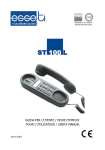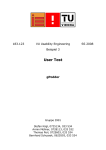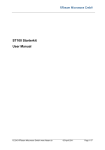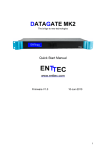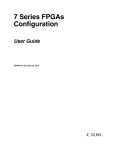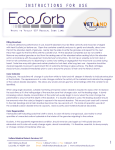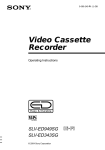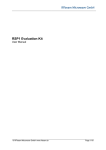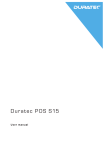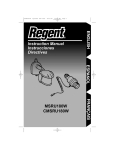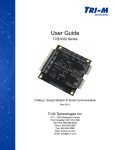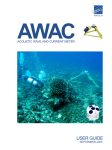Download K-DT1 User Manual - RFbeam Microwave GmbH
Transcript
K-DT1 Portable Radar Doppler Target User Manual © RFbeam Microwave GmbH www.rfbeam.ch Page 1/9 User Manual K-DT1 DopplerTarget Features • • • • • • • • • • Handheld K-Band Doppler Target Simulator Battery Operation Programmable Speed Range 1 ... 200km/h Programmable Movement Direction Programmable Signal Time 3 Programmable Presets Standalone or Hosted Operation USB Interface to Hostcomputer Compact and Rugged Construction DT1-Remote PC Software included Applications • • • • Mobile Test Equipments Production Final Inspection Incoming Components Inspection System Tuning and Adjustment Overview K-DT1 is a portable moving target simulator for K-band Radar transceivers. It can be used for calibrating and testing speed displays, door openers, safety systems and other radar based Doppler sensors. K-DT1 uses a circular polarized antenna. You can use K-DT1 in any orientation independently of the sensor orientation. A software generated modulation signal allows generation of low distortion and directional Doppler signals from 44Hz to 9kHz corresponding to speeds from 1km/h to 200km/h. Getting Started This chapter explains the first steps of using the K-DT1 device and the DT1-Remote Software. Equipment Needed ● ● ● ● ● RFbeam K-DT1 Device Four Size AA Batteries RFbeam USB Stick with DT1-Remote Software PC with Windows 2000/xp/vista Optionally an RFbeam ST100 Starterkit DT1-Remote Software K-DT1 may be connected via USB to any Windows PC. The included DT1-Remote software allows realtime remote controlling and configuring the presets of the K-DT1. © 2009 RFbeam Microwave GmbH www.rfbeam.ch Page 2/9 K-DT1 DopplerTarget User Manual Installing from USB Stick 1. Remove any K-DT1 system connected to your system 2. Insert RFbeam USB memory stick and start setup.exe. If your computer does not already contain the actual LabVIEW runtime engine, you will be asked to accept licences of National Instruments. 3. If possible, accept all default program locations. Troubleshooting will be simplified like this. 4. Please be patient while LabVIEW runtime system is being installed. 5. You will find DT1-Remote under START-PROGRAMS-RFbeam-DT1 Remote 6. Plug your K-DT1 system to a USB port of your PC. There should appear a “New USB Hardware Found” message from Windows. 7. Windows will ask you for a hardware driver. Select to install it manually and chose the drive letter of the USB stick. Ignore the Windows logo test message. 8. Start DT1-Remote Software. As soon as K-DT1 system has been connected, the search LED stops flashing and DT1-Remote software is ready. If K-DT1 will not be found, please reinstall the hardware driver and try again. (See chapter FAQ for more details). DT1-Remote Screen After launching the DT1-Remote Software, the screen below should appear. Fig. 1: K-DT1 Screen See chapter DT1-Remote Software for details on this software. © 2009 RFbeam Microwave GmbH www.rfbeam.ch Page 3/9 User Manual K-DT1 DopplerTarget K-DT1 Handheld Operation Controls (1) USB Connector (4) Power Indicator (5) Active Preset (2) Preset Selector (6) Antenna (3) Power On Fig. 2: Controls and Displays Using K-DT1 General Remarks Prepare the settings as described in section Configuring K-DT1 Maximum distance depends on the radar sensitivity and the amplitude settings of K-DT1. Using Default Preset The default preset will be executed, until the programmed duration elapses. 1. Align the antenna (6) against the transceiver 2. Press the Power switch (3) for 0.5 seconds > K-DT1 begins simulating the programmed speed, amplitude and direction > K-DT1 stops after the programmed duration or after switching off manually with (3) Selecting Another Preset The selected preset will become the new default preset and will be executed, until the programmed duration elapses: 1. Press Power switch (3) while pressing the Preset selector (2) > K-DT1 default preset LED (5) blinks 2. Repeat pressing the Preset selector (2) until the desired preset LED (5) flashes > after 1 second, the selected LED (5) stops blinking and K-DT1 runs the selected preset > the selected preset will become the new default preset Playing Around If you own an RFbeam Starterkit (http://www.rfbeam.com/81.0.html), you may test all the K-DT1 features by running the ST100 SignalViewer with a K-LC1 or even better a K-LC2 sensor. © 2009 RFbeam Microwave GmbH www.rfbeam.ch Page 4/9 User Manual K-DT1 DopplerTarget DT1-Remote Software Legend of Controls (1) Doppler Signal ON/OFF (2) Direction of Movement 5 1 (3) Doppler Amplitude (simulates object distance) 8 2 3 (4) Object Speed parallel to (5) 6 (5) Object Speed parallel to (4) 4 7 9 10 (6) Select Speed Display Unit (7) Copy Settings to Preset Memory (8) Select Standard Preset Fig. 3: DT1-Remote Software Screen (9) Duration of Doppler Signal (10) Save Presets to K-DT1 This software allows real time control and configuring the K-DT1 target. You can get help by moving the mouse over the control elements. Menu „Help-Show Context Help“ opens a small window with additional information. Remote Controlling K-DT1 K-DT1 may be remotely controlled by the DT1-Remote software. The realtime remote control part is called Live Setting on the left half of the Software panel. Please connect K-DT1 to a USB port before changing any controls. Switching ON/OFF Click [Target ON] key (1) to toggle speed simulation on and off. Shortcut key [F2]. Setting Speed Speed setting may be controlled by different methods: - Move needle (5) - Type value or use spin controls in (4) - Use [PageUp] and [PageDown] keys on PC keyboard - Shortcut key: [F4], then cursor up/down Setting Movement Direction Toggle the direction with control (3). This control changes the sign of the 90° phase shift between the I and Q channel. Note: Direction is only detectable by „stereo“ sensors like K-LC2, K-MC1, K-MC2 etc. Setting Signal Amplitude Simulate object distances by adjusting the signal amplitude (3). This may be useful for testing system sensitivity. Please note, that a 100% amplitude produces not a big Doppler signal at the sensor system: In 1m distance, you get approximately: 200mVpp at the “High Gain Output” of K-MC1 120uVpp at the output of a K-LC1 60uVpp at the output of a K-LC2 © 2009 RFbeam Microwave GmbH www.rfbeam.ch Page 5/9 K-DT1 DopplerTarget User Manual Configuring K-DT1 K-DT1 starts up with a “default preset”. This is one of three configurable presets. All presets can be configured by means of the DT1-Remote software or with a terminal software. Default preset can also be selected manually directly with the K-DT1. See chapter Selecting Another Preset. Storing Settings as Presets 1. Select the desired parameters in the Live Setting section with controls (1) to (6) 2. Copy these parameters to the desired preset with selector (7) 3. Save presets with control (10) Set Signal Duration K-DT1 sends a Doppler signal, until signal duration has elapsed and then switches off. 1. For each preset, you may select an individual duration with control (9). Value range is 0.1 to 60sec. Value 0 means 'unlimited' (switches off after 3 minutes timeout for battery saving). 2. Save presets with control (10) Set Default Preset Default preset will be active after normal power on of the K-DT1. It may later be altered directly at the K-DT1. 1. Select default preset with (8) 2. Save presets with control (10) Getting Help Get help by selectig Menu-Help. Get tips by moving cursor over the controls. K-DT1 USB Serial Interface K-DT1 can optionally be operated by a terminal program or by customer software. The USB port is represented as serial interface by the driver software, that has been installed according to chapter Installing from USB Stick. 1. Connect K-DT1 2. Start DT1-Remote software or check the windows control panel to get the assigned COM port. Close DT1-Remorte software before opening terminal software! 3. Open a terminal program like Windows Hyper Terminal 4. Select the appropriate COM port. All other settings are not used. 5. Press [Enter]. Now, the following screen (Fig. 4) should appear: © 2009 RFbeam Microwave GmbH www.rfbeam.ch Page 6/9 User Manual K-DT1 DopplerTarget Terminal Mode: Remote Control RFbeam K-DT1 24GHz Doppler Target #09200100 ============================================== Program Version V1.00 Aug 21 2009 Default Preset : [d] [s] [r] [t] : 0 : 3 : 100 : 1 Direction of Motion Speed Reach Target On/Off 1 [0=none, 1..3=Preset] [0=Forward, 1=Backward] [001..200km/h] [001..100%] [0=Off, 1=On] [p] Presets Setup [x] Back to manual mode -> Fig. 4: K-DT1 Terminal Remote Control Dialog These settings are directly executed, as long as K-DT1 remains connected to the USB port. With [p], you will be able to configure the preset memory. Terminal Mode: Preset Setting For using presets please refer to chapter Using K-DT1. Presets Setup Page ================== [q] [w] [e] [r] P1 P1 P1 P1 Direction of Motion Speed Reach Time : : : : 0 3 100 0 [0=Forward, 1=Backward] [001..200km/h] [001..100%] [001..600x100ms, 0=endless] [t] [z] [u] [i] P2 P2 P2 P2 Direction of Motion Speed Reach Time : : : : 0 113 100 60 [0=Forward, 1=Backward] [001..200km/h] [001..100%] [001..600x100ms, 0=endless] [o] [p] [a] [s] P3 P3 P3 P3 Direction of Motion Speed Reach Time : : : : 0 9 100 10 [0=Forward, 1=Backward] [001..200km/h] [001..100%] [001..600x100ms, 0=endless] [c] Default Preset : [l] Save and Leave Preset Setup 1 [0=none, 1..3=Preset] -> Fig. 5: K-DT1 Preset Terminal Dialog Refer to chapter Configuring K-DT1 for parameter explanations. © 2009 RFbeam Microwave GmbH www.rfbeam.ch Page 7/9 User Manual K-DT1 DopplerTarget Characteristics Parameter Conditions / Notes Symbol Min Typ Max Unit Battery USB VccBatt 3.6 6 7 V VccUSB 4.5 5 5.5 Operating Icc 340 V mA Standby Icc0 50 uA Battery Lifetime Daily use 50 seconds, Alcaline cells Top 1 Year Operating temperature non condensing Top 0 +60 °C Tst -20 +80 °C Operating conditions Supply voltage Supply current Storage temperature Doppler Simulator Frequency range Transmit frequency of UUT fTG 24.000 24.250 Doppler frequency range Digitally adjustable fDoppler 44 8800 Hz Simulated speed range Digitally adjustable vDoppler 1 200 km/h Output power range Adjustable simulated object distance Pout 1 100 % Antenna gain Antenna polarization Overall gain 14 Right hand circular polarized dBi RHCP For circular polarized tranceivers 38 For linear polarized tranceivers 32 Out of band spurious Aequivalent reflectivity GHz dB dB -30 dBm For circular polarized tranceivers RCScirc 800 cm2 For linear polarized tranceivers RCSlin 200 cm2 68x128x24 mm3 Host Interface USB Serial USB, Mini-USB connector Body Outline Dimensions Weight Including batteries 185 g Accessories Case protection, Softcase, USB Cable, USB Memory Stick, 4 AA-size Alkaline Cells, Windows Software “DT-1 Remote” Ordering Information Part #: RFbeam K-DT1 © 2009 RFbeam Microwave GmbH www.rfbeam.ch Page 8/9 K-DT1 DopplerTarget User Manual FAQ Q: A: Why does K-DT1 not connect to the DT1-Remote software? Please try the following: • Close DT1-Remote software and disconnect-reconnect K-DT1. Restart the software. • Close DT1-Remote software and connect K-DT1 to an other USB port. • Reinstall the driver file 'RFbeam_K-DT1.inf'. This file resides on the installation media and also in the program file directory. Q: A: What is the usable distance range? This depends on your radar system. For traffic speed displays, a typical range will be around 3 to 5 meters. Q: A: Why do I get different output amplitudes at the same radar transceiver? For precision sensitivity tests, K-DT1 and also the unit under test (UUT) should be mechanically fixed. You should also prevent objects nearby the direct link between K-DT1 and the UUT. Use distances >=30cm between K-DT1 and the UUT. Use absorber material (e.g. Ecosorb AN or Ecosorb LS from Emerson&Cuming) , if the testsetting is placed on a table or in a test chamber. A: What is the expected battery life? With a daily use of 50 seconds, Alkaline cells should last about 1 year. Q: A: Is battery loaded while K-DT1 is connected on USB port? No. K-DT1 is powered by the USB port during a host connection. Q: A: How can I measure frequency and RF power of my transceivers? K-DT1 is only a Doppler Simulator. For power and frequency mesurements, you may use the RFbeam K-TS1 system. User Manual Revision History Version 1.0 1.1 Date 15-Sept 2009 15-Oct 2009 Changes initial release corrected chapter Selecting Another Preset RFbeam does not assume any responsibility for use of any circuitry described, no circuit patent licenses are implied and RFbeam reserves the right at any time without notice to change said circuitry and specifications. © 2009 RFbeam Microwave GmbH www.rfbeam.ch Page 9/9