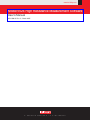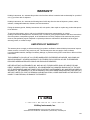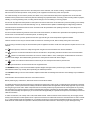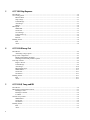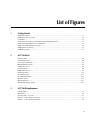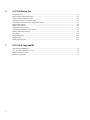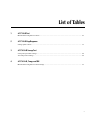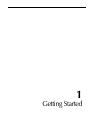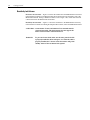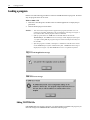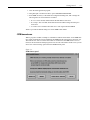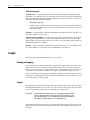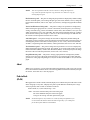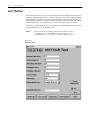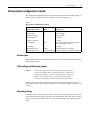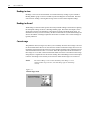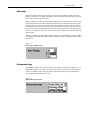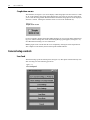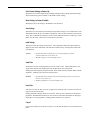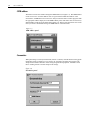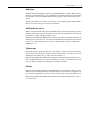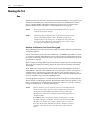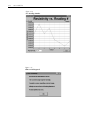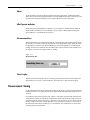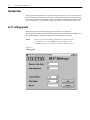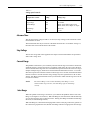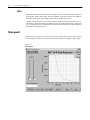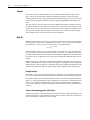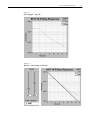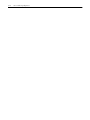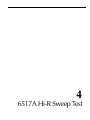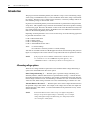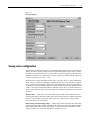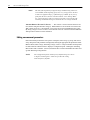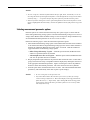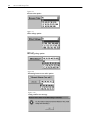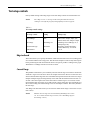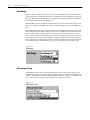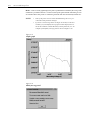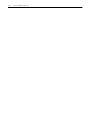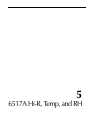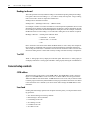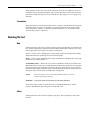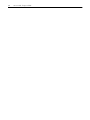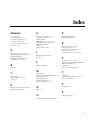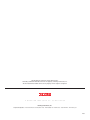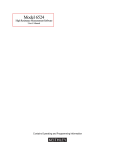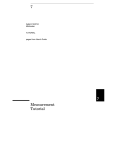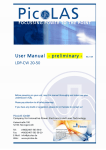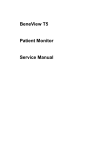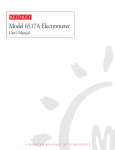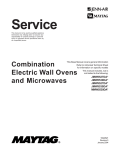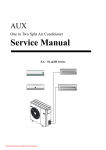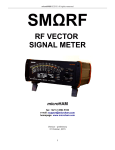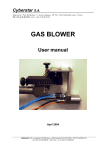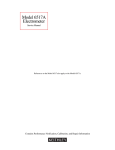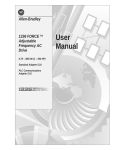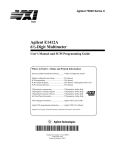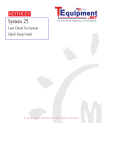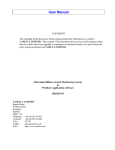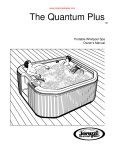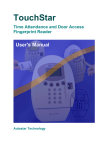Download Model 6524 High Resistance Measurement Software User`s Manual
Transcript
www.keithley.com Model 6524 High Resistance Measurement Software User’s Manual 6524-900-01 Rev. C / March 2007 A G R E A T E R M E A S U R E O F C O N F I D E N C E WARRANTY Keithley Instruments, Inc. warrants this product to be free from defects in material and workmanship for a period of one (1) year from date of shipment. Keithley Instruments, Inc. warrants the following items for 90 days from the date of shipment: probes, cables, software, rechargeable batteries, diskettes, and documentation. During the warranty period, Keithley Instruments will, at its option, either repair or replace any product that proves to be defective. To exercise this warranty, write or call your local Keithley Instruments representative, or contact Keithley Instruments headquarters in Cleveland, Ohio. You will be given prompt assistance and return instructions. Send the product, transportation prepaid, to the indicated service facility. Repairs will be made and the product returned, transportation prepaid. Repaired or replaced products are warranted for the balance of the original warranty period, or at least 90 days. LIMITATION OF WARRANTY This warranty does not apply to defects resulting from product modification without Keithley Instruments’ express written consent, or misuse of any product or part. This warranty also does not apply to fuses, software, non-rechargeable batteries, damage from battery leakage, or problems arising from normal wear or failure to follow instructions. THIS WARRANTY IS IN LIEU OF ALL OTHER WARRANTIES, EXPRESSED OR IMPLIED, INCLUDING ANY IMPLIED WARRANTY OF MERCHANTABILITY OR FITNESS FOR A PARTICULAR USE. THE REMEDIES PROVIDED HEREIN ARE BUYER’S SOLE AND EXCLUSIVE REMEDIES. NEITHER KEITHLEY INSTRUMENTS, INC. NOR ANY OF ITS EMPLOYEES SHALL BE LIABLE FOR ANY DIRECT, INDIRECT, SPECIAL, INCIDENTAL, OR CONSEQUENTIAL DAMAGES ARISING OUT OF THE USE OF ITS INSTRUMENTS AND SOFTWARE, EVEN IF KEITHLEY INSTRUMENTS, INC. HAS BEEN ADVISED IN ADVANCE OF THE POSSIBILITY OF SUCH DAMAGES. SUCH EXCLUDED DAMAGES SHALL INCLUDE, BUT ARE NOT LIMITED TO: COST OF REMOVAL AND INSTALLATION, LOSSES SUSTAINED AS THE RESULT OF INJURY TO ANY PERSON, OR DAMAGE TO PROPERTY. A G R E A T E R M E A S U R E O F C O N F I D E N C E Keithley Instruments, Inc. Corporate Headquarters • 28775 Aurora Road • Cleveland, Ohio 44139 440-248-0400 • Fax: 440-248-6168 • 1-888-KEITHLEY (1-888-534-8453) • www.keithley.com 3/07 Model 6524 High Resistance Measurement Software User’s Manual ©2007, Keithley Instruments, Inc. All rights reserved. Cleveland, Ohio, U.S.A. Document Number: 6524-900-01 Rev. C / March 2007 Manual Print History The print history shown below lists the printing dates of all Revisions and Addenda created for this manual. The Revision Level letter increases alphabetically as the manual undergoes subsequent updates. Addenda, which are released between Revisions, contain important change information that the user should incorporate immediately into the manual. Addenda are numbered sequentially. When a new Revision is created, all Addenda associated with the previous Revision of the manual are incorporated into the new Revision of the manual. Each new Revision includes a revised copy of this print history page. Revision A (Document Number 6524-900-01) ........................................................................................ May 1997 Addendum A (Document Number 6524-900-02)................................................................................. August 1997 Revision B (Document Number 6524-900-01) ........................................................................................ May 1999 Revision C (Document Number 6524-900-01) ..................................................................................... March 2007 All Keithley product names are trademarks or registered trademarks of Keithley Instruments, Inc. Other brand and product names are trademarks or registered trademarks of their respective holders. Safety Precautions The following safety precautions should be observed before using this product and any associated instrumentation. Although some instruments and accessories would normally be used with non-hazardous voltages, there are situations where hazardous conditions may be present. This product is intended for use by qualified personnel who recognize shock hazards and are familiar with the safety precautions required to avoid possible injury. Read and follow all installation, operation, and maintenance information carefully before using the product. Refer to the user documentation for complete product specifications. If the product is used in a manner not specified, the protection provided by the product warranty may be impaired. The types of product users are: Responsible body is the individual or group responsible for the use and maintenance of equipment, for ensuring that the equipment is operated within its specifications and operating limits, and for ensuring that operators are adequately trained. Operators use the product for its intended function. They must be trained in electrical safety procedures and proper use of the instrument. They must be protected from electric shock and contact with hazardous live circuits. Maintenance personnel perform routine procedures on the product to keep it operating properly, for example, setting the line voltage or replacing consumable materials. Maintenance procedures are described in the user documentation. The procedures explicitly state if the operator may perform them. Otherwise, they should be performed only by service personnel. Service personnel are trained to work on live circuits, perform safe installations, and repair products. Only properly trained service personnel may perform installation and service procedures. Keithley Instruments products are designed for use with electrical signals that are rated Measurement Category I and Measurement Category II, as described in the International Electrotechnical Commission (IEC) Standard IEC 60664. Most measurement, control, and data I/O signals are Measurement Category I and must not be directly connected to mains voltage or to voltage sources with high transient over-voltages. Measurement Category II connections require protection for high transient over-voltages often associated with local AC mains connections. Assume all measurement, control, and data I/O connections are for connection to Category I sources unless otherwise marked or described in the user documentation. Exercise extreme caution when a shock hazard is present. Lethal voltage may be present on cable connector jacks or test fixtures. The American National Standards Institute (ANSI) states that a shock hazard exists when voltage levels greater than 30V RMS, 42.4V peak, or 60VDC are present. A good safety practice is to expect that hazardous voltage is present in any unknown circuit before measuring. Operators of this product must be protected from electric shock at all times. The responsible body must ensure that operators are prevented access and/or insulated from every connection point. In some cases, connections must be exposed to potential human contact. Product operators in these circumstances must be trained to protect themselves from the risk of electric shock. If the circuit is capable of operating at or above 1000V, no conductive part of the circuit may be exposed. Do not connect switching cards directly to unlimited power circuits. They are intended to be used with impedance-limited sources. NEVER connect switching cards directly to AC mains. When connecting sources to switching cards, install protective devices to limit fault current and voltage to the card. Before operating an instrument, ensure that the line cord is connected to a properly-grounded power receptacle. Inspect the connecting cables, test leads, and jumpers for possible wear, cracks, or breaks before each use. 12/06 When installing equipment where access to the main power cord is restricted, such as rack mounting, a separate main input power disconnect device must be provided in close proximity to the equipment and within easy reach of the operator. For maximum safety, do not touch the product, test cables, or any other instruments while power is applied to the circuit under test. ALWAYS remove power from the entire test system and discharge any capacitors before: connecting or disconnecting cables or jumpers, installing or removing switching cards, or making internal changes, such as installing or removing jumpers. Do not touch any object that could provide a current path to the common side of the circuit under test or power line (earth) ground. Always make measurements with dry hands while standing on a dry, insulated surface capable of withstanding the voltage being measured. The instrument and accessories must be used in accordance with its specifications and operating instructions, or the safety of the equipment may be impaired. Do not exceed the maximum signal levels of the instruments and accessories, as defined in the specifications and operating information, and as shown on the instrument or test fixture panels, or switching card. When fuses are used in a product, replace with the same type and rating for continued protection against fire hazard. Chassis connections must only be used as shield connections for measuring circuits, NOT as safety earth ground connections. If you are using a test fixture, keep the lid closed while power is applied to the device under test. Safe operation requires the use of a lid interlock. If a The screw is present, connect it to safety earth ground using the wire recommended in the user documentation. ! symbol on an instrument indicates that the user should refer to the operating instructions located in the user documentaion. The symbol on an instrument shows that it can source or measure 1000V or more, including the combined effect of normal and common mode voltages. Use standard safety precautions to avoid personal contact with these voltages. The The symbol on an instrument shows that the surface may be hot. Avoid personal contact to prevent burns. symbol indicates a connection terminal to the equipment frame. The WARNING heading in the user documentation explains dangers that might result in personal injury or death. Always read the associated information very carefully before performing the indicated procedure. The CAUTION heading in the user documentation explains hazards that could damage the instrument. Such damage may invalidate the warranty. Instrumentation and accessories shall not be connected to humans. Before performing any maintenance, disconnect the line cord and all test cables. To maintain protection from electric shock and fire, replacement components in mains circuits - including the power transformer, test leads, and input jacks - must be purchased from Keithley Instruments. Standard fuses with applicable national safety approvals may be used if the rating and type are the same. Other components that are not safety-related may be purchased from other suppliers as long as they are equivalent to the original component (note that selected parts should be purchased only through Keithley Instruments to maintain accuracy and functionality of the product). If you are unsure about the applicability of a replacement component, call a Keithley Instruments office for information. To clean an instrument, use a damp cloth or mild, water-based cleaner. Clean the exterior of the instrument only. Do not apply cleaner directly to the instrument or allow liquids to enter or spill on the instrument. Products that consist of a circuit board with no case or chassis (e.g., a data acquisition board for installation into a computer) should never require cleaning if handled according to instructions. If the board becomes contaminated and operation is affected, the board should be returned to the factory for proper cleaning/servicing. Table of Contents 1 Getting Started Introduction ......................................................................................................................................................... 1-2 Software installation ............................................................................................................................................ 1-2 Connections.......................................................................................................................................................... 1-3 GPIB (IEEE-488 bus) connections .............................................................................................................. 1-3 Resistance/resistivity test fixtures................................................................................................................ 1-4 Temperature and humidity sensors .............................................................................................................. 1-5 Loading a program ............................................................................................................................................... 1-6 Editing TESTPT.INI file.............................................................................................................................. 1-7 GPIB timeout error....................................................................................................................................... 1-7 Graphs .................................................................................................................................................................. 1-8 Printing and copying .................................................................................................................................... 1-8 Inspect .......................................................................................................................................................... 1-8 Abort ............................................................................................................................................................ 1-9 Peak-to-Peak (Pk-Pk) ................................................................................................................................... 1-9 Alternating Polarity Test method ....................................................................................................................... 1-10 2 6517 Hi-R Test 6517 Hi-R test ..................................................................................................................................................... 2-2 Measurement configuration controls ................................................................................................................... 2-3 Measure time................................................................................................................................................ 2-3 Offset voltage and alternating voltage ......................................................................................................... 2-3 Alternating voltage....................................................................................................................................... 2-3 Readings to store .......................................................................................................................................... 2-4 Readings to discard ...................................................................................................................................... 2-4 Current range................................................................................................................................................ 2-4 Auto range.................................................................................................................................................... 2-5 Measurement type ........................................................................................................................................ 2-5 Graphs show on run ..................................................................................................................................... 2-6 General setup controls.......................................................................................................................................... 2-6 Save/Load..................................................................................................................................................... 2-6 GPIB address................................................................................................................................................ 2-8 Geometries ................................................................................................................................................... 2-8 Running the Test ................................................................................................................................................ 2-10 Run ............................................................................................................................................................. 2-10 Abort .......................................................................................................................................................... 2-13 Idle/Operator indicator ............................................................................................................................... 2-13 Measurement box ....................................................................................................................................... 2-13 View Graphs .............................................................................................................................................. 2-13 Measurement timing ......................................................................................................................................... 2-13 i 3 6517 Hi-R Step Response Introduction ......................................................................................................................................................... 3-2 6517 setting panels ...............................................................................................................................................3-2 Measure Time...............................................................................................................................................3-3 Step Voltage .................................................................................................................................................3-3 Current Range...............................................................................................................................................3-3 Auto Range...................................................................................................................................................3-3 NPLCs ..........................................................................................................................................................3-4 Main panel ............................................................................................................................................................3-4 GPIB Addr....................................................................................................................................................3-5 Save/Load .....................................................................................................................................................3-5 6517 Settings ................................................................................................................................................3-5 X Log and Y Log..........................................................................................................................................3-5 Cursors..........................................................................................................................................................3-6 Best Fit..........................................................................................................................................................3-6 Running the test....................................................................................................................................................3-8 Run ...............................................................................................................................................................3-8 Abort.............................................................................................................................................................3-8 4 6517A Hi-R Sweep Test Introduction ......................................................................................................................................................... 4-2 Alternating voltage options ..........................................................................................................................4-2 Sweep series configuration.................................................................................................................................. 4-3 Editing measurement parameters .................................................................................................................4-4 Selecting measurement parameter options ...................................................................................................4-7 Test setup controls................................................................................................................................................4-9 Rdgs to discard .............................................................................................................................................4-9 Current Range...............................................................................................................................................4-9 Auto Range.................................................................................................................................................4-10 Measurement Type .....................................................................................................................................4-10 GPIB Address.............................................................................................................................................4-11 Save/Load ...................................................................................................................................................4-11 Geometries..................................................................................................................................................4-11 Running the test..................................................................................................................................................4-11 Run .............................................................................................................................................................4-11 Abort...........................................................................................................................................................4-13 5 6517A Hi-R, Temp, and RH Introduction ......................................................................................................................................................... 5-2 Measurement configuration controls....................................................................................................................5-3 Readings to store ..........................................................................................................................................5-3 Readings to discard.......................................................................................................................................5-4 T or RH? .......................................................................................................................................................5-4 General setup controls ..........................................................................................................................................5-4 GPIB address ................................................................................................................................................5-4 Save/Load .....................................................................................................................................................5-4 Geometries....................................................................................................................................................5-5 Running the test....................................................................................................................................................5-5 Run ...............................................................................................................................................................5-5 Abort.............................................................................................................................................................5-5 ii List of Figures 1 Getting Started IEEE-488 connector ............................................................................................................................................ 1-3 IEEE-488 connector location ............................................................................................................................... 1-3 Connections.......................................................................................................................................................... 1-4 Connections for resistivity measurements using Model 8009 fixture.................................................................. 1-5 Temperature and humidity sensor connections.................................................................................................... 1-5 Single 6517 Hi-R application message ................................................................................................................ 1-6 GPIB board error message ................................................................................................................................... 1-6 GPIB timeout panel.............................................................................................................................................. 1-7 2 6517 Hi-R Test Hi-R test panel .................................................................................................................................................... 2-2 Current range menu.............................................................................................................................................. 2-4 Auto range control menu...................................................................................................................................... 2-5 Measurement type menu ...................................................................................................................................... 2-5 Graphs show on run ............................................................................................................................................. 2-6 Save/Load panel ................................................................................................................................................... 2-6 GPIB address panel .............................................................................................................................................. 2-8 Geometries panel.................................................................................................................................................. 2-8 Test current graph .............................................................................................................................................. 2-11 R vs. Reading Number ....................................................................................................................................... 2-12 Hi-R test infinity ................................................................................................................................................ 2-12 Measurement box ............................................................................................................................................... 2-13 Measurement timing warning ............................................................................................................................ 2-14 3 6517 Hi-R Step Response Settings panel ...................................................................................................................................................... 3-2 Main panel............................................................................................................................................................ 3-4 Current graph — log scale ................................................................................................................................... 3-7 Best Fit — Cursor points 51 and 109................................................................................................................... 3-7 Best Fit — Cursor points 125 and 226................................................................................................................. 3-8 iii 4 6517A Hi-R Sweep Test Sweep test panel .................................................................................................................................................. 4-3 Measure Time configuration panel.......................................................................................................................4-5 Offset Voltage configuration panel ......................................................................................................................4-5 Alternating Voltage configuration panel ..............................................................................................................4-5 Alternating between Zero and V configuration panel ..........................................................................................4-5 Measure time options ...........................................................................................................................................4-8 Offset voltage options...........................................................................................................................................4-8 Alternating voltage options ..................................................................................................................................4-8 Alternating between zero and V options ..............................................................................................................4-8 Setting conflict error message ..............................................................................................................................4-8 Auto Range.........................................................................................................................................................4-10 Measurement Type .............................................................................................................................................4-10 Sample graph ......................................................................................................................................................4-12 Infinity message panel........................................................................................................................................4-12 5 6517A Hi-R, Temp, and RH Hi-R, Temp, and RH panel.................................................................................................................................. 5-2 R vs. time and temperature vs. time .....................................................................................................................5-6 Relative humidity vs. time....................................................................................................................................5-6 Infinity message panel..........................................................................................................................................5-7 iv List of Tables 1 6517 Hi-R Test Measurement configuration controls .................................................................................................................. 2-3 2 6517 Hi-R Step Response Settings panel controls ........................................................................................................................................ 3-3 3 6517A Hi-R Sweep Test Sweep series parameter settings.......................................................................................................................... 4-6 Test setup control settings.................................................................................................................................... 4-9 4 6517A Hi-R, Temp, and RH Measurement configuration controls settings ..................................................................................................... 5-3 v vi 1 Getting Started 1-2 Getting Started Introduction The Model 6524 software package contains four test programs to perform resistance/resistivity measurements. Program information • 6517 Hi-R Test — This test performs resistance/resistivity measurements using the Alternating Polarity method. Two graphs are generated: I vs. Time and R vs. Reading Numbers (measurements). This program is documented in Section 2. If you are unfamiliar with the Alternating Polarity method for high resistance measurements, see 6517 Hi-R Test. • 6517 Hi-R Step Response — This program allows you to analyze a sample’s current in response to a voltage step. Tools are provided to analyze the decay characteristics of the current trace. Logarithmic and linear scaling are provided for the I vs. Time graph. This program is documented in Section 3. If you need to see in more detail the transient current response of your sample to a voltage step, see 6517 Hi-R Step Response. • 6517A Hi-R Sweep Test — This program uses an alternating stimulus voltage with measurements performed at specified sweep points. The test can sweep a series of alternating voltage values or a series of measure time values. The output plots Measurements vs. a Sweep Parameter. Measurements can be resistance, surface resistivity, volume resistivity, or current. The Sweep Parameter can be a varying measure time, alternating voltages, various offset voltages, or a voltage that alternates between zero and the specified values. This program is documented in Section 4. If you are familiar with the Alternating Polarity method and want to study how voltage and time parameters affect the resistance/resistivity of your sample, see 6517A Hi-R Sweep test. • 6517A Hi-R Temp and RH — This program allows resistivity/resistance measurements to be made simultaneously with temperature and/or humidity. The three graphs plot R vs. Time, Temperature vs. Time and Relative Humidity vs. Time. This program is documented in Section 5. If you are familiar with the Alternating Polarity method and want to investigate how temperature and humidity affect the resistance/resistivity of your sample, see 6517A Hi-R Temp and RH. NOTE The 6517 HI-R Test and 6517 Hi-R Step Response programs can be run using either the Model 6517 or 6517A electrometer. The 6517A Hi-R Sweep Test and 6517A HiR Temp and RH programs can only be run using the Model 6517A electrometer. Software installation Perform one of the following procedures to install the Model 6524 software in your computer: Windows XP or 2000 1. Insert the CD installation disk into a CD-ROM drive. 2. Click the Start button and then click Run. 3. Type x:\setup (where x is the drive letter) and press Enter. Getting Started 1-3 Connections GPIB (IEEE-488 bus) connections The electrometer is connected to the computer using an IEEE-488 cable (i.e., Keithley Models 7007-1 or 7007-2). The cable is terminated on both ends with the connector shown in Figure 1-1. One end of the cable connects to the IEEE-488 interface of the computer, and the other end connects to the IEEE-488 connector on the rear panel of the electrometer (see Figure 1-2). Figure 1-1 IEEE-488 connector Figure 1-2 IEEE-488 connector location 115V VICABLE PARTS,SERVICE BY QUALIFIED PERSONNEL ONLY. LINE FUSE SLOWBLOW LINE RATING 50-60HZ 50VA MAX AC ONLY 1/2A 90-125V 1/4A 180-250V IEEE-488 (CHANGE IEEE ADDRESS WITH FRONT PANEL MENU) DIGITAL TRIG LINK I/O T FIRE HAZARD,REPLACE FUSE WITH SAME TYPE AND RATING. ST 1-4 Getting Started Resistivity test fixtures Resistance measurements — Figure 1-3A shows the connections to the Model 8002A for resistance measurements. For details on mounting the DUT (device under test) in the test fixture, refer to the Model 8002A manual. If using a different test fixture, refer to Figure 1-3B, which shows the basic connections between the DUT and the electrometer. Resistivity measurements — Figure 1-3 shows the connections to the Model 8009 for resistivity measurements. For details on mounting the sample in the test fixture, refer to the Model 8009 manual. ATTENTION Connectionfor Vsource and Ammeter Low terminals must be connected externally. The 6524 software does not support the Metter Connect feature of the Model 6517A. WARNING To prevent electric shock, make sure the safety interlock cable is properly installed as shown in Figures 1-3. When the cable is properly installed, the V-Source of the electrometer will go into standby whenever the test fixture lid is opened. Getting Started 1-5 Figure 1-3 Connections for resistivity measurements using Model 8009 test fixture 6517-ILC-3 Interlock Cable WARNING:NO INTERNAL OPERATOR SERVICABLE PARTS,SERVICE BY QUALIFIED PERSONNEL ONLY. Model 8009 LO INPUT HI V SOURCE PREAMP OUT COMMON ! 250V PEAK 250V PEAK METER SOURCE TRIAX 250 MAX HI-LO MAX INPUT 1100V LINE RATING 90-134VAC 180-250VAC 50, 60, 400HZ 55VA MAX LID ! INTERLOCK (CHANG WITH FR ! OUT INTERLOCK 7078-TRX-3 Triax Cable CAUTION:FOR CONTINUED PROTECTION AGAINST FIRE HAZARD,REPLACE FUSE WITH SAME TYPE AND RATING Model 6517A 8607 Banana Plug Cables Warning: Connect of fixture to safety earth ground using safety ground wire (supplied with 8002A test fixture). Temperature and humidity sensors For the 6517A Hi-R, Temp, and RH program, simultaneous temperature and/or humidity measurements can be performed along with resistivity/resistance measurements. The connections for these external sensors are shown in Figure 1-5. Figure 1-4 Temperature and humidity sensor connections Model 6517/6517A WARNING:NO INTERNAL OPERATOR SERVICABLE PARTS,SERVICE BY QUALIFIED PERSONNEL ONLY. LO V SOURCE PREAMP OUT COMMON ! INPUT 250V PEAK 250V PEAK LINE RATING TEMP TYPE K 90-134VAC 180-250VAC 50, 60, 400HZ 55VA MAX HUMIDITY LINE FUSE SLOWBLOW 1/2A, 250V IEEE-488 (CHANGE IEEE ADDRESS WITH FRONT PANEL MENU) OUT CAUTION:FOR CONTINUED PROTECTION AGAINST FIRE HAZARD,REPLACE FUSE WITH SAME TYPE AND RATING. Model 6517-TP Thermocouple Bead Probe Model 6517-RH Humidity Probe 1-6 Getting Started Loading a program Perform one of the following procedures to load one of the Model 6524 test programs. Note that only one program can be run at a time. Windows 2000 or XP 1. 2. Click Start, select Programs, and then select 6517 Hi-R Applications to display the program menu. Click the desired program on the menu. NOTES • You cannot load a high resistance application program if another one is already in use (loaded). Attempting to do so will display a message (see Figure 16) to indicate this, and the program will be terminated. • If the program detects no GPIB board at the I/O address listed in the TESTPT.INI file, the GPIB board error message will be displayed (see Figure 1-7). After clicking OK, the program will proceed but certain functions may not be available. • After the program is loaded, it attempts to communicate with the electrometer via the GPIB interface. If this communication fails, a GPIB timeout message is displayed (see Figure 1-8). The GPIB timeout error is explained as follows. Figure 1-5 Single 6517 Hi-R application message Figure 1-6 GPIB board error message Editing TESTPT.INI file If the GPIB board error message (see Figure 1-7) appeared when you loaded a test program, you must edit settings in the TESTPT.INI file. Perform the following steps: Getting Started 1-7 1. Close the 6524 application program. 2. Using Notepad or another text editor, open C:\RESISTIV\TESTPT.INI. 3. In the GPIB sections(s) of the TestPoint configuration/settings file, add or change the following lines for each board that is installed: • An “io=” line is needed, which indicates the I/O address of the card. • An “iostep=” line is needed, which indicates the I/O address change between ports on the card. • A “clock=” line is needed if the board uses a clock signal other than 8MHz. Table1-1 provides the default settings for various GPIB board models. GPIB timeout error When a program is loaded, it attempts to communicate with the electrometer via the GPIB interface. If this communication is not established, the GPIB Timeout panel appears (see Figure 1-8). This timeout error will occur if the electrometer is not turned on, the GPIB cable is not connected, or the electrometer and the program are not set to the same address. In this event, you can choose one of the following options from the GPIB Timeout panel. Figure 1-7 GPIB timeout panel 1-8 Getting Started GPIB timeout panel IGNORE ALL — Clicking this button cancels communication between the program and the electrometer. You will be able to view and set the various controls of the program, but the RUN button will be disabled. After correcting the problem that caused the timeout error, you have two options that will re-enable the RUN button. • Re-load the program. • From the Save/Load panel, click the Reset Settings to Factory Default button. Note that if you run the program without correcting the problem that caused the timeout error, test data will be invalid. IGNORE — Click this button to skip the command that caused the timeout error. Note however, that another timeout error may occur. CHECK INSTR. ADDRESS — Clicking this button displays a panel that allows you to check and change the GPIB address for the program. The displayed address must match the GPIB address setting of the electrometer. If they do not match, correct the address and click OK. On the GPIB Timeout panel, click Retry. RETRY — After resolving the problem that caused the timeout error (i.e., electrometer turned off, incorrect address, or missing bus cable), click RETRY to clear the error. Graphs Each test program generates and displays one or more graphs. Printing and copying Every graph panel has a pulldown menu that is displayed by clicking the top left corner of the panel. From this menu, you can print the graph (Print Object Data) or the entire panel (Print Panel). You can also use the Copy option of the menu to copy the graph image to a word processor document or the XY data coordinates of the graph to a spreadsheet or word processor. To copy, you must first select the graph by clicking the graph title just inside the upper left corner of the graph. A selected graph for copy is denoted by a dotted line that boxes the title. You can also use the Tab key to select a graph. Inspect Each graph has an Inspect button. Clicking this button displays an inspection copy of the graph. From the pulldown menus, you can print, copy, and zoom (for linear graphs). The copy feature lets you copy the X and Y data points to a spreadsheet or word processor. CAUTION If you minimize the inspection copy of a graph, the Inspect button on the original graph becomes inoperative. The only way to display the inspection copy is to bring it back up from the Windows 95 taskbar or double-click its icon for Windows 3.1. The presentation of the inspection copy can be changed by double-clicking various points on the graph. The following summarizes the panels that can be used to change the inspection copy of the graph. Getting Started NOTE 1-9 You can experiment with the various controls to change the inspection copy. Close the present inspection copy and start over with a new copy by clicking Inspect again. Plot Parameters panel — The panel to change the plot parameters is displayed by double-clicking the trace. From this panel, you can change the plot type (such as line, markers, or bars), change the line and marker attributes (such as color, shape, style, and size), or display the graph data in tabular form. Vertical and Horizontal Axis panels — The panel to change axis parameters is displayed by double-clicking the appropriate axis (vertical or horizontal). From this panel, you can change scaling, tick marks (step, position, and number of minor ticks), line attributes (color, style, and width), and grid style (color, style, and width). The value in the box labeled “Intercept” indicates where that axes intercept. For example, a value of 1 in the vertical intercept box indicates that the vertical axis intercepts the horizontal axis at value 1. Axis Labels panel — The panel to change the axis labels is displayed by double-clicking the appropriate group of axis labels (vertical axis labels or horizontal axis labels). From this panel, you can change the position of the labels, last label options (on, off, or text), label format (decimal, scientific, or engineering units and resolution), and text parameters (such as font, color, and size). Text Parameters panel — The panel to change the text parameters for an axis is displayed by double-clicking the appropriate axis name. For example, if you want to make changes to an axis named “Resistance (Ohms),” double-click “Resistance (Ohms).” From this panel you can change the name of the axis and other parameters (such as font, color, and size). Graph Parameters panel — The panel to change graph parameters is displayed by doubleclicking on an open area of the graph. From this panel, you can change the position and background color of the graph and plotting area, and you can add a border (B/W or color) around the graph. Abort While a test is in progress, you can watch the results being plotted on a graph. Every test program has an Abort button to terminate the test. Data already gathered will not be erased until you again run the test, load a data file, or exit the program. Peak-to-Peak (Pk-Pk) Most graphs have a Peak-to-Peak (or Pk-Pk) display box to indicate the percent deviation for the data in the graph. At any time, it displays the peak-to-peak difference divided by the average value (in percent). Peak-to-Peak is calculated as follows: Peak-to-Peak (%) = (max-min)/average × 100 where: max is the maximum data point value in the graph. min is the minimum data point value in the graph. average is the average of all data points in the graph. NOTE For the Sweep Test, any resistance or resistivity data point plotted as zero are not used in the Peak-to-Peak calculation. Typically, a zero data point for the Sweep Test indicates invalid data. 1-10 Getting Started Alternating Polarity Test overview All application programs, except the Hi-R Step Response program, use the Alternating Polarity Test method. This method is designed to improve high resistance/resistivity measurements. These measurements are prone to large errors due to background currents. These background currents can arise from many sources, and are extremely common and troublesome. Sources include: residual currents from previous voltages applied to the sample; currents generated due to piezoelectric effects, triboelectric effects, temperature, or mechanical stress; electrochemical currents; or instrument bias currents. By using an Alternating Polarity stimulus voltage, it is possible to isolate stimulated currents from background currents. When the Alternating Polarity method is used, the Voltage Source output of the electrometer alternates between two voltages: Offset Voltage + Alternating V, and Offset Voltage - Alternating V, at timed intervals (the Measure Time). A current measurement (Imeas) is performed at the end of each alternation. After four Imeas values are collected, a current reading is calculated (Icalc). Icalc is the binomially weighted average of the last four current measurements (Imeas1 through Imeas4): Icalc = 1*Imeas1 - 3*Imeas2 + 3*Imeas3 - 1*Imeas4 The signs used for the four terms are the polarities of the alternating portion of the voltages generating the respective currents. This calculation of the stimulated current is unaffected by background current level, slope, or curvature, effectively isolating the stimulated current from the background current. The result is a repeatable value for the stimulated current and resistance or resistivity that are calculated from it. The time dependence of the stimulated current is a material property. That is, different results will be obtained when using different Measure Times, due to material characteristics. One of the intended purposes of the 6524 is to explore this property as the Measure Time is varied. 2 6517 Hi-R Test 2-2 6517 Hi-R Test 6517 Hi-R test This program provides a way to evaluate your Alternating Polarity method measurement. The actual current measurements can be seen, and the resulting resistance/resistivity data plotted. By examining these two graphs, a reasonable measurement time can be found that gives the most meaningful R (resistance or resistivity) measurement in the least amount of time. The number of Alternating Polarity cycles required to reach steady state response can also be found. After this test is loaded, the HI-R Test panel (see Figure 2-1) is displayed. The various controls to set up and run this test are explained as follows. NOTE If the program cannot establish communication with the electrometer, a timeout error occurs (GPIB Timeout panel appears). See “GPIB Timeout Error” in Section 1 for details on clearing this error. Figure 2-1 Hi-R test panel 6517 Hi-R Test 2-3 Measurement configuration controls The measurement configuration controls, along with the factory defaults and setting ranges, are listed in Table 2-1. The factory default settings are also shown in Figure 2-1. Table 2-1 Measurement configuration controls Measurement configuration control Factory default setting Measure Time Offset Voltage Alternating Voltage Readings to Store Readings to Discard Current Range 15 sec 0V 50V 8 3 20pA Auto Range Measurement Type Graphs show on run Setting range 0.5 to 10000 sec -1000 to 1000V -1000 to 1000V 1 to 2000 0 to 1000 20mA, 2mA, 200µA, 20µA, 2µA, 200nA, 20nA, 2nA, 200pA, or 20 pA Off Off or On Volume Resistance, Surface, or Volume Checked (enabled) Checked (enabled) or unchecked (disabled) Measure time Measure Time sets the time the voltage is held at each polarity. This sets the effective frequency of the stimulus voltage. Offset voltage and alternating voltage NOTE The sum of the Offset Voltage and Alternating Voltage magnitudes cannot exceed 1000V. That is, |Alternating Voltage| + |Offset Voltage| <1000. Entering a value that would cause the sum of the magnitudes to exceed 1000V results in a message indicating that condition. The maximum allowable value will instead be entered. Offset Voltage is the center level that voltage alternates around. For example, to alternate between 95V and 105V, Offset Voltage would be set to 100V and Alternating Voltage would be set to 5V. Alternating voltage Alternating Voltage sets the magnitude of the voltage that is alternately added to, and then subtracted from the Offset Voltage. For example, to alternate between +100V and –100V, the Offset Voltage (see previous control) would be set to 0V and the Alternating Voltage would be set to 100V. 2-4 6517 Hi-R Test Readings to store Readings to store sets the actual number of resistance/resistivity readings to plot on the R vs. Reading Number graph. It does not include any initial readings that are discarded. Note that each resistance reading is the weighted average of the last four current endpoint readings. Readings to discard The Readings to discard control specifies how many initial R readings to discard before plotting the subsequent readings on the R vs. Reading Number graph. This allows the sample to reach steady-state response to the alternating voltage before accepting calculated output values. To determine how many cycles are necessary, run this test first with zero (0) discarded readings and observe the number of readings required for the R values to stabilize. Two or three readings are typically sufficient. Current range This pulldown menu (see Figure 2-2) allows you to manually select the current range to be used for the R measurements. Be sure to select the most sensitive measurement range that can accommodate the expected current. The lowest two ranges (200pA and 20pA ranges) should not be used with measurement times less than ~15 seconds. Since the response time of the electrometer on these ranges is 2.5 seconds, current measurements taken at less than 15 seconds from the voltage change may have significant error due to meter settling. The Current Range can be set from 20pA to 20mA. Auto Range can be used if you do not know which current range to use for the test. NOTE The Current Range control will be disabled if Auto Range is on. To enable manual range selection, turn Auto Range off (see Auto Range control). Figure 2-2 Current range menu 6517 Hi-R Test 2-5 Auto range When the optimal current range is not known, you can use this pulldown menu to turn Auto Range on (see Figure 2-3). With Auto Range on, the electrometer will automatically go to the most sensitive range to measure current. With Auto Range on, automatic range changes during the test could cause errors. If the current readings are not taken on the same current range, there may be substantial errors due to offset current in the meter. This offset current is part of the background current. Also, because the electrometer may not always downrange at the same time after reversals and can even occur just before the critical current measurement, the settling of the amplifier from range changing may vary from one alternation to the next. This results in erratic background currents that cannot be fully canceled. Turning Auto Range off enables manual range selection (see “Current Range” control). When Auto Range is turned off, this program selects the manual current range that the electrometer is presently on. Figure 2-3 Auto range control menu Measurement type This pulldown menu is used to select the type of measurement to perform (see Figure 2-4). If Measurement Type is set to either resistivity setting (Surface or Volume), the calculations for Surface or Volume resisitivity will use settings from the Geometries panel. If Resistance is selected, Geometries settings are not used. Figure 2-4 Measurement type menu 2-6 6517 Hi-R Test Graphs show on run This checkbox (see Figure 2-5) is used to display or hide the graphs at the start of the test. With an “X” in the checkbox, the graphs will be displayed as soon as the test is started. This allows you to watch data being plotted. With the checkbox unchecked, the graphs will not be displayed when test is started. Clicking the checkbox inserts or removes the checkmark (X). Figure 2-5 Graphs show on run For slow computers, keeping the graphs hidden while the test is in progress helps eliminate timing errors. When a timing error occurs, the Warning Message panel appears (see Figure 2-13). See “Measurement Timing” for more information. Hidden graphs can be viewed after the test is completed by clicking the View Graphs button. Test completion is declared by the Test Status panel and Idle indicator. General setup controls Save/Load This button brings up the Save/Load panel (see Figure 2-6). This panel will automatically close after executing one of the following operations: Figure 2-6 Save/Load panel 6517 Hi-R Test 2-7 Save Current Settings as Power Up This button saves all user-input values, including sample geometry and all instrument settings. The next time the program is loaded, it will default to these settings. Reset Settings to Factory Defaults This button restores all settings to the defaults set at the factory. Save Settings This button saves the present test, instrument, and geometry settings to a user-defined file. After clicking this button, the Save As window is displayed. Select or enter a filename for the present setup. The .sv1 default file extension is used to avoid confusion with files of other types. Click OK to save the setup. Click Cancel to abort the save operation. Load Settings This button recalls the settings saved in files. After clicking this button, the Open window is displayed. Select the desired file, and click OK to load the setup. Clicking Cancel aborts the load operation. NOTES • If a file other than a settings file (.sv1) saved from this program is selected, numerous errors will occur. • Default settings are stored in defprog1.sv1. Load Data This button is used to recall graph data previously stored in a file. After loading the file, the graphs can be displayed by clicking the View Graphs button on the main panel. Clicking this button displays the Open window. Select the desired file, and click OK to load the graph data. Clicking Cancel aborts the load operation. klqbp • If a file other than a data file (.dt1) saved from this program is selected, numerous errors will occur. • Sample graph data are stored in sample1.dt1. Save Data After the test is run, the data for the two graphs can be stored in a file. It does not store the settings used to generate the data. Clicking this button displays the Save As window. Select or enter a file name for the present graph data. The default file extension of .dt1 is used to avoid confusion with files of other types. Click OK to save the graph data. Clicking Cancel aborts the save operation. Cancel If you do not perform one of the above actions, you can click this button to close the Save/Load panel. 2-8 6517 Hi-R Test GPIB address This button is used to check and/or change the GPIB address (see Figure 2-7). The GPIB address can be set from 0 to 30. If this address does not agree with the Talk/Listen address of the electrometer, a GPIB timeout error will occur, and you will not be able to run this program. With the appropriate address displayed on the GPIB Address panel, click OK to enter it. The factory default address for this program and the electrometer is 27. Refer to the electrometer user’s manual if you need to check and/or change the GPIB address of the instrument. Figure 2-7 GPIB address panel Geometries When performing a resistivity measurement (surface or volume), click this button to bring up the Geometries panel (see Figure 2-8). It is used to set geometrical properties that pertain to the sample and test fixture electrodes. After setting the geometrical properties, click OK to enter them. Clicking Cancel re-instates the previous settings. Figure 2-8 Geometries panel 6517 Hi-R Test 2-9 8009 fixture Click this checkbox (X displayed in box) if using the Model 8009 test fixture. When checked, the inputs for Vol Electrode Area (cm2) and KSurface are disabled. The program will default to the appropriate values for the Model 8009 electrode geometries. Refer to the following paragraphs. Checking the checkbox also enables cross-checking to verify that the program and the Model 8009 are set for the same type of resistivity measurement. Vol Electrode Area (cm^2) When not using the Model 8009 test fixture (❒8009 fixture not checked), this setting is used to define the effective area of the test electrode for volume resistivity measurements. The value can be set from 0 to 10000. The factory default is 22.5. When using the Model 8009 (❒8009 fixture checked), this setting is disabled and defaults to an effective area of around 22.5 cm2. It is a function of the thickness of the sample, and varies from ~22.5cm2 for a 10mm thickness to ~20.2cm2 for a thickness approaching 0, as explained in ASTM D257 1.1.1. Thickness(mm) This setting is used to specify the thickness of the sample for volume resistivity measurements. It does not affect the calculation for surface resistivity measurements. The value can be set (in millimeters) from 0.00001 (le-5) to 1000. The factory default is 1. When using the Model 8009 (❒8009 fixture checked), a warning message is displayed if you enter a sample thickness that is too small (<0.001mm) or too large (>3.175mm) for the test fixture. Note that the warning will not change the value that you entered. KSurface When not using the Model 8009 test fixture (❒8009 fixture not checked), this setting is used to define the ratio of current path width to current path length across the surface of a sample for surface resistivity measurements. The value can be set from 0 to 1000. The factory default is 53.4. When using the Model 8009 (❒8009 fixture checked), this setting is disabled, and a value of 53.4 will be used. 2-10 6517 Hi-R Test Running the Test Run This button begins execution of the Alternating Polarity Measurement test. Two graphs are generated and are titled Resistivity (or Resistance) Test Current Trace and Resistivity (or Resistance) vs. Reading Number. When Run is clicked to start the test, the test current graph is displayed and plotted. The other graph is located behind the test current graph. NOTE Some of the panel controls will be disabled during the test to prevent inadvertent parameter changes. NOTE When the graphs are displayed, they are positioned such that a small portion of the hidden graph is visible. The hidden graph can be brought to the front by clicking on it. To display the main panel, minimize or close the graph panels. Closed graph panels can be re-opened by clicking View Graphs on the main panel. Resistivity (or Resistance) Test Current Trace graph This graph displays the current response of the sample or resistance under test to the alternating voltage being applied. Current measurements are performed by the Model 6517 at NORMAL speed (NPLC=1, which is ~15 rdgs/sec). Measure Time indicates how long voltage remains at each alternating level. For the purpose of calculating resistance/resistivity, only the last current measurement on each voltage alternation is relevant. Figure 2-9 shows an example Resistivity Test Current Trace graph using factory default settings. This graph can be displayed by loading sample1.dt1 from the Save/Load panel, and clicking View Graphs. At the end of each voltage alternation, the last current measurement (IMEAS) is plotted as a small black box. After four of these IMEAS values are collected (two positive, two negative), a calculated current value (ICALC) is plotted. This ICALC value, plotted as a blue X, is the weighted average of the last four IMEAS values (black squares). Each subsequent ICALC value (X) is the weighted average of the last four IMEAS values. For the graph shown in Figure 2-9, 11 calculated current values (ICALC) are plotted as blue X’s. The first three X’s are Readings to Discard. The discarded readings allow the material or resistance to reach steady-state response. The next eight ICALC values are converted to resistivity readings for the Resistivity vs. Reading Number graph. klqb If the electrometer goes into overflow (response current higher than the selected current range) after the voltage is applied, the current trace will be plotted at the maximum measurable current for that range. When the current decreases to within the measurement range, the trace will plot normally. If an IMEAS value is out of range (invalid), it will appear as a larger red square. Therefore, any ICALC value that is derived from that IMEAS value is also invalid. For example, if the first square is red (overflow), then the first blue X (ICALC) will not be valid data. In order for an ICALC value (blue X) to be valid, the last four squares must be black. 6517 Hi-R Test 2-11 Resistivity (or Resistance) vs. Reading Number graph This graph displays the R (resistivity or resistance) values derived from the ICALC values on the Resistance/Resistivity Test Current graph (blue X’s). Plotted on the graph are the calculated resistance or resistivity values (Readings to store). The values that are initially discarded (Readings to discard) are not plotted. Units for the Y-axis of the graph is Ohm-cm for volume resistivity, Ohm/square for surface resistivity, or Ohm for resistance. Figure 2-10 shows the Resistivity vs. Reading Number graph for the last eight ICALC values plotted on the Resistivity Test Current Trace graph (Figure 2-9). Peak-to-Peak — This indicator at the bottom of the R vs. Reading Number graph gives the percent deviation of the readings. At any time, it displays the peak-to-peak difference divided by the average value, in percent. klqb If you use a current range that is too high, current may not be measurable (zero). The infinity message panel will be displayed to indicate this condition, and the R value(s) will be plotted as zero. An example of the Infinity message panel is shown in Figure 2-11. Compatibility checks — Before the test is started, compatibility checks are performed. If the Model 8009 test fixture is being used (and selected in the Geometries panel), the safety interlock cable and resistivity switch settings are checked. If the safety interlock cable is not connected between the electrometer and the test fixture, a warning message will appear. After properly connecting the safety interlock cable, click OK on the message panel. WARNING To prevent electric shock, always use the safety interlock. If the switch setting (surface or volume resistivity) on the Model 8009 agrees with the program’s Measurement Type setting, the test is allowed to run. Figure 2-9 Test current graph 2-12 6517 Hi-R Test Figure 2-10 R vs. Reading Number Figure 2-11 Hi-R test infinity panel 6517 Hi-R Test 2-13 Abort An Abort button is located on the main panel and on each graph panel. Clicking this button aborts the test. Data already gathered will not be erased, and the last resistance or resistivity reading will remain in the measurement box located near the bottom of the main panel. Idle/Operate indicator On the main panel, the Idle/Operate indicator box is located above the Run button. When displayed as Idle (red indicator), a measurement is not in progress. When displayed as Operate, (green indicator), a measurement is in progress. Measurement box The measurement box is located near the bottom of the main panel. This reading reflects the latest resistance or resistivity reading plotted on the R vs. Reading Number graph. Thus, the initial reading appears in this box after the first Reading is plotted and updated for each subsequent reading. After the test is finished, the last reading value remains in the box until another test is run. Figure 2-12 shows an example resistivity reading. Figure 2-12 Measurement box View Graphs This button on the main panel is used to recall the graphs that have been closed or minimized. The graphs are lost only if you run another test, load a data file, or exit from the program. Measurement timing For high resistance/resistivity measurements, timing can be critical. If the current measurement used in calculations is not taken precisely at the designated measurement time, significant errors can occur. For example, if the current response to the voltage is a decaying current and the specified measurement time is before the current has stabilized, the current will still be decaying at that time. If the time constant of the current decay at that time was 20 seconds, a 1% error in that current reading would be caused by a timing delay that is 1% of the decay constant or 0.2 seconds. If the measurement time had a random (up to 1 second) delay, this would create 5% noise in the resulting resistance measurement. 2-14 6517 Hi-R Test On some slower computers, timing problems can occur. The Windows environment responds to calls for action by many programs that may be running, and the timing inside this program cannot be completely controlled internally. It is advisable to shut down other programs that may intermittently take CPU time, such as word processing programs that occasionally perform an AutoSave. In addition, for slower computers (386 and older), the action of posting readings to the various graphs within this program may cause significant delays and errors. If any of these events occur, a warning message will appear (see Figure 2-13) indicating that the measurement time is being affected. It will suggest closing the data graphs until the measurement is complete. Uncheck the “Graphs show on run” checkbox to avoid showing the graphs during future runs. This will reduce the time to process data. Figure 2-13 Measurement timing warning 3 6517 Hi-R Step Response 3-2 6517 Hi-R Step Response Introduction This program allows the analysis of a sample’s current in response to a voltage step. This is useful for determining an appropriate measure time for the Alternating Polarity resistance measurement. This program provides a means to analyze a current decay and display the current transient in several useful forms. Log and linear scaling is provided for both the current and time axes. 6517 settings panel When this program is loaded, the settings panel (see Figure 3-1) is displayed. The settings panel is used to set the basic measurement parameters. When finished, click OK to view the main panel behind it. Note that this panel can be recalled from the main panel. NOTE If the program cannot establish communication with the electrometer, a timeout error occurs (GPIB Timeout panel appears). See “GPIB Timeout Error” in Section 1 for details on clearing this error. Figure 3-1 Settings panel 6517 Hi-R Step Response 3-3 Table 3-1 Settings panel controls Measurement configuration control Factory default setting Measure Time Step Voltage Current Range 15 sec 50V 2nA Auto Range NPLCs Off 1 Setting range 1 to 1000 sec 0 to 1000V 20mA, 2mA, 200µA, 20µA, 2µA 200nA, 20nA, 2nA, 200pA, or 20 pA Off or On 1 to 10 Measure Time This sets the time the voltage is held at a set level (see Step Voltage) while continuous current measurements are taken. The measurement time may be cut short if the buffer becomes full. For an NPLC setting of 1, the buffer will not become full before 700 seconds. Step Voltage This sets the voltage that will be applied to the sample. Current measurements are performed while at this voltage level. Current Range This pulldown menu allows you to manually select the current range to be used for current measurements. Figure 2-2 in Section 2 shows an example of this menu. Be sure to select the most sensitive measurement range that can accommodate the expected current. The lowest two ranges (200pA and 20pA ranges), should not be used with measurement times less than ~15 seconds. Since the response time of the electrometer on these ranges is 2.5 seconds, current measurements taken at less than 15 seconds from the voltage change may have significant error due to meter settling. Auto Range could instead be used if you do not know which current range to use for the test (see next control). NOTE The Current Range control will be disabled if Auto Range is on. To enable manual range selection, turn Auto Range off (see Auto Range control). Auto Range When the optimal current range is not known, you could use this pulldown menu to turn Auto Range on (see Figure 2-3 in Section 2). With Auto Range on, the electrometer will automatically go to the most sensitive range to measure current. Turning Auto Range off enables manual range selection (see Current Range control). With Auto Range on, automatic downranging while current is decaying could cause “glitches” in the current trace graph. In this event, disable Auto Range and select an appropriate current range. 3-4 6517 Hi-R Step Response NPLCs The NPLCs (Number of Power Line Cycles) setting is used to control the analog-to-digital converter aperture. With a 1 PLC setting, the actual sampling of the current will occur in 1/60th second, and the reading rate will be slightly higher than 15 readings per second. A 10 PLC setting is generally used to obtain a quieter current measurement, though it is not as well suited for capturing fast decays or dynamic signals. This setting will result in a reading rate of 1 to 2 readings per second. This setting is also useful for reducing the data required if the measurement times of interest are long. Main panel The main panel (see Figure 3-2) shows the current trace graph and provides the various controls to use the program. When this program is loaded, the main panel will display a sample graph. Figure 3-2 Main panel 6517 Hi-R Step Response 3-5 GPIB Addr This button brings up a panel to set the GPIB address. The GPIB address panel is shown in Figure 2-7. The GPIB address can be set from 0 to 30. If this address does not agree with the Talk/Listen address of the electrometer, a GPIB timeout error will occur, and you will not be able to run this program. The factory default address for this program and the electrometer is 27. Refer to the electrometer user’s manual if you need to check and/or change the GPIB address of the instrument. Save/Load Clicking this button brings up the Save/Load panel. From this panel, you can perform the following operations. • • • • • • • Save Current Settings as Power Up defaults Reset Settings to Factory Defaults Load Settings from a file Save Settings to a file Load Data from a file Save Data to a file Cancel These operations are the same as the Save/Load operations for the 6517 Hi-R Test. See Save/ Load in Section 2 for details and examples of the various panels that are used in these operations. Note that the default file extensions for save/load files for this program are .sv2 and .dt2. NOTES • The sample graph that is initially displayed when this program is started can be displayed at any time by loading sample2.dt2 from the Load Data option of the Save/Load panel. • Cursor positions (points) are not saved by any of the Save operations. If pre-existing cursor values are outside the allowable range for newly loaded graph data, the values will be adjusted. 6517 Settings Clicking this button brings up the Settings Panel (see Figure 3-1). From this panel, you can reconfigure the basic measurement parameters. See 6517 Settings Panel for details. X Log and Y Log When this program is loaded, the sample graph is displayed using linear scaling for both the X and Y axis. Checkboxes are provided to change the X and/or Y axis of the graph to the logarithmic scale. The checkboxes are located at the top-right portion of the graph. Checking a box selects the logarithmic scale for that axis, and un-checking the box selects the linear scale. A box is checked or un-checked by clicking on it. NOTE The log of 0 or a negative value is not a valid mathematical function. When selecting the logarithmic scale for the Y axis, any data points that are ð 0 are omitted from the graph. 3-6 6517 Hi-R Step Response Cursors The Cursors are used to define the section of current data on which the Best Fit operation is to apply. The cursors are operated by clicking and dragging the slide bars. Cursor point values (located just below the slides) are provided to reference the position of the cursors. The cursors can also be moved by keying in the desired cursor point and pressing ENTER on the computer keyboard. The order of the two cursors is irrelevant; they only define the end points of the data to be used. In order for the Best Fit to execute properly, there must be at least two positive data points in the section. Thus, if the two cursors are set to the same point, an error message will appear, and no curve fit will be applied. The initial points of both cursors are 0. There is no factory default value, and they are not saved or restored by save/load operations. Best Fit Best Fit is used to examine a section of the current decay. It performs a regression on the graphed current data between the Cursors. When Best Fit is clicked, a curve fit is plotted, along with the current data, as a heavy blue trace. The curve fit is an exponential decay: y = exp-t/time constant The time constant of the curve fit is displayed in the time constant box on the main panel. The fit is performed as a linear regression on log-current vs. time data. Any negative current points are omitted. If the data points between the cursor (including the endpoints) do not contain at least two positive values, an application error message will be displayed, and Best Fit will not be calculated. When viewing the curve fit (which is a simple exponential decay) with current (Y axis) on the logarithmic scale and time (X axis) on the linear scale, it appears as a straight line. If the decay portion of the current trace does not appear as a straight line, then it is not a simple exponential decay. The regions of the current decay that have different slopes will have different decay characteristics. Example analysis The sample curve is used to show how the decay of a current trace can be examined. If the sample curve is not displayed, load sample2.dt2 from the Load Data option of the Save/Load panel. Decay characteristics are best examined with the current (Y) axis set to the logarithmic scale (see Figure 3-3). Select the logarithmic scale by checking the Y Log checkbox. Note that the current decay is not a straight line, indicating that it is not a simple exponential decay. Instead, this “curved” line is made up of numerous straight lines that have different slopes and different time constants. Analyze the beginning portion of the decay Select cursor points that section off a linear portion of the trace at the beginning of the decay, and click Best Fit. Figure 3-4 shows Best Fit at cursor points of 51and 109. The time constant of this section of the decay is calculated as 2.1936 seconds. 6517 Hi-R Step Response Figure 3-3 Current graph — log scale Figure 3-4 — Cursor points 51 and 109 Best Fit — 3-7 3-8 6517 Hi-R Step Response Analyze the ending portion of the decay Use the cursors to select an ending section of the decay, and press Best Fit. Figure 3-5 shows Best Fit for cursor values of 125 and 226. The time constants for this section of the decay is 3.574. As shown in Figures 3-4 and 3-5, those two sections of the current decay have different time constants. Note that the time constant of any linear section of the decay can be determined using the cursors and Best Fit. NOTE Moving a cursor, changing the scale of the X or Y axis, or loading new graph data removes the curve fit from the graph. Click Best Fit to re-apply the curve fit. Figure 3-5 Best Fit — Cursor points 125 and 226 Running the test Run Clicking this button starts the measurement process. The Step Voltage is applied to the sample, and continuous current measurements are performed by the electrometer. At the end of the Measure Time, the measurement process stops, and the current readings are sent to the computer, where they are plotted on the main panel graph. The graph will not be displayed until all of the data points are plotted. A large number of data points will take a longer period of time. See Best Fit to analyze any current decay curves in the graph. NOTE Some of the panel controls will be disabled during the test to prevent inadvertent parameter changes. 6517 Hi-R Step Response 3-9 Abort The current measurement process can be stopped at any time by clicking Abort. The readings that were collected up to that point will be sent to the computer and plotted normally. 3-10 6517 Hi-R Step Response 4 6517A Hi-R Sweep Test 4-2 6517A Hi-R Sweep Test Introduction This program uses the Alternating Polarity test method to sweep a series of alternating voltage values (using a fixed Measure Time) or a series of Measure Time values (using a fixed alternating voltage). This allows you to compare current, resistance, or resistivity readings made at various alternating voltage or measure time values. In general, four Alternating Polarity current measurements are performed for each point in the sweep series. The weighted average of the four measurements is then used to produce a reading (I or R) for the graph. Therefore, the number of values in the series determines how many readings will be plotted on the graph. Refer to the Model 6517A User’s Manual for detailed information on the Alternating Polarity test method. Depending on which parameter is set to a series for the sweep, one of the following graphs will be generated when the test is run: I or R vs. Measurement Time I or R vs. Offset Voltage I or R vs. Alternating Voltage I or R vs. Alternate Between Zero and V where: I = current readings R = resistance or resistivity (surface or volume) readings After this test is loaded from the 6517 Hi-R Applications menu, the main Sweep Test panel (see Figure 4-1) is displayed. The various controls to set up and run this test are explained as follows. NOTE If the program cannot establish communication with the electrometer, a timeout error occurs (GPIB Timeout panel appears). See “GPIB Timeout Error” in Section1 for details on clearing this error. Alternating voltage options There are two voltage alternation options that can be used: the Offset Voltage/Alternating V option or the Alternate Between Zero and V option. Offset Voltage/Alternating V — With this option, a specified voltage (Alternating V) is alternately added to, and then subtracted from a specified Offset Voltage. A current measurement will be performed on every alternation. For example, to alternate between +50V and -50V, Offset Voltage would be set to 0V, and Alternating V would be set to 50V. To alternate between +60V and +40V, Offset Voltage would be set to 50V, and Alternating V would be set to 10V. Alternate Between Zero and V — With this option, the V-Source output alternates between the specified voltage value and 0V. For example, if the voltage value is 100V, the output will alternate between +100V and 0V. A current measurement will be performed on every +100V and 0V alternation. NOTE An Alternate Between Zero and V sweep is an Offset Voltage/Alternating V sweep where Offset Voltage = Alternating V. For example, setting both Offset Voltage and Alternating V to 50V (fixed) is identical to setting 0 to 100V (fixed). 6517A Hi-R Sweep Test 4-3 Figure 4-1 Sweep test panel Sweep series configuration The parameters of an alternating polarity test are Measure Time, Offset Voltage, and Alternating Voltage. In order to perform a sweep, one of those parameters must be set to a series of values. The other two parameters must be set to a fixed value. As shown in Figure 4-1, Measure Time and Offset Voltage are set to fixed values (15 and 0, respectively), and Alternating Voltage has a series of values (10, 20, 30, 40, . . . 100). The parameters of an Alternate Between Zero and V test are the “Zero to” voltage and Measure Time. This test is enabled by clicking the Alternate Between Zero and V checkbox (X appears in box). With this test enabled, the Offset Voltage and Alternating Voltage parameter buttons are disabled. For this Alternating Polarity test, voltage alternates between zero and the specified value(s). One of the two enabled parameters (Measure Time or Zero to) must be made up of a series of values while the other is set to a fixed point. The measurement parameters are explained as follows. Measure Time — This selector sets the time that voltage is held at each alternation before a current measurement is performed. With a series of time values selected, a complete Alternating Polarity test is performed for each time value in the series. With a series of voltage values selected, measure time remains fixed. Offset Voltage and Alternating Voltage — Offset Voltage is the center level that voltage alternates around. Alternating V sets the magnitude of the voltage that is alternately added to and then subtracted from the Offset Voltage. For example, to alternate between 95V and 105V, Offset Voltage would be set to 100V, and Alternating V would be set to 5V. 4-4 6517A Hi-R Sweep Test NOTE The sum of the magnitudes for Offset Voltage and Alternating V must not exceed 1000V. At the beginning of any run, every sweep point is checked to make sure |Offset Voltage| + |Alternating V| ≤ 1000V. If any sweep point fails this check, the test will abort and the “Over-Voltage Warning” panel will appear. The test cannot be run until you reconfigure Offset Voltage and/or Alternating V to eliminate the over-voltage condition. Alternate Between Zero and V (Zero to) — This selector is used to alternate between zero (0V) and the configured stimulus voltage(s). Measurements occur at both the zero and V levels. With a fixed voltage set, a measurement occurs at the end of each listed Measure Time value. By setting voltage to a series of values, a measurement will occur at the end of the fixed Measure Time period for each Zero and V alternation. Editing measurement parameters Each measurement parameter has four options: fixed point, linear sweep, log sweep, and custom sweep. The panel to edit parameters is displayed by clicking the appropriate edit parameters button: Measure Time, Offset Voltage, Alternating Voltage, or Zero to. Keep in mind that an edit parameters button must be enabled in order to display its configuration panel. Clicking the Alternating Between Zero and V checkbox (X in box) enables the Zero to button and disables the Offset Voltage and Alternating Voltage buttons. NOTE The configuration panels and the factory default settings are shown in Figures 4-2 through 4-5. Table 4-1 provides the setting limits and factory defaults. 6517A Hi-R Sweep Test Figure 4-2 Measure Time configuration panel Figure 4-3 Offset Voltage configuration panel Figure 4-4 Alternating Voltage configuration panel Figure 4-5 Alternating between Zero and V configuration panel 4-5 4-6 6517A Hi-R Sweep Test Table 4-1 Sweep series parameter settings Sweep parameter Parameter option Measure time Time Fixed Point Time Linear Sweep Step Time Log Sweep Steps Time Custom Sweep V-ofs Fixed Point V-ofs Linear Sweep Step V-ofs Log Sweep Steps V-ofs Custom Sweep V-alt Fixed Point V-alt Linear Sweep Step V-alt Log Sweep Steps V-alt Custom Sweep 0 to V Fixed Point 0 to V Linear Sweep Step 0 to V Log Sweep Steps 0 to V Custom Sweep Offset voltage Alternating V Alternate between zero and V Setting range 0.5 to 9999.9 sec 0.5 to 9999.9 sec 0.1 sec minimum 0.5 to 9999.9 sec 1 to 1000 0.5 to 9999.9 sec -1000 to 1000V -1000 to 1000V 0.05V minimum 0.01 to 1000V 1 to 1000 -1000 to 1000V -1000 to 1000V -1000 to 1000V 0.05V minimum 0.01 to 1000V 1 to 1000 -1000V to 1000V -1000 to 1000V -1000 to 1000V 0.05V minimum 0.01 to 1000V 1 to 1000 -1000 to 1000V Factory default 15 sec 2, 3, 4, 5, . . . 10 sec. 1 sec 1, 3.16, 10, 31.62, and 100 sec 4 2, 5, 10, 20, 50, and 100 sec 0V 0, 100, 200, 300, . . . 900V 100V 1, 2.51, 6.31, 15.85, 39.81, and 100V 5 -100, -50, -20, -10, -5, 0, 5, 10, 20, 50, and 100V 50V 10, 20, 30, 40, . . . 100V 10V 1, 3.16, 10, 31.62, 100, 316.23, and 1000V 6 1, 2, 5, 10, 20, 50 and 100V 100V -100, -90, -80, . . . 100V 10V 1, 3.16, 10, 31.62, 100, 316.23, and 1000V 6 -100, -50, -20, -10, -5, 5, 10, 20, 50, and 100V The parameter options are explained as follows. After configuring the desired parameter(s), click OK. Fixed Point — This value defines the fixed point setting for the parameter. Linear Sweep — The series of values for a linear sweep is configured by entering the beginning and ending sweep values, and the Step size. The sweep series is automatically calculated and displayed on the panel. For example, 10 to 30 step 5 generates the following series: 10, 15, 20, 25, 30. If the beginning value is larger than the ending value, the series will step down to the final value. For example, 30 to 10 step 5 generates this list: 30, 25, 20, 15, 10. Log Sweep — This option is used to define a geometrical series of numbers. The logarithmic sweep is configured by entering the beginning and ending sweep values, and the number of Steps. The sweep list is automatically calculated and displayed on the panel. For example, 1 to 1000 in 3 steps generates this list: 1, 10, 100, 1000. Note that 3 steps generate four values in the series. The number of values in a log sweep is always the number of steps plus one. Custom Sweep — This is a user-entered series of values, consisting of numbers separated by commas. This allows you to configure “logarithmic” sweeps that include negative values (i.e. -100, -10, -1, 1, 10,100), or commonly used lists such as 1, 2, 5, 10, 20, 50, etc. Other than commas, do not enter non-numeric characters. Spaces are ignored. 6517A Hi-R Sweep Test 4-7 NOTES • To view a long list, click the list field and use the left, right, home, and end keys. You can also drag the mouse left and right in the field to scroll through the list. Long lists are abbreviated by using “...” to separate the first 50 points of the list from the last three points. • Portions of linear and log lists can be copied and pasted into the custom list field. Use the mouse to highlight the desired value(s), and use the pulldown menu of the panel to Copy and Paste. Selecting measurement parameter options Parameter options are selected from the main Sweep Test panel. Figure 4-1 shows that the Offset Voltage/Alternating Voltage option is selected with Alternating Voltage set to a series of voltage values. Measure Time and Offset Voltage are set to fixed points. Keep in mind that only one enabled measurement parameter can be set to a series of values. Perform the following steps to select the measurement parameter options: 1. Select the desired alternating voltage option. If the Alternate Between Zero and V checkbox is not checked, the Offset Voltage/Alternating Voltage option is selected. If the checkbox is checked, the Alternating Between Zero and V option is selected. Click the checkbox to toggle between the two alternating voltage options. • Offset Voltage/Alternating V option — With this option selected, the Measure Time and Zero to parameter buttons are enabled. • Alternating Between Zero and V option — With this option selected, the Measure Time and Zero To parameter buttons are enabled. 2. Display the pulldown option menu for the parameter that contains the series of values that is going to be used for the sweep. The pulldown menu is displayed by clicking the down arrow of the appropriate measurement parameter. Figures 4-6 through 4-9 shows the pulldown menus for all the measurement parameters. The values shown are the factory defaults. 3. From the option menu, click the desired series of values. The other enabled measurement parameter(s) will automatically select their respective point setting(s). NOTES • To view a long list, see the previous note. • Any action that results in the selection of two series of values for a sweep causes a settings conflict error. This action displays a message panel that explains the error (i.e., Figure 4-10). After clicking OK on the message panel, repeat steps 2 and 3 of the above procedure if there are two series of values selected for the sweep. 4-8 6517A Hi-R Sweep Test Figure 4-6 Measure time options Figure 4-7 Offset voltage options Figure 4-8 Alternating voltage options Figure 4-9 Alternating between zero and V options Figure 4-10 Setting conflict error message 6517A Hi-R Sweep Test 4-9 Test setup controls Factory default settings and setting ranges for the Test Setup Controls are listed in Table 4-2. NOTE The “Rdgs to store 1” message on the main panel indicates that one reading is stored (by the program) and graphed for each sweep point. Table 4-2 Test setup control settings Test setup control Factory default setting Readings to discard Current Range 3 2nA Auto Range AutoRange off Measurement Type Resistance GPIB Address 27 Setting range 0 to 9999 20mA, 2mA, 200µA, 20µA, 2µA 200nA, 20nA, 2nA, 200pA or 20pA AutoRange off, AutoRange on, or AutoUprange only Resistance, Surface Resistivity, Volume Resistivity, or Current 0 to 30 Rdgs to discard This control allows you to specify the number of initial measurement conversions (readings) that are to be discarded for each sweep point. This allows the sample to reach a steady state response before performing the four measurements that are averaged to produce a reading for the graph. The default is 3 readings and can be set from 0 to 9999. Current Range This pulldown menu allows you to manually select the current range to be used for current measurements. Figure 2-2 in Section 2 shows an example of this menu. Be sure to select the most sensitive measurement range that can accommodate the expected current. The lowest two ranges (200pA and 20pA ranges) should generally not be used with measurement times less than ~15 seconds. Since the response time of the electrometer on these ranges is 2.5 seconds, current measurements taken at less than 15 seconds from the voltage change may have significant error due to meter settling. The Current Range can be set from 20pA to 20mA. The factory default is the 2nA range. Auto Range can instead be used if you do not know which current range to use for the test (see next control). NOTE Manual current range selection is disabled if AutoRange On is selected. To re-enable manual range selection, select AutoRange Off (see Auto Range control). 4-10 6517A Hi-R Sweep Test Auto Range When the optimal current range is not known, you can use Auto Range. Note however that the two lowest current ranges (200pA and 20pA) are not available when using AutoRange On. There are three Auto Range options: AutoRange Off, AutoRange On, and AutoUprange Only. The pulldown menu for these options is shown in Figure 4-11. With AutoRange On, the electrometer will automatically go to the most sensitive range to measure current. Selecting AutoRange Off enables manual range selection (see Current Range control). With AutoUprange Only selected, the electrometer can uprange but not downrange. This is useful for doing sweeps over many decades of voltage or for a sample whose resistance decreases greatly with increasing voltage. In either case, the sweep can be started at the most sensitive range, and the electrometer will uprange as necessary for the higher currents. Note that the first measurement in the sweep will be attempted on the present manual Current Range. Therefore, before starting the test, select the most sensitive manual Current Range for the first measurement. For example, if the first measurement is going to be less than 20pA, select the 20pA range. Figure 4-11 Auto Range Measurement Type This pulldown menu is used to select the reading type to plot on the graph (see Figure 4-12). If Measurement Type is set to either resistivity setting (Surface or Volume), the calculations for Surface or Volume resistivity will use settings from the Geometries panel (see “Geometries button”). If Resistance or Current is selected, Geometries settings are not used. Figure 4-12 Measurement Type 6517A Hi-R Sweep Test 4-11 GPIB Address This button is used to check and/or change the GPIB address (see Figure 2-7 in Section 2). The GPIB Address can be set from 0 to 30. If this address does not agree with the Talk/Listen address of the electrometer, a GPIB timeout error will occur, and you will not be able to run this test program. With the appropriate address displayed on the GPIB Address panel, click OK to enter. The factory default address for this program and the electrometer is 27. Refer to the electrometer user’s manual if you need check and/or change the GPIB address of the instrument. Save/Load Clicking this button brings up the Save/Load panel. From this panel, you can perform the following operations. • Save Current Settings as Power Up defaults • Reset Settings to Factory Defaults • Load Settings from a file • Save Settings to a file • Load Data from a file • Save Data to a file These operations are the same as the Save/Load operations for the 6517 Hi-R Test. See Save/Load in Section 2 for details and examples of the various panels that are used in these operations. Note that the default file extensions for save/load files for this program is .sv3 (settings file) and .dt3 (data file). Geometries When performing a resistivity measurement (surface or volume), click this button to bring up the Geometries panel. It is used to set geometrical properties that pertain to the sample and test fixture electrodes. For details on setting the geometrical properties, see “Geometries” under “General setup controls” in Section 2. Running the test Run Click the Run button to start the test. The sweep starts after some preliminary checks are successfully performed (see “Compatibility checks”). The graph that is generated depends on which enabled measurement parameter uses a series of values. Remember that only one series of values can be used for a sweep. The Y axis of the graph is always used for R (resistance or resistivity) or I (current) readings, and the X axis is used for Measure Time, Offset Voltage, Alternating Voltage, or Alternate Between Zero and V values. Figure 4-13 shows an example log sweep (1 to 100V in 16 steps) for Resistance vs. Alternating Voltage. This sample graph can be displayed by loading sample3.dt3 using the Load Data option from the Save/Load panel. Resistance readings are plotted at the 1, 1.33, 1.78, 2.37, 3.16, 4.22, 5.62, 7.5, 10, 13.34, 17.78, 23.71, 31.62, 42.17, 56.23, 74.99, and 100V points. 4-12 6517A Hi-R Sweep Test Pk-Pk — This box on the graph displays the peak-to-peak difference divided by the average. The calculation is provided in Section 1. For this test, data points generated with Alternating V at 0V are excluded. These data points are sometimes generated when lists inadvertently include zero. klqbp • Some of the panel controls will be disabled during the test to prevent inadvertent parameter changes. • If you use a current range that is too high, current may not be measurable (zero). The Infinity message panel will be displayed to indicate this condition, and the R value(s) will be plotted as zero. An example of the Infinity message panel is shown in Figure 4-14. Figure 4-13 Sample graph Figure 4-14 Infinity message panel 6517A Hi-R Sweep Test 4-13 Compatibility checks — Before the sweep is started, a series of compatibility checks are performed: 1. A cross-check is made to ensure that only one of the enabled measurement parameters has a series of values selected. If not, a message will appear to that effect, and the Run will be aborted. 2. If the Model 8009 test fixture is being used (and selected in the Geometries panel), the safety interlock cable and resistivity switch settings are checked: If the safety interlock cable is not connected between the electrometer and the test fixture, a warning message will appear. After properly connecting the safety interlock cable, click OK on the message panel. • WARNING • To prevent electric shock, always use the safety interlock. If the switch setting (surface or volume resistivity) on the Model 8009 agrees with the program’s Measurement Type setting, the sweep is allowed to run. Abort The Abort button is used to stop the test. The data acquired up to this point is retained until another test is run or data is loaded. 4-14 6517A Hi-R Sweep Test 5 6517A Hi-R, Temp, and RH 5-2 6517A Hi-R, Temp, and RH Introduction This program uses the Alternating Polarity test method to perform resistivity/resistance (R) measurements. These R measurements are performed simultaneously with temperature (T) and relative humidity (RH) measurements. Figure 1-5 in Section 1 shows how to connect the sensors to the Model 6517A. Note that temperature and/or humidity measurements must be enabled from the Model 6517A (see “Main menu-general-A/D controls-data stamp” in the Model 6517A User’s Manual). In general, each reading is the weighted average of the last four measurements. A measurement is performed on each voltage alternation level. Refer to “Alternating Polarity Test method” in Section 1 for detailed information on the Alternating Polarity Test Method. This program generates three graphs (R vs. Time, T vs. Time, and RH vs. Time) that are displayed on the main panel to provide easy analysis. If either of the external measurement devices (thermocouple or 6517 humidity sensor) are not connected, invalid dada will be displayed on that graph. After this test is loaded, the main panel (see Figure 5-1) is displayed. The various controls to set up and run this test are explained as follows. NOTE If the program cannot establish communication with the electrometer, a timeout error occurs (GPIB Timeout panel appears). See “GPIB Timeout Error” in Section 1 for details on clearing this error. Figure 5-1 Hi-R, Temp, and RH panel 6517A Hi-R, Temp, and RH 5-3 Measurement configuration controls The measurement configuration controls for this program are listed in Table 5-1. Also included are factory default settings and setting ranges. Table 5-1 Measurement configuration controls settings Measurement configuration control Factory default setting Measure Time Offset Voltage Alternating Voltage Readings to store Readings to discard Current Range 15 sec 0V 50V 8 3 2nA Auto Range Measurement Type Off Volume NOTE Setting range 0.5 to 9999.9 sec -1000 to 1000V -1000 to 1000V 1 to 15706 (minimum) 0 to 9999 20mA, 2mA, 200µA, 20µA, 2µA, 200nA, 20nA, 2nA, 200pA, or 20pA Off or On Resistance, Surface, or Volume The explanations for Measure Time, Offset Voltage, Alternating Voltage, Current Range, Auto Range, and Measurement Type are covered in Section 2 under “Measurement configuration controls.” Readings to store, Readings to discard, and the T or RH? buttons are explained in the following paragraphs. Readings to store The Readings to store value is the number of resistance/resistivity readings to plotted and does not include any initial readings that are discarded (see next control). The amount of time the test will run after discarding initial readings is the product of Measure Time and the number of Readings to store. Thus, 2000 readings (Readings to store) at 15 seconds (Measure Time) each will run uninterrupted for a little over 8 hours: Run time* = (Measure time) × (Readings to store) = 15 seconds × 2000 readings = 30,000 seconds = 8.33 hours * after discarded readings NOTE Readings to store can be set to the maximum storage capability of the Model 6517A buffer. This program configures the buffer so it can store at least 15706 readings. The actual maximum buffer size varies as Model 6517A firmware revisions occur, but it will always be greater than 15706 readings. If you specify a Readings to store value that exceeds the maximum, a message will be displayed indicating that the readings to store value is being set to the maximum storage capability of the Model 6517A. That value will be displayed in the Readings to store box. 5-4 6517A Hi-R, Temp, and RH Readings to discard This value specifies how many initial R readings to discard before plotting subsequent readings. It is typical to discard a few readings (i.e., 3) to achieve steady-state response. Longer settling times can be used to allow for temperature stabilization. Settling Time is calculated as follows: Settling Time = (Readings to Discard) × (Measure Time) For example, if it takes a test fixture 30 minutes to reach temperature equilibrium, the test could discard the first 30 minutes of data. Rearranging the calculation as follows determines the number of readings to discard for the desired temperature settling time. For this example, assume that the Measure Time for each reading is 15 seconds and a settling time of 30 minutes is required. Readings to Discard = Settling Time / Measure Time = 30 minutes / 15 seconds = 1800 seconds / 15 seconds = 120 Due to the nature of the electrostatic shield, the Model 8009 (as well as many other sample fixtures) exhibit a considerable time lag between external temperature and sample temperature. After closing the fixture lid, it is advisable to discard at least 30 minutes of data or wait 30 minutes before starting the test to ensure that resistivity readings correlate accurately to temperature. T or RH? The R vs. Time graph is always displayed on the main panel. Below the R vs. Time graph you can display either the T vs. Time graph or the RH vs. Time graph by clicking the T or RH? button. General setup controls GPIB address This button brings up the panel to set the GPIB address. The GPIB address panel is shown in Figure 2-7. The GPIB address can be set from 0 to 30. If this address does not agree with the Talk/Listen address of the electrometer, a GPIB timeout error will occur, and you will not be able to run this program. The factory default address for this program and the electrometer is 27. Refer to the electrometer user’s manual if you need to check and/or change the GPIB address of the instrument. Save/Load Clicking this button brings up the Save/Load panel. From this panel, you can perform the following operations. • • • • • • Save Current Settings as Power Up defaults Reset Settings to Factory Defaults Load Settings from a file Save Settings to a file Load Data from a file Save Data to a file 6517A Hi-R, Temp, and RH 5-5 These operations are the same as the Save/Load operations for the 6517 Hi-R Test. See Save/ Load in Section 2 for details and examples of the various panels that are used in these operations. Note that the default file extensions for save/load files for this program are .sv4 (settings) and .dt4 (data). Geometries When performing a resistivity measurement (surface or volume), click this button to bring up the Geometries panel. It is used to set geometrical properties that pertain to the sample and test fixture electrodes. For details on setting the geometrical properties, see “Geometries” under “General setup controls” in Section 2. Running the test Run Clicking this button starts the test sequence. Because settling time (Readings to discard) can be long, it may be helpful to first run the test with no settling time (Readings to discard = 0) to verify that the appropriate current range and voltages are being used. Figures 5-2 and 5-3 show example graphs. These sample graphs can be displayed by loading sample4.dt4 from the Load Data option of the Save/Load panel. Pk-Pk — This box on the graph displays the peak-to-peak difference divided by the average. The calculation is provided in Section 1. Compatibility checks — Before the test is started, compatibility checks are performed. If the Model 8009 test fixture is being used (and selected in the Geometries panel), the safety interlock cable and resistivity switch settings are checked. If the safety interlock cable is not connected between the electrometer and the test fixture, a warning message will appear. After properly connecting the safety interlock cable, click OK on the message panel. NOTE Some of the panel controls will be disabled during the test to prevent inadvertent parameter changes. WARNING To prevent electric shock, always use the safety interlock. If the switch setting (surface or volume resistivity) on the Model 8009 agrees with the program’s Measurement Type setting, the test is allowed to run. Abort Clicking this button will stop the test sequence in progress. Data acquired up to this point is retained. 5-6 6517A Hi-R, Temp, and RH Figure 5-2 R vs. time and temperature vs. time Figure 5-3 Relative humidity vs. time 6517A Hi-R, Temp, and RH klqb If you use a current range that is too high, current may not be measurable (zero). The Infinity message panel will be displayed to indicate this condition, and the R value(s) will be plotted as zero. An example of the Infinity message panel is shown in Figure 5-4. Figure 5-4 Infinity message panel 5-7 5-8 6517A Hi-R, Temp, and RH Index Numeric G P 6517 settings 3-5 6517 setting panels 3-2 6517 Hi-R step response 3-1 6517 Hi-R sweep test 4-1 6517A Hi-R, Temp, and RH 5-1 6517 Hi-R test 2-1 General setup controls 2-6, 5-4 Geometries 2-8, 4-11, 5-5 Getting started 1-1 GPIB address 2-8, 3-5, 4-11, 5-4 GPIB (IEEE-488 bus) connections 1-3 GPIB timeout error 1-7 Graphs 1-8 Graphs show on run 2-6 Peak-to-Peak (Pk-Pk) 1-9 Printing and copying 1-8 A Abort 1-9, 2-13, 3-8, 4-13, 5-5 Alternating polarity test method 1-10 Alternating voltage 2-3 Alternating voltage options 4-2 Auto range 2-5, 3-3, 4-10 B I Idle/Operator indicator 2-13 Inspect 1-8 L Loading a program 1-6 Best fit 3-6 C Connections 1-3 Current range 2-4, 3-3, 4-9 Cursors 3-6 E Editing measurement parameters 4-4 Editing TESTPT.INI file 1-7 M Main panel 3-4 Measurement configuration controls 2-3, 5-3 Measure time 2-3, 3-3 Measurement box 2-13 Measurement timing 2-13 Measurement type 2-5, 4-10 R Rdgs to discard 2-4, 4-9, 5-4 Readings to store 2-4, 5-3 Resistance/resistivity test fixtures 1-4 Run 2-10, 3-8, 4-11, 5-5 Running the test 2-10, 3-8, 4-11, 5-5 S Save/Load 2-6, 3-5, 4-11, 5-4 Selecting measurement parameter options 4-7 Software installation 1-2 Step voltage 3-3 Sweep series configuration 4-3 T T or RH? 5-4 Temperature and humidity sensors 1-5 Test setup controls 4-9 V N View graphs 2-13 NPLCs 3-4 X O X Log and Y Log 3-5 Offset voltage and alternating voltage 2-3 i-1 i-2 Service Form Model No. Serial No. Date Name and Telephone No. Company List all control settings, describe problem and check boxes that apply to problem. ❏ Intermittent ❏ Analog output follows display ❏ Particular range or function bad; specify ❏ ❏ IEEE failure Front panel operational ❏ ❏ Obvious problem on power-up All ranges or functions are bad ❏ ❏ Batteries and fuses are OK Checked all cables Display or output (check one) ❏ ❏ ❏ Drifts Unstable Overload ❏ ❏ Unable to zero Will not read applied input ❏ ❏ Calibration only ❏ Certificate of calibration required Data required (attach any additional sheets as necessary) Show a block diagram of your measurement system including all instruments connected (whether power is turned on or not). Also, describe signal source. Where is the measurement being performed? (factory, controlled laboratory, out-of-doors, etc.) What power line voltage is used? Relative humidity? Ambient temperature?°F Other? Any additional information. (If special modifications have been made by the user, please describe.) Be sure to include your name and phone number on this service form. 12/06 Specifications are subject to change without notice. All Keithley trademarks and trade names are the property of Keithley Instruments, Inc. All other trademarks and trade names are the property of their respective companies. A G R E A T E R M E A S U R E O F C O N F I D E N C E Keithley Instruments, Inc. Corporate Headquarters • 28775 Aurora Road • Cleveland, Ohio 44139 • 440-248-0400 • Fax: 440-248-6168 • 1-888-KEITHLEY • www.keithley.com 12/06