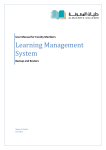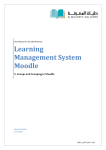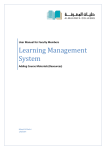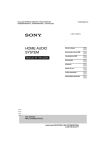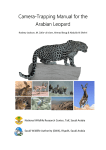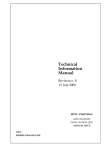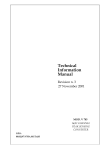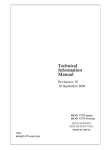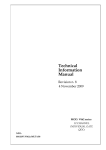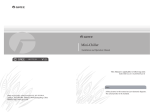Download 1) Introduction to Moodle
Transcript
User Manual for Faculty Members Learning Management System Introduction To Moodle LMS Manal Al Shehri 1/8/2014 Al Maarefa Colleges for Science and Technology User Manual-Introduction to Moodle Content How to Access Moodle ............................................................................................2 Access Information .................................................................................................3 Update Email .........................................................................................................4 Moodle Home Page Structure ..................................................................................5 Accessing your Courses ...........................................................................................6 Course Page in Moodle ...........................................................................................7 Blocks....................................................................................................................8 Navigation Block ..................................................................................................8 Administration Block ............................................................................................8 Adding Blocks ......................................................................................................9 Blocks Types...................................................................................................... 10 Course Settings .................................................................................................... 12 1 Email: [email protected] User Manual-Introduction to Moodle Al Maarefa Colleges for Science and Technology How to Access Moodle 1) In the browser , write the following address http://lms.mcst.edu.sa 2) The following page will open, see table for what each number represent Select the language, the system support Arabic and English First method to enter to website, click the link “login” to open new page where you can enter your username and password Second method to enter to the system, write your username and password directly to the Login Block. 2 Email: [email protected] Al Maarefa Colleges for Science and Technology User Manual-Introduction to Moodle Access Information To Access and manage your course page in Moodle, you must have an account. If you have any problem accessing Moodle, contact the Admin [email protected] Faculty Members & Part Time Instructors User name & Password: Contact the admin for your access information via this email [email protected] 3 Email: [email protected] Al Maarefa Colleges for Science and Technology User Manual-Introduction to Moodle Update Email After logging in to Moodle for first time, you need to enter a valid email in your profile page. If your email is updated in e.register system, you will not need this step. Follow these steps to update your email: 1) After logging in to Moodle , you will be directed to Edit profile page, enter your email in “Email address” field and press Update Profile button .) اضغط زر "تحديث سيرتك" في أسفل الصفحة1 اضغط الرابط المرسل، ) سيتم إرسال رسالة تأكيدية إلى بريدك اإللكتروني2 قم بالضغط على زر، سيتم توجيهك لصفحتك الشخصية،) بعد تأكيد بريدك اإللكتروني ودخول نظام المودل3 .تحديث البيانات 2) Confirmation email will be sent to your email, read it and press the link. 3) You will be directed to your profile page, press Update Profile button. Note Without updating your email, you will not be able to view and manage your course page 4 Email: [email protected] User Manual-Introduction to Moodle Al Maarefa Colleges for Science and Technology Moodle Home Page Structure After logging in to the Moodle system, the picture bellow- shows the front page of Moodle- will be displayed. Refer to the table to explain the numbers. 5 Navigation bar include links for your courses, dashboard, language settings, and Moodle support. Link for Your profile page Navigation Block contains links for Moodle pages which includes My Home, Site Pages, My Profile, and Courses. Calendar Block Administration Block: it provides links to the settings pages. The content of this block differs depending on context as will be explained later. List of your Courses Email: [email protected] Al Maarefa Colleges for Science and Technology User Manual-Introduction to Moodle Accessing your Courses You can access your courses by: Navigation bar: select your course from “My Courses” drop-down menu. 6 Navigation Block: select “My Courses” link, it will show list of all your courses. select one of them to go to its page Email: [email protected] User Manual-Introduction to Moodle Al Maarefa Colleges for Science and Technology Course Page in Moodle 7 Collection of Blocks that provide some services and information about the course. You can manage them. Course weeks or sections where you can add course materials such as lectures and assignments. Turn Editing On button that enable you to add materials and blocks to the course page. Navigation Block: it contains links for Moodle pages. Administrator Block : It provides links for settings pages in Moodle Email: [email protected] Al Maarefa Colleges for Science and Technology User Manual-Introduction to Moodle Blocks Blocks are items which may be added to the left or right or center column of any page in Moodle. Usually blocks show information from course page or from external web site such as twitter. Each course page has standard blocks which you can add or delete them later. Blocks Types 1) Navigation Block 2) Administration Block Navigation Block It appears in each Moodle page and it contains links for various parts of Moodle Navigation Block Administration Block It provides links for settings pages in Moodle. Content of this block differs based on context. In Moodle context means: Role: content of this block for teachers is different than the content for students. Page: content of this block also differs based on page you view, see following example. Administration Block in Home page Administration Block in Course page 8 Email: [email protected] Al Maarefa Colleges for Science and Technology User Manual-Introduction to Moodle Adding Blocks To add Block to your course page: 1) Log in to Moodle system, and then select the course. 2) Turn editing on by pressing the editing button 3) Move to the bottom of the page, and select any type of available blocks from “Add Block” menu. 4) You can edit block’s settings if needed by clicking on setting icon. Setting icon 5) Press the turn editing off button Note the added blocks by teacher will be visible to all students 9 Email: [email protected] Al Maarefa Colleges for Science and Technology User Manual-Introduction to Moodle Blocks Types Calendar Block This block displays a copy of the current calendar month and shows range of colorful events as a reminder. All course events automatically appear in the calendar, for example, when you set a day for submitting the assignment activity, this date will appear as a course event in the calendar. Calendar Events: 1. 2. 3. 4. Global events: set by admin. Course events: set by instructors. Group Events: set by instructor for specific group. Personal Events :set by students and instructors in their home page and will only be visible by for currently logged in in user((i.e. the one created the event). You can hide any event by clicking eye icon To add event manually to the calendar: 1. Select month name on calendar 2. Press add new event button 3. In adding new event page, enter the event information such as name and date and click save button. 10 Email: [email protected] Al Maarefa Colleges for Science and Technology User Manual-Introduction to Moodle Upcoming Event Block The Upcoming events block displays future events in a summarized list. Events are generated directly from the calendar and/or activity deadlines, providing a link to full details or link to the activity. All event of the course such as assignments due dates, exam date and manually added events will be displayed in this block. Activities Block The Activities block lists all activities and resources of the current course and allows navigation between the different activities available in your course (Forums, Quizzes, Assignments, Lesson module and so forth). The activities list will grow as you add activities to your course. When clicking on the Resource link, the block will display a list of all resources added in your course. See the next figure. 11 Email: [email protected] Al Maarefa Colleges for Science and Technology User Manual-Introduction to Moodle Course Settings Instructors have the ability to change course settings if they are not satisfied with default settings that were completed in initial set up of the course. Course settings include the layout of the course page, start date of course, availability to the students etc. To edit the course settings: 1. Log in to Moodle and select course. 2. Select Edit settings in Administration block. This will open up a new page to edit 8 categories of settings. Categories of Course settings that teacher can edit as follows : 1. 2. 3. 4. 5. 6. 7. General Description Course format Appearance Files and uploads Guest access Groups 8. Role Renaming 12 Email: [email protected] Al Maarefa Colleges for Science and Technology User Manual-Introduction to Moodle 1) General Settings Note Some fields are locked and can’t be changed by teachers You can have more information by pressing Help icon Course full and short name are locked and you do not need to enter any values. This setting determines whether the course appears in the list of courses. Apart from teachers and administrators, users are not allowed to enter the course if this setting set to hide. This setting determines the start of the first week for a course in weekly format. The ID number of a course is only used when matching the course against external systems and is not displayed anywhere on the site. This value is locked. 13 Email: [email protected] Al Maarefa Colleges for Science and Technology User Manual-Introduction to Moodle 2) Description 14 Write a description of your course, this will be displayed in the list of courses You can upload any files such as book image or course description in pdf format Email: [email protected] Al Maarefa Colleges for Science and Technology User Manual-Introduction to Moodle 3) Course Format Select the layout of the course page. Topics format - The course page is organised into topic sections. Weekly format - The course page is organised into weekly sections created by Moodle, with the first week starting on the course start date Choose number of weeks or topics. You can change this number any time. This option determines if the hidden sections will be displayed in collapsed format or to be hidden completely. See following images Hidden Format Collapsed Format for Hidden Sections 15 This setting determines whether the whole course is displayed on one page or split over several pages. Email: [email protected] Al Maarefa Colleges for Science and Technology User Manual-Introduction to Moodle Appearance This setting determines the possibility of changing the page language course. When choosing forcing language, the students will not be able to change the course language. This setting determines how many recent items appear in the latest news block on the course page. If set to "0” then the latest news block will not be displayed. Select if the students can view their grades in the course. We recommend selecting Yes. This setting determines whether a student can view their own activity reports via their profile page Latest News Block 16 Email: [email protected] User Manual-Introduction to Moodle Al Maarefa Colleges for Science and Technology 4) Files and uploads This setting determines the largest size of file that can be uploaded to the course by students. 5) Guest Access Moodle has a built-in "Guest account". Visitors can log in as guests and enter any courses which allow guest access without enrolment. Guest access is not allowed in our system, and this value is locked. 6) Groups This setting has 3 options: No groups : There are no sub groups, everyone is part of one big community Separate groups : Each group member can only see their own group, others are invisible Visible groups: Each group member works in their own group, but can also see other groups. 17 If group mode is forced, then the course group mode is applied to every activity in the course. Group mode settings in each activity are then ignored. If groupings are enabled, a default grouping for course activities and resources may be set Email: [email protected] Al Maarefa Colleges for Science and Technology User Manual-Introduction to Moodle 7) Role Renaming You can rename the roles used in your course. For example, you can change the name of the teacher role to lecturer, Instructor or professor, and you can change student to trainee. Note that permissions for each role will not be affected. 18 Email: [email protected]