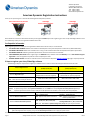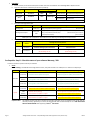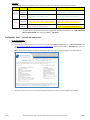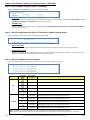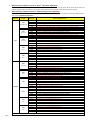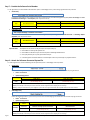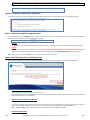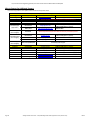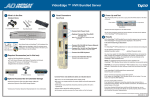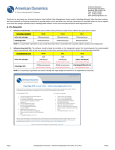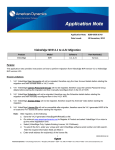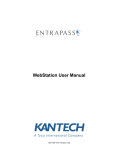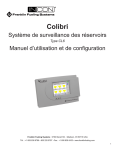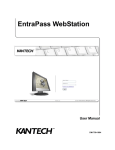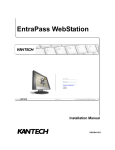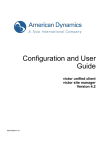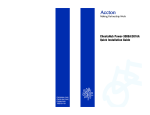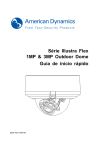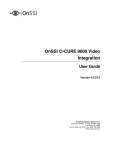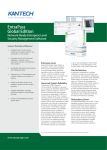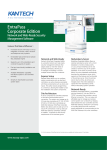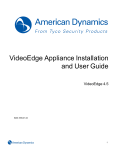Download American Dynamics Registration Instructions
Transcript
American Dynamics 6 Technology Park Drive Westford, MA 01886-3140 Tele: 978-577-4000 Fax: 978-577-4392 www.americandynamics.net American Dynamics Registration Instructions Thank you for purchasing one or more of the following American Dynamics products: victor Unified Security & Video Management System VideoEdge Network Video Recorder VideoEdge Hybrid Appliance Please follow the instructions below which will take you through the 9 STEPS required for registering your victor and/or VideoEdge software online to automatically receive your auto-generated software license file. Pre-Requisite Information Before registering online to receive your auto-generated software license file via email, it is assumed that: a. SOFTWARE SERIAL NUMBER: Software serial number is available (label on the jewel case/sleeve or bottom of any AD Bundled Server). b. SOFTWARE IS INSTALLED: Software was installed and is running on the intended host PC that meets/exceeds the system requirements. c. SOFTWARE SYSTEM FILE: Software-generated system file was saved from the host PC and accessible. d. VALID WARRANTY/SSA STATUS: When registering for an UPDATED license, software must be In Warranty or has a valid Software Support Agreement or else the registration request will not be accepted by the server. e. INTERNET & EMAIL ACCESS: Client PC has internet access to access American Dynamics’ Register A Product page (login required) and email. 9 Steps to register your victor/VideoEdge software The following 9 steps are required for to register your software online in order to receive the auto-generated license file via email: st 9 Steps to Register Online: 1 Time Install Update Existing License (V4.0x/4.1x/4.2x/4.3x) (V4.0x/4.1x/4.2x/4.3x) 1. Select the Product to Register victor only or VideoEdge only st 2. Select the Registration Type 3. Select the Software Version to Support Note: Select the version running on the host PC. New 1 Time Install (Serial Number has never been registered) V4.0 or V4.1 or V4.2 or V4.3 or V4.4 Update Existing License (Serial Number was previously registered) V4.0 or V4.1 or V4.2 or V4.3 or V4.4 4. Enter the Integrator Information All Required Fields 5. Enter the Customer/End-User Information All Required Fields st Option 1: For 1 Time Install only, enter Integrator Email and click <SEARCH> to attempt Integrator Information auto-fill. Option 2: To Update Existing Licenses, enter Software Serial Number and click <SEARCH> to attempt Integrator & Customer/End-User Info auto-fill. Note: A previous registration must have occurred in order for auto-fill information to be available, or else manually enter all required fields. 6. Enter Email of the License Recipient(s) 7. Enter the Software Serial Number 8. Attach the Software-Generated System File 9. Submit the Registration Note: Required: Primary Email Recipient victor = ESSxxxxxxxxxxxx Note: Software serial number on disc sleeve . .XML (V4.0x, V4.1x, V4.2x, V4.3x, V4.4) Optional: Secondary Email Recipient VideoEdge = NV4xxxxxxxxxxxx Note: Software serial number on disc sleeve & bottom of bundled servers NVRid-xxxxxxxxxxxx (V4.0x or V4.1x) VideoEdgeNVRHostID.txt (V4.2x, V4.3x V4.4x) st Note: All 1 Time Install and Update Existing License (V4.2+) will require the file attachment Click <SUBMIT> button If all of the submitted information is valid, then a successful page will be displayed and will immediately email the automatically generated license file to the designated license recipient(s), along with the AD Licensing Instructions on how to apply the software license. For further assistance, please review the following pages that provide detail information on how to register your American Dynamics software. Page 1 AD Registration Instructions – victor/VideoEdge Online Auto Registration Form (V4.0-to-V4.4) Rev44 victor Unified Video Management System or VideoEdge Network Video Recorder or VideoEdge Hybrid Appliance Details for the 5 Pre-Requisites Pre-Requisite: Step A – Locate the software serial number The software serial number for the victor or VideoEdge product can be found at: Software Serial Number victor (examples) VideoEdge (examples) 1. Printed label on sleeve of the software disc (victor or VideoEdge). 2. Also printed label on the bottom of an American Dynamics VideoEdge Bundled Server. 3. Part of the filename for any auto-generated license file (victor or VideoEdge). victor_v43_x64_ESSxxxxxxxxxxxx_esslicense.lic 64Cam_v43_NV4xxxxxxxxxxxx_nv4license.lic 4. In the body of the entitlement PDF that is emailed after orders are processed for any software add-on victor or VideoEdge). Note: For any legacy V3 VideoEdge (server and client) software, all license requests must be emailed to [email protected]. Pre-Requisite: Step B – Install the software Proceed to install the victor or VideoEdge software on the designated system that meets/exceeds the recommended system requirements. Note1: Refer to the datasheet or the User Manual for your version of victor or VideoEdge software for the required system requirements. Note2: All VideoEdge (NVR and Hybrid) bundled servers can skip this step as the VideoEdge software comes pre-installed from the factory. Pre-Requisite: Step C – Capture the software-generated system file Launch the victor or VideoEdge software and proceed to generate and save the software-generated system file. victor: a. On the victor PC, launch the victor server software (Run as administrator) SW Product Name SW Version V4.0x, V4.1x Application Name START -> All Programs -> Tyco -> victor site manager victor site manager V4.2x b. victor Professional – site manager V4.3x, V4.4x START -> All Programs -> Tyco -> victor -> victor License Manager victor Express V4.3x, V4.4x START -> All Programs -> Tyco -> victor -> victor License Manager For victor site manager or Server Configuration applications, click on the Licensing tab. Note: c. START -> All Programs -> Tyco -> victor -> Server Configuration V4.3+ uses the new victor License Manager which offers the same function as the Licensing tab in previous versions. Click <Generate System Information> button and save the victor software-generated system file to your local hard drive. victor-Generated System Files Software V4.0x, V4.1x victor V4.2x, V4.3x, V4.4x xxxxxxxxxx.XML victor_xxxxxxxxxx.XML (Do Not Modify The File) (Do Not Modify The File) Note: Required to identify the victor host machine’s system values to auto-generate the compatible license file. Page 2 AD Registration Instructions – victor/VideoEdge Online Auto Registration Form (V4.0-to-V4.4) Rev44 VideoEdge: a. From a client PC, launch the Internet Explorer browser and enter the IP address of the VideoEdge NVR or Hybrid recorder. b. Login with administrator credentials (username and password) VideoEdge SW Version Default IP Address (if no DHCP or Static IP) Default Login User Name Password V4.0x, V4.1x 10.10.10.10 admin admin V4.2x, V4.3x, V4.4x 10.10.10.10 admin VIDEO!edge23 Client Type Supported Web Browser Remote Client PC Microsoft Internet Explorer (V7+) Remote Client PC Microsoft Internet Explorer (V7+) Local VE Server Mozilla Firefox Note: Mozilla Firefox (default browser on VE) will NOT display video due to no QuickTime plug-in on SUSE Enterprise Linux OS. c. Go to the License page of the NVR SW Product Name SW Version VideoEdge NVR V4.0x, V4.1x VideoEdge NVR or Hybrid V4.2x, V4.3x, V4.4x URL to License Page http://<nvripaddress>/admin-cgi/license (Remote Client) http://<nvripaddress>/system/licensing (Remote Client or from VE Server) http://<nvripaddress>/welcome/setup (Remote Client or from VE Server) localhost/welcome/setup (from VE Server) Note: Replace the “<nvripaddress>” above with the actual IP address of your VideoEdge NVR or Hybrid recorder. d. Click on the button to generate and then save the system file to your local hard drive. VideoEdge-Generated System File Software Actions Click Button: V4.0x, V4.1x V4.2x, V4.3x, V4.4x <Generate VideoEdge System Information> <Generate Host ID> NVRid-xxxxxxxxxxxx VideoEdgeNVRHostID.txt (Do Not Modify The File) (Do Not Modify The File) VideoEdge Save Output: Note: Required to identify the VideoEdge host machine’s system values to auto-generate the compatible license file. Pre-Requisite: Step D – Check the status of your software Warranty / SSA Proceed to check the expiration date of your software. victor: Under Licensing in the SSA Maintenance Agreement section, verify that the date in the “SSA Expires on” field has not expired yet. Status License Type Status for Registration Site (Licensing) Permanent Software continues to operate Entitled to register for updates (same SW version) (Purchased) Entitled to software updates and support Entitled to register for updates (newer SW version) Software continues to operate Can register for updates (same SW version) Can upgrade to newer software version Can register for updates (newer SW version) TEMP Still Valid (60 Days) Software continues to operate Can register for updates (same SW version) (Fixed Days) Can upgrade to newer software version Can register for updates (newer SW version) Permanent Software continues to operate Cannot register for any updates (same or newer SW) (Purchased) Must purchase SSA for software updates and support Must purchase SSA before registering again Software will stop working Cannot register for any updates (same or newer SW) Not entitled to any updates or support Must purchase the software and then register it Software will stop working Cannot register for any updates (same or newer SW) Not entitled to any updates or support Must purchase the software and then register it DEMO TEMP Expired (60 Days) DEMO (Fixed Days) Important Note: Page 3 Status for Software Functionality & Support The software warranty will start on the date of successful registration. So for any software serial number that has not been previously registered for a license, the SSA expiration date will automatically be set to ONE YEAR FROM DATE OF REGISTERATION when registering as New 1ST Time Install. AD Registration Instructions – victor/VideoEdge Online Auto Registration Form (V4.0-to-V4.4) Rev44 VideoEdge: On the Licensing page in the License Status section, verify that the date in the “SSA Expires” field still has time available. Status License Type Status for Software Functionality & Support Status for Registration Site (Licensing) Permanent Software continues to operate Entitled to register for updates (same SW version) (Purchased) Entitled to software updates and support Entitled to register for updates (newer SW version) Software continues to operate Can register for updates (same SW version) Can upgrade to newer software version Can register for updates (newer SW version) Permanent Software continues to operate Cannot register for any updates (same or newer SW) (Purchased) Must purchase SSA for software updates and support Must purchase SSA before registering again Software will stop working Cannot register for any updates (same or newer SW) Not entitled to any updates or support Must purchase the software and then register it Still Valid TEMP (60 Days) Expired TEMP (60 Days) Important Note: The software warranty will start on the date of successful registration. So for any software serial number that has not been previously registered for a license, the SSA expiration date will automatically be set to ONE YEAR FROM DATE OF REGISTERATION when registering as New 1ST Time Install. Pre-Requisite: Step E – Internet and email access victor and VideoEdge: From the client PC, a. Launch the Microsoft Internet Explorer and proceed to navigate to the Register a Product page on the American Dynamics web site (http://www.americandynamics.net/Support/RegisterDefault.aspx) and select either victor or VideoEdge v4 to access the Online Auto Registration Form. Note: Access to certain pages on the web site (including the registration pages) will require logging in as an authorized user. b. Page 4 Log into your email server so you can retrieve the auto-generated license file after successfully registering the software. AD Registration Instructions – victor/VideoEdge Online Auto Registration Form (V4.0-to-V4.4) Rev44 Details for the 9 Steps to register your software (victor or VideoEdge) Step 1 – Select a product to register (victor or VideoEdge) Under REGISTRATION INFORMATION section, select the product to register: victor Only: Select this option if you are registering the victor Unified Security and Video Management System (victor site manager or victor Professional site manager or victor Express) to receive your license file. VideoEdge Only: Select this option if you are registering the VideoEdge Software (VideoEdge Network Video Recorder or VideoEdge Hybrid Appliance) to receive your license file. Step 2 – Select the registration type (New 1st Time Install or Update Existing License) Under the expanded window, select one of the following registration types: New 1st Time Install: Select this option if the victor or VideoEdge software serial number has never been previously used to register for a license. Update Existing License: Select this option if the victor or VideoEdge software serial number was previously registered to generate a license and you need to request for an updated license file for the same or newer version of software. Step 3 – Select the Software Version to support Under the expanded window, select the software version that you are currently using on the host PC: Software victor VideoEdge Current SW Version V4.4x (=4.4) V4.3x (=4.3) V4.2x (=4.2,4.2.1) V4.1x (=4.1,4.1.1,4.1.2) V4.0x (=4.0,4.01,4.02) V4.4x (=4.4) V4.3x (=4.3) V4.2x (=4.2,4.2.1) V4.1x (=4.1) V4.0x (=4.0,4.01) License Version to Register Important Compatibility Note Select V4.4 V4.4x victor software requires the V4.4 victor license file Select V4.3 V4.3x victor software requires the V4.3 victor license file Select V4.2 V4.2x victor software requires the V4.2 victor license file Select V4.1 V4.1x victor software requires the V4.1 victor license file Select V4.0 V4.0x victor software requires the V4.0 victor license file Select V4.4 V4.4x VideoEdge software requires the V4.4 VideoEdge license file Select V4.3 V4.3x VideoEdge software requires the V4.3 VideoEdge license file Select V4.2 V4.2x VideoEdge software requires the V4.2 VideoEdge license file Select V4.1 V4.1x VideoEdge software requires the V4.1 VideoEdge license file Select V4.0 V4.0x VideoEdge software requires the V4.0 VideoEdge license file Note1: The software serial number will support the purchased configuration options which will be supported by the license file. st Note2: The license file will only support the single victor or VideoEdge host PC (Pre-Requisite Step C) that was initially registered (1 Time Install). Page 5 AD Registration Instructions – victor/VideoEdge Online Auto Registration Form (V4.0-to-V4.4) Rev44 When selecting a software version for a “New 1st Time Install” registration: You may select the version of software that is currently installed on the host PC. This may either be the same version which was originally shipped to you and installed, or it may be a newer software version that you recently downloaded and installed. When selecting a software version for a “Update Existing License” registration: You will need to check the Upgrade Compatibility Chart below as there are a few restrictions in regards to selecting a software version when choosing Update Existing License: Current SW Version Software Upgrade SW to Version V4.0x V4.1x V4.2x V4.3x V4.4x Supported – Add options/SSA to same current version Supported – Upgrade to newer version (with/without add-on options) Supported – Upgrade to newer version (with/without add-on options) Not Supported – Cannot upgrade vSM to a newer version that is more than two releases Not Supported – Cannot upgrade vSM to a newer version that is more than two releases V4.1x (4.1,4.1.2) V4.0x V4.1x V4.2x V4.3x V4.4x Not Supported – Cannot downgrade to older version Supported – Add options/SSA to same current version Supported – Upgrade to newer version (with/without add-on options) Supported – Upgrade to newer version (with/without add-on options) Not Supported – Cannot upgrade vSM to a newer version that is more than two releases V4.2x (4.2,4.2.1) V4.0x V4.1x V4.2x V4.3x V4.4x Not Supported – Cannot downgrade to older version Not Supported – Cannot downgrade to older version Supported – Add options/SSA to same current version Supported – Upgrade to newer version (with/without add-on options) Supported – Upgrade to newer version (with/without add-on options) V4.3x (4.3) V4.0x V4.1x V4.2x V4.3x V4.4x Not Supported – Cannot downgrade to older version Not Supported – Cannot downgrade to older version Not Supported – Cannot downgrade to older version Supported – Add options/SSA to same current version Supported – Upgrade to newer version (with/without add-on options) V4.0x V4.1x V4.2x V4.3x V4.4x V4.0x V4.1x V4.2x V4.3x V4.4x Not Supported – Cannot downgrade to older version Not Supported – Cannot downgrade to older version Not Supported – Cannot downgrade to older version Not Supported – Cannot downgrade to older version Supported – Add options/SSA to same current version Supported – Add options/SSA to same current version Supported – Upgrade to newer version (with/without add-on options) Not Supported – Must first upgrade from V4.0x to V4.1 Not Supported – Must first upgrade from V4.0x to V4.1 Not Supported – Must first upgrade from V4.0x to V4.1 V4.1x (4.1) V4.0x V4.1x V4.2x V4.3x V4.4x Not Supported – Cannot downgrade to older version Supported – Add options and/or SSA to same current version Supported – Upgrade V4.1x-to-V4.2.1 (Warning: Cannot upgrade to V4.2) Not Supported – Must first upgrade from V4.1 to V4.2.1 Not Supported – Must first upgrade from V4.1 to V4.2.1 V4.2 V4.0x V4.1x V4.2 V4.2.1 V4.3x V4.4x Not Supported – Cannot downgrade to older version Not Supported – Cannot downgrade to older version Supported – Add options/SSA to same current version Supported – Upgrade to newer version (with/without add-on options) Not Supported – Must first upgrade from V4.2 to V4.2.1 Not Supported – Must first upgrade from V4.2 to V4.2.1 V4.2.1 V4.0x V4.1x V4.2 V4.2.1 V4.3x V4.4x Not Supported – Cannot downgrade to older version Not Supported – Cannot downgrade to older version Not Supported – Cannot downgrade to older version Supported – Add options/SSA to same current version Supported – Upgrade to newer version (with/without add-on options) Not Supported – Must first upgrade from V4.2.1 to V4.3 V4.0x V4.1x V4.2x V4.3x V4.4x V4.0x V4.1x V4.2x V4.3x V4.4x Not Supported – Cannot downgrade to older version Not Supported – Cannot downgrade to older version Not Supported – Cannot downgrade to older version Supported – Add options and/or SSA to same current version Supported – Upgrade to newer version (with/without add-on options) Not Supported – Cannot downgrade to older version Not Supported – Cannot downgrade to older version Not Supported – Cannot downgrade to older version Not Supported – Cannot downgrade to older version Supported – Add options and/or SSA to same current version V4.0x (4.0,4.01,4.02) victor V4.4x (4.4) V4.0x (4.0,4.01) VideoEdge V4.3x (4.3) V4.4x (4.4) Note1: Page 6 Status for Update Scenario victor Unified Client can be directly upgraded to latest version, which also must be same version as victor Express or Site Manager. AD Registration Instructions – victor/VideoEdge Online Auto Registration Form (V4.0-to-V4.4) Rev44 Note2: Software must be In Warranty or valid SSA in order to perform an Update Existing License (same or newer version). Step 4 – Provide the required Integrator Information For all registrations, the correct Integrator Information must be provided by the trained (victor/VideoEdge) technician: If Integrator is using the Registration Site for the First Time When using this registration site for the very first time, integrator will need to manually fill-in all of the Integrator Information fields. If Integrator is returning to the Registration Site When returning to this site after a prior successful registration, the server should auto-fill the Integrator Information. Auto-Fill Option: If your integrator information is not auto-filled, then integrator can enter their email address and click the <Search> button to attempt auto-fill the fields. Step 5 – Provide the required Customer/End-User Information For all registrations, the correct Customer/End-User Information must be provided by the trained (victor/VideoEdge) technician: If the Software Serial Number has never been registered (Using the “1st Time Install” option) When registering a software serial number for the very first time (no previous license was created using this software serial number), the integrator must manually fill-in all of the Customer/End-User information fields. If the Software Serial Number was previously registered (Using the “Upgrade Existing License” option) When registering a software serial number for an updated license, the integrator can enter the software serial number and click the <Search> button to auto-fill all of the previous field information. If it does not auto-fill, then the integrator must manually fill-in all of the Customer/End-User Information fields. Note: For Step 4 & 5, all required fields (*) for both the Integrator and Customer/End-User must be filled in: Step 6 – Provide the Email Address of the License Recipient(s) For all registrations, a required Primary and optional Secondary email address of the recipient for the auto-generated license file must be provided. Page 7 AD Registration Instructions – victor/VideoEdge Online Auto Registration Form (V4.0-to-V4.4) Rev44 Step 7 – Provide the Software Serial Number For all registrations, the valid Software Serial Number (victor or VideoEdge) for the product being registered must be provided. victor Only: Provide the valid software serial number for the victor Unified Security and Video Management System (victor site manager or victor Professional site manager or victor Express) that requires the license: st Software Software OPTION: New 1 Time Install OPTION: Update Existing License Type Serial Number Format V4.0x, V4.1x, V4.2x, V4.3x, V4.4x V4.0x, V4.1x, V4.2x, V4.3x, V4.4x victor ESSxxxxxxxxxxxx Required Required VideoEdge Only: Provide the valid software serial number for the VideoEdge Software (VideoEdge Network Video Recorder or VideoEdge Hybrid Appliance) that requires the license: st Software Software OPTION: New 1 Time Install OPTION: Update Existing License Type Serial Number Format V4.0x, V4.1x, V4.2x, V4.3x, V4.4x V4.0x, V4.1x, V4.2x, V4.3x, V4.4x VideoEdge NV4xxxxxxxxxxxx Required Required Important Note: The software serial number can be found (see Pre-Requisite Step A): 1. Printed label on sleeve of the software disc. 2. Printed label on the bottom of an American Dynamics VideoEdge Bundled Server. 3. Part of the filename for any auto-generated license file. 4. In the body of the entitlement PDF that is emailed after orders are processed for any software add-on. Step 8 – Attach the Software-Generated System File For some registrations, the valid software-generate system file (victor or VideoEdge) must be provided. victor Only: Under the following conditions, you will be required to select the victor-generated file from the host PC requiring the license: 1. New 1st Time Install 2. Update Existing License victor-Generated System Files Software V4.0x, V4.1x xxxxxxxxxx.XML (Do Not Modify The File) victor V4.2x, V4.3x, V4.4x victor_xxxxxxxxxx.XML (Do Not Modify The File) Note1: Required to identify the victor host machine’s system values to auto-generate the compatible license file. Note2: If an invalid file or incorrect file version is attached, then the registration server will flag an error message. Note3: If a valid file is attached but is from a different PC, then the license generated will not be compatible with the victor host machine. VideoEdge Only: Under the following conditions, you will be required to select the VideoEdge-generated file from the host PC requiring the license: 1. New 1st Time Install 2. Update Existing License Software Actions VideoEdge-Generated System File V4.0x, V4.1x V4.2x, V4.3x, V4.4x Click Button: <Generate VideoEdge System Information> <Generate Host ID> Save Output: NVRid-xxxxxxxxxxxx (Do Not Modify The File) VideoEdgeNVRHostID.txt (Do Not Modify The File) VideoEdge Note1: Required to identify the VideoEdge host machine’s system values to auto-generate the compatible license file. Note2: If an invalid file or incorrect file version is attached, then the registration server will flag an error message. Page 8 AD Registration Instructions – victor/VideoEdge Online Auto Registration Form (V4.0-to-V4.4) Rev44 Note3: If a valid file is attached but is from a different PC, then the license generated will not be compatible with the VideoEdge host machine. OPTION: Enter any comments. Optional – Request for Open Source information If you wish to receive access to the list of Open Source Information that is used in the victor software, click on the application option. Step 9 – Submit the completed registration form For all registrations, click the <SUBMIT> button to register the product. If all of the required information has been provided in valid format, then the system will proceed to process the submitted registration. Success: Congratulations, you will be redirected to the success page, receive an email with the license file and latest AD Licensing Instructions. Failure: If any issues are found with your registration, then an error message with details of the problem(s) and recommended actions will be posted on the registration page. Please review and proceed to rectify the issue. See Troubleshooting Guide below for assistance. Note: At any time, you can select <RESET> to clear all of the fields on the form to start over. Options After Submitting A Successful Registration After a successful registration, you will be emailed the license file and have the opportunity to select one of the following options: Review Open Source Information: Please click HERE to download the license information pdf. If you selected the optional “Download license information when form is submitted,” then this link will provide you access to the Open Source Information for the victor software. Register Another Software Serial Number: Return to Online Registration Form [Back] If you wish to register another product, then this link will take you back to the registration form and will also include the previous information to eliminate majority of the data input for sites which have multiple products that need to be registered. Note: Additional <RESET> button has been added if the information needs to be cleared on the form Exit the Registration Site: Close Window [X] Page 9 AD Registration Instructions – victor/VideoEdge Online Auto Registration Form (V4.0-to-V4.4) Rev44 If you are done with registering products, then this link will close the web browser window/tab. Who to Contact for Additional Support If you have any questions, then please contact the American Dynamics team: American Dynamics Video Systems (victor & VideoEdge) – Contact Information Category Region Email Licensing World Wide [email protected] General Sales World Wide American Dynamics Integrator from whom you purchased the product SSA Sales World Wide [email protected] Pre-Sales Support (Applications) North America [email protected] EMEA / APAC [email protected] Post-Sales Support (Level 1 Support) Post-Sales Support (Level 2 Support) Post-Sales Support (Level 3 Support) World Wide Phone 1-978-577-4000 (Option 2 for Licensing Support) 1-800-507-6268 (Option 2, Option 2) 1-561-912-6259 (Option 2, Option 2) +800-2255-8926 American Dynamics Integrator from whom the end-user purchased the product 1-800-507-6268 (Option 2, Option 1) 1-561-912-6259 (Option 2, Option 1) North America [email protected] EMEA [email protected] +800-2255-8926 APAC [email protected] +800-2255-8926 North America/EMEA/APAC Escalated by Level 2 Support American Dynamics & Software House & Kantech (Other Products) – Contact Information Page 10 AD Intellex Outside EMEA [email protected] 1-800-507-6268 (Option 2, Option 1) AD Network Client Outside EMEA [email protected] 1-800-507-6268 (Option 2, Option 1) AD HDVR Outside EMEA [email protected] 1-978-577-4000 (Option 2 for Licensing Support) SWH CCURE Outside EMEA [email protected] 1-978-577-4000 (Option 2 for Licensing Support) Kantech Outside EMEA [email protected] 1-888-222-1560 Above Products EMEA Region [email protected] +800-2255-8926 AD Registration Instructions – victor/VideoEdge Online Auto Registration Form (V4.0-to-V4.4) Rev44 Troubleshooting Guide POSSIBLE ISSUES REGISTRATION CATEGORIES Required field is left blank or unselected New 1 Time Install Update Existing License Invalid File Attachment New 1 Time Install Update Existing License Invalid File Attachment New 1 Time Install Update Existing License Invalid Serial Number st st st New 1 Time Install Update Existing License st Invalid Update Path Update Existing License Expired SSA Update Existing License License was previously issued License has never been issued New 1 Time Install st Update Existing License Other Errors New 1 Time Install Update Existing License NONE New 1 Time Install Update Existing License st st NOTIFICATIONS Post an error message on the form: Please verify your information Form will automatically highlight the field(s) that require input Post an error message on the form: Error: Please attach a victor.xml file Error: Please verify your attached VideoEdge file Post an error message on the form: Serial number ???????????????: The attached victor Site Manager file is invalid, so please provide a valid file or contact [email protected] for assistance. Post an error message on the form and email to LicenseSW: Serial number ???????????????: Our records show that the Serial Number is invalid, so please check the Serial Number and register again Post an error message on the form and email to LicenseSW: Serial number ???????????????: This update path is NOT supported. Please contact [email protected] for assistance. Post an error message on the form and email to LicenseSW: Serial number ???????????????: Our records show that the software warranty or SSA has expired, so please contact your local American Dynamics integrator to purchase a Software Support Agreement before registering for an updated license Post an error message on the form and email to LicenseSW: Serial number ???????????????: Our records show that a license was previously issued for the Serial Number, so please check the Serial Number and try again using the correct registration option Post an error message on the form and email to LicenseSW: Serial number ???????????????: Our records show that a license has never been issued for the Serial Number, so please check the Serial Number and try again using the correct registration option Post an error message on the form and email to LicenseSW: An error occurred with this registration, so please contact [email protected] for assistance. Successful page will be displayed. Email containing the License File(s) and Licensing Instructions is sent to the designated License Recipient(s) and LicenseSW. INSTRUCTIONS TO TROUBLESHOOT Fill-in the required fields and resubmit the registration. Note: Must select any required file attachment(s) before clicking the Submit button. Select the correct software-generated file attachment and then click Submit. victor V4.0~4.1 = “.xml” victor V4.2~4.4 = “victor_xxxxx.xml” VideoEdge V4.0~4.1 = “NVRid-xxxxxxxxxxxx” VideoEdge V4.2~4.4 = “VideoEdgeNVRHostID.txt” Select the correct software-generated file attachment and then click Submit. victor V4.1~4.0 = “.xml” generated by V4.0~4.1 victor V4.2~4.4 = “.xml” generated by V4.2~4.4 Check the software serial number label on the victor or VideoEdge sleeve and re-enter it into the registration form. Note: Must reselect any required file attachment(s) before clicking the Submit button. If the software serial number was previously registered and licensed for the current version, then you cannot go backwards to an earlier version. Must only stay at the same or go to a higher version (if available). Contact your local American Dynamics integrator to purchase a Software Support Agreement (SSA) for your product. After receiving confirmation that the SSA order has been processed, return to the Online Auto Registration Form and resubmit your license request. Check the software serial number label on the back of the victor or VideoEdge disc case to make sure that it is the correct one that needs to be licensed. If the software serial number was previously licensed, then under the REGISTRATION INFORMATION, select Update Existing License option and then select the version of software (V4.2 or V4.1 or V4.0) which is currently installed on your server before clicking the Submit button. NOTE: Must reselect any required file attachment(s) before clicking the Submit button. Check the software serial number label on the back of the victor or VideoEdge disc case to make sure that it is the correct one that needs to be licensed. If the software serial number was never licensed, then under the REGISTRATION INFORMATION, select st New 1 Time Install option and then select the version of software which is currently installed on your server before clicking the Submit button. Manually send an email to [email protected] with details about your licensing issue (Software Serial Number and System Generated File - XML for victor - NVRid/VideoEdgeNVRHostID.txt for VideoEdge so that someone can assist you. Save the attachment files from the email. Follow the directions outlined in the AD Licensing Instructions PDF document on how to apply the license file. IMPORTANT NOTE: Please try to follow the Instructions to Troubleshoot for the above items before contacting the licensing team for any assistance. Page 11 AD Registration Instructions – victor/VideoEdge Online Auto Registration Form (V4.0-to-V4.4) Rev44