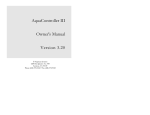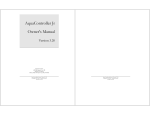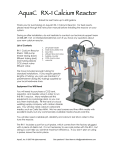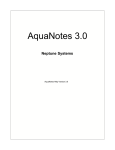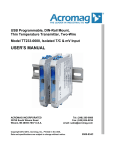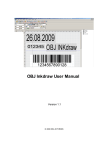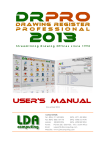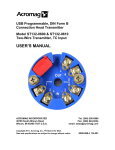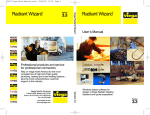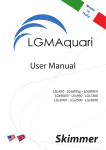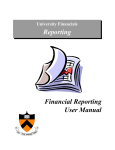Download AquaController III Pro Owner`s Manual Version
Transcript
AquaController III Pro Owner's Manual Version 3.20 © Neptune Systems 6288 San Ignacio Ave. #B San Jose, CA 95139 Phone (408) 578-3022 • Fax (408) 578-9383 Table of Contents TABLE OF CONTENTS 3 1. INTRODUCTION 7 SCOPE OF THIS DOCUMENT ............................................................................................................ 7 FEATURE LIST ................................................................................................................................. 7 2. GETTING STARTED 9 BASE UNIT INSTALLATION ............................................................................................................. 9 CONTROL INTERFACE INSTALLATION ............................................................................................ 9 ETHERNET INSTALLATION .............................................................................................................. 10 3. MENU OVERVIEW 13 RUN DISPLAY ................................................................................................................................. 16 CONTROL AND STATUS................................................................................................................... 17 Feed Cycle 17 Manual Control 17 Power Fail Log 17 Power Log 17 Reset Power Log 17 DATA LOGGING .............................................................................................................................. 17 Print Data Log 18 Display Data Log 18 Reset Data Log 18 Log Interval 18 SETUP.............................................................................................................................................. 18 Timer Setup 18 Clock Setup 18 Leap Seconds 18 Temperature Setup 19 pH Setup 19 ORP Setup 19 Conductivity Setup 19 Dissolved Oxygen Setup 19 Net Setup 19 IP Address 19 Netmask 19 Gateway Address 19 Admin Login/Password 19 DNS IP Address/Alternate DNS IP Address 20 Restart 20 Display Password 20 Init Memory 20 SELF TEST ....................................................................................................................................... 20 4. PROBE INSTALLATION AND CALIBRATION AquaController III Pro Owner’s Manual V3.20 Copyright 2006 - Neptune Systems All rights reserved PROBE INSTALLATION .................................................................................................................... 23 Temperature Probe Installation 23 pH Probe Installation 23 ORP Probe Installation 24 Dissolved Oxygen Probe Installation 24 Conductivity Probe Installation 25 PROBE CALIBRATION ..................................................................................................................... 26 Temperature Calibration 26 pH Calibration 26 ORP Calibration 26 Conductivity Calibration 27 Dissolved Oxygen Calibration 27 5. PROGRAMMING THE AQUACONTROLLER III PRO 29 PROGRAMMING BASICS.................................................................................................................. 29 Timer Names 29 Timer Program 29 Repeat Interval 30 Feed Interval 30 TEMPERATURE CONTROLLER SETUP ............................................................................................. 30 Temperature Control Program 31 Fixed Temperature 31 Seasonal Temperature Variation 31 PH CONTROLLER SETUP ................................................................................................................. 32 pH Control Program 33 ORP CONTROLLER SETUP.............................................................................................................. 33 ORP Control Program 34 DO CONTROLLER SETUP ................................................................................................................ 34 Dissolved Oxygen Control Program 35 CONDUCTIVITY CONTROLLER SETUP ............................................................................................ 35 Conductivity Control Program 35 TIMED EVENTS SETUP .................................................................................................................... 36 Timed Lighting 36 Timed Pumps 37 Repetitive and Random Events 37 Seasonal Lighting Variation 38 Simulating the Moon Cycle 38 Feed Cycle Timer Events 39 Externally Switched Events 39 Alarms 40 Hysteresis 41 Timer State Statements 42 ADVANCED PROGRAMMING........................................................................................................... 42 Statement Evaluation Order 42 6.OTHER CONNECTORS 43 SERIAL PORT INTERFACE ............................................................................................................... 43 Serial Connector Pinout 43 Telnet Commands 43 INPUT/OUTPUT CONNECTOR .......................................................................................................... 44 Input Connector Pinout 44 APPENDIX A - TROUBLE SHOOTING 23 AquaController III Pro Owner’s Manual V3.20 Copyright 2006 - Neptune Systems All rights reserved 47 APPENDIX B - SAMPLE PROGRAMS 48 This page intentionally left blank. DEFAULT TIMER NAMES ................................................................................................................ 48 DEFAULT PROGRAM ....................................................................................................................... 48 APPENDIX C - CONVERSION TABLES 50 DISSOLVED OXYGEN SATURATION TABLE .................................................................................... 50 DISSOLVED OXYGEN SATURATION TABLE (CONT) ........................................................................ 51 DISSOLVED OXYGEN/ALTITUDE COMPENSATION TABLE.............................................................. 52 CONDUCTIVITY/SPECIFIC GRAVITY TABLE (@25C/77F) .............................................................. 53 AquaController III Pro Owner’s Manual V3.20 Copyright 2006 - Neptune Systems All rights reserved AquaController III Pro Owner’s Manual V3.20 Copyright 2006 - Neptune Systems All rights reserved 1. Introduction Scope of this Document Congratulations, you have just purchased the most advanced aquarium controller on the market! It is recommended that you completely read the Owner's Manual before proceeding to set up the AquaController III Pro to perform any task. Feature List The following features are fully supported in the AquaController III Pro base unit. • • • • • • • • • • • • • • • • • • • • • • 1 Chapter Lighting Control Wave Maker Simulated Moon Cycle Seasonal Lighting Variation Seasonal Temperature Variation 4 External Switch Inputs Temperature Monitor and Control pH Monitor and Control ORP Monitor and Control Conductivity Monitor and Control Dissolved Oxygen Monitor and Control Flash Memory for Easy Firmware Upgrades Data Logging RS232 Computer Interface Ethernet Interface Telnet Server HTTP Server Email Alarm Notification Local Alarms Simple Yet Sophisticated Programming Language 4 Lines by 20 Character backlit LCD Display Built in Self Test 7 AquaController III Pro Owner’s Manual V3.2 Copyright 2006 - Neptune Systems All rights reserved 2 Chapter cable with the RJ11 connectors (phone cable) into the Control Interface and the other end into the AquaController III Pro. 2. Getting Started Ethernet Installation The AquaController III Pro has an embedded 10 base T RJ45 Ethernet connector. A CAT 5 or CAT 6 cable should be used to connect the AquaController to an Ethernet Hub or switch. The default network configuration settings are shown below: Base Unit Installation The following figure points out all the connectors located on the side of the AquaController III Pro. Please refer to it during installation. Power Backup Ethernet 9V DC 9V DC RJ45 Figure 1: X10 RJ11 Serial MDin 8 I/O MDin 8 Cond MDin 4 Oxygen MDin 6 Temp ORP BNC pH BNC Configuration Setting IP Address Default Value 192.168.1.50 Netmask 255.255.255.0 Gateway Address 192.168.1.1 Primary DNS 192.168.1.1 Alt DNS 192.168.1.1 AquaController III Pro Connectors The AquaController III Pro should be installed in a dry environment which has little chance of getting wet. The AquaController III Pro is a sensitive piece of electronic equipment and is not water proof. Ideally, it should be located several feet from the aquarium. Velcro strips with adhesive backing can be used to install the controller in its permanent location. In the event of a power outage the internal battery will maintain the internal state of the unit and allow for the resumption of control of the aquarium as soon as power returns. It should be noted that no state changes will occur in the external control modules during a power outage. After power is returned, all controlled devices will be in the correct state within the Repeat Interval. The default interval is 5 minutes. See section ‘Repeat Interval’ on page 30 for more details on modifying the Repeat Interval. The 9V-DC power adapter should be plugged into a 120V wall socket and the plug on the end of the cable should be connected to the power connector on the AquaController III Pro. Refer to the above figure for the location of the connector. Powerheads and pumps switching on and off generate power spikes which can damage electronic equipment. The AquaController III Pro has protection circuitry in the base unit, however, it is recommended as an added safety precaution to plug the controller in a 'clean' AC socket. Power strips with transient suppression circuitry can be used to make a 'clean' socket and to prevent power surges from damaging the AquaController III Pro. Coil up all power cords to reduce the amount radiate electrical noise. It is quite likely that the defaults need to be modified to match your network settings. The network setup menu is located in the Setup->Net Setup menu. First you need to get the settings for your local network – you can do this by bringing up a command shell on your PC (type cmd in the start->run window of your PC). In the cmd shell type ‘ipconfig /all’ – This will display your internal IP address, netmask, default gateway, and dns server. Follow the steps below to configure the AquaController’s Ethernet port 1. Connect the Ethernet cable between the AquaController's Ethernet port and your router/hub/switch's Ethernet port. If the connection is good both the green and yellow LEDs on the AquaController's Ethernet connector should lite. The green LED will blink when there is network traffic. 2. Enter the netmask, default gateway, and dns server into the AquaController’s network setup menus. This information is entered in the setup->net setup menu on the AquaController 3. The IP address should be unique and different then your PCs – most likely you’ll only change the last 3 digits of the address. For example if your computers IP address is 192.168.1.101, then set the AquaController's IP address to 192.168.1.50. 3. Power cycle or restart (setup->netsetup->restart) the AquaController. 4. The controller is accessed through your internet browser by typing in the IP address of the controller in the address field of your browser. In the above example you would use 192.168.1.50. Once that works then you can configure your router so that the AquaController can be accessed from the internet. Follow these steps: Direct Connect Installation If Direct Connect boxes are used for control, follow the instructions included with the DC4, DC4HD or DC8. 1. Control Interface Installation Simply plug the control interface into the wall outlet located close to the AquaController III Pro and aquarium. It may be necessary to use one or more power strips if multiple devices are to be controlled. Plug one end of the 9 AquaController III Pro Owner’s Manual V3.2 Copyright 2006 - Neptune Systems All rights reserved Configure your router so that WAN side port 80 tcp requests are sent to the AquaController's IP address on port 80 (External port is 80, internal port is 80, and the internal IP address is the AquaController's). This configuration is usually done in the router's virtual server setup menu, port forwarding, or the UPnP section of the router. Consult the routers manual for details. Note that some routers (Linksys) have global enables for UPnP or port forwarding, so be sure 10 AquaController III Pro Owner’s Manual V3.2 Copyright 2006 - Neptune Systems All rights reserved to turn this on or your router will not forward port 80 to the AquaController. 2. Change the administrator user name and password of the AquaController. See setup>netsetup on the controller. 3. To access the controller from the internet you need to know your WAN IP address; the WAN IP address can be found by going to www.whatismyip.com. This is the IP address that will be entered into the address field of your browser when trying to access the controller from the internet. If your internet connection has dynamic IP address, then sign up for a free account at www.dyndns.org and following the installation instructions. The dyndns account will allow access your controller using a consistent DNS name even though the IP address may change. Note that some routers (DLink for example), have built-in support for dyndns accounts so no client PC software is required. This page intentionally left blank. Note: Some ISPs block incoming port 80 requests, so you you will have to use a different external port number. In this case you would configure your router to route a different incoming port like 4567 (or any other 4 digit number) to port 80 of the AquaController's IP address. If this is the case in your router's port forwarding, or UPnP section configure the external port would be 4567, internal port 80, and the internal IP address of the AquaController. If your isp blocks port 80 then you would need to enter the address as http://123.45.67.111:4567 - substitute your internet IP address for 123.45.67.111. 11 AquaController III Pro Owner’s Manual V3.2 Copyright 2006 - Neptune Systems All rights reserved 12 AquaController III Pro Owner’s Manual V3.2 Copyright 2006 - Neptune Systems All rights reserved 3. Menu Overview The options and menus in the controller may seem overwhelming at first, but after a little practice you will find that they are arranged in a logical and consistent manner. All menus and sub-menus follow the same user interface. The Up and Down buttons move the arrow cursor up and down. When the cursor reaches the bottom entry and the down button is pressed again, the menu items scroll as expected. Similarly, if the cursor is at the top and the up button is pressed, the menu items scroll. The Select button activates the current menu entry pointed to by the cursor. The activation will execute a command, bring up another menu, or exit the current menu. Root Level Run Control & Status Data Log The menu choices are in a circularly linked list, so repeated presses of the Up (or Down) button will cycle through all the choices. Common to all menus is the Exit entry. When Exit is selected, the current sub-menu pops up and control is returned to the previous (next higher) level menu. 3 2nd Level Chapter 3rd Level Feed Manual Cntl Power Fail Log Power Log Reset Power Log Display Lock Print Data Log Display Log (T, pH, ORP) Display Log (Oxy, Cond) Reset Data Log Log Interval Timer Names To make it easier to enter data into the AquaController III Pro, all three of the buttons have an auto repeat function. When any button is pressed for greater than 3/4 of a second, the current action begins to repeat. If the button is pressed an additional 1 second, the auto repeat rate increases. Timer Setup Timer Program Repeat Interval Feed Interval For quick reference the following table lists all of the menus and commands available to the AquaController III Pro. On the left side of the table are the root menu entries. Entries in the 2nd through 4th columns are submenus of the column to the left of it. 4th Level Clock Setup Tank Time Set Leap Second pH Calibration pH Setup pH: On/Off pH Temp Comp: Temp Calibration Temp Setup Temp: On/Off Temp Celsius Temp Fahrenheit Setup ORP Calibrate ORP Setup ORP: On/Off ORP pH Comp: Cond Calibrate Cond Setup Cond: On/Off Cond Range: Temp Comp: DO Calibrate DO Setup DO: On/Off Altitude: Salinity: Net Setup IP Address Netmask 14 AquaController III Pro Owner’s Manual V3.2 Copyright 2006 - Neptune Systems All rights reserved Modify Name Add Name Delete Name Modify State Add State Delete State Root Level Gateway Admin Login Admin Password DNS Server Alt DNS Server 3rd Level Email Setup 2nd Level Run Display 4th Level Email: ON/OFF SMTP Server Email From Email To Email ALM ReEmail Delay Email Test The Run Display indicates the date, system time, temperature (temp), pH, ORP, conductivity, and dissolved oxygen. During most of the AquaController III Pro operation this will be the active display. If no input occurs (button selection) the LCD screen will automatically return to this display. It can be selected by pressing the Select (right) button when the arrow cursor is pointing at RUN. Jan 10 1996 8:10:30 Temp pH ORP 78.3 8.34 382mV Restart Display Password Init Memory Figure 2: Normal Clocking Run Display The above two diagrams show a typical display and assume that temperature, pH, and ORP are enabled. In Figure 2 the first line displays the date (month day year) followed by the tank time (hour:minute:second). The second and third line display temperature (°F or °C), pH and ORP (millivolts), conductivity (uS/cm or mS/cm), and dissolved oxygen (ppm). If a probe expansion box is installed (PX1000), then the additional probes are displayed by pressing the UP button to toggle the displayed probe display. The fourth line indicates the current status of the control modules; the first character represents the status of the first timer name, the second character represents the status of the second timer name and so on. If the character displayed is either an "M" or "m" then that timer is in manual mode (operation). The "M" indicates that the controlled device is operating and the "m" indicates the device is idle. Manual Mode Operation is described in section ‘Control and Status’ on page 17. The ‘U’ character indicates that the state of the controlled devices is undefined. The undefined state can be entered in two ways. 1. The controller has not yet evaluated the timer name. 2. The program statements create a circular loop, and the controller state is not defined. 3. None of the program statements has ever been true. The other special characters displayed on this line indicate that the timer is in Automatic mode, and the controlled device(s) are either "on" or "off". The character that is displayed for a particular timer is programmed in the 'Setup:Timer Setup:Timer Names' sub-menu. The following table shows the special characters (the first column represents on and the second off): Typically Lights Typically Heater/Chiller Typically Pumps/Powerheads Other Controlled Devices Figure 4: Run Display Special Characters Pressing the Down button while the Run Display is active will initiate a Feed Cycle. During the Feed Cycle the display will show a countdown of the number of seconds remaining. The Run Display is resumed following the 15 AquaController III Pro Owner’s Manual V3.2 Copyright 2006 - Neptune Systems All rights reserved 16 AquaController III Pro Owner’s Manual V3.2 Copyright 2006 - Neptune Systems All rights reserved completion of the Feed Cycle. The Select button can be used to end the Feed Cycle early. See section ‘Feed Cycle’ on page 17 for more details. To exit the Run Display and enter the root level menu press the Select button. Control and Status aquarium. There are many possible uses for the data, some of which include analysis to help find cause and effect relationships, trends which may foreshadow potential problems, and monitor the tank conditions necessary to induce fish or coral spawning. The AquaController III Pro’s internal memory can hold up to 600 data logs. This size log buffer is enough to hold hourly data logs for four weeks. When the data log exceeds 600 entries, the oldest log entry is replaced by the newest log entry. Print Data Log The control and status menu option allows the user to take any timer out of the automatic mode of operation and force it to either an "on" or "off" state as well as viewing other operation status. Feed Cycle The Print Data Log menu dumps the entire data log to the serial port. It may take several seconds to dump the Data Log to the serial port, so be patient. This operation cannot be interrupted. A terminal program on a PC can capture the dumped data, and allows you to store it to disk. The data can then be input into a spreadsheet, or similar program to generate graphs or find trends. A special case of manual mode of operation is the Feed Cycle. This option allows the user to shut down certain pumps, powerheads, etc. for a fixed period of time for the purpose of feeding the tank. To start a Feed Cycle select the Feed Cycle entry in the Manual Control menu. When this mode is entered, the Feed Cycle controlled modules are temporarily forced into the programmed state. The display shows a countdown of the number of seconds remaining. When the count reaches zero, the Feed Cycle controlled modules return to normal operation. The Feed Cycle can be interrupted early by pressing the Select button. See section ‘Feed Cycle Timer Events’ on page 39 for instructions on how to program a timer to use a Feed Cycle and section ‘Feed Interval’ on page 30 on how to change the Feed Cycle duration. Display Data Log To reduce the number of button presses required to initiate a Feed Cycle, a shortcut has been added to the Run Display command. When the Run Display is active (see section ‘Run Display’ on page 16), the Down button can be used to initiate a Feed Cycle, and then press the up or down buttons select which feed cycle (A to D) to start. After no key presses for 5 seconds the selected feed cycle will start. Reset Data Log Manual Control The manual timer menu allows you to place a control module out of Automatic Mode and turn it continuously "on" or continuously "off". The following procedure is used to modify the on, off or automatic status of a timer: 1. 2. 3. Go to the Control & Status:Manual Control menu. Use the Up and Down buttons to locate the desired timer. When the cursor points to the desired timer press the Select button. The underline cursor should now be under the ON, OFF, or AUTO status of the timer. Use the Up and Down buttons to scroll to the desired state. Press the Select button to complete the operation. Power Fail Log The power fail menu allows you to display the last power failure and reset the power failure log. Power Log Selecting the power log menu display the last power failure time/date and the power restored time/date of the last power interruption. If ‘none’ is in the power failed entry then no power failure has occurred. Reset Power Log Activating this menu entry will reset the power failure and power restored time/date entries to ‘None’. Data Logging Data logging is a powerful feature which enables accurate tracking and recording of the conditions in the 17 AquaController III Pro Owner’s Manual V3.2 Copyright 2006 - Neptune Systems All rights reserved The Display Data Log menu allows you to scroll through the contents of the data log on the LCD screen. The first display data log menu displays the temperature, pH, and ORP values. The second display data log menu display the dissolved oxygen and conductivity. The initial display shows the earliest data entry and the Down button scrolls to a later data entry. The Up button scrolls the display to an earlier data entry. To exit the Display Data Log menu press the Select button. The Reset Data Log menu option clears the log memory in the AquaController III Pro. NOTE: The data log is also cleared if the tank time is changed or the log interval is modified. The 'r' reset command from telnet performs the same function. Log Interval The Log Interval menu allows you to set how often the AquaController III Pro logs a pH, ORP, temperature, conductivity, or dissolved oxygen measurement to the data log. To modify select Log Interval and use the Up and Down buttons to advance to the desired log interval. When displayed press the Select button. Sixty minutes is the default setting for log interval. NOTE: The data log is cleared if the tank time is changed or the log interval is modified. Setup Timer Setup The timer setup and programming instructions are described in chapter 5 on page 29 Clock Setup The tank clock keeps track of the time in the tank and is the main clock used by the timer program to turn off or on the desired modules. The time clock is only included as a convenience to the user. The clock can be set by following the directions listed below: 1. Go to the Setup:Clock Setup: 2. Select either Set Tank Time from the menu depending on which clock needs to be set. 3. Use the Up and Down buttons to adjust the selected field to the desired value. When the value is correct use the Select button to advance to the next field. Repeat until all time values are entered. Leap Seconds 18 AquaController III Pro Owner’s Manual V3.2 Copyright 2006 - Neptune Systems All rights reserved The Leap Seconds allows the user to fine tune the accuracy of the clocks used in the AquaController III Pro. The number programmed into the AquaController III Pro indicates how many seconds to adjust the internal clock per day. For example if the clock is gaining 1.5 seconds per day, a value of -1.5 would be entered to offset this inaccuracy. The AquaController III Pro uses this value to slow its time down by 1.5 seconds each day. To modify this entry, select Leap Seconds and use the Up and Down buttons to scroll to the desired Leap Seconds value. When displayed press the Select button. DNS IP Address/Alternate DNS IP Address Temperature Setup Restart Temperature setup and probe installation are described in section ‘Temperature Probe Installation’ on page 23 and ‘Temperature Calibration’ on page 26. pH Setup pH setup and probe installation are described in section ‘pH Probe Installation’ on page 23 and ‘pH Calibration’ on page 26. ORP Setup The DNS IP address must be setup if the email alarm features of the controller are desired. Consult you ISP for the correct DNS and alternate DNS IP address, and enter into this field. To change the address press the select button advance to the next 3 digit address field. The up button increments the numeric field, and the down button decrements it. Any changes to the network fields do not take place until the controller is restarted. This menu entry allows the controller to be reboot without having to power cycle it. Note: A restart will erase any data logs residing in the controller. Display Password This menu allows for the changing of the password used if the display lock feature is turned on. The default password is lower case ‘xyz’. The space character is used to terminate the entry of password if less than a four character entry is desired. ORP setup and probe installation are described in section ‘ORP Probe Installation’ on page 24 and ‘ORP Calibration’ on page 26. Init Memory Conductivity Setup Conductivity setup and probe installation are described in section ‘Conductivity Probe Installation’ on page 25 and ‘Conductivity Calibration’ on page 27. Dissolved Oxygen Setup Dissolved oxygen setup and probe installation are described in section ‘Dissolved Oxygen Probe Installation’ on page 24 and ‘Dissolved Oxygen Calibration’ on page 27. Net Setup This menu allows for the setup of all configuration settings associated with the Ethernet port. Init All will initialize the AquaController III Pro’s memory with the default program and calibration constants. Init Program will only initialize the program and timers to the default program which can be found in Appendix B. Self Test The Self Test feature of the AquaController III Pro performs a short diagnostic on the major internal components in the base unit. If the Self Test is selected and the unit is operating correctly, a "passed" message is displayed on the screen. The other information displayed indicates the date and revision of the AquaController III Pro firmware as well as the controller's serial number. IP Address The default IP address is 192.168.1.50. To change the address press the select button advance to the next 3 digit address field. The up button increments the numeric field, and the down button decrements it. Netmask The default netmask is 255.255.255.0 (Class C network). To change the netmask press the select advance to the next 3 digit mask field. The up button increments the numeric field, and the down button decrements it. Gateway Address The default gateway address is 192.168.1.1. If access outside your local network is required then this address should be set to gateway IP address (typically your cable or DSL modem). To change the address press the select button advance to the next 3 digit address field. The up button increments the numeric field, and the down button decrements it. Admin Login/Password The default admin login and password is ‘admin’ and ‘1234’ respectively. This menu allows for the telnet, and web pages to be login and password protected. If the controller is accessible from the internet, it is highly recommended that the login and password fields are set to secure values. 19 AquaController III Pro Owner’s Manual V3.2 Copyright 2006 - Neptune Systems All rights reserved 20 AquaController III Pro Owner’s Manual V3.2 Copyright 2006 - Neptune Systems All rights reserved This page intentionally left blank. 21 AquaController III Pro Owner’s Manual V3.2 Copyright 2006 - Neptune Systems All rights reserved 4. Probe Installation and Calibration Probe Installation Temperature Probe Installation Before installing the temperature probe in the aquarium, the probe should be rinsed under tap water to make sure that it is clean. Route the cable from the location of the AquaController III Pro to the aquarium or the sump. It should be installed in a vertical position where there is adequate water flow. The temperature probe is the ground reference for the pH, ORP, and dissolved oxygen probes. It should be placed within 6 inches of these probes. The AquaController III Pro must be informed that a temperature probe has been installed. To enable the temperature probe go to the Setup:Temp Setup menu and select ‘Temp On’ To remove Temperature from the AquaController III Pro display, follow the above procedure and instead select Temp Off. If a probe expansion box which has temperature probes is used with the controller, then the additional temperature probe are also enabled in the above menu. The first probe expansion boxes temperature probe is name TMPA, and second expansion box’s temperature probe is TMPB, and so on. pH Probe Installation 4 Chapter ORP Probe Installation The plastic cap on the end of the probe should be removed before it can be used. Once the protective cap has been removed the probe must be kept wet at all times. Failure to do so will result in damage to the probe. If the probe is to be stored for some period of time, place pH=4.0 calibration solution into the protective cap before placing it on the end of the probe. Before installing in the aquarium the probe should be rinsed of any white residue under warm tap water and then installed in a vertical position in the aquarium or sump where there is adequate water flow. The ORP probe should be placed within 6 inches of the temperature probe. The temperature probe is the ground reference for the ORP probe. Route the coax cable to the location of the AquaController III Pro. Attach the BNC connector on the cable to the ORP BNC input of the AquaController III Pro. Refer to figure 1 for the position of the ORP BNC input on the AquaController III Pro. Turn the BNC connector 1/4 turn clockwise to lock it firmly into place. The AquaController III Pro must be informed that an ORP probe has been installed. This is accomplished by following this procedure: 1. Go to the Setup:ORP Setup menu. 2. Select ORP On 3. Go to the Run menu at the top level. The ORP label and its current reading should be on the display. To remove ORP from the AquaController III Pro follow the above procedure and instead select ORP Off in step 2. The rubber cap on the end of the probe should be removed before it can be used. Once the protective cap has been removed the probe must be kept wet at all times. Failure to do so will result in damage to the probe. If the probe is to be stored for some period of time, place pH=4.0 calibration solution into the protective cap before placing it on the end of the probe. If a probe expansion box which has ORP probes is used with the controller, then the additional ORP probes are also enabled in the above menu. The first probe expansion boxes ORP probe is name ORPA, and second expansion box’s ORP probe is ORPB, and so on. Before installing the probe in the aquarium, it should be rinsed of any white residue under warm tap water and then installed in a vertical position in the aquarium or sump where there is adequate water flow. The pH probe should be placed within 6 inches of the temperature probe. The temperature probe is the ground reference for the pH probe. Dissolved Oxygen Probe Installation Route the coax cable to the location of the AquaController III Pro. Attach the BNC connector on the cable to the pH BNC input of the AquaController III Pro. Refer to figure 1 for the position of the pH BNC input on the AquaController III Pro. Turn the BNC connector 1/4 turn clockwise to lock it firmly into place. The AquaController III Pro must be informed that a pH probe has been installed. This is accomplished by the following procedure: 1. Go to the Setup:pH Setup menu. 2. Select pH On 3. Go to the Run menu at the top level. The pH label and its current reading should be on the display. Remove the protective covering from the probe membrane. The Oxyguard dissolved oxygen probe must be installed within 6 inches of the temperature probe. The following precautions should be observed when installing this probe: • The DO probe should not be located above air diffusers becauses the air bubbles will cause erroneous readings. • The DO probe should mounted with the membranes pointing up so that bubbles do not collect on the membrane surface. A cable tie can be use to secure the DO probe to its cable so that it hangs in membrane up orientation (see diagram below). To remove pH from the AquaController III Pro, follow the above procedure and instead select pH Off in step 2. If a probe expansion box which has pH probes is used with the controller, then the pH probes are also enabled in the above menu. The first probe expansion boxes pH probe is name pHA1, the second pH probe of the same expansion box is pHA2, and second expansion box’s pH probe is pHB1, and so on. 24 AquaController III Pro Owner’s Manual V3.2 Copyright 2006 - Neptune Systems All rights reserved Probe Calibration Calibration of the AquaController III Pro is quite simple, and should be checked at regular maintenance intervals to insure accurate operation. Temperature Calibration It is not necessary to calibrate the temperature probe of the AquaController III Pro. It has been properly calibrated at the factory to maintain accurate temperature readings for the lifetime of the probe. However, it is possible to make small adjustments to the displayed temperature so that it may be more closely correlated with another temperature monitor. The following procedure should be used: 1. Note the amount that the temperature needs to be adjusted either up or down. For example, if the AquaController III Pro temperature reads 77.4 °F and the reference thermometer reads 77.0 °F, an offset of -0.4 °F should be added to the AquaController III Pro temperature. 2. Go to the Setup:Temp Setup:Temp Calibration menu. 3. Use the Up/Down buttons to enter the desired offset, which is -0.4°F in the above example. When finished push the Select button. 4. Go to the Run menu and now the temperature should match the reference. If not, go back to step 1 and try again. • The DO probe should be mounted in a location that has at least 3cm/sec of water movement. Route the cable to the location of the AquaController III Pro. Attach the Minidin 6 connector on the cable to the Dissolved oxygen input of the AquaController III Pro. Refer to figure 1 for the location of the connector on the AquaController III Pro. The AquaController III Pro must be informed that a DO probe has been installed. This is accomplished by the following procedure: pH Calibration 1. Go to the Setup:DO Setup menu. 2. Select DO On 3. Go to the Run menu at the top level. The ‘O’ label and its current reading should be on the display. To remove DO from the AquaController III Pro display follow the above procedure and instead select DO Off in step 2. Conductivity Probe Installation The conductivity probe should be installed away from the other electrodes as they can cause interference. The probe should be located so that air bubbles do not collect under the probe as they will cause erroneous readings. Route the coax cable to the location of the AquaController III Pro. Attach the minidin 4 connector on the cable to the conductivity input of the AquaController III Pro. Refer to figure 1 for the position of the minidin 4 conductivity input on the AquaController III Pro. The AquaController III Pro must be informed that a Conductivity probe has been installed. This is accomplished by following this procedure: 1. Go to the Setup:Conductivity Setup menu. 2. Select Conductivity On 3. Go to the Run menu at the top level. The ‘C’ label and its current reading should be on the display. To remove Conductivity from the AquaController III Pro display follow the above procedure and instead select Conductivity Off in step 2. Because of the variability in pH probes and the fact that they change over time, it is best to calibrate the AquaController III Pro pH circuitry. A two point calibration scheme is used to obtain the good results. For the most accurate results it is best to use pH 7.00 and 10.00 solutions for salt water and pH 4.00 and 7.00 for fresh water. The following procedure outlines the steps necessary: 1. Go to the Setup:pH Setup menu. Enable or disable temperature compensation depending upon your requirements. 2. Select the pH Calibrate menu. 3. Use the Up and Down buttons to select the lowest valued calibration solution. In order for the calibration procedure to work correctly the low valued calibration must be used first. 4. Place the pH probe and temperature probe into lowest valued calibration solution. Wait for the numbers on the bottom of the LCD screen to stop changing. It does not matter what value is displayed only that it is not changing. When the display stops changing press the select button. 5. Rinse the probe in room temperature tap water. 6. Use the Up and Down buttons to select the high valued calibration solution. Press the select button when the correct value is displayed. 7. Place the pH probe and temperature probe into high valued calibration solution. Wait for the numbers on the bottom of the LCD screen to stop changing. When the display stops changing press the select button. 8. The pH probe should now be properly calibrated. ORP Calibration 25 AquaController III Pro Owner’s Manual V3.2 Copyright 2006 - Neptune Systems All rights reserved 26 AquaController III Pro Owner’s Manual V3.2 Copyright 2006 - Neptune Systems All rights reserved It is not necessary to calibrate the ORP probe of the AquaController III Pro. It has been properly calibrated at the factory to maintain accurate ORP readings for the lifetime of the controller. However, it is possible to calibrate the probe if so desired. Quinhydrone, pH 4.00 and pH 7.00 calibration solutions are required for the calibration. The following procedure should be used to calibrate the ORP: 1. Create a saturated solution of Quinhydrone and pH 7.00 calibration solution. 2. Select Setup:ORP Setup:ORP Calibrate from the AquaController III Pro’s menus. 3. Place the temperature probe and the ORP probe into the Quin-7.00 solution. Wait for the numbers on the bottom of the LCD screen to stop changing. It does not matter what value is displayed only that it is not changing. When the display stops changing press the select button. 4. Create a saturated solution of Quinhydrone and pH 4.00 calibration solution. 5. Place the temperature probe and the ORP probe into the Quin-4.00 solution. Wait for the numbers on the bottom of the LCD screen to stop changing. It does not matter what value is displayed only that it is not changing. When the display stops changing press the select button. 6. The ORP probe is now calibrated. gravity conversion table. 2. Install the DO calibration adapter cable into the minidin 6 connector of the AquaController. 3. Select DO Calibrate from the Setup:DO Setup menu. 4. Plug the DO zero connector into the calibration adapter. Wait for the numbers on the bottom of the LCD screen to stop changing. It does not matter what value is displayed only that it is not changing. When the display stops changing press the select button. 5. Unplug the DO zero connector and plug in the DO probe into the calibration adapter cable. Take the DO probe out of water and dry the membrane. Allow 10 minutes for the probe to reach temperature equilibrium. Do not place probe in direct sunlight. 6. Wait for the numbers on the bottom of the LCD screen to stop changing. When the display stops changing press the select button. 7. The DO probe should now be properly calibrated. Remove DO calibration adapter cable and plug the DO probe directly into the AquaController III Pro. Return the DO probe to tank/sump. Conductivity Calibration A two point calibration scheme is used to calibrate the conductivity probe. The probe should be recalibrated whenever the probe has been cleaned, temperature compensation value is modified, or the conductivity range is changed. The calibration procedure is as follows: 1. Go to the Setup:Cond Setup menu. Enter the appropriate conductivity range. The high range is from 0 to 99.9 mS/cm and is for use in salt water environments. The low range is from 0 to 999 uS/cm and is used for measuring low conductivity environments. 2. Select the appropriate temperature compensation value. Most solutions have a temperature compensation correction factor of 2.0 to 2.5 %/C. 3. Select Cond Calibrate from the Setup:Cond Setup menu. 4. Remove the conductivity probe from solutions and dry it off. Wait for the numbers on the bottom of the LCD screen to stop changing. It does not matter what value is displayed only that it is not changing. When the display stops changing press the select button. 5. Use the Up and Down buttons to select the high valued calibration solution. Press the select button when the correct value is displayed. 6. Place the Conductivity probe into the calibration solution. Wait for the numbers on the bottom of the LCD screen to stop changing. When the display stops changing press the select button. 7. The conductivity probe should now be properly calibrated. Dissolved Oxygen Calibration A two point calibration scheme is used to calibrate the dissolved oxygen probe. The probe should be recalibrated whenever the probe has been cleaned or serviced, altitude or salinity compensation value is modified. If the desired accuracy is less than 0.5 ppm then calibration frequency can be once per month. If greater accuracy is desired then more frequent calibrations are required. The calibration procedure is as follows: 1. Go to the Setup:DO Setup menu. Enter the appropriate altitude in feet and the salinity of the water to be monitored in parts/thousand. Refer to Appendix X for a salinity/specific 27 AquaController III Pro Owner’s Manual V3.2 Copyright 2006 - Neptune Systems All rights reserved 28 AquaController III Pro Owner’s Manual V3.2 Copyright 2006 - Neptune Systems All rights reserved 5. Programming the AquaController III Pro The AquaController III Pro comes equipped with a simple yet powerful programming language which enables it to perform the normal aquarium control tasks as well as many tasks which are impossible to perform on a conventional controller. All program statements are entered through the three button user interface of the base controller unit and follow the same user interface as the menu navigation commands. The Up and Down buttons navigate through the various options of the fields. The Select button advances to the next field or completes the command entry. The program and configuration information input are stored in the AquaController III Pro's non-volatile memory. Power failures do not affect the contents of this memory. The default program installed in the AquaController III Pro is listed in Appendix A. Most users will only have to make minor modifications to this program to control and monitor their aquatic system. Programming Basics 4. 5 Repeat Interval Chapter The Repeat Interval defines how often the AquaController III Pro retransmits commands to the remote control modules. The commands are repeated on a periodic basis to ensure that all of the control modules are in the correct state. The default setting for Repeat Interval is 5 minutes and should not have to be changed by you. The following procedure is used if you chose to modify this parameter: 1. Go to the Setup:Timer Setup:Repeat Interval menu. 2. Use the Up/Down buttons to enter the desired Repeat Interval (minutes). When finished push the Select button. Feed Interval The Feed Interval menu allows you to change the length of time for a Feed Cycle. The procedure for modifying it is described below: 1. Go to the Setup:Timer Setup:Feed Interval menu. 2. Use the Up/Down buttons to enter the desired feed interval (minutes). When finished push the Select button. Timer Names The first step in setting up the AquaController III Pro for any type of control is deciding which communication channel is to be used for a controlled device. It does not matter which channel is used, only that it is unique for each device in the household. For example, one control module is to be used to control the heater in the aquarium. The description name HET^ is chosen for the timer name, and it is assigned the communication ID of A1. Make sure that the control modules communications ID matches the ID that is associated with the Timer Name. To program the AquaController III Pro with this communication ID and Timer Name, the following procedure is used: 1. Go to the Setup:Timer Setup:Timer Names menu. 2. Select Add Name from the menu. 3. Input a 4 character descriptive name for this timer channel (HET^ in the above example). Use the Up and Down buttons to scroll through the alphabet and the Select button to advance to the next character. The fourth character entered is special in that it is displayed on the Run screen to indicate that status of the controlled device. 4. Input the communications ID letter and number next. These letters and numbers should match channel IDs set on the control module earlier. Continue to input the control statements until finished by jumping back to step 2. If a mistake is made entering a statement, the Modify State command from the Setup:Timer Setup:Timer Program can be used to correct it. Temperature Controller Setup For the successful aquarium, it is very important to maintain an accurate and stable temperature throughout the day. Large fluctuations in temperature can result in the loss of aquatic life. The AquaController III Pro is capable of controlling the temperature very accurately (+- .3 °F), since it continuously monitors the environment. Depending on the external conditions both a heater and chiller may be necessary to maintain a stable temperature for the aquarium inhabitants. The AquaController III Pro is capable of controlling a heater, a chiller, or both. Turn Heater On Turn Chiller On Cold Hot Desired Temperature Heater and Chiller Off Timer Program The AquaController III Pro uses a simple programming language to control the external modules. The program statements are input through the three button interface. The procedure below illustrates how to input a typical program statement: 1. Go to the Setup:Timer Setup:Timer Program menu. 2. Select ‘Add State’ from the menu. 3. Use the Up and Down buttons to locate the desired token (word). When it is displayed use the Select button to advance to the next input field. Figure 5: Temperature Scale The above figure illustrates the mechanism which is used to maintain the temperature. When the temperature drops below a preset value, the heater is turned on and when the temperature rises to the desired temperature, the heater is shut off. Likewise when the temperature exceeds the preset high value, the chiller is turned on and when the temperature falls to the desired temperature, the chiller is shut off. 30 AquaController III Pro Owner’s Manual V3.2 Copyright 2006 - Neptune Systems All rights reserved Temperature Control Program Fixed Temperature August September October November December Suppose that the desired temperature of the aquarium is 77 °F. The heater should be enabled if the temperature falls below 76.7 °F, and disabled when the aquarium reaches the desired 77 °F. Likewise the chiller should be enabled if the temperature rises above 77.3 °F, and disabled when the temperature reaches the desired 77 °F. It is recommended that the high and low set points be at least 0.3°F from the desired temperature. For the heater control described above the following code produces the desired result assuming that the heater timer name is 'HET^': 80.5 78.5 77.5 76.5 76.0 To illustrate how to use this advanced feature for heater control, refer to the following program: If Temp < RT+-0.4 Then HET^ ON If Temp > RT+0.0 If Temp < 76.7 Then HET^ ON If Temp > 77.0 Then HET^ OFF Then HET^ OFF For the chiller control described above the following code produces the desired result assuming that the chiller timer name is 'COL^': The above statements turn the heater (HET) on if the tank temperature falls below the season temperature (RT) of the day by more than 0.4 °F and shuts the heater off when the tank temperature exceeds the season temperature (RT). For chiller control a similar program is used and is illustrated below: If Temp > RT+0.4 If Temp > 77.3 Then COL^ ON If Temp < RT+0.0 Then COL^ ON If Temp < 77.0 Then COL^ OFF Then COL^ OFF If the aquarium only has a heater, it is necessary to only enter the heater portion of the control program shown above. Conversely, if only a chiller is to be used, then the chiller portion of the control is all that is necessary to enter into the AquaController III Pro. NOTE: The default factory setting comes with the HET^ and COL^ timer names already installed to ease the initial setup. Choose the ‘Modify Name’ command from the Setup:Timer Setup:Timer Name menu to modify the names and channel IDs. Also the ‘Delete Name’ can be used to remove unwanted names. NOTE: The default factory setting comes with generic heater and chiller programs already installed to ease the initial setup. Choose the ‘Modify State’ command from the Setup:Timer Setup:Timer Program menu to modify the temperatures. Also the ‘Delete State’ can be used to remove unwanted statements. Seasonal Temperature Variation One of the AquaController III Pro’s more advanced features is its ability to simulate the varying temperatures during the seasons of the year. The following table lists the default temperatures for the first of each month. On days other than the first the temperatures are interpolated with the current and next month values. Month January February March April May June July The first program statement turns on the chiller (COL) when the tank temperature exceeds the seasonal temperature (RT) by 0.4 °F and shuts the heater off when the tank temperature is below the seasonal temperature (RT). If a probe expansion box is used, the first expansion temperature probe is referenced as TmpA, and the second expansion box’s temperature probe is referenced as TmpB, and so on. pH Controller Setup pH is perhaps one of the most critical parameters to maintaining successful aquariums. Many reef aquariums which are heavily stocked with stony corals require large additions of kalkwasser on a continuous basis. The large additions of kalkwasser can result in the pH rising too high. To counter the high pH, CO2 is injected into the aquarium. However, the pH must be monitored closely when CO2 is injected so that the pH does not dip too low. The injection is difficult if not impossible to do adequately by hand. This task is ideally suited for the AquaController III Pro, since it continuously monitors the pH and can enable /disable CO2 injection at the appropriate times. Temp (°F) 76.0 75.0 76.0 76.0 76.5 77.5 78.5 31 AquaController III Pro Owner’s Manual V3.2 Copyright 2006 - Neptune Systems All rights reserved 32 AquaController III Pro Owner’s Manual V3.2 Copyright 2006 - Neptune Systems All rights reserved Turn ozone Injection On Turn CO2 Injection On Higher pH Lower pH Lower ORP Desired ORP Desired pH Turn ozone Injection Off Turn CO2 Injection Off Figure 6: Higher ORP Figure 7: pH Scale ORP Scale The above figure illustrates the mechanism which is used to maintain the pH. When the pH rises above a preset level the CO2 injection is turned on, and when the pH falls to the desired value, the injection is shut off. The above figure illustrates the mechanism which is used to maintain the ORP. When the ORP falls below a preset level the ozone injection is turned on, and when the ORP rises to the desired value, the injection is shut off. pH Control Program ORP Control Program Suppose that the desired pH of the aquarium is 8.35, and the CO2 injector should be enabled if the pH rises above 8.40. It is recommended that the high set point be at least 0.05 from the desired pH. For the pH control described above the following code produces the desired result. The code assumes that the CO2 injector timer name is 'CO2$': Suppose that the desired ORP of the aquarium is 375 mV, and the ozone injector should be enabled if the ORP falls below 365 mV. It is recommended that the low set point be at least 10 mV from the desired ORP. For the ORP control described above the following code produces the desired result assuming that the ozone injector timer name is 'OZN$': If pH > 8.40 IF ORP < 365 Then CO2$ ON If pH < 8.35 Then OZN$ ON If ORP > 375 Then CO2$ OFF Then OZN$ OFF If a probe expansion box is used, the first expansion pH probe is referenced as pHA1, and the second expansion box’s pH probe is referenced as pHB1, and so on. If a probe expansion box is used, the first expansion ORP probe is referenced as ORPA, and the second expansion box’s ORP probe is referenced as ORPB, and so on. NOTE: The default factory setting comes with the CO2$ timer name already installed to ease the initial setup. Choose the Modify Name command from the Setup:Timer Setup:Timer Name menu to modify the name and channel IDs. Also the Delete Name can be used to remove unwanted names. NOTE: The default factory setting comes with the ozone timer name already installed to ease the initial setup. Choose the Modify Name command from the Setup:Timer Setup:Timer Name menu to modify the name and channel IDs. Also the Delete Name can be used to remove unwanted names. NOTE: The default factory setting comes with a generic pH control program already installed to ease the initial setup. Choose the Modify State command from the Setup:Timer Setup:Timer Program menu to modify the pH set points. Also the Delete State can be used to remove unwanted statements. NOTE: The default factory setting comes with a generic ORP control program already installed to ease the initial setup. Choose the Modify State command from the Setup:Timer Setup:Timer Program menu to modify the ORP set points. Also the Delete State can be used to remove unwanted statements. ORP Controller Setup DO Controller Setup Oxidation Reduction Potential (ORP) is a good indicator of the water quality of the aquarium. ORP is a measurement of the potential for chemical reactions in the aquarium. If it is too low the aquarium water contains many organic carbons and the water can be toxic. Ozone is a highly reactive form of oxygen which can be injected into the aquarium to reduce the amount dissolved organic carbons in the aquarium. It must be injected carefully as too much can be lethal to the aquarium inhabitants. This task can be done easily by the AquaController III Pro since it continuously monitors the ORP and can enable and disable ozone injection at the appropriate times. 33 AquaController III Pro Owner’s Manual V3.2 Copyright 2006 - Neptune Systems All rights reserved The dissolved oxygen level in the aquatic environment must be maintained at the appropriate level or the death of aquatic organisms may result. It is critical to the well being of the aquatic environment that the DO levels are maintained at the correct levels. The AquaController III Pro can be configured so that it can control the level DO in the aquatic environment. The controller is configured to turn on a air diffuser, bubbler, pump, etc. when the DO level reaches a low set point. When the DO level rises the AquaController III Pro will turn off the DO injection device. 34 AquaController III Pro Owner’s Manual V3.2 Copyright 2006 - Neptune Systems All rights reserved if the conductivity level rises above 54.5 mS/cm. It is recommended that the low set point be at least 1.5 mS/cm from the desired conductivity level. Turn Oyxgen Injection On For the conductivity control described above the following code produces the desired result assuming that the ozone injector timer name is 'H2O$': Turn Oyxgen Injection Off IF Cond > 54.5 Then H2O$ ON If Cond < 53.0 Figure 8: Then H2O$ OFF DO Scale The above figure illustrates the mechanism which is used to maintain the DO. When the DO falls below a preset level the air/oxygen injection system is turned on, and when the DO rises to the desired value, the injection system is shut off. NOTE: The default factory setting comes with the conductivity timer name (H2O$) already installed to ease the initial setup. Choose the Modify Name command from the Setup:Timer Setup:Timer Name menu to modify the name and channel IDs. Also the Delete Name can be used to remove unwanted names. Dissolved Oxygen Control Program NOTE: The default factory setting comes with a generic dissolved oxygen control program already installed to ease the initial setup. Choose the Modify State command from the Setup:Timer Setup:Timer Program menu to modify the conductivity set points. Also the Delete State can be used to remove unwanted statements. Suppose that the desired dissolved oxygen level of the aquarium is 6.0 ppm, and the injection should be enabled if the DO level falls below 5.5 ppm. It is recommended that the low set point be at least .4 ppm from the desired DO level. For the DO control described above the following code produces the desired result assuming that the ozone injector timer name is 'OXY$': IF DO < 5.5 Then OXY$ ON If DO > 6.0 Timed Events Setup The AquaController III Pro can control such devices as lights, pumps, power-heads, and chemical dosing. The AquaController III Pro has an internal real time clock which can be used to enable/disable many control modules throughout the day. The times programmed into the AquaController III Pro are compared with the Tank Time clock. The timed events capability is best illustrated through several examples. Timed Lighting Then OXY$ OFF Suppose that a reef aquarium has two independent lights which need to be turn on and off at appropriate times. The first lighting system should come on at 8:30 AM and be turned off at 9:30 PM. The second lighting system should come on at 9:30 AM and be turned off at 8:30 PM. Conductivity Controller Setup The AquaController III Pro can be configured so that it can control the conductivity level in the aquatic environment. For example the controller can be configured to add RO/DI water to a salt water tank when the conductivity level is too high. When the conductivity level falls to the desired set point the AquaController III Pro will turn off the device. Use extreme care when using the AquaController III Pro to control the conductivity level in your aquatic system. Proper probe maintenance is mandatory. For the lighting control described above the following code produces the desired result. It assumes that the light timer names are LT1* and LT2*. NOTE: The AquaController III Pro time display is in 24 hour military format. IF Time > 08:29 Then LT1* ON If Time > 21:29 Then LT1* OFF IF Time > 09:29 Turn Injection Off Then LT2* ON If Time > 20:29 Turn Injection On Then LT2* OFF NOTE: The default factory setting comes with the LT1* and LT2* timer names already installed to ease the initial setup. Choose the Modify Name command from the Setup:Timer Setup:Timer Name menu to modify the names and channel IDs. Also the Delete Name can be used to remove unwanted names. Figure 9: Conductivity Scale NOTE: The default factory setting comes with generic lighting programs already installed to ease the initial setup. Choose the Modify State command from the Setup:Timer Setup:Timer Program menu to modify the enabled Conductivity Control Program Suppose that the desired conductivity level of the aquarium is 53.0 mS/cm and RO/DI water should be enabled 35 AquaController III Pro Owner’s Manual V3.2 Copyright 2006 - Neptune Systems All rights reserved 36 AquaController III Pro Owner’s Manual V3.2 Copyright 2006 - Neptune Systems All rights reserved and disabled times. Also the Delete State can be used to remove unwanted statements. following program will produce this effect and assumes that the fixed interval is 20 minutes. Timed Pumps OSC 20/20 ON/OFF The AquaController III Pro can be used to simulate the tide in an aquarium. This can be accomplished by having two power heads at opposite ends of the aquarium which could be alternately turned on and off. Then PM1% ON OSC 20/20 ON/OFF Then PM2% OFF The following AquaController III Pro code will produce this effect: If Time > 00:00 Then PM1% OFF IF Time > 06:00 Then PM1% ON If Time > 12:00 Then PM1% OFF IF Time > 18:00 The only tricky part about the above code is that the ON or OFF value following the timer name (PM1% or PM2%) determines what the initial condition of the pumps will be at power on. In the above example PM1% will be on and PM2% will be off when the controller is first powered on. Seasonal Lighting Variation One of the AquaController III Pros more advanced features is its ability to simulate the varying lengths of daylight during the seasons of the year. The following table lists the default sunrise and sunset times for the first of each month. These times are based upon a typical tropical reef at 15° north latitude. On days other than the first the sunrise and sunset times are interpolated. Then PM1% ON If Time > 00:00 Then PM2% ON IF Time > 06:00 Then PM2% OFF If Time > 12:00 Then PM2% ON IF Time > 18:00 Then PM2% OFF This program assumes that pump 1 (PM1%) and pump 2 (PM2%) are located on opposite ends of the aquarium. Refer to section ‘Programming Basics’ on page 29 for instructions on how to program the timer names and this code into the AquaController III Pro. Repetitive and Random Events Month January February March April May June July August September October November December Sunrise 7:33 7:37 7:26 7:06 6:47 6:39 6:43 6:52 6:57 6:58 7:03 7:17 Sunset 18:51 19:07 19:17 19:21 19:25 19:34 19:41 19:38 19:21 18:59 18:41 18:38 Suppose that it is desired to have a power-head oscillate on for 20 minutes and off for 10 minutes, and another power-head in the system should be randomly turned on for 1 to 10 minutes and off for 1 to 15 minutes. To illustrate how to use this advanced feature, refer to the following program: The following AquaController III Pro code will produce this effect: If Sun 000/000 OSC 20/10 ON/OFF Then PM1% ON RND 10/15 ON/OFF Then LT1* ON If Sun 060/-045 Then LT2* ON Then PM2% ON The abbreviations OSC and RND stand for oscillate and random respectively. The code assumes that powerhead 1's timer name is PM1% and power-head 2's timer name is PM2%. Refer to section ‘Programming Basics’ on page 29 for instructions on how to program the timer names and this code into the AquaController III Pro. The wave maker capability of the AquaController III Pro can be used to create an alternating left to right and then right to left current in the aquarium. This type of water motion can be accomplished by placing one powerhead on the left side of the tank and one on the right side. The pump on the left is turned on for a fixed interval and then shut off. Then the pump on the right is turned on for a fixed interval and then shut off. The 37 AquaController III Pro Owner’s Manual V3.2 Copyright 2006 - Neptune Systems All rights reserved The first statement turns on the first light (LT1) at sunrise of the particular day and off at sunset. The second program statement turns on the second light (LT2) 60 minutes after sunrise and shuts it off 45 minutes before sunset. By varying the sunrise and sunset offsets of various lights, it is possible to simulate the increasing intensity of light at sunrise and the decreasing intensity at sunset. Simulating the Moon Cycle One of the AquaController III Pros more advanced features is its ability to simulate the phases of the moon by simulating both the moonrise and moonset as well as varying the intensity of the light source. The 38 AquaController III Pro Owner’s Manual V3.2 Copyright 2006 - Neptune Systems All rights reserved AquaController III Pro’s moonrise and moonset times match the true lunar cycle. that information to operate a control module. The switch inputs are brought into the AquaController III Pro by two pins on the I/O connector (See section ‘Input/Output Connector’ on page 44 for a diagram). On days other than the first of the month, moonrise and moonset times are interpolated. NOTE: Just like in the real world the moonrise and moonset are approximately 50 minutes later each day. So during a new moon the moonrise is in the morning and the moonset is in the evening. During a full moon the moonrise time is in the evening and the moonset time is in the morning. It is possible for the moon light to be on during the day period. One possible use for the external switch input is to monitor the water level in the sump. When the level is too low, the float switch in the sump is open, and the AquaController III Pro is informed that the water level is too low via the external switch inputs. Typically, the make up water in reef tanks contains kalkwasser and the following program example shows how kalkwasser addition could be implemented. If Switch1 OPEN Then H2O ON If Switch1 Closed Then H2O OFF If pH > 8.30 Then H2O OFF Max Change 010 M Then H2O OFF To illustrate how to use this advanced feature, refer to the following program: If Moon 000/000 Then MON* ON Refer to section ‘Programming Basics’ on page 29 for instructions on how to program the timer names and this code into the AquaController III Pro. Notice that kalkwasser is only added to the tank if the pH is below 8.30. See section ‘Hysteresis’ on page 41 for a description of the Max Change program statement. There are 4 digitals inputs on the AquaController III Pro, so valid Switch keywords are ‘Switch1’, ‘Switch2’, ‘Switch3’, ‘Switch4’. The first statement turns on the first light (MON) at the moonrise of the particular day and off at the moonset. The control module used to control the light source for the Moon cycle must be a lamp module so that the light intensity can be varied. NOTE: Only use an incandescent light bulb for the moon light, not a fluorescent bulb. Alarms Feed Cycle Timer Events The AquaController III Pro is capable of shutting off certain devices for a period of time and then resuming normal operation. This behavior is desirable for the main pumps and powerheads in the aquarium during feed times. With the pumps shut down floating food will not be washed into the surface skimmer before the fish have had a chance to eat it. The AquaController III Pro must be told by programming which modules should be shut off during a feed cycle. Suppose that there is one main pump and a powerhead in the system, and they should be shut off for 5 minutes on a user initiated feed cycle. The following program will accomplish this: If Time > 00:00 Then PM1% ON OSC 20/10 ON/OFF Then PM2% ON If FeedA 000 Then PM1% OFF If FeedA 005 Then PM2% OFF Refer to section ‘Programming Basics’ on page 29 for instructions on how to program the timer names and this code into the AquaController III Pro. Programming the length of the Feed Cycle time interval is described in section ‘Feed Interval’ on page 30. The letter (A through D) following the Feed keyword specifies which feed timer to use. The number following the Feed keyword specifies the number of minutes that the timer is to remain on/off following the completion of the feed cycle count down. In the above example PM1 will turn back on at the end of the feed interval and PM2 will turn on 5 minutes later. To initiate a Feed Cycle select Manual Control:Feed menu item. Also pressing the Down button while the Run Display (see section ‘Run Display’ on page 16) is active will initiate a Feed Cycle. The display should say Feed and give a countdown of the number of seconds left. When the countdown has terminated the pumps will resume normal operation. The Feed Cycle can be shortened or canceled by pressing the Select button during the countdown. Externally Switched Events The AquaController III Pro is capable of sensing whether or not an external switch is open or closed and uses 39 AquaController III Pro Owner’s Manual V3.2 Copyright 2006 - Neptune Systems All rights reserved The AquaController III Pro is capable of signaling out of range conditions in the Aquarium. By using an Alarm Module (CM506) or plugging a buzzer into a direct connect outlet, and the appropriate program setup in the AquaController III Pro, an audible tone can be signaled when the monitored conditions exceed a setpoint. The program statements below describe how to setup the AquaController III Pro for out of range conditions on pH, ORP, temperature, conductivity, and dissolved oxygen. First, add a timer name. Refer to section ‘Timer Names’ on page 29 for a detailed description on the procedure to perform this task. For the example following the timer name is assumed to be ALM^ on channel A09. In addition to making the alarm modules address match the address programmed into the AquaController III Pro, the switches on the Alarm module should be set to "Sounder Only" and "Continuous". The following program statement makes OFF the default state for the ALM control module. If alarms are used, this statement must be present. If Time > 01:00 Then ALM^ OFF The following program statements signal an alarm if the temperature is greater than 80.0 °F or less than 75.0 °F. The alarm timer name is assumed to be ALM^: If Temp > 80.0F Then ALM^ ON If Temp < 75.0 Then ALM^ ON The following program statements signal an alarm if the pH is greater than 8.5 or less than 7.9. The alarm timer name is assumed to be ALM^: If pH > 8.50 Then ALM^ ON If pH < 7.90 Then ALM^ ON The following program statements signal an alarm if the ORP is greater than 410mV or less than 300mV. The alarm timer name is assumed to be ALM^: If ORP > 410 Then ALM^ ON If ORP < 300 Then ALM^ ON The following program statements signal an alarm if the dissolved oxygen is greater than 7.0 ppm or less than 40 AquaController III Pro Owner’s Manual V3.2 Copyright 2006 - Neptune Systems All rights reserved 5.3ppm. The alarm timer name is assumed to be ALM^: If DO > 7.0 Then ALM^ ON If DO < 5.3 Then ALM^ ON The following program statements signal an alarm if the conductivity is greater than 55.0 mS/cm or less than 50.0 mS/cm. The alarm timer name is assumed to be ALM^: If Cond > 55.0 Then ALM^ ON If Cond < 50.0 Then ALM^ ON The following program statements signal an alarm if the power has failed. The alarm timer name is assumed to be ALM^: module to turn both on and off. Note: In order for either of the above two programs to operate correctly, the statements must be in the same order as shown above. The AquaController III Pro evaluates the program statements from top to bottom, and if the 'If pH >8.30' was executed first the desired operation would not be achieved. Timer State Statements The AquaController III Pro adds a new timer evaluation statement which allows the state of another timer to activate or deactivate a control module. The following example illustrates the use of this statement: If Time > 08:00 Then LT1 ON If Time > 20:00 Then LT1 OFF OSC 010/015 M Then PM1 ON If Timer LT1 = OFF Then PM1 OFF If Power 000Then ALM^ ON The number after the Power keyword specifies the number of minutes after power is restored to keep the Power statement true. Some or all of the above alarm conditions may be programmed into the AquaController III Pro. Refer to section Timer Program on page 29 for the procedure to enter the above program statements into the AquaController III Pro's memory. Hysteresis The MAX Change timer command allows for timer channels to stay in a particular state for a minimum length of time. This is useful when a control input (pH, temp, ORP, dissolved oxygen, or conductivity) may oscillate between two values which in turn causes a pump, light, etc. to turn on and off over a very short period of time. For example suppose the following program is used to control kalkwasser addition to a reef tank: If Switch1 OPEN Then H2O ON If Switch1 Closed Then H2O OFF If pH > 8.30 Then H2O OFF These statements cause the pump PM1 to oscillate for 10 minutes on and then 15 minutes off. The Timer statement causes the pump to be shut off if the light LT1 is off. Advanced Programming This section explains some of the complicated programming styles which are possible with the AquaController III Pro. Most users will not have to worry about these subtleties. If you attempt to program the AquaController III Pro in a non-standard way, experiment with the program on a non-critical sub-system of the tank. A buggy program could be potentially dangerous to your tank's inhabitants. Statement Evaluation Order Most programs do not care which way program statements are entered, however there are some cases in which order is important. The program statements are executed in the ordered listed by entering the telnet command 'l'. The one exception to this rule is program statements which start with 'If Time'. The 'If Time' statements are executed first regardless of where they are located in the program code. This requirement is necessary due to the circular nature of 'Time' type statements (i.e. the cycle repeats day after day). The execution order can also be displayed on the LCD screen by selecting Modify State in Setup:Timer Setup:Timer Program:Timer and scrolling from first statement to the last by pressing the Down button. The goal of this program is to dose kalkwasser when the water level in the tank is low, and the pH value is not too high. This program mostly works, except when the tank water level is low, and the pH value oscillates between 8.30 and 8.31. In this case the H2O control module may turn on and off rapidly. To alleviate this problem a hysteresis command is included in the AquaController III Pro language. The 'MAX change' command forces the control module to stay in a certain state for a minimum length of time before being allowed to change. The minimum length of time can be specified for either the ON or OFF state but not both. The following program corrects the potential problem: If Switch1 OPEN Then H2O ON If Switch1 Closed Then H2O OFF If pH > 8.30 Then H2O OFF Max Change 010 M Then H2O OFF The 'Max Change' statement at the end of the program forces the H2O control module to remain in the off state for a minimum of 10 minutes before being allowed to turn back on. The off state was chosen as the "sticky" state so that H2O pump will not stay in the on state for a minimum of 10 minutes; in some systems this may add too much water to the system. In general it is only necessary to use this command when there is single value of a monitored parameter (pH, ORP, Temp, Conductivity, or Dissolved Oxygen) which can cause the control 41 AquaController III Pro Owner’s Manual V3.2 Copyright 2006 - Neptune Systems All rights reserved 42 AquaController III Pro Owner’s Manual V3.2 Copyright 2006 - Neptune Systems All rights reserved 6. Other Connectors on XXX 6 off XXX This command puts device XXX in manual mode and turns it off. XXX is the timer name. Example: off LT1 auto XXX This command puts device XXX into automatic module. XXX is the timer name. Example: auto LT1 Chapter Serial Port Interface The serial port interface is reserved for future expansion. This command puts device XXX in manual mode and turns it on. XXX is the timer name. Example: on LT1 Input/Output Connector Serial Connector Pinout Following is the pinout of the serial port. This diagram assumes that you are looking at the connector on the AquaController III Pro. The input output connector allows the AquaController III Pro to be directly receive additional digital input or to control devices via a direct connection. The 4 digitals inputs are TTL compatible with internal pull up resistor inside the AquaController III Pro. The input voltage must be limited to be between 0 and 5V. Voltages outside this range may result in permanent damage to the AquaController III Pro. 8 7 5 4 2 Input Connector Pinout 6 3 Following is the pinout of the input port (Minidin 8). This diagram assumes that you are looking at the connector on the AquaController III Pro. 1 8 7 6 Figure 10: Serial Port Connector Pin Number Description 1 Reserved 2 Reserved 3 Serial Transmit Data 4 Ground 5 Serial Receive Data 6 Ground 7 Reserved 8 Ground Figure 11: Serial Port Signal Description Telnet Commands The following commands are available from telnet. They are all single letter commands which are executed by typing the letter followed by a carriage return. l The list command will display all the defined timer names and program statements. This command is useful in debugging the program used by the AquaController III Pro. c The current status command will display the current conditions in the aquarium. It will also list the state of all the control modules. d The data log Command will print all the data logged by the AquaController III Pro. r The reset datalog will initialize the data log memory and set the number of log entries to zero. 5 4 2 3 1 Figure 12: Input/Output Port Connector Pin Number Description 1 Input #1 2 Input #2 3 Input #3 4 Input #4 5 Reserved 6 Reserved 7 Reserved 8 Ground Figure 13: Input/Output Port Signal Description Any dry contact switch can be connected to any of the AquaController III Pro’s digital inputs. No external voltage source is required. One wire from the mechanical switch should connect to the ground pin (pin 8), and the other wire from the switch should connect to one of the four digital inputs (pin 1, 2, 3 or 4). 44 AquaController III Pro Owner’s Manual V3.2 Copyright 2006 - Neptune Systems All rights reserved This page intentionally left blank. 45 AquaController III Pro Owner’s Manual V3.2 Copyright 2006 - Neptune Systems All rights reserved Appendix A - Trouble Shooting Problem No Display. Possible Cause The base unit has no power. The base unit control program is hung. Incorrect pH or ORP readings. No control modules operating. Some control modules do not operate in both manual and auto mode. A control module does not operate in auto mode. Compact florescent lights turn on when it is supposed to be off. Every other controlled device works correctly. The probes are not correctly calibrated. The probes are old or defective. There is s ground loop created by a tank grounding probe and the serial port. The control interface module is not connected to the base unit. The control module and timer name addresses are not the same. The timer module is in manual mode as indicated by an m or M in the run screen. The control program is incorrect. The standard control modules have a feature called local control, which causes the control module to turn on if the input impedance changes. Possible Solution Make sure the AC adapter is installed in the base unit and the wall socket correctly. Remove AC power from the AquaController III Pro for 10 seconds. Reapply power and the AquaController III Pro will reset. Calibrate the particular probe. Replace the probe. Remove the ground probe or the serial port connection. Install the ground isolated serial connector (Part # SERIPC9) sold by Neptune Systems. Attach the interface module to the base unit. Make the both addresses the same. See section ‘Timer Names’ on page 29. Put the timer in automatic mode. See section ‘Manual Control’ on page 17. Examine the timer control statements for correctness. 1. Plug an additional load into the control module controlling the lights. Or 1. Disable local control in the control module. Contact technical support for details. Appendix B - Sample Programs The following default program is programmed into the non-volatile memory of the AquaController III Pro. The program has the capability to control 2 pumps, 2 lights, the pH level, the ORP level, and the temperature. The current program and settings can be erased and the following default program loaded at anytime by selecting 'Init Memory' from the 'Setup' menu. Default Timer Names The notes following the semicolon are comments and not part of the program. LT1-A01 ; Light 1 on Channel A01. LT2-A02 ; Light 2 on Channel A02. PM1-A03 ; Pump 1 on Channel A03. PM2-A04 ; Pump 2 on Channel A04. HET-A05 ; Heater on Channel A05. COL-A06 ; Chiller on Channel A06. OZN-A07 ; Ozone on Channel A07. CO2-A08 ; CO2 on Channel A08. ALM-A09 ; Alarm module on Channel A09 Default Program The following program is the default program in the AquaController III Pro's non-volatile memory. The notes following the semicolon are comments and not part of the program. If Time > 08:30 Then LT1 ON If Time > 21:30 Then LT1 OFF If Time > 09:30 Then LT2 ON If Time > 20:30 Then LT2 OFF If Temp > 77.0 Then COL ON If Temp < 76.5 Then COL OFF If Temp < 76.0 Then HET ON If Temp > 76.5 Then HET OFF OSC 010/010 ON/OFF Then PM1 ON OSC 010/010 ON/OFF Then PM2 OFF If Feed cycle Then PM1 OFF If Feed cycle Then PM2 OFF If ORP < 365 Then OZN ON If ORP > 385 Then OZN OFF If pH > 8.45 Then CO2 ON 48 AquaController III Pro Owner’s Manual V3.2 Copyright 2006 - Neptune Systems All rights reserved If pH < 8.35 Then CO2 OFF If Time > 00:00 Then ALM OFF Appendix C - Conversion Tables If pH > 8.50 Then ALM ON If pH < 8.00 Then ALM ON If ORP > 450 Then ALM ON If ORP < 300 Then ALM ON If Temp < 75.0 Then ALM ON If Temp > 78.0 Then ALM ON Dissolved Oxygen Saturation Table Solubility of oxygen in water exposed to water-saturated air at atmospheric pressure (760mm Hg) Temperature F 50 51 52 53 54 55 56 57 58 59 60 61 62 63 64 65 66 67 68 69 70 71 72 73 74 75 76 77 78 79 80 81 82 83 84 85 49 AquaController III Pro Owner’s Manual V3.2 Copyright 2006 - Neptune Systems All rights reserved C 10.0 10.6 11.1 11.7 12.2 12.8 13.3 13.9 14.4 15.0 15.6 16.1 16.7 17.2 17.8 18.3 18.9 19.4 20.0 20.6 21.1 21.7 22.2 22.8 23.3 23.9 24.4 25.0 25.6 26.1 26.7 27.2 27.8 28.3 28.9 29.4 Salinity (ppt) 0 11.29 11.14 11.00 10.86 10.72 10.59 10.46 10.33 10.21 10.08 9.96 9.85 9.73 9.62 9.51 9.40 9.30 9.19 9.09 8.99 8.90 8.80 8.71 8.61 8.52 8.44 8.35 8.26 8.18 8.10 8.02 7.94 7.86 7.78 7.71 7.63 5 10.93 10.79 10.66 10.52 10.39 10.26 10.14 10.02 9.90 9.78 9.66 9.55 9.44 9.33 9.23 9.13 9.02 8.93 8.83 8.73 8.64 8.55 8.46 8.37 8.28 8.20 8.11 8.03 7.95 7.87 7.79 7.72 7.64 7.57 7.50 7.42 10 10.59 10.45 10.32 10.20 10.07 9.95 9.83 9.71 9.60 9.48 9.37 9.27 9.16 9.06 8.96 8.86 8.76 8.66 8.57 8.48 8.39 8.30 8.22 8.13 8.05 7.97 7.89 7.81 7.73 7.65 7.58 7.50 7.43 7.36 7.29 7.22 15 10.26 10.13 10.00 9.88 9.76 9.64 9.53 9.41 9.30 9.20 9.09 8.99 8.89 8.79 8.69 8.60 8.50 8.41 8.32 8.23 8.15 8.06 7.98 7.90 7.82 7.74 7.66 7.59 7.51 7.44 7.37 7.30 7.23 7.16 7.09 7.03 50 20 9.93 9.81 9.69 9.57 9.46 9.35 9.24 9.13 9.02 8.92 8.82 8.72 8.62 8.53 8.43 8.34 8.25 8.17 8.08 8.00 7.91 7.83 7.75 7.67 7.60 7.52 7.45 7.38 7.30 7.23 7.16 7.10 7.03 6.96 6.90 6.84 25 9.62 9.50 9.39 9.28 9.17 9.06 8.95 8.85 8.75 8.65 8.55 8.46 8.37 8.27 8.19 8.10 8.01 7.93 7.85 7.76 7.69 7.61 7.53 7.46 7.38 7.31 7.24 7.17 7.10 7.03 6.97 6.90 6.84 6.77 6.71 6.65 30 9.32 9.21 9.10 8.99 8.88 8.78 8.68 8.58 8.48 8.39 8.30 8.21 8.12 8.03 7.94 7.86 7.78 7.70 7.62 7.54 7.46 7.39 7.32 7.24 7.17 7.10 7.03 6.97 6.90 6.84 6.77 6.71 6.65 6.59 6.53 6.47 AquaController III Pro Owner’s Manual V3.2 Copyright 2006 - Neptune Systems All rights reserved 35 9.02 8.92 8.81 8.71 8.61 8.51 8.41 8.32 8.23 8.14 8.05 7.96 7.87 7.79 7.71 7.63 7.55 7.47 7.40 7.32 7.25 7.18 7.11 7.04 6.97 6.90 6.84 6.77 6.71 6.65 6.58 6.52 6.47 6.41 6.35 6.29 40 8.74 8.64 8.54 8.44 8.34 8.25 8.16 8.06 7.98 7.89 7.80 7.72 7.64 7.56 7.48 7.40 7.33 7.25 7.18 7.11 7.04 6.97 6.90 6.84 6.77 6.71 6.64 6.58 6.52 6.46 6.40 6.34 6.29 6.23 6.18 6.12 45 8.47 8.37 8.27 8.18 8.08 7.99 7.91 7.82 7.73 7.65 7.57 7.49 7.41 7.33 7.26 7.19 7.11 7.04 6.97 6.90 6.84 6.77 6.71 6.64 6.58 6.52 6.46 6.40 6.34 6.28 6.23 6.17 6.11 6.06 6.01 5.95 Dissolved Oxygen Saturation Table (cont) Dissolved Oxygen/Altitude Compensation Table This table shows relationship between solubility of dissolved oxygen and altitude. This table is not required to calibrate the AquaController III Pro and is provided for information purposes only. Temperature Salinity (ppt) F C 0 5 10 15 20 25 30 35 40 45 86 30.0 7.56 7.35 7.15 6.96 6.77 6.59 6.41 6.24 6.07 5.90 Height Meters Pressure Feet kPA In of Hg mm of Hg Comp Atm Factor 87 30.6 7.49 7.28 7.09 6.90 6.71 6.53 6.35 6.18 6.01 5.85 0 0 101.3 29.9 760 1.000 88 31.1 7.42 7.22 7.02 6.83 6.65 6.47 6.30 6.13 5.96 5.80 242 795 98.8 29.2 741 0.975 1.00 0.97 89 31.7 7.35 7.15 6.96 6.77 6.59 6.41 6.24 6.07 5.91 5.75 485 1591 96.2 28.4 722 0.950 0.95 90 32.2 7.28 7.08 6.89 6.71 6.53 6.36 6.19 6.02 5.86 5.70 727 2386 93.7 27.7 703 0.925 0.92 91 32.8 7.21 7.02 6.83 6.65 6.47 6.30 6.13 5.97 5.81 5.66 970 3182 91.2 26.9 684 0.900 0.90 92 33.3 7.14 6.95 6.77 6.59 6.42 6.25 6.08 5.92 5.76 5.61 1212 3977 88.6 26.2 665 0.875 0.87 93 33.9 7.08 6.89 6.71 6.53 6.36 6.19 6.03 5.87 5.71 5.56 94 34.4 7.01 6.83 6.65 6.47 6.30 6.14 5.98 5.82 5.66 5.52 1455 4772 86.1 25.4 646 0.850 0.85 95 35.0 6.95 6.77 6.59 6.42 6.25 6.08 5.92 5.77 5.62 5.47 1697 5568 83.6 24.7 627 0.825 0.82 6363 81.0 23.9 608 0.800 0.80 96 35.6 6.89 6.71 6.53 6.36 6.19 6.03 5.87 5.72 5.57 5.42 1940 97 36.1 6.82 6.65 6.47 6.30 6.14 5.98 5.82 5.67 5.52 5.38 2182 7159 78.5 23.2 589 0.775 0.77 7954 76.0 22.4 570 0.750 0.75 98 36.7 6.76 6.59 6.42 6.25 6.09 5.93 5.78 5.63 5.48 5.34 2424 99 37.2 6.70 6.53 6.36 6.20 6.04 5.88 5.73 5.58 5.43 5.29 2667 8750 73.4 21.7 551 0.725 0.72 100 37.8 6.64 6.47 6.30 6.14 5.98 5.83 5.68 5.53 5.39 5.25 2909 9545 70.9 20.9 532 0.700 0.70 3152 10340 68.4 20.2 513 0.675 0.67 101 38.3 6.58 6.42 6.25 6.09 5.93 5.78 5.63 5.49 5.35 5.21 102 38.9 6.53 6.36 6.20 6.04 5.88 5.73 5.58 5.44 5.30 5.17 103 39.4 6.47 6.30 6.14 5.99 5.83 5.68 5.54 5.40 5.26 5.12 104 40.0 6.41 6.25 6.09 5.93 5.78 5.64 5.49 5.35 5.22 5.08 105 40.6 6.36 6.20 6.04 5.88 5.74 5.59 5.45 5.31 5.17 5.04 106 41.1 6.30 6.14 5.99 5.83 5.69 5.54 5.40 5.27 5.13 5.00 107 41.7 6.25 6.09 5.94 5.79 5.64 5.50 5.36 5.22 5.09 4.96 108 42.2 6.19 6.04 5.89 5.74 5.59 5.45 5.31 5.18 5.05 4.92 109 42.8 6.14 5.99 5.84 5.69 5.55 5.41 5.27 5.14 5.01 4.88 110 43.3 6.09 5.93 5.79 5.64 5.50 5.36 5.23 5.10 4.97 4.85 111 43.9 6.03 5.88 5.74 5.59 5.45 5.32 5.19 5.06 4.93 4.81 112 44.4 5.98 5.83 5.69 5.55 5.41 5.28 5.14 5.02 4.89 4.77 113 45.0 5.93 5.78 5.64 5.50 5.37 5.23 5.10 4.98 4.85 4.73 51 AquaController III Pro Owner’s Manual V3.2 Copyright 2006 - Neptune Systems All rights reserved 52 AquaController III Pro Owner’s Manual V3.2 Copyright 2006 - Neptune Systems All rights reserved Conductivity/Specific Gravity Table (@25C/77F) Conductivity Salinity Specific (mS/cm) (ppt) Gravity 35 22.1 1.0160 36 22.8 1.0165 37 23.5 1.0171 38 24.2 1.0176 39 24.9 0.0181 40 25.6 1.0187 41 26.3 1.0192 42 27.0 1.0198 43 27.7 1.0203 44 28.4 1.0209 45 29.2 1.0214 46 29.9 1.0220 47 30.6 1.0225 48 31.4 1.0231 49 32.0 1.0236 50 32.8 1.0242 51 33.5 1.0248 52 34.3 1.0253 53 35.0 1.0259 54 35.7 1.0265 55 36.5 1.0270 56 37.2 1.0276 57 38.0 1.0282 58 38.7 1.0288 59 39.5 1.0294 60 40.2 1.0300 Neptune Systems Limited Warranty Neptune Systems warrants this product (excluding probes) to be free from defects in material and workmanship for a period of 1 year from the date of purchase. Probes carry a 90-day warranty. If repair or adjustment is necessary and has not been the result of abuse, misuse, or accidental damage, within the 1 year period, please return the product with proof of purchase, and correction of the defect will be made without charge. Opening the AquaController III Pro base unit voids this warranty. For your protection, items being returned must be carefully packed to prevent damage in shipment and insured against possible damage or loss. Neptune Systems will not be responsible for damage resulting from careless or insufficient packaging. Before returning please obtain a return authorization (RMA) number from Neptune Systems at (408) 578-3022. Returned merchandise will not be accepted without a RMA number. Except for the warranty set forth above, Neptune Systems is not responsible for any damages including, but not limited to, consequential damage occurring out of or in connection with the delivery, use or performance of Neptune Systems’ products. Buyer’s remedies for breach of warranty shall be limited to repair, or replacement and full or partial adjustment to purchase price. 53 AquaController III Pro Owner’s Manual V3.2 Copyright 2006 - Neptune Systems All rights reserved