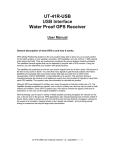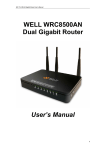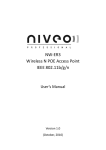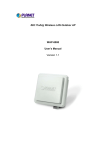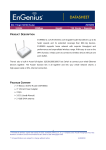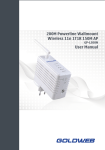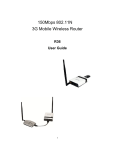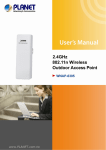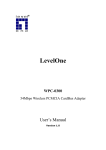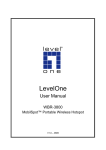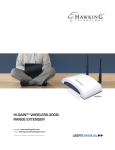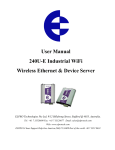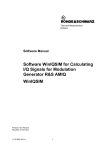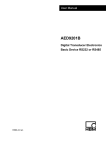Download JWAI203/JWAI204 802.11 b/g/n AP Router User Manual
Transcript
JWAI203/JWAI204 802.11 b/g/n AP Router User Manual Version 1.6 TABLE OF CONTENTS Chapter 1 Introduction ............................................................................................................ 4 1.1 Package Contents ................................................................................................. 4 1.2 Features .................................................................................................................. 4 1.3 Specification ........................................................................................................... 6 1.4 Physical ................................................................................................................... 7 Chapter 2 Hardware Installation ............................................................................................. 9 2.1 Overview ................................................................................................................. 9 2.2 Hardware Installation ............................................................................................ 9 Chapter 3 PC Configuration ................................................................................................... 11 Chapter 4 System .................................................................................................................. 13 4.1 Operation Mode Configuration .......................................................................... 13 4.2 Status .................................................................................................................... 13 Chapter 5 Wireless Access Point ........................................................................................... 15 5.1 Operation Mode ................................................................................................... 15 5.2 Internet Setting ..................................................................................................... 15 5.3 LAN Setting .......................................................................................................... 19 5.4 Wireless Setting ................................................................................................... 21 5.5 Advanced Setting ................................................................................................. 24 5.6 WMM configuration ............................................................................................. 26 5.7 WDS configuration .............................................................................................. 27 5.8 QoS ........................................................................................................................ 30 Chapter 6 Wireless Security .................................................................................................. 33 6.1 Encryption Setting ............................................................................................... 33 6.2 WEP-OPEN/SHARED/AUTO ............................................................................ 34 6.3 WPA/WPAWPA2 .................................................................................................. 35 6.4 WPA-PSK/WPA2-PSK/WPA-PSKWPA2-PSK ................................................. 35 6.5 WPA2 ..................................................................................................................... 36 6.6 802.1x .................................................................................................................... 37 6.7 MAC Access Control ........................................................................................... 38 Chapter 7 WPS ...................................................................................................................... 39 7.1 WPS-PIN setting .................................................................................................. 39 7.2 WPS-PBC setting ................................................................................................ 39 Chapter 8 Storage ................................................................................................................. 41 8.1 User admin ........................................................................................................... 41 8.2 Disk Management ................................................................................................ 42 8.3 FTP Server setting ............................................................................................... 43 8.4 SAMBA Server setting ........................................................................................ 44 8.5 Bittorrent setting ................................................................................................... 46 Chapter 9 System Management............................................................................................ 50 9.1 Management ........................................................................................................ 50 9.2 Settings backup & restore .................................................................................. 51 9.3 Firmware Update ................................................................................................. 53 9.4 Statistic .................................................................................................................. 54 Chapter 10 Bridge mode ....................................................................................................... 55 2 Chapter 11 AP + Client .......................................................................................................... 56 Chapter 12 Client .................................................................................................................. 57 3 Chapter 1 Introduction The AP Router is an IEEE802.11 b/g and 11n draft 2.0 AP Router. AP Router is a multi-function wireless AP Router, it support 1-port WAN 4-port LAN 10/100 BaseT Switch Hub and 1-port USB Host. This manual describes the details of how to configuration and manage this equipment. 1.1 Package Contents Make sure that you have the following items: • • • • • 802.11 b/g/n AP x 1 Power Adapter x 1 (12V 2A) SMA Antenna x 2 User Manual CD x 1 Quick Installation Guide x 1 Note: If any of the above items are missing, contact your supplier or local dealer as soon as possible. 1.2 Features Internet Features Internet connection type: static IP ,DHCP Client ,PPPOE,PPPTP,LITP,3G. Router Features DHCP Server and Client. NAT (Network Address Translation). ICMP (Internet Control Message Protocol). IGMP (Internet Group Management Protocol). DDNS (Dynamic Domain Name Service). 4 Wireless Features Supports WDS, AP, AP Client, Repeater, Bridge mode for wireless networks. Compatibility with IEEE 802.11g, 802.11b (2.4GHz) and 802.11n (draft 2.0) standards. Superior wireless coverage and high performance, up to 300Mbps for wireless data rates. Management Features Firmware upgrade via HTTP. WAN and LAN side connection statistics. Configuration of static routes and routing table. PPP user ID and password. System Logs. Security Features Password protected configuration access. User authentication (PAP / CHAP) with PPP. Support 64/128-Bit WEP, WPA-PSK, WPA2-PSK, WPA-RADIUS, WPA2RADIUS, WPS and 802.1x. MAC Access Control. Support IP tables firewall, MAC / IP / PORT filter, DMZ virtual server, SPI firewall. Ethernet Features Compliant with IEEE 802.3 and 802.3u 10/100 Mbps. All Ethernet ports support auto-crossover (MDI/MDI-X),1 X WAN port, 4 X LAN port. Quality of Service (QoS) Features IEEE 802.11e QoS. Wi-Fi Alliance WMM (Wi-Fi Multimedia Enhancement),QoS-WMM support. External USB Storage Features 1 X USB port (Host). External USB Storage device. 3G modem card. 5 1.3 Specification Category Product General Item Description Standards Wireless: IEEE 802.11b/g/n Ethernet: IEEE 802.3/u (10/100BaseTx) 802.11b: Up to 11 Mbps 802.11g: 54Mbps; 802.11 n:300Mbps Linux L x W: 140x90mm 1 x WAN Automatic MDI/MDIX (WAN) –POE power 4x LAN Power Jack: 2.1 mm (inner size) Default Reset Button+ WPS Button USB (host) Jtag UR LED heater 1/2 X SMA connecter CPU MIPS 384Mhz: RT3050/RT3052 RF: RT3050/RT3052 PA: JA2508 Flash: 4MB support up to 8MB SDRAM: 16MB (16bit x1) up to 32MB Power/Status: steady green WLAN: green for wireless connectivity / activity WAN Network: green for link; blink for activity LAN WPS USB High power 2412 ~ 2462 MHz (N.A) 2412 ~ 2472`MHz (EU) 2412 ~ 2472 MHz (Japan) 1 ~ 11 channels (North America) 1 ~ 13 channels (General Europe) 1 ~ 13 channels (Japan) DSSS / OFDM 11b/g: 6Mbps@ 23±1.5dbm 36Mbps@22±1.5dbm 48Mbps@21±1.5dbm 54Mbps@20±1.5dbm Data Rate Physical Spec. OS Supported Dimension Interface Hard Ware Antenna Type Chipset Memory LED Frequency Range Opt. Channel Emission Type Output Power Sensitivity of 802.11b Sensitivity of 802.11g Frequency Stability 1, 2 Mbps (BPSK, QPSK): - 98 dBm 5.5 Mbps (CCK): - 88 dBm 11 Mbps (CCK): -84 dBm (typically @PER < 8% packet size 1024 and @25ºC + 5ºC) 54Mpbs (64QAM): -74dbm 48Mbps (64QAM): -76dbm 36Mpbs (16QAM): -78dbm 24Mbps (16QAM): -80dbm 18Mbps (QPSK): -81dbm 12Mpbs (QPSK): -82dbm 9Mbps(BPSK): -85dbm 6Mbps (BPSK): -92dbm (typically @PER < 10% packet size 1024 and @25ºC + 5ºC) within +20 ppm 6 Data Modulation Type Power Maximal Wireless Users Recommended Wireless Users Standards & Protocol Software Security Features Regulation and Compliance Environment Spec. Configuration & Management Operation mode US Europe Operating Temp Storage Humidity BPSK, QPSK, CCK and OFDM DC or positive POE 12-18V@1A 254 64 As Ralink SDK As Ralink SDK As Ralink SDk AP, AP+client, Bridge. Client FCC Part 15 class B ETS 300 328, ETS 301 489-1&17, and CE Mark EN 60950, EN 55022 Class B, EN 50082-1 1998 0℃-50℃ 0ºC ~ 50ºC 5%~98% non-condensing 1.4 Physical Front Panel LEDs Power WAN LAN1/2/3/4 WLAN WPS USB High Power Show Power on or off. Show AP Router yes or no connect to DSL modem. Show LAN port is active. Show Wireless Radio on or off. When WPS LED spark then it show WPS-PBC mode is operating and waiting for Wireless client to authorization requests. Show 3G modem is enable. Show AP Router TX power in High Power mode(Full Power). 7 Back Panel SMA Power WAN Port LAN Port Reset WPS USB Wireless connector type is SMA Jack. Connect external antenna here. Connect the supplied power adapter here. 10/100 BaseT fast Ethernet connector. Connect the DSL or Cable Modem here. If your modem came with a cable, use the supplied cable. Otherwise, use a standard LAN cable. 10/100 BaseT fast Ethernet connector. Use standard LAN cables (RJ45 connectors) to connect your PCs to these ports. Reset your AP setting to factory default. WPS-PBC button. External USB port(Host).Connect USB device here. 8 Chapter 2 Hardware Installation This chapter is to hardware installation. 2.1 Overview Requirements Network cables. Use standard 10/100BaseT network (UTP) cables with RJ45 connectors. Network Interface card (NIC 10/100Base T). Need to install on all PCs. TCP/IP protocol must be installed on all PCs. For Internet Access, an Internet Access account with an ISP, and a DSL connection or 3G/3.5G USB modem card. To use the Wireless Access Point, all Wireless devices must be compliant with the IEEE. 802.11g, IEEE 802.11b or IEEE 802.11n Draft specifications. 2.2 Hardware Installation A. Choose a place site Select a suitable place on the wireless environment to place the AP Router. Notice: For best Wireless reception and performance, the AP Router should be positioned in a central location with minimum obstructions between the Wireless Router and the PCs. Also, if using multiple Access Points, adjacent Access Points should use different Channels. B. Connect LAN Cables Use standard LAN cables to connect PCs to the Switching Hub ports on the AP Router. Both 10BaseT and 100BaseT connections can be used simultaneously. 9 C. Connect Internet WAN Port: Connect the DSL or Cable modem to the WAN port on the AP Router. Use the cable supplied with your DSL/Cable modem. If no cable was supplied, use a standard cable. USB Port: Connect the 3G/3.5G USB modem card or USB storage device to USB port on the AP Router. D. Power ON Connect the supplied power adapter to the AP Router. Use only the power adapter provided. Using a different one may cause hardware damage. E. Check LEDs The Power LED should be ON. The WAN LED should be ON if ADSL line is connected. The LAN LED should be ON (provided the PC is also ON.) The WLAN LED should be ON if Wireless PC is connected. The USB LED may be ON. When 3G modem is connected and dial out. 10 Chapter 3 PC Configuration AP Router contains an HTTP server, it should be configured the devices with the proper configuration. All the configuration process can only be operated with Web browser such as Microsoft Internet Explorer or Firefox from the PC. The following chapters will show how to setup this device to a proper configuration. 1. Connect PC with AP Router through Ethernet or wireless. 2. Execute web browser on the PC which connect to the AP Router. 3. Enter the IP address of the AP Router in the address field. Default IP Address: Http://192.168.1.1 4. The login page will show up. Enter User Name/Password in the login page. Default User Name/Password: admin/admin 11 Notice: The PC’s IP address should be on the same IP subnet as the AP Router. Please refer to the following instruction to manually assign the IP address of PC. 1. Windows® Vista ÎClick on Start > Control .Panel > Network .and.Internet > Network .and .Sharing .Center > Manage Network Connections. Windows® XP ÎClick on Start > Control .Panel > Network Connections. Windows® 2000 Î From desktop right-click My Network Places >Properties. 2. Right-click on the Local Area Connection which represents your network adapter and selects Properties. 3. Highlight [Internet Protocol (TCP/IP)] and click Properties. 4. Click [Use the following IP address] and enter an IP address which is the same subnet as your AP. (Because the AP´s default LAN IP address is 192.168.1.1, make PC’s IP address as 192.168.1.X where X is a number between 2 and 254. Make sure that the number choose is not in use on the network. 5. Click [OK] twice to save your settings. 12 Chapter 4 System System item can configure AP Router operation mode and select language. The status page shows the current status and some basic settings of the device, includes system information, Ethernet port status detects. 4.1 Operation Mode Configuration AP Router supports Bridge, Gateway, Client, AP Client, operation mode you may configure the operation mode for your Network environment. Operation Mode Configuration Bridge All Ethernet and wireless interfaces are bridged into a single bridge interface. The first Ethernet port is treated as WAN port. The other Ethernet ports Gateway and the wireless interface are bridged together and are treated as LAN ports. Client AP + Client The wireless interface is treated as WAN port, and the Ethernet ports are LAN ports. The wireless apcli interface is treated as WAN port, and the wireless AP interface and the Ethernet ports are LAN ports. 4.2 Status It can display Internet connect configuration information and Local Network 13 IP information and. It can be detected Ethernet port status. Internet Configurations Connected Type WAN port Internet connection type. WAN IP Address Internet WAN IP address get form your ISP. Subnet Mask Internet subnet mask information. The subnet mask get form your ISP. Default Gateway Internet Gateway information. Gateway information get form your ISP. Primary Domain Name Internet Primary DNS information get form your ISP. Server Secondary Domain Name Internet Secondary DNS information get form your ISP. Server MAC Address AP Router AP WAN port MAC address. Local Network Local IP Address AP Router AP Local LAN IP address. Local Netmask AP Router AP Local LAN subnet mask. MAC Address AP Router AP Local MAC address. System Info Operation Mode AP Router AP operation mode. System Up Time AP Router AP Power turn on time. SDK Version System Platform AP Router AP firmware SDK version. AP Router AP hardware platform information. 14 Chapter 5 Wireless Access Point The chapter teaches how to configuration AP Router has Wireless Access point function. As long as follow this steps. 5.1 Operation Mode AP Router Wireless Access Point function must be choose operation mode in Gateway mode. The set up step as follow: Operation mode selects [Gateway], NAT select [Enable], click [Apply]. 5.2 Internet Setting AP Router support 6 Internet connection type to deal different ISP environments. 15 WAN Connection Type DHCP(Auto config) STATIC (fixed IP) PPPoE (ADSL) L2TP, PPTP 3G When you connect to your ISP the automatically assign an IP address. Your ISP allocates a permanent IP Address to you. You connect to the ISP only when required. The IP address is usually allocated automatically. You can choose it when you connect to Internet by VPN tunnel. When you connect to internet by 3G USB Network card select it.3G must be operated in Gateway mode. STATIC (fixed IP) IP Address Your IPS assign a static (fixed IP) IP Address to you. Follow Your ISP Internet environments. The default value 255.255.255.0 Subnet Mask is standard for small (class "C") networks. For other networks, use the Subnet Mask for the LAN segment to which the Wireless Router is attached (the same value as the PCs on that LAN segment). Default Gateway Primary DNS Server Follow Your ISP Internet environments. The IP address of the remote Gateway or Router associated with the IP Address above. Follow Your ISP Internet environments. The IP address of the Domain Name Server which is currently used. Secondary DNS The IP address of the Domain Name Server which is currently used. Server Follow Your ISP Internet environments to setting secondary DNS server. 16 DHCP (client) DHCP(Auto config) Hostname When you choose DHCP (Auto config) to connect Internet your ISP will automatically assign an IP address to you. Setting your AP Router Hostname in Network. (optional) PPPoE (ADSL) User Name Login Internet username ask for your ISP. Password Login Internet password ask for your ISP. Verify Password Verify your Internet login password again. PPPoE dial mode: Keep Alive: When AP Router is power on, then PPPoE always on line. Default redial period time is 60 seconds. On Demand: When you connect Internet, then PPPoE will dial to your ISP. Default dial to cut off time is 5 minutes, when connect idle Operation Mode 5 minutes. Manual: When you power on AP Router then PPPoE automation dial to Internet. When connect idle 5 minutes then PPPoE connection will dial to cut off. 17 VPN (L2TP / PPTP) Server IP User Name Password VPN server IP address you need to ask your VPN service provider. Login your VPN server username need to ask your VPN service provider. Login your VPN server password need to ask your VPN service provider. VPN IP assign type: Static: VPN tunnel IP assign used a static IP, user need to setting IP. Address Mode Dynamic: VPN tunnel IP used assign automatically, user don’t setting IP. IP Address Subnet Mask Default Gateway Your VPN service provider assigns a static IP Address to you. The default value 255.255.255.0 is standard for small (class "C") networks. The IP address of the remote Gateway or Router associated with the IP Address above. VPN dial mode: Keep Alive: VPN tunnel always on line, if VPN tunnel cut off will redial. Default redial period time is 60 seconds. Operation Mode Manual: When you connect Internet by VPN tunnel, then AP Router will dial to VPN server. 18 3G / 3.5G USB Modem Card AP Router support 4 USB modem card. When USB modem connect to AP Router then automatic dial to Internet.3G must be operated in Gateway mode. USB 3G modem NU MU-Q101 HUAWEI E169 BandLuxe C270 OPTION ICON 225 5.3 LAN Setting AP Router can let you configuration LAN Network for your Local Network environment, but you must choose DHCP server is enable on AP Router 19 LAN Setup Hostname AP Local host name IP address for the Wireless Router, as seen from the local LAN. Use the IP Address default value unless the address is already in use or your LAN is using a different IP address range. In the latter case, enter an unused IP Address from within the range used by your LAN. The default value 255.255.255.0 is standard for small (class "C") Subnet Mask networks. For other networks, use the Subnet Mask for the LAN segment to which the Wireless Router is attached (the same value as the PCs on that LAN segment). If Enabled, the Wireless Router will allocate IP Addresses to PCs (DHCP clients) on your LAN when they start up. The default (and recommended) value is Enabled. If you are already using a DHCP Server, this setting must be Disabled, and the existing DHCP server must be re-configured to treat the Wireless Router as the default Gateway. See the following DHCP Server section for further details. The Start IP Address, End IP Address and Lease Time fields set the values used by the DHCP server when allocating IP Addresses to DHCP clients. This range also determines the number of DHCP clients supported. LAN2 LAN2 IP Address LAN2 Subnet Mask MAC Address DHCP Type Secondary LAN let you configure secondary local Network. Configure secondary LAN2 IP address. Configure secondary LAN2 subnet mask. Local LAN MAC address. AP Router support DHCP server on LAN. The item can choose DHCP server is enable or disable. Start IP Address DHCP server assign automatically IP start address End IP Address DHCP server assign automatically IP end address Subnet Mask Primary DNS The default value 255.255.255.0 is standard for small (class "C") networks. The IP address of the Domain Name Server which is currently used. Server Secondary DNS The IP address of the Domain Name Server which is currently used. Server Default Gateway Life Time (s) The IP address is AP Router IP address. DHCP server assigns IP life time. Timing is second. 20 Statically Assigned 802.1d Spanning Tree As you want set up a never change fixed IP in DHCP server. 802.1d spanning tree is a link layer network protocol that ensures a loopfree topology for any bridged LAN. Link Layer Topology Discovery (LLTD) is a proprietary Link Layer LLTD protocol for network topology discovery and quality of service diagnostics. Microsoft developed it as part of the Windows Rally set of technologies. IGMP Proxy UPNP Router Advertisement DNS Proxy IGMP Proxy can forward IGMP packet to upstream network. UPnP are to allow devices to connect seamlessly and to simplify the implementation of networks. Router will send broadcast messages or reply broadcast messages to each other router. DNS proxy that can take DNS queries from the local network and forward them to an Internet Domain Name Server. 5.4 Wireless Setting Please follow the steps to configuration normal wireless access point A. Select [Basic] item, click Radio On/Off button let it show [RADIO OFF]. B. Select Network Mode for your wireless environment such us [11b/g/n mixed mode]. C. Setting your Network Name (SSID) such us [JJ3052]. D. Setting Broadcast Network Name (SSID) in [Enable]. E. Select Frequency (Channel) propose set up in [Auto Select]. 21 If you choose Wireless Network Mode use 802.11n function then follow the steps otherwise click [Apply] directly. F. Operating Mode selects [Mixed Mode]. G. Channel Bandwidth selects [20/40]. H. Guard Interval selects [Auto]. I. MCS selects [Auto], click [Apply]. Wireless Network Radio On/Off Turn ON or Turn Off wireless Radio signal. 11b/g/n mixed mode: 802.11.g, 802.11b and 802.11n Wireless stations can use. the Wireless Broadband Router. 11b/g mixed mode: 802.11.g and 802.11b Wireless stations can use the Wireless Broadband Router. Network Mode 11b only: Only 802.11b connections are available. 802.11g Wireless Stations will only be able to use the Wireless Router if they are fully backward-compatible with the 802.11b standard. 11g only: Only 802.11g Wireless stations can use the Wireless Router. 11n only (2.4G): Only 802.11n Wireless stations can use the Wireless Router. Network Name(SSID) Display the SSID of this AP Router. The SSID is the unique name of AP Router and shared among its service area, so all devices attempts to join the same wireless network can identify it. With Multiple SSIDs, you can have 2 SSIDs on one AP. For example, a Multiple SSID Guest SSID without encryption for visitors to have Internet access only, and a Admin SSID with encryption for private use to secure your company resources. Select the desired SSID from the list to configure. 22 If enabled, the AP Router will broadcast its SSID. This allows PCs and other wireless stations to detect this Access Point and use the correct Broadcast Network Name (SSID) SSID. If disabled, PC users will have to manually enter the SSID and other details of the wireless interface before they can connect to this Access Point. AP Isolation MBSSID AP Isolation If Enabled, devices that have the same SSID will not be able to see each other. If Enabled, devices that have the different SSIDs will not be able to communicate with each other. slow data transfers) you may need to experiment with different Frequency (Channel) If you experience interference (shown by lost connections and/or channels to see which is the best. If using multiple Access Points, adjacent Access Points should use different Channels to reduce interference. HT Physical Mode Operating Mode 802.11n wireless connection signal mode. Channel Bandwidth Select the desired bandwidth from the list. Guard Interval MCS Reverse Direction Grant(RDG) Extension Channel Wireless packet head length. 802.11n wireless data rate level. 802.11n-draft2.00 in the RDG/More PPDU field of the HT Control field in the MAC frame. 802.11n is used for formatting 802.11g extension signal. 802.11n can send multiple frames per single access to the medium by Aggregation MSDU (A-MSDU) combining frames together into one larger frame. There are two forms of frame aggregation: Aggregated Mac Service Data Unit (A-MSDU) and Aggregated Mac Protocol Data Unit (A-MPDU). Auto block ACK Decline BA Wireless in the course conveyed, don't convey ACK packet. Refuse BA to ask in order to transmit resources sparingly. Request 23 5.5 Advanced Setting Use the Advanced Setup page to make detailed settings for the Wireless. Advanced Setup includes items that are not available from the Basic Setup page, such as Beacon Interval, Control Tx Rates and Basic Data Rates. Advanced wireless Default: Auto. You can select the other options including On and Off. BG Protection The B/G protection technology is CTS-To-Self. It will try to reserve the Mode throughput for 11g clients from 11b clients connecting to the device as AP mode. Beacons are the packets sending by Access point to synchronize the Beacon Interval wireless network. The beacon interval is the time interval between beacons sending by this unit in AP or AP+WDS mode. The default and recommended beacon interval is 100 milliseconds. Data Beacon Rate (DTIM) This is the Delivery Traffic Indication Map. It is used to alert the clients that multicast and broadcast packets buffered at the AP will be transmitted immediately after the transmission of this beacon frame. You can change the value from 1 to 255. The AP will check the buffered data according to this value. For example, selecting “1” means to check the buffered data at every beacon. 24 The fragmentation threshold determines the size at which packets are Fragment Threshold fragmented (sent as several pieces instead of as one block). Use a low setting in areas where communication is poor or where there is a great deal of radio interference. This function will help you to improve the network performance. The RTS threshold determines the packet size at which the radio issues a request to send (RTS) before sending the packet. A low RTS RTS Threshold Threshold setting can be useful in areas where many client devices are associating with the device, or in areas where the clients are far apart and can detect only the device and not each other. You can enter a setting ranging from 0 to 2347 bytes. TX Power level: Full Power: TX power is 100% TX Power Normal Power: TX power is 50% Quarter Power: TX power is 25% Minimum Power: TX power is 10% Default: Disable. It is a performance parameter for 802.11 b/g mode and Short Preamble not supported by some of very early stage of 802.11b station cards. If there is no such kind of stations associated to this AP, you can enable this function. Short Slot Tx Burst Pkt_Aggregate It is used to shorten the communication time between this AP and station. The device will try to send a serial of packages with single ACK reply from the clients. Enable this function to apply it. The parameter can be used to increase the delivered bandwidth in community networks including fixed and mobile stations. IEEE 802.11H to the amendment added to the IEEE 802.11 standard for IEEE 802.11H Support Spectrum and Transmit Power Management Extensions. Country Code AP Router support different country frequency Regulation. Wi-Fi Multimedia Quality of Service is a set of features for Wi-Fi networks that improve the WMM Capable user experience for audio, video, and voice applications by prioritizing data traffic. APSD is a more efficient power management method than legacy APSD Capable 802.11 Power Save Polling. Most newer 802.11 stations already support a power management mechanism similar to APSD. APSD is very useful 25 for a VoIP phone, as data rates are roughly the same in both directions. WMM Parameters WMM configuration form. Multicast-to-Unicast Converter Multicast streams from the network backbone, converts them to Unicast format, and routes them to the set-top-boxes of end-users over the last mile infrastructure (WiFi). When an end-user wants to watch a particular Multicast-toUnicast IPTV channel, he sends a request to his set-top-box via a remote controller. The set-top-box in turn sends content request to IPTV Switch via the Internet Group Management Protocol (IGMP). Upon receiving such request, IPTV Switch captures the requested IPTV Multicast stream, converts it into Unicast format and routes it to the set-top-box of the end-user. 5.6 WMM configuration WMM Parameters of Access Point AC_BE(Best Effort) AC_BK(Background) AC_VI(Video) High throughput. Bulk data that requires maximum throughput and is not time-sensitive is sent to this queue (FTP data, for example). Medium throughput and delay. Most traditional IP data is sent to this queue Medium throughput and delay. Most traditional IP data is sent to this queue 26 AC_VO(Video) Aifsn CWMin CWMax Time-sensitive data like VoIP and streaming media are automatically sent to this queue The Arbitration Inter-Frame Spacing Number specifies a wait time (in milliseconds) for data frames Valid values for the "cwmin" are 1, 3, 7, 15, 31, 63, 127, 255, 511, or 1024. The value for "cwmin" must be lower than the value for "cwmax". Valid values for the "cwmax" are 1, 3, 7, 15, 31, 63, 127, 255, 511, or 1024. The value for "cwmax" must be higher than the value for "cwmin". an interval of time when a WME Client Station has the right to initiate transmissions onto the wireless medium (WM). This value specifies (in Txop milliseconds) the Transmission Opportunity (TXOP) for Client Station; that is, the interval of time when the WMM AP has the right to initiate transmissions on the wireless network. Only takes effect on AC_VI and AC_VO. When you set it disable, it ACM means that the ACM is controlled by the connecting AP. If you set it enable, it means that the Client is in charge. When the WMM packets be delivered, it will also send a request back. If AckPolicy you set it disable, it means that the system do not want to answer the request. If it enable, it means that the system will reply the request. If the system does not reply the request, WMM might have better efficiency. WMM Parameters of Station High throughput. Bulk data that requires maximum throughput and is not timeAC_BE(Best Effort) AC_BK(Background) AC_VI(Video) sensitive is sent to this queue (FTP data, for example). Medium throughput and delay. Most traditional IP data is sent to this queue Minimum delay. Time-sensitive video data is automatically sent to this queue Time-sensitive data like VoIP and streaming media are automatically sent to AC_VO(Video) this queue 5.7 WDS configuration How to setting Wireless Distribution Systems (WDS).Each WDS APs need setting as same channel, encryption type.(not support mixed mode, like WPAPSKWPA2PSK).WDS Security support up to pre-shared key, this is inter AP’s security and 802.1x support. 27 WDS Disable Lazy Mode Bridge Mode Repeater Disable WDS function. Lazy Mode can auto learning WDS peers. But have to note that can’t set each AP to Lazy mode, otherwise no addr4 will be carried by each AP. Bridge Mode can’t auto learning. It need WDS peers MAC address, and can hidden wireless signal. Bridge Mode can’t auto learning. It need WDS peers MAC address. It have WDS and AP function. Lazy Mode WDS Mode Phy Mode Lazy Mode can auto learning WDS peers. But have to note that can’t set each AP to Lazy mode, otherwise no addr4 will be carried by each AP. Wireless Data Modulation type. Encryp Type Wireless encrypt type. Encryp Key Wireless encrypt key. 28 Bridge Mode WDS Mode Phy Mode Bridge Mode can’t auto learning. It need WDS peers MAC address, and can hidden wireless signal. Wireless Data Modulation type. Encryp Type Wireless encrypt type. Encryp Key Wireless encrypt key. AP MAC Address WDS peer’s Wireless MAC address. Repeater Mode 29 WDS Mode Phy Mode Bridge Mode can’t auto learning. It need WDS peers MAC address. It have WDS and AP function. Wireless Data Modulation type. Encryp Type Wireless encrypt type. Encryp Key Wireless encrypt key. AP MAC Address WDS peer’s Wireless MAC address. 5.8 QoS The chapter let you may setup rules to provide Quality of Service guarantees for specific applications. QoS function only support Gateway mode Upload control. QoS Setup Quality of Service Upload Bandwidth Download Default setting is disable, when you want enable QoS function must be select Enable. Select Upload Bandwidth date rate. Select Download Bandwidth date rate. Bandwidth Submit Launch after you decide that select for Upload bandwidth & Download Bandwidth. Let QoS function enable. You will see the option below after QoS function enable. After enabling QoS, 4 groups would be shown as below. Now all packets through this gateway would be classified into these 4 groups according to user’s QoS rules. There are 3 attributes in every group as following picture: 30 Group Modify Name User can define the group name by his/her own. Rate Specifies the guaranteed minimum bandwidth that a group can use. Ceil Specifies the maximum bandwidth that a group can use. User can press [Modify] to change the 3 attributes in every group. In these groups, the first group has the highest priority, the next one has the second priority, the third group is default group, and the last has the lowest priority.“Highest priority” means the rest bandwidth will serve the group first, but rules about guaranteed rate and ceil in every group are still met. For example, people often hope VoIP traffic to be classified to the highest priority group for short latency, and P2P traffic to be classified to the lowest priority to prevent from greed. Now we can create QoS rule to do classification, and remarking. QoS Rule Click [Add] display classifier Settings windows as following picture: 31 Name Specifies this rules name. Group Specifies which group this rule is belongs to. MAC Address Source MAC Address. Dest. IP address Destination IP address with netmask. Src. IP address Source IP address with netmask. Packet Length QoS filter packet length. small packets: 0 max packets: 2048. DSCP Protocol Remark DSCP as: DSCP value would be remarked into the packet which matches the rule. QoS rules filter Protocol type: TCP/UDP/ICMP/Application. This argument specifies what DSCP value would be remarked into the packet which matches the rule. 32 Chapter 6 Wireless Security Chapter 6 is about how to set up wireless encryption function and wireless access control function. AP Router support wireless encryption have WEP, WAP, WPA2, 802.1x. Wireless access control function is MAC access control. 6.1 Encryption Setting AP Router provide Wireless encryption function. It can support single SSID and multiple SSID.AP Router is accessed by selects the [Security] item on the Wireless encryption. There are 11Options for Wireless security. Security Mode Disable OPEN SHARED WEPAUTO WPA WPA-PSK WPA2 WPA2-PSK WPA-PSKWPA2-PSK No data encryption is used. Data is encrypted using the WEP-OPEN standard. Data is encrypted using the WEP-SHARED standard. Data is encrypted using the WEP-OPEN/SHARED automatically choose. Data is encrypted using the WPA-RADIUS standard. Data is encrypted using the WPA-PSK standard. Data is encrypted using the WPA2-RADIUS standard. Data is encrypted using the WPA2-PSK standard and support Pre-Authentication. Data is encrypted using the WPA-PSKWPA2-PSK automatically choose. 33 Data is encrypted using the WPA-RADIUS/WPA2-RADIUS WPA/WPA2 automatically choose. Wireless client authentication using 802.1x.Wireless connection data 802.1x encrypted using WEP standard. 6.2 WEP-OPEN/SHARED/AUTO WEP Setting Security Mode Default Key WEP support OPEN/SHARD/WEPAUTO three modes. WEP key that is using at present. WEP Key can preserve four groups of 64/128bit key and use Hex and WEP Keys ASCII Hex:10/26 chars (0~9 and A~F). ASCII:5/13 Number and English characters. 34 6.3 WPA/WPAWPA2 WPA/WPAWPA2 Setting WPA Algorithms Key Renewal Choose WPA encryption algorithms mode. Wireless encryption confirm interval time. Interval IP Address Port Shared Secret Session Timeout RADIUS server IP address. RADIUS server Authentication port the port number is follow your RADIUS configuration. AP Router default port number config is 1812. RADIUS Authentication key. The key must be from 8 to 63 characters in length. RADIUS Authentication session timeout. Default is 0. 6.4 WPA-PSK/WPA2-PSK/WPA-PSKWPA2-PSK WPA-PSK/WPA2-PSK/WPA-PSKWPA2-PSK Setting WPA Algorithms Pass Phrase Key Renewal Choose WPA encryption algorithms type. WPA-PSK&WPA2-PSK authentication encryption chars key. The PSK must be from 8 to 63 characters in length. Wireless encryption confirm interval time. Interval 35 6.5 WPA2 WPA2 Setting WPA Algorithms Key Renewal Choose WPA encryption algorithms mode. Wireless encryption confirm interval time. Interval PMK Cache Period Pre-Authentication IP Address Port Shared Secret Session Timeout PMK cache confirm time. Default setting is 10 minute. The function of Pre-Authentication allows to can carry on the movements 802.1x/EAP Authentication in the same time. Default setting is Disable. RADIUS server IP address. RADIUS server Authentication port default port number is 1812. RADIUS Authentication key. The key must be from 8 to 63 characters in length. RADIUS Authentication session timeout. Default is 0. 36 6.6 802.1x 802.1x Setting 802.1x WEP Choose Wireless data encryption is using WEP. IP Address RADIUS server IP address. Port Shared Secret Session Timeout RADIUS server Authentication port default port number is 1812. RADIUS Authentication key. The key must be from 8 to 63 characters in length. RADIUS Authentication session timeout. Default is 0. 37 6.7 MAC Access Control MAC Access control can filter wireless client MAC address connect to AP. MAC Access Control Setting MAC access control filter policy function type: Policy Disable: disable MAC access control function. Allow: Allow wireless client MAC can connect to AP. Reject: Reject wireless client MAC connect to AP. Del Delete not need MAC address. Port RADIUS server Authentication port default port number is 1812. Add a station Mac Key in need filter MAC address to policy. 38 Chapter 7 WPS WPS is a standard for easy and secure establishment of a wireless home network. The goal of the WPS protocol is to simplify the process of configuring security on wireless networks, so WPS must match WEP and WPA/WPA2.WPS support two operation mode PIN and PBC. 7.1 WPS-PIN setting When wireless client connect to AP is using PIN. Then AP Router WPS mode select [PIN], key in Wireless client PIN code to [PIN] field, click [Apply]. WPS-PIN WPS mode PIN: AP key in wireless client own PIN code to connect. PIN key must be 8 characters length in (0~9). PBC: Wireless client connect to AP automatically and wireless client get AP PIN code. PIN Key in wireless client PIN code. 7.2 WPS-PBC setting When wireless client connect to AP is using PBC. Then AP Router WPS mode select [PBC], click [Apply]. 39 WPS-PIN WPS mode PIN: AP key in wireless client own PIN code to connect. PIN key must be 8 characters length in (0~9). PBC: Wireless client connect to AP automatically and wireless client get AP PIN code. AP PIN: Generate Reset OOB Generate a new AP PIN code. Reset AP SSID. 40 Chapter 8 Storage AP Router support storage function used exterior USB storage. It can access USB storage data use FTP server form Internet, or use SAMBA server form Intranet. 8.1 User admin The item can creation and management user’s account number for FTP server or SAMBA server. Click [Add] button then will display set up page. The page can setting user’s account number limits of authority. Storage User admin User Name User account name. Password User account password. Ftp Setup Account number can use in Ftp server. Multiple Logins Allow the same account number to login the quantity with time. Capability 41 Maximum Login Download Login same account number max quantity. The account number is in the download authority of FTP server. Capability Upload Capability Overwrite The account number is in the upload authority of FTP server. The account number is in the overwrite authority of FTP server. Capability Erase Capability Samba Setup The account number is in the erase authority of FTP server. Account number can use in SAMBA server. 8.2 Disk Management The item can display and management USB disk directory and files. Disk Management Add Add a new directory or file on disk. Delete Delete a directory or file on disk. Format Format USB storage. Re-allocate Remove Disk Re-allocate USB storage partition. Remove USB storage for AP Router. 42 8.3 FTP Server setting FTP Server FTP Server Anonymous Login FTP Port Max. Users Login Timeout Stay Timeout FTP server function Disable/Enable option. FTP server allow anonymous user login. FTP service port number Default is 21. FTP server allow Max. login users quantity. User login fail retry timeout. User account idle timeout. 43 8.4 SAMBA Server setting Samba is standard on nearly all distributions of Linux and is commonly included as a basic system service on other Unix-based operating systems as well. Samba is released under the GNU General Public License. The name Samba comes from SMB (Server Message Block), the name of the standard protocol used by the Microsoft Windows network file system. SAMBA Server SAMBA Server Workgroup SAMBA server function Disable/Enable option. Network share workgroup. NetBIOS Name Support WinNT/Win98 Network name. Add Add a new share directory in Network. Edit Edit Network directory limits of authority. Stay Timeout User account idle timeout. Click on [Start] > [Run] > [Open] > Key in AP Router IP Address. Default is 192.168.1.1 or AP Hostname Default is AP. To access SAMBA Server. 44 AP Router IP Address AP Router Hostname SAMBA Directory 45 8.5 Bittorrent setting Bittorrent is a peer-to-peer file sharing protocol used for distributing large amounts of data. The Bittorrent of JWAI203/JWAI204 can combine SAMBA function throughput Network to access and share USB storage resources. No need to remove USB storage to PC access and share Data resource. Bittorrent Open Remove Pause Resume Pause All Resume All Add torrent files to Bittorrent. Remove torrent files for Bittorrent. Pause single transfer torrent. Resume single torrent. Pause all transfer torrents. Resume all torrents. Filter torrents status All: All torrents status. Filter Downloading: Downloading torrents status. Seeding: Upload torrents status. Paused: Paused torrents status. Select [Bittorrent] item to open Bittorrent function page. 46 Click [Open] > [Browse] Select torrent file 47 Click [Upload] 1 Transfers: Torrent number Max is 6. : All torrents downloading speed. : All torrents uploading speed. When click Pause. Torrent show Paused and stop transfer. 48 When click Resume. Torrent show Downloading peer number max is 40 and downloading speed. Preferences: Bittorrent advanced setting option. Total Download Rate: Setting Download Rate speed. Total Upload Rate: Setting Upload Rate speed. Sort Transfers By: Torrent Sort transfers. Bittorrent combine SAMBA function throughput Network to access and share USB storage resources. 49 Chapter 9 System Management AP Router let you configure and management administrator account/password, NTP setting, Language select, Firmware update, AP configure setting backup, Linux system command line support. 9.1 Management You may configure administrator account and password, NTP settings, and Dynamic DNS settings (DDNS) here. 50 Management Select Language Administrator Settings AP Router support two families of languages of Traditional Chinese and English at present. Setting AP Router administrator account and password. Default is admin/admin Support NTP server setting NTP Setting Current Time: Display present date and time. Time Zone: Setting local time zone. NTP Server: Setting NTP server website address. NTP synchronization (hours): Setting AP Router with NTP server synchronization time interval. Dynamic DNS is a method, protocol, or network service that provides the capability for a networked device, such as a router or computer system using the Internet Protocol Suite, to notify a domain name server to change, in real time (ad-hoc) the active DNS configuration of its DDNS Settings configured hostnames, addresses or other information stored in DNS. Dynamic DNS Provider: Select DDNS server. Account: Setting DDNS login account. Password: Setting DDNS login password. DDNS: DDNS name. 9.2 Settings backup & restore You might save system settings by exporting them to a configuration file, restore them by importing the file, or reset them to factory default. 51 Settings Export Button Import Settings Load Default Export AP setting to PC Import AP setting file from PC Load AP Default factory settings Button 52 9.3 Firmware Update Upgrade the firmware to obtain new functionality. It takes about 1 minute to upload upgrade flash and be patient please. Caution! A corrupted image will hang up the system. Firmware Update Update Firmware Update Firmware file from PC Update firmware from USB Update Firmware from USB storage Update Boot loader Update AP boot loader from PC Update Firmware via Update Firmware via memory write to flash mem 53 9.4 Statistic This chapter will display memory and WAN port, LAN port status. Statistic Memory total Memory left WAN Rx packets WAN Rx bytes WAN Tx packets WAN Tx bytes LAN Rx packets LAN Rx bytes LAN Tx packets LAN Tx bytes AP Router memory total quantity Memory left quantity WAN port receive packets quantity WAN port receive data quantity WAN port transmit packets quantity WAN port transmit data quantity LAN port receive packets quantity LAN port receive data quantity LAN port transmit packets quantity LAN port transmit data quantity 54 Chapter 10 Bridge mode Bridge mode Ethernet and wireless interfaces are bridged into a single bridge interface. Bridge mode configuration: Select “Bridge”Æclick ”Apply” Then Bridge mode will work. Bridge mode does not have WAN Function. Other setting same to Gateway mode. 55 Chapter 11 AP + Client AP +Client mode wireless apcli interface is treated as WAN port, and the wireless AP interface and the Ethernet ports are LAN ports. AP +Client mode wireless apcli interface only work with wireless AP interface ra0, This mean one SSID can by through apcil to connect internet. AP +Client mode configuration: Select “AP + Client”Æclick “Apply” Select “Wireless Setting”Æclick “AP client” show that configuration page. Field input SSID name in SSID or input MAC Address wanted to link in MAC Address. Can be chosen the Wireless Security in the page. 56 Chapter 12 Client Client mode The wireless interface is treated as WAN port, and the Ethernet ports are LAN ports. Client mode can let AP become Wireless client but DHCP Server needs enable. Client mode configuration: Select “Client”Æclick “Apply” Select “Wireless Setting”Æclick “Site survey” show that configuration page. Site Survey page can scan AP signal. Choose SSID wanted to link to connect. 57 Link Status can show Wireless connect status and confirms connect result. Profile can be configuration manually Wireless and Wireless security. 58