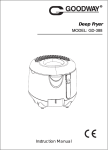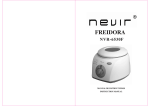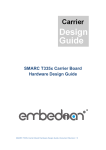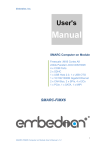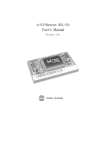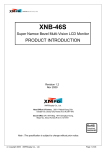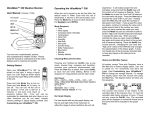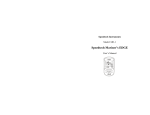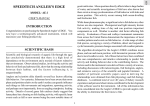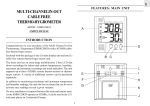Download EW-2 Forecast Mate - Laylin Associates
Transcript
RF 433MHz Weather Forecast 801R05 move the remote sensor closer to the receiving unit or repositioning both the receiving unit and the remote sensor until reception is observed. Remote Channel Auto Scroll This devise is equipped with “ ” auto scroll function that when 2 or 3 units of remote sensors are active, will automatically cycle through the remote channels 1 to 3. • Press the “CHANNEL RF” button to select temperature channel 1, 2, 3 or auto scroll (if all 3 sensors are registered). • Press & hold “CHANNEL RF”button for 2 seconds to force the unit to register with remote sensor, press “CHANNEL RF” button again to abort registration. For wireless remote sensor with attachable probe only If measurement of water, soil, or other liquid is desired, open the cover of the plug hole at the side of the sensor and insert the probe plug. • If the outdoor temperature is extremely low (below 10°C) extend the 6 feet probe cord, leave the probe sensor outdoor, and keep the remote sensor unit indoor to avoid freezing up the battery. • The temperature readings will be displayed on the remote channel matching to the remote sensor location where the probe has been inserted. Battery Installation for Receiving Unit This device is designed for easy setup. The following steps are required to be done in the proper sequence. Please insert batteries for receiving unit before doing so for the remote unit. 1. Remove the stand (if it is in place) by rotating the rear edge down. 2. Press and slide to open the battery cover at the back of the unit. Insert 2pcs of AA size batteries according to the polarity marks inside the battery compartment. 3. Close the battery cover and install the stand back. 4. (---) dash icon will flash and indicate to the lower part of the LCD, waiting and ready to register with the remote sensor(s) for temperature signal. Max/Min Temperature This device records and displays max./min. temperature readings of the receiver unit and remote sensor locations. (The max./min. readings will be only shown for the channel and the indoor temperature actually on display). • To read max/min temperature records 5 seconds press “MAX/MIN” button. • To erase the max/min temperature records displayed on screen, press & hold “MAX/MIN” button for 3 seconds. Setting the Time, Offset, Multi Language, Calendar, and Temperature reading 1. Press & hold “ SET” button for 3 seconds. 12 or 24 hr. is blinking. 2. Use the “-” or “+” button to select 12/24hr. then press “ SET” button to confirm. 3. The hour digits will blink. Use “-” or “+” button to set required time (each press the button will increase or decrease the digits by one. Holding the button will cause the setting to change rapidly). Press “ SET” button to confirm. 4. The minute digits will blink. Repeat the same procedure to enter minutes, offset (alternate time zone T2), Multi Language, Month/Date or Date/month format, Year (from 2001 max 2050), current Month or Date (Weekday auto select), and °C or °F selection. Note During time setting process, the seconds will reset to :00. And if no pressing any button during setting time, date or daily alarm function for 10 seconds, the program will automatically exit the setting and it will return to normal reading. Wireless Remote Sensor registration procedure 1. Lift off the bracket stand of the remote sensor by releasing the bottom two fixing snaps. 2. Use a small Philips screwdriver to remove the screw on the battery cover. 3. Then insert 2pcs of AAA size batteries according to polarity marking on the battery compartment. 4. Once the batteries are inserted, the sensor will start transmitting temperature reading at 30 seconds intervals automatically to the receiving unit. Or you can use a tip of a ball pen or etc. to press & hold “TX” button for 2 seconds to send the signal to the receiving unit. 5. The receiving unit will display remote channel 1 and the temperature reading. 6. After registration is completed for sensors 1, put the rubber seal into the cover groove, close the battery cover, tighten the screws, and snap on the bracket stand. Follow the same procedure to register remote sensor 2 and 3. Note After you have placed the sensor in the remote location, observe the receiving unit channel display for that sensor after 11minutes. If the (---) dash icon is flashing for channel one, the signal has been lost, try rotating the sensor in 45° steps, wait for at least 3 minutes after each position change. Observe the receiving unit channel display on each position to determine that the remote temperature display has been restored, If not, Setting the Alarm 1 & Alarm 2 1. Press “A1/A2” button to select “ ” or “ ” the bell icon selected and the time digit will be displayed (0:00). 2. Press & hold “ SET” button for 3 seconds. The hour digit will blink. 3. Using the “+” or “-” button to set desired time in hour. Press “ SET” button to confirm. 4. The minute digits will blink. Use “+” or “-” button to adjust minutes, and press “ SET” button to confirm. 5. The “ ” bell icon for the alarm chosen will be displayed indicating that the alarm above is now activated. 6. When the alarm is beeping, press once “SNOOZE/LIGHT” button to temporarily stop the alarm for 5 minutes. (Each press the “SNOOZE/LIGHT” button will increase the value for 5min. 10min. 15min. 30min. 60min. format). 7. Press any button to stop the alarm (except “SNOOZE/LIGHT” button). 8. To enable or disable alarm function, press “A1/A2” button to select the activated “ ” or “ ” bell icon for the alarm, and press “ ON/OFF” button. 9. Repeat the same procedure 1-8 to set for the 2nd alarm. Weather Offset To get the accurate weather forecast for the next 12 to 24 hours, you need to tell your device what is the existing weather condition, thereby offsetting the difference of barometric pressure at different altitudes. Press & hold “+” button for 3 seconds, press “-” button to select Sunny, Slightly Cloudy, Cloudy, Rainy or Stormy. Enter the existing weather condition and press “+” button to confirm. Storm Alarm When the unit detects a storm is coming, the cloud and rain icons on LCD will flash continuously, backlight will be automatically on for 5 seconds, and the alarm will sound for 10 seconds (repeat 3 times). Press any button to stop storm alarm. Pressure Trend The indicator tells you the barometric pressure tendency of the past 30 minutes. The pressure tendency will indicates in 3 ways. The weather is expected to be better. Remain unchanged. The weather is expected to be worse. As with any weather forecast, 100% accuracy cannot be guaranteed. This Thermo Hygro Station’s weather forecasting feature estimated to have an accuracy level of 75% due to the varying climate it has been designed for use in. In climates that experience sudden changes in weather (for example from sunny to rainy), the Thermo Hygro Station will be more accurate compared to use in a climate where there is very little change (for example almost always sunny). Temperature Alert This device can be programmed to alert that the temperature has risen or below a pre-determined range at the receiving unit or any of the 3 remote sensors locations. a. Press “ALERT” button to enable or disable temperature alert. Press & hold “ALERT” button for 2 seconds to start setting. b. The “ ” upper/lower icon will blink. Using the “+” or “-” button to select Indoor, Channel 1, 2 or 3 (if 3 sensors are available). Press “ALERT” button to confirm. c. The “ ” upper limit and (---) dash icon will blink. Using “+” or “-” button to enter upper limit value. Press “ALERT” to confirm. d. The “ ” lower limit icon will blink. Using “+” or “-” button to enter lower limit value, and press “ALERT” button to confirm. e. To set alert values for other registered channel, select the desired channel and repeat the same procedure from (a to d). When the “ ” upper/lower icon appear, all alarms previously set for each channel including indoor temperature channel will become active. When the alert ranges are reached or passed, alarm will sound and the upper/lower icon will flash. Display T1, T2 or Autoscroll Press the “(T1/T2)” button to select T1, T2 or autoscroll between the two modes. Installation of Remote Sensor(s) Locating remote sensor in clear open area can attain a maximum 30-meter transmission distance. Actual transmission distance can be reduced by interference from building, obstruction or a screen between the remote sensor(s) and the receiving unit. The remote sensor(s) have been designed to accommodate a variety of mounting options. The remote sensor(s) can be hang on a flat wall by means of a wood screw. You can also use the stand when you desired a horizontal surface mount. To Activate Backlight At normal operation, press and hold “SNOOZE/LIGHT” button to over 5 seconds to extend backlight. Troubleshooting for losing Signals If without obvious reasons the display for particular channel suddenly goes (---) dash, check: • The remote unit of that channel is still in place. • The batteries of both receiving and remote unit. Replace as necessary. • The transmission is within range and path is clear of obstacles and interference. Shorten the distance when necessary • Signals from other household devices, such as bell, home security system and entry controls, it may interfere with those of this product and cause temporarily reception failure. This is normal and it doesn’t affect the general performance of the product. The transmission and reception of temperature reading readings will resume once the interference recedes. Precautions a. Do not clean the units with abrasive or corrosive compound. It may scratch the plastic parts and corrode the electronic circuits. b. Do not subject the unit to excessive force shock, dust, temperature or humidity, which may result in malfunctioning, shorter electronic life span, damage batteries and distorted parts. c. Do not tamper with these units’ internal components. Doing so will invalidate the warranty on the unit and may cause unnecessary damage battery and distorted parts. d. Do not subject the units to excessive exposure to direct sunlight. Although remote sensor has splash proof design. Never immerse it in water or expose to heavy rain. e. Always read the users manual thoroughly before operating the unit. Specifications Displayed indoor temperature range Recommended remote sensor operating range Sensor with LCD display Sensor without LCD display Detachable outdoor probe Transmission range Batteries Battery life (status) Receiving unit Remote sensor Tranmission frequency Clock Humidity measurement display range Resolution Weather Forecast : 0°C to +50°C (+32°F to +122°F) : 0°C to +50°C (+32°F to +122°F) : -20°C to +50°C (-4°F to +122°F) : -50°C to +70°C (-58°F to +158°F) : Maximum 30 meters, open area : DC 1.5V size AA x 2 pcs (home receiver) : DC 1.5V size AAA x 2 pcs (remote sensor) : Typical 1 year : Typical 6 months : 433.92 MHz : Radio controlled Clock; Quartz back up : 20%RH to 99%RH : 1% RH : Sunny, Slightly Cloudy, Cloudy, Rainy, Stormy This device could be sensitive to electrostatic discharge. If electrostatic discharge or malfunctioning occurs, please reset this unit. One Year Limited Warranty, Speedtech Instruments, PO Box 1170, Great Falls, VA USA 703 430 8055 Battery Replacement A “ ” low battery icon will appear on the display of the receiving unit. when the batteries of the receiving unit and remote sensor(s) need to be replaced. For replacing batteries always use new batteries as specified in the user’s manual. Do not mix old and new batteries as the old ones may leak. 071-661509-001001