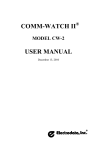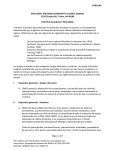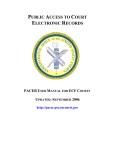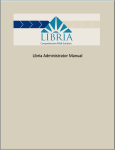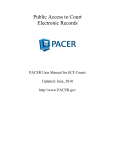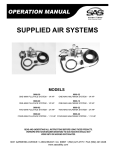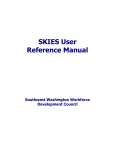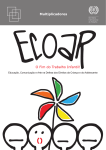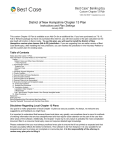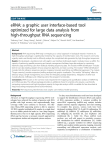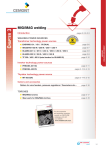Download OSMIS WIA Case Management User Manual
Transcript
State of Florida Agency for Workforce Innovation One Stop Management Information System (OSMIS) Regional Financial Management User Manual Date: May 25, 2006 Version: 7.1 Agency for Workforce Innovation – One Stop Management Information System Regional Financial Management User Manual – Version 7.1 Document Change History # 1 2 3 4 Date 05/26/2002 06/02/2002 06/22/2002 06/22/2002 Version No. Draft Draft 1.0 1.0 5 09/30/2002 2.0 6 02/07/2003 3.0 7 08/14/2003 4.0 8 08/15/2003 4.0 9 09/25/2003 5.0 10 11 12 09/25/2003 04/04/2006 04/13/2006 5.0 6.0 6.1 13 05/23/2006 7 14 05/25/2006 7.1 Description Document Created Document Reviewed Document Edited Document Reviewed Modified to include additional functionality in Cash request process. Modified to include changes in RAS functionality Modified to included the changes made in the processes Reviewed Modified to included the changes made in the processes Reviewed Formatted and Reviewed Formatted. Updated with comments from AWI Updated with comments from AWI HCL (Regional Financial Management User Manual) By Deborah Bellows Jennifer Grant Deborah Bellows Jennifer Grant Hashrat Arif Robin Nadar Satish Sabnis Robin Nadar Satish Sabnis Robin Nadar Harikrishnan Rachana Khatri Virendra S Rawat Virendra S Rawat Page 1 of 92 Agency for Workforce Innovation – One Stop Management Information System Regional Financial Management User Manual – Version 7.1 Table of Contents 1 OVERVIEW 1.1 Purpose 5 1.2 Abbreviations and Descriptions 6 1.3 Objective of the User Manual 9 1.4 Organization of the User Manual 9 1.5 Common Validations and Messages 9 1.5.1 Alert Messages 1.5.2 User ID 10 1.5.3 User Password 10 1.6 Welcome to the One Stop Job Center 9 11 1.6.1 Employers Tutorial Contents 12 1.6.2 Job Seekers Tutorial Contents 13 1.7 Labor Market Information 14 1.8 Employers 15 1.9 REACT 16 1.9.1 1.10 2 5 REACT Home Page Screen 17 1.9.1.1 File Warn Notice 18 1.9.1.2 View Warn Notice Summary 18 1.9.1.3 Employee Survey 18 Job Seekers FINANCIAL REGION HCL (Regional Financial Management User Manual) 19 20 Page 2 of 92 Agency for Workforce Innovation – One Stop Management Information System Regional Financial Management User Manual – Version 7.1 2.1 Screen Layout 20 2.1.1 Header 21 2.1.2 Navigation Bar 23 2.1.3 Navigation Menu 25 2.1.4 Finance Management – Region Home Page and Links 26 2.2 Finance – Region Folder 28 2.2.1 Common Links and Headers 28 2.2.2 Cash Management Folder 29 2.2.2.1 Maintain Cash Week 30 2.2.2.1.1 Maintain Cash Week (Search) 31 2.2.2.1.2 Holiday Master 32 2.2.2.1.3 Holiday Master (Search) 33 2.2.2.2 Cash Request 34 2.2.2.2.1 Cash Request (Search) 36 2.2.2.2.2 Error Messages 38 2.2.2.3 Program Income 39 2.2.2.3.1 Program Income (Search) 40 2.2.2.3.2 New Program Income 41 2.2.2.3.3 Modify Program Income 45 2.2.2.3.4 Error Messages 48 2.2.2.4 State Matching Funds 49 2.2.2.4.1 State Matching Funds (Search) 50 2.2.2.4.1 New State Matching Funds 52 2.2.2.4.2 Modify State Matching Funds 55 HCL (Regional Financial Management User Manual) Page 3 of 92 Agency for Workforce Innovation – One Stop Management Information System Regional Financial Management User Manual – Version 7.1 2.2.2.4.3 Error Messages 2.2.2.5 Stand in Costs 2.2.3 59 2.2.2.5.1 New Stand In Cost 61 2.2.2.5.2 Modify Stand In Cost 64 2.2.2.5.3 Error Messages 66 Cash Disbursement Folder 67 68 2.2.3.1.1 Lump Sum Cash Disbursement (Search) 70 2.2.3.1.2 Error Messages 72 2.2.3.2 Cost Category Disbursement 74 2.2.3.2.1 Cost Category Disbursement (Search) 76 2.2.3.2.1 New Cost Category Disbursement 78 2.2.3.2.2 Modify Cost Category Disbursement 81 2.2.3.2.3 Error Messages 83 NFA Details Folder 2.2.4.1 NFA Details 2.2.5 58 2.2.2.5.1 Stand in Costs (Search) 2.2.3.1 Lump Sum Cash Disbursement 2.2.4 57 85 86 2.2.4.1.1 NFA Details (Search) 88 2.2.4.1.2 View NFA 89 2.2.4.1.3 History View NFA 90 Reports Folder HCL (Regional Financial Management User Manual) 91 Page 4 of 92 Agency for Workforce Innovation – One Stop Management Information System Regional Financial Management User Manual – Version 7.1 1 OVERVIEW The One Stop Management Information System (OSMIS) is a web-based application. As such, OSMIS uses the Internet to communicate between various locations and agencies. This document explains the processes a Region Finance user would use while accessing the OSMIS application. 1.1 Purpose This document is the Regional Financial User Manual. It is the most comprehensive source of information available; covering all steps a Regional Financial user might use while accessing the OSMIS application. This document is organized based on the standard Navigation Menu for the Region Financial user role in OSMIS. All folders and links of Financial Management are described in detail. This detail will include: • Detailed overview • Screen Shots • Step-by-Step process detail Detail will begin from the first folder or link on the Navigation Menu and continue to the end of the Navigation Menu. This manual will not follow a systematic process of how a Region Finance user deals with managing the grants received and expended. HCL (Regional Financial Management User Manual) Page 5 of 92 Agency for Workforce Innovation – One Stop Management Information System Regional Financial Management User Manual – Version 7.1 1.2 Abbreviations and Descriptions The following abbreviations are used throughout this user manual. Abbreviations Descriptions ADA Americans with Disabilities Act AFDC Aid to Families with Dependent Children AMSFW AWI Adult Migrant and Seasonal Farm Workers (replaced by FFWJEP) Agency for Workforce Innovation CFDA Catalog of Federal Domestic Assistance DCF Department of Children and Families DHHS Department of Health and Human Services DLES Department of Labor and Employment Security DMS Department of Management Services DOA Department of Agriculture DOE Department of Education DOL Department of Labor DOR Department of Revenue DVOP Disabled Veterans’ Outreach Program EBT Electronic Benefits Transfer FLAIR Florida Accounting Information Resource FSET Food Stamp Employment and Training (Program) FY Fiscal Year LTD Life to Date LVER Local Veterans Employment Representative MIPS Management Information and Payment System MSFW Migrant and Seasonal Farm Workers (replaced by FFWJEP) NFA Notice of Funds Availability NOO Notice of Obligation HCL (Regional Financial Management User Manual) Page 6 of 92 Agency for Workforce Innovation – One Stop Management Information System Regional Financial Management User Manual – Version 7.1 Abbreviations Descriptions OCA Other Cost Accumulator OSC One Stop Center OSMIS One Stop Management Information System OSOS One Stop Operating System OSP One Stop Operator OSST One Stop Service Tracking OSSM One Stop Service Management PMS Payment Management System PMT Project Management Team PY Program Year REACT Re-Employment and Emergency Assistance Coordination Team RWB Regional Workforce Board SCEP Senior Community Employment Program SFY State of Florida Fiscal Year SSA Social Security Administration SSN Social Security Number TANF Temporary Assistance to Needy Families TAT Technical Assistance and Training TCA Temporary Cash Assistance UC Unemployment Compensation UI Unemployment Insurance USA United States of America USDA U.S. Department of Agriculture USDOL US Department of Labor VETS Veteran's Program VOC-ED Vocational Education VR Vocational Rehabilitation WFI Workforce Florida, Inc. HCL (Regional Financial Management User Manual) Page 7 of 92 Agency for Workforce Innovation – One Stop Management Information System Regional Financial Management User Manual – Version 7.1 Abbreviations Descriptions WIA Workforce Investment Act WOTC Work Opportunity Tax Credit WTP Welfare Transition Program WTS Welfare Transition Services WTW Welfare-to-Work YTD Year to Date HCL (Regional Financial Management User Manual) Page 8 of 92 Agency for Workforce Innovation – One Stop Management Information System Regional Financial Management User Manual – Version 7.1 1.3 Objective of the User Manual This manual is prepared for Region Finance users using the OSMIS application. The Region Finance User Manual describes the various options and processes available to these users while maintaining with grants received, requested and expended. It is not the objective of this manual to follow a systematic process of how a Region Finance user deals with managing the grants received and expended for the Programs. 1.4 Organization of the User Manual This manual describes the use of the One Stop Management Information System (OSMIS) as it pertains to a Region Finance user. The Region Financial User Manual is organized in the same order as the navigation menu, which a staff member sees when signed on to the application. 1.5 Common Validations and Messages On all forms, mandatory fields are indicated by an asterisk (*) sign. Validations are completed when the form is submitted. This process allows for the verification of all mandatory fields containing data. If any mandatory field does not contain data, the user is prompted with an informative pop-up message such as “Please fill all mandatory fields. (All mandatory fields are indicated by an asterisk) .” When the staff member selects “OK” on the message prompt, the focus is transferred to the first mandatory field that does not contain data. This process will continue until all mandatory fields contain acceptable data. 1.5.1 Alert Messages Alert Messages Please enter all mandatory fields. (All mandatory fields are indicated by an *.) Invalid Entry! Please enter numerical values without '.' or '+' sign in Invalid Entry! Only alphanumeric are accepted Invalid Entry! Please enter positive values HCL (Regional Financial Management User Manual) Error Description User has to enter or select all Mandatory Fields. User has to enter numeric values only. Special characters (such as @#$ %&() _:/; \ /) are not allowed. Negative numbers cannot be entered. Page 9 of 92 Agency for Workforce Innovation – One Stop Management Information System Regional Financial Management User Manual – Version 7.1 Alert Messages Invalid Entry! Only Characters are accepted Invalid Entry! Please enter the date in mm/dd/yyyy format Invalid Entry! Year should be later than 1900 Invalid Entry! Please enter the start time lesser than the end time Invalid Entry! Value must be greater than zero 1.5.2 Error Description Only characters can be entered Date should be entered only in the mm/dd/yyyy format or the user can choose the date from the calendar provided. System does not accept dates, which are earlier than 1900. User has to enter dates which are later than 1900. End date should be always be later than the Start Date. The value entered must be greater than 0. User ID All users will use this text box to enter their user ID. The user ID may contain both letters and numbers in any combination. Once the user enters the user ID, they will select the tab key, on the keyboard, to enter text in the password text box. If a customer creates their user ID while registering, the user ID must be at least six characters long. 1.5.3 User Password All users will use this text box to enter their password. The password may contain both letters and numbers in any combination. Once the user enters their password, they will press the ENTER button on their keyboard, or they will select the button. If the user ID and password are valid, the user is directed to their assigned Home Page. HCL (Regional Financial Management User Manual) Page 10 of 92 Agency for Workforce Innovation – One Stop Management Information System Regional Financial Management User Manual – Version 7.1 1.6 Welcome to the One Stop Job Center This section of the OSMIS Welcome Page provides links for application tutorials for OSMIS customers. Osmis provides tutorials in two languages: Spanish and Haitian Creole for the following customers: • Employers • Job Seekers Osmis provides the English versions of these tutorials in the respective customer areas. The objective of these tutorials is to provide customers a summary of the features offered through the OSMIS application. Each tutorial provides a quick, easy to use, and concise picture of all the self-service functions for each type of customer. The tutorial also provides customers contact information for the One Stop Career Centers. HCL (Regional Financial Management User Manual) Page 11 of 92 Agency for Workforce Innovation – One Stop Management Information System Regional Financial Management User Manual – Version 7.1 1.6.1 Employers Tutorial Contents The OSMIS application tutorial for employers provides information on the following OSMIS features: • Introduction to OSMIS (What is OSMIS?) • Who benefits from OSMIS? • OSMIS Employer Features • Employer Online Registration • Customized Employer Homepage • Online Job Posting • Job Seeker Searches • Maintain Job Order • View and Request Services • Calendar of Events for any One Stop Center in Florida • Locate a One Stop Near You • Job Openings Advertised Nationwide on America’s Job Bank • Labor Market Information HCL (Regional Financial Management User Manual) Page 12 of 92 Agency for Workforce Innovation – One Stop Management Information System Regional Financial Management User Manual – Version 7.1 1.6.2 Job Seekers Tutorial Contents The OSMIS application tutorial for job seekers provides information on the following OSMIS features: • Introduction to OSMIS (What is OSMIS?) • Who benefits from OSMIS? • OSMIS Job Seeker Features • Online Registration • Customized Job Seeker Homepage • Resume Builder • Skill Gap Analysis • Statewide Job Searches to State Government Jobs • Calendar of Events for any One Stop Center in Florida • Locate a One Stop Near You • Labor Market Information HCL (Regional Financial Management User Manual) Page 13 of 92 Agency for Workforce Innovation – One Stop Management Information System Regional Financial Management User Manual – Version 7.1 1.7 Labor Market Information This section of the OSMIS Welcome Page provides links for customers to access the Labor Market Information website. Labor Market Information provides statistics and information about the job market. There are separate links for Employers and Job Seekers. • Employers – Selecting this link will open a new window containing the Labor Market Information site • Job Seekers – Selecting this link will direct the customer to a new page requiring the job seeker to enter their User ID and Password. If the customer is not in OSMIS, a link is provided to allow easy access to the registration screens. HCL (Regional Financial Management User Manual) Page 14 of 92 Agency for Workforce Innovation – One Stop Management Information System Regional Financial Management User Manual – Version 7.1 1.8 Employers This section of the OSMIS Welcome Page is for employers. This section of the OSMIS Welcome Page provides Employers with the following: • Register – The employer will click this link if they are interested in registering and using services provided in the OSMIS application • Click Here – this is the English version of the Employer tutorial. Employers can select this link to learn how they can post jobs, search for resumes and work with local One Stop Career Centers to find skilled job seekers. HCL (Regional Financial Management User Manual) Page 15 of 92 Agency for Workforce Innovation – One Stop Management Information System Regional Financial Management User Manual – Version 7.1 1.9 REACT This section of the OSMIS Welcome Page provides customers a link to the ReEmployment and Emergency Assistance Coordination Team (REACT) Home Page. HCL (Regional Financial Management User Manual) Page 16 of 92 Agency for Workforce Innovation – One Stop Management Information System Regional Financial Management User Manual – Version 7.1 1.9.1 REACT Home Page Screen REACT provides on-site and off-site rapid response services to employers, employees and Regional Boards for dislocation and mass layoff related activities. Customers selecting the REACT link from the OSMIS Welcome Page will be directed to the following REACT Home Page. Customers will have access to the following areas of REACT from this screen: • File Warn (WARN) Notice • View Warn (WARN) Notice • Employee Survey HCL (Regional Financial Management User Manual) Page 17 of 92 Agency for Workforce Innovation – One Stop Management Information System Regional Financial Management User Manual – Version 7.1 1.9.1.1 File Warn Notice As per Federal guidelines, it is a requirement for Employers to file a WARN Notice for several defined reasons: • If there are 500 or more employees affected by the lay off o It is optional for an Employer to file a WARN Notice if fewer than 500 employees are affected • If the layoff is substantial enough to affect the town or county in a negative manner This link allows an Employer, whether they are registered or not in the OSMIS application, to file a WARN notice via the Internet. Since the notice is filed online, the REACT Staff will be notified immediately of a Dislocation Event. 1.9.1.2 View Warn Notice Summary This link allows all customers, whether they are registered or not in the OSMIS application to view certain public information contained on each WARN Notice. Once a WARN Notice is entered into the system, it will reflect on a report, which will be available by selecting this link (Prior to OSMIS the location for reports was http://www2.myflorida.com/awi/react/default.htm). Users will also have the ability to select and view WARN Notices by year, Region or area. 1.9.1.3 Employee Survey This link allows all customers, whether or not they are in the OSMIS application to file a survey detailing the services provided by the REACT team. During or before a dislocation event, REACT staff conducts employer visits and provides counseling to the dislocated, or soon to be dislocated, employees. The employees receiving these services are given the option of completing a survey. The dislocated employees can complete this survey over the Internet by selecting this link. HCL (Regional Financial Management User Manual) Page 18 of 92 Agency for Workforce Innovation – One Stop Management Information System Regional Financial Management User Manual – Version 7.1 However, the information gathered for this survey is similar to a job seeker registering in the OSMIS application, the customers filing this survey will not be considered registered in the OSMIS application. They will not be able to login to the OSMIS application and access any OSMIS functionality unless specifically registered in OSMIS. If the customer chooses to register in OSMIS, their registration will be treated like any new job seeker’s registration. 1.10 Job Seekers This section of the OSMIS Welcome Page is for job seekers. This section provides job seekers with the following: • Find a Job – The Job Seeker will select this link if they want to perform a Job Search in the OSMIS application. • Register – The job seeker will click this link if they are interested in registering and using services provided in the OSMIS application • Click Here – this is the English version of the Job Seeker tutorial. Job Seekers can select this link to learn how they can search for jobs, apply to jobs, create resumes and work with local One Stop Career Centers to find applicable jobs. HCL (Regional Financial Management User Manual) Page 19 of 92 Agency for Workforce Innovation – One Stop Management Information System Regional Financial Management User Manual – Version 7.1 2 FINANCIAL REGION The Financial Management module in the OSMIS application provides for the management of all grants received, allocated and expended by the Partners on various Programs. This manual will cover Financial Management module screens used by the Region Finance user in the OSMIS application. The goal of this manual is to provide FM Users with descriptions of each of the financial management screens, which will in turn make for straightforward management of a various grants received, requested and expended by the Partners on various Programs. 2.1 Screen Layout Each OSMIS screen contains the following sections: • Header • Navigation Bar • Navigation Menu • Finance – Region Home Page & Links HCL (Regional Financial Management User Manual) Page 20 of 92 Agency for Workforce Innovation – One Stop Management Information System Regional Financial Management User Manual – Version 7.1 2.1.1 Header Each OSMIS screen has a Header. The Header is located between the Internet Explorer Toolbar and the OSMIS Navigation Bar. HCL (Regional Financial Management User Manual) Page 21 of 92 Agency for Workforce Innovation – One Stop Management Information System Regional Financial Management User Manual – Version 7.1 The OSMIS Header contains the following information: • OSMIS logo – located in the far left hand corner. • OSMIS version number – located just beneath the logo; this is the version number of the application being used. • Application Name – the One Stop Management Information System; this is located at the top of the Header and will be centered over the application. • Sponsor Name – the Agency for Workforce Information; this is the name of the agency overseeing the application development, design, and management. • User Name – the name of the Finance Administrator, Region Administrator, Region user or AWI users who are logged into the application; this information has been shaded to prevent any confusion while viewing screen shots in this document. • User ID – the user ID of the Finance Administrator, Region Administrator, Region user or AWI users who is logged into the application; this information has been shaded to prevent any confusion while viewing screen shots in this document. • User Type – the type of user who is logged into the application; this information is displayed with the Region Administrator, Finance Administrator or Region user or AWI user level. HCL (Regional Financial Management User Manual) Page 22 of 92 Agency for Workforce Innovation – One Stop Management Information System Regional Financial Management User Manual – Version 7.1 2.1.2 Navigation Bar Each OSMIS screen has a Navigation Bar. The Navigation Bar is located below the Header and above the Navigation Menu and the Finance Management Bar. HCL (Regional Financial Management User Manual) Page 23 of 92 Agency for Workforce Innovation – One Stop Management Information System Regional Financial Management User Manual – Version 7.1 The OSMIS Navigation Bar contains the following information: • Navigation Menu Title – located in the far left hand corner; this is the Title for the Navigation Menu located below. • Contact Us link – this link will open another Internet Explorer window, which will contain contact information for users who may encounter problems with the application. • About Us link – this link will open another Internet Explorer window which will contain information about the Agency for Workforce Innovation. • Home link – this link will redirect staff to their home page from any point in the application. It is important for staff to remember that selecting this link will not automatically save the material on their current page before redirecting them. Staff will need to remember to save their work before selecting this link. • Log Out link – this link will redirect staff to the OSMIS Welcome Page from any point in the application. It is important for staff to remember that selecting this link will not automatically save the material on their current page before redirecting them. Staff will need to remember to save their work before selecting this link. • Directory link – this link will not function for FM users. However, for other OSMIS users, this link will redirect staff to the OSMIS Directory Search Page from any point in the application. It is important for staff to remember that selecting this link will not automatically save the material on their current page before redirecting them. Staff will need to remember to save their work before selecting this link. Staff will use this link to search for phone numbers and email addresses for Staff or Job Seekers. o Staff – staff are required to enter a Region number (at a minimum) for the staff they are searching. o Job Seeker – staff are required to enter either the first name or the last name of the job seeker they are searching. HCL (Regional Financial Management User Manual) Page 24 of 92 Agency for Workforce Innovation – One Stop Management Information System Regional Financial Management User Manual – Version 7.1 2.1.3 Navigation Menu Each OSMIS screen has a Navigation Menu. The Navigation Menu is located below the Navigation Menu Text on the Navigation Bar. The Navigation Menu will contain folders and links, which staff can select to perform additional finance management activities. HCL (Regional Financial Management User Manual) Page 25 of 92 Agency for Workforce Innovation – One Stop Management Information System Regional Financial Management User Manual – Version 7.1 2.1.4 Finance Management – Region Home Page and Links The main OSMIS home page of a Financial Management Region user contains commonly used links for faster navigation to the desired process. HCL (Regional Financial Management User Manual) Page 26 of 92 Agency for Workforce Innovation – One Stop Management Information System Regional Financial Management User Manual – Version 7.1 The OSMIS Financial Region Home Page contains the following information: • Cash Request – this link will take the Region user to the Cash Request screen where the Region Administrator can create cash requests. • Cost Category Disbursement – this link will take the Region user to the Cost Category Disbursement screen where the Region user can view Region’s Cash Disbursements, which have been broken down to the Cost Category level. The user can edit existing records and create new records. • Financial Report Summary – this link will take the Region user to the Financial Report Summary screen where the Region Administrator can generate the Financial Report Summary. The Financial Report Summary calculates and displays information pertaining to Total Accrued Expenditures by Cost Category. This information is calculated from data that is input by the Region in the cash management process. • Financial Management Reconciliation – this link will take the Region user to the Financial Management Reconciliation screen where the Region Administrator can generate the Financial Management Reconciliation report, which provides information calculated by the system to reconcile contracts on a monthly basis. • Partner History (Cash Disbursement/Categories) – this link will take the Region user to the Partner History (Cash Disbursement with Categories) screen where the Region user can generate the Partner history reports. The Partner History (Cash Disbursement/Categories) provides information regarding the disbursements entered by the Regions. • Lump Sum Cash Disbursement – this link will take the Region user to the Lump Sum Cash Disbursement screen where the Region user can view the Region’s cash disbursements, which have not been broken down into Cost Category. • Cash Analysis – this link will take the Region user to the Cash Analysis screen where the Region user can generate the Cash Analysis Report and determine if there is excessive cash on hand. • Financial Report Summary (Youth) – this link will take the Region user to the Financial Report Summary (Youth) screen where the Region user can generate the Financial Report Summary (Youth) which, calculates and displays information pertaining to Total Accrued Expenditures by Cost Category for the Program WIA and Program HCL (Regional Financial Management User Manual) Page 27 of 92 Agency for Workforce Innovation – One Stop Management Information System Regional Financial Management User Manual – Version 7.1 Title YOUTH. This information is calculated from data that is input by the Region in the cash management process. • Partner History (Cash Advance) – this link will take the Region Administrator to the Partner History (Cash Advance) where the Region user can generate Partner History (Cash Advance) reports, which, provides a historical view of cash advances by the week. • Partner History (Cash Disbursement) – this link will take the Region Administrator to the Partner History (Cash Disbursement) where the Region user can generate Partner History (Cash Disbursement) reports. 2.2 Finance – Region Folder The Regional folder contains the links to the various processes that allow the Region Financial user to maintain all functionality of receiving grants, requesting, and disbursement information. Clicking on the link will enable the user to be redirected to the respective process. 2.2.1 Common Links and Headers Each process will have a common Header, which will contain the following: • Process Name – The name of the process screen will be displayed. • Save Comments – this link allows the user to save any comments entered or modified by the user. This link is not available for all the screens in the Region folder. This link is available only on those pages where the user may enter or modify comments. If the save comments is clicked without entering anything in the comments box, a pop up message “Please enter Comments” “You can enter only maximum of 500 Characters.” This message is displayed when comments box contains more than 500 characters. User has to reduce the characters to less than or equal to 500 characters. • Save – the link allows the user to save the entered or modified records. • Clear – this link allows the Financial user to reset / clear details entered on the page. • Back – this link takes the user back to the previous page. • Print – this link enables the user to print the current page. • Help or – this link will open another window, which will contain online help for that particular screen or field on the screen. HCL (Regional Financial Management User Manual) Page 28 of 92 Agency for Workforce Innovation – One Stop Management Information System Regional Financial Management User Manual – Version 7.1 2.2.2 Cash Management Folder The cash management folder includes features, which allow the Regional user to request and track the funds they have received. HCL (Regional Financial Management User Manual) Page 29 of 92 Agency for Workforce Innovation – One Stop Management Information System Regional Financial Management User Manual – Version 7.1 2.2.2.1 Maintain Cash Week This process allows the Region user to view cash weeks and holidays. The system considers these holidays, during the creation and modification of cash weeks. Field Description Year The user must select a year from the drop down list to which the Cash week has to be added. The user may select a month from the drop down list to which the Cash week has to be added. The number of records to be displayed per page can be entered Month Number of records per page View Holiday Search The user can View holidays by clicking on this link. The user will be taken to the View Holiday screen. Details of this link are explained in the Holiday Master section. Based on the search criteria specified the records would be searched and displayed. If this link is selected without any criteria specified, a general search will be conducted and all records will be displayed. Details of this link are explained in the HCL (Regional Financial Management User Manual) Page 30 of 92 Agency for Workforce Innovation – One Stop Management Information System Regional Financial Management User Manual – Version 7.1 Field Description section on Maintain Cash Week (Search). 2.2.2.1.1 Maintain Cash Week (Search) Based on the search criteria specified the records would be searched and displayed. Field Description Start Date The Start Date of the Cash Week. Date should be entered only in the mm/dd/yyyy format. The date can also be selected from the calendar provided. The End Date of the Cash Week. Date should be entered only in the mm/dd/yyyy format. The date can also be selected from the calendar provided. The Approval Date of the Cash Week. Date should be entered only in the mm/dd/yyyy format. The date can also be selected from the calendar provided. The Cost Category Disbursement Date of the Cash Week. Date should be entered only in the mm/dd/yyyy format. The date can also be selected from the calendar provided. End Date Approval Date Cost Category Disbursement Date HCL (Regional Financial Management User Manual) Page 31 of 92 Agency for Workforce Innovation – One Stop Management Information System Regional Financial Management User Manual – Version 7.1 2.2.2.1.2 Holiday Master The user can View the holidays in a year through this screen. Field Description Year The user must select a year from the drop down list to view the list of holidays for that year. Based on the search criteria specified the records would be searched and displayed. If this link is selected without any criteria specified, a general search will be conducted and all records will be displayed Search HCL (Regional Financial Management User Manual) Page 32 of 92 Agency for Workforce Innovation – One Stop Management Information System Regional Financial Management User Manual – Version 7.1 2.2.2.1.3 Holiday Master (Search) Based on the search criteria specified the records would be searched and displayed. Field Description Date Description The date of the holiday is displayed. The description of the holiday is displayed. HCL (Regional Financial Management User Manual) Page 33 of 92 Agency for Workforce Innovation – One Stop Management Information System Regional Financial Management User Manual – Version 7.1 2.2.2.2 Cash Request This process allows the Regions to request cash for the coming week’s expenditures. The user can make a request only if the NFA is available and the cash on hand is less than the allowable cash on hand. The user cannot make a cash request less than $1000, unless the balance amount in the fund is less than $1,000. If the balance amount is less than $1000, the entire balance must be requested in order that the fund is closed. The user is not allowed to make a request which is greater than the funds available or if the Region has not reconciled the previous month’s disbursements. Description Field Partner Program Program Title The name of the Partner is displayed. Partner is created in Maintain Partner Process. The user must select the Program name from the drop down list. If the user has already selected the project then will not be allowed to select the Program. Program is created by System Admin module of OSMIS. The user may select the Program Title from the drop down list. This list is generated depending upon the Program selected HCL (Regional Financial Management User Manual) Page 34 of 92 Agency for Workforce Innovation – One Stop Management Information System Regional Financial Management User Manual – Version 7.1 Description Field Program Year Project Week Number of records per page Comments Search e.g., the System Admin module of OSMIS creates WIA – Youth, Wagner-Peyser – Veterans, etc. The user may select the Program year from the drop down list. This list is generated based on the Program selected. The user may select the project from the drop down list. If the user has already selected the Program then will not be allowed to select the project. The user may select the week from the drop down list. The number of records to be displayed per page can be entered Comments length should not be null. If not then application will display an alert message "Please enter Comments” Comments length should be less than or equal to 500 Characters. If not then application will display an alert message "You can enter only maximum of 500 characters" Based on the search criteria specified the records would be searched and displayed. If this link is selected without any criteria specified, a general search will be conducted and all records will be displayed. Details of this link are explained in the section on Cash Request (Search). HCL (Regional Financial Management User Manual) Page 35 of 92 Agency for Workforce Innovation – One Stop Management Information System Regional Financial Management User Manual – Version 7.1 2.2.2.2.1 Cash Request (Search) Based on the search criteria specified the records would be searched and displayed. Field Cash Week Program Program Year Program Title Description The period (week) for the cash request is displayed. The Financial Administrator creates cash weeks in the Maintain Cashweek process. The Program name is displayed. Program is created by System Admin module of OSMIS. The Program year is displayed. The Program Title is displayed. HCL (Regional Financial Management User Manual) Page 36 of 92 Agency for Workforce Innovation – One Stop Management Information System Regional Financial Management User Manual – Version 7.1 Field NFA Number. Fund Type Partner Start Date End Date Fund Allocated Funds Available ($) Maximum Amount Drawable ($) Cash Request ($) Pending Request ($) Year To Date Advance ($) Life To Date Advance ($) Lock Check to save Save Description The Notice of Fund Availability Number is displayed The Fund Type either PASS-THROUGH OR ADMIN. If Project is selected in the search option, Project will be displayed The name of the Partner is displayed. Partner is created in the maintain Partner process by the Financial Administrator The start date of the NFA is displayed. The end date of the NFA is displayed The NFA Amount for the Region is displayed. The balance fund available for the Partner is displayed. The maximum amount drawable is displayed. The maximum amount drawable is 1.6 times the Average. Cash disbursement of the last 5 weeks is displayed. If Cash Request is not done previous five cash weeks N/A is displayed .Otherwise amount will be displayed The user can enter the amount for cash request. This amount must be greater than or equal to $1000 and should be less than or equal to the Fund available amount. The pending request will be the sum of the current week’s cash request and any earlier pending request is displayed. The sum of warrant amount from the beginning of the State Fiscal year, which is July 1 to date, warrant amount is displayed. It is reset to zero on the 1st July of every year. The sum of warrant amount from the beginning of the cash request to date is displayed. The check box displays the lock status. When the checkbox is checked the cash request record is locked and the user cannot make the Cash Request. When the user does not select any of the records with the checkbox and saves the record a message "No Records marked for Lock" is displayed. The user can check the checkbox and select on the save link to insert the selected cash request records. The user can save a cash request record by selecting this link. The cash request must be entered and the record must be selected. If the user clicks save without checking any of the records, a message “No record marked for Lock” is displayed. If user enter the request amount less than 1000 and funds available is more than 1000, and the user clicks on save, then a message “Cash Request should be greater than or equal to $1001” is displayed. HCL (Regional Financial Management User Manual) Page 37 of 92 Agency for Workforce Innovation – One Stop Management Information System Regional Financial Management User Manual – Version 7.1 Field Description If user enters the request amount greater than funds available, and clicks on the save link, then a message “Total Pending request is more than Funds Available” is displayed. If user clicks save after selecting a record for which Cost Category disbursement has not been made for the previous month, then a message “Not allowed to make Cash Request because Cost Category Disbursement has not been made” is displayed. 2.2.2.2.2 Error Messages Error Code 815 821 Alert Alert Alert Alert Error Messages Error Description Requested amount is greater If sum of all requested amounts is greater than NFA Amount. than the NFA Amount, then this message is displayed. Please contact System System updates year to date advance only Administrator to enter the for those cash weeks, which are less than Financial Year End Date Financial year-end date. If Financial year-end date is not defined in the system, system displays this message. System Administrator has to ensure that Financial year-end is defined in the system. Cash Request Amount Cash Request cannot exceed this amount. should be less than $9999999 Total Pending request is If Total pending request (including future more than Funds Available cash weeks) is greater than funds available, then this message is displayed. Not allowed to make Cash If previous month’s cash category Request because Cost disbursement is not made then the system Category Disbursement has will not allow the user to make cash request. not been made In this scenario user has to make cash category disbursement for the last month and then make the cash request Cash Request should be Except the Financial Administrator all the greater than or equal to users have to make cash request more than $1001 1000 , unless the funds available is less than 1000. HCL (Regional Financial Management User Manual) Page 38 of 92 Agency for Workforce Innovation – One Stop Management Information System Regional Financial Management User Manual – Version 7.1 2.2.2.3 Program Income Program Income is the income earned from the funds disbursed by AWI to Regions. The process provides the details of the Program Income earned for a Program, Program year and the Program Title for a particular Partner. It calculates the Balance On Hand as and when the user enters the expense details under Cost Categories or Sub Categories. Field Partner Program Program Year Program Title Description The name of the Partner is displayed. Partner is created in the maintain Partner process by the Financial Administrator. The user may select the Program name from the drop down list. Program is created by the System Admin module of OSMIS. The user may select the Program year from the drop down list. This list is generated depending upon the Program selected. The user may select the Program Title from the drop down list. This list is generated depending upon the Program selected. HCL (Regional Financial Management User Manual) Page 39 of 92 Agency for Workforce Innovation – One Stop Management Information System Regional Financial Management User Manual – Version 7.1 Field Number of records per page New Search Description e.g. WIA – Youth, Wagner-Peyser – Veterans etc. The number of records to be displayed per page can be entered. Default No. of records per page are 20.Default No. of records can be modified and it allows only positive integer values. On change of value in text box the records are rearranged in pages." The user can create a new Program income record by selecting this link. The user will be taken to “New Program Income” section. For more details, please refer to section on New Program Income. Based on the search criteria specified the records would be searched and displayed. If this link is selected without any criteria specified, a general search will be conducted and all records will be displayed. Details of this link are explained in the section on Program Income (Search). 2.2.2.3.1 Program Income (Search) Based on the search criteria specified the records would be searched and displayed. If this link is selected without any criteria specified, a general search will be conducted and all records will be displayed. HCL (Regional Financial Management User Manual) Page 40 of 92 Agency for Workforce Innovation – One Stop Management Information System Regional Financial Management User Manual – Version 7.1 Field Description Partner Program Program Year Program Title Program Sub Title From Date To Date Income Earned ($) Edit The name of the Partner is displayed. The Program name is displayed. The Program year is displayed. The Program Title is displayed. The Sub Title of a Program Title (If any) The start date for the Program income is displayed. The end date for the Program income is displayed. The total Program income earned is displayed. The user can edit a particular Program Income record by selecting this link. The user will be taken to the Modify Program Income screen. For additional screen details, please refer to section on Modify Program Income. The user can check the checkbox to select a particular Program income record to be deleted. The user can delete a selected Program income record(s) by selecting this link. Select Delete 2.2.2.3.2 New Program Income This process allows the Regional user to create a new Program income earned record. HCL (Regional Financial Management User Manual) Page 41 of 92 Agency for Workforce Innovation – One Stop Management Information System Regional Financial Management User Manual – Version 7.1 HCL (Regional Financial Management User Manual) Page 42 of 92 Agency for Workforce Innovation – One Stop Management Information System Regional Financial Management User Manual – Version 7.1 Field Description Partner The name of the Partner is displayed. Partners are created and maintained in the Maintain Partner process by the Financial Administrator. Program The user must select the Program name from the drop down list. For example, WIA, Wagner-Peyser, etc. Programs are created by the System Admin module of OSMIS. Program Year The user must select the Program year from the drop down list. e.g. 2002, 2003, 2004 etc. Program Title The user must select the Program Title name from the drop down list. e.g. WIA – Youth, Wagner-Peyser – Veterans etc. Program Sub The user may select the Program Sub Title name from the Title drop down list. e.g. WIA – Younger Youth, Older Youth etc. From Date The user must enter start date of the Program Income Earned. Format: mm/dd/yyyy The date can also be selected from the Calendar provided. To Date The user must enter end date of the Program Income Earned. Format: mm/dd/yyyy The date can also be selected from the Calendar provided. The system validates to check If to date is later than system date, then a message “Invalid Entry! Entered date cannot be greater than today’s date” is displayed. If to date is less than from date, then a message “Invalid entry! Start date should be earlier than to date” is displayed. Program Income The user must enter the Program income earned amount. It is Earned ($) an income earned for a particular Program, Program year, and Program Title for the specified period. BalanceOn Hand The balance on hand is displayed. The balance on hand is the difference between the Program income earned and the disbursements made against the Program income. Cost Categories The Cost Category configured for the Program, Program Title and Program year is displayed. If Cost Category map is not exist for the selected Program and Program Year combination, This field is not displayed Sub Categories The Sub Categories under the Cost Category for the Program. Program Title and Program year is displayed. If Cost Category map is not existing for the selected Program and Program Year combination, This field is not displayed HCL (Regional Financial Management User Manual) Page 43 of 92 Agency for Workforce Innovation – One Stop Management Information System Regional Financial Management User Manual – Version 7.1 Field Amount Total Save Comments Description The user can enter the amount for either the Cost Category or Sub Cost Categories. If the user enters the amount in the Cost Category, the Sub Cost Categories are disabled. If the user enters, the amount for Sub Cost Category, Cost Category is disabled and the Sub-Cost Category is totaled up and the sum is displayed in the Cost Category field. If Cost Category map is not exist for the selected Program and Program Year combination. This field is not displayed. The totaling of all Categories will be displayed. The totaling of the cost Categories is based on the status applied during the Cost Category creation. The status for the cost Categories are “YES” and “NO”, which implies, If the Status for Cost Category is “YES”, then that Cost Category amount is added to the total. If the status is “NO”, then that Cost Category amount is not added to the total. If Cost Category map is not exist for the selected Program and Program Year combination. This field is not displayed. The user can save a Program income record by selecting this link. The user will be taken to the Program Income page and a message “Transaction Saved Successfully” will be displayed. If no expenditure is given against cost Categories or Sub cost Categories, then a message “Please enter the expenditures” is displayed. If total expenditure is less than Program income, then a message “Expenditures must be equal to the income earned” is displayed. On clicking this link If the Program Income does not already exist for the Program & Program Year, Program Income will be saved. Otherwise, then application will display an error message "Already Program Income Exists for the period." Comments length should not be null. If not then application will display an alert message "Please enter Comments “Comments length should be less than or equal to 500 Characters. If not then application will display an alert message "You can enter only maximum of 500 characters" HCL (Regional Financial Management User Manual) Page 44 of 92 Agency for Workforce Innovation – One Stop Management Information System Regional Financial Management User Manual – Version 7.1 2.2.2.3.3 Modify Program Income This screen allows the Regional user to view and edit previously entered Program income. Field HCL (Regional Financial Management User Manual) Description Page 45 of 92 Agency for Workforce Innovation – One Stop Management Information System Regional Financial Management User Manual – Version 7.1 Field Description Partner Program Program Year Program Title Program Sub Title From Date The name of the Partner is displayed here. The Program name is displayed here. The Program year is displayed here. The Program Title is displayed here. The Program sub Title is displayed here. The start date of the Program. Format: mm/dd/yyyy The date can also be selected from the Calendar provided. The end date of the Program. Format: mm/dd/yyyy The date can also be selected from the Calendar provided. If to date is greater than system date, then a message “Invalid Entry! Entered date cannot be greater than today’s date” is displayed. If to date is less than from date, then a message “Invalid entry! Start date should be earlier than to date” is displayed. Only numerical Values are accepted here. If alphabets are entered in "Program Income Earned" column, displays message "Invalid Entry! Please enter numerical values without .”" or "+" sign in Program Income Earned.” No more than one decimal point is acceptable. If more than one decimal point is entered a message "Invalid Entry! No more than one decimal point is acceptable" will be displayed Negative value is not allowed. If entered a message "Negative value is not allowed" will be displayed. Total of Subcategory amount should be less than Program Income earned. If entered a wrong value a message "Total Category amount can not be less than Program Income earned amount" will be displayed The balance on hand is the difference between the Program income earned and the disbursements made against the Program income. This non-editable field will show the value of "Program Income Earned" entered. The Cost Category configured for the Program, Program Title and Program year. If Cost Category map is not exists for the selected Program and Program Year combination. This field is not displayed. The Sub Categories under the Cost Category for the Program. Program Title and Program year. If Cost Category map is not exist for the selected Program and Program Year combination. This field is not displayed. The user can enter the amount for either the Cost Category or Sub cost Categories. If the user enters the amount in the Cost To Date Program Income Earned ($) Balance On Hand Cost Categories Sub Categories Amount HCL (Regional Financial Management User Manual) Page 46 of 92 Agency for Workforce Innovation – One Stop Management Information System Regional Financial Management User Manual – Version 7.1 Field Total Comments Save Description Category, the Sub-cost Categories are disabled. If the user enters, the amount for Sub Cost Category, Cost Category is disabled and the Sub-Cost Category is totaled up and the sum is displayed in the Cost Category field. If Cost Category map is not exist for the selected Program and Program Year combination. This field is not displayed. The totaling of all Categories will be displayed. The totaling of the cost Categories is based on the status applied during the Cost Category creation. The status for the cost Categories are “YES” and “NO”, which implies, If the Status for Cost Category is “YES”, then that Cost Category amount is added to the total. If the status is “NO”, then that Cost Category amount is not added to the total. If Cost Category map is not exist for the selected Program and Program Year combination. This field is not displayed. Comments length should not be null. If not then application will display an alert message "Please enter Comments “Comments length should be less than or equal to 500 Characters. If not then application will display an alert message "You can enter only maximum of 500 characters" The user can save an edited Program income record by selecting this link. The user will be taken to the Search Program Income page and a message “Transaction Saved Successfully” will be displayed. If the Program earned is not equal to the expenditure entered, a message “Expenditure must be equal to Program income earned” is displayed. If no expenditure is entered against cost Categories or Sub cost Categories, then a message “Please enter the expenditures” is displayed. If total expenditure is less than Program income, then a message “Expenditures must be equal to the income earned” is displayed. On clicking this link If the Program Income does not already exist for the Program & Program Year, Program Income will be saved. Otherwise then application will display an error message "Already Program Income Exists for the period." HCL (Regional Financial Management User Manual) Page 47 of 92 Agency for Workforce Innovation – One Stop Management Information System Regional Financial Management User Manual – Version 7.1 2.2.2.3.4 Error Messages Error Code 814 783 Error Messages Already Program Income Exists for the period. Cost Categories are Not Available For This Program, Program Year and Program Title. HCL (Regional Financial Management User Manual) Error Description If the Program income for the said combination already exists and user tries to save the record, this message is displayed. For the selected combination, cost Categories are not defined. User may contact the Financial Administrator to map cost Categories. Page 48 of 92 Agency for Workforce Innovation – One Stop Management Information System Regional Financial Management User Manual – Version 7.1 2.2.2.4 State Matching Funds State Matching Funds are the funds given by the State to the Regions. These funds can be in cash or in kind. The process gives the details of the State Matching Funds for a Program, Program year, and Program Title for a particular Region. The user enters the expenses under Cost Categories. Field Partner Program Program Year Program Title Number of records per page Description The name of the Partner is displayed. Partners are created in the maintain Partner process by the Financial Administrator. The user may select Program from the drop down list. e.g. WIA, RITA, etc. Programs are created by the System Admin module of OSMIS. The user may select Program year from the list. This list is generated depending upon the Program selected. The user may select Program Title from the list. This list is generated depending upon the Program selected. The number of records to be displayed per page can be entered. Default No. of records per page are 20. Default No. of records can be modified and it allows only positive integer values. On change of value in text box the records are rearranged in pages." HCL (Regional Financial Management User Manual) Page 49 of 92 Agency for Workforce Innovation – One Stop Management Information System Regional Financial Management User Manual – Version 7.1 Field New Search Description The user can create a new record for State Matching Fund. The user will be taken to New State Matching Funds screen. For details of this link, please refer to section on New State Matching Funds. Based on the search criteria specified the records would be searched and displayed. If this link is selected without any criteria specified, a general search will be conducted and all records will be displayed. Details of this link are explained in the section on State Matching Funds (Search). 2.2.2.4.1 State Matching Funds (Search) Based on the search criteria specified the records would be searched and displayed. If this link is selected without any criteria specified, a general search will be conducted and all records will be displayed. Field Partner Program Program Year Program Title Description The name of the Partner is displayed. Partners are created in the maintain Partner process by the Financial Administrator. The user may select Program from the drop down list e.g. WIA, RITA, etc. The System Admin module of OSMIS creates programs. The user may select Program year from the list. This list is generated depending upon the Program selected. The user may select Program Title from the list. This list is HCL (Regional Financial Management User Manual) Page 50 of 92 Agency for Workforce Innovation – One Stop Management Information System Regional Financial Management User Manual – Version 7.1 Field From Date To Date State Matching Funds Edit Select Delete Description generated depending upon the Program selected. Date should be a valid date. Date should be entered only in the mm/dd/yyyy format. If date is invalid, then application will display an alert message as “Invalid Date.” Year should be greater than or equal to 1900. If not display a alert message as ‘Invalid Entry! Year Should be later than 1900’. Date should be a valid date. Date should be entered only in the mm/dd/yyyy format. If date is invalid, display an alert message as “Invalid Date.” Year should be greater than or equal to 1900. If not then application will display an alert message as ‘Invalid Entry! Year Should be later than 1900’. To Date should be larger than From Date. If a lesser date is entered by user a message “Invalid Entry!!! Start Date should be earlier than or equal to end Date” will be displayed. ToDate should be greater than or equal to From Date. If not then application will display an alert message "Invalid entry! Please enter From date earlier than or equal to End date." The amount entered in Amount column will be displayed in this non-editable text box. The user can edit a particular State Matching Funds record by selecting this link. The user will be taken to the Modify State Matching Funds screen. For additional screen details, please refer to section on Modify State Matching Funds. The user can check the checkbox to select State Matching Fund record to be deleted. The user can delete the selected State Matching Funds record(s) by selecting this link. HCL (Regional Financial Management User Manual) Page 51 of 92 Agency for Workforce Innovation – One Stop Management Information System Regional Financial Management User Manual – Version 7.1 2.2.2.4.1 New State Matching Funds This process allows new State Matching Funds to be entered for tracking and disbursement into the OSMIS application. HCL (Regional Financial Management User Manual) Page 52 of 92 Agency for Workforce Innovation – One Stop Management Information System Regional Financial Management User Manual – Version 7.1 Field Partner Program Program Year Program Title From Date To Date State Matching Funds Categories Description The name of the Partner is displayed. Partners are created in the maintain Partner process by the Financial Administrator. The user must select Program from the drop down list. The Programs for which the Program Match required is set to yes in the Maintain NOO process is only displayed in the list e.g. WIA, RITA, etc. Programs are created by the System Admin module of OSMIS. The user must select Program year from the drop down list. This list is generated depending upon the Program. When user selects Program Year, for which state matching fund is not attached in the maintain NOO, an alert message “State Matching in NOO is not specified” is displayed. However, user can still go ahead and do the State-Matching Fund. The user must select Program Title from the drop down list. This list is generated depending upon the Program. Date should be a valid date. Date should be entered only in the mm/dd/yyyy format. If date is invalid, the application will display an alert message as “Invalid Date.” Year should be greater than or equal to 1900. If not then application will display an alert message as ‘Invalid Entry! Year Should be later than 1900’. Date should be a valid date. Date should be entered only in the mm/dd/yyyy format. If date is invalid, then application will display an alert message as “Invalid Date.” Year should be greater than or equal to 1900. If not then application will display an alert message as “Invalid Entry! Year Should be later than 1900.” To Date should be larger than From Date. If an earlier date is entered by user a message “Invalid Entry!!! Start Date should be earlier than or equal to end Date” will be displayed. To Date should be greater than or equal to From Date. If not then application will display an alert message “Invalid entry! Please enter From date earlier than or equal to End date.” The State Matching funds amount is displayed. It is the total of all the amounts contributed In Kind, In Cash and Other Categories. This field is generated based on the amounts entered for the Categories. 1. Categories will be displayed here. 2. The three kinds of Categories are a) In Kind b) In Cash c) Other Amount HCL (Regional Financial Management User Manual) Page 53 of 92 Agency for Workforce Innovation – One Stop Management Information System Regional Financial Management User Manual – Version 7.1 Field Total Comment Save Description 1. Amount can be entered here. 2. Only numerical Values are accepted here. If alphanumeric values are entered here a message “Invalid Entry! Please enter Numeric Values” will be displayed. The total of all the amounts received In Kind, In Cash and Other Categories is displayed. This field is generated based on the amounts entered for the Categories. Comments length should not be null otherwise application will display an alert message "Please enter Comments.” Comments length should be less than or equal to 500 Characters. If not then application will display an alert message "You can enter only maximum of 500 characters.” The user can save a State Matching Fund record by selecting this link. The user will be taken to the State Matching Fund page, a message “Transaction Saved Successfully” is displayed. If State matching fund is already defined for the selected Program, year, Title, from date, and to date period, a message “State Matching Funds Already Exists” for the period is displayed. HCL (Regional Financial Management User Manual) Page 54 of 92 Agency for Workforce Innovation – One Stop Management Information System Regional Financial Management User Manual – Version 7.1 2.2.2.4.2 Modify State Matching Funds This screen allows the Regional users to view and edit previously entered State Matching Funds. Field Partner Program Program Year Program Title From Date To Date Description The name of the Partner is displayed here. The name of the Program is displayed here. The Program year is displayed here. The Program Title is displayed here. Date should be a valid date. Date should be entered only in the mm/dd/yyyy format. If date is invalid, then application will display an alert message as “Invalid Date.” Year should be greater than or equal to 1900. If not then application will display an alert message as ‘Invalid Entry! Year Should be later than 1900’. Date should be a valid date. Date should be entered only in the mm/dd/yyyy format. If date is invalid, then application will display an alert message as “Invalid Date.” Year should be greater than or equal to 1900. If not then application will display an alert message as ‘Invalid Entry! Year Should be later than 1900’. To Date should be later than From Date. If an earlier date is HCL (Regional Financial Management User Manual) Page 55 of 92 Agency for Workforce Innovation – One Stop Management Information System Regional Financial Management User Manual – Version 7.1 Field State Funds Matching Categories Amount Total Comment Save Description entered by user a message “Invalid Entry! Start Date should be earlier than or equal to end Date” will be displayed. ToDate should be greater than or equal to From Date. If not then application will display an alert message “Invalid entry! Please enter From date earlier than or equal to End date.” The State Matching funds amount. It is the total of all the amounts contributed In Kind, In Cash and Other Categories. This field is generated based on the amounts entered for the Categories. 1. Categories will be displayed here. 2. The three kinds of Categories are a) In Kind b) In Cash c) Other 1. Amount can be entered here 2. Only numerical Values are accepted here. If alphanumeric values are entered here a message “Invalid Entry! Please enter Numeric Values will be displayed.” The total of all the amounts received In Kind, In Cash and Other Categories is displayed. This field is generated based on the amounts entered for the Categories. Comments length should not be null. If not then application will display an alert message "Please enter Comments” Comments length should be less than or equal to 500 Characters. If not then application will display an alert message "You can enter only maximum of 500 characters." The user can save a State Matching Fund record by selecting this link. The user will be taken to the State Matching Fund page, a message “Transaction updated Successfully” will be displayed. If already another State matching fund is defined for the selected Program, year, Title, from date, and to date period, a message “State Matching Funds Already Exists” for the period is displayed. HCL (Regional Financial Management User Manual) Page 56 of 92 Agency for Workforce Innovation – One Stop Management Information System Regional Financial Management User Manual – Version 7.1 2.2.2.4.3 Error Messages Error Code 816 732 Error Messages Error Description State Matching Whenever user tries to create or update state matching Funds Already fund for which already another fund exists for the same Exists for the period Program, year, Title and period (from date and end date), this message appears. State Matching in At the time of NOO Creation, there is an option to specify NOO is not whether state matching fund exists for the NOO or not. If specified. that option is not enabled, a message will be displayed. However, the user can continue creating the state matching fund, or change the option in the Maintain NOO Edit section. HCL (Regional Financial Management User Manual) Page 57 of 92 Agency for Workforce Innovation – One Stop Management Information System Regional Financial Management User Manual – Version 7.1 2.2.2.5 Stand in Costs This process allows the Regional users to record expenditures incurred by their own sources, instead of funds received from AWI in the form of a NFA’s. Field Description Partner The name of the Partner is displayed. Partners are created in the maintain Partner process by the Financial Administrator. Program The user must select Program from the drop down list. The Programs for which the Program Match required is set to yes in the Maintain NOO process is only displayed in the list e.g. WIA, RITA, etc. Programs are created by the System Admin module of OSMIS. Program Year The user may select the Program year from the drop down list e.g. 2002, 2003, 2004 etc.. Program Title The user may select the Program Title from the drop down list e.g. WIA – Youth, Wagner-Peyser – Veterans etc. Number of records Default No. of records per page are 20. per page Default No. of records can be modified and it allows only positive integer values. On change of value in text box the records are rearranged in pages. HCL (Regional Financial Management User Manual) Page 58 of 92 Agency for Workforce Innovation – One Stop Management Information System Regional Financial Management User Manual – Version 7.1 Field New Search Description The user can create a new Stand In Cost record by selecting this link. The user will be taken to “New Stand In Cost” screen. For more details, please refer to section on New Stand In Cost. Based on the search criteria specified the records would be searched and displayed. If this link is selected without any criteria specified, a general search will be conducted and all records will be displayed. Details of this link are explained in the section on Stand in Costs (Search). 2.2.2.5.1 Stand in Costs (Search) Based on the search criteria specified the records would be searched and displayed. If this link is selected without any criteria specified, a general search will be conducted and all records will be displayed. Field Partner Program Description The name of the Partner is displayed. Partners are created in the maintain Partner process by the Financial Administrator. The user must select Program from the drop down list. Only the Programs for which the Program Match required is set to yes in the Maintain NOO process are displayed in the list e.g. WIA, RITA, etc. Programs are created by the System Admin module of OSMIS. HCL (Regional Financial Management User Manual) Page 59 of 92 Agency for Workforce Innovation – One Stop Management Information System Regional Financial Management User Manual – Version 7.1 Field Program Year Program Title From Date To Date Stand in Cost ($) Edit Select Delete Description The user must select Program year from the drop down list. This list is generated depending upon the Program. When user selects Program Year, for which state matching fund is not attached in the maintain NOO, an alert message “State Matching in NOO is not specified” is displayed. However, the user can still go ahead and do the StateMatching Fund. The user must select Program Title from the drop down list. This list is generated depending upon the Program. Date should be a valid date. Date should be entered only in the mm/dd/yyyy format. If date is invalid, then application will display an alert message as “Invalid Date.” Year should be greater than or equal to 1900. If not then application will display an alert message as ‘Invalid Entry! Year Should be later than 1900’. Date should be a valid date. Date should be entered only in the mm/dd/yyyy format. If date is invalid, then application will display an alert message as “Invalid Date.” Year should be greater than or equal to 1900. If not then application will display an alert message as ‘Invalid Entry! Year Should be later than 1900’. To Date should be larger than From Date. If a lesser date is entered by user a message “Invalid Entry!!! Start Date should be earlier than or equal to end Date” will be displayed. ToDate should be greater than or equal to From Date. If not then application will display an alert message “Invalid entry! Please enter From date earlier than or equal to End date” 1. The sum of amounts entered in Amount will be displayed here 2. Default Value is zero" The user can edit a particular Stand In Cost record by selecting this link. The user will be taken to the Modify Stand In Cost page. For additional screen details, please refer to section on Modify Stand In Cost. The user can check the checkbox to select Stand In Cost record to be deleted. The user can delete a selected Stand In Cost record by selecting this link. HCL (Regional Financial Management User Manual) Page 60 of 92 Agency for Workforce Innovation – One Stop Management Information System Regional Financial Management User Manual – Version 7.1 2.2.2.5.1 New Stand In Cost The process allows the Regional users to create new stand in costs for tracking. Field Partner Program Program Year Program Title Description The name of the Partner is displayed. Partners are created in the maintain Partner process by the Financial Administrator. The user must select Program from the drop down list. The Programs for which the Program Match required is set to yes in the Maintain NOO process is only displayed in the list e.g. WIA, RITA, etc. Programs are created by the System Admin module of OSMIS. The user must select Program year from the drop down list. This list is generated depending upon the Program. When user selects Program Year, for which state matching fund is not attached in the maintain NOO, an alert message “State Matching in NOO is not specified” is displayed. However, user can still go ahead and do the State-Matching Fund. The user must select Program Title from the drop down list. HCL (Regional Financial Management User Manual) Page 61 of 92 Agency for Workforce Innovation – One Stop Management Information System Regional Financial Management User Manual – Version 7.1 Field Program Sub Title From Date To Date Stand In Cost Cost Categories Sub Categories Amount Total Description This list is generated depending upon the Program. For example, WIA – Youth, Wagner-Peyser – Veterans, etc. The user must select the Program sub Title name from the drop down list if it exists for selected Program Title. e.g. WIA – Youth has Younger and Older Youth as Sub Title, Date should be a valid date. Date should be entered only in the mm/dd/yyyy format. If date is invalid, then application will display an alert message as “Invalid Date.” Year should be greater than or equal to 1900. If not then application will display an alert message as ‘Invalid Entry! Year Should be later than 1900’. Date should be a valid date. Date should be entered only in the mm/dd/yyyy format. If date is invalid, then application will display an alert message as “Invalid Date.” Year should be greater than or equal to 1900. If not then application will display an alert message as ‘Invalid Entry! Year Should be later than 1900’. To Date should be larger than From Date. If a lesser date is entered by user a message “Invalid Entry!!! Start Date should be earlier than or equal to end Date” will be displayed. ToDate should be greater than or equal to From Date. If not then application will display an alert message “Invalid entry! Please enter From date earlier than or equal to End date” The Stand in cost for a particular Program, Program year, and Program Title for the specified period is displayed. The Cost Category configured for the Program, Program Title and Program year. If Cost Category map is not exist for the selected Program and Program Year combination, This field is not displayed The Sub Categories under the Cost Category for the Program. Program Title and Program year. If Cost Category map is not exist for the selected Program and Program Year combination. This field is not displayed. The user can enter the amount for either the Cost Category or Sub cost Categories. If the user enters the amount in the Cost Category, the Sub Cost Categories are disabled. If the user enters, the amount for Sub Cost Category, Cost Category is disabled and the Sub Cost Category is totaled up and the sum is displayed in the Cost Category field. If Cost Category map is not exist for the selected Program and Program Year combination. This field is not displayed. The totaling of all Categories will be displayed.. The totaling of HCL (Regional Financial Management User Manual) Page 62 of 92 Agency for Workforce Innovation – One Stop Management Information System Regional Financial Management User Manual – Version 7.1 Field Comments Save Description the cost Categories is based on the status applied during the Cost Category creation. The status for the cost Categories are “YES” and “NO”, which implies, If the Status for Cost Category is “YES”, then that Cost Category amount is added to the total. If the status is “NO”, then that Cost Category amount is not added to the total. If Cost Category map is not exist for the selected Program and Program Year combination. This field is not displayed. Comments length should not be null. If not then application will display an alert message "Please enter Comments” Comments length should be less than or equal to 500 Characters. If not then application will display an alert message "You can enter only maximum of 500 characters" The user can save a new Stand In Cost record by selecting this link. The user will be taken to the Search Stand In Cost page and a message “Transaction Saved Successfully” will be displayed. HCL (Regional Financial Management User Manual) Page 63 of 92 Agency for Workforce Innovation – One Stop Management Information System Regional Financial Management User Manual – Version 7.1 2.2.2.5.2 Modify Stand In Cost This screen allows the Regional user to edit previously entered stand in costs. HCL (Regional Financial Management User Manual) Page 64 of 92 Agency for Workforce Innovation – One Stop Management Information System Regional Financial Management User Manual – Version 7.1 Field Description Partner The name of the Partner is displayed here. Program The Program name is displayed here. Program Year The Program year is displayed here. Program Title The Program Title is displayed here. Program Sub Title The Program sub Title is displayed here. From Date Date should be a valid date. Date should be entered only in the mm/dd/yyyy format. If date is invalid, then application will display an alert message as “Invalid Date.” Year should be greater than or equal to 1900. If not then application will display an alert message as ‘Invalid Entry! Year Should be later than 1900’. To Date The user must enter the date until when the funds were allocated. Date should be a valid date. Date should be entered only in the mm/dd/yyyy format. If date is invalid, then application will display an alert message as “Invalid Date.” Year should be greater than or equal to 1900. If not then application will display an alert message as ‘Invalid Entry! Year Should be later than 1900’. To Date should be larger than From Date. If a lesser date is entered by user a message “Invalid Entry!!! Start Date should be earlier than or equal to end Date” will be displayed. ToDate should be greater than or equal to From Date. If not then application will display an alert message “Invalid entry! Please enter From date earlier than or equal to End date” Stand In Cost ($) The user may enter the stand in cost for a particular Program, Program year, and Program Title for the specified period is displayed. Cost Categories The Cost Category configured for the Program, Program Title and Program year. If Cost Category map is not exists for the selected Program and Program Year combination. This field is not displayed. Sub Categories The Sub Categories under the Cost Category for the Program. Program Title and Program year. If Cost Category map is not exist for the selected Program and Program Year combination. This field is not displayed. Amount The user can enter the amount for either the Cost Category or Sub Cost Categories. If the user enters the amount in the Cost Category, the Sub-Cost Categories are disabled. If the user enters, the amount for Sub Cost Category, Cost Category is disabled and the Sub-Cost Category is totaled up and the sum is displayed in the Cost Category field. If Cost Category map is not exist for the selected Program and Program Year combination. HCL (Regional Financial Management User Manual) Page 65 of 92 Agency for Workforce Innovation – One Stop Management Information System Regional Financial Management User Manual – Version 7.1 Field Total Save Comments Description This field is not displayed. The totaling of all Categories will be displayed.. The totaling of the Cost Categories is based on the status applied during the Cost Category creation. The status for the Cost Categories are “YES” and “NO”, which implies, If the Status for Cost Category is “YES”, then that Cost Category amount is added to the total. If the status is “NO”, then that Cost Category amount is not added to the total. If Cost Category map is not exist for the selected Program and Program Year combination. This field is not displayed. The user can save an edited Stand In Cost record by selecting this link. The user will be taken to the Search Stand In Cost page and a message “Transaction updated Successfully” will be displayed. Comments length should not be null. If not then application will display an alert message "Please enter Comments” Comments length should be less than or equal to 500 Characters. If not then application will display an alert message "You can enter only maximum of 500 characters" 2.2.2.5.3 Error Messages Error Code 813 Error Messages Already Stand In Cost Exists for the period. HCL (Regional Financial Management User Manual) Error Description For the criteria selected, stand in cost already exists, user has to change the values and save again. Page 66 of 92 Agency for Workforce Innovation – One Stop Management Information System Regional Financial Management User Manual – Version 7.1 2.2.3 Cash Disbursement Folder HCL (Regional Financial Management User Manual) Page 67 of 92 Agency for Workforce Innovation – One Stop Management Information System Regional Financial Management User Manual – Version 7.1 2.2.3.1 Lump Sum Cash Disbursement This screen allows Regional users to enter costs incurred by the Regions. Field Partner Program Program Title Program Year Project Description The name of the Partner is displayed. Partners are created in the maintain Partner process by the Financial Administrator. The user must select Program from the drop down list. The Programs for which the Program Match required is set to yes in the Maintain NOO process is only displayed in the list e.g. WIA, RITA, etc. Programs are created by the System Admin module of OSMIS. The user may select the Program Title name from the drop down list. This list is generated depending upon the Program selected. e.g. WIA – Youth, Wagner-Peyser – Veterans etc. The user may select the Program year from the drop down list. This list is generated depending upon the Program selected. e.g. 2002, 2003, 2004 etc. User will be able to select from the drop down list if the Program is not selected. This field is mandatory if the Program is not selected. HCL (Regional Financial Management User Manual) Page 68 of 92 Agency for Workforce Innovation – One Stop Management Information System Regional Financial Management User Manual – Version 7.1 Field Cash Week Number of records per page Search Comments Description The user must select the cash week from the drop down list. Default No. of records per page are 20.Default No. of records can be modified and it allows only positive integer values. On change of value in text box, the records are rearranged in pages. Based on the search criteria specified the records would be searched and displayed. Details of this link are explained in the section on Lump Sum Cash Disbursement (Search). Comments length should not be null. If not then application will display an alert message "Please enter Comments” Comments length should be less than or equal to 500 Characters. If not then application will display an alert message "You can enter only maximum of 500 characters" HCL (Regional Financial Management User Manual) Page 69 of 92 Agency for Workforce Innovation – One Stop Management Information System Regional Financial Management User Manual – Version 7.1 2.2.3.1.1 Lump Sum Cash Disbursement (Search) Based on the search criteria specified the records would be searched and displayed. HCL (Regional Financial Management User Manual) Page 70 of 92 Agency for Workforce Innovation – One Stop Management Information System Regional Financial Management User Manual – Version 7.1 Field Program Program Year Program Title Cash Week Status Cost Category Disbursement Entered NFA Number NFA Date Fund Type NFA Amount Warrant Amount Disbursement Account Payables Account Receivables Obligation Description The user must select Program from the drop down list. The Programs for which the Program Match required is set to yes in the Maintain NOO process is only displayed in the list e.g. WIA, RITA, etc. Programs are created by the System Admin module of OSMIS. The user must select Program year from the drop down list. This list is generated depending upon the Program. When user selects Program Year, for which state matching fund is not attached in the maintain NOO, an alert message “State Matching in NOO is not specified” is displayed. However, user can still go ahead and do the State-Matching Fund. The Program Title is displayed. If the lump sum disbursement is for the project then this field will not display any value. The Cash week for the Program, Program year and Program Title is displayed. The indicator if the Cost Category Disbursement has been entered or not. The notice of fund availability number is displayed. The notice of fund availability date is displayed. The notice of fund availability type (Admin, Pass Through, and Project) is displayed. The notice of fund availability amount is displayed. The warrant amount is displayed. The Lump sum disbursement amount. Amount should be Numerical value. If not then application will display an alert message “Invalid Entry! Please enter numerical values without '.' and ‘+' sign. Amount should be less than 9999999.99.If not then application will display an alert message “ Please enter amount less than 9999999.99. Amount should be less than or equal to NFA Available amount. If not then application will display an alert message “ Amount should be less than or equal to NFA amount “" The accounts payable amount. Account payable amounts are unliquidated debts for goods and / or services received. The accounts receivable amount. Receivable amounts are any claims for repayment to the Program. The Obligation amount. The obligation amounts are amounts, HCL (Regional Financial Management User Manual) Page 71 of 92 Agency for Workforce Innovation – One Stop Management Information System Regional Financial Management User Manual – Version 7.1 Field Outstanding Obligation Disbursement Life to Date Check to Insert Save Comments Description which are not paid and will require payment in the future. Enter Obligation amount in such way that Sum of Cost Category amount and Obligation amount greater than NFA amount a message "Sum of Accrued Expense and Obligations should be less than or equal to NFA amount" will be displayed. Enter characters in the "Obligation" field and click save then a message "Invalid Entry! Please enter numerical values without '.' or '+' sign in Amount" will be displayed The Outstanding Obligation amounts are amounts outstanding as of date, which are not paid and will require payment in the future. The disbursement Life to Date amount is the sum of all disbursements plus disbursement adjustments from the beginning of a grant to the most recent cash disbursement or disbursement adjustment. The user may check the checkbox to insert a particular Lump Sum Cash Disbursement record. The user can save a Lump Sum Cash Disbursement record by selecting this link. If correct data is entered and clicked this link then a message “Transaction saved successfully” will be displayed. Don’t select any "Check to insert" check boxes then a message” No records marked for save" will be displayed Comments length should not be null. If not then application will display an alert message "Please enter Comments” Comments length should be less than or equal to 500 Characters. If not then application will display an alert message "You can enter only maximum of 500 characters" 2.2.3.1.2 Error Messages Error Error Messages Code 821 Please contact System Administrator to enter the Financial Year End Date. 826 Total Disbursement amount should be less than or equal to Error Description System updates year to date advance only for those cash weeks, which are less than Financial year-end date. If Financial year-end date is not defined in the system, system displays this message. System Administrator has to ensure that Financial year-end is defined in the system. Whenever sum of Disbursement amount and life to date disbursement is greater than NFA HCL (Regional Financial Management User Manual) Page 72 of 92 Agency for Workforce Innovation – One Stop Management Information System Regional Financial Management User Manual – Version 7.1 Error Code Error Messages NFA amount 827 Sum of Accrued Expense and Obligations should be less than or equal to NFA amount Error Description amount, this message is displayed. User has to enter a lesser amount for disbursement. Whenever disbursement is made, outstanding obligation is calculated. If Sum of Accrued Expense and Obligations is greater than NFA amount, this message is displayed. HCL (Regional Financial Management User Manual) Page 73 of 92 Agency for Workforce Innovation – One Stop Management Information System Regional Financial Management User Manual – Version 7.1 2.2.3.2 Cost Category Disbursement This process allows the Regional user to make Cost Category Disbursements / Adjustments against the previously entered Lump Sum Disbursement. When the user enters the Cost Category disbursement for the month and the total amount entered is not equal to the total of the corresponding Lump Sum Disbursements, the Lump Sum Disbursement of the last week of the month is automatically reset to make the total Lump Sum Disbursement identical to the Cost Category Disbursement. Consequently, at the same time the system adjusts the Outstanding Obligation field based on the Cost Category Disbursement amount. HCL (Regional Financial Management User Manual) Page 74 of 92 Agency for Workforce Innovation – One Stop Management Information System Regional Financial Management User Manual – Version 7.1 Field Partner Program Program Year Program Title Project Month Number of records per page Search Description The name of the Partner is displayed. Partners are created in the maintain Partner process by the Financial Administrator. The user must select Program from the drop down list. The Programs for which the Program Match required is set to yes in the Maintain NOO process is only displayed in the list e.g. WIA, RITA, etc. Programs are created by the System Admin module of OSMIS. The user may select a Program year from the list. This list is generated depending upon the Program selected. e.g. 2002, 2003, 2004 etc. The user may select a Program Title from the list. This list is generated depending upon the Program. If project radio button is selected, the Program Title field will be disabled. To select a project from the drop down list, the project radio button must be first selected. The user must enter the month of the cash category disbursement. The months available in the drop box will be for previous two months from current month. Default No. of records per page are 20.Default No. of records can be modified and it allows only positive integer values. On change of value in text box the records are rearranged in pages." Based on the search criteria specified the records would be searched and displayed. Details of this link are explained in the section on Cost Category Disbursement (Search). HCL (Regional Financial Management User Manual) Page 75 of 92 Agency for Workforce Innovation – One Stop Management Information System Regional Financial Management User Manual – Version 7.1 2.2.3.2.1 Cost Category Disbursement (Search) Based on the search criteria specified the records would be searched and displayed. HCL (Regional Financial Management User Manual) Page 76 of 92 Agency for Workforce Innovation – One Stop Management Information System Regional Financial Management User Manual – Version 7.1 Field Description Program Program Year Program Title The Program name is displayed. The Program year is displayed. The Program Title is displayed. If the Cost Category disbursement is for the project then this field will not display any value. NFA Number The notice of fund availability number is displayed. NFA Date The notice of fund availability date is displayed. Fund Type The notice of fund availability type (category) is displayed. NFA Amount ($) The notice of fund availability amount is displayed. Lump Sum The lump sum disbursement amount. Disbursement Amount ($) Cost Category The Cost Category disbursement amount. Disbursement Amount ($) Status The Cost Category disbursement status is displayed. New The user can crate a new Cost category disbursement record by selecting this link. The user will be taken to the New Cost category disbursement page. For additional screen details, please refer to section on New Cost Category Disbursement. Edit The user can edit a particular Cost category disbursement record by selecting this link. The user will be taken to the Modify Cost category disbursement page. For additional screen details, please refer to section on Modify Cost Category Disbursement. Comments Comments length should not be null. If not then application will display an alert message "Please enter Comments” Comments length should be less than or equal to 500 Characters. If not then application will display an alert message "You can enter only maximum of 500 characters" HCL (Regional Financial Management User Manual) Page 77 of 92 Agency for Workforce Innovation – One Stop Management Information System Regional Financial Management User Manual – Version 7.1 2.2.3.2.1 New Cost Category Disbursement This process allows the Regional user to make Cost Category Disbursements / Adjustments against the previously entered Lump Sum Disbursement. When the user enters the Cost Category disbursement for the month and the total amount entered is not equal to the total of the corresponding Lump Sum Disbursements, the Lump Sum Disbursement of the last week of the month is automatically reset to make the total Lump Sum Disbursement identical to the Cost Category Disbursement. Consequently, the system adjusts the Outstanding Obligation field based on the adjustment made in Cost Category Disbursement amount. Field Program Program Year Program Title Cash Week NFA Number NFA Date Fund Type NFA Amount Description The Program name is displayed The Program year. The Program Title if it is not from project. The Cash Week. The Notice of Fund Availability Number is displayed The Notice of Fund Availability date. The Fund Type is displayed The Notice of Fund Availability amount. HCL (Regional Financial Management User Manual) Page 78 of 92 Agency for Workforce Innovation – One Stop Management Information System Regional Financial Management User Manual – Version 7.1 Field Description Life to Date The Life to Date Disbursement amount. Disbursement Lump Sum The Lump Sum Disbursement amount of each cash week. Disbursement Total Lump Sum The total lump sum disbursement amount for the selected Disbursement month. Lump Sum Lump sum disbursement Adjustment amount is a sum of all the Disbursement Cost Category amounts entered by the user. Adjustments Note: If a particular Program Title has Sub Cost Categories, then following details will appear as many times as the Sub Titles. OSMIS cost The OSMIS main Cost Category. Category Cost Category The Cost Category Total Disbursement Amount Status. Total Disbursement Amount Status Sub Category The OSMIS Sub Cost Category. Amount Against If Amount is entered for the category, its' corresponding Sub Disbursement category amount field becomes non-editable. If Amount is entered for the Sub category, its' corresponding category amount field becomes non-editable and total of Sub category is displayed against category. Enter amount in characters a message “Invalid Entry! Please enter numerical values without '.' or '+' sign in Amount” will be displayed. Enter disbursement amount in such way that Sum of Cost Category amount and Obligation amount greater than NFA amount a message “Sum of Accrued Expense and Obligations should be less than or equal to NFA amount” will be displayed. Enter disbursement amount in such way that Total Disbursement is greater than NFA amount a message “All Disbursement amount should be less than or equal to NFA amount” will be displayed Total The sum of all the Cost Category amounts entered by the user. Comments Comments length should not be null. If not then application will display an alert message "Please enter Comments” Comments length should be less than or equal to 500 Characters. If not then application will display an alert message "You can enter only maximum of 500 characters" Save The very first entry I.e. very first month there should already be an entry for obligation. In addition, thereafter enter such an amount that Total disbursement + obligation should be greater HCL (Regional Financial Management User Manual) Page 79 of 92 Agency for Workforce Innovation – One Stop Management Information System Regional Financial Management User Manual – Version 7.1 Field Description than NFA amount. The transaction should be saved with the display of message "Your Total Accrued Expenditure + CCD + outstanding obligation exceeds the NFA amount, So Obligation & Outstanding Obligation being reset to zero" .Click on Save without entering amount for the Cost Category which is mandatory a message "Please Enter Amount for Cost Category :" will be displayed. HCL (Regional Financial Management User Manual) Page 80 of 92 Agency for Workforce Innovation – One Stop Management Information System Regional Financial Management User Manual – Version 7.1 2.2.3.2.2 Modify Cost Category Disbursement This process allows the Regional user to make Cost Category Disbursements / Adjustments against the previously entered Lump Sum Disbursement. When the user enters the Cost Category disbursement for the month and the total amount entered is not equal to the total of the corresponding Lump Sum Disbursements, the Lump Sum Disbursement of the last week of the month is automatically reset to make the total Lump Sum Disbursement identical to the Cost Category Disbursement. HCL (Regional Financial Management User Manual) Page 81 of 92 Agency for Workforce Innovation – One Stop Management Information System Regional Financial Management User Manual – Version 7.1 Field Description Program The Program name is displayed Program Year The Program year. Program Title The Program Title if it is not from project. Cash Week The Cash Week. NFA Number The Notice of Fund Availability Number is displayed NFA Date The Notice of Fund Availability date. Fund Type The Fund Type is displayed NFA Amount The Notice of Fund Availability amount. Life to Date The Life to Date Disbursement amount. Disbursement Lump Sum The Lump Sum Disbursement amount of each cash week. Disbursement Total Lump Sum The total is generated based on the disbursement amount Disbursement entered by the user. Lump Sum Adjustment for the Lump Sum disbursement with respect to Disbursement disbursement amount Adjustments Note: If a particular Program Title has Sub Cost Categories, then following details will appear as many times as the Sub Titles. OSMIS cost The OSMIS main Cost Category. Category Cost Category The Cost Category Total Disbursement Amount Status. Total Disbursement Amount Status Sub Category The OSMIS Sub Cost Category. Amount Against Enter amount in characters then a message "Invalid Entry ! Disbursement Please enter numerical values without '.' or '+' sign in Amount" will be displayed Enter disbursement amount in such way that Sum of Cost Category amount and Obligation amount greater than NFA amount a message "Sum of Accrued Expense and Obligations should be less than or equal to NFA amount" will be displayed. Enter disbursement amount in such way that Total Disbursement is greater than NFA amount a message "Total Disbursement amount should be less than or equal to NFA amount" will be displayed Total The total Amount Against Disbursement can be modified here Comments The user can enter comments, if any. Comments length should not be null. If not then application will display an alert message "Please enter Comments” Comments length should be less than or equal to 500 Characters. If not then application will display an HCL (Regional Financial Management User Manual) Page 82 of 92 Agency for Workforce Innovation – One Stop Management Information System Regional Financial Management User Manual – Version 7.1 Field Description alert message "You can enter only maximum of 500 characters" Save The very first entry I.e. very first month there should already be an entry for obligation. In addition, thereafter enter such an amount that Total disbursement + obligation should be greater than NFA amount. The transaction should be saved with the display of message "Your Total Accrued Expenditure + CCD + outstanding obligation exceeds the NFA amount, So Obligation & Outstanding Obligation being reset to zero. " will be displayed if correct data is entered and save link is clicked a message” Transaction Saved Successfully " will be displayed. 2.2.3.2.3 Error Messages Error Code 821 Error Messages Please contact System Administrator to enter the Financial Year End Date. 826 Total Disbursement amount should be less than or equal to NFA amount 827 Sum of Accrued Expense and Obligations should be less than or equal to NFA amount 745 There is no Cost Category found for the Program, Year and Title combination 746 There is no Cost Category found for the Project HCL (Regional Financial Management User Manual) Error Description System updates year to date advance only for those cash weeks, which are less than Financial year-end date. If Financial yearend date is not defined in the system, system displays this message. System Administrator has to ensure that Financial year-end is defined in the system. Whenever sum of Disbursement amount and life to date disbursement is greater than NFA amount, this message is displayed. User has to enter a lesser amount for disbursement. Whenever disbursement is made, outstanding obligation is calculated. If Sum of Accrued Expense and Obligations is greater than NFA amount, this message is displayed. Whenever user clicks New, and for that selected Program, year and Title, Cost Categories are not mapped, this message is displayed. User has to contact the Financial Administrator to map Cost Categories. Whenever user clicks New, and for that selected project, Cost Categories are not Page 83 of 92 Agency for Workforce Innovation – One Stop Management Information System Regional Financial Management User Manual – Version 7.1 Error Code Error Messages combination. HCL (Regional Financial Management User Manual) Error Description mapped this message is displayed. The user can contact the Financial Administrator to map Cost Categories. Page 84 of 92 Agency for Workforce Innovation – One Stop Management Information System Regional Financial Management User Manual – Version 7.1 2.2.4 NFA Details Folder This process allows the Regional user to view the NFA details. HCL (Regional Financial Management User Manual) Page 85 of 92 Agency for Workforce Innovation – One Stop Management Information System Regional Financial Management User Manual – Version 7.1 2.2.4.1 NFA Details This screen allows the Regional user to view NFA details for each Program, as entered by AWI Financial management. Field Partner Program Program Year Program Title Project Start Date Description The name of the Partner is displayed. The user may select a Program from the list. The user may select a Program year from the list. This list is generated depending upon the Program selected. e.g. 2002, 2003, 2004 etc. The user may select a Program Title from the list. The user may select a project from the drop down list Date should be a valid date. Date should be entered only in the mm/dd/yyyy format. If date is invalid, then application will display an alert message as “Invalid Date.” Year should be greater than or equal to 1900. If not then application will display an alert message as ‘Invalid Entry! Year Should be later than 1900’. End Date Date should be a valid date. Date should be entered only in the mm/dd/yyyy format. If date is invalid, then application will display an alert message as “Invalid Date.” Year should be HCL (Regional Financial Management User Manual) Page 86 of 92 Agency for Workforce Innovation – One Stop Management Information System Regional Financial Management User Manual – Version 7.1 Field Number of records per page Search Comments Description greater than or equal to 1900. If not then application will display an alert message as ‘Invalid Entry! Year Should be later than 1900’. To Date should be larger than From Date. If a lesser date is entered by user a message "Invalid Entry!!! Start Date should be earlier than or equal to end Date” will be displayed. ToDate should be greater than or equal to From Date. If not then application will display an alert message “Invalid entry! Please enter From date earlier than or equal to End date" Default No. of records per page are 20.Default No. of records can be modified and it allows only positive integer values. On change of value in text box the records are rearranged in pages." Based on the search criteria specified the records would be searched and displayed. If this link is selected without any criteria specified, a general search will be conducted and all records will be displayed. Details of this link are explained in the section on NFA Details (Search). The user can enter comments, if any. Comments length should not be null. If not then application will display an alert message "Please enter Comments” Comments length should be less than or equal to 500 Characters. If not then application will display an alert message "You can enter only maximum of 500 characters HCL (Regional Financial Management User Manual) Page 87 of 92 Agency for Workforce Innovation – One Stop Management Information System Regional Financial Management User Manual – Version 7.1 2.2.4.1.1 NFA Details (Search) Based on the search criteria specified the records would be searched and displayed. If this link is selected without any criteria specified, a general search will be conducted and all records will be displayed. Field Program Program Year Program Title NFA Number Start Date End Date NFA Amount NFA Details Description The name of the Program is displayed. The Program year is displayed. The Program Title is displayed. The Notice of Fund Availability (NFA) number is displayed. The Start Date of the Program. The End Date of the Program. The -Notice of Fund Availability (NFA) Amount. The -Notice of Fund Availability (NFA) details. The user can view the details of a particular record by clicking on this link. Details of this link are explained in the View NFA section. HCL (Regional Financial Management User Manual) Page 88 of 92 Agency for Workforce Innovation – One Stop Management Information System Regional Financial Management User Manual – Version 7.1 Field Comments Description Comments length should not be null. If not then application will display an alert message "Please enter Comments” Comments length should be less than or equal to 500 Characters. If not then application will display an alert message "You can enter only maximum of 500 characters 2.2.4.1.2 View NFA The user can view the NFA details of a particular Program through this screen Field Description Partner Program Program Year Program Title CFDA Number Project Level NFA Number Fund Type Allocation Amount The name of the Partner is displayed here The name of the Program is displayed here The Program year is displayed here The Program Title is displayed here The CFDA Number is displayed here The project name is displayed here The pool name is displayed here The NFA number is displayed here The Fund type is displayed here The amount allocated for the Program / project is displayed here NFA Amount The -Notice of Fund Availability (NFA) Amount is displayed here NFA Balance NFA balance amount is the amount available after allocating the HCL (Regional Financial Management User Manual) Page 89 of 92 Agency for Workforce Innovation – One Stop Management Information System Regional Financial Management User Manual – Version 7.1 Field Description Amount NFA Change Date amount to the Partner is displayed here The Notice of Fund Availability (NFA)-change date is displayed here The Start date of the Program is displayed here The end date of the Program is displayed here The user will be able to view the past history of the NFA This link will be enabled only if the NFA Amount is changed i.e. If the fund is reallocated or NFA is not fully allotted. Details of this link are explained in the History View NFA section. Start Date End Date View History 2.2.4.1.3 History View NFA The user can view the history of a particular NFA through this screen. Field Partner Program Program Year Fund Type History ID Start Date End Date Change Date Description The name of the Partner is displayed here The name of the Program is displayed here The Program year is displayed here The Fund type is displayed here The History ID is displayed here The date when the NFA was created is displayed here The end date of the NFA is displayed here The date when the Notice of Fund Availability (NFA) was changed is displayed here HCL (Regional Financial Management User Manual) Page 90 of 92 Agency for Workforce Innovation – One Stop Management Information System Regional Financial Management User Manual – Version 7.1 Field Description Allocation Amount NFA Amount The amount that is allocated for the project / is displayed here The -Notice of Fund Availability (NFA) Amount is displayed here 2.2.5 Reports Folder Please refer the "FM Reports Specification.doc" for reports details. ΩΩΩ HCL (Regional Financial Management User Manual) Page 91 of 92