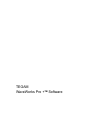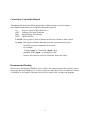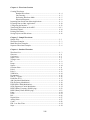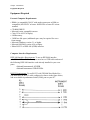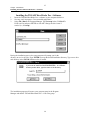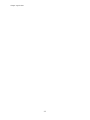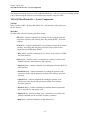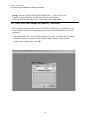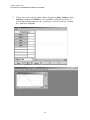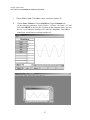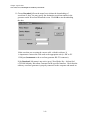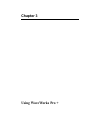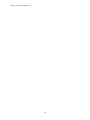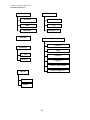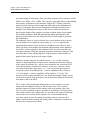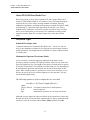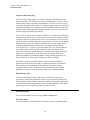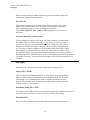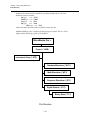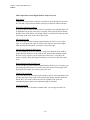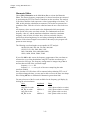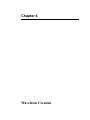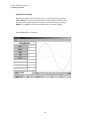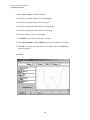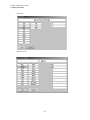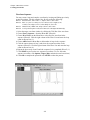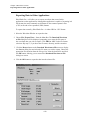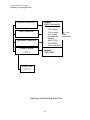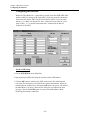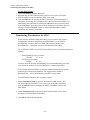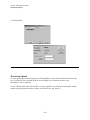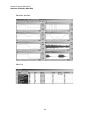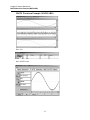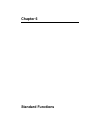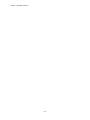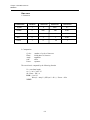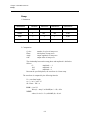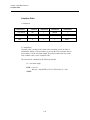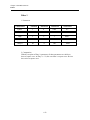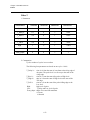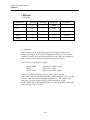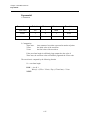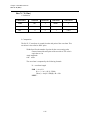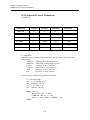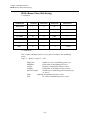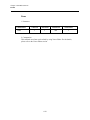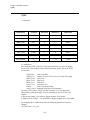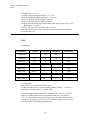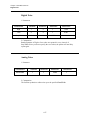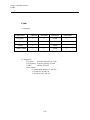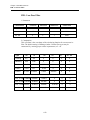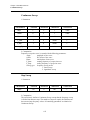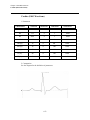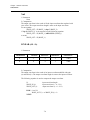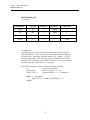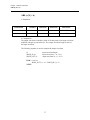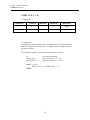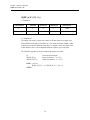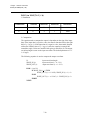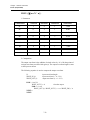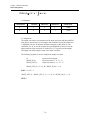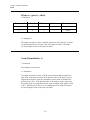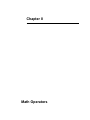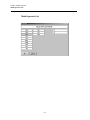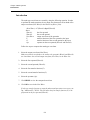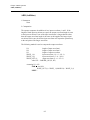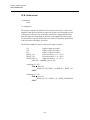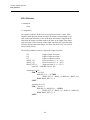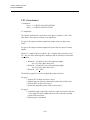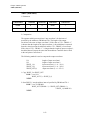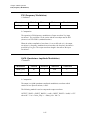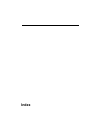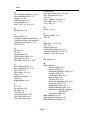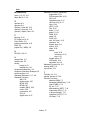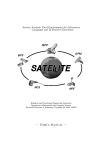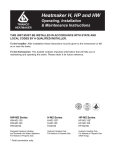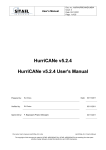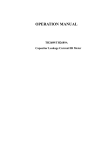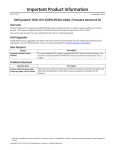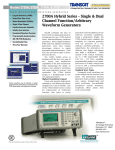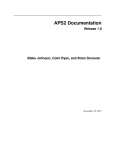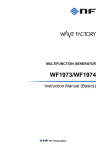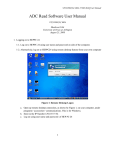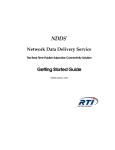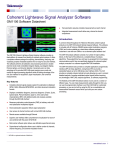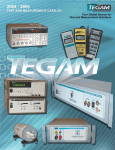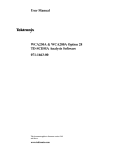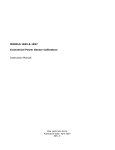Download WaveWorks Pro +TM
Transcript
WaveWorks Pro +TM Waveform Creation Software for WindowsTM Instruction Manual PN# 810019-CD Publication Date: February 2004 REV. C This owner’s manual was as current as possible when this product was manuafactured. However, products are constantly being updated and improved. Because of this, some differences may occur between the description in this manual and the product you received. TEGAM WaveWorks Pro +TM Software II TEGAM is a manufacturer of electronic test and measurement equipment for metrology, calibration, and production test. We also provide repair, calibration, and other support services for a wide variety of test and measurement equipment including RF power sensor calibration systems, RF attenuation measurement systems, resistance standards, ratio transformers, arbitrary waveform generators, micro-ohmmeters, LCR meters, handheld temperature calibrators, thermometers, humidity and temperature control devices, and more. TEGAM also repairs and calibrates test and measurement equipment formerly manufactured by Electro-Scientific Industries (ESI), Gertsch, Keithley Instruments, Lucas Weinschel, and Pragmatic Instruments. A complete list can be viewed on our Product Service Directory at www.tegam.com For more information about TEGAM and our products, please visit our website at www.tegam.com: or contact one of our customer service representatives at [email protected] or 800-666-1010. Ten Tegam Way, Geneva, Ohio 44041 Telephone: (440) 466-6100 Fax: (440) 466-6110 E-mail: [email protected] III The TEGAM WaveWorks Pro+ Software allows you to create, edit and analyze waveforms in a WindowsTM environment. The software package provides a communications link between a personal computer (PC) and TEGAM Arbitrary Waveform Generators. In addition, you may retrieve and modify the data you have captured on a digital storage oscilloscope (DSO) using this software. TEGAM WaveWorks Pro’s key features allow you to: • Create, edit and analyze arbitrary waveforms up to 32,000 points in length. • Access 32 commonly-used standard waveforms with parameters. • Create new waveforms using a graphical and comprehensive waveform math package. • Create new waveforms using an optional sequence generator. Repeat and link waveforms. • Analyze and edit waveforms in the frequency, time or digital data domain. • Import and export data files in 8 formats including popular spreadsheet formats. • Transfer waveforms to TEGAM Arbitrary WaveformGenerators. • Save waveforms to a project file for later use. • Print waveforms to use in your documentation. IV Conventions Used in this Manual Throughout this manual the following typeface or abbreviations are used to improve the readability and enable you to find the information you need. Ver software version of WaveWorks Pro + AWG Arbitrary Waveform Generator DSO Digital Storage Oscilloscope WWP WaveWorks Pro CANCEL This typeface is used to indicate the label on a button or other control. b:\setup This typeface indicates that input from the key board can be typed or indicates a menu command to be selected. For example: ”Type b:\ setup” or "Select File | Open... from menuBar”. File | Open... is separated by a bar because you must first select the File menu, then select Open. Recommended Reading Please review the Microsoft Windows User’s Guide. This manual assumes that you have experience using Microsoft Windows 3.1 or later version. You must know how to use the basic features of Windows or are familiar with terms such as click, double click, resizing, and dragging. V In This Manual Chapter 1 - Installation describes how to install WaveWorks Pro, the computer requirements and specific interface requirements and specific interface requirements to allow you to work with any TEGAM AWG. Chapter 2 - Quick Start provides an overview of WaveWorks Pro +. Display components and how to start and close the software are illustrated. A complete example is given demonstrating the steps used to create, save, and output an arbitrary waveform. Chapter 3 - Using WaveWorks Pro + offers an introduction to arbitrary waveforms. In addition, this chapter describes the 32 standard waveshapes, the mathematical operations capability and the techniques of sequenced waveforms. It covers the waveform setup and file system, details included in the editors, and other operational facilities of the software. Chapter 4 - Waveform Creation gives the detail descriptions for creating waveforms in WaveWorks Pro +. Chapter 5 - Sample Waveforms provide real-world examples of arbitrary waveforms. These waveform files are included in your WaveWorks Pro+. Chapter 6 - Standard Functions provides detailed descriptions of 32 standard functions. The computation methods, the parameter limits and the default values are given. Chapter 7 - Transfer Functions describes 20 math transfer functions, parameters and default settings. Chapter 8 - Math Operators describes 13 math operations available in WaveWorks Pro+. Their parameters and default values are included. VI Table of Contents Conventions Used in this Manual............................….......................................V Recommended Reading............................................…................................ ......V In This Manual...............................................….........…...................................VI Chapter 1 - Installation Equipment Required Personal Computer Requirements............................................. ...... 1 - 3 Computer Interface Requirements............................................ ....... 1 - 3 Installing the TEGAM WaveWorks Pro+ Software...................... ... 1 - 4 If you encounter problems.............................................................. 1 - 5 Chapter 2 - Quick Start TEGAM WaveWorks Pro + Screen Components.......................................... 2 - 3 TEGAM WaveWorks Pro + Components..................................................... 2 - 4 Starting and Closing TEGAM WaveWorks Pro + ......................................... 2 - 4 To Create, Save, and Output an Arbitrary Waveform................................... 2 - 5 Chapter 3 - Using WaveWorks Jr. Menu - WaveWorks Pro +............................................................................ 3 - 3 About Arbitrary Waveforms...................................................... .... .............. 3 - 5 About TEGAM WaveWorks Pro +............................................................... 3 - 7 Waveform Types Standard Waveshapes...................................................................... .3 - 7 Mathematical Operator Waveforms................................................. 3 - 7 Sequenced Waveforms..................................................................... 3 - 8 Waveform Setup Waveform Name.................................................... ............... ........... 3 - 8 Waveform Size................................................................................. 3 - 9 Waveform Resolurion - number of bits........................................... 3 - 9 File Types Project File........................................................................................ 3 - 9 Instrument Setup File....................................................................... 3 - 9 Waveform Files................................................................................ 3 - 9 Editors Point Editor............................................. ...................... ....................3 -11 Vertex Editor........................................................................ ............ 3- 11 Digital Pattern Editor Waveform Data Conversion............................................... 3 -11 Mouse Operations............................................................... 3 -12 Harmonic Editor............................................. ..................... ........... 3 -13 Sync Pulse Individual Waveforms............................ ...................... ....................3 -1 4 Sequenced Waveforms......................................................... ............ 3 -14 Basic Operations of Mouse In WaveWorks Pro Zoom................................................................................................ 3 -15 X-Axis Scroll.................................................................. ............... 3 -15 Y-AxisScroll.................................................................................... 3 -15 Panning............................................................................................ 3- 16 VII Chapter 4 - Waveform Creation Creating Waveforms Standard Waveforms.........................................................................4 - 4 Line Drawing................................................................................... 4 - 5 Performing Waveform Math.............................................................4 - 5 Waveform Sequence......................................................................... 4 - 8 Importing Data Saved from Other Applications........................................... 4 - 9 Exporting Data to Other Applications.......................................................... 4 -10 Configuring the Interface............................................................................. .4 -12 Transferring Waveforms to the AWG........................................................... 4 -13 Waveform Upload........................................................................................ 4 -14 Printing Waveforms...................................................................................... 4 -15 Saving Projects and Waveforms................................................................... 4 -16 Chapter 5 - Sample Waveforms Sample Files.................................................................................................. 5 - 3 Waveform Examples......................................................................... ............ 5 - 3 Math Waveform Examples............................................................................ 5 - 5 Sequence Waveform Examples..................................................................... 5 - 6 Chapter 6 - Standard Functions Waveform List............................................................................................... 6 - 3 Sinewave....................................................................................................... 6 - 4 Cosinewave................................................................................................... 6 - 5 Square wave.................................................................................................. 6 - 6 Triangle wave............................................................................................... 6 - 7 DC................................................................................................................ 6 - 8 Ramp............................................................................................................. 6 - 9 Squine.......................................................................................................... 6 - 10 Gaussian Pulse.............................................................................................. 6 - 11 Pulse 1............................................................................................................6 -12 Pulse 2........................................................................................................... 6 -13 VHR Pulse..................................................................................................... 6 -14 Exponential................................................................................................... 6 -15 Sine X / X (Sine).............................................................................. ............ 6 -16 HAN(Sine X/X)............................................................................................ 6 -17 AM (Amplitude Modulation)....................................................................... 6 -18 FM (Frequency Modulation)........................................................................ 6 -19 PWM (Pulse Width Modulation).................................................................. 6 - 20 SCM (Suppressed Carrier Modulation......................................................... 6 - 21 BFSK (Binary Frequency Shift Keying)...................................................... 6 -22 BPSK (Binary Phase Shift Keying)............................................... .............. 6 -23 Lines.............................................................................................................. 6 -24 NTSC............................................................................................................. 6 -25 PAL................................................................................................................ 6 -26 Digital Noise.................................................................................................. 6 -27 Analog Noise................................................................................................ 6 -27 Comb..............................................................................................................6 -28 FIR - Low Pass Filter.....................................................................................6 -29 Steps............................................................................................................... 6 -30 VIII Chapter 6 - Standard Functions (continued) Continuous Sweep......................................................................................... 6 - 31 Step Sweep...................................................................... .............................. 6 - 31 Burst Sweep................................................................................ ................... 6 -32 Cardiac (EKG Waveform).............................................................................. 6 -33 Chapter 7 - Transfer Functions Transfer Function List....................................................................................7 - 3 Null.................................................................................. ...............................7 - 4 Linear.......................................................................................... ....................7 - 4 Sect (Section of)..............................................................................................7 - 5 SQR (Square)................................................................................................. 7 - 6 ABS (Absolute).............................................................................................. 7 - 7 CUBIC (Cubic)...............................................................................................7 - 8 SQRT (Square Root)................................................................................. .....7 - 9 LOG (Logarithm)............................................................................. ........... .....7 - 10 EXP (Exponential)......................................................................................... 7 -11 POLY (Polynomial)....................................................................................... 7 - 12 INTG (Integration)........................................................................................ 7 - 13 DIFF (Differentiation)....................................................................................7 - 14 DCut...............................................................................................................7 - 15 Norm (Normalize).......................................................................................... 7 - 15 Rotate.............................................................................................................7 - 16 Mirror.............................................................................................................7 - 16 Iphase (In-Phase)........................................................................................... 7 - 17 Qphase (Quadrature-Phase)........................................................................... 7 -17 IQ Swap (I/Q Swap).......................................................................................7 -18 BandPass (Band Pass Filter)...........................................................................7 -18 Chapter 8 - Math Operators Math Operator List..........................................................................................8 - 3 Introduction.....................................................................................................8 - 4 ADD (Addition).............................................................................. ............. .....8 - 5 SUB (Subtraction)........................................................................................... 8 - 6 MUL (Multiplication).......................................................................................8 -7 DIV (Division).................................................................................................8 - 8 CAS (Sascade).................................................................................................8 - 9 CNV (Cnvolution).......................................................................................... 8 - 10 FIR (FIR filter)................................................................................................8 -11 Into (Insert Into).............................................................................................8 -12 ADIN (Add Into).............................................................................................8 - 13 AM (Amplitude Modulation)..........................................................................8 -14 PM (Phase Modulation)...................................................................................8 -14 FM (Frequency Modulation)...........................................................................8- 15 QAM (Quadrature amplitude Modulation).....................................................8- 15 Index IX Chapter 1 Installation Chapter 1 Installation Equipment Required Equipment Required Personal Computer Requirements • IBM® (or compatible) 386 PC with math coprocessor or IBM (or compatible) 486-DX PC or better. 486DX2-66 or better PC recommended. • CD ROM DRIVE. • Microsoft TM(or compatible) mouse. • Color VGA or SVGA display. • 8 MB memory. • 2 MB free disk space (additional space may be required for waveform storage) • Microsoft Windows version 3.1 or higher. • Microsoft MS-DOS version 6.20 or higher. • Either RS-232 or IEEE-488 (GPIB) interface. Computer Interface Requirements IEEE-488 Interface Requirements. To use an IEEE-488 interface with TEGAM WaveWorks Pro + you must have a GPIB cable and one of the following IEEE-488 interface cards already installed in your computer: • National Instruments® AT-GPIB • National Instruments GPIB-PCII/IIA RS-232 Requirements. To use RS-232 with TEGAM WaveWorks Pro + you must have an RS-232 cable configured as shown in the figure below, and an available Asynchronous Serial (COM) port on your PC. 1-3 Chapter 1 Installation Installing the TEGAM WaveWorks Pro + Software Installing the TEGAM WaveWorks Pro + Software 1. 2. 3. Insert the TEGAM WaveWorks Pro + software in your computer disk drive. Save any work in progress. Close unneeded applications. Select File | Run at the Program Manager. Type D:\setup in the COMMAND LINE text box and press ENTER or click OK. Change the drive letter if needed (i.e., E:\setup). During the installation process, the setup program will prompt you for the directory to receive the files. Press ENTER to accept the default installation directory. Type a new drive and directory in the INSTALL TO: text box if needed. WAVEWORKSPRO + Setup If you want to install the WAVEWORKSPRO + in a different directory and/or drive, type the name of the directory. The installation program will create a new program group in the Program Manager and add the TEGAM WaveWorks Pro + icon to the group. 1-4 Chapter 1 Installation Installing the TEGAM WaveWorks Pro + Software If you encounter problems • Check the system and interface requirements. • If you are using RS-232, be sure to use a cable wired as shown on 1-3. • If your PC is configured to use extended memory management (such as EMM386.EXE) and you are using a GPIB Interface card, you must ensure that the memory management does not conflict with the interface card. Refer to the installation section of your GPIB interface card user's manual. • If you are using an IEEE-488 Interface card, ensure that you have correctly installed the interface software before running TEGAM WaveWorks Pro +. GPIB.DLL file must be located in your WaveWorks Pro directory, the Windows directory or a directory included in the PATH command in your AUTOEX EC.BAT file. For specific details, refer to your IEEE-488 Interface card installation guide. 1-5 Chapter 2 Quick Start Chapter 2 Quick Start 2-2 Chapter 2 Quick Start TEGAM WaveWorks Pro + Screen Components This chapter provides an overview of TEGAM WaveWorks Pro + and gives you a few examples to help you get started using the software. Also included is the interface setup procedure. TEGAM WaveWorks Pro + Screen Components Title Bar In the Title Bar, WWP + displays WaveWorks Pro + and the name of the project and the file directory. Menu Bar The Menu Bar offers the following pull-down menus: • File Menu - contains commands for opening, closing, saving projects and waveforms, importing and exporting data, and printing WWP + waveform windows. • Edit Menu - contains commands for copy and paste between the waveform windows, and editing and analyzing waveforms such as Point, Vertex , Digital Pattern and Harmonic Editors. • Wave Menu - contains commands for new, delete, setup, and list of WWP + waveform windows. • Func Menu - contains extensive commands for creating waveforms with standard functions, math operations, and sequences. • Interface Menu - contains commands for configuring and testing the PC to AWG interface. • Download Menu - contains commands for sending the contents of the waveform window and the parameter controls to the arbitrary waveform generator. • Upload Menu - contains commands for reading the contents of the specified waveform data and the parameter settings of the arbitrary waveform generator. • Windows Menu - contains commands for standard Windows operations such as cascade, tile, and arrange icons. • Options Menu - contains unzoom, span, x-increment, y-axis labels, and pointers commands for the waveform window's operations. • Help Menu - contains information on WaveWorks Pro +. 2-3 Chapter 2 Quick Start TEGAM WaveWorks Pro + Components TEGAM WaveWorks Pro + Components Title Bar Menu Bar Form Title Bar The Title Bar provides the standard Windows Control-menu box and sizing buttons. Menu Bar The Menu Bar contains pull-down menus. Position your cursor over a menu item and click the mouse button to view the menu choices. You can also select the menus by holding the Alt key and typing the underlined letter of the menu choice (for example, Alt + E will display the Edit menu). Waveform Windows Waveforms created in TEGAM WaveWorks Pro + are displayed in waveform windows. Waveforms consist of one or more segments which can be created by inserting standard functions, point editing, line drawing, and performing extensive mathematical operations. In addition, waveforms may be linked and repeated by using sequence edit to create a long complex waveform. Viewing of digital pattern of waveform is also available. You can create virtually any arbitrary waveform you need in the graphical comfort of the Windows. Starting and Closing TEGAM WaveWorks Pro + Starting. TEGAM WaveWorks Pro + can be started in one of three ways: • From the WaveWorks Pro + program group, double-click on the TEGAM WaveWorks Pro + icon. • From the Windows File menu, choose Run... and assuming TEGAM WaveWorks Pro + was loaded in a directory named 'WWP', enter: c:\wwp\wwp. Once started, the TEGAM WaveWorks Pro + screen can be positioned, sized, maximized, or reduced to an icon using the standard Windows controls in the Title Bar. • From the DOS prompt, assuming TEGAM WaveWorks Pro + was loaded in a directory named 'wwp', type: win c:\wwp\wwp 2-4 Chapter 2 Quick Start To Create, Save, and Output an Arbitrary Waveform Closing. You can exit from TEGAM WaveWorks Pro + in one of two ways: • Double-click the Windows Control-menu box on the Main form. • From the TEGAM WaveWorks Pro + Menu Bar, choose File | Exit. To Create, Save, and Output an Arbitrary Waveform This example demonstrates how to use TEGAM WaveWorks Pro + An arbitrary waveform is created, edited, saved, and output to the selected TEGAM arbitrary waveform generator. 1. Start WaveWorks Pro + as described on the previous page. You shoud have an empty waveform window #1 displayed if the default setting is chosen. The waveform length is set to 1000 points. Click OK. 2-5 Chapter 2 Quick Start To Create, Save, and Output an Arbitrary Waveform 2. Place a sine wave in the waveform window by choosing Func | Stdwave. Select SineWave and then click SHOW to view and OK to accept the waveform. If you used the default parameters, the waveform is a one cycle sinewave starting at 0° with 100% amplitude. 2-6 Chapter 2 Quick Start To Create, Save, and Output an Arbitrary Waveform 3. 4. Choose Wave | New. Click OK to create waveform window #2. Choose Func | Stdwave. Choose SineWave. Choose Parameter to set the sinewave parameters. Select Cycles = 3, Phase = 90, Ampl = 0.5 and then click SHOW to preview the waveform in the parameter form. You now have a 3 cycle sinewave starting at 90° with 50% amplitude. Click OK to transfer the waveform to waveform window #2. 2-7 Chapter 2 Quick Start To Create, Save, and Output an Arbitrary Waveform 5. Choose Wave | New. Click OK to create waveform window #3. 6. Choose Func | Math. Click Wave_1 and select Wave #1. Click Wave_2 and select Wave#2. Click OP and select ADD. Use the default selection (Linear) for the transfer function (F and G). Click SHOW to preview the computed waveform--a saturated waveform. Check Normalize and then click SHOW to preview the normalized waveform. Click OK to transfer the waveform to waveform window #3. 2-8 Chapter 2 Quick Start To Create, Save, and Output an Arbitrary Waveform 7. Choose Edit | Harmonics, while waveform window #3 is selected. You can view the frequency components of waveform #3. Click Amp_Phs in sine to list the two frequency components of the waveform. You may view the list in graphic form by choosing Graph on the Menu Bar. Click Quit to return to the harmonic listing. Click CANCEL or OK to return to the main form. -2.9 -8.9 -0.5 -66.2 NOTE: Use the blue and red markers to indicate the frequency and amplitudes as shown on the X and Y axes. To zoom in on a specific frequency range, put the mouse pointer at the beginning frequency point within the Graph area. Click and drag the mouse pointer towards the right and a dotted box will outline the frequency range to be zoomed in on. 2-9 Chapter 2 Quick Start To Create, Save, and Output an Arbitrary Waveform 8. Choose File | Save Project As to save the waveforms in the project file. After each waveform is saved, asterisk (*) next to the waveform name in the title bar of the waveform window will be deleted. test.arb ford.arb manual1.arb norm.arb pilot_i.arb pilot_q.arb skunk.arb test.arb Arb files{*.arb} 2-10 Chapter 2 Quick Start To Create, Save, and Output an Arbitrary Waveform 9. Choose INTERFACE on the Menu Bar. Examine the TEGAM waveform generators listed at the lower left corner of the screen. If you have connected the TEGAM generators to one of the PC COM ports with the RS-232 cable shown on page 1-3, you are ready to initialize the communications link. The RS-232 settings of the generator must be the same as the PC COM port settings. Drag and drop the generator label on the selected COM port label. Click OK to initialize the connection. If the initial verification is successful, the software will report with an instrument model number in the message box. Prg2414a <Prg2414a> dectected at Com 1 10. Choose Down | Setup and select Com1. Com1: Prg2414a 2-11 Chapter 2 Quick Start To Create, Save, and Output an Arbitrary Waveform 11. Choose Download | Go on the menu bar to initiate the downloading of waveform #3 data. You may specify the destination waveform number in the generator on the Waveform Download screen. Click OK to start downloading the data. Prg2414a Com1 Make sure that you are using the correct cable with this software. It is important to connect the cable ends to the appropriate unit (i.e. PC to PC COM port, Instrument to the waveform generator RS-232 connector). If the Download | Go menu is not active (gray), WaveWorks Pro + did not find a TEGAM Arbitrary Waveform Generator on the specified interface. Check that the arbitrary waveform generator is properly connected to the computer and turned on. 2-12 Chapter 3 Using WaveWorks Pro + Chapter 3 Using WaveWorks Pro + 3-2 Chapter 3 Using WaveWorks Pro + Menu-WaveWorks Pro + File Edit New Project... Copy Open Project... Paste Save project Point... Save Project As... Vertex... New Wave... Digital Pattern... Open Wave... Harmonic... Save Wave Sequence... Save Wave AS... Wave Delete Wave New... Import Wave... Delete Export Wave... Print... Setup... Print Setup... List... Menu - WaveWorks Pro + 3-3 Chapter 3 Using WaveWorks Pro + Menu-WaveWorks Pro+ Windows Func StdWave... Cascade Math... Tile Sequence... Arrange Icon Interface Options Unzoom Download Span Go Small dX Setup... Large dX Show Y axis Labels Show Pointer XY Upload Go Setup... 3-4 Chapter 3 Using WaveWorks Pro + About Arbitrary Waveforms This chapter describes procedures, components, and features you will use in TEGAM WaveWorks Pro +. About Arbitrary Waveforms In an arbitrary waveform generator, you will define a waveform, using either the standard functions or custom profile data files to load waveform memory. An address generator sequentially presents data values to the digital-to-analog converter (DAC), which converts the data into analog voltage values. This series of sequential voltage levels describes the output waveform with the frequency determined by the sample clock rate divided by the number of samples in the waveform. Changing the sample clock rate causes the address generator to change the speed at which the data is presented to the DAC, thereby changing the output frequency. In WaveWorks Pro +, the waveforms you create are a series of data points consisting of X- and Y-axis values. For 12-bit generators, such as the TEGAM 2714A, the Y values between +2047 and -2047 are used. For 16-bit generators, such as the TEGAM 2711A, the Y values between +32767 and -32767 are used. You may also use the normalized values between +1 and -1 or custom limits in this software. All waveform data file calculations are made using 24-bit resolution in WaveWorks Pro+. In describing the first point, 0, is given a Y value. The next point has another Y value, and so on up to the last address in your waveform. This series of points make up the waveshape. All the data points in the waveform memory window make up one waveform generator cycle. When you send the data file to the waveform generator, it will output all the points in the waveform at the sample clock rate specified. The resulting frequency is equal to the sample clock rate divided by the number of data points in the waveform memory window. If more than one cycle of the waveshape is entered into one waveform memory window, the output frequency will be a multiple of one waveform generator cycle. For example, if you create a waveform with 3 sinewave cycles using the same number of data points and the sample clock rate the frequency will be 3 times higher. TEGAM arbitrary waveform generators may sample the data points at a maximum of 2MS/s to 100MS/s depending on the model. The maximum frequency of the output is determined by the sample rate divided by the number of points. For a 20MHz arbitrary waveform generator, such as TEGAM 2714A, with the waveform length of 1000 points, the upper frequency limit appears to be 20kHz, since 20MS/s / 1000 = 20kHz. However, if you repeat the segment, such as a sinewave, up to the minimum required number of samples (4 samples / segment), you can repeat up to 250 segments within the waveform length of samples (4 samples/segment), you can repeat up to 250 segments within the 3-5 Chapter 3 Using WaveWorks Pro + About Arbitrary Waveforms waveform length of 1000 points. Then, the output frequency of the sinewave will be 5MHz, since 20kHz x 250 = 5MHz. This concept is also applicable in understanding the frequency components of the harmonic analysis (FFT) feature. Harmonic analysis uses the total waveform length and defines this as the fundamental or the first (1) harmonic. Based on this interpretation all higher harmonics are a multiple of the fundamental. Because of this criteria certain restrictions are placed on the length of the complete waveform to obtain integer value lengths for all higher harmonics. Both the graph and the tabular presentation of the harmonic profile follow this rule using the total waveform length to determine the fundamental. The amplitude values of your waveforms have several options in the way they may be displayed. For simplicity using a range of -1 to +1 to represent the minimum and maximum values is the more straight forward. Likewise, these limits will always correspond to the minimum and maximum values produced by the DAC and corresponds to the resolution of the waveform output by the waveform generator. Using this approach guarantees maximum resolution of the waveform and uses the scaling properties of the generator output amplifier to produced the required peak-to-peak output voltage. Whenever possible range the waveform between -1 to +1 in the waveform window to obtain maximum resolution and to maintain the desired dc integrity of the signal. WaveWorks Pro + allows you to normalize any waveform in its Y values by this simple command. For instance, if you have a sinewave in the waveform window that ranges from -1 to +1 you can specify the output at 5 volts peak-to-peak. Automatically the -1 relative amplitude will be scaled to -2.5 volts and the +1 relative amplitude will be scaled to +2.5 volts . The sinewave will be centered around zero volts. The desired output voltage may be set on the front panel of the generator or on the Download Setup form when the waveform is sent to the AWG. The Y values of the starting and ending points in your waveform can cause unexpected discontinuities if they are not the same value. The waveform generator output will jump from the ending value to the starting value each cycle. If you are using the sequence generator in an arbitrary waveform generator or in this software, the ending value of a waveform will jump to the starting value of the next waveform in the sequence. For a smooth, transient-free waveform output, be sure the starting and ending values are the same for a single waveform and the starting and ending values of adjacent waveforms are the same for a sequenced waveform. 3-6 Chapter 3 Using WaveWorks Pro + About Arbitrary Waveforms About TEGAM WaveWorks Pro + Waveforms consist of one or more segments of X and Y points which can be created in TEGAM WaveWorks Jr. in a number of ways, including drawing the waveform in line (vertex) mode, inserting standard waveshapes, applying mathematical operations, combining and repeating waveforms in sequence mode, and importing X, Y data from other applications or data files. Any of these methods can be combined to create more complex waveforms. Any waveform can be up to 32,000 points per waveform. For a combined waveform created using the sequence mode, the waveform length can be more than 2 billion points. Waveform Types Standard Waveshapes (Std) 32 standard functions are included in WaveWorks Pro + version 2.0. You can easily create standard waveshapes by specifying the waveform length, function, and the parameters. The length must be a minimum of 2 points and a maximum of 32,000 points. Mathematical Operator Waveforms (Math) A new waveform is created by applying mathematical operations on the previously created waveforms. The input waveforms can be any one of the four types (Std, Math, Seq, Dp). The lengths of the input waveforms must be equal to or less than 32,000 points. The resulting waveform length can vary depending on the mathematical operations and functions but can not be longer than 32,000 points. When a math operation is performed to create a new waveform, you do not have to specify the new waveform length prior to the operation. You may use the default length setting. The following equation is used to compute the new waveform NewWave = F ( Wave#l ) Op G (Wave#2 ) where Wave#l, Wave#2 waveforms created prior to math operation F, G transfer functions Op mathematical operations on two input waveforms. Although you may change the input waveforms for the operations at a later time, the math operation will not take place automatically. In order to update the math waveform, select the waveform, choose Func | Math, and then press OK. 3-7 Chapter 3 Using WaveWorks Pro + Waveform Setup Sequenced Waveform (Seq) You may create a long complex waveform by looping and linking previously created waveforms. The efficient use of the waveform memory is one of the key features of the sequence generator. WaveWorks Jr. will allow you to have up to 1,000 steps and perform a maximum of 1 million loopings. However, other limits may apply depending on the arbitrary waveform generator (AWG) selected. The waveform types used as parameters for the sequence can be any one of the four waveform types (Std, Math, Seq, and Dp). If one of the waveforms in the sequence parameter is a sequenced waveform, the waveform must contain only non-sequenced waveforms as its parameters. When a sequence operation is performed to create a new waveform, you do not have to specify the new waveform length prior to the operation. You may use the default length setting. By using the sequence operation, the waveform length may be extended beyond the normal 32,000 points. The length must be less than 2,147,483,647 (231 - 1) points. If you exceed this limit, you will be notified by an overflow error message. You may change the input waveforms for the sequence at a later time and the sequence waveform will be updated when the sequence waveform becomes active and is ready for editing. If the above mentioned conditions regarding the number of steps and the length have not been satisfied, an error message will indicate the faulty condition. If an AWG is connected to the PC and the current waveform window (a sequenced waveform) has selected the waveform generator as the download target and the prior downloading of the parameter waveforms has been completed, then you may use the downloaded waveforms as the sequence parameters. In this case, some restrictions apply to the waveform naming. Digital Pattern (Dp) The three waveform types (Std, Math, Seq) are stored in the memory by waveshapes, equations and parameters. However, the waveform edited by the following editors (Point, Digital, Harmonic) or imported from other applications is stored in the memory using point-by-point waveform data (Dp). Using digital pattern (Dp) 4 bytes per point are required to store the data. Waveform Setup The waveform windows may be set up by Wave | Setup menu. Waveform Name You may change the waveform name. If the name is used as a parameter in the 3-8 Chapter 3 Using WaveWorks Pro + File Types other waveform window for Math or Sequence type, then the name change will automatically update the previous name. Waveform Size The maximum length must be less than 32,000. If the waveform type is either Math or Seq, you do not have to set the length. The adjustment is automatic. After changing the length, you must recompute the waveform. Choose Func | StdWave, Func | Math, or Func | Seq menu to create the new waveform. Waveform Resolution - number of bits You may change the number of bits in the waveform. Normally, you must match the number of bits used in the target AWG (< 16). However, if the waveform is converted to a Dp-type, the recommendation is not to change the number of bits. When the waveform is Std, Math, or Seq type, the waveform is computed based on 32-bit single variables regardless of the bit setting. When Point Editor, Digital Pattern Editor, or Harmonic Editor is used to edit a waveform, the number of bits has significant impact on the operation. When downloading a waveform to an AWG, or uploading data from a DSO, the number of bits is automatically specified for the selected instrument. Therefore, you must specify the number of bits of the selected AWG for a waveform. File Types WaveWorks Pro + supports several types of files for the storage of data . Project File (*.ARB) This file contains the instrument setup file (*.STP) and the waveform file listing. Each waveform is read in the order of the listing beginning at the top. The order of the listing is very important for the math or sequence operation to perform properly. The waveform used as a parameter for the math or sequence operation must be read prior to the operation. Instrument Setup File (*.STP) The settings of the AWG or DSO used to perform the project are contained in this file. If you do not specify an AWG or a DSO for a project, this file will be empty. Waveform Files Waveform files are stored in 4 types. Depending on the types, the extensions are 3-9 Chapter 3 Using WaveWorks Pro + File Structure changed. The extensions also contain the waveform numbers from 1 to 20 to denote the order of creation. Std type ==> *.W## Math type ==> *.M## Seq type ==> *.S## Dp type ==> *.D## BIN type ==> *.T## where ## denotes the order of the waveform creation (01~20). Additional BIN-type file is required for the Dp-type waveform. This is a 32-bit, single-variable data array typical of Visual Basic. WaveWorks Pro + Project (*.ARB) Instrument Setup (*.STP) Standard Waveform (*.W??) Math Waveform (*.M??) Sequence Waveform (*.S??) Digital Pattern (*.D??) Binary Data (*.T??) File Structure 3-10 Chapter 3 Using WaveWorks Pro + Editors Editors WaveWorks Pro + has the capability of editing the waveform data using several methods. Choose EDIT from the Menu Bar of the Main screen. Then, choose one of the four editors. Point Editor Choose EDIT | Point to activate this editor. It will allow you to edit point-by-point the selected waveform in the spreadsheet-style chart. The waveform length must be less than 32,000 points. Vertex Editor Choose EDIT | Vertex, or Func | StdWave and click Lines to bring up the screen. Next, select the specific vertex or segment change to be made and proceed with the editing process. This editor describes either the vertex or segment to be altered. Mouse controlled input and text entry of numerical values are supported in this software. X and Y axis values are displayed in the corresponding text boxes as you move the mouse on the waveform edit screen. The mouse entry of the points is limited by the increment values defined by Grid_X and Grid_Y. The point entry is possible only at the coordinates which are a multiple of Grid_X and Grid_Y. Digital Pattern Analyzer Choose EDIT | Digital Pattern analyzer to activate this editor. The waveform length must be less than 32,000 points to utilize this editor. After the selected waveform is separated into bits as specified by the waveform vertical resolution, you may graphically edit the waveform bit-by-bit. The values less than ± 1 LSB are deleted. The display of the bit pattern is based on unsigned integers. The screen is organized to show the LSB on the top line while the MSB is shown at the bottom. Waveform Data Conversion For 12-bit resolution data Waveform Data Dp Editor 1 = => 4095 0 = => 2048 -1 = => 1 For 16-bit resolution Waveform Data 1 ==> 0 ==> -1 ==> 3-11 data Dp Editor 65535 32768 1 Chapter 3 Using WaveWorks Pro + Editors Mouse Operations on the Digital Pattern Analyzer Screen Bit Selection Click the left mouse button on the bit waveform or on the bit label to select the bit. The data is copied into the buffer in order to perform the UNDO function. Bit 0 and 1 Settings by Address If you click the left mouse button on the bit waveform, the selected portion will be highlighted If you move the mouse vertically, while pressing the left button, the data value of the address will change. When you release the button, the data will change to the value at the time of the release. Moving Pulse Edge If you click the left mouse button at approximately the 50% level of a pulse edge, you can capture the edge. If you move the mouse to the left and right, while pressing the left button, you can move the pulse edge. Logic 0 and 1 Settings by Pulse Level You can change the level of a pulse by a single click when the pulse width is longer than two addresses. If you click the left mouse button at approximately the 50% level of a pulse, you can capture the entire pulse. If you move the mouse vertically, while pressing the left button, you can move the entire pulse level. Horizontal Movement of Pulse Level If you click the left mouse button at approximately the 50% level of a pulse, you can capture the entire pulse. If you move the mouse to the left and right, while pressing the left button, you can move the pulse level. Change of X-Axis Span If you click the mouse left button at the outside of the bit waveform display area and drag the mouse to the right, while pressing the button, and then release the button, the X-axis of the selected area will be expanded. The span will automatically adjust down to the minimum length of 20 points. Copy between Bits If you drag and drop a bit label to another label, you can copy the entire bit. 3-12 Chapter 3 Using WaveWorks Pro + Editors Harmonic Editor Choose Edit | Harmonics on the Main Menu Bar to activate the Harmonic Editor. The discrete frequency components of a selected waveform are extracted by performing the FFT (Fast Fourier Transform) on the waveform. The analysis is carried out until the result represents a value corresponding to less than ± 1/2 LSB. At this point the calculations are truncated. The results are presented in a spreadsheet form. Click the cell to be edited and enter the new value in the text box. All frequency values are referenced to the fundamental which corresponds to the period of the entire waveform window. The fundamental carries the frequency value of 1 and the transform calculations extend to a maximum frequency value of 1000. All values above 1000 are excluded. Only the specified waveform lengths may be used when performing the harmonic edit function. If the selected length is not useable for the analysis, the program will present an error message. The following waveform lengths are acceptable for FFT analysis: 100,200,300, 400, 500, 600, 700, 800, 900,1000 128,256, 512, 1024, 2048, 4096, 8192, 2000, 3000,4000, 5000, 6000,8000,10000, 12000, 16000, 20000, 24000, 32000 If you click OK on this screen, the frequency components of the waveform are converted to a set of time-domain data using IFFT and the waveform-type is converted to a DP-type. The frequency settings must be intergers larger than 0 and less than one half of the waveform length. frequency = 0 ==> DC frequency = 1 ==> one cycle of sinewave comprising the entire waveform window Since less than 1/2 LSB values will be truncated after performing FFT, even if you did not change the data, you may not be able to recover the same waveshape after clicking OK due to elimination of harmonics greater than 1000. You may select one of the five units available for the frequency grid display by clicking the selection button. Amplitude Phase Units Cos_Sin ±1 ±360° Amp_Phs in cosine ±1 ±360° (phase relative to cosine) dB_Phs in cosine 0dB for ±1 ±360° (phase relative to cosine) Amp_Phs in sine ±1 ±360° (phase relative to sine) dB_Phs in sine 0dB for ±1 ±360° (phase relative to sine) 3-13 Chapter 3 Using WaveWorks Pro + Sync Pulse If you change any data on the grid, you are not permitted to select another display unit. Sync Pulse Individual Waveforms You may define up to four sync pulses in this application. The location of a sync pulse is synchronous to the waveform address as defined. You may not be able to use the sync pulses you define in this application if the AWG you are going to download the waveform into does not have the facility to utilize the sync data. Please review the sync pulse section of the AWG manual. To define and view the sync pulse: 1. Select a waveform window. 2. Choose Wave | Setup on the Menu Bar. You will have access to the sync setup frame which is located at the lower section of the screen. 3. Define the Start and Length for each sync pulse. 4. Click the corresponding check box to set the sync pulse on the waveform window. Click the check box again to turn off the sync pulse on the waveform window. If the sync pulses are displayed on the waveform window when you are downloading the waveform to an AWG, the sync pulses will be downloaded simultaneously, provided that the AWG is capable of accepting the sync data. Sequence-type Waveforms If you are editing a sequence-type waveform in the selected waveform window, you are not allowed to set the Start and Length values, since sync pulses are defined only within the waveforms used as sequence parmeters, or waveforms in the sequence steps. If you are downloading a sequence-type waveform to an AWG without sequence capability, such as 2201A and 2205A, the waveform is first converted to a single waveform and then downloaded to an AWG as a single waveform without the Sync data. If you need a Sync pulse for a sequence waveform: 1. Choose Wave | Setup... | Sync | Type | Mine. This step will allow you to access the sync parameter frame. 2. Set Sync parameters. 3. Click OK to view the customized Sync pulse on the waveform window. 4. Download the sequence waveform. 3-14 Chapter 3 Using WaveWorks Pro + Basic Operations of Mouse in WaveWorks Pro + Basic Operations of Mouse in WaveWorks Pro + Zoom On the waveform display screens (waveform windows, standard function, math and sequence preview screens), if you drag the mouse, while holding the left button, toward the right lower comer from the left upper comer of the screen and then release the button, the screen will display the zoomed portion of the waveform. If you double-click the left button while placing the mouse pointer on the screen, you may return to the unzoomed full screen display. X-Axis Scroll You may scroll on the X-axis by setting the ranges with Wave | Setup, Options | Small dX, or Options | Large dX menus. <> left or right scroll with the increment set by Small dX «» left or right scroll with the increment set by Large dX |« »| scroll to the first or last address of the waveform Alternatively, you may change the x-axis span by clicking the X-axis displays on the lower left and right corners of the screen. Mouse left button will decrement the X-axis span by the Large dX value. If you hold the Shift key while clicking the X-axis display, the X-axis span is decremented by the Small dX value. Mouse right button will increment the X-axis span by the Large dX value. If you hold the Shift key while clicking the X-axis display, the X-axis span is incremented by the Small dX value. Y-Axis Scroll Mouse left button will decrement the Y-axis span by the Large dY value. If you hold the Shift key while clicking the Y-axis display, the Y-axis span is decremented by the Small dY value. Mouse right button will increment the Y-axis span by the Large dY value. If you hold the Shift key while clicking the Y-axis display, the Y-axis span is incremented by the Small dY value. You can set the Small dY and Large dY values with Wave | Setup menu. You may change the Y-axis span by clicking the Y-axis displays on the upper and lower right corners of the screen. Panning If the waveform is zoomed, you may pan the expanded waveform by clicking the right mouse button. The panning range is limited by the zoomed area. 3-15 Chapter 4 Waveform Creation Chapter 4 Waveform Creation 4-2 Chapter 4 Waveform Creation Creating Waveforms Creating Waveforms The general file system of WaveWorks Pro + consists of two types. The project file contains the instrument setup (.STP) and all the waveforms needed to create the application. You may save any waveform as a single waveform file (.W##, .M##, .S##, .D##, or .T##) or as a project file ( .ARB). In general it is easier to keep track of your project using the project file system. To open a new project, select File | New Project from the Menu Bar. To open a waveform window, choose Wave | New from the Menu Bar. New Waveform dialog box will appear, allowing you to specify the waveform length and name. Click OK after you have specified the parameters. Then the new waveform window will be displayed. Form-Standard Waveform List 4-3 Chapter 4 Waveform Creation Creating Waveforms Standard Waveforms Standard waveshapes can be inserted in the waveform window by choosing Func | Stdwave... and selecting commands from the Standard Waveform List. You may set the function parameters and preview the waveshape by clicking SHOW. Click OK to insert the waveshape into the waveform window. Form Standard Wave - Sinewave 4-4 Chapter 4 Waveform Creation Creating Waveforms LINE DRAWING Choose Func | Stdwave... and click Lines or choose Edit | Vertex. Draw the desired line-based waveform by using vertex editing. Modify vertex or line segments on the preview screen. Click OK to insert the waveshape into the waveform window. Form-Line Draw 220 0.950 Performing Waveform Math The math menu contains 20 transfer functions and 13 operations to be performed on any type of waveform created in WaveWorks Pro +. The target waveform (New Wave) must be placed below the two operands (Wave#l and Wave#2) in the Wave List. Choose Wave | List... to review and correct the waveform order. For this example New Project create the following: Wave#l: Sinewave, Cycles=l, Phase=0, Ampl=l, Ofst=0, Power=l, Size=l000 Wave#2: Sinewave, Cycles=2, Phase=0, Ampl=l, Ofst=0, Power=l, Size=1000 Wave#3: to accept the Math result, size=1000 4-5 Chapter 4 Waveform Creation Creating Waveforms 1 Choose Wave | Math... from the Menu Bar. 2. Select the first operand (Wave#l) by clicking Wv#1. 3. Select the first transfer function (F) by clicking f. 4. Select the second operand (Wave#2) by clicking Wv#2. 5. Select the second transfer function (G) by clicking g. 6. Select the operation (Op) by clicking Op. 7. Click SHOW to preview the computed waveform. 8. Click Auto Normalize and then SHOW to preview the normalized waveform. 9. Click OK to insert the waveshape into the waveform window or CANCEL to abort the operation. Form Math 4-6 Chapter 4 Waveform Creation Creating Waveforms Form OP Forms F (or G) 4-7 Chapter 4 Waveform Creation Creating Waveforms Waveform Sequence You may create a long and complex waveform by looping and linking previously created waveforms. For this example New Project create the following: Wave#l: Gaussian Pulse, Time Const = 1, Ampl=l, Ofst=0, Size=1000 Wave#2: Pulse 2, Cycles=l, T Delay(%)=10, T Rise(%)=20, T High(%)=40, T Fall(%)=20, High=l, Low=0, Trans Shape=0, Size=100 Wave#3: Han(Sin X/X), Width=100, Ampl=l, Ofst=0, Size=1000 Wave#4: to accept the Sequence result, Size=l000 (size will adjust automatically) 1. Select the target waveform window by clicking the Title Bar of the waveform. 2. Choose Func | Sequence... from the Menu Bar. (Wave#4) 3. Choose Wave List from the Menu Bar to select the first waveform in the sequence (Wave#l). Click the right column of the Wave List and enter the loop count in the text box (1). 4. Choose ADD from the Menu Bar to add number of steps in the sequence. 5. Click the center column of step 2 and select the second waveform in the sequence (Wave#2). Click the right column of the Wave List and enter the loop count in the text box (4). 6. Repeat the above steps 4 and 5 until the sequence list is completed (Wave#3, 1). 7. Click SHOW to preview the new sequence waveform. (To view the entire sequence waveform, click Option | Xspan | Max and note the total waveform.) 8. Click OK to complete the operation or CANCEL to abort the process. 4-8 Chapter 4 Waveform Creation Importing Data Saved from Other Applications Importing Data Saved from Other Applications WaveWorks Pro +. will allow you to import waveform data created in the other applications, such as Microsoft ExcelTM or HPTM BenchLink/Arb. Although the software is capable of importing of 8 file formats; the most commonly used formats are the comma separated value (.CSV) or the tab or line separated (.PRN) formats. The data values saved must be equal to or less than ±1. To import data saved by other applications in either .PRN or .CSV format: 1. Select the Waveform Window to import the file. 2. Select File | Import Wave... from the Menu Bar. The Upload File dialog box will be displayed, prompting you to enter the file name of the file you wish to import. Click .PRN or .CSV for the file format selection. Skip step 3 if you know the file name, directory, and the extension. 3. Click the Browse button on the Upload File screen to display the Open dialog box and select the file you wish to import. Choose the appropriate file extension from the file type list, select the desired file and click the OK button, allowing you to return to the Upload File screen. 4. Click the OK button to import the data into the selected Waveform Window. Wave#3 4-9 Chapter 4 Waveform Creation Exporting Data to Other Applications Exporting Data to Other Applications WaveWorks Pro + will allow you to export waveform data created in this application to other applications. Although the application is capable of exporting in 8 file formats; the most commonly used formats are the comma separated value (.CSV) or the tab or line separated (.PRN) formats. To export data created by WaveWorks Pro + in either .PRN or .CSV format: 1. Select the Waveform Window to export the data. 2. Choose File | Export Wave... from the Menu Bar. The Download Wavefrom to File dialog box will be displayed, prompting you to enter the file name of the waveform data you wish to export. Click .PRN or .CSV for the file format selection. Skip step 3, if you know the file name, directory, and the extension. 3. Click the Browse button on the Download Waveform to File screen to display the Save As dialog box and select the file name you wish to export. Choose the appropriate file extension from the file type list, select the desired file and click the OK button, allowing you to return to the Download Wavefrom to File dialog box screen. 4. Click the OK button to export the data into the selected file. Wave#3 4-10 Chapter 4 Waveform Creation Importing / Exporting Data Files Standard Waveform Export Data Conversion 32 bit Single 16 bit Integer 8 bit Integer Other Hexadecimal Applications Decimal ASCII (CSV) ASCII(PRN) Wave Cad(WAV) Math Waveform Sequence Waveform Digital Pattern (*.D??) Import Data Filter Binary Data (*.T??) Importing and Exporting Data Files 4-11 Chapter 4 Waveform Creation Configuring the Interface Configuring the Interface Before the WaveWorks Pro + application is started, check the GPIB (IEEE-488) address or RS-232 settings of the target AWG. Check the electrical connections between the PC and the AWG. For the serial interface (RS-232), use the cable shown on 1-3. Make sure that the PC end is connected to one of the PC serial ports (COM 1, 2, 3, 4) and the instrument end is connected to the RS-232 connector of the AWG. Prg2414a For the GPIB Setup 1. Choose INTERFACE on the Menu Bar. 2. Drag and drop an AWG label from the selection on the GPIB address. 3. Click the OK button to initialize the AWG connection. If the initialization is successful, the message box will indicate the connected instrument. When you acknowledge the connection by clicking the OK button, the screen will return to the Main Menu. If an error is detected, the dialog box will indicate the error message. Click the CANCEL button to return to the Main Menu without initializing the interface connection. 4-12 Chapter 4 Waveform Creation Transfering Waveforms to the AWG 1. 2. 3. 4. For the RS-232 Setup Choose INTERFACE on the Menu Bar. Drag and drop an AWG label from the selection on one of the COM ports. Select the RS-232 setup to match the AWG serial setup. Click the OK button to initialize the AWG connection. If the initialization is successful, the message box will indicate the connected instrument. When you acknowledge the connection by clicking the OK button, the screen will return to the Main Menu. If an error is detected, the dialog box will indicate the error message. Click the CANCEL button to return to the Main Menu without initializing the interface connection. Transferring Waveforms to the AWG When you have finished creating and editing your waveform, and you have completed the interface configuration and initialization, you are ready to download the waveform data to the AWG. The waveform names in the WaveWorks Pro + application can not be downloaded to the AWGs. For all TEGAM AWGs, except 2201A and 2205A, specify waveform and sequence numbers. For Std, Math, Dp type waveform WAV#N N = 0~99 For SEQ type waveform SEQ#N N = 0~9 You may select the N before downloading. It is recommended that you use the same waveform number (N) for WaveWorks Pro + and the target AWG. For the 2201A and 2205A AWGs, specify the channel number and the memory location by the start and stop addresses. The sequence data created in WaveWorks Pro + will be downloaded to the AWG as data points. To download the contents of the waveform window: 1. Choose Download | Setup to open the 'Download to ARB' screen. Click one of the interface selections. If you want to set up the AWG parameters, click the SETUP button to configure the AWG. Click OK to return to the Main Menu. 2. Choose Download | GO to open the 'DownLoad Waveform' screen. Select the target waveform number in the AWG. 3. Click OK to initiate the data transfer. 4-13 Chapter 4 Waveform Creation Waveform Upload Form Download Com1:Prg2414a Wave#1 Prg2414a Com1 Waveform Upload You may upload the waveform data from all TEGAM AWGs except 2201A and 2205A after the interface is initialized. The waveform (WAV#0~99 and SEQ#0~99), selected at the time of the initialization, will be uploaded. For the TEGAM 2201A and 2205A AWGs, you may upload the waveform after selecting the channel number and specifying the memory location with ‘Scan From’ and ‘Scan To’. 4-14 Chapter 4 Waveform Creation Printing Waveforms Form Upload Upload Wave: Select & Setup Wave#1 Com1: Prg2414a Prg2414a: Upload current waveform 1 4a Com1 Printing Waveforms Waveforms can be printed when a waveform window is selected in WaveWorks Pro +. The waveform does not have to be a saved file to be printed. 1. If more than one waveform window is open, make sure that the window you want to print is the active window by clicking on it with your mouse. 2. Select File | Print... from the Menu Bar. 3. The Print dialog box is displayed. You may change printer setup by clicking the SETUP... button. Click the OK button to start the print process or choose CANCEL to abort the printing. 4-15 Chapter 4 Waveform Creation Saving Projects and Waveforms Saving Projects and Waveforms Arbitrary waveforms can be saved from WaveWorks Pro + as an individual waveform (STD, MATH, SEQ or DP type) or as the components of a project file (.ARB). If you save a project, the dialog box will prompt you to save all the waveforms used in the project. All the unsaved waveforms are marked with asterisks on the title bar of each waveform window. All the waveform data is stored in a binary format or equations. To store the data in any other format, such as .CSV or .PRN format, review the section for importing and exporting waveform data. To save a project: 1. Select File | Save Project As... from the Menu Bar. The 'Save As' dialog box will appear. 2. Enter the desired file name and click the OK button to save the file to disk. If the waveforms, which are the components of the project, are not saved, the 'Save As' dialog box for each unsaved waveform will prompt you to save in a proper format. Click the OK button to save each waveform. To save a waveform: 1. Select File | Save Wave As... from the Menu Bar. The 'Save As' dialog box will appear. 2. Enter the desired file name, assign a number for the extension and click the OK button to save the file to disk. 4-16 Chapter 5 Sample Waveforms Chapter 5 Sample Waveforms 5-2 Chapter 5 Sample Waveforms Sample Files This chapter describes sample waveforms you can create in TEGAM WaveWorks Pro +. Sample Files The following sample project files were placed in the \WWP\SAMPLES directory during installation. Most of these waveforms in the project files were created in WaveWorks Pro +. Project Files Use File | Open... to open one of these files. Once a file is opened, the waveforms can be edited, analyzed, and saved. Project File Name Description WAV.ARB 8 sample waveforms MATH.ARB MATH example - 10% noise added to sinewave SEQ.ARB Sequence example - 3 step sequence of 3 waveforms Waveform Examples (WAVE.ARB) Waveform Name Size Sample Description Clock Half-wave_rectified 1000 60 kHz 60Hz half-wave rectified waveform Full-wave_rectified 1000 60 kHz 60Hz full-wave rectified waveform 3rd_harmonic 1000 ... Sinewave with 3rd harmonic distortion Ringing_squarewave 1000 ... Squarewave with odd harmonics to 25th Serial_data 100 ... 11-bit frame of serial data PSK 1000 ... Phase Shift Key modulated signal Railroad_bell 5070 ~18 kHz Sound of railroad_bell captured by DSO Car_horn 5000 ~10 kHz Sound of car horn captured by DSO 5-3 Chapter 5 Sample Waveforms Waveform Examples (WAV.ARB) Waveform Windows Wave List 5-4 Chapter 5 Sample Waveforms MATH Waveform Example (MATH.ARB) MATH Waveform Example (MATH.ARB) Wave List Wave MATH screen Wave Math: Sinewave+10%_Noise 5-5 Chapter 5 Sample Waveforms Sequence Waveform Example (SEQ.ARB) SEQUENCE Waveform Example (SEQ.ARB) Wave List Sequence Editor 5-6 Chapter 6 Standard Functions Chapter 6 Standard Functions 6-2 Chapter 6 Standard Functions Waveform List Waveform List 6-3 Chapter 6 Standard Functions Sinewave Sine wave 1. Parameters Parameters Defaults Minimum Maximum Resolution 0.1 Cycles 1 0 1000 Phrase 0 -360 360 0.001 Ampl 1 -1 1 0.001 Ofst 0 -1 1 0.001 Power 1 0 20 2. Computation Cycles: Phase: Ampl: Ofst: Power: number of cycles of sinewave initial phase of sinewave amplitude offset exponent The waveform is computed by the following formula. N = waveform length ω = 2 * π * Cycles / N Φ = Phase / 180 * π FOR i = 0 to N-l Wave(i) = Ampl * ( SIN (ω * i +Φ )) ^ Power + Ofst NEXT i 6-4 1 Chapter 6 Standard Functions Cosinewave Cosinewave 1. Parameters Parameters Defaults Minimum Maximum Resolution Cycles 1 0 1000 0.01 Phase 0 -360 360 0.001 Ampl 1 -1 1 0.001 Ofst 0 -1 1 0.001 Power 1 0 20 1 2. Computation Cycles: Phase: Ampl: Ofst: Power: number of cycles of cosinewave initial phase of cosinewave amplitude offset exponent The waveform is computed by the following formula. N = waveform length ω = 2 * π * Cycles / N Φ = Phase / 180 * π FOR i = 0 to N-l Wave(i) = Ampl * ( COS (ω * i +Φ )) ^ Power + Ofst NEXT i 6-5 Chapter 6 Standard Functions Squarewave Square wave 1. Parameters Parameters Defaults Minimum Maximum Cycles 1 0 Phase 0 -360 360 0.001 High 1 -1 1 0.001 Low -1 -1 1 0.001 0 0 60 0.001 Rise Time (%Step) 1000 Resolution 0.1 2. Computation Cycles: Phase: High: Low: Rise Time: number of cycles of square wave initial phase of square wave (same as the zero-crossing of sinewave) output level of phase 0° to 180° output level of phase 180° to 360° time to transition from 10% to 90% of waveform level The relationship of the waveform phase and amplitude is defined as follows. 0° ≤ Phase < 180° Amplitude = 1 180° ≤ Phase < 360° Amplitude = -1 Cosine wave (-90° to 90°) is used for the shaping of Rise Time contour. Therefore, square wave becomes sinewave at Rise Time % = 60. 6-6 Chapter 6 Standard Functions Triangle wave Triangle wave 1. Parameters Parameters Defaults Minimum Maximum Resolution Cycles 1 0 1000 0.1 Phase 0 -360 360 0.001 Ampl 1 -1 1 0.001 Ofst 0 -1 1 0.001 Power 1 0 20 1 Symmetry 50 0 100 0.001 2. Computation Cycles: Phase: Ampl: Ofst: Power: Symmetry: number of cycles of triangle wave initial phase of triangle wave amplitude offset exponent symmetry of triangle wave At the Symmetry = 50, the relationship of the waveform phase and amplitude is defined as follows. 0° : Amplitude = 0 90°: Amplitude = 1 180°: Amplitude = 0 270°: Amplitude = -1 360°: Amplitude = 0 Between the specified phases, the waveform is a linear ramp. At Symmetry = 0, the waveform is Ramp Down. At Symmetry = 100, the waveform is Ramp Up. 6-7 Chapter 6 Standard Functions DC DC 1. Parameters Parameters Ofst Defaults 0 Minimum -1 Maximum 1 2. Computation All the points in the waveform is set to the value of Ofst. The default values of all the standard functions are DC. 6-8 Resolution 0.001 Chapter 6 Standard Functions Ramp Ramp 1. Parameters Parameters Defaults Minimum 0 Maximum Resolution 1000 0.1 360 0.001 Cycles 1 Phase 0 -360 Ampl 1 -1 1 0.001 Ofst 0 -1 1 0.001 2. Computation Cycles: Phase: Ampl: Ofst: number of cycles of ramp wave initial phase of ramp wave output amplitude of ramp wave output offset of ramp wave The relationship between the ramp phase and amplitude is defined as follows. 0°: Amplitude = -1 180° Amplitude = 0 360° Amplitude = 1 Between the specified phases, the waveform is a linear ramp. The waveform is computed by the following formula. N = waveform length ω = 2 * π * Cycles / N Φ = Phase / 180 * π FOR i = 0 to N-l Wave(i) = Ampl * m RAMP(ω∗ i + Φ) + Ofst NEXT i where, for 0 ≤ θ < 2 π, mRAMP (θ) = θ /π−1 6-9 Chapter 6 Standard Functions Squine Squine 1. Parameters Parameters Defaults Minimum Maximum Resolution 0.001 Transition % 10 0 50 Phase 0 -360 360 Ampl 1 -1 1 0.001 Ofstl 0 -1 1 0.001 0.001 2. Computation Transition%: ratio in % of number of points used to define the rise and fall edge of the waverform by utilizing a half-sinewave to the total length. The 10% to 90% portion of the waveform which defines the rise and fall times is approximately 59% of this parameter. (ArcSin (0.8) / π / 2*100) Phase: initial phase of squine wave Ampl: output amplitude of squine wave Ofst: output offset of squine wave The waveform utilizes a portion of a sinewave to smooth the rise and fall edge of a square wave. At Transition% = 50, the waveform is a sinewave. The waveform name, squine, was derived from the fact that the waveform was synthesized by connecting a sinewave and a square wave. For the explanation of Phase, Ampl and Ofst, review the section on square wave. The rising edge utilizes a half-sinewave from -90° to 90°. The falling edge utilizes a half-sinewave from 90° to 270°. 6-10 Chapter 6 Standard Functions Gaussian Pulse Gaussian Pulse 1. Parameters Parameters Time Const Defaults Minimum Maximum Resolution 100 1 100000 1 Ampl 1 -1 1 0.001 Ofst 0 -1 1 0.001 2. Computation Gaussian pulse is created in the center of the waveform screen. In order to maintain the fidelity of the waveform, try to keep the Time Constant value to be less than 1/5 of the waveform length. The pulse becomes narrower as the Time Contant value is set to a smaller value. The waveform is computed by the following formula. N = waveform length FOR i = 0 to N-1 Wave(i) = Ampl*EXP(-(i-N/2)^2/TimeConst^2) + Ofst NEXT i 6-11 Chapter 6 Standard Functions Pulse 1 Pulse 1 1. Parameters Parameters Defaults Minimum Maximum Cycles 1 0 Phase 0 -360 High 1 -1 1 0.001 Low 0 -1 1 0.001 Duty % 50 0 1000 Resolution 360 100 0.1 0.001 0.001 2. Computation With the exception of Duty % parameter, all other parameters are similar to those of square wave. At Duty % = 50, the waveform is a square wave. Review the section on square wave. 6-12 Chapter 6 Standard Functions Pulse 2 Pulse 2 1. Parameters Parameters Cycles Defaults Minimum Maximum Resolution 1 0 1000 0.1 T_Delay % 0.1 0 1 0.001 T_Rise % 0.2 0 1 0.001 T_High % 0.4 0 1 0.001 T_Fall % 0.2 0 1 0.001 High 1 -1 1 0.001 Low 0 -1 1 0.001 0 0 1 Trans_shape 1 2. Computation Cycles: number of cycles in a waveform The following four parameters are based on one cycle = 100%. T_Delay %: time in % from the start of waveform to the rising edge of the pulse. The pulse level is at Low up to the start of the rising edge. T_Rise %: time in % from the start of the pulse to High level. T_High %: time in % from the start of High level to the start of the Fall edge. T_Fall %: time in % from the start of the pulse falling edge to the Low level. High: high level of pulse Low: T_Delay and Low level of pulse Trans_shape: shape of rise and fall transitions 0: Linear 1: Sinusoid 6-13 Chapter 6 Standard Functions VHR Pulse VHR Pulse 1. Parameters Parameters Defaults Minimum Maximum Resolution 5 0 10000 1 10 0 10000 1 AMPL 1 -1 1 0.001 OFST 0 -1 1 0.001 SyncBit 1 1 4 1 To T1 2. Computation This waveform is used for the measurement of the voltage retention rate of liquid crystal displays (LCD). The waveform defines the pulse in the specified SyncBit. Two pulses are specified in SyncBit. Since two pulses are specified in each waveform, use of some waveform generators may be limited. There are three levels in this waveform. PULSE_HIGH: ZERO: PULSE_LOW: Output level = AMPL + OFST Output level = OFST Output level = AMPL - OFST T0 and T1 are specified by the number of points in the waveform. Pulse widths of PULSE_HIGH and PULSE_LOW are defined as 2*T0 + T1 and the pulse width of the specified SyncBit is defined as T1. The location of the sync pulse is in the mid point of PULSE_HIGH and PULSE_LOW. PULSE_HIGH starts at the beginning of the waveform and PULSE_LOW starts at the mid point of the waveform. 6-14 Chapter 6 Standard Functions Exponential Exponential 1. Parameters Parameters Defaults Minimum Time Const 100 1 V First 1 -1 1 0.001 V Last 0 -1 1 0.001 2. Computation TimeConst: VFirst: VLast: Maximum 10000 Resolution 1 time constant of waveform expressed in number of points the initial value of the waveform the final value of the waveform. If the waveform length is sufficiently long compared to the value of TimeConst, the waveform value will infinitely approach the VLast value. The waveform is computed by the following formula. N = waveform length FOR i = 0 to N-1 Wave(i) = (VFirst - VLast) * Exp (-i/TimeConst) + VLast NEXT i 6-15 Chapter 6 Standard Functions Sine X / X (Sinc) Sine X / X (Sinc) 1. Parameters Parameters Defaults Minimum 100 1 Ampl 1 -1 1 0.001 Ofst 0 -1 1 0.001 Width Maximum 10000 Resolution 1 2. Computation The Sin X / X waveform is created from the mid point of the waveform. This waveform is also called as SINC pulse. Width: Specifies the number of points for the zero-crossing pulse centered around the mid-point of the waveform. The value is equivalent to 2 π. Ampl: amplitude Ofst: offset The waveform is computed by the following formula. N = waveform length FOR i = 0 to N-1 Φ c = 2 * π * (i-N/2) / Width Wave(i) = Ampl * SIN(Φ) / Φ + Ofst NEXT i 6-16 Chapter 6 Standard Functions HAN (Sine X / X) HAN (Sine X / X) 1. Parameters Parameters Defaults Minimum Maximum Resolution 1 Width 100 1 10000 Ampl 1 -1 1 0.001 Ofst 0 -1 1 0.001 2. Computation The Sin X / X waveform with Hanning window is created from the mid point of the waveform. The waveform settings are identical to Sin X / X. Width: Specifies the number of points for the zero-crossing pulse centered around the mid-point of the waveform. The value is equivalent to 2 π. Ampl: amplitude Ofst: offset The waveform is computed by the following formula. N = waveform length FOR i = 0 to N-1 HAN = 1/2 - COS (2*π / N * i) / 2 Φ = 2 * π * (i - N/2) / Width Wave(i) = Ampl * SIN(Φ) / Φ * HAN + Ofst NEXT i 6-17 Chapter 6 Standard Functions AM (Amplitude Modulation) AM (Amplitude Modulation) 1. Parameters Parameters Defaults Minimum Maximum Resolution 1 Mod Freq 1 0 10 Mod Phase 0 -360 360 Crr Freq 20 0 1000 Crr Phase 0 -360 360 0.001 Index 100 0 200 0.1 Ampl 1 -1 1 0.001 Ofst 0 -1 1 0.001 0.001 1 2. Computation ModFreq: ModPhase: CrrFreq: CrrPhase: Index: Ampl: Ofst: frequency of modulating sinewave initial phase of modulating sinewave frequency of carrier sinewave initial phase of carrier sinewave modulation index amplitude of carrier sinewave DC offset of carrier sinewave The waveform is computed by the following formula. N = waveform length ω m = 2 * π * ModFreq / N Φ m = ModPhase / 180 * π ω c = 2 * π * CrrFreq / N Φ c = CrrPhase / 180 * π FOR i = 0 to N-l MOD = SIN (ω m * i + Φ m ) CARRIER = SIN (ω c * i + Φ c ) Wave( i ) = Ampl * (1 + Index /100* MOD) / 2 * CARRIER + Ofst NEXT i 6-18 Chapter 6 Standard Functions FM (Frequency Modulation) FM (Frequency Modulation) 1. Parameters Parameters Defaults Minimum Maximum Resolution 1 Mod Freq 1 0 10 Mod Phase 0 -360 360 Crr Freq 20 0 0 -360 360 0.001 Index 5 0 200 0.1 Ampl 1 -1 1 0.001 Ofst 0 -1 1 0.001 Crr Phase 1000 0.001 1 2. Computation ModFreq: ModPhase: CrrFreq: CrrPhase: Index: Ampl: Ofst: frequency of modulating sinewave initial phase of modulating sinewave frequency of carrier sinewave initial phase of carrier sinewave modulation index (= ∆ φ / ModFreq) amplitude of carrier sinewave DC offset of carrier sinewave The waveform is computed by the following formula. N = waveform length ω m = 2 * π * ModFreq / N Φ m= ModPhase/ 180 * π ω c = 2 *π * CrrFreq / N Φ c = CrrPhase / 180 * π FOR i = 0 to N-l MOD = COS ( ω m * i + Φ m ) Wave( i ) = Ampl * SIN ( ω c * i + Φ c - Index * MOD) + Ofst NEXT i 6-19 Chapter 6 Standard Functions PWM (Pulse Width Modulation) PWM (Pulse Width Modulation) 1. Parameters Parameters Defaults Minimum Maximum Resolution 1 Mod Freq 1 0 10 Mod Phase 0 -360 360 Crr Freq 20 0 0 -360 360 0.001 Index 50 0 100 0.1 High 1 -1 1 0.001 Low -1 -1 1 0.001 Crr Phase 1000 2. Computation ModFreq: ModPhase: CrrFreq: CrrPhase: Index: High: Low: frequency of modulating sinewave initial phase of modulating sinewave frequency of carrier square wave initial phase of carrier square wave pulse width modulation index high level of square wave low level of square wave 6-20 0.001 1 Chapter 6 Standard Functions SCM (Suppressed Carrier Modulation) SCM (Supressed Carrier Modulation) 1. Parameters Parameters Defaults Minimum Maximum Resolution 1 Mod Freq 1 0 10 Mod Phase 0 -360 360 Crr Freq 20 0 Crr Phase 0 -360 360 0.001 Ampl 1 -1 1 0.001 Ofst 0 -1 1000 1 0.001 1 0.001 2. Computation Suppressed carrier modulated (SCM) sinewave. The waveform is the same as AM without carrier. ModFreq: frequency of modulating sinewave ModPhase: initial phase of modulating sinewave CrrFreq: frequency of carrier sinewave CrrPhase: initial phase of carrier sinewave Ampl: amplitude of carrier sinewave Ofst: DC offset of carrier sinewave The waveform is computed by the following formula. N = waveform length ω m = 2 * π * ModFreq / N Φ m = ModPhase/ 180 * π ω c = 2 *π * CrrFreq / N Φ c = CrrPhase / 180 * π FOR i = 0 to N-l MOD = SIN ( ω m * i + Φ m ) CARRIER = SIN (ω c * i + Φ c ) Wave( i ) = Ampl * MOD * CARRIER + Ofst NEXT i 6-21 Chapter 6 Standard Functions BFSK (Binary Frequency Shift Keying) BFSK (Binary Frequency Shift Keying) 1. Parameters Parameters Defaults Minimum Maximum Resolution 1 Mod Cycles 1 0 10 Mod Phase 0 -360 360 Freq_High 20 0 1000 1 10 0 1000 1 0 0 60 Ampl 1 -1 1 0.001 Ofst 0 -1 1 0.001 Freq_Low Rise Time % (Stp) 0.001 0.001 2. Computation This is a frequency-modulated sinewave by a pulse waveform as the modulating source. ModCycles: ModPhase: Freq_High: Freq_Low: RiseTime%(Stp): Ampl: Ofst: number of cycles of modulating pulse wave initial phase of modulating pulse wave frequency of sinewave which represents logic “1” frequency of sinewave which represents logic “0” rise/fall time of modulating pulse between logic “0” and “1” amplitude of modulated sinewave DC offset of modulated sinewave 6-22 Chapter 6 Standard Functions BPSK (Binary Phase Shift Keying) BPSK (Binary Phase Shift Keying) 1. Parameters Parameters Defaults Minimum Maximum Resolution 1 Mod Cycles 1 0 10 Mod Phase 0 -360 360 Crr Freq 20 0 1000 Crr Phase 10 0 1000 0 0 60 0.001 Ampl 1 -1 1 0.001 Ofst 0 Rise Time %(Stp) -1 1 0.001 1 1 0.001 2. Computation This is a phase-modulated sinewave by a pulse waveform as the modulating source. Logic”1” = phase 0° Logic”0” = 180° ModCycles: ModPhase: CrrFreq: CrrPhase: RiseTime%(Stp): Ampl: Ofst: number of cycles of modulating pulse wave initial phase of modulating pulse wave frequency of modulated sinewave carrier initial phase of modulated sinewave carrier rise/fall time of modulating pulse between logic “0” and “1”. amplitude of modulated sinewave carrier DC offset of modulated sinewave carrier 6-23 Chapter 6 Standard Functions LINES Lines 1. Parameter Parameters Lines Defaults 1 Minimum 1 Maximum Resolution 100 1 2. Computation This standard waveform can be edited by using Vertex Editor. For the details, please refer to the Vertex Editor section. 6-24 Chapter 6 Standard Functions NTSC NTSC 1. Parameters Parameters Defaults Minimum Maximum Resolution Cir Bst_Phs 0 -360 360 1 Cir Bst_Cyc 10 8 15 1 White_Level 0.55 0 1 0.001 Black_Level 0 -1 1 0.001 Blank_Level 0 -1 1 0.001 Sync_Level -0.286 -1 0 0.001 Pattern 1 0 10 1 Amp_Correct 1 0.9 1.5 0.001 2. Computation The waveform, NTSC_CLRS is 1H (one horizontal line) of a color bar pattern for an NTSC color monitor. For the detail description, please refer to the NTSC specification. ClrBst_Phs: color burst phase ClrBst_Cyc: number of cycles of sine waves in a color burst signal White_Level: white level Black_Level: black level Blank_Leve: blank level Sync_Level: sync pulse level Pattern: color bar pattern number Amp_Correct: amplitude correction of Chrominance To select a color pattern, click [Color Bars] and then use Color Bar Editor. The following restrictions apply if you are intending to drive an NTSC color monitor. 1) Waveform Length = 910 points or integer multiple of 910 points 2) Sample Clock of AWG = 14.31818 MHz or integer multiple of 14.31818 MHz Assuming the above conditions are met, the following parameters can not be changed. (1) Front Porch = 1.5 µ sec 6-25 Chapter 6 Standard Functions PAL (2) Back Porch = 4.7 µ sec (3) Width of Horizontal Synch Signal = 4.7 µ sec (4) Width of Horizontal Blanking Signal = 10.9 µ sec (5) Rise / Fall Time of Synch Signal = 140 n sec (6) Rise / Fall Time of Color Signal = 250 n sec (7) Delay from the falling edge of Horizontal Synch Signal to the start of Color Burst Signal = 19 cycles (8) Rise / Fall Time of Color Burst Signal = 250 n sec Automatic amplitude correction is provided based on the number of points in one color burst cycle. PAL 1. Parameters Parameters Defaults Minimum Maximum Resolution Clr Bst_Phs 0 -360 360 1 Cir Bst_Cyc 10 8 15 1 White_Level 0.55 0 1 0.001 Black_Level 0 -1 1 0.001 Blank_Level 0 -1 1 0.001 -1 0 0.001 10 1 Sync_Level -0.286 Pattern 1 0 Amp_Correct 1 0.9 1.5 0.001 2. Computation PAL signal is very similar to the NTSC signal. For the color bar signal, use color bar pattern number (Pattern) = 5 for PAL_I and color bar pattern (Pattern) = 6 for PAL_BG. Since the timing is different from NTSC signal and 1H = 64 µ sec, use 1024 points for 16 MHz sample clock. Since one horizontal line (1H) contains 1135 / 4 cycle of color carrier frequency, do not use waveform length less than 1024 points. By using 0, 90, 180 or 270 for “By_Phase”, phase between carrier and video signal will be adjusted automatically. 6-26 Chapter 6 Standard Functions Digital Noise Digital Noise 1. Parameters Parameters Defaults Minimum Maximum Resolution High 1 -1 1 0.001 Low -1 -1 1 0.001 Step Width 1 1 32000 1 2. Computation Random patterns of High or Low values are repeated in every interval of Step Width. Since you do not specify the seed values, the pattern will not likely repeat again. Analog Noise 1. Parameter Parameters Band Width Defaults 1 Minimum 1 Maximum Resolution 10000 2. Computation The function synthesizes white noise up to the specified BandWidth. 6-27 1 Chapter 6 Standard Functions Comb Comb 1. Parameters Parameters Defaults Minimum Maximum Resolution Freq_Start 1 1 10000 1 Freq_Spacing 1 1 10000 1 1 1 10000 1 1 1 10000 1 Combs Phase_Pattern 2. Computation Freq_Start: minimum frequency of Comb Freq_Spacing: frequency spacing of Comb Combs: number of Combs Phase_Pattern: 0: random phase between 0° and 360° 1: repetition of 0° and 180° 2: repetition of 90° and 270° 6-28 Chapter 6 Standard Functions FIR - Low Pass Filter FIR - Low Pass Filter 1. Parameters Parameters Defaults Minimum Maximum Resolution a0 0.5 -1 1 0.001 a1 -0.5 -1 1 0.001 a2...a8 0 -1 1 0.001 2. Computation This waveform is the waveshape of the windowing function for a non-recursive filter. The default setting is Hanning window. Various filter types may be constructed by entering proper values in parameters, a2 ~ a8. Type a0 a1 Hanning 0.5 -0.5 Hamming 0.54 Blackman a3 a4 0 0 0 0 -0.46 0 0 0 0 0.42 -0.5 0.08 0 0 0 COS^3 0.375 -0.5 0.125 0 0 0 COS^4 0.3125 -0.03125 0 0 -0.46875 a2 0.1875 a5 -a8 Blackman-Harris 3 term, -61 dB 0.44959 -0.49364 0.05677 0 0 0 3 term, -67 dB 0.42323 -0.49755 0.07922 0 0 0 4 term, -74 dB 0.40217 -0.49703 0.09392 -0.00183 0 0 4 term, -92 dB 0.35875 -0.48829 0.14128 -0.01168 0 0 6-29 Chapter 6 Standard Functions Steps Steps 1. Parameters Parameters Defaults Minimum Maximum Resolution Level_Start 0.5 -1 1 0.001 Level_Stop -0.5 -1 1 0.001 10 2 100 1 0 0 60 Steps Rise Time (% Stp) 0.001 2. Computation A staircase-like step waveform is defined by the following parameters. Level_Start: first level of step waveform Level_Stop: last level of step waveform Steps: number of steps in step waveform Rise Time (%Stp): rise / fall time (10 ~ 90% of level) of each step For Rise Time (%Stp) = 60, there will be no flat portion of steps. 6-30 Chapter 6 Standard Functions Continuous Sweep Continuous Sweep 1. Parameters Parameters Defaults Minimum Maximum Resolution Ampl 1 -1 1 0.001 Offset 0 -1 1 0.001 Phase 0 -360 360 0.001 F_Start 1 0 10000 1 F_Stop 1 0 10000 1 1 1 2 1 Sweep_Type 2. Computation Frequency-swept sine wave is created with the following parameters. Ampl: amplitude of sine wave Offset: DC offset of sine wave Phase: initial phase of sine wave F_Start: starting frequency of swept sine wave F_Stop: ending frequency of swept sine wave Sweep_type: frequency sweep profile 1. linear sweep 2. logarithmic sweep Step Sweep 1. Parameters Parameters Steps Defaults 20 Minimum 2 Maximum 100 Resolution 1 2. Computation The waveform is similar to Continuous Sweep except that the frequency sweep is divided into discrete steps. The number of steps are equally divided between the start and stop frequency values. All remaining parameters are identical to Continuous Sweep. 6-31 Chapter 6 Standard Functions Burst Sweep Burst Sweep 1. Parameters Parameters Steps Defaults Minimum Maximum Resolution 20 2 100 1 Rise Time(%Stp) 0 0 60 0.001 OffTime(%Stp) 7 0 100 0.001 2. Computation The finite swept frequency is created by dividing a waveform into equal frequency steps defined by the number of steps. The waveform is similar to Step Sweep. In addition, the rise time and the off time may be defined. If Rise Time (%Stp) ≠ 0, then the rise and fall times are added to the waveshape which has the equivalent rise or fall time of the sinewave at the step. If OffTime (%Stp) ≠ 0, then zero output of the off time of the first frequency step is added to the initial portion of each frequency step. Otherwise, the waveform is similar to Cont Sweep. 6-32 Chapter 6 Standard Functions Cardiac (EKG Waveform) Cardiac (EKG Waveform) 1. Parameters Parameters Defaults Minimum Maximum Resolution H1 0.1 -1 1 0.001 H2 -0.1 -1 1 0.001 H3 -0.25 -1 1 0.001 H4 0.2 -1 1 0.001 W1 (%) 15 0 100 0.001 W2 (%) 15 0 100 0.001 W3 (%) 25 0 100 0.001 T1 (%) 40 0 100 0.001 T2 (%) 60 0 100 0.001 2. Computation See the diagram for the definition of parameters. 6-33 Chapter 7 Transfer Functions Chapter 7 Transfer Functions Transfer Function List 7-2 Chapter 7 Transfer Functions Transfer Function List Transfer Function List 7-3 Chapter 7 Transfer Functions Null, Linear Null 1. Parameters None 2. Computation The output waveform is the result of all the input waveform data replaced with zero values. The output waveform length is same as the input waveform. For an equation WAVE_OUT = F (WAVE_1) Op G (WAVE_2) if “Op G (WAVE_2)” is not required, use the following equation WAVE_OUT = F (WAVE_1) ADD NULL (WAVE_1) to create WAVE_OUT = F (WAVE_1) LINEAR (aX + b) 1. Parameters Parameters Defaults Minimum Maximum Resolution a 1 -1 1 0.001 b 0 -1 1 0.001 2. Computation The output waveform is the result of an input waveform modified with gain (a) and offset (b). The output waveform length is same as the input waveform. The following equation is used to compute the output waveform. N: WAVE_IN (i): WAVE_OUT (i): input waveform length input waveform (i = 0 ~ N-1) output waveform (i = 0 ~ N-1) FOR i = 0 to N-1 WAVE_OUT (i) = a*WAVE_IN (i) + b NEXT i 7-4 Chapter 7 Transfer Functions SECT (Section_of) Sect (Section_of) 1. Parameters Parameters Defaults Minimum Maximum Resolution FROM 0 0 32000 1 TO 100 0 32000 1 GAIN 1 0 2 0.001 OFST 0 -1 1 0.001 2. Computation The output waveform is the result of data extracted between the specified addresses (FROM ~ TO) of an input waveform and then modified with gain (a) and offset (b). The output waveform length is (TO - FROM + 1). For a waveform with length = 1000, you may specify the FROM and TO values, minimum of 0 to maximum of 999. When a section of a waveform is needed in another application, this function is very useful. The following equation is used to compute the output waveform. N: input waveform length WAVE_IN (i): input waveform (i = 0 ~ N-1) WAVE_OUT (i): output waveform (i = 0 ~ TO-FROM-1) FOR i = 0 ~ TO-FROM WAVE_OUT (i) = a*WAVE_IN (FROM + i) + b NEXT i 7-5 Chapter 7 Transfer Functions SQR (aX^2 + b) SQR (a X^2 + b) 1. Parameters Parameters Defaults Minimum Maximum Resolution a 1 -1 1 0.001 b 0 -1 1 0.001 2. Computation The output waveform is the result of squared values of input waveform data modified with gain (a) and offset (b). The output waveform length is same as the input waveform. The following equation is used to compute the output waveform. N: WAVE_IN (i): WAVE_OUT (i): input waveform length input waveform (i = 0 ~ N-1) output waveform (i = 0 ~ N-1) FOR i = 0 to N-1 WAVE_OUT (i) = a * WAVE_IN (i) ^ 2 + b NEXT i 7-6 Chapter 7 Transfer Functions ABS (a |X| + b) ABS (a |X| + b) 1. Parameters Parameters Defaults Minimum Maximum Resolution a 1 -1 1 0.001 b 0 -1 1 0.001 2. Computation The output waveform is absolute values of all data points of an input waveform modified with gain (a) and offset (b). The output waveform length is same as the input waveform. The following equation is used to compute the output waveform. N: WAVE_IN (i): WAVE_OUT (i): input waveform length input waveform (i = 0 ~ N-1) output waveform (i = 0 ~ N-1) FOR i = 0 to N-1 WAVE_OUT (i) = a * | WAVE_IN (i) | + b NEXT i 7-7 Chapter 7 Transfer Functions CUBIC (a X^3 + b) CUBIC (a X^3 + b) 1. Parameters Parameters Defaults Minimum Maximum Resolution a 1 -1 1 0.001 b 0 -1 1 0.001 2. Computation The output waveform is cubed values of all data points of an input waveform modified with gain (a) and offset (b). The output waveform length is same as the input waveform. The following equation is used to compute the output waveform. N: WAVE_IN (i): WAVE_OUT (i): input waveform length input waveform (i = 0 ~ N-1) output waveform (i = 0 ~ N-1) FOR i = 0 to N-1 WAVE_OUT (i) = a* WAVE_IN (i) ^ 3 + b NEXT i 7-8 Chapter 7 Transfer Functions SQRT (a X^(1/2) + b) SQRT (a X^(1/2) + b) 1. Parameters Parameters Defaults Minimum Maximum Resolution a 1 -1 1 0.001 b 0 -1 1 0.001 2. Computation The output waveform is square-root values of all data points of an input wave form modified with gain (a) and offset (b). The output waveform length is same as the input waveform. When the input data is a negative value, the square-root of the absolute value is first computed and then negative sign is assigned. The following equation is used to compute the output waveform. N: WAVE_IN (i): WAVE_OUT (i): input waveform length input waveform (i = 0 ~ N-1) output waveform (i = 0 ~ N-1) FOR i = 0 to N-1 WAVE_OUT (i) = a * WAVE_IN (i) ^ (1/2) + b NEXT i 7-9 Chapter 7 Transfer Functions LOG (±a LOG |X+1| + b) LOG (±a LOG |X+1| + b) 1. Parameters Parameters Defaults Minimum Maximum a 3.322 -100 100 0.001 b 0 1 0.001 -1 Resolution 2. Computation The equation used to compute the output is dependent on the sign of the input data. If the input data is a positive value, the transfer function utilizes the right half of y = log (x-1). If the input data is a negative value, the transfer function utilizes the left half value of y = log (x-1) after the equation is rotated 180° around the origin. Values are modified with gain (a) and offset (b). The output waveform length is same as the input waveform. The default parameter of “a” is 1/ log(2). The following equation is used to compute the output waveform. N: WAVE_IN (i): WAVE_OUT (i): input waveform length input waveform (i = 0 ~ N-1) output waveform (i = 0 ~ N-1) FOR i = 0 to N-1 IF WAVE_IN (i) > 0 THEN WAVE_OUT (i) = a * LOG ( WAVE_IN (i) + 1) + b ELSE WAVE_OUT (i) = -a * LOG ( 1 - WAVE_IN (i)) + b ENDIF NEXT i 7-10 Chapter 7 Transfer Functions EXP (± a (EXP |X| -1) + b) ± a (EXP |X| - 1) + b) EXP (± 1. Parameters Parameters Defaults a 0.582 b 0 Minimum -100 -1 Maximum Resolution 100 0.001 1 0.001 2. Computation The equation used to compute the output is dependent on the sign of the input data. If the input data is a positive value, the transfer function utilizes the right half of y = exp(x)-1. If the input data is a negative value, the transfer function utilizes the left half value of y = exp(x)-1 after the equation is rotated 180° around the origin. Values are modified with gain (a) and offset (b). The output waveform length is same as the input waveform. The default parameter of “a” is 1/ (exp(1)-1). The following equation is used to compute the output waveform. N: WAVE_IN (i): WAVE_OUT (i): input waveform length input waveform (i = 0 ~ N-1) output waveform (i = 0 ~ N-1) FOR i = 0 to N-1 IF WAVE_IN (i) > 0 THEN WAVE_OUT (i) = a * (EXP ( WAVE_IN (i)) - 1) + b ELSE WAVE_OUT (i) = -a * (EXP ( - WAVE_IN (i)) -1) + b ENDIF NEXT i 7-11 Chapter 7 Transfer Functions POLY (Polynomial) POLY ( Σ [a n X ^ n] ) 1. Parameters Parameters Defaults Minimum Maximum Resolution a1 1 -1 1 0.001 a2 0 -1 1 0.001 a3 0 -1 1 0.001 a4 0 -1 1 0.001 a5 0 -1 1 0.001 a6 0 -1 1 0.001 a7 0 -1 1 0.001 a8 0 -1 1 0.001 a9 0 -1 1 0.001 2. Computation The output waveform is the addition of raised values by “n” of all data points of an input waveform, modified with gain (a). The output waveform length is same as the input waveform. The following equation is used to compute the output waveform. N: WAVE_IN (i): WAVE_OUT (i): input waveform length input waveform (i = 0 ~ N-1) output waveform (i = 0 ~ N-1) FOR i = 0 to N-1 WAVE_OUT (i) = 0 ‘clear the output FOR n = 1 to 9 WAVE_OUT (i) = WAVE_OUT (i) + a n * WAVE_IN(i) ^ n NEXT n NEXT i 7-12 Chapter 7 Transfer Functions INTG (Integration) INTG (2 π / N * a * dt + b) 1. Parameters Parameters Defaults Minimum Maximum Resolution a 1 -1 1 0.001 b 0 -1 1 0.001 2. Computation The output waveform is an integration of the input waveform and then modified with gain (a) and offset (b). For example, data is added between the address 0 to i, multiplied with 2π / N and then modified with gain (a) and offset (b). The coefficient, 2π / N, is used to compute the equal amplitude of sinewave for the output when the input waveform is cosinewave. (N = input waveform length) The output waveform length is same as the input waveform. The following equation is used to compute the output waveform. N: WAVE_IN (i): WAVE_OUT (i): input waveform length input waveform (i = 0 ~ N - 1) output waveform (i = 0 ~ N - 1) WAVE_OUT (0) = 2 * π / N * WAVE_IN (0) * a + b FOR i = 1 to N - 1 WAVE_OUT (i) = WAVE_OUT (i - 1) + 2 * π / N * WAVE_IN (i) * a + b NEXT i 7-13 Chapter 7 Transfer Functions DIFF (Differentiation) DIFF (N / 2 / π * a * d / dt + b) 1. Parameters Parameter Default a 1 b 0 Minimum Maximum Resolution -1 1 0.001 -1 1 0.001 2. Computation The output waveform is a differentiation of the input waveform and then modified with gain (a) and offset (b). For example, output data at address “i” is the difference of the values of “i” and “i-1”, multiplied by N/2/π and then modified with gain (a) and offset (b). The coefficient, N/2/π, is used to compute the equal amplitude of cosinewave for the output when the input waveform is sinewave. (N = input waveform length) The output waveform length is same as the input waveform. The following equation is used to compute the output waveform. N: WAVE_IN (i): WAVE_OUT (i): input waveform length input waveform (i = 0 ~ N - 1) output waveform (i = 0 ~ N - 1) WAVE_OUT (0) = N / 2 / π * (WAVE_IN (0) - WAVE_IN (N-1)) * a + b FOR i = 1 to N - 1 WAVE_OUT (i) = N / 2 / π * (WAVE_IN (i) - WAVE_IN (i-1)) * a + b NEXT i 7-14 Chapter 7 Transfer Functions DCut DCcut (a = gain, b = offset) 1. Parameters Parameters Defaults Minimum Maximum Resolution a 1 -1 1 0.001 b 0 -1 1 0.001 2. Computation The output waveform is values, modified with gain (a) and offset (b), of all the waveform data minus the average value of the input waveform. The output waveform length is same as the input waveform. Norm (Normalized to 1) 1. Parameters No parameters are specified. 2. Computation The output waveform is values of all the input waveform data divided by the peak value of the input waveform. If the absolute value of the positive peak is larger than the negative peak, the computation will be made to normalize the positive peak to be 1. If the absolute value of the negative peak is larger than the positive peak, the computation will be made to normalize the negative peak to be -1. When the peak value is 0, no computation will be made. The output waveform length is same as the input waveform. 7-15 Chapter 7 Transfer Functions Rotate Rotate (Rotate right by A) 1. Parameter Parameters Defaults a 0 Minimum 0 Maximum Resolution 1000 1 2. Computation The output waveform is the result of all the input waveform data shifted by “A” on the x-axis. The output waveform length is same as the input waveform. The following equation is used to compute the output waveform. N: WAVE_IN (i): WAVE_OUT (i): input waveform length input waveform (i = 0 ~ N-1) output waveform (i = 0 ~ N-1) FOR i = 0 to N-1 WAVE_OUT ((i + A) Mod N) = WAVE_IN (i) NEXT i Mirror (a = gain, b = offset) 1. Parameters Parameters Defaults Minimum Maximum Resolution 1 0.001 a 1 -1 b 0 -1 1 0.001 2. Computation The output waveform is the result of all input waveform data modified with gain (a), offset (b) and then reverse order the respective addresses. The output waveform length is same as the input waveform. 7-16 Chapter 7 Transfer Functions Iphase ( In Phase) Iphase (In Phase) 1. Parameters Parameters Defaults Minimum Maximum Resolution gain 1 -1 1 0.001 offset 0 -1 1 0.001 2. Computation The output waveform is the result of all input waveform data modified with gain (a), offset (b) and extraction of the In_Phase components (cosine terms). The output waveform length is the same as the input waveform. Qphase (Quadrature Phase) 1. Parameters Parameters Defaults Minimum Maximum Resolution 1 0.001 gain 1 -1 offset 0 -1 1 0.001 2. Computation The output waveform is the result of all input waveform data modified with gain (a), offset (b) and extraction of the Quadrature_Phase components (sine terms). The output waveform length is the same as the input waveform. 7-17 Chapter 7 Transfer Functions IQ Swap ( I/Q Swap) IQ Swap (I/Q Swap) 1. Parameters Parameters Defaults Minimum Maximum Resolution gain 1 -1 1 0.001 offset 0 -1 1 0.001 2. Computation The output waveform is the result of all input waveform data modified with gain (a), offset (b) and the interchange of the Quadrature_Phase components (sine terms) and In_Phase components (cosine terms). Quadrature Phase (sine terms) >> In Phase (cosine terms) In Phase (cosine terms) * (-1) >> Quadrature Phase (sine terms) As a result, all the frequency components of the input waveform are advanced by 90°. The output waveform length is the same as the input waveform. Example: Input Waveform sine wave cosine wave Output Waveform cosine wave -sine wave BandPass 1. Parameters Parameters Defaults Minimum Maximum Resolution Freq_IOW 0 0 10000 1 Freq_High 10 0 10000 1 2. Computation The output waveform is the result of the extraction of the input waveform frequency components between the specified frequency range (Freq_Low and Freq_High). The output waveform length is the same as the input waveform. 7-18 Chapter 8 Math Operators Chapter 8 Math Operators 8-2 Chapter 8 Math Operators Math Operator List Math Operator List 8-3 Chapter 8 Math Operators Introduction Introduction The math-type waveforms are created by using the following equation. In order to perform the math operation, the two input waveforms must exist ahead of the output waveform (New Wave) in the Wave List (Wave | List). (New Wave) = F (Wave#1) Op G (Wave#2) where Wave#1: the first operand Wave#2: the second operand New Wave: output waveform of the operation F: transfer function of the first operand as the input G: transfer function of the second operand as the input Op: operator on the two operands (Wave#1 and Wave#2) Follow the steps to compute the math-type waveform. 1. Select the output waveform (New Wave). Make sure that the waveforms to be used as the operands (Wave#1 and Wave#2) are listed above the selected output waveform (New Wave) in the Wave List. 2. Select the first operand (Wave#1). 3. Select the second operand (Wave#2). 4. Select the first transfer function (F). 5. Select the second transfer function (G). 6. Select the operator (Op). 7. Click SHOW to view the computed waveform. 8. Click OK to save in the New Wave. If only one transfer function is required and no math opertaion is necessary, use Op = ADD and G = NULL. This will allow the first transfer function (F) to be performed on the first operand (Wave#1). 8-4 Chapter 8 Math Operators ADD (Addition) ADD (Addition) 1. Parameters None 2. Computation The operator computes the addition of two input waveforms, 1 and 2. If the lengths of both input waveforms are equal, the output waveform length is same as the input waveform. If one of the input waveforms is longer than the other, then the output waveform length is the same as the length of the longer input waveform. In this case, the shorter input waveform will repeat the operation up to the end point of the longer waveform. The following method is used to compute the output waveform. N1: length of input waveform 1 N2: length of input waveform 2 N3: length of output waveform WAVE_1 (i): input waverform 1 (i = 0 ~ N1-1) WAVE_2 (i): input waveform 2 (i = 0 ~ N2-1) WAVE_OUT (i): output waveform (i = 0 ~ N3-1) where N3 = LARGER_OF (N1, N2) Assuming N1 < N2 FOR i = 0 to N2-1 WAVE_OUT (i) = WAVE_1 (i MOD N1) + WAVE_2 (i) NEXT i 8-5 Chapter 8 Math Operators SUB (Subtraction) SUB (Subtraction) 1. Parameters None 2. Computation The operator computes the subtraction of two input waveforms, 1 and 2. If the lengths of both input waveforms are equal, the output waveform length is same as the input waveform. If one of the input waveforms is longer than the other, then the output waveform length is the same as the length of the longer input waveform. In this case, the shorter input waveform will repeat the operation up to the end point of the longer waveform. The following method is used to compute the output waveform. N1: length of input waveform 1 N2: length of input waveform 2 N3: length of output waveform WAVE_1 (i): input waveform 1 (i = 0 ~ N1-1) WAVE_2 (i): input waveform 2 (i = 0 ~ N2-1) WAVE_OUT (i): output waveform (i = 0 ~ N3-1) where N3 = LARGER_OF (N1, N2) Assuming N1 < N2 FOR i = 0 to N2-1 WAVE_OUT (i)=WAVE_1 (i MOD N1) - WAVE_2 (i) NEXT i Assuming N1 > N2 FOR i = 0 to N1-1 WAVE_OUT (i) = WAVE_1 (i) - WAVE_2(i MOD N2) NEXT i 8-6 Chapter 8 Math Operators MUL (Multiplication) MUL (Multiplication) 1. Parameters None 2. Computation The operator computes the multiplication of two input waveforms, 1 and 2. If the lengths of both input waveforms are equal, the output waveform length is same as the input waveform. If one of the input waveforms is longer than the other, then the output waveform length is the same as the length of the longer input waveform. In this case, the shorter input waveform will repeat the operation up to the end point of the longer waveform. The following method is used to compute the output waveform. N1: length of input waveform 1 N2: length of input waveform 2 N3: length of output waveform WAVE_1 (i): input waveform 1 (i = 0 ~ N1-1) WAVE_2 (i): input waveform 2 (i = 0 ~ N2-1) WAVE_OUT (i): output waveform (i = 0 ~ N3-1) where N3 = LARGER_OF (N1, N2) Assuming N1 < N2 FOR i = 0 to N2-1 WAVE_OUT (i) = WAVE_1 (i MOD N1) * WAVE_2 (i) NEXT i 8-7 Chapter 8 Math Operators DIV (Division) DIV (Division) 1. Parameters None 2. Computation The operator computes the division of two input waveforms, 1 and 2. If the lengths of both input waveforms are equal, the output waveform length is the same as the input waveform. If one of the input waveforms is longer than the other, then the output waveform length is the same as the length of the longer input waveform. In this case, the shorter input waveform will repeat the operation up to the end point of the longer waveform. The division by zero (0) will always return zero (0). The following method is used to compute the output waveform. N1: length of input waveform 1 N2: length of input waveform 2 N3: length of output waveform WAVE_1 (i): input waveform 1 (i = 0 ~ N1-1) WAVE_2 (i): input waveform 2 (i = 0 ~ N2-1) WAVE_OUT (i): output waveform (i = 0 ~ N3-1) where N3 = LARGER_OF (N1, N2) Assuming N1 < N2 FOR i = 0 to N2-1 IF WAVE_2 (i) < > 0 THEN WAVE_OUT (i) = WAVE_1 (i MOD N1) / WAVE_2 (i) ELSE WAVE_OUT (i) = 0 NEXT i Assuming N1 ≥ N2 FOR i = 0 to N1 - 1 IF WAVE_2 (i MOD N2) < > 0 THEN WAVE_OUT (i) = WAVE_1 (i) / WAVE_2 (i MOD N2) ELSE WAVE_OUT (i) = 0 NEXT i 8-8 Chapter 8 Math Operators CAS (Cascade) CAS (Cascade) 1. Parameters None 2. Computation The operator connects two input waveforms, 1 and 2. The length of the output waveform is the sum of the lengths of two input waveforms. The following method is used to compute the output waveform. N1: N2: N3 = N1 + N2: WAVE_1 (i): WAVE_2 (i): WAVE_OUT (i): length of input waveform 1 length of input waveform 2 length of output waveform input waveform 1 (i = 0 ~ N1-1) input waveform 2 (i = 0 ~ N2-1) output waveform (i = 0 ~ N3-1) FOR i = 0 to N1-1 WAVE_OUT (i) = WAVE_1 (i) NEXT i FOR i = 0 to N2-1 WAVE_OUT (N1 + i) = WAVE_2 (i) NEXT i 8-9 Chapter 8 Math Operators CNV (Convolution) CNV (Convolution) 1. Parameters Type 1 ==> CIRCULAR CONVOLUTION Type 2 ==> LINEAR CONVOLUTION 2. Computation The operator performs the convolution of two input waveforms, 1 and 2. The entry order of two input waveforms is not significant. For type 1, the output waveform length is the longer of the two input waveforms. For type 2, the output waveform length is the sum of the two input waveform lengths. When N1 = length of input waveform 1, N2 = length of input waveform 2 and N1 < N2, one of the following three conditions must be satisfied to perform the convolution. 1. When N1 = N2 and N is one of the following lengths 256, 512, 1024, 2048, 4096, 8192 2. When N1 < N2 and N2 is one of the following lengths 256, 512, 1024, 2048, 4096, 8192 3. When N1 + N2 < 8192 The following sequence is used to compute the output waveform. For type 1 1. Perform FFT of input waveform 1 and 2. 2. Multiply the two frequency domain data values derived from step 1. 3. Perform IFFT of the result of step 2. 4. Extract the applicable portion of the result of step 3. For type 2 1. Extend the length of the longer of the two input waveforms to the sum of two input waveform lengths and enter zero (0) into the extended portion of the waveform. 2. Perform type 1 convolution. 8-10 Chapter 8 Math Operators FIR (FIR_filter) FIR (FIR_filter) 1. Parameters Type 1 ==> CIRCULAR FIR_filter Type 2 ==> LINEAR FIR_filter 2. Computation The operator performs the FIR computation of two input waveforms, 1 and 2. The entry order of two input waveforms are not significant. For type 1, the output waveform length is the longer of the two input waveforms. For type 2, the output waveform length is the sum of the two input waveform lengths. When N1 = length of input waveform 1, N2 = length of input waveform 2 and N1 < N2, input waveform 1 is the wave shape of FIR filter impulse response and input waveform 2 is the waveform being filtered by FIR filter. First, N1 * 2 < N2 must be met. In addition, one of the following conditions must be satisfied to perform the FIR computation 1. When N1 < 1024 and N2 is one of the following lengths 1024, 2048, 4096, 8192 2. When N1 < 1024 and N1 + N2 < 8192 3. When N1 < 2048 and N2 < 16000 4. When N1 < 4096 and N2 < 32000 The following sequence is used to compute the output waveform. For type 1 1. Divide the input waveform 2 into pieces if the waveform is too long for the CNV operation. 2. Perform CNV (convolution-type 1) of the input waveform 1 and the waveform portion derived from step 1. 3. Extract the applicable portion of the result of step 2. 4. Repeat steps 1, 2 and 3 if necessary. For type 2 1. Extend the length of the longer of the two input waveforms to the sum of two input waveform lengths and enter zero (0) into the extended portion of the waveform. 2. Perform type 1 FIR computation. 8-11 Chapter 8 Math Operators INTO (Insert Into) INTO (Insert Into) 1. Parameters Parameters Defaults FROM 0 TO 10 Minimum Maximum Resolution 0 32000 1 10 32000 1 2. Computation The operator inserts input waveform 1 into waveform 2 for the interval specified by the addresses (FROM and TO). The length of the output waveform is the sum of the two input waveform lengths. If the value of “TO - FROM + 1” is shorter than the length of input waveform 1, the inserted data is extracted from the values between the address 0 and the “TO - FROM” of waveform 1. If the value of “TO - FROM + 1” is longer than the length of the input waveform 1, the inserted data will repeat the same data from address 0 until the data is filled to the end point of waveform 2. The following method is used to compute the output waveform. N1: length of input waveform 1 N2: length of input waveform 2 WAVE_1 (i): input waveform 1 (i = 0 ~ N1-1) WAVE_2 (i): input waveform 2 (i = 0 ~ N2-1) 1. Copy WAVE_2 to WAVE_OUT FOR i = 0 to N2-1 WAVE_OUT (i) = WAVE_2 (i) NEXT i 2. Insert WAVE_1 into the address interval specified by FROM and TO-1 FOR i = 0 to TO - FROM WAVE_OUT (FROM + i) = WAVE_1 (i MOD N1) NEXT i 8-12 Chapter 8 Math Operators ADIN (Add Into) ADIN (Add Into) 1. Parameters Parameters Defaults Minimum Maximum Resolution FROM 0 0 32000 1 TO 10 10 32000 1 2. Computation The operator adds input waveform 1 into waveform 2 for the interval specified by the addresses (FROM and TO). The length of the output waveform is the same as input waveform 2. If the value of “TO - FROM + 1” is shorter than the length of the input waveform 1, the added data is extracted from the values between the address 0 and the “TO - FROM” of waveform 1. If the value of “TO - FROM + 1” is longer than the length of input waveform 1, the added data will repeat the same data from address 0 until the data is filled to the end point of waveform 2. The following method is used to compute the output waveform. N1: N2: WAVE_1 (i): WAVE_2 (i): WAVE_OUT(i): length of input waveform 1 length of input waveform 2 input waveform 1 (i = 0 ~ N1-1) input waveform 2 (i = 0 ~ N2-1) output waveform (i = 0 ~ N2-1) 1. Copy WAVE_2 to WAVE_OUT FOR i = 0 to N2-1 WAVE_OUT (i) = WAVE_2 (i) NEXT i 2. Sum WAVE_1 into the address interval specified by FROM and TO-1 FOR i = 0 to TO-FROM-1 WAVE_OUT (FROM + i) = WAVE_OUT (FROM + i) + WAVE_1 (i MOD N1) NEXT i 8-13 Chapter 8 Math Operators AM (Amplitude Modulation) AM (Amplitude Modulation) 1. Parameter Parameters Defaults Minimum Maximum 100 0 100 AM_Index Resolution 0.001 2. Computation The operation is AM (amplitude modulation) of input waveform 2 by input waveform 1. The waveform 2 is the carrier and the waveshape must be SIN (sinewave) of STD FUNC (standard function). When AM_Index is set to 100 and the relative amlitude of waveform 1 is full scale (±1), the output waveform is 100% modulated AM waveform. The output waveform length is the same as the input waveform 1. PM (Phase Modulation) 1. Parameter Parameters Defaults Minimum 180 0 Phase_dev Maximum 180000 Resolution 0.001 2. Computation The operation is PM (phase modulation) of input waveform 2 by input waveform 1. The waveform 2 is the carrier and the waveshape must be SIN (sinewave) of STD FUNC (standard function). When the relative amplitude of waveform 1 is set to full scale (±1), the output waveform is a phase modulated waveform where the phase deviation is specified by Phase_dev. The output waveform length is the same as the input waveform 1. 8-14 Chapter 8 Math Operators FM (Frequency Modulation) FM (Frequency Modulation) 1. Parameter Parameters Defaults Minimum 1 0 Freq_dev Maximum 1000 Resolution 0.001 2. Computation The operation is FM (frequency modulation) of input waveform 2 by input waveform 1. The waveform 2 is the carrier and the waveshape must be SIN (sinewave) of STD FUNC (standard function). When the relative amplitude of waveform 1 is set to full scale (±1), the output waveform is a frequency-modulated waveform where the frequency deviation is specified by Freq_dev. The output waveform length is the same as the input waveform 1. QAM (Quadrature Amplitude Modulation) 1. Parameter Parameters Defaults Minimum Maximum Resolution Carrier_Freq 20 1 1000 1 Phase_Ofst 0 -360 360 0.001 2. Computation The output is a QAM (quadrature amplitude modulation) waveform which consists of two input waveforms, 1 and 2. The following method is used to compute the output waveform. OUTPUT_WAVE = (INPUT_WAVE1 * cos Φ + INPUT_WAVE2 * sin Φ) * 0.707 where Φ = 2 * π * Carrier_Freq * t + Phase_Ofst / 180 * π 8-15 Index Index Index About Aritrary Waveforms, 3-5,3-6 About WaveWorks Pro, 3-7 addition, 2-8, 8-5 amplitude (Ampl), 2-7 Auto Normalize, 4-6 AWG, V,3-6, 3-8, 4-12, 4-13 F (continued) File | Save Project As, 2-10, 4-16 File | Save Wave As, 4-16 Form, 2-4 Func | Stdwave, 2-6, 3-9, 4-4 Func | Math, 2-8, 3-7, 3-9 Func | Seq, 3-9 B BIN-type file, 3-10 G GPIB, 1-3, 4-12 C closing WWP, 2-5 computer interface requirements, 1-3 conventions used in this manual,V configuring the interface, 4-12 CSV,4-9, 4-10 H Harmonic Editor, 3-13 Help, 2-3 A D DAC,3-5,3-6 DC,6-8 Digital Pattern, 3-8 Digital Pattern Editor, 3-11 Download | Go, 2-12 Download | Setup, 2-11, 4-13 E Edit | Digital Pattern, 3-11 Edit | Harmonics, 2-9, 3-13 Edit | Point, 3-11 Edit | Vertex, 3-11, 4-5 Editors, 3-11 equipment required, 1-3 Excel, 4-9 exporting data, 4-10 F FFT, 3-13 file structure, 3-10 file types, 3-9 File | Exit, 2-5 File | Export Wave, 4-10 File | Import Wave, 4-9 File | New Project, 4-3 I IEEE-488, 1-3,1-5,4-12 IFFT, 3-13 importing data, 4-9 installing WaveWorks Pro, 1-4 instrument setup file (*.STP), 3-9 interface, 1-3,2-10,4-12,4-13 L line drawing, 4-5 M Math Operators add into (ADIN), 8-13 addition (ADD), 8-5 amplitude modulation (AM), 8-14 cascade (CAS), 8-9 convolution (CNV), 8-10 division (DIV), 8-8 FIR filter (FIR), 8-11 frequency modulation (FM), 8-15 insert into (INTO), 8-12 multiplication (MUL), 8-7 phase modulation (PM), 8-14 quadrature amplitude modulation (QAM), 8-15 subtraction (SUB), 8-6 Math Operator List, 8-3 Math Operator Waveforms, 3-7 Math Waveform Example, 5-5 Index - 1 Index M (continued) menu, 2-3, 3-3, 3-4 Menu Bar, 2-3, 2-4 O operand, 8-4 operator, 8-4 Options | Small dX, 3-15 Options | Large dX, 3-15 Options | Xspan | Max, 4-8 P panning, 3-16 PC serial port, 4-12 Point Editor, 3-11 printing waveforms, 4-15 PRN, 4-9 project file (*.ARB), 3-9 R RS-232,1-3,4-12 S sample files, 5-3 sample rate, 3-5 saving project 4-16 waveforms, 4-16 Sequenced Waveform, 3-8 Sequence Waveform Example,5-6 serial interface 4-12 Standard Waveforms, 3-7, 4-4 Standard Functions AM,6-18 analog noise, 6-27 BFSK, 6-22 BPSK,6-23 cardiac (EKG), 6-33 comb, 6-28 cosinewave, 6-5 DC,6-8 digital noise, 6-27 Standard Functions (continued) exponential, 6-15 FIR-low pass filter, 6-29 FM, 6-19 Gaussian pulse, 6-11 HAN (sin X/X), 6-17 lines, 6-24 NTSC, 6-25 PAL, 6-26 pulse 1, 6-12 pulse 2, 6-13 PWM, 6-20 ramp, 6-9 SCM, 6-21 sine X/X (sinc), 6-16 sinewave, 6-4 square wave, 6-6 squine, 6-10 steps, 6-30 sweep burst, 6-32 continuous, 6-31 step, 6-31 triangle wave, 6-7 VHR pulse, 6-14 waveform list, 6-3 Standard Function List, 6-3 starting WWP, 2-4 sync pulse, 3-14 T Title Bar, 2-3, 2-4 transfer function,3-7,8-4 Transfer Functions absolute (ABS),7-7 band pass (BandPass), 7-18 cube (CUBIC), 7-8 DC cut, 7-15 differentiation (DIFF), 7-14 exponential (EXP), 7-11 in phase (Iphase), 7-17 integration (INTG), 7-13 I/Q swap, 7-18 Index - 2 Index Transfer Functions (continued) linear, 7-4 logarithmic (LOG), 7-10 mirror, 7-16 normalize (NORM), 7-15 null, 7-4 polynomial (POLY), 7-12 quadrature phase (Qphase),7-17 rotate, 7-16 section of (SECT), 7-5 square (SQR), 7-9 Transfer Function List, 7-3 transferring waveforms to AWGs, 4-13 Z zoom, 3-15 U uploading waveforms from AWGs, 4-14 V Vertex Editor, 3-11 W Wave | List, 4-5 Wave | Math, 4-6 Wave | New, 2-7, 4-3 Wave | Setup, 3-15 waveform data conversion, 3-11 waveform examples, 5-3 waveform files, 3-9 waveform list, 4-5 Waveform Math, 4-5, 8-4 waveform name, 3-8 waveform resolution, 3-9 Waveform Sequence, 4-8 waveform setup, 3-8 waveform size, 3-9 waveform types, 3-7 Waveform Windows, 2-4 X X-axis scroll, 3-15 Y Y-axis scroll,3-15 Index - 3