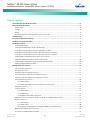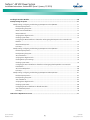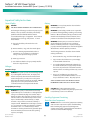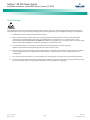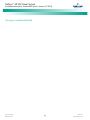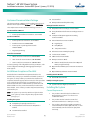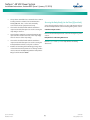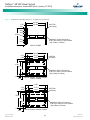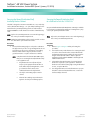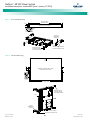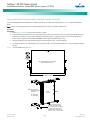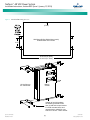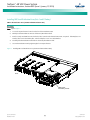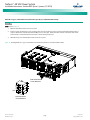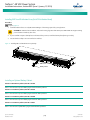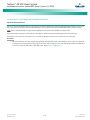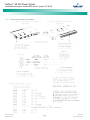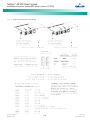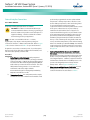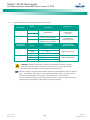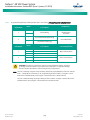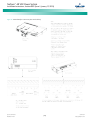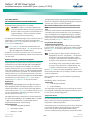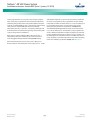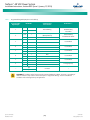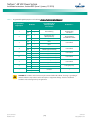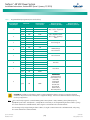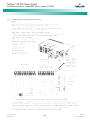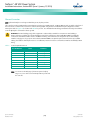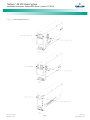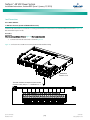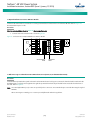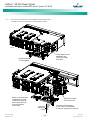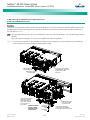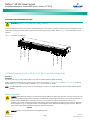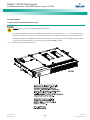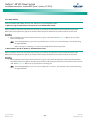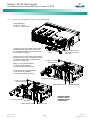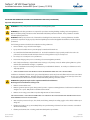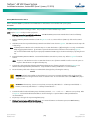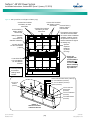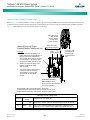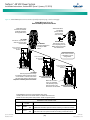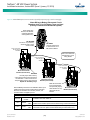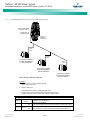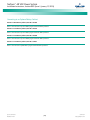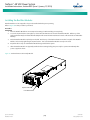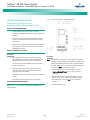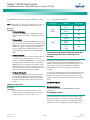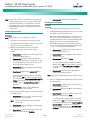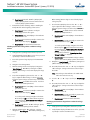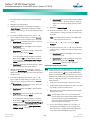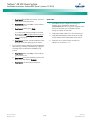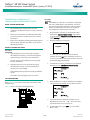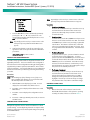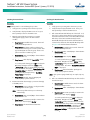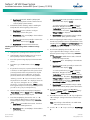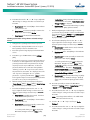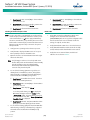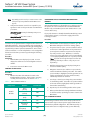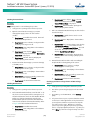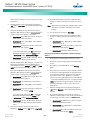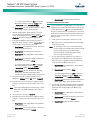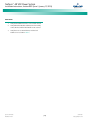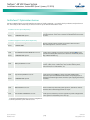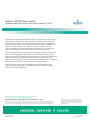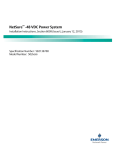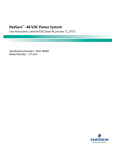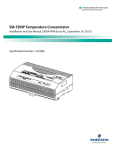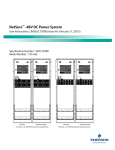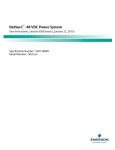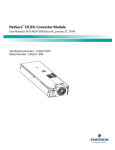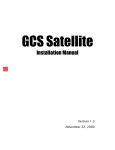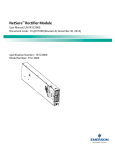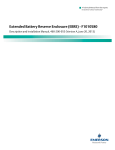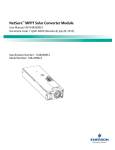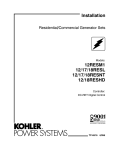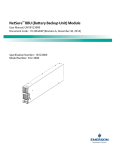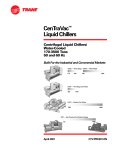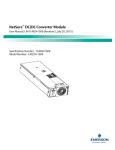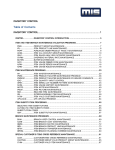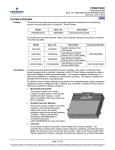Download NetSure™ -48 VDC Power System
Transcript
NetSure™ -48 VDC Power System Installation Instructions, Section 6031 (Issue S, January 12, 2015) Specification Number: 582136600 Model Number: 211NGFB NetSure™ -48 VDC Power System Installation Instructions, Section 6031 (Issue S, January 12, 2015) This page is intentionally blank. Spec. No: 582136600 Model No: 211NGFB Section 6031 Issue S, January 12, 2015 NetSure™ -48 VDC Power System Installation Instructions, Section 6031 (Issue S, January 12, 2015) Table of Contents Admonishments Used In This Document............................................................................................................... iii Important Safety Instructions .............................................................................................................................. iv General Safety ........................................................................................................................................................iv Voltages .................................................................................................................................................................iv Battery ...................................................................................................................................................................iv Handling Equipment Containing Static Sensitive Components .................................................................................iv Static Warning ...................................................................................................................................................... v Customer Documentation Package ....................................................................................................................... 1 Installation Acceptance Checklist .......................................................................................................................... 1 Installing the System ............................................................................................................................................. 1 General Requirements ............................................................................................................................................ 1 Securing the Relay Rack(s) to the Floor (if furnished)................................................................................................ 2 Securing the Power/Distribution Shelf to a Relay Rack or Cabinet ............................................................................. 5 Securing the Power/Distribution Shelf to a Wall with a Part No. 541285 Kit .............................................................. 5 Securing the Power/Distribution Shelf to a Wall with a Part No. 553203 Kit .............................................................. 7 Installing GMT Load Distribution Fuses (Lists 1 and 2 Shelves) .................................................................................. 9 Installing Circuit Breakers and Fuses (List 5 and 6 Shelves)...................................................................................... 10 Installing GMT Load Distribution Fuses (List KG Distribution Panel) ........................................................................ 14 Installing an Optional Battery Cabinet ................................................................................................................... 14 Making Electrical Connections ............................................................................................................................ 15 Important Safety Instructions................................................................................................................................ 15 Wiring Considerations .......................................................................................................................................... 15 Relay Rack Frame Grounding Connection .............................................................................................................. 15 Power/Distribution Shelf Frame Grounding Connection......................................................................................... 15 AC Input and AC Input Equipment Grounding Connections .................................................................................... 17 External Interface Connections.............................................................................................................................. 20 List 1 and 2 Shelves ........................................................................................................................................ 20 List 5 and 6 Shelves (IB2 Controller Interface Board Connections).................................................................... 24 Ethernet Connection............................................................................................................................................. 30 Load Connections ................................................................................................................................................. 32 List 1 and 2 Shelves ........................................................................................................................................ 32 List 5 and 6 Shelves ........................................................................................................................................ 33 List KG GMT Load Distribution Fuse Panel ....................................................................................................... 38 CO Ground Connection (List BF, LF, NF, BC, LC, NC, BA, LA, and NA Distribution Unit) ............................................. 38 Battery Connections ............................................................................................................................................. 38 List 1 and 2 Shelves ........................................................................................................................................ 39 List 5 and 6 Shelves ........................................................................................................................................ 40 Installing and Connecting Batteries in an Optional Battery Tray (if furnished) .................................................. 42 Optional External Battery Disconnect Unit ............................................................................................................. 45 Connecting to an Optional Battery Cabinet ........................................................................................................... 49 Spec. No: 582136600 Model No: 211NGFB [i] Section 6031 Issue S, January 12, 2015 NetSure™ -48 VDC Power System Installation Instructions, Section 6031 (Issue S, January 12, 2015) Installing the Rectifier Modules ........................................................................................................................... 50 Initially Starting the System ................................................................................................................................ 51 Initially Starting, Configuring, and Checking System Operation when E/W NCU ...................................................... 51 Initial Startup Preparation .............................................................................................................................. 51 Initially Starting the System ............................................................................................................................ 51 NCU Controller Initialization ........................................................................................................................... 51 NCU Start Wizard ........................................................................................................................................... 52 Verifying the Configuration File ...................................................................................................................... 52 Checking System Status ................................................................................................................................. 53 Configuring the NCU Identification of Rectifiers and Assigning which Input Feed is Connected to the Rectifiers ....................................................................................................................................................... 53 NCU Alarm Relay Check.................................................................................................................................. 53 Final Steps ..................................................................................................................................................... 57 Initially Starting, Configuring, and Checking System Operation when E/W ACU+ .................................................... 58 Initial Startup Preparation .............................................................................................................................. 58 Initially Starting the System ............................................................................................................................ 58 ACU+ Initialization ......................................................................................................................................... 58 Verifying the Configuration File ...................................................................................................................... 59 Checking Basic System Settings...................................................................................................................... 59 Checking System Status ................................................................................................................................. 59 Configuring the ACU+ Identification of Rectifiers and Assigning which Input Phase is Connected to Each Rectifier ................................................................................................................................................. 60 ACU+ Alarm Relay Check ................................................................................................................................ 60 Final Steps ..................................................................................................................................................... 64 Initially Starting, Configuring, and Checking System Operation When E/W SCU+ .................................................... 65 Initial Startup Preparation .............................................................................................................................. 65 Initially Starting the System ............................................................................................................................ 65 SCU+ Initialization .......................................................................................................................................... 65 Verifying the Configuration File ...................................................................................................................... 66 Checking System Status ................................................................................................................................. 66 Configuring the SCU+ Identification of Rectifier Modules ................................................................................ 66 SCU+ Alarm Relay Check ................................................................................................................................ 66 Final Steps ..................................................................................................................................................... 70 NetPerform™ Optimization Services ................................................................................................................... 71 Spec. No: 582136600 Model No: 211NGFB [ii] Section 6031 Issue S, January 12, 2015 NetSure™ -48 VDC Power System Installation Instructions, Section 6031 (Issue S, January 12, 2015) Admonishments Used In This Document DANGER! Warns of a hazard the reader will be exposed to that will likely result in death or serious injury if not avoided. (ANSI, OSHA) Danger Warning Caution WARNING! Warns of a potential hazard the reader may be exposed to that could result in death or serious injury if not avoided. This admonition is not used for situations that pose a risk only to equipment, software, data, or service. (ANSI) CAUTION! Warns of a potential hazard the reader may be exposed to that could result in minor or moderate injury if not avoided. (ANSI, OSHA) This admonition is not used for situations that pose a risk only to equipment, data, or service, even if such use appears to be permitted in some of the applicable standards. (OSHA) ALERT! Alerts the reader to an action that must be avoided in order to protect equipment, software, data, or service. (ISO) Alert ALERT! Alerts the reader to an action that must be performed in order to prevent equipment damage, software corruption, data loss, or service interruption. (ISO) Alert FIRE SAFETY! Informs the reader of fire safety information, reminders, precautions, or policies, or of the locations of fire-fighting and fire-safety equipment. (ISO) Fire Safety SAFETY! Informs the reader of general safety information, reminders, precautions, or policies not related to a particular source of hazard or to fire safety. (ISO, ANSI, OSHA) Safety Spec. No: 582136600 Model No: 211NGFB [iii] Section 6031 Issue S, January 12, 2015 NetSure™ -48 VDC Power System Installation Instructions, Section 6031 (Issue S, January 12, 2015) Important Safety Instructions General Safety Danger DANGER! YOU MUST FOLLOW APPROVED SAFETY PROCEDURES. Performing the following procedures may expose you to hazards. These procedures should be performed by qualified technicians familiar with the hazards associated with this type of equipment. These hazards may include shock, energy, and/or burns. To avoid these hazards: a) The tasks should be performed in the order indicated. Battery Warning Warning Warning b) Remove watches, rings, and other metal objects. c) Prior to contacting any uninsulated surface or termination, use a voltmeter to verify that no voltage or the expected voltage is present. WARNING! Correct polarity must be observed when connecting battery leads. WARNING! Special safety precautions are required for procedures involving handling, installing, and servicing batteries. Observe all battery safety precautions in this manual and in the battery instruction manual. These precautions should be followed implicitly at all times. WARNING! A battery can present a risk of electrical shock and high short circuit current. Servicing of batteries should be performed or supervised only by properly trained and qualified personnel knowledgeable about batteries and the required precautions. The following precautions should be observed when working on batteries: d) Wear eye protection. e) Use double insulated tools appropriately rated for the work to be performed. • Remove watches, rings, and other metal objects. • Eye protection should be worn to prevent injury from accidental electrical arcs. • Use certified and well maintained insulated tools. Use double insulated tools appropriately rated for the work to be performed. Ensure that wrenches with more than one working end have only one end exposed. • Dispose of used batteries according to the instructions provided with the batteries. Do not dispose of batteries in a fire. They may explode. Voltages AC Input Voltages Danger DANGER! This system operates from AC voltage capable of producing fatal electrical shock. AC input power must be completely disconnected from the branch circuits wiring used to provide power to the system before any AC electrical connections are made. DO NOT apply AC power to the system until all electrical connections have been completed and checked. ALWAYS FOLLOW THE BATTERY MANUFACTURER’S RECOMMENDATIONS AND SAFETY INSTRUCTIONS. DC Input/Output Voltages Danger DANGER! This system produces DC Power and may require battery to be connected to it. Although the DC voltage is not hazardously high, the rectifiers and/or battery can deliver large amounts of current. Exercise extreme caution not to inadvertently contact or have any tool inadvertently contact a battery or output terminal or exposed wire connected to a battery or output terminal. NEVER allow a metal object, such as a tool, to contact more than one termination or battery terminal at a time, or to simultaneously contact a termination or battery terminal and a grounded object. Even a momentary short circuit can cause sparking, explosion, and injury. Spec. No: 582136600 Model No: 211NGFB Caution CAUTION! Performing maintenance and/or troubleshooting procedures may interrupt power to the loads, if battery reserve is not sufficient. Handling Equipment Containing Static Sensitive Components Alert [iv] ALERT! Installation or removal of equipment containing static sensitive components requires careful handling. Before handling any equipment containing static sensitive components, read and follow the instructions contained on the Static Warning Page. Section 6031 Issue S, January 12, 2015 NetSure™ -48 VDC Power System Installation Instructions, Section 6031 (Issue S, January 12, 2015) Static Warning The printed circuit cards used in this equipment contain static sensitive components. The warnings listed below must be observed to prevent damage to these components. Disregarding any of these warnings may result in personal injury or damage to the equipment. 1. Strictly adhere to the procedures provided in this document. 2. Before touching any static sensitive component or printed circuit card containing such a component, discharge all static electricity from yourself by wearing a wrist strap grounded through a one megohm resistor. Some wrist straps, such as Emerson Network Power Part Number 631810600, have a built-in one megohm resistor; no external resistor is necessary. Read and follow wrist strap manufacturer’s instructions outlining use of a specific wrist strap. 3. Do not touch the traces or components on a printed circuit card containing static sensitive components. Handle the printed circuit card only by the edges that do not have connector pads. 4. After removing a printed circuit card containing a static sensitive component, place the printed circuit card only on conductive or anti-static material such as conductive foam, conductive plastic, or aluminum foil. Do not use ordinary Styrofoam™ or ordinary plastic. 5. Store and ship static sensitive devices or printed circuit cards containing such components only in static shielding containers. 6. If necessary to repair a printed circuit card containing a static sensitive component, wear an appropriately grounded wrist strap, work on a conductive surface, use a grounded soldering iron, and use grounded test equipment. Spec. No: 582136600 Model No: 211NGFB [v] Section 6031 Issue S, January 12, 2015 NetSure™ -48 VDC Power System Installation Instructions, Section 6031 (Issue S, January 12, 2015) This page is intentionally blank. Spec. No: 582136600 Model No: 211NGFB [vi] Section 6031 Issue S, January 12, 2015 NetSure™ -48 VDC Power System Installation Instructions, Section 6031 (Issue S, January 12, 2015) Customer Documentation Package This document (Section 6031) provides Installation Instructions for NetSure™ Power System Model 211NGFB, Spec. No. 582136600. The complete Customer Documentation Package consists of… System Installation Manual • Fuses Installed Battery Cabinet Installed (if furnished) Making Electrical Connections Relay Rack Frame Grounding Connection Made Power/Distribution Shelf Frame Grounding Connection Made AC Input and AC Input Equipment Grounding Connections Made External Interface Connections Made Power System Installation Instructions: Section 6031 System User Manual • Power System User Instructions: Section 6032 • Rectifier Instructions: UM1R481000 Digital Inputs • Power System “System Application Guide”: SAG582136600 Relay Outputs Temperature Probes • Engineering Drawings Controller User Manual Ethernet Connection Made (if required) Load Connections Made • NCU Controller User Instructions: UM1M830BNA CO Ground Connection Made • ACU+ Controller User Instructions: UM1M820BNA Battery Connections Made • SCU+ Controller User Instructions: UM1M521BNA Batteries Installed and Connected in an Optional Battery Tray (if furnished) For factory settings of all configurable Controller parameters, refer to the Configuration Drawing (C-drawing) supplied with your Power System. Optional External Battery Disconnect Unit Connections Made Installation Acceptance Checklist Optional Battery Cabinet Connections Made Provided below is an Installation Acceptance Checklist. This checklist helps ensure proper installation and initial operation of the system. As the procedures presented in this document are completed, check the appropriate box on this list. If the procedure is not required to be performed for your installation site, also check the box in this list to indicate that the procedure was read. When installation is done, ensure that each block in this list has been checked. Some of these procedures may have been factory performed for you. Note: The system is not powered up until the end of this checklist. Note: Some of these procedures may have been performed at the Installing Rectifier Modules Initially Starting the System Relay Racks (if required) Secured to Floor Power/Distribution Shelf Secured to Relay Rack or Cabinet Circuit Breakers Installed Spec. No: 582136600 Model No: 211NGFB [1] System Started, Configured, and Checked Installing the System General Requirements • This product is intended only for installation in a Restricted Access Location on or above a noncombustible surface. • This product must be located in a Controlled Environment with access to Craftspersons only. • This product is intended for installation in Network Telecommunication Facilities (CO, vault, hut, or other environmentally controlled electronic equipment enclosure). factory for you. Installing the System Rectifier Modules Installed Section 6031 Issue S, January 12, 2015 NetSure™ -48 VDC Power System Installation Instructions, Section 6031 (Issue S, January 12, 2015) • • • This product is intended to be connected to the common bonding network in a Network Telecommunication Facility (CO, vault, hut, or other environmentally controlled electronic equipment enclosure). Securing the Relay Rack(s) to the Floor (if furnished) The installer should be familiar with the installation requirements and techniques to be used in securing the relay rack(s) to the floor. Ventilation Requirements Typical industry standards recommend minimum aisle space clearance of 2'6" for the front of the relay rack(s) and 2' for the rear of the relay rack(s). • The installer should be familiar with the installation requirements and techniques to be used in securing the Power/Distribution Shelf to a relay rack or cabinet. • Rectifier and mounting shelf ventilating openings must not be blocked and temperature of air entering rectifiers must not exceed rated Operating Ambient Temperature Range found in SAG582136600. Spec. No: 582136600 Model No: 211NGFB Secure the relay rack(s) to the floor per site requirements. Refer to the General Requirements section at the beginning of this section. Refer to the General Requirements section at the beginning of this section. Relay Rack Floor Mounting Dimensions Refer to Figure 1 and Figure 2 for relay rack floor mounting dimensions. [2] Section 6031 Issue S, January 12, 2015 NetSure™ -48 VDC Power System Installation Instructions, Section 6031 (Issue S, January 12, 2015) Figure 1. Relay Rack Floor Mounting Dimensions - 23” (dimensions are in inches) 24.750 1.125 22.500 0.437 Dia. (12 Places) 1.00 15.000 2.00 2.00 5.00 Masked for Frame Ground Lug 0.281 Dia. Holes on 0.625 Centers (Top of Rack, 2 Places) 2.00 2.00 1.00 Part No. 543156 24.38 2.13 3.44 20.13 17.50 0.875 Dia. (8 Places) 15.00 12.53 9.88 1.24 2.56 Masked for Frame Ground Lug 0.281 Dia. Holes on 0.625 Centers (Top of Rack, 2 Places) Part No. 543161, 543162, 543163, 543164 25.000 2.437 3.750 20.125 17.500 0.875 Dia. (8 Places) 15.031 12.531 9.871 1.250 2.580 Spec. No: 582136600 Model No: 211NGFB Masked for Frame Ground Lug 0.281 Dia. Holes on 0.625 Centers (Top of Rack, 1 Place) Part No. 543160 [3] Section 6031 Issue S, January 12, 2015 NetSure™ -48 VDC Power System Installation Instructions, Section 6031 (Issue S, January 12, 2015) Figure 2. Relay Rack Floor Mounting Dimensions - 19” (dimensions are in inches) 20.750 1.125 1.00 15.000 18.500 0.437 Dia. (12 Places) 2.00 2.00 5.00 Masked for Frame Ground Lug 0.281 Dia. Holes on 0.625 Centers (Top of Rack, 2 Places) 2.00 2.00 1.00 Part No. 525003 20.38 2.13 3.44 16.13 13.50 0.875 Dia. (8 Places) 15.00 12.53 9.88 1.24 2.56 Masked for Frame Ground Lug 0.281 Dia. Holes on 0.625 Centers (Top of Rack, 2 Places) Part No. 524961, 524963, 524988, 534651, 534652 21.00 2.13 3.44 16.75 14.13 0.875 Dia. (8 Places) 15.00 12.03 9.38 1.49 2.81 Spec. No: 582136600 Model No: 211NGFB Masked for Frame Ground Lug 0.281 Dia. Holes on 0.625 Centers (Top of Rack, 2 Places) Part No. 528183, 534653, 534654 [4] Section 6031 Issue S, January 12, 2015 NetSure™ -48 VDC Power System Installation Instructions, Section 6031 (Issue S, January 12, 2015) Securing the Power/Distribution Shelf to a Relay Rack or Cabinet Securing the Power/Distribution Shelf to a Wall with a Part No. 541285 Kit The shelf is designed to mount in a standard 19” or 23” wide relay rack or cabinet frame having 1” or 1-3/4” multiple drillings for the 2U shelf and 1-3/4" multiple drillings for the 1U shelf. Refer to SAG582136600 for overall dimensions and a list of available relay racks. An optional Wall Mount Bracket Kit (Part No. 541285) is available for horizontal or vertical wall mounting of a 1 RU high List 1 (19”) or List 2 (23”) Power/Distribution Shelf. Note: Refer to the General Requirements section at the beginning of Note: Refer to the General Requirements section at the beginning of this section for Ventilation Requirements. this section for Ventilation Requirements. Note: Multiple Power/Distribution Shelves may be stacked one above the other with no space between the shelves. Procedure Procedure 1. 1. Refer to Figure 3 or Figure 4 when performing this procedure. 2. The installer must provide fasteners for securing the shelf to a wall or other vertical surface. Ensure that the wall and fastening technique are suitable for supporting the weight of the shelf and rectifiers. Refer to System Application Guide SAG582136600 for shelf weight and additional dimensions. 3. Select either the vertical-mount or horizontal-mount brackets as required for your application. Attach the brackets to the shelf mounting angles using kit-furnished screws. Torque to 60 in-lbs. 4. Use drill guide dimensions in the illustrations to prepare the wall for customer-furnished fasteners. Secure the shelf assembly to the wall. Secure shelf mounting angles to relay rack or cabinet at two (2) locations per side. Use grounding washers at one (1) location per side. Proper orientation of grounding washers enables teeth to dig into paint for a secure ground connection. Torque connections to 70 in-lbs. Note: Compliance with Telcordia GR-1089-CORE requires that prior to mounting the Power/Distribution Shelf to the equipment rack: • Spec. No: 582136600 Model No: 211NGFB All paint must be removed from the front surface of each equipment rack rail where it mates with a shelf-mounting bracket, so that good metal-to-metal contact can be established between the shelf and rack. • The shelf-to-rack mating surfaces must be cleaned. • Electrical anti-oxidizing compound must be applied to the shelf-to-rack mating surfaces. [5] Section 6031 Issue S, January 12, 2015 NetSure™ -48 VDC Power System Installation Instructions, Section 6031 (Issue S, January 12, 2015) Figure 3. Horizontal Wall Mounting 18.72 (19” Shelf) 22.69 (23” Shelf) 0.90 Wall Mount Drill Guide (Not to scale) All dimensions are in inches. Horizontal Wall Mounting Bracket (2) Front Installer to furnish hardware for fastening brackets to wall. Fasten kit brackets to shelf angles with kit-furnished fasteners. Figure 4. Vertical Wall Mounting (Front) 1.15 Wall Mount Drill Guide (Not to scale) All dimensions are in inches. 18.38 (19” Shelf) 22.34 (23” Shelf) Fasten kit brackets to shelf angles with kit-furnished fasteners. Rear Front Vertical Wall Mounting Bracket Installer to furnish hardware for fastening brackets to wall. Spec. No: 582136600 Model No: 211NGFB [6] Section 6031 Issue S, January 12, 2015 NetSure™ -48 VDC Power System Installation Instructions, Section 6031 (Issue S, January 12, 2015) Securing the Power/Distribution Shelf to a Wall with a Part No. 553203 Kit An optional Wall Mount Bracket Kit (Part No. 553203) is available for vertical wall mounting of any List 1, 2, 5 or 6 Power/Distribution Shelf. Note: Refer to the General Requirements section at the beginning of this section for Ventilation Requirements. Procedure 1. Refer to Figure 5 or Figure 6 when performing this procedure. 2. The installer must provide fasteners for securing the shelf to a wall or other vertical surface. Ensure that the wall and fastening technique are suitable for supporting the weight of the shelf and rectifiers. Suggested anchors are listed in the illustrations. Refer to System Application Guide SAG582136600 for shelf weight and additional dimensions. 3. Attach the brackets to the shelf mounting angles using kit-furnished screws. Torque to 60 in-lbs. 4. Use drill guide dimensions in the illustrations to prepare the wall for customer-furnished fasteners. Secure the shelf assembly to the wall. Figure 5. Vertical Wall Mounting, List 1 or 2 (Front) Wall Mount Drilling Guide (Not to scale) All dimensions are in inches. 3-1/8 18-15/16 (19” Shelf) 22-29/32 (23” Shelf) Note: One shelf shown. Brackets will accept two shelves. Bottom of Shelf Front 19” shelf shown. 23” shelf similar. Installer to furnish hardware for fastening brackets to wall. Use (2) wall anchors per bracket. For solid concrete block, hard natural stone or solid brick, use Hilti HLC H 5/16 X 1-5/8 or similar. Spec. No: 582136600 Model No: 211NGFB [7] Section 6031 Issue S, January 12, 2015 NetSure™ -48 VDC Power System Installation Instructions, Section 6031 (Issue S, January 12, 2015) Figure 6. Vertical Wall Mounting, List 5 or 6 (Front) Wall Mount Drilling Guide (Not to scale) All dimensions are in inches. 3-1/8 18-15/16 (19” Shelf) 22-29/32 (23” Shelf) Front 19” shelf shown. 23” shelf similar. Bottom of Shelf Installer to furnish hardware for fastening brackets to wall. Use (2) wall anchors per bracket. For solid concrete block, hard natural stone or solid brick, use Hilti HLC H 5/16 X 1-5/8 or similar. Spec. No: 582136600 Model No: 211NGFB [8] Section 6031 Issue S, January 12, 2015 NetSure™ -48 VDC Power System Installation Instructions, Section 6031 (Issue S, January 12, 2015) Installing GMT Load Distribution Fuses (Lists 1 and 2 Shelves) GMT Load Distribution Fuses (List BG and NG Distribution Unit) Procedure Note: Refer to Figure 7. 1. Loosen the captive fastener located on the front of the Distribution Unit. 2. Partially slide the Distribution Unit out of the Power/Distribution Shelf. 3. Install correctly sized GMT fuses into the fuseholders located inside the Distribution Unit, as required. If dummy fuses are installed, first remove the dummy fuse. Install a safety fuse cover over each GMT fuse. 4. Carefully slide the Distribution Unit back into the Power/Distribution Shelf. 5. Secure the Distribution Unit by tightening the front captive fastener. Figure 7. Installing GMT Load Distribution Fuses (List BG and NG Distribution Unit) Front GMT Fuses and Safety Covers Spec. No: 582136600 Model No: 211NGFB [9] Section 6031 Issue S, January 12, 2015 NetSure™ -48 VDC Power System Installation Instructions, Section 6031 (Issue S, January 12, 2015) Installing Circuit Breakers and Fuses (List 5 and 6 Shelves) GMT Load Distribution Fuses (List BF, LF, and NF Distribution Unit) Procedure Note: Refer to Figure 8. 1. Open the Distribution Unit’s front access panel. 2. Install correctly sized GMT fuses into the fuseholders located inside the Distribution Unit, as required. If a dummy fuse is installed, first remove the dummy fuse. Install a safety fuse cover over each GMT fuse. 3. When finished, close the Distribution Unit’s front access panel. Figure 8. Installing GMT Load Distribution Fuses (List BF, LF, and NF Distribution Unit) Front GMT Fuses and Safety Covers (Max. 15A) Spec. No: 582136600 Model No: 211NGFB [10] GMT Fuses and Safety Covers (Max. 10A) Section 6031 Issue S, January 12, 2015 NetSure™ -48 VDC Power System Installation Instructions, Section 6031 (Issue S, January 12, 2015) GMT Load Distribution Fuses (List BC, LC, NC, BA, LA, and NA Distribution Unit) Procedure Note: Refer to Figure 9. 1. Open the Distribution Unit’s front access panel. 2. Install correctly sized GMT fuses into the fuseholders located inside the Distribution Unit, as required. If a dummy fuse is installed, first remove the dummy fuse. Install a safety fuse cover over each GMT fuse. 3. When finished, close the Distribution Unit’s front access panel. Figure 9. Installing GMT Load Distribution Fuses (List BC, LC, NC, BA, LA, and NA Distribution Unit) Front GMT Fuses and Safety Covers Spec. No: 582136600 Model No: 211NGFB [11] Section 6031 Issue S, January 12, 2015 NetSure™ -48 VDC Power System Installation Instructions, Section 6031 (Issue S, January 12, 2015) Bullet Nose-Type Load Distribution Circuit Breakers (List BC, LC, and NC Distribution Unit) Procedure Note: Refer to Figure 10. 1. Open the Distribution Unit’s front access panel. 2. Install correctly sized bullet nose-type circuit breakers into the mounting positions located inside the Distribution Unit, as required. Orient the circuit breaker with the ON position to the right. Ensure the alarm contact on the back of the circuit breaker makes contact with the alarm terminal on the mounting circuit card. 3. When finished, close the Distribution Unit’s front access panel. Figure 10. Installing Bullet-Nose-Type Load Distribution Circuit Breakers (List BC, LC, and NC Distribution Unit) Front Load Distribution Circuit Breakers OFF ON Load Distribution Circuit Breakers Spec. No: 582136600 Model No: 211NGFB [12] Section 6031 Issue S, January 12, 2015 NetSure™ -48 VDC Power System Installation Instructions, Section 6031 (Issue S, January 12, 2015) Bullet Nose-Type Battery Disconnect and Load Distribution Circuit Breakers (List BA, LA, and NA Distribution Unit) Procedure Note: Refer to Figure 11. 1. Open the Distribution Unit’s front access panel. 2. Install correctly sized bullet nose-type circuit breakers into the mounting positions located inside the Distribution Unit, as required. Orient the circuit breaker with the ON position to the right. Ensure the alarm contact on the back of the circuit breaker makes contact with the alarm terminal on the mounting circuit card. 3. When finished, close the Distribution Unit’s front access panel. Figure 11. Installing Bullet-Nose-Type Battery Disconnect and Load Distribution Circuit Breakers (List BA, LA, and NA Distribution Unit) Front Load Distribution Circuit Breakers Load Distribution Circuit Breakers Battery Disconnect Circuit Breakers OFF ON Battery Disconnect Circuit Breakers Spec. No: 582136600 Model No: 211NGFB [13] Section 6031 Issue S, January 12, 2015 NetSure™ -48 VDC Power System Installation Instructions, Section 6031 (Issue S, January 12, 2015) Installing GMT Load Distribution Fuses (List KG Distribution Panel) Procedure Note: Refer to Figure 12. 1. Install distribution fuses. Use only Bussmann GMT type of the rating required for your application. Caution CAUTION! At +40°C and +65°C ambient, a fuse with a rating of greater than 10 amperes SHALL HAVE an empty mounting position between it and any other fuse. 2. If your installation requires dummy fuses in all unused fuse positions, install the dummy fuses (factory provided). 3. Ensure that fuse safety covers are installed on each fuse. Figure 12. Installing GMT Load Distribution Fuses (List KG) GMT Fuse Safety Cover Installing an Optional Battery Cabinet NetSure™ 201BC Battery Cabinet, Part No. 541434 Refer to the instructions (Section 6023) supplied with the Battery Cabinet. NetSure™ 211BC Battery Cabinet, Part No. 545534 Refer to the instructions (Section 6033) supplied with this Battery Cabinet. NetSure™ 211BC Battery Cabinet, Part No. 545506 Refer to the instructions (Section 6036) supplied with this Battery Cabinet. NetSure™ 211BC Battery Cabinet, Part No. 554631 Refer to the instructions (UM554631) supplied with this Battery Cabinet. Spec. No: 582136600 Model No: 211NGFB [14] Section 6031 Issue S, January 12, 2015 NetSure™ -48 VDC Power System Installation Instructions, Section 6031 (Issue S, January 12, 2015) Making Electrical Connections Procedure 1. Important Safety Instructions Danger DANGER! Adhere to the “Important Safety Instructions” presented at the front of this document. Wiring Considerations For recommended wire sizes, crimp lugs, branch circuit protection, alarm relay contact ratings, and general wiring information and restrictions; refer to System Application Guide SAG582136600. The SAG is located in the separate User Manual. Refer to drawing 031110100 for lug crimping information. Refer to drawings 031110200 and 031110300 for additional lug information. These are located in the Installation Manual. All wiring and branch circuit protection should follow the current edition of the American National Standards Institute (ANSI) approved National Fire Protection Association's (NFPA) National Electrical Code (NEC), and applicable local codes. For operation in countries where the NEC is not recognized, follow applicable codes. Relay Rack Frame Grounding Connection For relay rack grounding requirements, refer to the current edition of the American National Standards Institute (ANSI) approved National Fire Protection Association's (NFPA) National Electrical Code (NEC), applicable local codes, and your specific site requirements. Spec. No: 582136600 Model No: 211NGFB [15] Attach a customer grounding network lead to the equipment mounting rack(s) per site requirements. Holes are provided on the top of each relay rack for installing a lead with a two-hole lug that has 1/4" bolt clearance holes on 5/8" centers. When using 1/4-inch hardware, recommended torque is 84 in-lbs when a standard flat washer and lock washer are used. Power/Distribution Shelf Frame Grounding Connection For shelf grounding requirements, refer to the current edition of the American National Standards Institute (ANSI) approved National Fire Protection Association's (NFPA) National Electrical Code (NEC), applicable local codes, and your specific site requirements. Procedure 1. The frame grounding connection to the shelf is made by using grounding washers with the mounting hardware used to secure the shelf to the relay rack or cabinet. Refer to the procedure “Securing the Power/Distribution Shelf to a Relay Rack or Cabinet”. Ensure that the relay rack or cabinet is properly grounded. A frame grounding stud is also provided on the rear of the shelf. Connect a frame grounding lead to this stud if required. Refer to Figure 13 for location. Recommended torque for this connection is 20 in-lbs. Note: The DC return connection to this system can remain isolated from system frame and chassis (DC-I). Section 6031 Issue S, January 12, 2015 NetSure™ -48 VDC Power System Installation Instructions, Section 6031 (Issue S, January 12, 2015) Figure 13. Shelf Frame Grounding Connection (Both 1U and 2U Panels, List 1 and List 5 shown) Spec. No: 582136600 Model No: 211NGFB [16] Section 6031 Issue S, January 12, 2015 NetSure™ -48 VDC Power System Installation Instructions, Section 6031 (Issue S, January 12, 2015) AC Input and AC Input Equipment Grounding Connections Important Safety Instructions Follow the “Important Safety Instructions” listed at the front of this document when connecting AC Input Cable Assemblies or Line Cords. Also, ensure you have the proper AC Input Cable Assembly or Line Cord for the intended shelf and Rectifier Module AC input voltage. Note: Refer to SAG582136600 for AC Input Cable Assemblies/Line Cords and recommended branch circuit protection. Each shelf contains one (1) (List 1 and 2 shelves) or two (2) (List 5 and 6 shelves) side mounted plug-in AC input connector(s). Note that if a rear cover kit was ordered for a List 1 or 2 shelf, the AC input connectors are located on the rear of the shelf. Procedure 1. AC input connections are made using the AC Input Cable Assemblies/Line Cords ordered with the system. These are connected to the plug-in connector(s) located on the side or rear of the shelf. Connect the other end of the AC Input Cable Assemblies/Line Cords to a properly wired AC outlet or distribution box. Refer to Figure 14 and Figure 15. Spec. No: 582136600 Model No: 211NGFB [17] Section 6031 Issue S, January 12, 2015 NetSure™ -48 VDC Power System Installation Instructions, Section 6031 (Issue S, January 12, 2015) Figure 14. AC Input Connections (List 1 and 2 Shelves) Spec. No: 582136600 Model No: 211NGFB [18] Section 6031 Issue S, January 12, 2015 NetSure™ -48 VDC Power System Installation Instructions, Section 6031 (Issue S, January 12, 2015) Figure 15. AC Input Connections (List 5 and 6 Shelves) Spec. No: 582136600 Model No: 211NGFB [19] Section 6031 Issue S, January 12, 2015 NetSure™ -48 VDC Power System Installation Instructions, Section 6031 (Issue S, January 12, 2015) External Interface Connections probe can be programmed to monitor either ambient temperature or battery temperature. If both are set to monitor battery temperature, either can be designated for use with the battery charge temperature compensation feature. Each Temperature Probe consists of two pieces. When ordered, one piece is factory installed to the shelf and the other is shipped loose. Locate and install the shipped loose piece which consists of the Temperature Probe and mating connector to the piece factory installed in the shelf (labeled T1 and T2). The Battery Temperature Probe should be mounted on the top or side of a battery cell using double sided stickon tape. Note that temperature probes with a mounting tab are also available (see SAG582136600). The Ambient Temperature Probe should be mounted in a convenient location, away from direct sources of heat or cold. Refer to Figure 16. LIST 1 AND 2 SHELVES Relay Output and Digital Input cables are available. Caution CAUTION! All conductors in the Alarm Cable may be connected within the cabinet. Shorting or grounding of unused conductors may result in service interruption or equipment damage. Therefore insulate all conductor ends not being used in your application. Note: The ACU+ is not available in the List 1 or 2 shelves. Digital inputs, relay outputs, and temperature probe(s) are connected to the SCU+ or NCU Controller Module. Refer to Figure 16 for connector locations and Table 1 for pin-out information. If required to access these connection points, loosen the captive fastener on the front of the SCU+ or NCU Controller Module, and slide the module partially out of the shelf. c. Optional External Battery Disconnect Circuit Breaker Alarm Input: Connect the alarm lead from an external Battery Disconnect Unit or the battery disconnect circuit breaker on an optional Battery Tray to the Negative (-) side of Digital Input #2. –48VDC is supplied to the alarm lead when the circuit breaker is in the OFF position. The positive side of Digital Input # 2 is factory-wired to battery return. Refer to Figure 16 and Figure 29. d. Relay Outputs and Digital Inputs P/N 554935: Connect the shipped-loose cable to the 2-position connector located at the back of the shelf. Refer to Table 2. Procedure a. b. Relay Outputs and Digital Inputs: Relay output and digital input leads are connected to screw-type terminals located on the SCU+ or NCU Controller Module mounted inside the shelf. One half of a Digital Input/Relay Output Cable is factory connected to these terminals. The other half (includes mating connector on one end and unterminated on the other end) is available. Recommended torque for the Digital Input and Relay Output terminal block is 2 in-lbs. Temperature Probes: Two Temperature Probes may be connected to the SCU+ or NCU Controller Module. Each Spec. No: 582136600 Model No: 211NGFB [20] Section 6031 Issue S, January 12, 2015 NetSure™ -48 VDC Power System Installation Instructions, Section 6031 (Issue S, January 12, 2015) Table 1. Programmable Digital Inputs and Relay Outputs (List 1 and 2 Shelves) Programmable Digital Input Pin No. + 1 – Standard Cable Color Scheme Dedicated to... Internal Wiring Internal Load Circuit Breaker / Fuse Alarm + Internal Wiring to Return (+) terminal of shelf – W-BR (Shelf Side Cable) R-BK (Customer Side Cable) Programmable Relay Output Pin No. Standard Cable Color Scheme NO G-W 1 COM W-G 2 2 Caution NC O-W NO W-O COM BL-W NC W-BL External Battery Circuit Breaker Alarm Alarms Assigned to this Relay (Default) Major Summary Alarm Minor Summary Alarm CAUTION! All conductors in this harness may be connected within the cabinet. Shorting or grounding of unused conductors may result in service interruption or equipment damage. Therefore insulate all conductor ends not being used in your application. Note: The SCU+ or NCU relay assigned to “Major Summary” alarm (relay 1 by default) will operate in the “Fail Safe Mode”. “Fail Safe Mode” means Relay 1 is de-energized during an alarm condition, opening the contacts between the C and NO terminals, and closing the contacts between the C and NC terminals. The SCU+ or NCU remaining relay energizes during an alarm condition, closing the contacts between the C and NO terminals, and opening the contacts between the C and NC terminals. Spec. No: 582136600 Model No: 211NGFB [21] Section 6031 Issue S, January 12, 2015 NetSure™ -48 VDC Power System Installation Instructions, Section 6031 (Issue S, January 12, 2015) Table 2. Programmable Digital Inputs and Relay Outputs (List 1 and 2 Shelves) SPECIAL APPLICATION CABLE P/N 554935 Programmable Digital Input Pin No. + 1 – 1 2 Caution Dedicated to... Internal Wiring Internal Load Circuit Breaker / Fuse Alarm + V-W (Connected to Battery Return (+)) – BL (Connected to Battery (-)) Pin No. Special Application Cable Color Scheme NO G-W COM W-G 2 Programmable Relay Output Special Application Cable Color Scheme NC O-W NO W-O COM BL-W NC W-BL User Defined Alarm Alarms Assigned to this Relay (Default) Major Summary Alarm Minor Summary Alarm CAUTION! All conductors in this harness may be connected within the cabinet. Shorting or grounding of unused conductors may result in service interruption or equipment damage. Therefore insulate all conductor ends not being used in your application. Note: The SCU+ or NCU relay assigned to “Major Summary” alarm (relay 1 by default) will operate in the “Fail Safe Mode”. “Fail Safe Mode” means Relay 1 is de-energized during an alarm condition, opening the contacts between the C and NO terminals, and closing the contacts between the C and NC terminals. The SCU+ or NCU remaining relay energizes during an alarm condition, closing the contacts between the C and NO terminals, and opening the contacts between the C and NC terminals. Spec. No: 582136600 Model No: 211NGFB [22] Section 6031 Issue S, January 12, 2015 NetSure™ -48 VDC Power System Installation Instructions, Section 6031 (Issue S, January 12, 2015) Figure 16. External Interface Connections (List 1 and 2 Shelves) Spec. No: 582136600 Model No: 211NGFB [23] Section 6031 Issue S, January 12, 2015 NetSure™ -48 VDC Power System Installation Instructions, Section 6031 (Issue S, January 12, 2015) LIST 5 AND 6 SHELVES (IB2 CONTROLLER INTERFACE BOARD CONNECTIONS) Relay Output and Digital Input cables are available. Caution CAUTION! All conductors in the Alarm Cable may be connected within the cabinet. Shorting or grounding of unused conductors may result in service interruption or equipment damage. Therefore insulate all conductor ends not being used in your application. The IB2 (Controller Interface Board) provides connection points for digital inputs, programmable relay outputs, and temperature probes. Refer to Figure 17 for connector locations and Table 3 and Table 5 for pin-out information. Note: Table 3 and Table 5 document the standard cables for the digital inputs and relay outputs. Table 4 documents a special application digital inputs cable (P/N 545591). If required to access these connection points, loosen the captive fastener on the front of the IB2 Board, and slide the board partially out of the shelf. The digital inputs may be preprogrammed for specific functions. Refer to the configuration drawing (C-drawing) supplied with your system for your system’s specific configuration. Optional External Battery Disconnect Circuit Breaker Alarm Input Connect the alarm lead from an external Battery Disconnect Unit or the battery disconnect circuit breaker on an optional Battery Tray to the Negative (-) side of Digital Input #2 (J3-3). -48VDC is supplied to the alarm lead when the circuit breaker is in the OFF position. The positive side of Digital Input # 2 is factory-wired to battery return. Refer to Figure 17 and Figure 29. Programmable Relay Outputs The IB2 provides eight (8) programmable alarm relays with dry Form-C contacts. Connect up to eight (8) relay outputs to the IB2. Refer to Figure 17 for terminal locations and Table 5 for pin-out information. Note: The relay assigned to “Major Summary” alarm (relay 1 by default) will operate in the “Fail Safe Mode”. “Fail Safe Mode” means Relay 1 is de-energized during an alarm condition, opening the contacts between the C and NO terminals, and closing the contacts between the C and NC terminals. Digital Inputs and Programmable Relay Outputs Digital input and relay output leads are connected to screw-type terminal blocks located on the IB2. One half of a Relay Outputs Cable is factory connected to these terminals. The other half (includes mating connector on one end and un-terminated on the other end) is available. If ordered, one half of a Digital Input Cable is factory connected to these terminals. The other half includes a mating connector on one end and is un-terminated on the other end. Recommended torque for the Digital Input and Relay Output terminal blocks is 2.2 in-lbs. Refer to Figure 17 for connector locations and Table 3 and Table 5 for pin-out information. Digital Inputs Connect up to eight (8) digital inputs to the IB2. Note that you must supply both paths for the digital input (either a positive or negative signal and the opposite polarity return path). Observe proper polarity. Refer to Figure 17 for terminal locations and Table 3 for pin-out information. Note that some of these inputs are factory connected, as listed in Table 3. The digital inputs can be programmed to provide an alarm when the signal is applied (HIGH) or removed (LOW). Refer to the NCU or ACU+ Controller Manual for programming information. Digital Input Ratings: Refer to the following. a. Maximum Voltage Rating: 60V DC. b. Active High: > 19V DC. c. Active Low: < 1V DC. Spec. No: 582136600 Model No: 211NGFB The remaining 7 relays energize during an alarm condition, closing the contacts between the C and NO terminals, and opening the contacts between the C and NC terminals. Refer to Table 5 if you are using the default Relay assignments. A blank column in the table is also provided if you want to document a custom configuration. Refer to the NCU or ACU+ Controller Manual for programming information. Relay Ratings: Refer to the following. a. 1A Steady State @ 30V DC. b. 3A Peak @ 30V DC. The relays may be preprogrammed for specific functions. Refer to the configuration drawing (C-drawing) supplied with your system for your system’s specific configuration. Temperature Probes Up to two (2) temperature probes can be connected to the IB2). Either or both probes can be programmed to monitor ambient temperature or battery temperature. A temperature probe set as a battery probe can also be designated to be used for the battery charge temperature compensation feature. If the system is equipped with the NCU or ACU+ Controller, the battery charge temperature compensation feature [24] Section 6031 Issue S, January 12, 2015 NetSure™ -48 VDC Power System Installation Instructions, Section 6031 (Issue S, January 12, 2015) can be programmed to use one probe or the average or highest value of all probes programmed to monitor battery temperature. The battery charge temperature compensation feature allows the controller to automatically increase or decrease the output voltage of the system to maintain battery float current as battery temperature decreases or increases, respectively. Battery life can be extended when an optimum charge voltage to the battery with respect to temperature is maintained. If the system is equipped with the NCU or ACU+ Controller, a temperature probe set as a battery probe can also be used for controlling against battery thermal runaway (BTRM feature). and install the shipped loose piece to the piece factory installed in the shelf. A temperature probe programmed to monitor battery temperature should be mounted on the top or side of a battery cell to sense battery temperature. A temperature probe used for battery charge temperature compensation or BTRM (Battery Thermal Runaway Management) should also be mounted on the top or side of a battery cell. A temperature probe programmed to monitor ambient temperature should be mounted in a convenient location, away from direct sources of heat or cold. To mount, peel the backing from the self-adhesive surface, and affix the probe to a clean, dry surface. Note that temperature probes with a mounting tab are also available (see SAG582136600). Refer to Figure 17. Each Temperature Probe consists of two pieces. One piece is factory installed to the shelf and the other is shipped loose. Locate Spec. No: 582136600 Model No: 211NGFB [25] Section 6031 Issue S, January 12, 2015 NetSure™ -48 VDC Power System Installation Instructions, Section 6031 (Issue S, January 12, 2015) Table 3. Programmable Digital Inputs (List 5 and 6 Shelves) Programmable Digital Input 1 2 3 4 5 6 7 8 -- Caution Spec. No: 582136600 Model No: 211NGFB IB2 Pin No. Standard Cable Color Scheme Dedicated to... Internal Wiring Internal Load Circuit Breaker / Fuse Alarm J3-2 + J3-1 – J3-4 + Connected to J3-2 (Battery Return) J3-3 – O-R J3-6 + R-BL J3-5 – BL-R J4-2 + W-S J4-1 – S-W J4-4 + W-BR J4-3 – BR-W J4-6 + W-G J4-5 – G-W J5-2 + W-O J5-1 – O-W J5-4 + W-BL J5-3 – BL-W J5-5 J5-6 not used External Battery Circuit Breaker Alarm User Defined User Defined User Defined User Defined User Defined Emergency Stop -- CAUTION! All conductors in this harness may be connected within the cabinet. Shorting or grounding of unused conductors may result in service interruption or equipment damage. Therefore insulate all conductor ends not being used in your application. [26] Section 6031 Issue S, January 12, 2015 NetSure™ -48 VDC Power System Installation Instructions, Section 6031 (Issue S, January 12, 2015) Table 4. Programmable Digital Inputs (List 5 and 6 Shelves) SPECIAL APPLICATION CABLE P/N 545591 Programmable Digital Input 1 2 3 4 5 6 7 8 -- Caution Spec. No: 582136600 Model No: 211NGFB IB2 Pin No. Special Application Cable P/N 545591 Color Scheme Dedicated to... Internal Wiring Internal Load Circuit Breaker / Fuse Alarm J3-2 + J3-1 – J3-4 + Connected to J3-2 (Battery Return) J3-3 – None J3-6 + None J3-5 – None J4-2 + Slate J4-1 – -48VDC Applied Internally J4-4 + Brown J4-3 – -48VDC Applied Internally J4-6 + Violet J4-5 – -48VDC Applied Internally J5-2 + Orange J5-1 – -48VDC Applied Internally J5-4 + None J5-3 – None J5-5 not used J5-6 External Battery Circuit Breaker Alarm User Defined User Defined User Defined User Defined User Defined Emergency Stop -- CAUTION! All conductors in this harness may be connected within the cabinet. Shorting or grounding of unused conductors may result in service interruption or equipment damage. Therefore insulate all conductor ends not being used in your application. [27] Section 6031 Issue S, January 12, 2015 NetSure™ -48 VDC Power System Installation Instructions, Section 6031 (Issue S, January 12, 2015) Table 5. Programmable Relay Assignments (List 5 and 6 Shelves) Programmable Relay Output 1* 2 3 4 5 6 7 IB2 Pin No. Standard Cable Color Scheme Alarms Assigned to this Relay (Default) SCU+: Any Major Alarm NCU or ACU+: Any Critical Alarm J6-5 NO W-BL J6-3 COM BL-W J6-1 NC W-O J6-6 NO O-W J6-4 COM W-G J6-2 NC G-W J7-5 NO W-BR J7-3 COM BR-W J7-1 NC W-S J7-6 NO S-W J7-4 COM R-BL J7-2 NC BL-R J8-5 NO R-O J8-3 COM O-R J8-1 NC R-G J8-6 NO G-R J8-4 COM R-BR J8-2 NC BR-R J9-5 NO R-S J9-3 COM S-R J9-1 NC BK-BL J9-6 NO BL-BK J9-4 COM BK-O J9-2 NC O-BK Alarms Assigned to this Relay (Custom) SCU+: Any Minor Alarm NCU or ACU+: Any Major Alarm DC Volt High #1 Batt Discharge DC Volt Low #1 DC Volt Low #2 AC Failure Fuse Alarm Rectifier Alarm Rectifier Lost Load Share Alarm Rect Not Respond Rect HVSD Rect AC Fail Rect Failure Rect Protect Rect Fan Fail Rect Derated Rect Temp Alarm 8 CAUTION! All conductors in this harness may be connected within the cabinet. Shorting or grounding of unused conductors may result in service interruption or equipment damage. Therefore insulate all conductor ends not being used in your application. Caution Note: * The controller relay assigned to “Critical Summary” (NCU or ACU+) alarm or “Major Summary” (SCU+) alarm (relay 1 by default) will operate in the “Fail Safe Mode”. “Fail Safe Mode” means Relay 1 is de-energized during an alarm condition, opening the contacts between the C and NO terminals, and closing the contacts between the C and NC terminals. The remaining 7 relays energize during an alarm condition, closing the contacts between the C and NO terminals, and opening the contacts between the C and NC terminals. Spec. No: 582136600 Model No: 211NGFB [28] Section 6031 Issue S, January 12, 2015 NetSure™ -48 VDC Power System Installation Instructions, Section 6031 (Issue S, January 12, 2015) Figure 17. External Interface Connections (List 5 and 6 Shelves) Spec. No: 582136600 Model No: 211NGFB [29] Section 6031 Issue S, January 12, 2015 NetSure™ -48 VDC Power System Installation Instructions, Section 6031 (Issue S, January 12, 2015) Ethernet Connection Note: If the Web Interface is not being used with this system, skip this procedure. The controller provides a Web Interface via an Ethernet connection to a TCP/IP network. An RJ-45 10BaseT jack is provided on the front of the controller for connection into a customer's network running TCP/IP. This jack has a standard Ethernet pin configuration scheme, twisted pair. Refer to Figure 18 for location and Table 6 for pin outs. Use shielded Ethernet cable (grounded at both ends). Note that the controller RJ-45 jack is connected to chassis ground. Warning Table 6. WARNING! The intra-building port(s) of the equipment or subassembly is suitable for connection to intra-building or unexposed wiring or cabling only. The intra-building port(s) of the equipment or subassembly MUST NOT be metallically connected to the interfaces that connect to the OSP or its wiring. These interfaces are designed for use as intra-building interfaces only (Type 2 or Type 4 ports as described in GR-1089-CORE, Issue 4) and require isolation from the exposed OSP cabling. The addition of Primary Protectors is not sufficient protection in order to connect these interfaces metallically to OSP wiring. Controller RJ-45 Ethernet Port Port Pin Number Name Definition 1 Tx+ Write Signal + 2 Tx- Write Signal - 3 Rx+ Read Signal + 4 -- no connection 5 -- no connection 6 Rx- Read Signal - 7 -- no connection 8 -- no connection Note: You can access the Web pages of the Power System locally by using a "crossover" cable connected directly between your PC and the controller. Spec. No: 582136600 Model No: 211NGFB [30] Section 6031 Issue S, January 12, 2015 NetSure™ -48 VDC Power System Installation Instructions, Section 6031 (Issue S, January 12, 2015) Figure 18. Controller RJ-45 Ethernet Port Spec. No: 582136600 Model No: 211NGFB [31] Section 6031 Issue S, January 12, 2015 NetSure™ -48 VDC Power System Installation Instructions, Section 6031 (Issue S, January 12, 2015) Load Connections LIST 1 AND 2 SHELVES To GMT Fuse Positions (List BG and NG Distribution Unit) Load and load return leads are connected to a screw-type terminal block located on the front of the Distribution Unit. Refer to Figure 19. Recommended torque is 4 in-lbs. Procedure Observe correct polarity as shown in Figure 19 when connecting leads. 1. Connect load and load return leads as shown in Figure 19. Figure 19. Load Connections to GMT Fuse Positions (List BG and NG Distribution Unit) Distribution Fuses F1-F10 Terminal numbers correspond to fuse number. Connect Load (–48V) to “–”, and Return to “+”. F10+ F10- Spec. No: 582136600 Model No: 211NGFB [32] Section 6031 Issue S, January 12, 2015 NetSure™ -48 VDC Power System Installation Instructions, Section 6031 (Issue S, January 12, 2015) LIST 5 AND 6 SHELVES To GMT Fuse Positions (List BF, LF, and NF Distribution Unit) Load distribution (GMT fuses) and load return leads are connected to receptacles located inside the Distribution Unit. Load leads are brought into the right side (as viewed from the front) of the shelf and are accessible from the front of the shelf. Note that the GMT distribution fuse block accepts two ranges of fuse amperage sizes, and that two different types of receptacles are provided. Refer to Figure 20. Procedure Observe correct polarity as shown in Figure 20 when connecting leads. a. List 61 provides 12’ long, 16 AWG, load and load return leads that are terminated on one end with the appropriate mating connector to plug into the system’s lower amperage rating GMT fuse connector, and are left un-terminated at the remaining end for connection into customer loads. Refer to SAG582136600 for P/N’s of the mating connector if you decide to make your own cable. b. List 62 provides 12’ long, 14 AWG, load and load return leads that are terminated on one end with the appropriate mating connector to plug into the system’s higher amperage rating GMT fuse connector, and are left un-terminated at the remaining end for connection into customer loads. Refer to SAG582136600 for P/N’s of the mating connector if you decide to make your own cable. Figure 20. Load Connections to GMT Fuse Positions (List BF, LF, and NF Distribution Unit) Front Load Distribution Leads Enter Here GMT Fuse Positions (Max. 15A) GMT Fuse Load Distribution Leads Connect Here Mating Connectors and 12' Leads provided with List 62. -48V on Left (Black Lead), Return on Right (White Lead) Spec. No: 582136600 Model No: 211NGFB [33] GMT Fuse Positions (Max. 10A) GMT Fuse Load Distribution Leads Connect Here Mating Connectors and 12' Leads provided with List 61. -48V on Left (Black Lead), Return on Right (White Lead) Section 6031 Issue S, January 12, 2015 NetSure™ -48 VDC Power System Installation Instructions, Section 6031 (Issue S, January 12, 2015) To GMT Fuse Positions (List BC, LC, NC, BA, LA, and NA Distribution Unit) Load distribution (GMT fuses) and load return leads are connected to receptacles located inside the Distribution Unit. Load leads are brought into the right side (as viewed from the front) of the shelf and are accessible from the front of the shelf. Refer to Figure 21. Procedure Observe correct polarity as shown in Figure 21 when connecting leads. 1. List 60 provides 12’ long, 16 AWG, load and load return leads that are terminated on one end with the appropriate mating connector to plug into the system’s GMT fuse connector, and are left un-terminated at the remaining end for connection into customer loads. Refer to SAG582136600 for P/N’s of the mating connector if you decide to make your own cable. Figure 21. Load Connections to GMT Fuse Positions (List BC, LC, NC, BA, LA, and NA Distribution Unit) Front Load Distribution Leads Enter Here GMT Fuse Positions GMT Fuse Load Distribution Leads Connect Here Mating Connectors and 12' Leads provided with List 60. -48V on Left (Black Lead), Return on Right (White Lead); as viewed from side with door closed. Spec. No: 582136600 Model No: 211NGFB [34] Section 6031 Issue S, January 12, 2015 NetSure™ -48 VDC Power System Installation Instructions, Section 6031 (Issue S, January 12, 2015) To Optional Bullet Nose 6-Position GMT Fuse Module Load and load return leads are connected to a screw-type terminal block located on the front of the Fuse Module. Refer to Figure 22. Recommended torque is 5 in-lbs. Procedure Observe correct polarity as shown in Figure 22 when connecting leads. 1. Connect load and load return leads as shown in Figure 22. Figure 22. Load Connections to Optional Bullet Nose GMT Fuse Module -48V Distribution Leads Load Return Leads To Bullet Nose-Type Load Distribution Circuit Breaker Positions (List BC, LC, and NC Distribution Unit) Procedure Load distribution (circuit breakers) and load return leads terminated in two-hole lugs are connected to threaded studs located inside the Distribution Unit. Load leads are brought into the right side (as viewed from the front) of the shelf and are accessible from the front of the shelf. Refer to Figure 23. Note: 10-32 studs (w/hardware) on 5/8" centers are provided for these connections. Recommended torque is 20 in-lbs when using the supplied hardware. When connecting 4 or 2 AWG lugs, use a customer provided flat washer under the supplied nut. Spec. No: 582136600 Model No: 211NGFB [35] Section 6031 Issue S, January 12, 2015 NetSure™ -48 VDC Power System Installation Instructions, Section 6031 (Issue S, January 12, 2015) Figure 23. Load Connections to Bullet Nose-Type Distribution Circuit Breaker Positions and CO Ground Connection (List BC, LC, and NC Distribution Unit) Front Circuit Breaker Load Distribution and CO Ground Leads Enter Here Load Distribution Circuit Breakers Front Portion of shelf removed in illustration for clarity. Leads are brought into side of shelf, and tools to secure lugs from front of shelf. Spec. No: 582136600 Model No: 211NGFB Load Return Leads CO Ground Lead -48V Load Distribution Leads [36] 10-32 studs (w/ hardware) on 5/8" centers for installation of customer provided two hole lugs. Section 6031 Issue S, January 12, 2015 NetSure™ -48 VDC Power System Installation Instructions, Section 6031 (Issue S, January 12, 2015) To Bullet Nose-Type Load Distribution Circuit Breaker Positions (List BA, LA, and NA Distribution Unit) Procedure Load distribution (circuit breakers) and load return leads terminated in two-hole lugs are connected to threaded studs located inside the Distribution Unit. Load leads are brought into the right side (as viewed from the front) of the shelf and are accessible from the front of the shelf. Refer to Figure 24. Note: 10-32 studs (w/hardware) on 5/8" centers are provided for these connections. Recommended torque is 20 in-lbs when using the supplied hardware. When connecting 4 or 2 AWG lugs, use a customer provided flat washer under the supplied nut. Figure 24. Load Connections to Bullet Nose-Type Distribution Circuit Breaker Positions Battery Connections to Bullet Nose-Type Circuit Breaker Positions CO Ground Connection (List BA, LA, and NA Distribution Unit) Front CO Ground, Circuit Breaker Load Distribution, and Circuit Breaker Battery Leads Enter Here Load Distribution Circuit Breakers Battery Disconnect Circuit Breakers Front Portion of shelf removed in illustration for clarity. Leads are brought into side of shelf, and tools to secure lugs from front of shelf. OBSERVE PROPER POLARITY WHEN MAKING BATTERY CONNECTIONS Spec. No: 582136600 Model No: 211NGFB Battery Return Leads Load Return Leads CO Ground Lead -48V Load Distribution Leads -48V Battery Leads [37] 10-32 studs (w/ hardware) on 5/8" centers for installation of customer provided two hole lugs. Section 6031 Issue S, January 12, 2015 NetSure™ -48 VDC Power System Installation Instructions, Section 6031 (Issue S, January 12, 2015) LIST KG GMT LOAD DISTRIBUTION FUSE PANEL WARNING! Check for correct polarity before making connections. Warning Load and Load Return connections are made to the terminal blocks located on the front of the assembly. These terminal blocks provide screw compression type terminals, which accept a wire size in the range of 26 to 14 AWG. Refer to Figure 25. Recommended torque is 5.0 in-lbs. “B” Side Loads #6 - #10 “B” Side Returns “B” Side Loads #1 - #5 “A” Side Loads #6 - #10 “A” Side Returns “A” Side Loads #1 - #5 Figure 25. Load Connections (List KG) CO Ground Connection (List BF, LF, NF, BC, LC, NC, BA, LA, and NA Distribution Unit) Procedure Two 10-32 studs on 5/8” centers with hardware are provided on the Return Bus for CO Ground wiring. A CO ground lead terminated in a two-hole lug can be connected as shown in Figure 23, Figure 24, and Figure 27. Figure 23 shows Lists BC, LC, and NC. Figure 24 shows Lists BA, LA, and NA. Figure 27 shows Lists BF, LF, and NF. Note: 10-32 studs (w/hardware) on 5/8" centers are provided for this connection. Recommended torque is 20 in-lbs when using the supplied hardware. Battery Connections Danger DANGER! Although battery voltage is not hazardously high, the battery can deliver large amounts of current. Exercise extreme caution not to inadvertently contact or have any tool inadvertently contact a battery terminal or exposed wire connected to a battery terminal. NEVER allow a metal object, such as a tool, to contact more than one termination at a time, or to simultaneously contact a termination and a grounded object. Even a momentary short circuit can cause explosion and injury. Remove watches, rings, or other jewelry before connecting battery leads. Make the DC (battery) connections last. Make all other electrical connections without DC input power applied to the system. DANGER! Ensure correct polarity when connecting battery leads. Danger Spec. No: 582136600 Model No: 211NGFB [38] Section 6031 Issue S, January 12, 2015 NetSure™ -48 VDC Power System Installation Instructions, Section 6031 (Issue S, January 12, 2015) LIST 1 AND 2 SHELVES To Battery Cable (Lists BG and NG Distribution Unit) Procedure DANGER! Ensure correct polarity when connecting battery leads. Danger 1. Connect the battery leads to the factory installed leads exiting the rear of the shelf. Refer to Figure 26. These leads are factory terminated in an Anderson connector. A mating half to this connector is provided for connection to customer battery leads. External battery cables are available that contain the mating Anderson connector and provide un-terminated leads to connect one (1) to two (2) strings of batteries to the system. Refer to SAG582136600 for details. Figure 26. Battery Connections (List 1 and 2 Shelves) Spec. No: 582136600 Model No: 211NGFB [39] Section 6031 Issue S, January 12, 2015 NetSure™ -48 VDC Power System Installation Instructions, Section 6031 (Issue S, January 12, 2015) LIST 5 AND 6 SHELVES List 65 and List 66 provide 2 AWG “shelf side” and “battery side” (respectively) battery cables. To Bullet Nose-Type Circuit Breaker Positions (Lists BA, LA, and NA Distribution Unit) Battery and battery return leads terminated in two-hole lugs are connected to threaded studs located inside the Distribution Unit. Battery leads are brought into the right side (as viewed from the front) of the shelf and are accessible from the front of the shelf. Procedure 1. Battery and battery return leads terminated in two-hole lugs are connected as shown in Figure 24. Observe proper polarity when connecting leads. Note: 10-32 studs (w/hardware) on 5/8" centers are provided for these connections. Recommended torque is 20 in-lbs when using the supplied hardware. When connecting 4 or 2 AWG lugs, use a customer provided flat washer under the supplied nut. To Battery Busbars (Lists BF, LF, NF, BC, LC, and NC Distribution Unit) Battery and battery return leads terminated in two-hole lugs are connected to threaded studs located inside the Distribution Unit. Battery leads are brought into the right side (as viewed from the front) of the shelf and are accessible from the front of the shelf. Procedure 1. Battery and battery return leads terminated in two-hole lugs are connected to threaded studs located inside the Distribution Unit. Battery leads are brought into the right side (as viewed from the front) of the shelf and are accessible from the front of the shelf. Refer to Figure 27. Observe proper polarity when connecting leads. Note: 1/4-20 studs (w/hardware) on 5/8" centers are provided for these connections. Recommended torque is 84 in-lbs when using the supplied hardware. Spec. No: 582136600 Model No: 211NGFB [40] Section 6031 Issue S, January 12, 2015 NetSure™ -48 VDC Power System Installation Instructions, Section 6031 (Issue S, January 12, 2015) Figure 27. Battery Connections (List BF, LF, NF, BC, LC, and NC Distribution Unit) List NF Distribution Unit shown. List BF, LF, BC, LC, and NC similar. Front List 65 provides 3' long, 2 AWG, battery cables terminated on one end with lugs to connect to the input battery landings and on the other end with an Anderson connector. Distribution Unit List 66 provides 12' long, 2 AWG, battery cables terminated on one end in an Anderson connector and left unterminated at the remaining end for connection of battery lugs. Battery: 1/4-20 studs (w/hardware) on 5/8" centers for installation of customer provided two hole lugs. Battery, Battery Return, and CO Ground Leads Enter Here List BC, LC, and NC Distribution Unit CO Ground: 10-32 studs (w/hardware) on 5/8" centers for installation of customer provided two hole lugs. List BF, LF, and NF Distribution Unit CO Ground Lead Right Side Battery Return Leads CO Ground Lead Spec. No: 582136600 Model No: 211NGFB OBSERVE PROPER POLARITY WHEN MAKING BATTERY CONNECTIONS Right Side Battery Return Leads -48 Battery Leads -48 Battery Leads [41] Section 6031 Issue S, January 12, 2015 NetSure™ -48 VDC Power System Installation Instructions, Section 6031 (Issue S, January 12, 2015) INSTALLING AND CONNECTING BATTERIES IN AN OPTIONAL BATTERY TRAY (IF FURNISHED) Important Safety Instructions WARNING! Correct polarity must be observed when connecting battery leads. Warning Warning Warning WARNING! Special safety precautions are required for procedures involving handling, installing, and servicing batteries. Observe all battery safety precautions in this manual and in the battery instruction manual. These precautions should be followed implicitly at all times. WARNING! A battery can present a risk of electrical shock and high short circuit current. Servicing of batteries should be performed or supervised only by properly trained and qualified personnel knowledgeable about batteries and the required precautions. The following precautions should be observed when working on batteries: • Remove watches, rings, and other metal objects. • Eye protection should be worn to prevent injury from accidental electrical arcs. • Use certified and well maintained insulated tools. Use double insulated tools appropriately rated for the work to be performed. Ensure that wrenches with more than one working end have only one end exposed. • Do not lay tools or metal parts on top of batteries. • Disconnect charging source prior to connecting or disconnecting battery terminals. • Risk of explosion if battery is replaced with an incorrect type or if polarity is reversed. When replacing batteries, replace with the same manufacturer and type, or equivalent. • Dispose of used batteries according to the instructions provided with the batteries. Do not dispose of batteries in a fire. They may explode. • ALWAYS FOLLOW THE BATTERY MANUFACTURER’S RECOMMENDATIONS AND SAFETY INSTRUCTIONS. In addition to the hazard of electric shock, gas produced by batteries can be explosive and sulfuric acid can cause severe burns. Do not open or mutilate batteries. Released electrolyte is harmful to the skin and eyes, and is toxic. If electrolyte comes into contact with skin, the affected area should be washed immediately with large amounts of water. Danger DANGER! This equipment may be used in conjunction with lead-acid batteries. Working near lead-acid batteries is dangerous! • Batteries contain sulfuric acid. • Batteries generate explosive gases during normal operation. Systems containing batteries should never be installed in an airtight room or space. Only install in a ventilated environment. • Batteries are an energy source that can produce high amounts of electrical current. FOR THESE REASONS, IT IS OF CRITICAL IMPORTANCE THAT YOU READ THESE INSTRUCTIONS AND FOLLOW THEM EXACTLY. WHEN WORKING WITH LEAD-ACID BATTERIES: • Wear complete protection for eyes, face, hands, and clothing. Examples are safety goggles or face shield, a rubber apron and gloves. • If battery acid enters your eye, immediately flush your eye with running cold water for at least 15 minutes. Get medical attention immediately. • If battery acid contacts skin or clothing, wash immediately with soap and water. Spec. No: 582136600 Model No: 211NGFB [42] Section 6031 Issue S, January 12, 2015 NetSure™ -48 VDC Power System Installation Instructions, Section 6031 (Issue S, January 12, 2015) Battery Manufacturer Information Refer to SAG582136600 for specifications and manufacturers of the batteries to be installed in this power system. Procedure Tray P/N 528496 is used in the following procedure. The procedure for all other available trays is similar. Note: Refer to Figure 28 as this procedure is performed. 1. If Battery Trays are Equipped With Circuit Breakers: Turn OFF the Battery Disconnect circuit breakers located on all battery trays. Refer to Figure 28 for locations. 2. Remove the Battery Retention Bracket as shown in Figure 28. To do so, remove the four 1/4-20 x 5/8” bolts and associated washers. 3. Slide batteries into the tray, with the battery terminals toward the front as shown in Figure 28. Slide batteries into the tray as far as they will go. Note: The Battery Retention Bracket can be oriented two ways to accommodate batteries of different lengths. A correctly oriented bracket will fit snuggly against the batteries. If your batteries require the alternate bracket orientation shown in Detail A of Figure 28, remove and reinstall the bullet-shaped spacers (trays P/N 528496 and 540842 only) as shown in Detail A before performing the next step. 4. Reinstall the Battery Retention Bracket. Secure with the hardware removed in a previous step. Refer to Figure 28 for washer location. Note: The spacers on the bracket are used to accommodate the various sizes of batteries available. Install or remove the spacers as required so that the batteries are tight in the battery tray. 5. Connect three links supplied by the battery manufacturer between pairs of battery terminals as shown in Figure 28. Use hardware furnished by the battery manufacturer. Torque hardware to battery manufacturer’s recommendations. 6. Ensure the battery cable ends in all trays are insulated with sleeving before performing the next step. Danger Warning DANGER! In multiple-tray installations, when batteries in one tray are connected, the battery cables in all trays will be energized. Remove sleeving from and connect one cable at a time. Do not allow cable end to contact the battery tray or equipment rack. WARNING! In the next step, observe correct polarity. Connect only cable labeled “+” to battery terminal labeled “+”. Likewise, connect only cable labeled “–” to battery terminal labeled “–”. 7. Connect the cables found in the battery tray to the battery terminals, “+” to “+” and”–“ to “– “. Observe correct polarity. Refer to Figure 28. Secure with kit-furnished hardware as shown in the figure. Torque hardware to battery manufacturer’s recommendations. 8. Repeat steps 1 through 7 for any remaining battery trays. 9. If Battery Trays Are Equipped With Circuit Breakers: To connect the batteries to the Power System, turn ON the Battery Disconnect circuit breakers located on all battery trays. Spec. No: 582136600 Model No: 211NGFB [43] Section 6031 Issue S, January 12, 2015 NetSure™ -48 VDC Power System Installation Instructions, Section 6031 (Issue S, January 12, 2015) Figure 28. Battery Installation Details (Optional Battery Tray) Connect link furnished with battery to these 2 terminals. Connect NEG (-) battery cable to this terminal. Battery Retention Bracket. See Detail A for alternate orientation. Connect link furnished with battery to these Connect POS (+) 2 terminals. battery cable to Connect link furnished this terminals with battery to these 2 terminals. * The spacers on the bracket are used to accommodate the various sizes of batteries available. Install or remove the spacers as required so that the batteries are tight in the battery tray. 1/4-20 X 5/8" Bolt 1/4" Ground Washer (1 place) Spacers Separate Batteries (3 places per tray)* If trays are equipped with circuit breakers, TURN OFF ALL circuit breakers before installing and connecting any batteries! 1/4-20 X 5/8" Bolt 1/4" Lock Washer 1/4" Flat Washer 3 Places Note: 1. Two trays shown as example. 2. Cabling detail omitted. 10-32 x 1/2" Pan Head Screw (3 Places)* No. 10 Flat Washer (3 Places)* No. 10 Lock Washer (3 Places)* Spacer (3 Places)* 1/4" Ground Washer (1 Place) 1/4-20 x 5/8" Hex Head Screw (4 Places) 1/4-20 Lock Washer (3 Places) 1/4-20 Flat Washer (3 Places) DETAIL A Alternate Orientation of Retention Bracket Spec. No: 582136600 Model No: 211NGFB [44] Section 6031 Issue S, January 12, 2015 NetSure™ -48 VDC Power System Installation Instructions, Section 6031 (Issue S, January 12, 2015) Optional External Battery Disconnect Unit Refer to Figure 29 for battery and alarm connection details to the optional External Battery Disconnect Unit and torque information. Also provided are alarm connection details to battery disconnect circuit breakers located on the optional battery trays and battery cabinets. Figure 29. External Battery Disconnect Connections (cont’d on next page) Yellow Alarm Lead (P/N 535294) (factory wired to circuit breaker alarm terminal) Alarm Wiring to a Single External Battery Disconnect Unit Torque to 84 in-lbs using supplied hardware To To Power System Battery Procedure 1. Connect YELLOW lead exiting top of Battery Disconnect Unit per table belo w. Remove quick connect terminal first. The YELLOW lead is factory connected to circuit breaker “C (Common)” alarm terminal in the Battery Disconnect Unit. 2. There is NO connection to the circuit breaker “NO (Normally Open)” alarm terminal. 3. Connect loose end of Jumper factory connected to bottom terminal on circuit breaker to circuit breaker “NC (Normally Closed)” alarm terminal. Connect to shelf per table belo w. Remove quick connect terminal first. EXTERNAL BATTERY DISCONNECT UNIT (Side cover removed in illustration to show wiring details.) External Battery Disconnect Circuit Breaker Alarm Input: A battery disconnect circuit breaker alarm is activated when the circuit breaker is in the OFF position, and provides -48VDC to Digital Input # 2. BREAKER ALARM CONNECTION Shelf List Spec. No: 582136600 Model No: 211NGFB Alarm Cable on shelf CONNECT YELLOW WIRE TO: 1 or 2 545495 NO YES Must order Cable 545495 R-BK Lead of 545495. Splice and heat shrink tubing included with 545495 5 or 6 541311 NO YES Pin 3 of J3 on customer interface BD (negative side of Digital Input # 2) O-R Lead of 541311. Splice and heat shrink tubing included with 5413 11 [45] Section 6031 Issue S, January 12, 2015 NetSure™ -48 VDC Power System Installation Instructions, Section 6031 (Issue S, January 12, 2015) Figure 29. External Battery Disconnect Connections (cont’d from previous page, cont’d on next page) Alarm Wiring to (2) or (3) External Battery Disconnect Units Yellow Alarm Wire Harness, P/N 524384 (Ordered separately and supplied loose.) Yellow Alarm Wire, P/N 535294 (factory wired to circuit breaker alarm terminal) DO THIRD Connect to “C (Common)” alarm terminal on each circuit breaker. DO FOURTH Connect stripped end to shelf per table below. Power Connections See first page of illustration. DO SECOND Disconnect & remove wire completely from all Battery Disconnect Units, then discard wire. Side covers removed in illustration to show wiring details. Power Connections See first page of illustration. Power Connections See first page of illustration. 1st External Battery Disconnect Unit DO FIRST Find the jumper that is factoryconnected to bottom power terminal on circuit breaker. Connect loose end to “NC (Normally Closed)” alarm terminal. Repeat for all Battery Disconnect Units. 2nd External Battery Disconnect Unit Make no connection to the circuit breaker “NO (Normally Open)” 3rd External Battery alarm terminal on any Disconnect Unit disconnect circuit breaker. External Battery Disconnect Circuit Breaker Alarm Input: A battery disconnect circuit breaker alarm is activated when the circuit breaker is in the OFF position and provides -48VDC to Digital Input #2. BREAKER ALARM CONNECTION Shelf List Spec. No: 582136600 Model No: 211NGFB Alarm Cable on shelf CONNECT YELLOW WIRE TO: 1 or 2 545495 NO YES Must order Cable 545495 R-BK Lead of 545495. Splice and heat shrink tubing included with 545495 5 or 6 541311 NO YES Pin 3 of J3 on customer interface BD (negative side of Digital Input # 2) O-R Lead of 541311. Splice and heat shrink tubing included with 541311 [46] Section 6031 Issue S, January 12, 2015 NetSure™ -48 VDC Power System Installation Instructions, Section 6031 (Issue S, January 12, 2015) Figure 29. External Battery Disconnect Connections (cont’d from previous page, cont’d on next page) Alarm Wiring to Battery Disconnect Circuit Breakers when (1) to (3) Battery Trays are Used (Factory-connected if ordered with system) Yellow Alarm Wire Harness, P/N 524384 (Ordered separately and supplied loose.) DO SECOND Connect to “C (Common)” alarm terminal on each circuit breaker. DO THIRD Connect stripped end to Terminal 3 of J3 on IB2 Interface Board. Power Connections See first page of illustration. Side covers removed in illustration to show wiring details. Power Connections See first page of illustration. Power Connections See first page of illustration. 1st Battery Tray Disconnect Circuit Breaker (If furnished) DO FIRST Find the jumper that is factoryconnected to bottom power terminal on circuit breaker. Connect loose end to “NC (Normally Closed)” alarm terminal. Repeat for all Battery Trays. 2nd Battery Tray Disconnect Circuit Breaker (If furnished) External Battery Disconnect Circuit Breaker Alarm Input: A battery disconnect circuit breaker alarm is activated when the circuit breaker is in the OFF position, and provides -48VDC to Digital Input # 2. Make no connection to the circuit breaker “NO (Normally Open)” alarm terminal on any disconnect circuit breaker. 3rd Battery Tray Disconnect Circuit Breaker (If furnished) BREAKER ALARM CONNECTION Shelf List Spec. No: 582136600 Model No: 211NGFB Alarm Cable on shelf CONNECT YELLOW WIRE TO: 1 or 2 545495 NO YES Must order Cable 545495 R-BK Lead of 545495. Splice and heat shrink tubing included with 545495 5 or 6 541311 NO YES Pin 3 of J3 on customer interface BD (negative side of Digital Input # 2) O-R Lead of 541311. Splice and heat shrink tubing included with 541311 [47] Section 6031 Issue S, January 12, 2015 NetSure™ -48 VDC Power System Installation Instructions, Section 6031 (Issue S, January 12, 2015) Figure 29. External Battery Disconnect Connections (cont’d from previous page) Yellow Jumper/Alarm Lead (P/O Cabinet) Orange Wire on 541434 not used Connect to shelf per table below. alarm wire alarm wire 1st BATTERY CABINET BATTERY DISCONNECT CIRCUIT BREAKER alarm wire 2nd BATTERY CABINET BATTERY DISCONNECT CIRCUIT BREAKER 3rd BATTERY CABINET BATTERY DISCONNECT CIRCUIT BREAKER Alarm Wiring to Battery Cabinets Procedure 1. Remove quick connect terminal from YELLOW battery cabinet alarm lead. 2. Wire per table below. External Battery Disconnect Circuit Breaker Alarm Input: A battery disconnect circuit breaker alarm is activated when the circuit breaker is in the OFF position, and provides -48VDC to Digital Input # 2. BREAKER ALARM CONNECTION Shelf List Spec. No: 582136600 Model No: 211NGFB Alarm Cable on shelf CONNECT YELLOW WIRE TO: 1 or 2 545495 NO YES Must order Cable 545495 R-BK Lead of 545495. Splice and heat shrink tubing included with 545495 5 or 6 541311 NO YES Pin 3 of J3 on customer interface BD (negative side of Digital Input # 2) O-R Lead of 541311. Splice and heat shrink tubing included with 541311 [48] Section 6031 Issue S, January 12, 2015 NetSure™ -48 VDC Power System Installation Instructions, Section 6031 (Issue S, January 12, 2015) Connecting to an Optional Battery Cabinet NetSure™ 201BC Battery Cabinet, Part No. 541434 Refer to the instructions (Section 6023) supplied with the Battery Cabinet. NetSure™ 211BC Battery Cabinet, Part No. 545534 Refer to the instructions (Section 6033) supplied with this Battery Cabinet. NetSure™ 211BC Battery Cabinet, Part No. 545506 Refer to the instructions (Section 6036) supplied with this Battery Cabinet. NetSure™ 211BC Battery Cabinet, Part No. 554631 Refer to the instructions (UM554631) supplied with this Battery Cabinet. Spec. No: 582136600 Model No: 211NGFB [49] Section 6031 Issue S, January 12, 2015 NetSure™ -48 VDC Power System Installation Instructions, Section 6031 (Issue S, January 12, 2015) Installing the Rectifier Modules Rectifier Modules are hot swappable. They can be installed with the system operating. Refer to Figure 30 as this procedure is performed. Procedure 1. Place the Rectifier Module into an unoccupied mounting slot without sliding it in completely. 2. Loosen the captive fastener securing the top of the latch mechanism to the front of the Rectifier Module. Pull the top of the latch mechanism away from the Rectifier Module (this will retract the latch mechanism located on the underside of the Rectifier Module). 3. Push the Rectifier Module completely into the shelf. Push the top of the latch mechanism into the front panel of the Rectifier Module, and secure by tightening the captive fastener. This locks the Rectifier Module securely to the shelf. 4. Repeat the above steps for each Rectifier Module being installed in the system. 5. After the Rectifier Modules are physically installed in the mounting shelf(s), they are ready for operation immediately after power is supplied to them. Figure 30. Latch Mechanism on the Rectifier Module Captive Fastener Latch Mechanism Spec. No: 582136600 Model No: 211NGFB [50] Section 6031 Issue S, January 12, 2015 NetSure™ -48 VDC Power System Installation Instructions, Section 6031 (Issue S, January 12, 2015) Initially Starting the System Figure 31. NCU Local Indicators and Navigation Keys Initially Starting, Configuring, and Checking System Operation when E/W NCU INITIAL STARTUP PREPARATION • Ensure that all blocks except the last one in the “Installation Acceptance Checklist” on page 1 have been checked. • Refer to the separate NCU User Manual supplied with your Power System for complete Controller operating information. • Refer to the Configuration Drawing (C-drawing) supplied with your Power System for the values of your system’s adjustable parameters. INITIALLY STARTING THE SYSTEM Procedure 1. Procedure Apply DC input power to the system by closing the external DC disconnect(s) or protective device(s) that supplies battery power to the system, if furnished. Note: The initialization routine takes several minutes. During that time various alarm indicators may illuminate on the NCU front panel and an audible alarm may sound. Disregard all alarms. An audible alarm can be silenced at any time by momentarily depressing the ENT key on the NCU Controller. Close the system’s internal battery disconnect circuit breakers, if furnished. 2. Apply AC input power to the system by closing the external AC disconnects or protective devices that supplies power to the shelf(s). 1. Note that the shelf may require two (2) AC input branch circuits. After the NCU is powered on, the display shows the “Emerson Network Power” screen. The controller is initializing. 2. When initialization is complete, the language screen appears. Press the up or down arrow key to select the desired language. Press the ENT key to confirm the selection. 3. The Main Menu displays. The rectifiers start and supply power to the loads. NCU CONTROLLER INITIALIZATION Refer to Figure 31 for locations of the NCU local indicators and navigation keys. Spec. No: 582136600 Model No: 211NGFB [51] Section 6031 Issue S, January 12, 2015 NetSure™ -48 VDC Power System Installation Instructions, Section 6031 (Issue S, January 12, 2015) Note: When setting total rectifier current limit, the set point to each unit is the total set point divided by the number of units. For example, if the system contains five rectifiers and the current limit is set to 150 amps then each rectifier has a current limit set point of 30 amps. If one or more rectifiers are removed or fail it will take several seconds for the individual set points to the remaining rectifiers to be reset. In the example given, if one rectifier is removed the current limit set point will drop to 120 amps (30 amps times four remaining rectifiers) until the controller can send updated set points to the remaining rectifiers. This takes a couple communication cycles (several seconds) after which each rectifier would have a new set point of 37.5 amps for a total of 150 amps. The total current limit of the rectifiers should not be set such that the loss of the redundant rectifiers will cause this temporary set point to drop below the actual maximum expected load. If batteries are used on the rectifier output, the batteries should support the load until the current limit set points can be re-established due to loss of a rectifier. NCU START WIZARD For initial startup, you can perform the Start Wizard from the local keypad and display to enter basic programmable parameters in one session. Refer to the “Start Wizard” section in the NCU Instructions (UM1M830BNA). VERIFYING THE CONFIGURATION FILE 4. 5. System information is displayed in multiple screens. Press the ESC key to view other system information. Press the down arrow key to view the next screen. Press the ESC key to return to the Main Menu. Your NCU was programmed with a configuration file that sets all adjustable parameters. The version number of the configuration file can be found on the configuration drawing (C-drawing) that is supplied with your power system documentation, and on a label located on the NCU. You can verify that the correct configuration file has been loaded into your NCU by performing the following procedure. Procedure With the Main Menu displayed, press ESC. A screen displays the NCU name, serial number, IP number, software version, hardware version, and configuration version number. 2. Press the DOWN key. A screen displays the NCU file system and MAC address. 3. Press ESC to return to the Main Menu. From the Main Menu, press the UP and DOWN keys to highlight the desired Menu graphic in the Main Menu. Press the ENT key to enter the selected menu. Note: Repeatedly press the “ESC” key to return in reverse order level by level from any submenu until the Main Menu appears. 6. 1. Verify and set the NCU controller as required for your application. Refer to the separate NCU User Manual for procedures. Refer also to “NCU Start Wizard” on page 52. Note (List 5 and 6): Any LVD is on LVD1. Spec. No: 582136600 Model No: 211NGFB Checking Basic System Settings Navigate through the controller menus and submenus to check system settings. You can adjust any parameter as required. Note that these settings can also be checked (and changed if required) [52] Section 6031 Issue S, January 12, 2015 NetSure™ -48 VDC Power System Installation Instructions, Section 6031 (Issue S, January 12, 2015) Table 7. Status and Alarm Indicators via the WEB Interface. Refer also to “NCU Start Wizard” on page 52. Note: Repeatedly press the “ESC” key to return in reverse order level Component Indicator Normal State Power (Green) On Protection (Yellow) Off Alarm (Red) Off Status (Green) On Minor (Yellow) Off Critical or Major Alarm (Red) Off by level from any submenu until the Main Menu appears. Procedure 1. 2. 3. 4. To Select a Sub-Menu: Press the UP and DOWN keys to highlight the desired sub-menu. Press the ENT key to enter the selected submenu. To Select a User: To select a User, use the UP and DOWN keys to move the cursor to the Select User field. Press ENT. Use the UP and DOWN keys to select a User previously programmed into the NCU. Press ENT to select the User. Note that only Users programmed into the NCU are shown. Users are programmed via the Web Interface. The default User is admin. To Enter a Password: If a password screen opens, a password must be entered to allow the User to make adjustments. To enter a password, use the UP and DOWN keys to move the cursor to the Enter Password field. Press ENT. Use the UP and DOWN keys to choose a character. Press ENT to accept and move to the next character. Continue this process until all characters are entered. Press ENT again to accept the password. The default password is 640275. NCU CONFIGURING THE NCU IDENTIFICATION OF RECTIFIERS AND ASSIGNING WHICH INPUT FEED IS CONNECTED TO THE RECTIFIERS When rectifiers are all installed prior to applying power and starting the system, the order in which the NCU identifies the rectifiers is by serial number (lowest serial number is Rect 1, next lowest is Rect 2, etc.). If you prefer the NCU to identify the rectifiers by position in the system, perform the following procedure. Upon power up, the NCU arbitrarily assigns Feed AC1, AC2, or AC3 to each rectifier. This assignment is used to display rectifier AC input feed voltage(s). The User may reassign the feed to each rectifier per your specific installation by following the procedure below. To Change a Parameter: Press the UP and DOWN keys to move up and down the list of parameters. Press ENT to select the parameter. Press the UP and DOWN keys to change the parameter. Press ENT to make the change. Press ESC to cancel the change. Local Menu Navigation: None. CHECKING SYSTEM STATUS Web Menu Navigation: Refer to the NCU Instructions (UM1M830BNA) for detailed instructions. Procedure 1. Rectifier Modules Observe the status of the indicators located on the Rectifier Modules and NCU. If the system is operating normally, the status of these is as shown in Table 7. NCU ALARM RELAY CHECK The following procedures can be used to verify operation of the external alarm relays in a Power System equipped with an NCU with the factory default configuration. Note that alarm relays on an NCU with a custom configuration may operate differently. Spec. No: 582136600 Model No: 211NGFB [53] Section 6031 Issue S, January 12, 2015 NetSure™ -48 VDC Power System Installation Instructions, Section 6031 (Issue S, January 12, 2015) Note: There are two methods to check alarm relays. The first is by actually causing an alarm. The second is by using the NCU alarm relay check function. The first method is used in the following procedures. Refer to the NCU User Instructions (UM1M830BNA) for instructions using the NCU alarm relay check function. d. Checking the Rectifier Alarm Procedure Checking the AC Fail Alarm Procedure 1. Verify system is operating and no alarms are present. 2. Verify the NCU displays the Main screen. If not, press ESC repeatedly to return to the Main screen. 3. Pull one Rectifier Module half way out of the shelf. To do this, first loosen the captive fastener securing the top of the latch mechanism to the front of the Rectifier Module. Pull the top of the latch mechanism away from the Rectifier Module (this will retract the latch mechanism located on the underside of the Rectifier Module). Refer to Figure 30 for latch mechanism illustration. Note: Battery must be connected during this procedure. 1. Verify system is operating and no alarms are present. 2. Verify the NCU displays the Main screen. If not, press ESC repeatedly to return to the Main screen. 3. Open the external AC disconnect(s) or protective device(s) that supply power to all of the rectifier modules. a. Requirement: An audible alarm sounds. Alarm will be silenced in Requirement c. a. Requirement: An audible alarm sounds. Alarm will be silenced in Requirement d. b. Requirement: NCU “Critical/Major” alarm indicator goes from off to red. b. Requirement: On subject rectifier module(s), the “Protection” indicator goes from off to yellow. After approximately 30 seconds, the green “Power” and yellow “Protection” indicators go off. c. Requirement: NCU displays “Alarm”. c. Requirement: NCU “Critical/Major” alarm indicator goes from off to red. d. Requirement: NCU displays “Rect AC Fail” alarm. To see the specific alarm(s), navigate to the Alarm Menu and press ENT. The “Active Alarm” screen lists one major alarm. “Rect (###) Comm Fail Major” is displayed. d. Requirement: External “Rectifier” (Relay 8) and “Major” (Relay 2) alarms activate. Note: If the system is equipped with only one rectifier, skip step To see the specific alarm(s), navigate to the Alarm Menu and press ENT. The Active Alarm screen lists two critical alarms. “Power System CAN Comm Fail Critical” is displayed. Scroll down by pressing the down arrow key. “Rect Mains Failure Critical” is displayed. 4. 4. Pull a second Rectifier Module half way out of the shelf, as described in Step 3. a. Requirement: External “AC Fail” (Relay 6) and “Critical” (Relay 1) alarms activate. Requirement: An audible alarm sounds. The alarm will cancel in Requirement c. b. Return external AC disconnect(s) or protective device(s) to the ON position. Requirement: NCU “Critical/Major” alarm indicator stays red. c. Requirement: Press ESC repeatedly to return to the Main screen. NCU displays “Alarm”. e. 4. Requirement: All external alarms deactivate. a. Requirement: “Power” indicator on subject rectifier modules goes from off to green. To see the specific alarm(s), navigate to the Alarm Menu and press ENT. The Active Alarm screen lists one critical and two major alarms. Rect Group MultiRect Fail Critical” is displayed. Use arrow keys to scroll through the list of alarms. “Rect ### Comm Fail Major” is displayed for each removed rectifier. Note: A “Rect Group All Rect No Response” alarm may activate briefly. b. Requirement: NCU “Critical/Major” alarm indicator goes from red to off. c. Requirement: Press ESC repeatedly to return to the Main screen. NCU displays “No Alarm”. Spec. No: 582136600 Model No: 211NGFB [54] Section 6031 Issue S, January 12, 2015 NetSure™ -48 VDC Power System Installation Instructions, Section 6031 (Issue S, January 12, 2015) d. 5. Requirement: External “Rectifier” (Relay 8) and “Major” (Relay 2) alarms remain in alarm state and “Critical” (Relay 1) alarm activates. Other Settings / Over Voltage 2. Record the displayed voltage setpoint. 8. Reinstall the rectifier module(s). Refer to Installing the Rectifier Modules at the beginning of this section. a. Requirement: “Power” indicator on subject rectifier(s) goes from off to green. a. Requirement: An audible alarm sounds. Alarm will be silenced in Requirement d. b. Requirement: NCU “Critical/Major” alarm indicator goes from red to off. b. Requirement: NCU “Critical/Major” alarm indicator stays red. c. Requirement: Press ESC repeatedly to return to the Main screen. NCU displays “No Alarm”. c. Requirement: Press ESC repeatedly to return to the Main screen. NCU displays “Alm”. d. Requirement: All external alarms deactivate. To see the specific alarm(s), navigate to the Alarm Menu and press ENT. The Active Alarm screen lists two critical alarms. “Power System Over Voltage 2 Critical” is displayed. Use arrow keys to scroll through the list of alarms. “Power System Over Voltage 1 Critical” is displayed. Checking System Over Voltage Alarm 1 and Over Voltage Alarm 2 1. Verify system is operating and no alarms are present. 2. Verify the NCU displays the Main screen. If not, press ESC repeatedly to return to the Main screen. 3. Record the system voltage displayed on the NCU Main screen. Navigate to the Settings Menu. 5. With the Settings menu screen displayed, navigate to “Over Voltage 1”. Main Menu / Settings Icon / Other Settings / Over Voltage 1. Record the displayed voltage setpoint. a. Requirement: An audible alarm sounds. The alarm will be silenced in Requirement c. b. Requirement: NCU “Critical/Major” alarm indicator goes from off to red. c. Requirement: Press ESC repeatedly to return to the Main screen. NCU displays “Alarm”. Note: Over Voltage 2 alarm will retire. The audible alarm will be silenced in the next step. ” or “” keys to scroll up to “Over Voltage 11. Use the “ 1”. ” or “ ” keys to adjust the 12. Press ENT; then use the “ “Over Voltage 1” setting to the value recorded in step 5. Press ENT. a. Requirement: NCU “Critical/Major” alarm indicator goes from red to off. b. Requirement: Press ESC repeatedly to return to the Main screen. NCU displays “No Alarm”. c. Requirement: All external alarms deactivate. Checking System Under Voltage Alarm 1 and Under Voltage Alarm 2 Requirement: External “DC Over Voltage 1” (Relay 3) and “Critical” (Relay 1) alarms activate. Without readjusting the “Over Voltage 1” setpoint, navigate to “Over Voltage 2”. Main Menu / Settings Icon / Spec. No: 582136600 Model No: 211NGFB 10. Press ENT; then use the “ ” or “ ” keys to adjust the “Over Voltage 2” setting to the value recorded in step 7. Press ENT. To see the specific alarm(s), navigate to the Alarm Menu and press ENT. The Active Alarm screen lists one critical alarm. “Power System Over Voltage 1 Critical” is displayed. 7. Requirement: External “DC Over Voltage 1” (Relay 3) alarm and “Critical” (Relay 1) alarm remain active. Navigate to “Over Voltage 2”. Main Menu / Settings Icon / Other Settings / Over Voltage 2. Press the Enter (ENT) key; then use the “ ” or “ ” keys to adjust the “Over Voltage 1” value to two volts below the system voltage recorded in step 3. Press ENT. d. d. 9. 4. 6. ” or “ ” Press the Enter (ENT) key; then use the “ keys to adjust the “Over Voltage 2” value to one volt below the system voltage recorded in step 3. Press ENT. [55] 1. Verify system is operating and no alarms are present. 2. Verify the NCU displays the Main screen. If not, press ESC repeatedly to return to the Main screen. Section 6031 Issue S, January 12, 2015 NetSure™ -48 VDC Power System Installation Instructions, Section 6031 (Issue S, January 12, 2015) 3. Record the system voltage displayed on the NCU Main screen. 4. Navigate to the Settings Menu. 5. With the Settings Menu screen displayed, navigate to “Under Voltage 1”. Main Menu / Settings Icon / Other Settings / Under Voltage 1. Record the displayed voltage setpoint. 6. d. 9. Requirement: An audible alarm sounds. The alarm will be silenced in Requirement c. b. Requirement: NCU “Critical/Major” alarm indicator goes from off to red. c. Requirement: Press ESC repeatedly to return to the Main screen. NCU displays “Alarm”. 7. 8. Requirement: External “DC Under Voltage 1” (Relay 4) and “Critical” (Relay 1) alarms activate. Without readjusting the “Under Voltage 1” setpoint, navigate to “Under Voltage 2”. Main Menu / Settings Icon / Other Settings / Under Voltage 2. Record the displayed voltage setpoint. Note: Low Voltage 2 alarm will retire. The audible alarm will be silenced in the next step. ” keys to scroll up to “Under ” or “ 11. Use the “ Voltage 1”. ” or “ ” keys to adjust the 12. Press ENT; then use the “ “Under Voltage 1” setting to the value recorded in step 5. Press ENT. To see the specific alarm(s), navigate to the Alarm Menu and press ENT. The Active Alarm screen lists one critical alarm. “Power System Under Voltage 1 Critical” is displayed. d. Navigate to “Under Voltage 2”. ” or “ ” keys to adjust the 10. Press ENT; then use the “ “Under Voltage 2” setting to the value recorded in step 7. Press ENT. Press the Enter (ENT) key; then use the “ ” or “ ” keys to adjust the “Under Voltage 1” value to two volts above the system voltage recorded in step 3. Press ENT. a. Requirement: External “DC Under Voltage 2” (Relay 5) alarm activates, “DC Under Voltage 1” (Relay 4) alarm resets, and “Critical” (Relay 1) alarm remains active. a. Requirement: NCU “Critical/Major” alarm indicator goes from red to off. b. Requirement: Press ESC repeatedly to return to the Main screen. NCU displays “No Alarm”. c. Requirement: All external alarms deactivate. Checking Circuit Breaker/Fuse Alarm Note: For List 1 and 2 shelves only (1RU high), an open fuse will not activate the fuse/circuit breaker alarm unless a load is present on the load terminals. For all shelves equipped with battery disconnect circuit breakers, an open battery disconnect circuit breaker will not activate the fuse/circuit breaker alarm unless a battery (or temporary test load) is connected to the system battery terminals. Press the Enter (ENT) key; then use the “ ” or “ ” keys to adjust the “Under Voltage 2” value to one volt above the system voltage recorded in step 3. Press ENT. 1. Verify system is operating and no alarms are present. 2. Requirement: NCU “Critical/Major” alarm indicator stays red. Verify the NCU displays the Main screen. If not, press ESC repeatedly to return to the Main screen. 3. Requirement: Press ESC repeatedly to return to the Main screen. NCU displays “Alarm”. Open the front door of the Distribution Unit at the righthand side of the shelf. Note: The following procedure is to be used only with circuit a. Requirement: An audible alarm sounds. Alarm will be silenced in Requirement c. b. c. breakers that provide an alarm indication when manually placed to the OFF (open) position (black handle). Electrical trip alarm circuit breakers (white handle) cannot be easily tested in the field. To see the specific alarm(s), navigate to the Alarm Menu and press ENT. The Active Alarm screen lists two critical alarms. “Power System Under Voltage 2 Critical” is displayed. Use arrow keys to scroll through the list of alarms. “Power System Under Voltage 1 Critical” is displayed. Spec. No: 582136600 Model No: 211NGFB 4. [56] Do one of the following: (1) Remove a good fuse or a dummy fuse from a GMT fuse position, and replace it with a blown fuse, or (2) Place the handle (if black) of a load circuit breaker in the OFF (open) position. Section 6031 Issue S, January 12, 2015 NetSure™ -48 VDC Power System Installation Instructions, Section 6031 (Issue S, January 12, 2015) a. Requirement: An audible alarm sounds. The alarm will be silenced in Requirement c. b. Requirement: NCU “Critical/Major” alarm indicator goes from off to red. c. Requirement: NCU displays “Alarm”. FINAL STEPS To see the specific alarm(s), navigate to the Alarm Menu and press ENT. The Active Alarm screen lists one critical alarm. “Power System Load Fuse Brkr Critical” is displayed. d. 5. Requirement: External “Fuse/Circuit Breaker Alarm” (Relay 7) and “Critical” (Relay 1) alarms activate. 1. If any NCU Controller configuration settings were changed, refer to the NCU User Instructions (UM1M820BNA) and save a copy of the configuration file. This file can be used to restore the NCU Controller settings, if required, at a later date. 2. Verify the Distribution Unit door is closed and secured. 3. Verify all Rectifier Modules and the Controller are fully seated, latched, and the latch handle screws secured. 4. Verify there are no external alarms, and the local indicators are as shown in Table 7. Do one of the following: (1) Replace the blown GMT fuse with a known good fuse (or a dummy fuse), or (2) place the handle of the circuit breaker in the ON (closed) position. a. Requirement: NCU “Critical/Major” alarm indicator goes from red to off. b. Requirement: Press ESC repeatedly to return to the Main screen. NCU displays “No Alarm”. c. Requirement: All external alarms deactivate. Spec. No: 582136600 Model No: 211NGFB [57] Section 6031 Issue S, January 12, 2015 NetSure™ -48 VDC Power System Installation Instructions, Section 6031 (Issue S, January 12, 2015) Initially Starting, Configuring, and Checking System Operation when E/W ACU+ Procedure Note: The initialization routine takes several minutes. During that time various alarm indicators may illuminate on the ACU+ front panel and an audible alarm may sound. Disregard all alarms. An audible alarm can be silenced at any time by momentarily depressing the ENT key on the ACU+. INITIAL STARTUP PREPARATION • Ensure that all blocks except the last one in the “Installation Acceptance Checklist” on page 1 have been checked. • Refer to the separate ACU+ User Manual supplied with your Power System for complete Controller operating information. • Refer to the Configuration Drawing (C-drawing) supplied with your Power System for the values of your system’s adjustable parameters. 1. After the ACU+ is powered on, the display alternates between the “Emerson Network Power” screen and a screen displaying “Advanced Control Unit Plus Version ***** Starting…. 2. Next, the language screen appears. English INITIALLY STARTING THE SYSTEM Procedure 1. Apply DC input power to the system by closing the external DC disconnect(s) or protective device(s) that supplies battery power to the system, if furnished. Close the system’s internal battery disconnect circuit breakers, if furnished. 2. Press the “ ” or “ ” key to select the desired language. Press the ENT key to confirm the selection. If no key is pressed within 10 seconds, the ACU+ selects the displayed language automatically. Apply AC input power to the system by closing the external AC disconnects or protective devices that supplies power to the shelf(s). 3. As initialization continues, the Main screen is displayed, but with zero volts. Initialization is not complete. 4. When initialization is complete, the Main screen displays voltage and current normally, and no alarms are active. 5. System information is displayed in multiple screens. Note that the shelf may require two (2) AC input branch circuits. The rectifiers start and supply power to the loads. ACU+ INITIALIZATION Refer to Figure 32 for locations of the ACU+ local indicators and navigation keys. Figure 32. ACU+ Local Indicators and Navigation Keys Repetitively press the “ or ” key to view other system information screens one by one. 6. Spec. No: 582136600 Model No: 211NGFB [58] From the Main screen, press ENT to go to the “Main Menu” screen. Section 6031 Issue S, January 12, 2015 NetSure™ -48 VDC Power System Installation Instructions, Section 6031 (Issue S, January 12, 2015) Note: Repeatedly press the “ESC” key to return in reverse order level by level from any submenu until the Main screen appears. Procedure 7. 1. To Select a Sub-Menu: Press the UP or DOWN arrow keys to move the cursor up and down the list of sub-menus in the menu screen (selects the sub-menu), then press ENT to enter the selected sub-menu. 2. To Select a User: To select a User, use the UP or DOWN arrow keys to move the cursor to the Select User field. Press ENT. Use the UP and DOWN keys to select a User previously programmed into the ACU+. Press ENT to select the User. Note that only Users programmed into the ACU+ are shown. Users are programmed via the Web Interface. The default User is admin. 3. To Enter a Password: If a password screen opens, a password must be entered to allow the User to make adjustments. To enter a password, use the UP and DOWN keys to move the cursor to the Enter Password field. Press ENT. Use the UP and DOWN keys to choose a character. Press ENT to accept and move to the next character. Continue this process until all characters are entered. Press ENT again to accept the password. The default password is 1. 4. To Change a Parameter: Press the up or down arrow keys to move the cursor up and down the list of parameters in the menu screen (selects the parameter to change), then press ENT to change the selected parameter. The parameter field highlights. Press the up or down arrow keys to change the parameter value. Press ENT to confirm the change. From the Main Menu, select a submenu by repetitively pressing the “ ” or “ ” key on the screen. The selected submenu will be indicated by the cursor. Press ENT to open the submenu. Note: Repeatedly press the “ESC” key to return in reverse order level by level from any submenu until the Main screen appears. 8. Verify and set the ACU+ controller as required for your application. Refer to the separate ACU+ User Manual for procedures. Note (List 5 and 6): Any LVD is on LVD1. VERIFYING THE CONFIGURATION FILE Your ACU+ was programmed with a configuration file that sets all adjustable parameters. The version number of the configuration file can be found on the Configuration Drawing (C-drawing) that is supplied with your Power System documentation, and on a label located on the ACU+. You can verify that the correct configuration file has been loaded into your ACU+ by performing the following procedure. Procedure Note: When viewing any of the following screens, if a key is not depressed within approximately 10 seconds, the ACU+ will automatically return to the Main screen. 1. With the Main screen displayed, press ESC. A screen displays the serial number and software version. 2. Press ENT. A screen displays the hardware version and MAC address. CHECKING SYSTEM STATUS Procedure 1. 3. Press ENT. A screen displays the configuration version number. 4. Press ESC, or wait approximately 10 seconds, to return to the Main screen. Observe the status of the indicators located on the Rectifier Modules and ACU+. If the system is operating normally, the status of these is as shown in Table 8. CHECKING BASIC SYSTEM SETTINGS Navigate through the controller menus and submenus to check system settings. You can adjust any parameter as required. Note that these settings can also be checked (and changed if required) via the WEB Interface. Spec. No: 582136600 Model No: 211NGFB [59] Section 6031 Issue S, January 12, 2015 NetSure™ -48 VDC Power System Installation Instructions, Section 6031 (Issue S, January 12, 2015) Table 8. Status and Alarm Indicators Component Rectifier Modules ACU+ Indicator Normal State Power (Green) On Protection (Yellow) Off Alarm (Red) Off Status (Green) On Minor (Yellow) Off Critical or Major Alarm (Red) Off CONFIGURING THE ACU+ IDENTIFICATION OF RECTIFIERS AND ASSIGNING WHICH INPUT PHASE IS CONNECTED TO EACH RECTIFIER If a password screen opens, a password must be entered to allow the User to make adjustments. If a password was previously entered and has not yet timed out, skip this step and proceed to step 3). Otherwise, to enter a password, with the cursor at the User Name field (default is “Admin”), press the down arrow key to move cursor down to the password line. Press ENT. “0” is highlighted. Press the up arrow key once to change the “0” to”1” (default password is “1”), then press ENT twice. (Note: If you have been assigned a unique User Name and password, follow this procedure to enter these.) 3. 6. If you wish to change the Rectifier Phase Assignment, navigate to and select “Rect Phase”. Press ENT. Use the up or down keys to change the phase connected to the flashing rectifier. Press ENT. 7. Press ESC to return to rectifier menu screen. 8. Navigate to and select the next rectifier. 9. Repeat steps 4) through 8) for each of the remaining rectifiers in the system. 13. Press ENT to select the operation. Press ENT again to confirm. Note: Check you numbering to be sure it is correct. If there where conflicts in your numbering, rectifiers with conflicts will be assigned the next available sequential number. 14. Return to the Main screen by repeatedly pressing ESC (escape). ACU+ ALARM RELAY CHECK The following procedures can be used to verify operation of the external alarm relays in a Power System equipped with an ACU+ with the factory default configuration. Note that alarm relays on an ACU+ with a custom configuration may operate differently. Note: There are two methods to check alarm relays. The first is by actually causing an alarm. The second is by using the ACU+ alarm relay check function. The first method is used in the following procedures. Refer to the ACU+ User Instructions (UM1M820BNA) for instructions using the ACU+ alarm relay check function. With the Settings menu screen displayed, navigate to and select “Rectifier” (ENT). Spec. No: 582136600 Model No: 211NGFB If you wish to change the Rectifier IDs, navigate to and select “Rectifier ID”. Press ENT. Use the up or down keys to change the ACU+ identification number for the flashing rectifier. Press ENT. 12. Navigate to “Confirm ID/PH”. Press ENT. “Yes” highlights. Procedure 2. 5. 11. Navigate to and select “Manual” (ENT) / “Rectifier” (ENT) / “All Rect Ctrl” (ENT). Upon power up, the ACU+ arbitrarily assigns Phase A, B, or C to each rectifier. This assignment is used to display rectifier AC input phase voltage(s). The User may reassign the phase to each rectifier per your specific installation by following the procedure below. (Note: This power system is single phase only.) With the Main screen displayed, press ENT to go to the Main Menu. Navigate to and select “Settings” (ENT). Navigate to “Rect #” (# is used here to represent the rectifier identification number). Press ENT. The rectifier # menu screen is displayed, and the green LED on one rectifier starts flashing. This is the rectifier currently identified by the ACU+ as rectifier #. (If this is not the rectifier you want, press ESC to return to rectifier menu screen and select a different rectifier.) 10. When you have finished selecting identification numbers for all rectifiers, repeatedly press ESC to return to the Main Menu. When rectifiers are all installed prior to applying power and starting the system, the order in which the ACU+ identifies the rectifiers is by serial number (lowest serial number is Rect 1, next lowest is Rect 2, etc.). If you prefer the ACU+ to identify the rectifiers by position in the system, perform the following procedure. 1. 4. [60] Section 6031 Issue S, January 12, 2015 NetSure™ -48 VDC Power System Installation Instructions, Section 6031 (Issue S, January 12, 2015) Checking the AC Fail Alarm Checking the Rectifier Alarm Procedure Procedure Note: Battery must be connected during this procedure. 1. Verify system is operating and no alarms are present. 1. Verify system is operating and no alarms are present. 2. 2. Verify the ACU+ displays the Main screen. If not, press ESC repeatedly to return to the Main screen. Verify the ACU+ displays the Main screen. If not, press ESC repeatedly to return to the Main screen. 3. Pull one Rectifier Module half way out of the shelf. To do this, first loosen the captive fastener securing the top of the latch mechanism to the front of the Rectifier Module. Pull the top of the latch mechanism away from the Rectifier Module (this will retract the latch mechanism located on the underside of the Rectifier Module). Refer to Figure 30 for latch mechanism illustration. 3. Open the external AC disconnect(s) or protective device(s) that supply power to all of the rectifier modules. a. Requirement: An audible alarm sounds. Alarm will be silenced in Requirement d. b. Requirement: On subject rectifier module(s), the “Protection” indicator goes from off to yellow. After approximately 30 seconds, the green “Power” and yellow “Protection” indicators go off. c. Requirement: ACU+ “Critical/Major” alarm indicator goes from off to red. d. Requirement: ACU+ displays “Rect AC Fail” alarm. To see the specific alarm(s), press ENT to display the Main Menu. Navigate as follows: “Status” (ENT), “Active Alarm” (ENT). The Active Alarm screen lists two critical alarms. Press ENT. “Power System CAN Comm Fail Critical” is displayed. Scroll down by pressing the left (down) arrow key. “Rect Mains Failure Critical” is displayed. e. 4. Requirement: An audible alarm sounds. Alarm will be silenced in Requirement c. b. Requirement: ACU+ “Critical/Major” alarm indicator goes from off to red. c. Requirement: ACU+ displays “Alarm”. To see the specific alarm, press ENT to display the Main Menu. Navigate as follows: “Status” (ENT), “Active Alarm” (ENT). The “Active Alarm” screen lists one major alarm. Press ENT. “Rect (###) Comm Fail Major” is displayed. d. Note: If the system is equipped with only one rectifier, skip step 4. Requirement: “Power” indicator on subject rectifier modules goes from off to green. Pull a second Rectifier Module half way out of the shelf, as described in Step 3. a. Requirement: An audible alarm sounds. The alarm will cancel in Requirement c. b. Requirement: ACU+ “Critical/Major” alarm indicator stays red. c. Requirement: Press ESC repeatedly to return to the Main screen. ACU+ displays “Alarm”. Note: A “Rect Group All Rect No Response” alarm may activate briefly. b. Requirement: ACU+ “Critical/Major” alarm indicator goes from red to off. c. Requirement: Press ESC repeatedly to return to the Main screen. ACU+ displays “No Alm”. d. Requirement: All external alarms deactivate. Spec. No: 582136600 Model No: 211NGFB Requirement: External “Rectifier” (Relay 8) and “Major” (Relay 2) alarms activate. 4. Requirement: External “AC Fail” (Relay 6) and “Critical” (Relay 1) alarms activate. Return external AC disconnect(s) or protective device(s) to the ON position. a. a. [61] To see the specific alarm, press ENT to display the Main Menu. Navigate as follows: “Status” (ENT), “Active Alarm” (ENT). The Active Alarm screen lists one critical and two major alarms. Press ENT. Rect Group Multi-Rect Fail Critical” is displayed. Use arrow keys to scroll through the list of alarms. “Rect ### Comm Fail Major” is displayed for each removed rectifier. Section 6031 Issue S, January 12, 2015 NetSure™ -48 VDC Power System Installation Instructions, Section 6031 (Issue S, January 12, 2015) d. 5. c. Requirement: External “Rectifier” (Relay 8) and “Major” (Relay 2) alarms remain in alarm state and “Critical” (Relay 1) alarm activates. To see the specific alarm, press ENT to display the Main Menu. Navigate as follows: “Status” (ENT), “Active Alarm” (ENT). The Active Alarm screen lists one critical alarm. Press ENT. “Power System Over Voltage 1 Critical” is displayed. Reinstall the rectifier module(s). Refer to Installing the Rectifier Modules at the beginning of this section. a. Requirement: “Power” indicator on subject rectifier(s) goes from off to green. b. Requirement: ACU+ “Critical/Major” alarm indicator goes from red to off. c. Requirement: Press ESC repeatedly to return to the Main screen. ACU+ displays “No Alm”. d. Requirement: All external alarms deactivate. d. Checking System Over Voltage Alarm 1 and Over Voltage Alarm 2 1. Verify system is operating and no alarms are present. 2. Verify the ACU+ displays the Main screen. If not, press ESC repeatedly to return to the Main screen. 3. Requirement: Press ESC repeatedly to return to the Main screen. ACU+ displays “Alarm”. Requirement: External “DC Over Voltage 1” (Relay 3) and “Critical” (Relay 1) alarms activate. 8. Without readjusting the “Over Voltage 1” setpoint, press the ESC key repeatedly to return to the Main Menu. Then navigate as follows: Settings (ENT) / “Power System” (ENT) / “General” (ENT) / Over Voltage 2. Record the displayed voltage setpoint. 9. Press the Enter (ENT) key; then use the “ ” or “ ” keys to adjust the “Over Voltage 2” value to one volt below the system voltage recorded in step 3. Press ENT. a. Record the system voltage displayed on the ACU+ Main screen. Requirement: An audible alarm sounds. Alarm will be silenced in Requirement d. b. 4. Press ENT to go to the Main Menu. Select “Settings” (ENT). Requirement: ACU+ “Critical/Major” alarm indicator stays red. c. 5. If a password screen opens, a password must be entered to allow user to make adjustments. If the password was previously entered and has not yet timed out, skip this step and proceed to step 6. Otherwise, to enter the password, with the cursor at the user name (default is Requirement: Press ESC repeatedly to return to the Main screen. ACU+ displays “Alm”. To see the specific alarm, press ENT to display the Main Menu. Navigate as follows: “Status” (ENT), “Active Alarm” (ENT). The Active Alarm screen lists two critical alarms. Press ENT. “Power System Over Voltage 2 Critical” is displayed. Use arrow keys to scroll through the list of alarms. “Power System Over Voltage 1 Critical” is displayed. “Admin”), press the “ ” key to move cursor down to the password line. Press ENT. “0” is displayed. Press the “ ” key once to change the “0” to”1” (default password is “1”); then press ENT twice. (Note: If you have been assigned a unique user name and password, follow this procedure to enter your personal information.) 6. With the Settings menu screen displayed, navigate to “Power System” (ENT) / “General” (ENT) / “Over Voltage 1”. Record the displayed voltage setpoint. 7. ” or “ ” Press the Enter (ENT) key; then use the “ keys to adjust the “Over Voltage 1” value to two volts below the system voltage recorded in step 3. Press ENT. Requirement: An audible alarm sounds. The alarm will be silenced in Requirement c. b. Requirement: ACU+ “Critical/Major” alarm indicator goes from off to red. Requirement: External “DC Over Voltage 1” (Relay 3) alarm and “Critical” (Relay 1) alarm remain active. 10. Press ESC repeatedly to return to the Main Menu. Navigate to “Settings” (ENT) / ““Power System” (ENT) / “General” (ENT) / “Over Voltage 2”. ” or “ ” keys to adjust the 11. Press ENT; then use the “ “Over Voltage 2” setting to the value recorded in step 8. Press ENT. a. Spec. No: 582136600 Model No: 211NGFB d. Note: Over Voltage 2 alarm will retire. The audible alarm will be silenced in the next step. ” or “” keys to scroll up to “Over Voltage 12. Use the “ 1”. [62] Section 6031 Issue S, January 12, 2015 NetSure™ -48 VDC Power System Installation Instructions, Section 6031 (Issue S, January 12, 2015) “Active Alarm” (ENT). The Active Alarm screen lists one critical alarm. Press ENT. “Power System Under Voltage 1 Critical” is displayed. 13. Press ENT; then use the “ ” or “ ” keys to adjust the “Over Voltage 1” setting to the value recorded in step 6. Press ENT. a. Requirement: ACU+ “Critical/Major” alarm indicator goes from red to off. b. Requirement: Press ESC repeatedly to return to the Main screen. ACU+ displays “No Alm”. c. Requirement: All external alarms deactivate. Checking System Under Voltage Alarm 1 and Under Voltage Alarm 2 d. Requirement: External “DC Under Voltage 1” (Relay 4) and “Critical” (Relay 1) alarms activate. 8. Without readjusting the “Under Voltage 1” setpoint, press the ESC key repeatedly to return to the Main Menu. Then navigate as follows: Settings (ENT) / “Power System” (ENT) / “General” (ENT) / Under Voltage 2. Record the displayed voltage setpoint. 9. Press the Enter (ENT) key; then use the “ ” or “ ” keys to adjust the “Under Voltage 2” value to one volt above the system voltage recorded in step 3. Press ENT. 1. Verify system is operating and no alarms are present. 2. Verify the ACU+ displays the Main screen. If not, press ESC repeatedly to return to the Main screen. a. Requirement: An audible alarm sounds. Alarm will be silenced in Requirement c. 3. Record the system voltage displayed on the ACU+ Main screen. b. Requirement: ACU+ “Critical/Major” alarm indicator stays red. 4. Press ENT to go to the Main Menu. Select “Settings” (ENT). c. Requirement: Press ESC repeatedly to return to the Main screen. ACU+ displays “Alarm”. 5. If a password screen opens, a password must be entered to allow user to make adjustments. If the password was previously entered and has not yet timed out, skip this step and proceed to step 6. Otherwise, to enter the password, with the cursor at the user name (default is To see the specific alarm, press ENT to display the Main Menu. Navigate as follows: “Status” (ENT), “Active Alarm” (ENT). The Active Alarm screen lists two critical alarms. Press ENT. “Power System Under Voltage 2 Critical” is displayed. Use arrow keys to scroll through the list of alarms. “Power System Under Voltage 1 Critical” is displayed. “Admin”), press the “ ” key to move cursor down to the password line. Press ENT. “0” is displayed. Press the “ ” key once to change the “0” to”1” (default password is “1”); then press ENT twice. (Note: If you have been assigned a unique user name and password, follow this procedure to enter your personal information.) 6. 7. With the Settings menu screen displayed, navigate to “Power System” (ENT) / “General” (ENT) / “Under Voltage 1”. Record the displayed voltage setpoint. ” or “ ” Press the Enter (ENT) key; then use the “ keys to adjust the “Under Voltage 1” value to two volts above the system voltage recorded in step 3. Press ENT. a. b. c. Requirement: An audible alarm sounds. The alarm will be silenced in Requirement c. Requirement: External “DC Under Voltage 2” (Relay 5) alarm activates, “DC Under Voltage 1” (Relay 4) alarm resets, and “Critical” (Relay 1) alarm remains active. 10. Press ESC repeatedly to return to the Main Menu. Navigate to “Settings” (ENT) / ““Power System” (ENT) / “General” (ENT) / “Under Voltage 2”. ” or “ ” keys to adjust the 11. Press ENT; then use the “ “Under Voltage 2” setting to the value recorded in step 8. Press ENT. Note: Low Voltage 2 alarm will retire. The audible alarm Requirement: ACU+ “Critical/Major” alarm indicator goes from off to red. Requirement: Press ESC repeatedly to return to the Main screen. ACU+ displays “Alarm”. To see the specific alarm, press ENT to display the Main Menu. Navigate as follows: “Status” (ENT), Spec. No: 582136600 Model No: 211NGFB d. [63] will be silenced in the next step. ” keys to scroll up to “Under 12. Use the “ ” or “ Voltage 1”. ” or “ ” keys to adjust the 13. Press ENT; then use the “ “Under Voltage 1” setting to the value recorded in step 6. Press ENT. Section 6031 Issue S, January 12, 2015 NetSure™ -48 VDC Power System Installation Instructions, Section 6031 (Issue S, January 12, 2015) e. Requirement: ACU+ “Critical/Major” alarm indicator goes from red to off. a. Requirement: ACU+ “Critical/Major” alarm indicator goes from red to off. f. Requirement: Press ESC repeatedly to return to the Main screen. ACU+ displays “No Alm”. b. Requirement: Press ESC repeatedly to return to the Main screen. ACU+ displays “No Alm”. g. Requirement: All external alarms deactivate. c. Requirement: All external alarms deactivate. Checking Circuit Breaker/Fuse Alarm FINAL STEPS Note: For List 1 and 2 shelves only (1RU high), an open fuse will not activate the fuse/circuit breaker alarm unless a load is present on the load terminals. For all shelves equipped with battery disconnect circuit breakers, an open battery disconnect circuit breaker will not activate the fuse/circuit breaker alarm unless a battery (or temporary test load) is connected to the system battery terminals. 1. Verify system is operating and no alarms are present. 2. Verify the ACU+ displays the Main screen. If not, press ESC repeatedly to return to the Main screen. 3. Open the front door of the Distribution Unit at the righthand side of the shelf. 1. If any ACU+ Controller configuration settings were changed, refer to the ACU+ User Instructions (UM1M820BNA) and save a copy of the configuration file. This file can be used to restore the ACU+ Controller settings, if required, at a later date. 2. Verify the Distribution Unit door is closed and secured. 3. Verify all Rectifier Modules and the Controller are fully seated, latched, and the latch handle screws secured. 4. Verify there are no external alarms, and the local indicators are as shown in Table 8. Note: The following procedure is to be used only with circuit breakers that provide an alarm indication when manually placed to the OFF (open) position (black handle). Electrical trip alarm circuit breakers (white handle) cannot be easily tested in the field. 4. Do one of the following: (1) Remove a good fuse or a dummy fuse from a GMT fuse position, and replace it with a blown fuse, or (2) Place the handle (if black) of a load circuit breaker in the OFF (open) position. a. Requirement: An audible alarm sounds. The alarm will be silenced in Requirement c. b. Requirement: ACU+ “Critical/Major” alarm indicator goes from off to red. c. Requirement: ACU+ displays “Alarm”. To see the specific alarm, press ENT to display the Main Menu. Navigate as follows: “Status” (ENT), “Active Alarm” (ENT). The Active Alarm screen lists one critical alarm. Press ENT. “Power System Load Fuse Brkr Critical” is displayed. d. 5. Requirement: External “Fuse/Circuit Breaker Alarm” (Relay 7) and “Critical” (Relay 1) alarms activate. Do one of the following: (1) Replace the blown GMT fuse with a known good fuse (or a dummy fuse), or (2) place the handle of the circuit breaker in the ON (closed) position. Spec. No: 582136600 Model No: 211NGFB [64] Section 6031 Issue S, January 12, 2015 NetSure™ -48 VDC Power System Installation Instructions, Section 6031 (Issue S, January 12, 2015) Initially Starting, Configuring, and Checking System Operation When E/W SCU+ Procedure 1. INITIAL STARTUP PREPARATION • • • Ensure that all blocks except the last one in the “Installation Acceptance Checklist” on page 1 have been checked. English Refer to the separate SCU+ User Manual supplied with your Power System for complete Controller operating information. 2. Procedure Apply DC input power to the system by closing the external DC disconnect(s) or protective device(s) that supplies battery power to the system, if furnished. Close the system’s internal battery disconnect circuit breakers. 2. Press the “ ” or “ ” key to select the desired language. Press the ENT key to confirm the selection. If no key is pressed within 10 seconds, the SCU+ selects the displayed language automatically. Refer to the Configuration Drawing (C-drawing) supplied with your Power System for the values of your system’s adjustable parameters. INITIALLY STARTING THE SYSTEM 1. After the SCU+ is powered on, the language screen appears. The SCU+ displays ‘Wait . . .’ as it performs an initialization routine. The SCU+ has a ‘System Type’ parameter that was pre-programmed for your specific system. This setting determines the initial configuration of the SCU+ parameters such as output voltage and alarm levels. Wait . . . Apply AC input power to the system by closing the external AC disconnects or protective devices that supplies power to the shelf(s). 3. Once initialized, the Main screen is displayed. 4. System information is displayed in multiple screens. Note that the shelf may require two (2) AC input branch circuits. The rectifiers start and supply power to the loads. SCU+ INITIALIZATION Refer to Figure 33 for locations of the SCU+ local indicators and navigation keys. Repetitively press the “ or ” key to view other system information screens one by one. Figure 33. SCU+ Local Indicators and Navigation Keys 5. From the Main screen, press ENT to go to the “Main Menu” screen. 6. From the Main Menu, select a submenu by repetitively pressing the “ ” or “ ” key on the screen. The selected submenu will be indicated by the cursor. Press ENT to open the submenu. Spec. No: 582136600 Model No: 211NGFB [65] Section 6031 Issue S, January 12, 2015 NetSure™ -48 VDC Power System Installation Instructions, Section 6031 (Issue S, January 12, 2015) Note: Repeatedly press the “ESC” key to return in reverse order level by level from any submenu until the Main screen appears. 7. Verify and set the SCU+ controller as required for your application. Refer to the separate SCU+ User Manual for procedures. Note (List 1 and 2): The LVD for the Battery LVD option is LVD2. Note (List 5 and 6): Any LVD is on LVD1. VERIFYING THE CONFIGURATION FILE CONFIGURING THE SCU+ IDENTIFICATION OF RECTIFIER MODULES When Rectifier Modules are all installed prior to applying power to the system, the order in which the SCU+ identifies the Rectifier Modules is by serial number (lowest serial number is Rect 1, next lowest is Rect 2, etc.). If you prefer the SCU+ to identify the Rectifier Modules by position in the shelf (for example, 1-3 from left to right), perform the following procedure. Procedure Your SCU+ was programmed with a configuration file that sets all adjustable parameters. The version number of the configuration file can be found on the Configuration Drawing (C-drawing) that is supplied with your Power System documentation, and on a label located on the SCU+. You can verify that the correct configuration file has been loaded into your SCU+ by performing the following procedure. 1. With the Main screen displayed, press ENT to go to the Main Menu. Navigate to and select “Settings” (ENT). 2. If a password screen opens, a password must be entered to allow user to make adjustments. If the password was previously entered and has not yet timed out, skip this step and proceed to step 3. Otherwise, to enter the password, press the right (up) arrow key repeatedly until “3” is displayed (default password is “3”); then press ENT. (Note: If you have been assigned a unique user name and password, follow this procedure to enter your personal information.) 3. With the Settings menu screen displayed, navigate to and select “Rectifier” (ENT). 4. Navigate to “R-Posi #” (# is used here to represent the rectifier identification number). Press ENT. The rectifier position number is highlighted, and the green LED on one rectifier starts flashing. This is the rectifier currently identified by the SCU+ as rectifier #. 5. Use the up or down keys to change the position number for the flashing rectifier. Press ENT. The position number of the next rectifier is highlighted, and the green LED on that rectifier starts flashing. 6. Repeat Step 5 for all remaining rectifiers in the system. 7. When you have finished selecting identification numbers for the last rectifier, repeatedly press ESC to return to the Main Menu. Procedure 1. With the Main screen displayed, press ESC. A screen displays the software version and configuration version number. 2. Press ESC to return to the Main screen. CHECKING SYSTEM STATUS Procedure 1. Table 9. Observe the status of the indicators located on the Rectifier Modules and SCU+. If the system is operating normally, the status of these is as shown in Table 9. Status and Alarm Indicators Component Rectifier Modules SCU+ Indicator Normal State Power (Green) On Protection (Yellow) Off Alarm (Red) Off SCU+ ALARM RELAY CHECK Status (Green) On Observation (Yellow) Off The following procedures can be used to verify operation of the external alarm relays in a Power System equipped with an SCU+ with the factory default configuration. Note that alarm relays on an SCU+ with a custom configuration may operate differently. Major or Minor Alarm (Red) Spec. No: 582136600 Model No: 211NGFB Off [66] Section 6031 Issue S, January 12, 2015 NetSure™ -48 VDC Power System Installation Instructions, Section 6031 (Issue S, January 12, 2015) Checking the AC Fail Alarm c. Requirement: SCU+ displays “Alarm”. Then the Alarm screen displays automatically. “Rect ## Comm Fail Minor Alarm” is displayed. d. Requirement: External “Rectifier” (Relay 8) and “Minor” (Relay 2) alarms activate. Procedure Note: Battery must be connected during this procedure. 1. Verify system is operating and no alarms are present. 2. Open the external AC disconnect(s) or protective device(s) that supply power to all of the rectifier modules. a. b. Pull a second Rectifier Module half way out of the shelf, as described in Step 2. a. Requirement: An audible alarm sounds. Alarm will be silenced in Requirement d. Requirement: An audible alarm sounds. You can press ENT to cancel. b. Requirement: “Power” indicator on subject rectifier modules goes from green to off. Requirement: SCU+ “Major/Minor” alarm indicator stays red. c. Requirement: There are three alarms. SCU+ displays “Multi Rect Alarm Major ”. Press left arrow once. SCU+ displays “Rect ## Comm Fail Minor”. Press left arrow once. Press left arrow once more. SCU+ displays “Rect ## Comm Fail Minor”. d. Requirement: External “Rectifier” (Relay 8) alarm remains in alarm state and “Major” (Relay 1) alarm activates. c. Requirement: SCU+ “Major/Minor” alarm indicator goes from off to red. d. Requirement: SCU+ displays “Alarm”. Then the Alarm screen displays automatically. “Mains Failure Major Alarm” is displayed. e. 3. 3. Requirement: External “AC Fail” (Relay 6) and “Major” (Relay 1) alarms activate. 4. Return external AC disconnect(s) or protective device(s) to the ON position. a. Requirement: “Power” indicator on subject rectifier modules goes from off to green. b. Requirement: SCU+ “Critical/Major” alarm indicator goes from red to off. c. Requirement: Press ESC repeatedly to return to the Main screen. SCU+ displays “Normal”. d. Requirement: All external alarms deactivate. Reinstall both rectifier modules. Refer to Installing the Rectifier Modules at the beginning of this section. a. Requirement: “Power” indicator on subject rectifier(s) goes from off to green. b. Requirement: SCU+ “Critical/Major” alarm indicator goes from red to off. c. Requirement: Press ESC repeatedly to return to the Main screen. SCU+ displays “Normal”. d. Requirement: All external alarms deactivate. Checking System Over Voltage Alarm 1 and Over Voltage Alarm 2 Checking Rectifier Alarm Procedure 1. Verify system is operating and no alarms are present. 1. Verify system is operating and no alarms are present. 2. 2. Pull one Rectifier Module half way out of the shelf. To do this, first loosen the captive fastener securing the top of the latch mechanism to the front of the Rectifier Module. Pull the top of the latch mechanism away from the Rectifier Module (this will retract the latch mechanism located on the underside of the Rectifier Module). Refer to Figure 30 for latch mechanism illustration. Record the system voltage displayed on the SCU+ Main screen. 3. Press ENT to go to the Main Menu. Select “Settings” (ENT). 4. If a password screen opens, a password must be entered to allow user to make adjustments. If the password was previously entered and has not yet timed out, skip this step and proceed to step 5. Otherwise, to enter the password, press the right (down) arrow key repeatedly until “3” is displayed (default password is “3”); then press ENT. (Note: If you have been assigned a unique user name a. Requirement: An audible alarm sounds. b. Requirement: SCU+ “Major/Minor” alarm indicator goes from off to red. Spec. No: 582136600 Model No: 211NGFB [67] Section 6031 Issue S, January 12, 2015 NetSure™ -48 VDC Power System Installation Instructions, Section 6031 (Issue S, January 12, 2015) and password, follow this procedure to enter your personal information.) 5. 6. With the Settings menu screen displayed, navigate to “DC” (ENT) / “Over Volt 1”. Record the displayed voltage setpoint. Note: High Voltage 2 alarm will retire and High Voltage 1 alarm Press the Enter (ENT) key; then use the arrow keys to adjust the “Over Voltage 1” value to two volts below the system voltage recorded in step 2. Press ENT. 11. Use arrow keys to scroll up to “Over Volt 1”. 12. Press ENT; then use the arrow keys to adjust the “Over Voltage 1” setting to the value recorded in step 5. Press ENT. Requirement: An audible alarm sounds. The alarm will be silenced in Requirement c. b. Requirement: SCU+ “Major/Minor” alarm indicator goes from off to red. a. Requirement: SCU+ “Major/Minor” alarm indicator goes from red to off. c. Requirement: Press ESC repeatedly to return to the Main screen. SCU+ displays “Alarm”. b. Requirement: Press ESC repeatedly to return to the Main screen. SCU+ displays “Normal”. c. Requirement: All external alarms deactivate. d. 8. will activate. The audible alarm will be silenced in the next step. a. To see the specific alarm, press ENT to display the Main Menu. Navigate as follows: “Status” (ENT), “Active Alarm” (ENT), “DC Over Volt 1 Major”. 7. 10. Press ENT; then use the arrow keys to adjust the “Over Voltage 2” setting to the value recorded in step 7. Press ENT. Checking System Under Voltage Alarm 1 and Under Voltage Alarm 2 Requirement: External “DC Over Voltage 1” (Relay 3) and “Major” (Relay 1) alarms activate. Without readjusting the “Over Voltage 1” setpoint, press the ESC key repeatedly to return to the Main screen. Then navigate as follows: Settings (ENT) / DC (ENT) / Over Volt2. Record the displayed voltage setpoint. Press the Enter (ENT) key; then use the arrow keys to adjust the “Over Voltage 2” value to one volt below the system voltage recorded in step 2. Press ENT. a. Requirement: An audible alarm sounds. Alarm will be silenced in Requirement d. b. Requirement: The “DC Over Volt 1” alarm retires. c. Requirement: SCU+ “Major/Minor” alarm indicator stays red. d. Requirement: Press ESC repeatedly to return to the Main screen. SCU+ displays “Alarm”. To see the specific alarm, press ENT to display the Main Menu. Navigate as follows: “Status” (ENT), “Active Alarm” (ENT), “DC Over Volt 2 Major”. e. 9. Requirement: External “DC Over Volt 1” (Relay 3) alarm resets, and “Major” (Relay 1) alarm remains active. Press ESC repeatedly to return to the Main screen. Navigate to “Settings” (ENT) / “DC” (ENT) / “Over Volt 2”. Spec. No: 582136600 Model No: 211NGFB [68] 1. Verify system is operating and no alarms are present. 2. Record the system voltage displayed on the SCU+ Main screen. 3. Press ENT to go to the Main Menu. Select “Settings” (ENT). 4. If a password screen opens, a password must be entered to allow user to make adjustments. If the password was previously entered and has not yet timed out, skip this step and proceed to step 5. Otherwise, to enter the password, press the right (up) arrow key repeatedly until “3” is displayed (default password is “3”); then press ENT. (Note: If you have been assigned a unique user name and password, follow this procedure to enter your personal information.) 5. With the Settings menu screen displayed, navigate to “DC” (ENT) / “Under V1”. Record the displayed voltage setpoint. 6. Press the Enter (ENT) key; then use the arrow keys to adjust the “Under Voltage 1” value to two volts above the system voltage recorded in step 2. Press ENT. a. Requirement: An audible alarm sounds. The alarm will be silenced in Requirement c. b. Requirement: SCU+ “Major/Minor” alarm indicator goes from off to red. c. Requirement: Press ESC repeatedly to return to the Main screen. SCU+ displays “Alarm”. Section 6031 Issue S, January 12, 2015 NetSure™ -48 VDC Power System Installation Instructions, Section 6031 (Issue S, January 12, 2015) c. To see the specific alarm, press ENT to display the Main Menu. Navigate as follows: “Status” (ENT), “Active Alarm” (ENT), “DC Under V1 Major”. d. Checking Circuit Breaker/Fuse Alarm Note: For List 1 and 2 shelves only (1RU high), an open fuse will not Requirement: External “DC Under Voltage 1” (Relay 4) and “Major” (Relay 1) alarms activate. 7. Without readjusting the “Under Voltage 1” setpoint, press the ESC key repeatedly to return to the Main screen. Then navigate as follows: Settings (ENT) / DC (ENT) / Under V2. Record the displayed voltage setpoint. 8. Press the Enter (ENT) key; then use the arrow keys to adjust the “Under Voltage 2” value to one volt above the system voltage recorded in step 2. Press ENT. a. activate the fuse/circuit breaker alarm unless a load is present on the load terminals. For all shelves equipped with battery disconnect circuit breakers, an open battery disconnect circuit breaker will not activate the fuse/circuit breaker alarm unless a battery (or temporary test load) is connected to the system battery terminals. 1. Verify system is operating and no alarms are present. 2. Open the front door of the Distribution Unit at the righthand side of the shelf. Note: The following procedure is to be used only with circuit Requirement: An audible alarm sounds. Alarm will be silenced in Requirement d. b. Requirement: The “DC Under V1” alarm retires. c. Requirement: SCU+ “Major/Minor” alarm indicator stays red. d. Requirement: Press ESC repeatedly to return to the Main screen. SCU+ displays “Alarm”. breakers that provide an alarm indication when manually placed to the OFF (open) position (black handle). Electrical trip alarm circuit breakers (white handle) cannot be easily tested in the field. 3. To see the specific alarm, press ENT to display the Main Menu. Navigate as follows: “Status” (ENT), “Active Alarm” (ENT), “DC Under V2 Major”. e. 9. Requirement: External “DC Under V1” (Relay 4) alarm resets, “DC Under V2” (Relay 5) alarm activates and “Major” (Relay 1) alarm remains active. 10. Press ENT; then use the arrow keys to adjust the “Under Voltage 2” setting to the value recorded in step 7. Press ENT. Note: Low Voltage 2 alarm will retire and Low Voltage 1 alarm will activate. The audible alarm will be silenced in the next step. Do one of the following: (1) Remove a good fuse or a dummy fuse from a GMT fuse position, and replace it with a blown fuse, or (2) Place the handle (if black) of a circuit breaker in the OFF (open) position. a. Requirement: SCU+ “Major/Minor” alarm indicator goes from off to red. b. Requirement: SCU+ displays “Alarm”. To see the specific alarm, press ENT to display the Main Menu. Navigate as follows: “Status” (ENT), “Active Alarm” (ENT), “Load Fuse Brkr Major”. Press ESC repeatedly to return to the Main screen. Navigate to “Settings” (ENT) / “DC” (ENT) / “Under V2”. c. 4. 12. Press ENT; then use the arrow keys to adjust the “Under Voltage 1” setting to the value recorded in step 5. Press ENT. a. Requirement: SCU+ “Major/Minor” alarm indicator goes from red to off. b. Requirement: Press ESC repeatedly to return to the Main screen. SCU+ displays “Normal”. [69] Requirement: External “Fuse/Circuit Breaker Alarm” (Relay 7) and “Major” (Relay 1) alarms activate Do one of the following: (1) Replace the blown GMT fuse with a known good fuse (or a dummy fuse), or (2) place the handle of the circuit breaker in the ON (closed) position. a. Requirement: SCU+ “Major/Minor” alarm indicator goes from red to off. b. Requirement: Press ESC repeatedly to return to the Main screen. SCU+ displays “Normal”. c. Requirement: All external alarms deactivate. 11. Use arrow keys to scroll up to “Under V1”. Spec. No: 582136600 Model No: 211NGFB Requirement: All external alarms deactivate. Section 6031 Issue S, January 12, 2015 NetSure™ -48 VDC Power System Installation Instructions, Section 6031 (Issue S, January 12, 2015) FINAL STEPS 1. Verify the Distribution Unit door is closed and secured. 2. Verify all Rectifier Modules and the Controller are fully seated, latched, and the latch handle screws secured. 3. Verify there are no external alarms, and the local indicators are as shown in Table 9. Spec. No: 582136600 Model No: 211NGFB [70] Section 6031 Issue S, January 12, 2015 NetSure™ -48 VDC Power System Installation Instructions, Section 6031 (Issue S, January 12, 2015) NetPerform™ Optimization Services At Emerson Network Power, we understand the importance of reliable equipment – it’s critical to both your business and your bottom line. That is why we offer a wide array of services to meet all of your network infrastructure needs. Customer Service (Pre-Shipment) Email [email protected] Phone 1.800.800.1280 option 1 Pricing and availability [1,2], purchase orders, expediting requests and order tracking. Ask for your company’s dedicated Customer Service Associate. Customer Support Center (Post-Shipment) Email [email protected] Phone 1.956.661.6867 After an order has shipped, contact our Customer Support Center with related questions, concerns or claims. Account Management Email [email protected] Phone 1.800.800.1280 option 2 Provides quotes and bid responses for custom configured [2] DC power systems and outside plant enclosures for customers and channel partners (Reps, VARs & Distributors). Spare Parts Email [email protected] [email protected] Phone 1.800.800.1280 option 5 Pricing and purchase orders for spare parts, including but not limited to breakers, cables, fuses, rectifier fans, misc. breaker and fuse panels, enclosure fans, doors and switches, etc. DC Power Depot Repair Email [email protected] Phone 1.800.800.1280 option 6 Creates and processes RMAs for depot repair and refurbishment. Determines repair and refurbishment lead times and pricing based on warranties/contractual agreements. Provides repair shipping information and status. Technical Support Email [email protected] [email protected] Phone 1.800.800.5260 Email [email protected] Phone 1.440.240.0639 [1] [2] Answers technical product and system questions; determines status of warranties and contractual agreements for repair. Provide quotes and bid responses for application specific configured DC power systems for Liebert DC power sales reps. Contact Account Management for custom-configurations. Contact Spare Parts for parts and accessories. Spec. No: 582136600 Model No: 211NGFB [71] Section 6031 Issue S, January 12, 2015 NetSure™ -48 VDC Power System Installation Instructions, Section 6031 (Issue S, January 12, 2015) The information contained in this document is subject to change without notice and may not be suitable for all applications. While every precaution has been taken to ensure the accuracy and completeness of this document, Emerson Network Power, Energy Systems, North America, Inc. assumes no responsibility and disclaims all liability for damages resulting from use of this information or for any errors or omissions. Refer to other local practices or building codes as applicable for the correct methods, tools, and materials to be used in performing procedures not specifically described in this document. The products covered by this instruction manual are manufactured and/or sold by Emerson Network Power, Energy Systems, North America, Inc. This document is the property of Emerson Network Power, Energy Systems, North America, Inc. and contains confidential and proprietary information owned by Emerson Network Power, Energy Systems, North America, Inc. Any copying, use or disclosure of it without the written permission of Emerson Network Power, Energy Systems, North America, Inc. is strictly prohibited. Names of companies and products are trademarks or registered trademarks of the respective companies. Any questions regarding usage of trademark names should be directed to the original manufacturer. EmersonNetworkPower.com/Energy Systems (North America ) EmersonNetworkPower.eu/EnergySystems (EMEA) © Emerson Network Power, Energy Systems, North America, Inc. 2015. Business-C ritical Continui ty ™, Emerson Network Powe r™, the Emerson Netw ork Power logo , Emer son™ and Conside r it Solved are serv ice marks and trademar ks of Emer son Electric Co. EnergyMaster ™, eSure™, NetPer form™, NetR each ™, NetSpan™, NetSure™ and NetXtend ™ are tradema rks of Eme rson Network Power, Energy Syste ms, Nor th America, Inc . Any other product, brand, or company names or logos are the property of the respective owner. Spec. No: 582136600 Model No: 211NGFB While every precaution has been taken to ensure accuracy and completeness herein, Emerson Electric Co. assumes no responsibility, and disclaims all liability, for damages resulting from use of this information or for any errors or omissions. Specifications subject to change without notice. Section 6031 Issue S, January 12, 2015